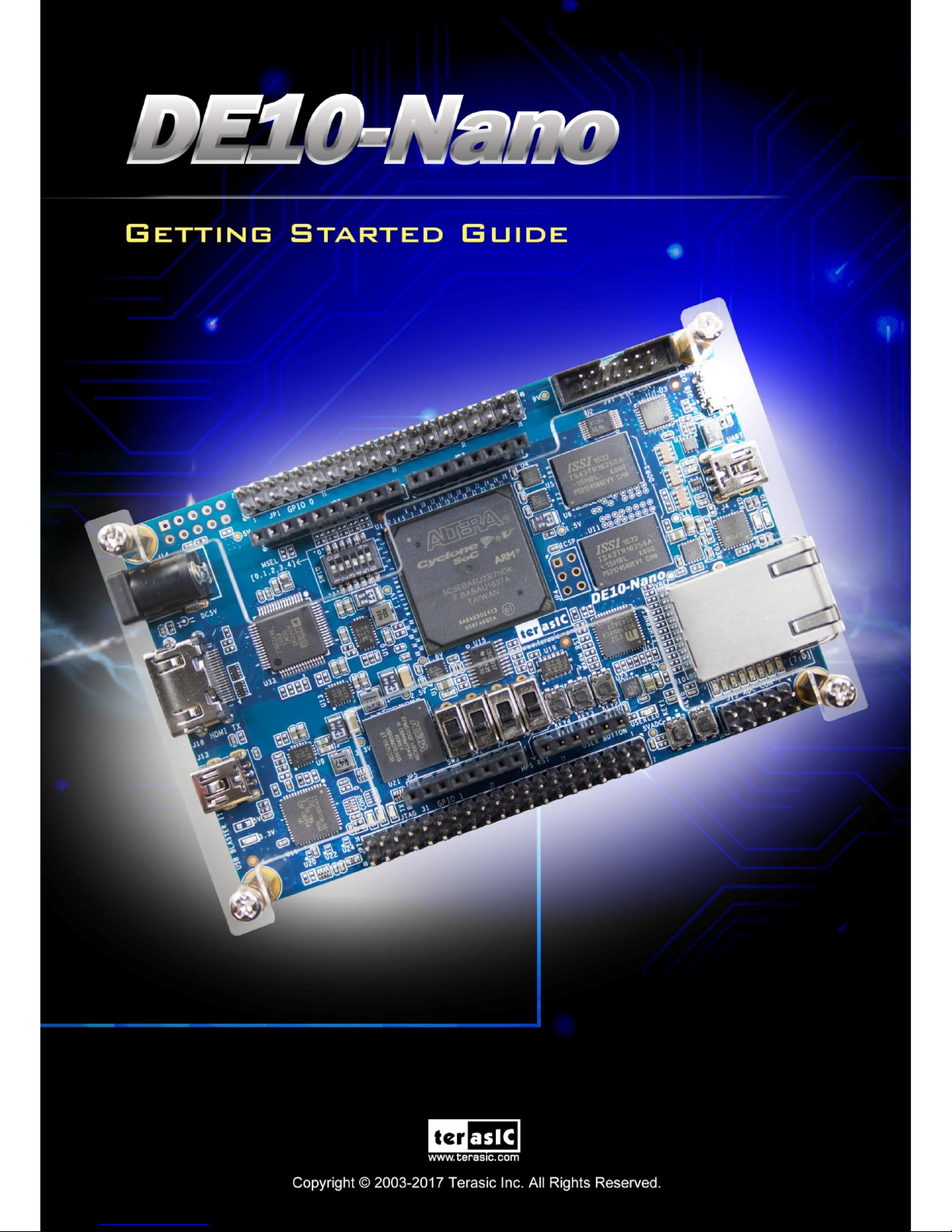
DE10-Nano
Getting Started Guide
July 25, 2017
www.terasic.com.tw
1
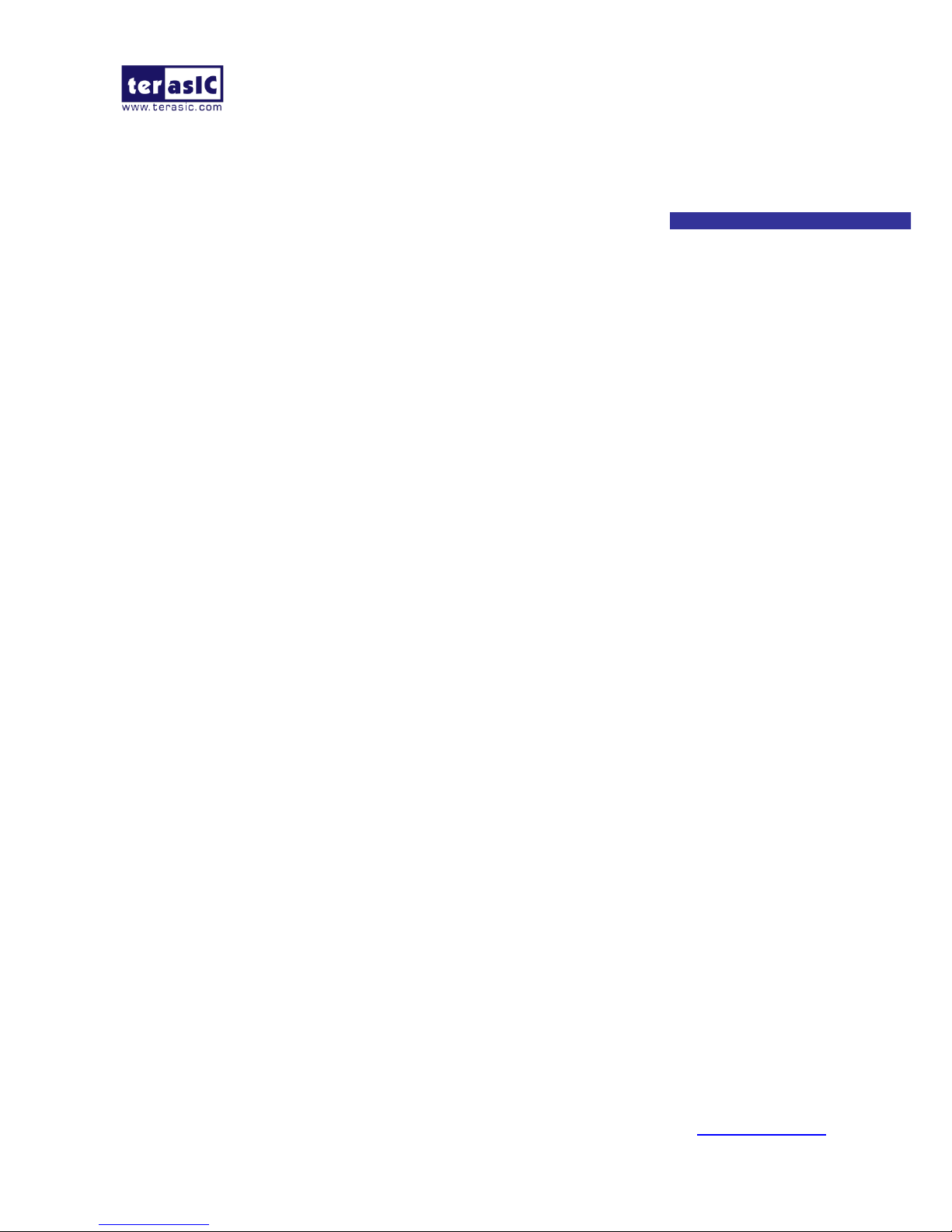
DE10-Nano
Getting Started Guide
July 25, 2017
www.terasic.com.tw
2
CONTENTS
CHAPTER 1
ABOUT THIS GUIDE
.............................................................................................................................. 3
CHAPTER 2
DEVELOPMENT BOARD SETUP
........................................................................................................ 4
2.1 INTRODUCTION ........................................................................................................................................................... 4
2.2 MSEL SETTINGS ......................................................................................................................................................... 4
2.3 USB , HDMI OUTPUT AND POWER CABLES................................................................................................................ 5
2.4 POWERING UP THE DE10-NANO BOARD WITH XFCE DESKTOP ENVIRONMENT ........................................................... 6
CHAPTER 3
SOFTWARE INSTALLATION
................................................................................................................ 8
3.1 INTRODUCTION ........................................................................................................................................................... 8
3.2 INSTALLING QUARTUS II SOFTWARE............................................................................................................................ 8
3.3 INSTALLING INTEL SOC EMBEDDED DESIGN SUITE................................................................................................... 11
CHAPTER 4
PERFORMING A FPGA SYSTEM TEST
........................................................................................... 12
4.1 INTRODUCTION ......................................................................................................................................................... 12
4.2 INSTALLING THE USB-BLASTER II DRIVER ............................................................................................................... 12
4.3 DOWNLOADING A FPGA SRAM OBJECT FILE .......................................................................................................... 13
CHAPTER 5
RUNNING LINUX ON THE DE10-NANO BOARD VIA UART TERMINAL
................................... 19
5.1 INTRODUCTION ......................................................................................................................................................... 19
5.2 SETTING UP UART TERMINAL .................................................................................................................................. 19
5.3 RUNNING LINUX ON DE10-NANO BOARD ................................................................................................................. 22
5.4 CREATING A MICROSD CARD IMAGE ........................................................................................................................ 23
CHAPTER 6
RUNNING WEB SERVER ON THE DE10-NANO
............................................................................ 25
6.1 INTRODUCTION ......................................................................................................................................................... 25
6.2 HARDWARE SETUP AND DRIVER INSTALL ................................................................................................................. 25
6.3 USING THE WEB SERVER ........................................................................................................................................... 30
6.4 ENABLE/DISABLE USB GADGET .............................................................................................................................. 34
ADDITIONAL INFORMATION
....................................................................................................................................... 35

DE10-Nano
Getting Started Guide
July 25, 2017
www.terasic.com.tw
3
Chapter 1
About this Guide
The DE10-Nano Getting Started Guide contains a quick overview of the hardware and software
setup including step-by-step procedures from installing the necessary software tools to using the
DE10-Nano board. The main topics this guide covers are listed below:
Development Board Setup: Powering on the DE10-Nano
Software Installation: Installing Quartus II and SoC EDS
Perform FPGA System Test: Downloading a FPGA SRAM Object File (.sof)
Running Linux on DE10-Nano Board via UART terminal.

DE10-Nano
Getting Started Guide
July 25, 2017
www.terasic.com.tw
4
Chapter 2
Development Board Setup
2.1 Introduction
The instructions in this section explain how to set up the DE10-Nano development board. The
following pictures are the board overview of DE10-Nano.
2.2 MSEL Settings
FPPx32 Mode (Default)
The FPGA Configuration Mode Switch (MSEL) shown in Figure 2-1 is by default set to 01010
(MSEL[4:0] = 01010). The setting corresponds to FPGA configured from HPS software (in the SD
Card) in FPPx32 mode. If users want to boot with Linux Xfce desktop, please setting MSEL
switch in this mode
Figure 2-1 FPGA Configuration Mode Switch set in FPPx32 Mode

DE10-Nano
Getting Started Guide
July 25, 2017
www.terasic.com.tw
5
AS Mode
When the board is powered on and MSEL[4:0] set to “10010” (See Figure 2-2), the FPGA is
configured from EPCS.
Figure 2-2 FPGA Configuration Mode Switch set in AS Mode
2.3 USB , HDMI Output and Power Cables
Cable connections are shown in Figure 2-3, as below:
Figure 2-3 USB, HDMI Output and Power Cables
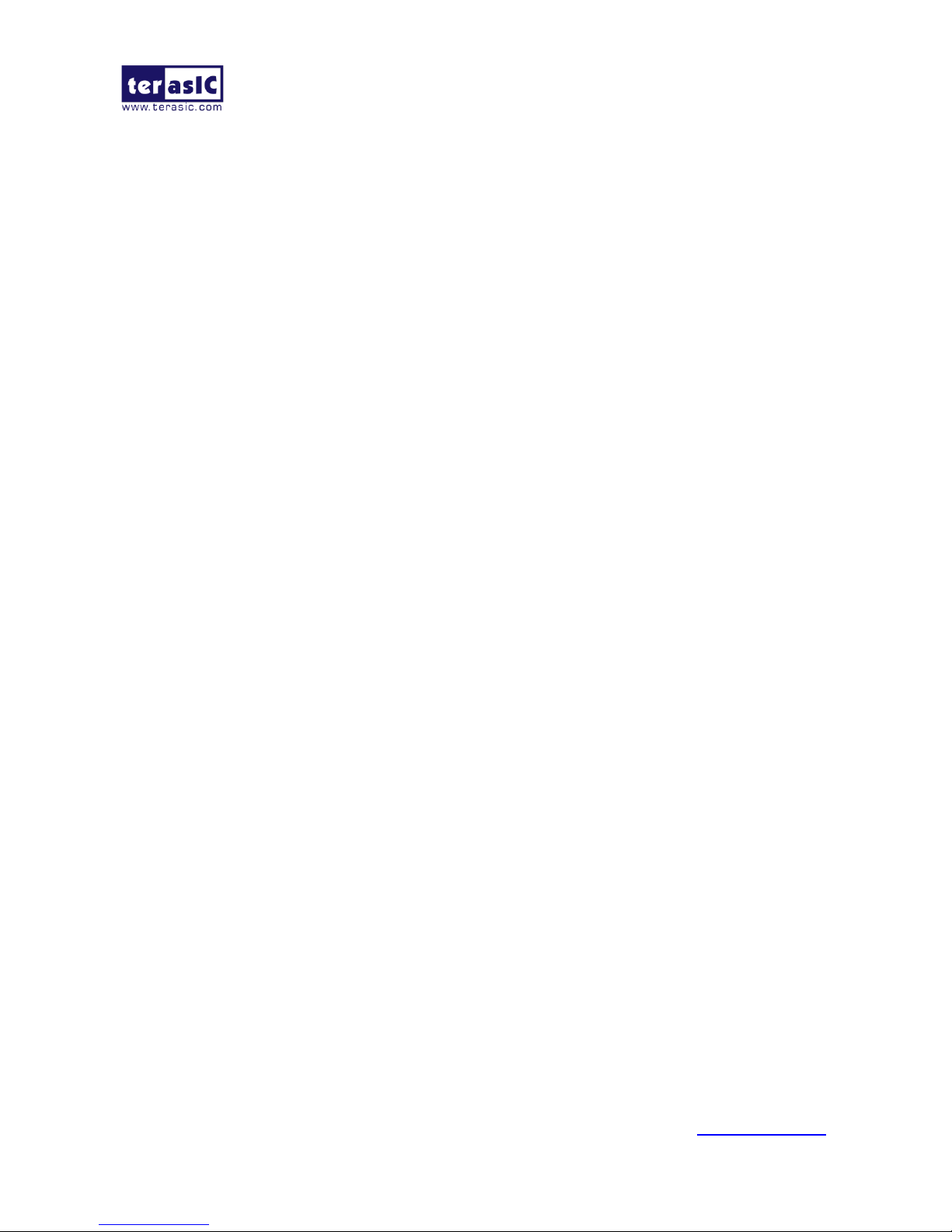
DE10-Nano
Getting Started Guide
July 25, 2017
www.terasic.com.tw
6
2.4 Powering up the DE10-Nano Board with Xfce
Desktop Environment
To power-up the board and run the Xfce desktop, perform the following steps below:
1. To perform this power up test, user will need some additional parts as list in below:
i. A micro USB OTG cable.
ii. HDMI Monitor and HDMI cable.
iii. USB Mouse or Keyboard
2. Connect the provided power cord to the power supply and plug the cord into a power outlet
(verify the voltage supplied is the same as the specification on the power supply).
3. Connect the HDMI port of DE10-Nano to a monitor with HDMI input.
4. Make sure the Factory SD Card is inserted in the SD Card socket.
5. Connect the supplied DE10-Nano power adapter to the power connector (J14) on the DE10-Nano
board. At this point, you should see the 3.3V indicator LED (LED9) turned on.
6. It will take about 35 seconds to boot Linux. Finally, the screen will enter Xfce desktop on the
monitor (See Figure 2-5 ).
7. After the Xfce system is ready, connect a Mouse/Keyboard to the USB OTG port (J2) via Micro
USB OTG Cable (*1) (*2).
8. Now, user can use mouse/keyboard on the Xfce desktop.
(*1) Because the USB gadget function is enable by default in the Xfce system, any external USB
device needs to be connected to the DE10-nano AFTER the Xfce boots up. Otherwise the
external USB device will not be detected by the system. For how to enable/disable USB gadget
function in the Xfce system, please refer to the section 6.4.
(*2)Some USB mouse or keyboard may have compatibility problem with the Xfce system, if
user’s mouse or keyboard don’t get any response in the Xfce system, please re-plug the USB
cable or change to other brand’s USB mouse or keyboard.

DE10-Nano
Getting Started Guide
July 25, 2017
www.terasic.com.tw
7
Figure 2-4 Setup for Xfce Desktop
Figure 2-5 Xfce Desktop Environment
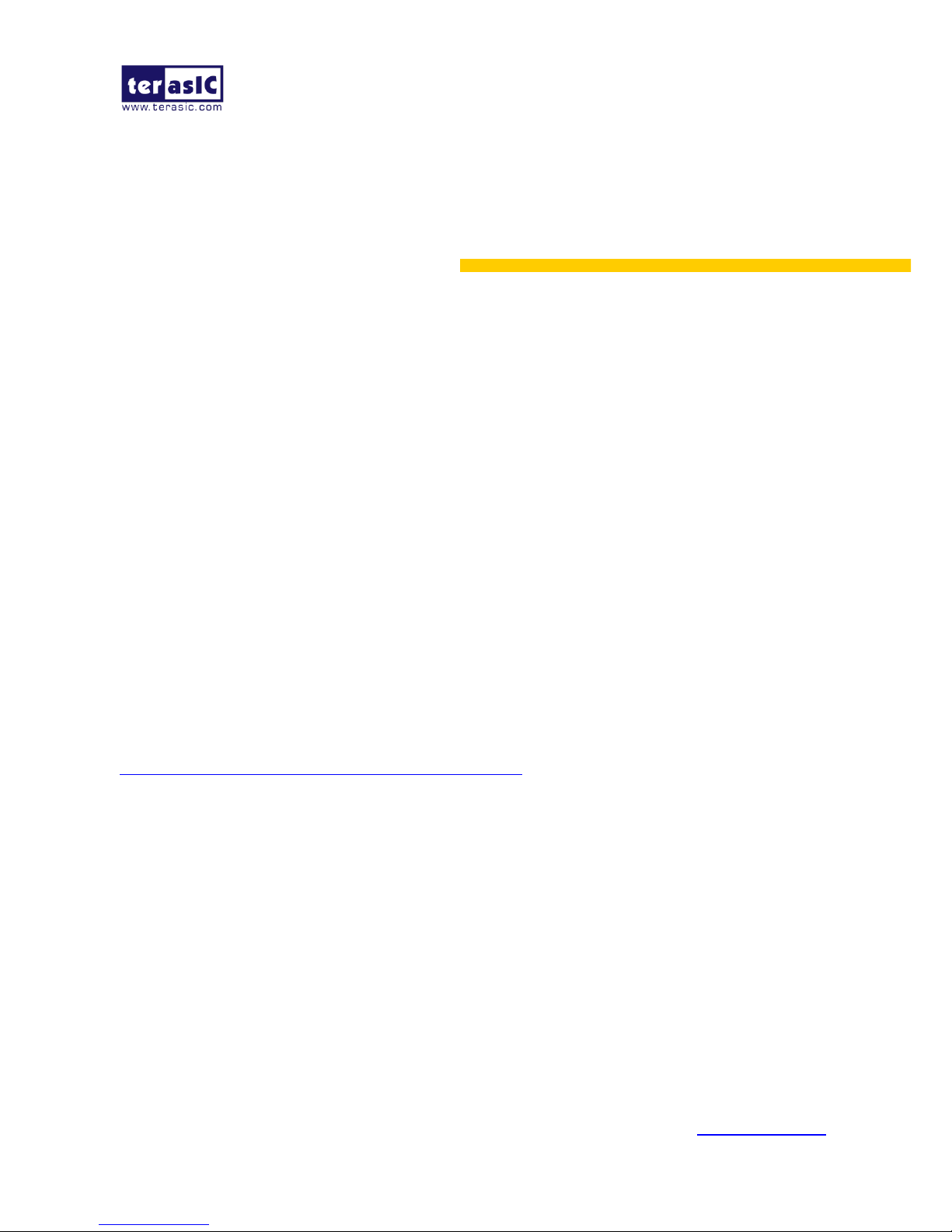
DE10-Nano
Getting Started Guide
July 25, 2017
www.terasic.com.tw
8
Chapter 3
Software Installation
3.1 Introduction
This section explains how to install the following software:
Intel Quartus II software
Intel SoC Embedded Design Suite
Note: 64-bit OS required
3.2 Installing Quartus II software
The Intel Complete Design Suite provides the necessary tools used for developing hardware and
software solutions for Intel FPGAs. The Quartus II software is the primary FPGA development tool
used to create reference designs along with the NIOS II soft-core embedded processor integrated
development environment
User can download the latest software from:
https://www.altera.com/downloads/download-center.html

DE10-Nano
Getting Started Guide
July 25, 2017
www.terasic.com.tw
9
If you choose to install the Standard Edition, note that a purchased license will be required.
Please go to the following link for more information regarding the Standard Edition:
https://www.altera.com/support/support-resources/download/licensing.html
Download files from Standard or Lite edition page. You must download the Quartus II
Software (includes NIOS II EDS) and Cyclone V device support (includes all variations).
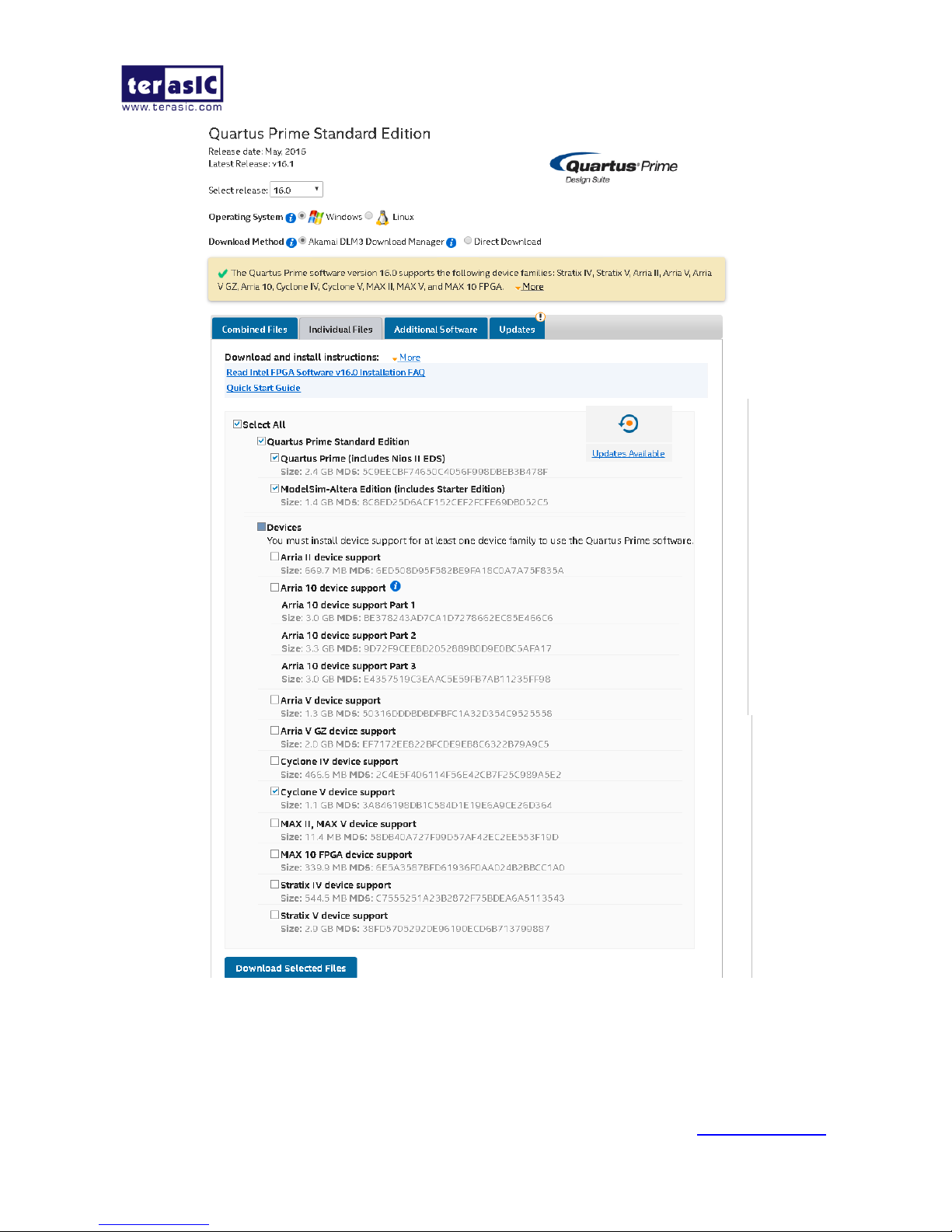
DE10-Nano
Getting Started Guide
July 25, 2017
www.terasic.com.tw
10
After the file is downloaded, select the *.exe file, and install the software. All of the defaults
are to be used.
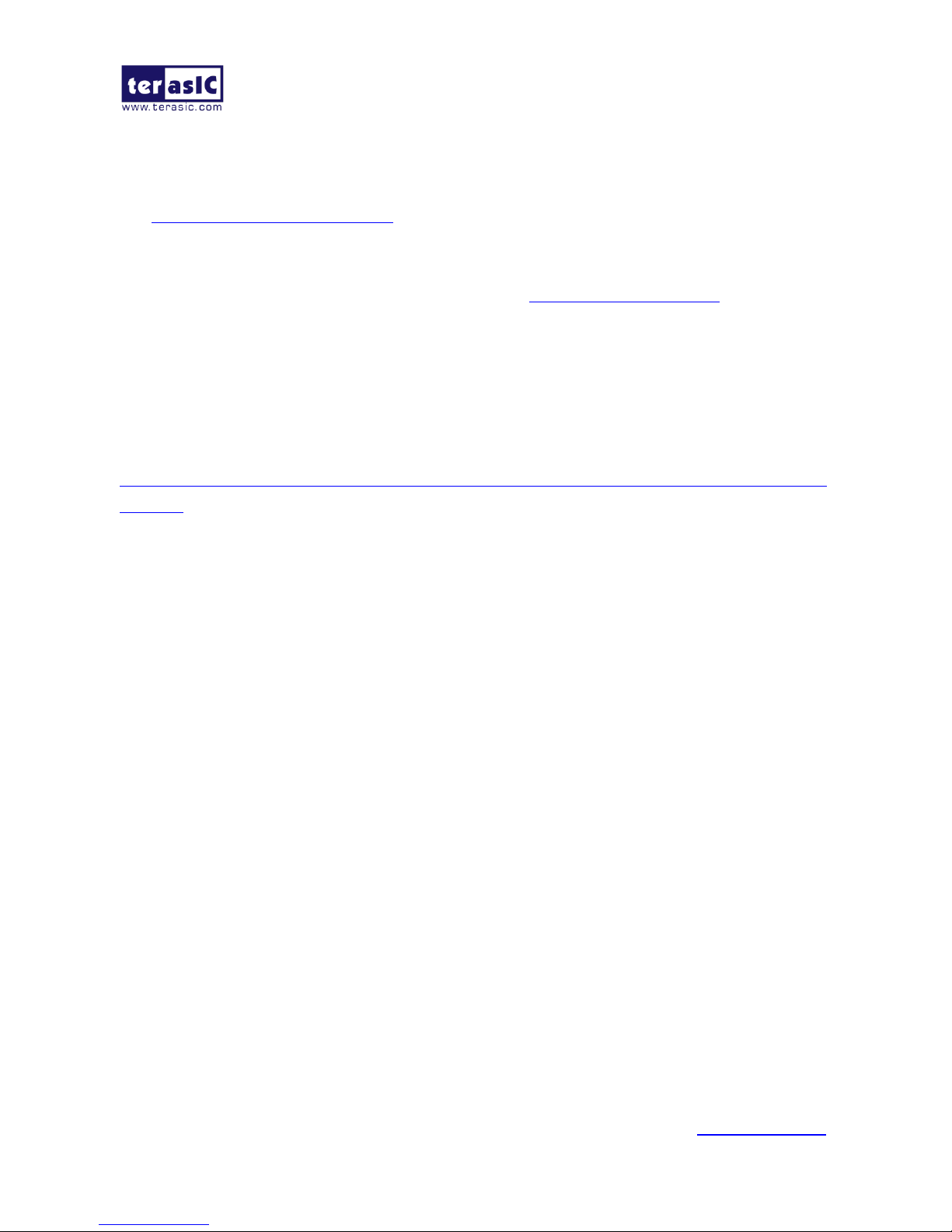
DE10-Nano
Getting Started Guide
July 25, 2017
www.terasic.com.tw
11
3.3 Installing Intel SoC Embedded Design Suite
The Intel SoC Embedded Design Suite (EDS) contains development tools, utility programs, run-time
software, and application examples to enable embedded development on the Intel SoC hardware
platform. User can use the Intel SoC EDS to develop firmware and application software.
Users can download the software from the Intel webpage: http://dl.altera.com/soceds/
Intel® SoC FPGA Embedded Development Suite (SoC EDS) is available in two editions: Standard
Edition and Pro Edition. Both Editions include ARM Development Studio 5 (DS-5) for Intel SoC
FPGAs (license-managed). Please refer to the link list in below to get the comparison chart to
compare both versions. After downloading the software, follow the corresponding guide in License
Activation to activate your license.
https://www.altera.com/products/design-software/embedded-software-developers/soc-eds/getting-sta
rted.html

DE10-Nano
Getting Started Guide
July 25, 2017
www.terasic.com.tw
12
Chapter 4
Performing a FPGA System Test
4.1 Introduction
This chapter shows how to install the USB-Blaster II driver and download a FPGA SRAM Object
(.sof) file to your FPGA board.
4.2 Installing the USB-Blaster II Driver
The steps below outline the step-by-step process of installing the USB-Blaster II driver.
1. Connect your computer to the development board by plugging the USB cable into the USB
connector (J13) of DE10-Nan0-SoC. (connection shown in Figure 2-3)
2. Power up the board and open the device manager in Windows. You will find an unknown device.
Figure 4-1 Unknown device on device manager
3. Select the unknown device to update the driver software. The driver file is in the \<Quartus II
installation directory>\drivers\ usb-blaster-ii directory.

DE10-Nano
Getting Started Guide
July 25, 2017
www.terasic.com.tw
13
4. After the driver is correctly installed, the device will be recognized as Intel USB-Blaster II, as
shown in following picture.
Figure 4-2 USB-Blaster II driver is installed correctly
4.3 Downloading a FPGA SRAM Object File
The Quartus II Programmer is used to configure the FPGA with a specific .sof file. Before
configuring the FPGA, ensure that the Quartus II software and the USB-Blaster II driver are installed
on the host computer.
If users would like to program their SRAM Object File (.sof) into the Cyclone V SOC FPGA device
on the DE10-Nano board, there are two devices (FPGA and HPS) on the JTAG Chain. The configure
flow is different from the one used with DE0-Nano. The section below shows the step-by-step
procedure of programming flow with JTAG mode.
1. Connect your computer to the DE10-Nano board by plugging the USB cable into the USB
connector (J13) of DE10-Nano and power up the board. (details shown in Chapter 2)
2. Open the Quartus II software and select Tools > Programmer. The Programmer window will
appear.

DE10-Nano
Getting Started Guide
July 25, 2017
www.terasic.com.tw
14
Figure 4-3 Quartus Programer
3. Click Hardware Setup.
4. If DE-SoC [USB-1] does not appear under Currently Selected Hardware, select that option
and click Close, as illustrated below.
Figure 4-4 Hardware Setup

DE10-Nano
Getting Started Guide
July 25, 2017
www.terasic.com.tw
15
If the USB-Blaster II does not appear under hardware options list, please confirm if the USB-Blaster
II driver has been correctly installed, and if the USB cable has been properly connected between the
DE10-Nano board and host computer.
5. Click “Auto Detect”
Figure 4-5 Auto detect FPGA device
6. Select the device associated with the board
Figure 4-6 Select FPGA device
7. FPGA and HPS devices are shown in the JTAG chain

DE10-Nano
Getting Started Guide
July 25, 2017
www.terasic.com.tw
16
Figure 4-7 JTAG Chain on DE10-nano board
8. Click the FPGA device, click “Change File..”, and then select .sof file for FPGA

DE10-Nano
Getting Started Guide
July 25, 2017
www.terasic.com.tw
17
Figure 4-8 Add .sof file
9. Select \<CD directory>\Demonstration\FPGA\my_first_fpga\my_first_fpga.sof
Figure 4-9 Select .sof file

DE10-Nano
Getting Started Guide
July 25, 2017
www.terasic.com.tw
18
10. Click “Program/Configure” check box, and then click “Start” button to download .sof file into
FPGA
Figure 4-10 Downaload .sof file

DE10-Nano
Getting Started Guide
July 25, 2017
www.terasic.com.tw
19
Chapter 5
Running Linux on the DE10-Nano
board via UART Terminal
5.1 Introduction
This chapter illustrates the process of setting up a UART Terminal and connecting it to DE10-Nano
Board which will be running Linux at this moment. Also, the chapter will show how to create a
Micro SD card image with another board support image (BSP), such us Linux Console. User can
download the latest SD Card image file from Terasic’s website: http://de10-nano.terasic.com/cd.
5.2 Setting Up UART Terminal
This section presents how to install the drivers for the USB to UART chip on the DE10-Nano board
and how to set up the UART terminal on your host PC. The DE10-Nano board communicates with
the PC through the micro USB connector J4. You should install the USB to UART driver and
configure the UART terminal before you run Linux on the board.
Figure 5-1 Hardware Setup for UART Terminal

DE10-Nano
Getting Started Guide
July 25, 2017
www.terasic.com.tw
20
Installing the Driver
This section explains how to install the drivers for USB to UART communication. The necessary
steps on Windows 7 are:
1. Connect your computer to the development board by plugging the USB cable into the micro
USB connector (J4) of DE10-Nano. (connection shown in Figure 2-3)
2. Power on the board and open the computer device manager in Windows. You will find an
unrecognized FT232R USB UART.
Figure 5-2 Unknown device on device manager
Select the FT232R USB UART to update the driver software. The driver can be downloaded from
http://www.ftdichip.com/Drivers/VCP.htm.
3. After the driver has been correctly installed, the USB Serial Port is recognized as a port such
as COM5 (Open the device manager to know which COM port assigned in your computer)

DE10-Nano
Getting Started Guide
July 25, 2017
www.terasic.com.tw
21
Figure 5-3 USB Serial Poet driver is installed correctly
4. Now you can power off the DE10-Nano board
Configure UART terminal UART terminal spec:
115200 baud rate
no parity
1 stop bit
no flow control settings
The following steps shows how to configure a PuTTY terminal window (can be downloaded from
the link: http://the.earth.li/~sgtatham/putty/latest/x86/putty.exe)
1. Open putty.exe, click Serial go to a serial configure interface.
2. Configure the window like the flowing picture and click “save” button to save the
configuration.

DE10-Nano
Getting Started Guide
July 25, 2017
www.terasic.com.tw
22
Figure 5-4 Putty Window
5.3 Running Linux on DE10-Nano board
This section presents how to run the pre-built Linux images on the DE10-Nano board. You can run
the Linux by following the steps below:
1. Insert the factory microSD card with the pre-built image into the board (See Section 5.4 to
prepare a microSD card)
2. Make sure the MSEL switch is set to “MSEL[4:0] = 01010”
3. Power up the board (See Chapter 2 for details)
4. Open putty.exe, select the saved configuration de10_nano and click open button.
5. After the board is successfully booted, the Linux will ask for the login name. Type "root"
and press the Enter key to skip the password

DE10-Nano
Getting Started Guide
July 25, 2017
www.terasic.com.tw
23
Figure 5-5 Putty Window
5.4 Creating a MicroSD Card Image
To program a microSD card Linux image you can use a free tool called Win32DiskImager.exe from
http://sourceforge.net/projects/win32diskimager/ on a Windows machine.
MicroSD Specification
Capacity: 8GB minimum
Speed: Class 4 (at least)
Pre-Built SD Card Image
The pre-built binaries are delivered as an archive named DE10_Nano_XFCE.img. This SD card
image file contains all the items that are needed to run Linux on DE10-Nano board. (You can
download the compressed file from the link:
http://www.terasic.com/downloads/cd-rom/de10-nano/linux_BSP/DE10_Nano_Xfce.zip. And
extract file to get the image file after the download)
SPL Pre-loader
U-boot

DE10-Nano
Getting Started Guide
July 25, 2017
www.terasic.com.tw
24
Device Tree Blob
Linux Kernel
Linux Root File system
The SD card image file needs to be programmed to a microSD card before it can be used.
The steps below present how to create microSD card on a windows machine using
Win32DiskImager.exe.
1. Connect the microSD card to a Windows PC
2. Execute Win32DiskImager.exe
3. Select the image file for microSD card
4. Select the microSD card device
Figure 5-6 Win32 Disk Imager
5. Click “write” to start writing the image file to the microSD card. Wait until the image is
successfully written.
6. There is also a Linux console image file which do not have desktop feature; it can be
download on the link below:
http://www.terasic.com/downloads/cd-rom/de10-nano/linux_BSP/de10_nano_linux_console.
zip .
7.
Item
Linux BSP (Board Support Package)/Click
to Download
Descriptions
1
DE10_Nano_LXDE.zip
LXDE desktop
2
DE10_Nano_Linux_Console.zip
Without desktop feature
3
DE10_Nano_Xfce.zip
Factory Image

DE10-Nano
Getting Started Guide
July 25, 2017
www.terasic.com.tw
25
Chapter 6
Running Web Server on the
DE10-Nano
6.1 Introduction
Chapter 6 describes how to run the web server on the DE10-Nano. Users can connect the
DE10-Nano to a computer via the micro USB cable and interact with the board through the website.
The website will guide you through the steps of learning about the board from evaluation to full
development. Next, we will describe how to run it on Windows OS as below. (In section 6.2, we will
have detail descriptions on how to run the DE10-Nano on Window OS.)
6.2 Hardware Setup and Driver Install
1. Make sure the Factory MircoSD card is inserted into the MircoSD card socket on the board and
the MSEL[4:0] switch is set to “01010”.
2. Use the Micro USB cable to connect the USB connector on the DE10-Nano board to a USB port
on a computer. Once they are connected, plug in the 5-volt power adapter to power up the board.

DE10-Nano
Getting Started Guide
July 25, 2017
www.terasic.com.tw
26
3. After they are connected, the DE10-Nano will display a USB Flash Drive feature in windows.
The “DE10-Nano” will be shown in the Hard Disk Drives. The drivers and the web server
related data will be used in the following steps.
4. Your computer’s Device Manger will automatically detect unknown devices.

DE10-Nano
Getting Started Guide
July 25, 2017
www.terasic.com.tw
27
5. Right click unknown device, and select “Update Driver Software.”
6. Choose “Browse my computer for driver software.”

DE10-Nano
Getting Started Guide
July 25, 2017
www.terasic.com.tw
28
7. The driver for unknown devices is in the “DE10-Nano.”
8. Choose “Drivers\Windows” in DE10-Nano when browse for driver software in the installation
location.

DE10-Nano
Getting Started Guide
July 25, 2017
www.terasic.com.tw
29
9. Choose “Install.”
10. Complete the “Gadget Serial” installation.

DE10-Nano
Getting Started Guide
July 25, 2017
www.terasic.com.tw
30
6.3 Using the Web Server
1. Users can use the web server after the drivers have been installed. Open the DE10-Nano and
execute the start.html file.
2. This webpage provides step-by-step procedure to guide users to install driver for USB
Ethernet/RNDIS Gadget just like section 6.1. Users can enter “192.168.7.1” into browser and
connect to the website served by the board.

DE10-Nano
Getting Started Guide
July 25, 2017
www.terasic.com.tw
31
3. Open the web server in the DE10-Nano; users can choose any pages to operate.
The “Start” page provides hardware data of the DE10-Nano board, such as Circuit diagram,
Block diagram, and pin assignments of the peripherals.

DE10-Nano
Getting Started Guide
July 25, 2017
www.terasic.com.tw
32
4. Enter the “Play” page, users can interact with the board in this page. For example, control the
LEDs lights (turning lights on and off).

DE10-Nano
Getting Started Guide
July 25, 2017
www.terasic.com.tw
33
5. The “Learn” page contains the related documents and tools of SoC FPGA.
6. The “Develop” page provides users the download location for the DE10-Nano software.

DE10-Nano
Getting Started Guide
July 25, 2017
www.terasic.com.tw
34
6.4 Enable/Disable USB Gadget
Use can use the above features only when the USB Gadget function is enabled in the Xfce Desktop.
When the USB gadget is enabled, the DE10-Nano acts as a USB storage after it is connected to a
host PC.If it is unusable, please follow below steps to check if the USB Gadget is disabled:
1. Boot up the DE10-Nano with the Xfce Desktop.
2. Execute the USB_Gadget icon on the desktop.
3. Check if the USB Gadget is Enable.
4. Note that, any modified setting will be applied after the system is reboot.

DE10-Nano
Getting Started Guide
July 25, 2017
www.terasic.com.tw
35
Additional Information
Contact Terasic
Users can refer to the following table for technical support and more information of Terasic and our
product:
Contact
Contact
Method
Address
Technical Support
Email
support@terasic.com
Website
www.terasic.com
Address
9F., No.176, Sec.2, Gongdao 5th Rd, East Dist, Hsinchu City, 30070. Taiwan, 30070
Training Opportunity
Website
http://www.terasic.com.tw/cgi-bin/page/archive.pl?Language=English&No=200
Product Information
Website
http://www.terasic.com.tw/cgi-bin/page/archive.pl?Language=English&CategoryNo=13&List=Simple
Revision History
Date
Version
Changes
2017.01
V1.0
First Version
2017.02
V1.0.1
Update SD card download link
2017.03
V1.1
Change Default Linux image to Xfce desktop
