Page 1

1
Page 2
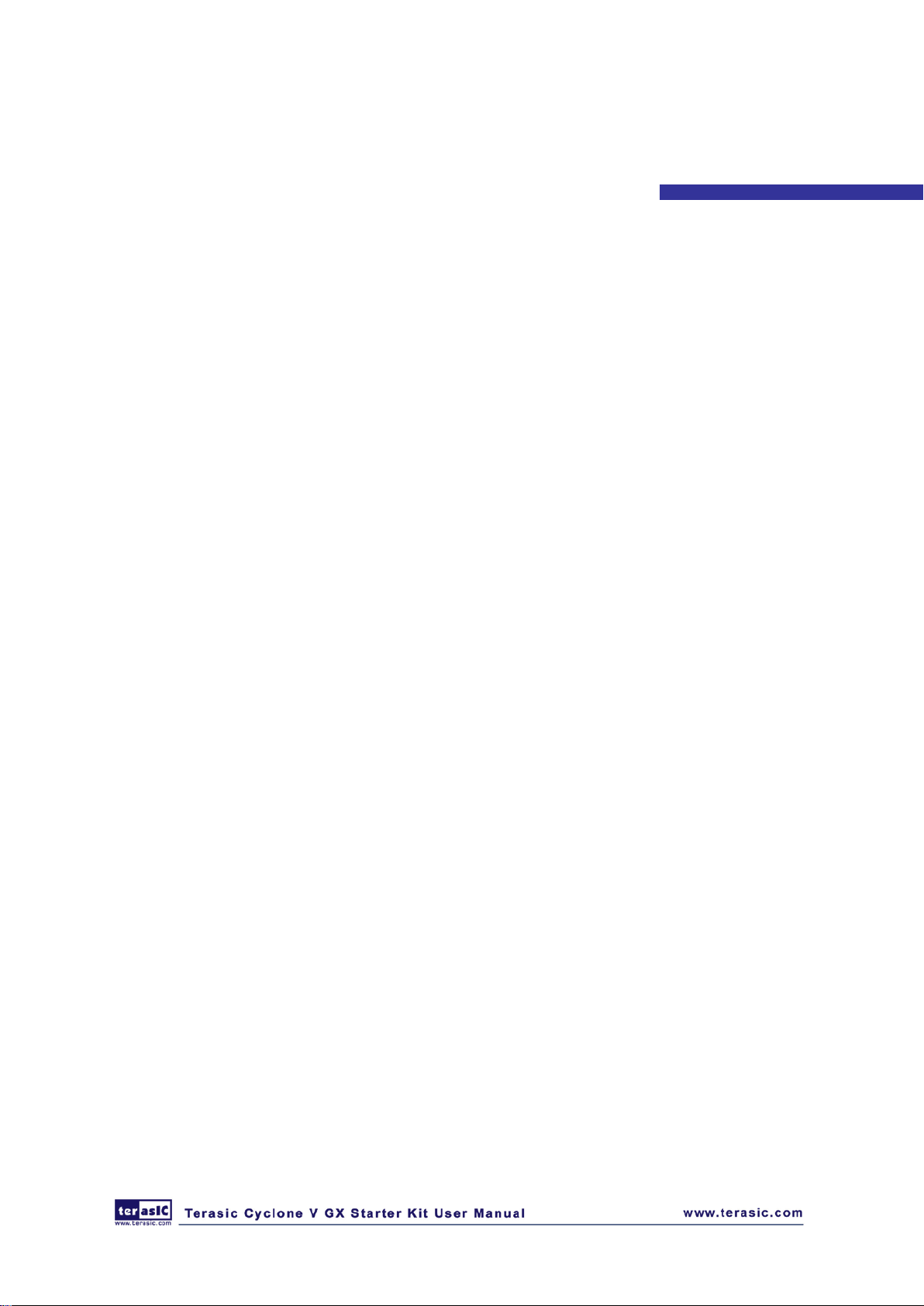
CONTENTS
CHAPTER 1 INTRODUCTION ................................................................................................................................. 3
PACKAGE CONTENTS ................................................................................................................................................. 3
1.1
1.2
CYCLONE V GX STARTER KIT SYSTEM CD .............................................................................................................. 4
1.3
LA YOUT A ND COMPONENTS ...................................................................................................................................... 4
1.4
BLOCK DIAGRAM OF THE CYCLONE V GX STARTER KIT BOARD .............................................................................. 8
1.5
GETTING HELP .......................................................................................................................................................... 8
CHAPTER 2 CONTROL PANEL ............................................................................................................................... 9
CONTROL PANEL SETUP ............................................................................................................................................ 9
2.1
2.2
CONTROLLING THE LEDS, 7-SEGMENT DISPLAYS ................................................................................................... 12
2.3
SWITCHES AND PUSH-BUTTONS .............................................................................................................................. 14
2.4
SRAM/LPDDR2 CONTROLLER AND PROGRAMMER ............................................................................................... 15
2.5
SD CARD ................................................................................................................................................................ 17
2.6
ADC ....................................................................................................................................................................... 17
2.7
UART-USB COMMUNICATION ................................................................................................................................ 18
2.8
HDMI-TX .............................................................................................................................................................. 19
2.9
HSMC .................................................................................................................................................................... 20
2.10
OVERALL STRUCTURE OF THE C5G CONTROL PANEL ........................................................................................... 21
CHAPTER 3 USING THE STARTER KIT .............................................................................................................. 23
CONFIGURATION, STAT US AND SETUP ..................................................................................................................... 23
3.1
3.2
GENERAL USER INPUT/OUTPUT .............................................................................................................................. 27
3.3
CLOCK CIRCUIT ...................................................................................................................................................... 33
3.4
RS-232 SERIAL PORT TO USB INTERFACE ............................................................................................................... 35
3.5
SRAM : STAT IC RANDOM ACCESS MEMORY .......................................................................................................... 36
3.6
LPDDR2 MEMORY ................................................................................................................................................. 37
3.7
MICRO SD-CARD .................................................................................................................................................... 40
3.8
HDMI TX INTERFACE ............................................................................................................................................. 42
3.9
AUDIO INTERFACE ................................................................................................................................................... 43
3.10
HSMC : HIGH-SPEED MEZZANINE CARD ............................................................................................................. 44
3.11
USING THE 2X20 GPIO EXPANSION HEADER ........................................................................................................ 49
CHAPTER 4 SYSTEM BUILDE R ........................................................................................................................... 56
INTRODUCTION ....................................................................................................................................................... 56
4.1
4.2
GENERAL DESIGN FLOW ......................................................................................................................................... 56
4.3
USING C5G SYSTEM BUILDER ................................................................................................................................ 57
1
Page 3
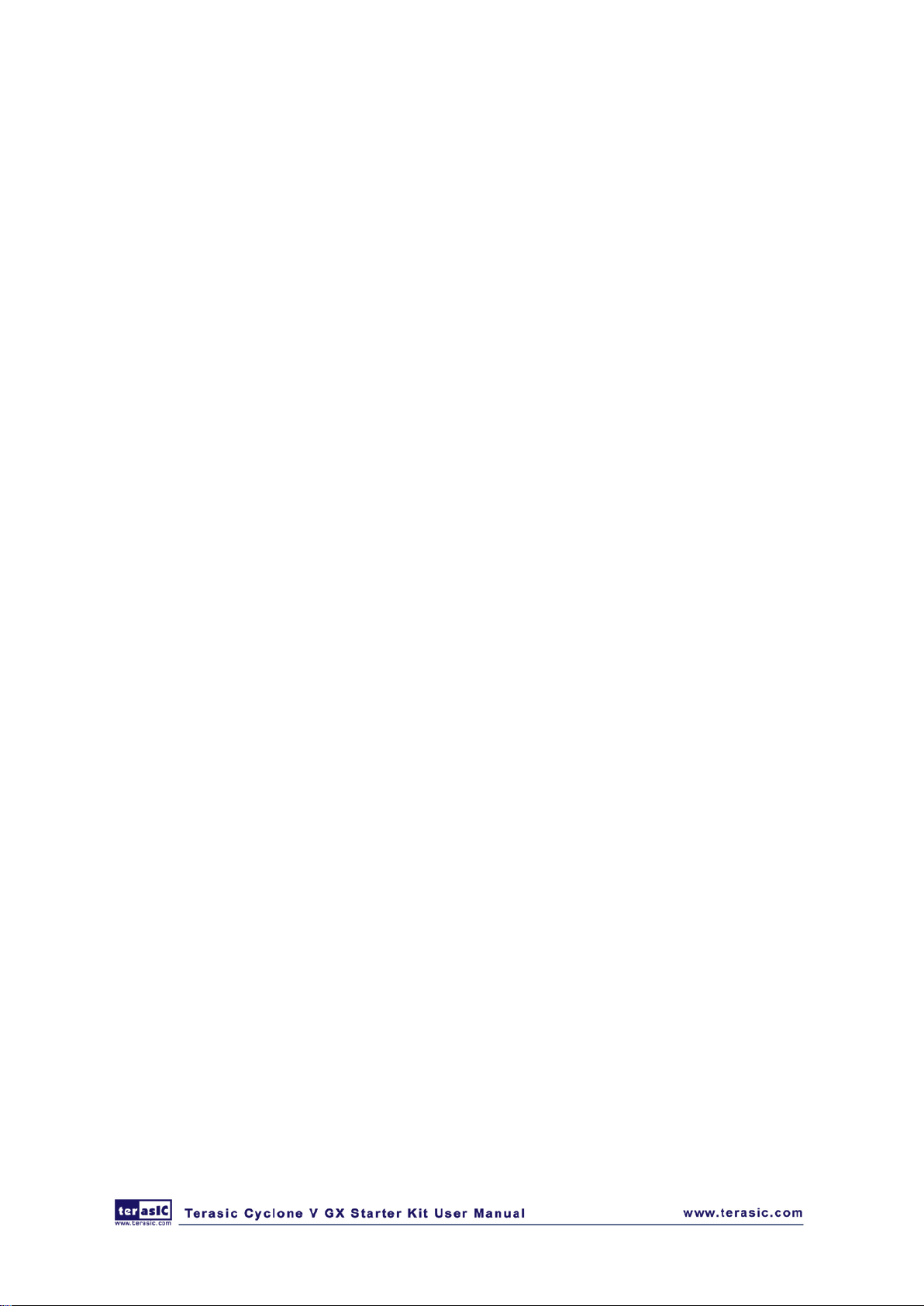
CHAPTER 5 RTL BASED EXAMPLE CODES ...................................................................................................... 64
FACTORY CONFIGURATION ...................................................................................................................................... 64
5.1
5.2
LPDDR2 SDRAM RTL TEST ................................................................................................................................. 65
CHAPTER 6 NIOS-II BASED EXAMPLE CODES ............................................................................................... 68
SRAM .................................................................................................................................................................... 68
6.1
6.2
UART TO USB CONTROL LED ................................................................................................................................. 71
6.3
HDMI TX ............................................................................................................................................................... 75
6.4
TRANSCEIVER HSMC LOOPBACK TEST .................................................................................................................. 83
6.5
AUDIO RECORDING AND PLAYING ........................................................................................................................... 84
6.6
MICRO SD CARD FILE SYSTEM READ ...................................................................................................................... 87
6.7
SD CARD MUSIC PLAYER DEMONSTRATION ............................................................................................................. 91
2
Page 4
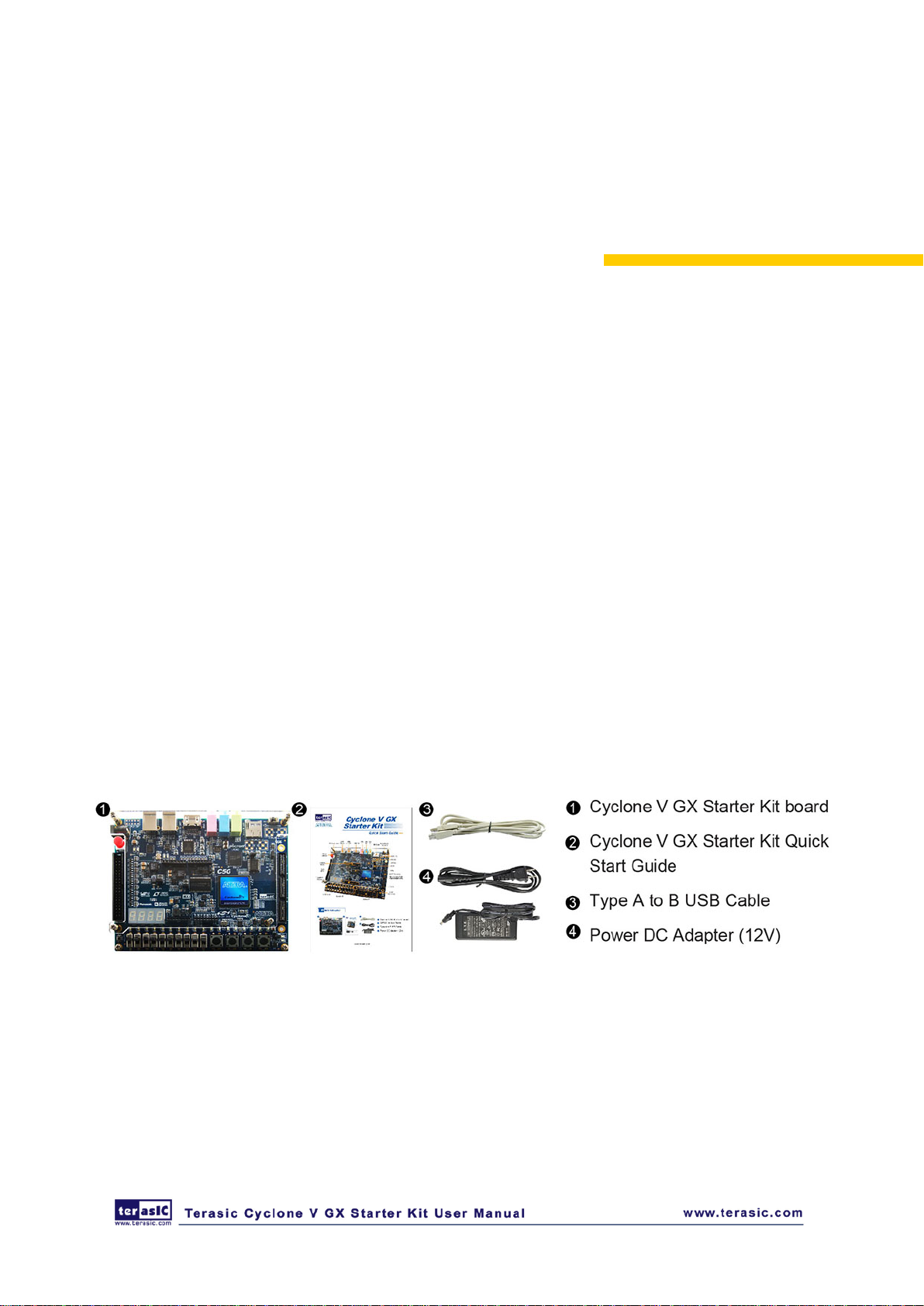
Chapter 1
Introduction
The Cyclone V GX Starter Kit p resents a robust hardware design platform built around the Altera
Cyclone V GX FPGA, which is optimized for the lowest cost and power requirement for transceiver
applications with industry-leading programmable logic for ultimate design flexibility. With Cyclone
V FPGAs, you can get the power, cost, and performance levels you need for high-volume
applications including protocol bridging, motor control drives, broadcast video converter and
capture cards, and handheld devices. The Cyclone V GX Starter Kit development board includes
hardware such as Arduino Header, on-board USB Bl aster, audio and video capabilities and much
more. In addition, an on -board HSMC connector with high-speed transceivers all ows for an even
greater array of hardw are setups. By leveraging all of these capabilities, the Cyclone V GX Starter
Kit is the perfect solution for showcasing, evaluating, and prototyping the true potential of the
Altera Cyclone V GX FPGA.
The Cyclone V GX Start er Kit contains all components needed to use the board in conjunction with
a computer that runs the Microsoft Windows XP or later.
11..11.. PPaacckkaaggee CCoonntteennttss
Figure 1-1 shows a photograph of the Cyclone V GX Starter Kit package.
Figure 1-1 The Cyclone V GX Starter Kit package contents
3
Page 5
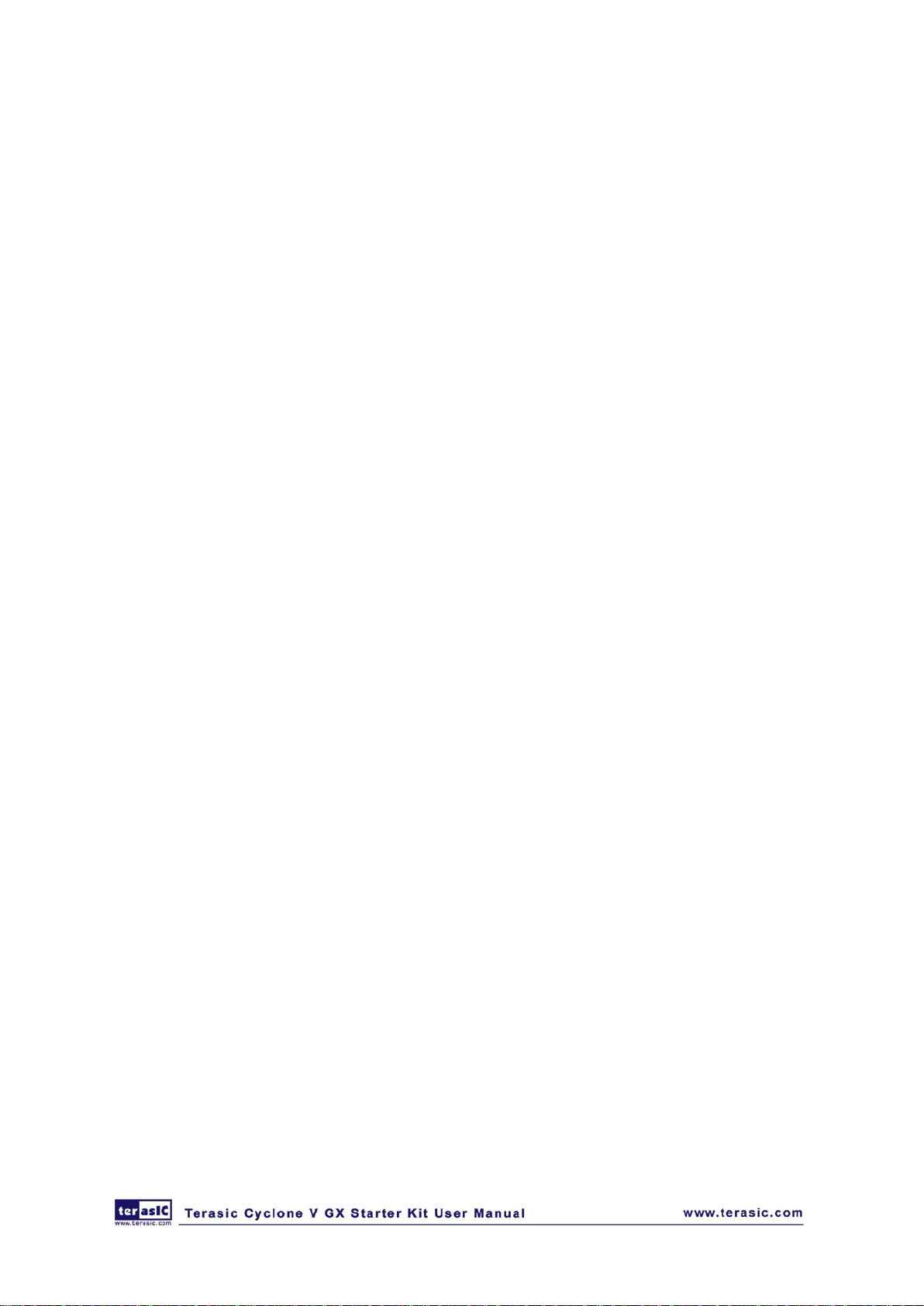
The Cyclone V GX Starter Kit package includes:
• The Cyclone V GX Starter Kit board
• Cyclone V GX Starter Kit Quick Start Guide
• 12V DC Power Supply
• Type A Male to Type B Male USB Cable
• System CD
11..22.. CCyycclloonnee VV GGXX SSttaarrtteerr KKiitt SSyysstteemm CCDD
The Cyclone V GX Start Kit System CD contains the documentation and supporting materials,
including the User Manual, Control Panel, System Builder, referen ce des i g ns an d d evi c e d at ash eets .
User can download this System CD from the web (http://c5g.terasic.com).
11..33.. LLaayyoouutt aanndd CCoommppoonneennttss
This chapter presents the features and design characteristics of the board.
A photograph of the board is shown in Fig u re 1-2 and Fig u re 1-3. It depicts the layout of the board
and indicates the location of the connectors and key components.
This chapter presents the features and design characteristics of the board
4
Page 6
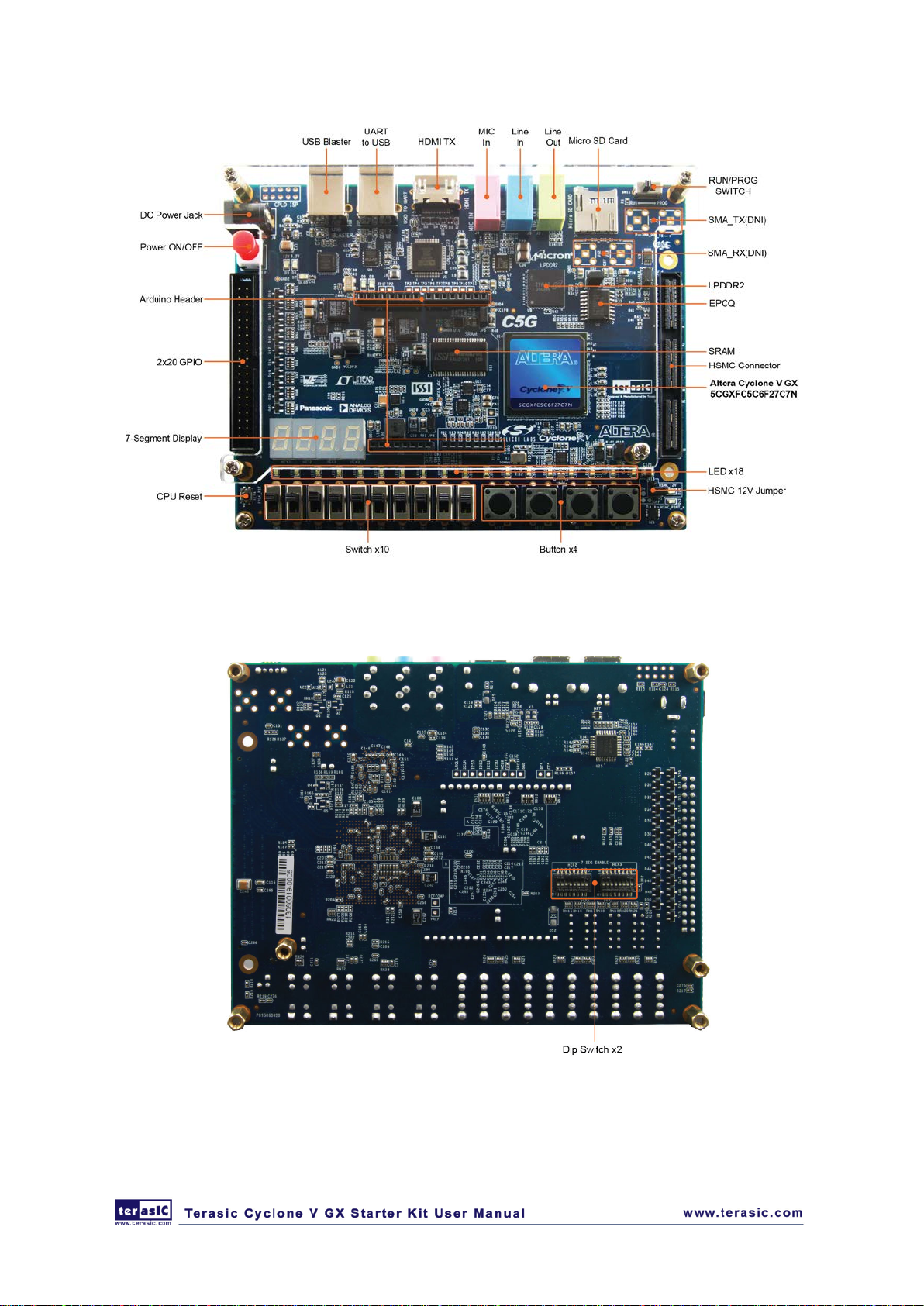
Figure 1-2 Development Board (top view)
Figure 1-3 Development Board (bottom view)
5
Page 7
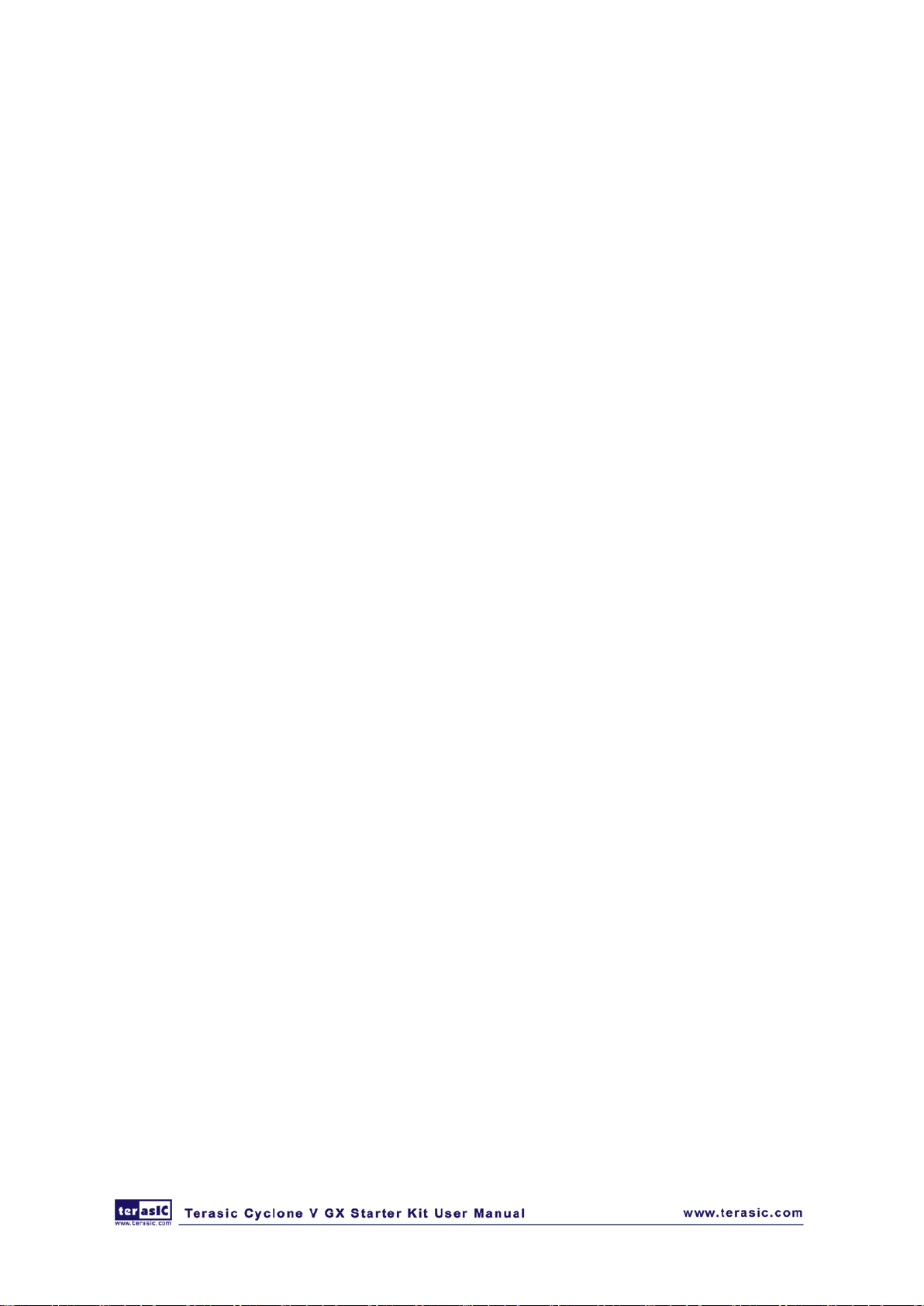
The board has man y features t hat allow users to i mplement a wi de range o f designed cir cuits, fro m
simple circuits to various multimedia projects.
The following hardware is provided on the board:
FFPPGGAA DDeevviiccee
• Cyclone V GX 5CGXFC5C6F27C7N Device
• 77K Programmable Logic Elements
• 4884 Kbits embedded memory
• Six Fractional PLLs
• Two Hard Memory Controllers
• Six 3.125G Transceivers
CCoonnffiigguurraattiioonn aanndd DDeebbuug
• Quad Serial Configuration device – EPCQ256 on FPGA
• On-Board USB Blaster (Normal type B USB connector)
MMeemmoorryy DDeevviiccee
• LPDDR2 x32 bits data bus
• SRAM x16 bits data bus
g
CCoommmmuunniiccaattiioonn
• UART to USB
CCoonnnneeccttoorrss
• HSMC x 1, including 4-lanes 3.125G transceiver,
• 2x20 GPIO Header
• Arduino header, including analog pins.
• SMA pads, unpopulated.
DDiissppllaayy
• HDMI TX, compatible with DVI v1.0 and HDCP v1.4
6
Page 8
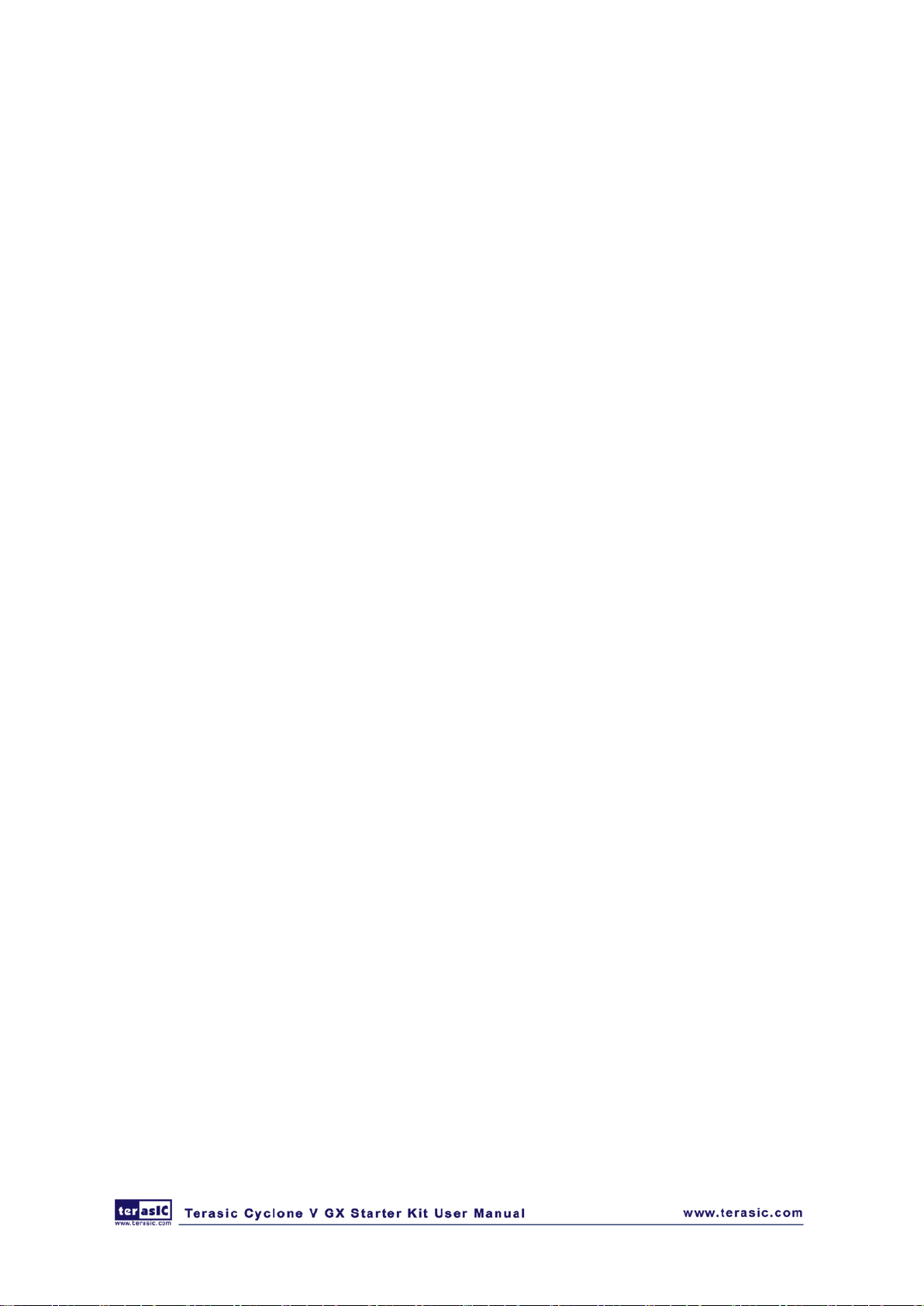
AAuuddiioo
• 24-bit CODEC, Line-in, line-out, and microphone-in jacks
SSwwiittcchheess,, BBuuttttoonnss aanndd LLEEDDss
• 18 LEDs
• 10 Slide Switches
• 4 Debounced Push Buttons
• 1 CPU reset Push Buttons
PPoowweerr
• 12V DC input
7
Page 9
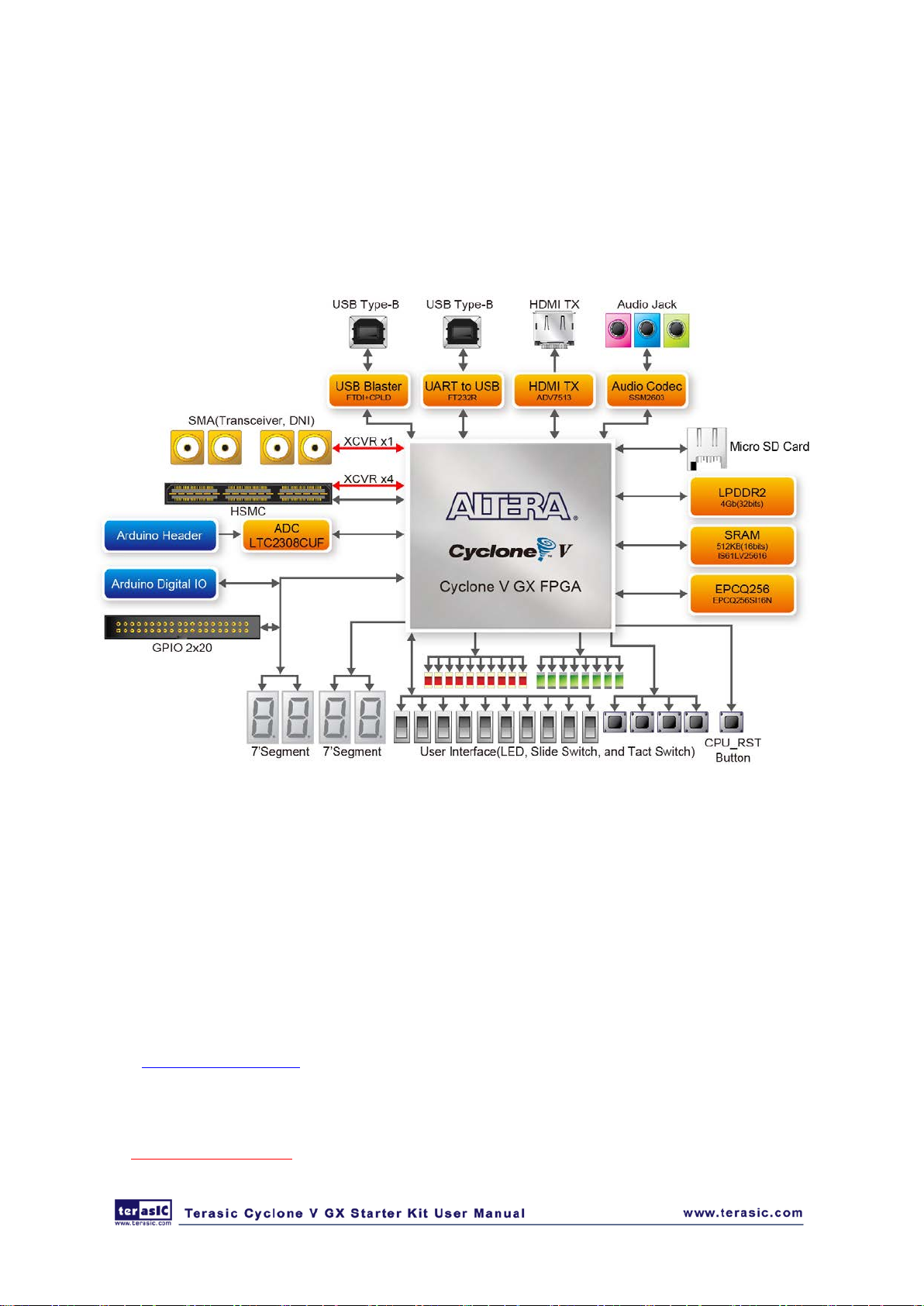
11..44.. BBlloocckk DDiiaaggrraamm ooff tthhee CCyycclloonnee VV GGXX SSttaarrtteerr KKiitt BBooaarrdd
Figure 1-4 gives the block diagram of the board. To provide maximum flexibility for the user, all
connections are made through the Cyclone V GX FPGA device. Thus, the user can configure the
FPGA to implement any system design.
Figure 1-4 Board Block Diagram
11..55.. GGeettttiinngg HHeellpp
Here are the addresses where you can get help if you encounter any problem:
• Terasic Technologies
Taiwan/ 9F, No.176, Sec.2, Gongdao 5th Rd, East Dist, Hsinchu City, Taiwan 300-70
Email: support@terasic.com
Tel.: +886-3-5750-880
Web: http://c5g.terasic.com
8
Page 10
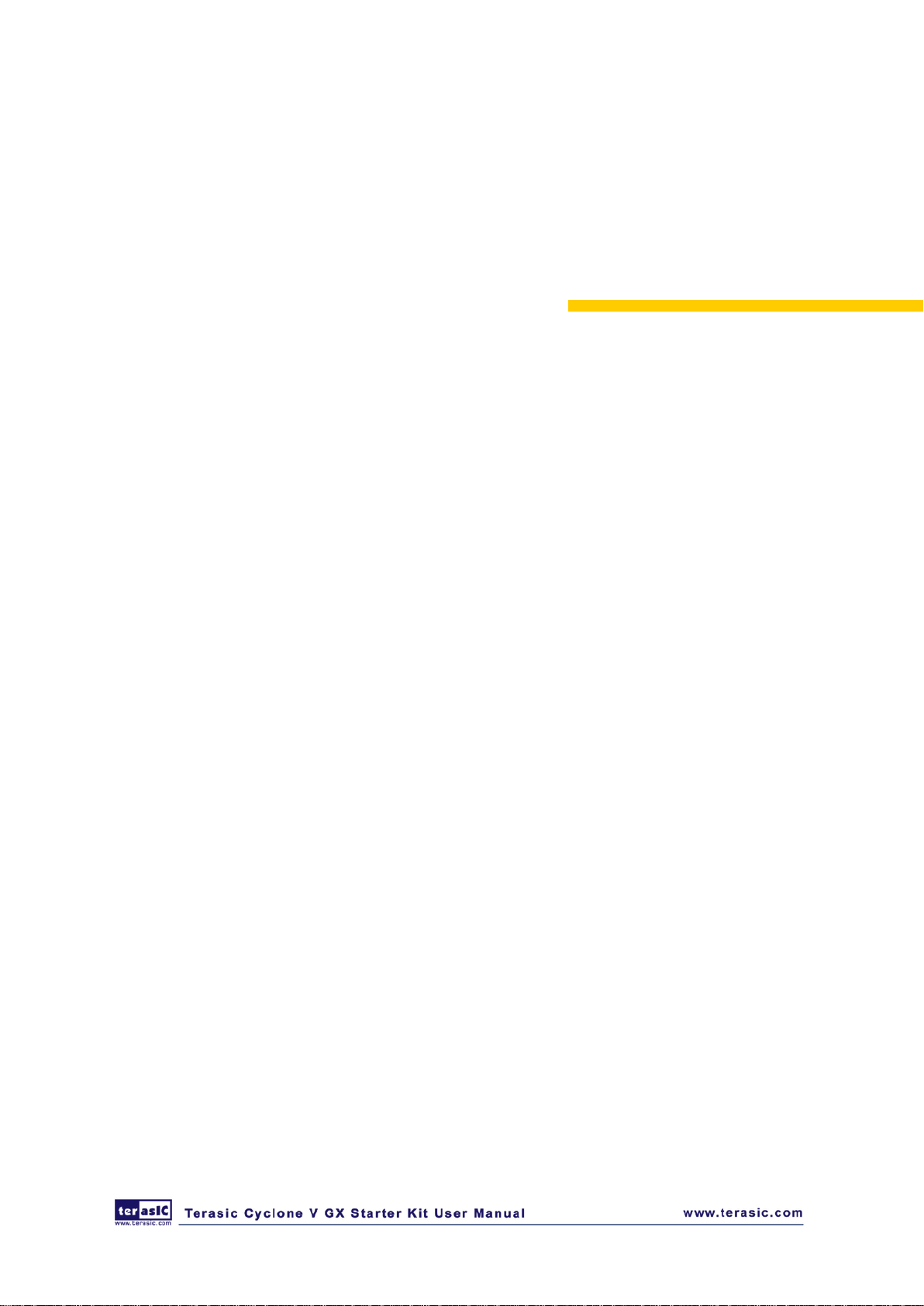
Chapter 2
Control Panel
The Cyclone V GX Start board comes with a Control Panel program that allows users to access
various components on the board from a host computer. The host computer communicates with the
board through a USB connection. The program can be used to verify the functionality of
components on the board or be used as a debug tool while developing RTL code.
This chapter first presents some basic functions of the Control Panel, then describes its structur e in
the block diagram form, and finally describes its capabilities.
22..11
CCoonnttrrooll PPaanneell SSeettuup
The Control Panel Software Utility is located in the directory “Tools/ ControlPanel” on the Cyclone
V GX Starter Kit System CD. It's free of installation, just copy the whole folder to your host
computer and launch the control panel by executing the “C5G_ControlPanel.exe”.
p
Specific control circuits should be downloaded to your FPGA board before the control panel can
request it to perform required tasks. The program will call Quartus II tools to download the control
circuit to the FPGA board through the USB-Blaster[USB-0] connection.
To activate the Control Panel, perform the following steps:
1. Make sure Quartus II 13.0 or a later version is installed successfully on your PC.
2. Set the RUN/PROG switch to the RUN position.
3. Connect the supplied USB cable to the USB Blaster port, connect the 12V power supply, and
turn the power switch ON.
4. Start the executable C5G_ControlPanel.exe on the host computer. The Control Panel user
interface shown in Figure 2-1 will appear.
5. The C5G_ControlPanel.sof bit stream is loaded automatically as soon as the
C5G_ControlPanel.exe is launched.
6. In case of a disconnetion, click on CONNECT where the .sof will be re-loaded onto the board.
9
Page 11

Please note that the Control Panel will occupy the USB port until you close that port; you cannot use Quartus II
to download a configuration file into the FPGA until the USB port is closed.
7. The Control Panel is now ready for use; experience it by setting the ON/OFF status for some
LEDs and observing the result on the C5G board.
Figure 2-1 The C5G Control Panel
10
Page 12

The concept of the C5G Control Panel is illustrated in Figure 2-2. The “Control Circuit” that
performs the control functions is implemented in the FPGA board. It communicates with the
Control Panel window, which is active on the host computer, via the USB Blaster link. The
graphical interfac e is used to send commands to the control circuit. It handles all the requests and
performs data transfers between the computer and the Cyclone V Starter Kit board.
Figure 2-2 The C5G Control Panel concept
The C5G Control Panel can be used to light up LEDs, change the values displayed on 7-segment,
monitor buttons/switches status, read/write the SRAM and LPDDR2 Memory, output HDMI-TX
color pattern to VGA monitor, verify functionality of HSMC connector I/Os, communicate with PC
via UART to USB interface, read SD Card specification information. The feature of reading/writing
a word or an entire file from/to the Memory allows the user to develop multimedia applications
(Flash Audio Player, Flash Picture Viewer) without worrying about how to build a Memory
Programmer.
11
Page 13

22..22
CCoonnttrroolllliinngg tthhee LLEEDDss,, 77--sseeggmmeenntt DDiissppllaayys
A simple function of the Control Panel is to allow setting the values displayed on LEDs, 7-segment
displays.
Choosing the LED tab leads to the window in Figu re 2-3. Here, you can directly turn the LE Ds on
or off individually or by clicking “Light All” or “Unlight All”.
s
Figure 2-3 Controlling LEDs
12
Page 14

Choosing the 7-SEG t ab leads to the window shown in Fi gure 2-4. From the window, directly use
the left-ri ght arrows to control the 7-SEG patterns on the Cyclone V GX Starter board which are
updated immediately. Note that the dots of the 7-SEGs are not enabled on Cyclone V GX Starter
Board.
Figure 2-4 Controlling 7-SEG display
The ability to set arbitrary values into simple display devices is not needed in typical design
activities. However, it gives users a simple mechanism for verifying that these devices are
functioning correctly in case a malfunction is suspected. Thus, it can be used for troubleshooting
purposes.
13
Page 15

22..33
SSwwiittcchheess aanndd PPuusshh--bbuuttttoonns
Choosing the Switches tab leads to the window in Fig ure 2-5. The function is designed to monitor
the status of slide switches and push-buttons in real time and show the status in a graphical user
interface. It can be used to verify the functionality of the slide switches and push-buttons.
s
Figure 2-5 Monitoring switches and butto n s
The ability to check the status of push-button and slide switch is not needed in typical design
activities. However, it provides users a simple mechanism to verify if th e buttons and switches are
functioning correctly. Thus, it can be used for troubleshooting purposes.
14
Page 16
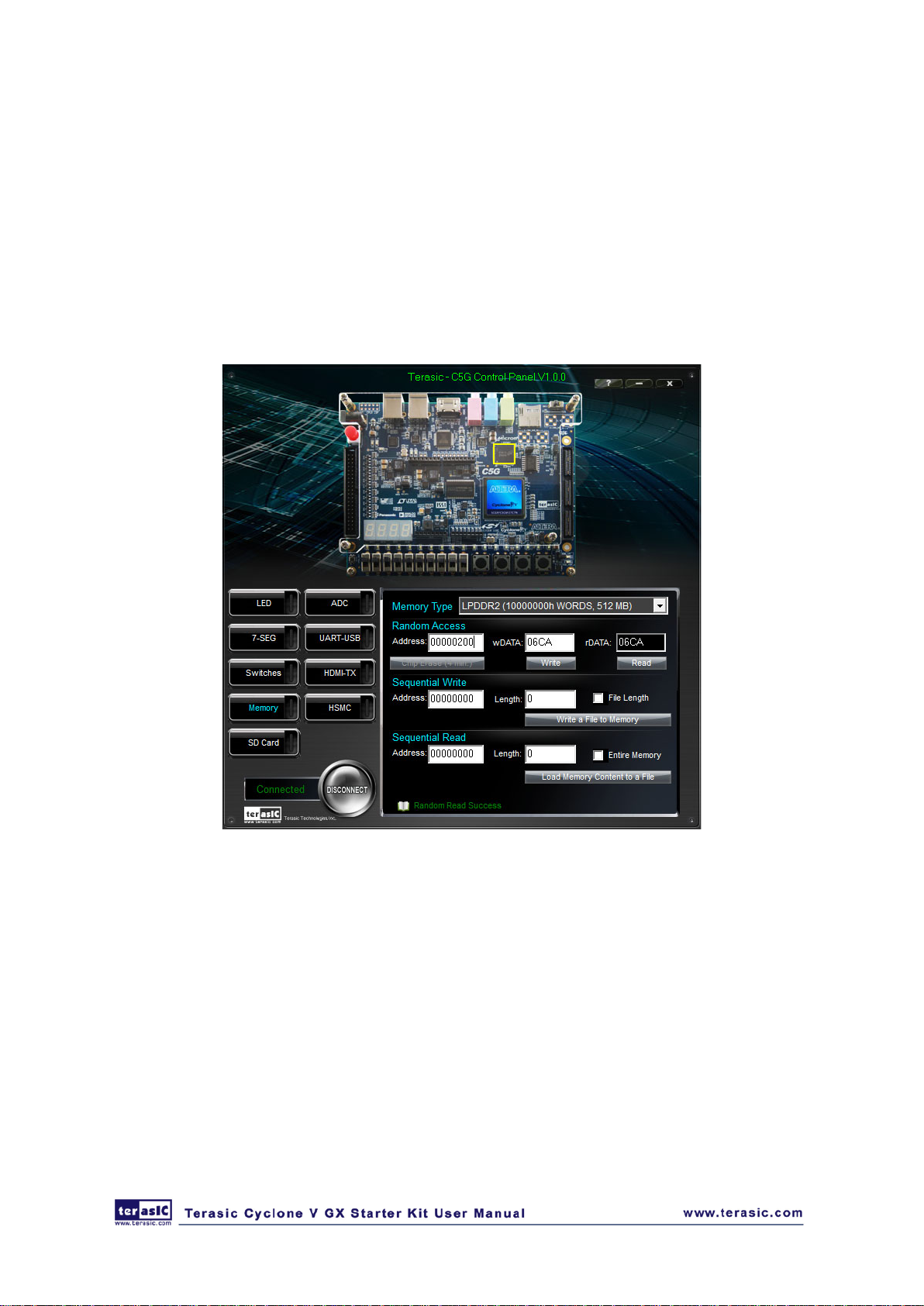
22..44
SSRRAAMM//LLPPDDDDRR22 CCoonnttrroolllleerr aanndd PPrrooggrraammmmeer
The Control Panel can be used to write/read data to/from the SRAM and LPDDR2 chips on the
Cyclone V GX Starter b oard. As an example, we will describe ho w the LPDDR2 may be accessed ;
the same approach is us ed to access t he SRAM. Cli ck on the Memor y tab and select “LPDDR2” t o
reach the window in Figure 2-6.
r
Figure 2-6 Access ing the LPDDR2
A 16-bit word can be written into the LPDDR2 by entering the address of the desired location,
specifying the data to be written, and pressing the Write button. Contents of the location can be read
by pressing the Read button. Fig ure 2 -6 depicts the result of writing the hexadecimal value 06CA
into offset address 200, followed by reading the same location.
The Sequential Write function of the Control Panel is used to write the contents of a file into the
LPDDR SDRAM as follows:
1. Specify the starting address in the Address box.
15
Page 17
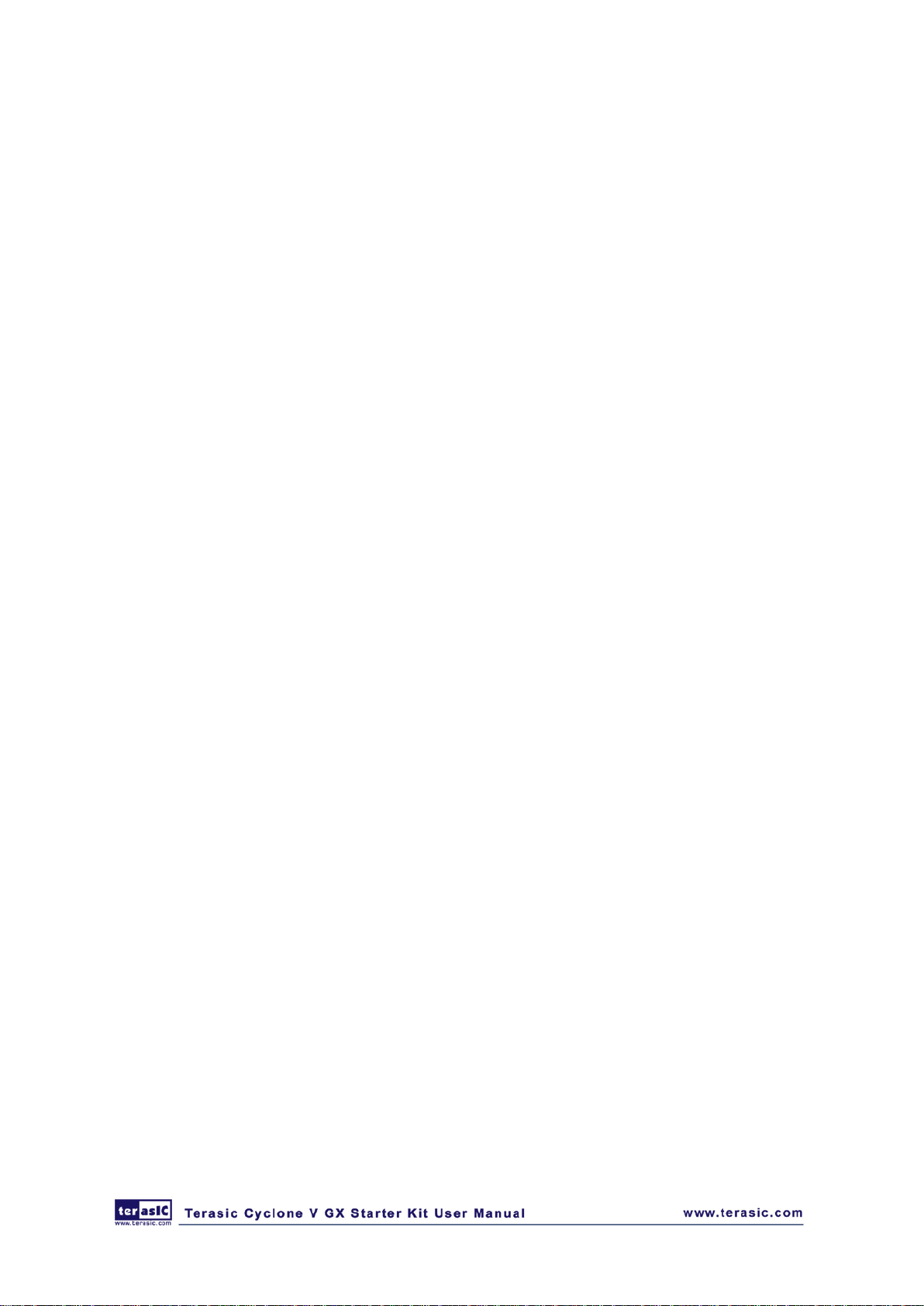
2. Specify the number of bytes to be written in the Length box. If the entire file is to be loaded,
then a checkmark may be placed in the File Length box instead of giving the number of bytes.
3. To initiate the writing process, click on the Write a File to Memory button.
4. When the Control Panel responds with the standard Windows dialog box asking for the source
file, specify the desired file in the usual manner.
The Control Panel also supports loading files with a .hex extension. Files with a .hex extension are
ASCII text files that specify memory values using ASCII characters to represent hexadecimal
values. For example, a file containing the line
0123456789ABCDEF
defines eight 8-bit values: 01, 23, 45, 67, 89, AB, CD, EF. These values will be loaded
consecutively into the memory.
The Sequential Read function is used to read the contents of the LPDDR2 and fill them into a file as
follows:
1. Specify the starting address in the Address box.
2. Specify the number of bytes to be copied into the file in the Length box. If the entire contents
of the LPDDR2 are to be copied (which involves all 512 Mbytes), then place a checkmark in
the Entire Memory box.
3. Press Load Memory Content to a File button.
4. When the Control Panel responds with the standard Windows dialog box asking for the
destination file, specify the desired file in the usual manner.
Users can use the similar way to access the SRAM.
16
Page 18
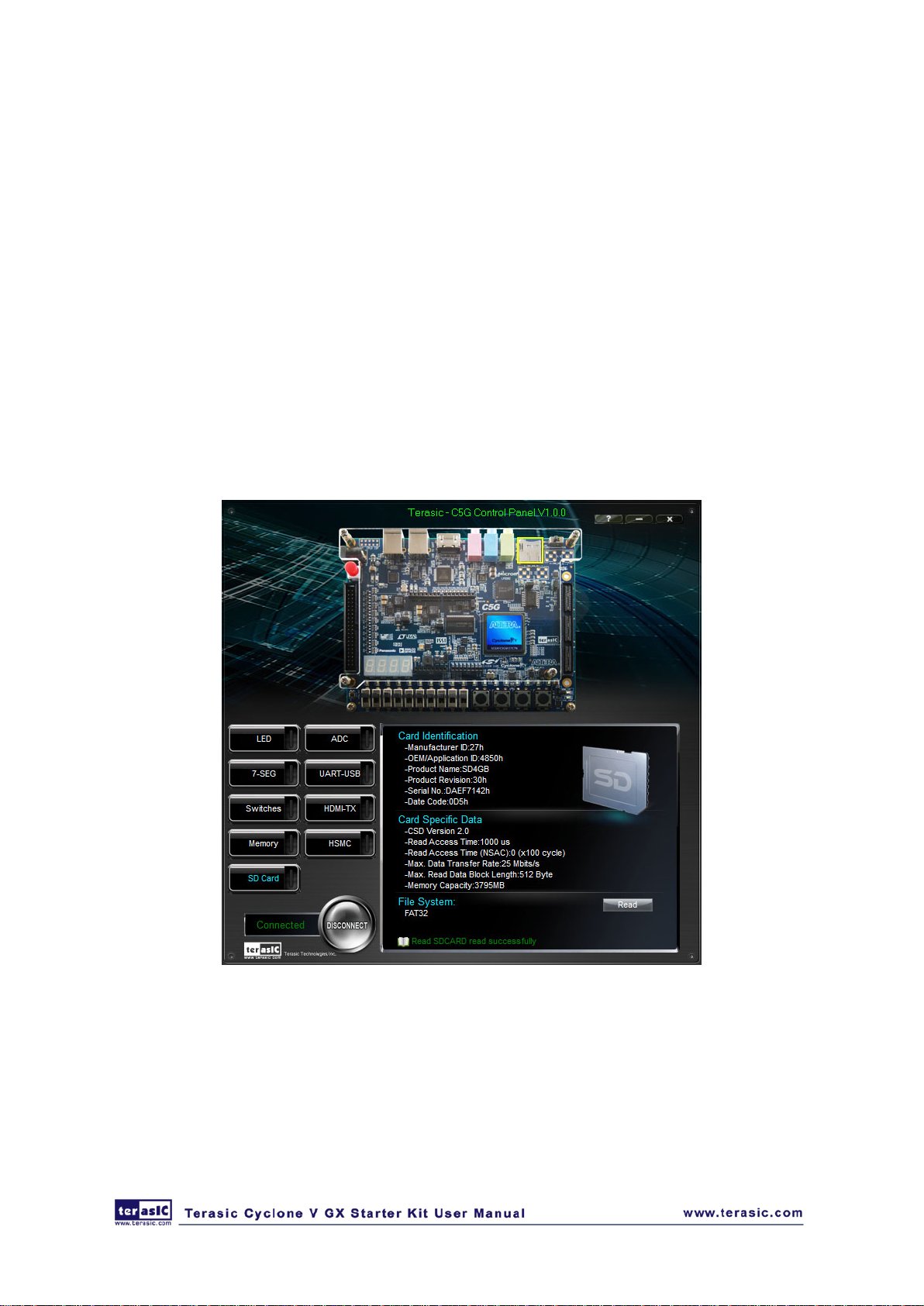
22..55
SSDD CCaarrd
The function is designed to read the identification and specification information of the SD Card.
The 4-bit SD MODE is used to access the SD Card. This function can be used to verify the
functionality of the SD Card Interface. Fo llow the steps below to perform the SD Card exercise:
1. Choosing the SD Card tab leads to the window in Figure 2-7.
2. Insert an SD Card to the Cyclone V GX Starter board, and then press the Read button to read
the SD Card. The SD Card’s identification, specification, and file format information will be
displayed in the control window.
d
Figure 2-7 Reading the SD Card Identifica tion and Specification
22..66
From the Control Panel, users are able to view the eight-channel 12-bit analog-to-digital converter
reading. The values shown are the ADC register outputs from all of the eight separate channels. The
C
AADDC
17
Page 19
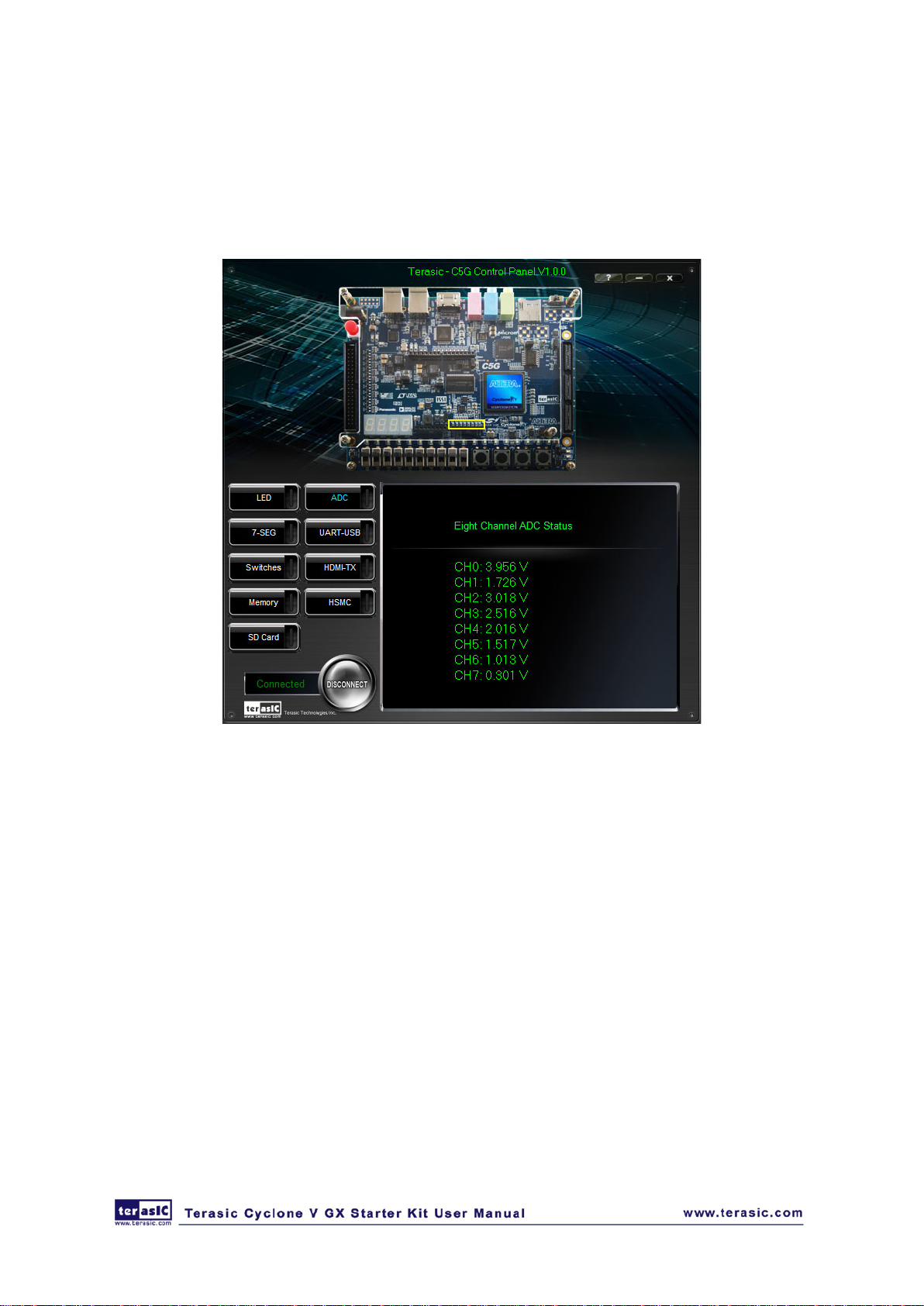
voltage shown is the voltage reading from the separate pins on the extension header. Figure 2-8
shows the ADC readings when the ADC tab is chosen.
Figure 2-8 Reading of eight channel ADC
22..77
UUAARRTT--UUSSBB CCoommmmuunniiccaattiioon
The Control Panel allows users to verify the operation of the UART to USB serial communication
interface on the Cyclone V GX Starter Board. The setup is established by connecting a USB cable
from the PC to the USB port where the Control Panel communicates to the terminal emulator
software on the PC, or vice versa. The Receive terminal window on the Co ntrol Panel monitors the
serial communication status. Follow the steps below to initiate the UART communication:
1. Choosing the UART-USB tab leads to the window in Figure 2-9.
2. Plug in an USB cable from PC USB port to the USB to UART port on Cyclone V GX Starter
board.
3. The UART settings are provided below in case a connection from the PC is used:
n
18
Page 20
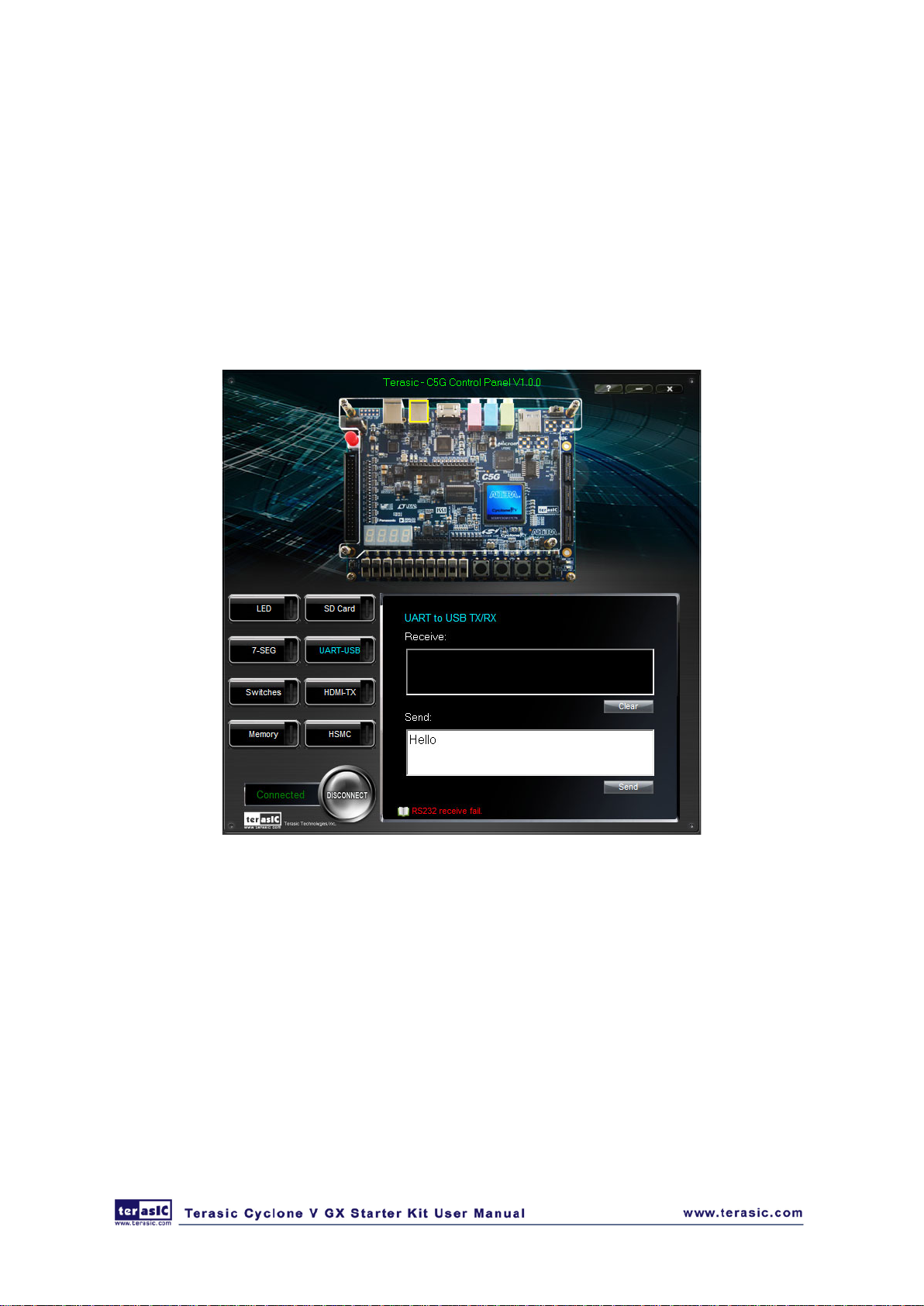
• Baud Rate: 115200
• Parity Check Bit: None
• Data Bits: 8
• Stop Bits: 1
• Flow Control (CTS/RTS): OFF
4. To begin the communication, enter specific letters followed by clicking Send. During the
communication process, observe the status of the Receive terminal window to verify its
operation.
Figure 2-9 UART to USB Serial Communication
22..88
HHDDMMII--TTX
C5G Control Panel provides video pattern function that allows users to output color pattern to
HDMI interfaced LCD monitor using the Cyclone V GX Starter board. Follow the steps below to
generate the video pattern function:
Note, do not install HSMC loopback board while using HDMI-TX function because the loopback
board will inference the I2C bus of HDMI.
Choosing the Video tab leads to the window in Figure 2-10.
X
19
Page 21
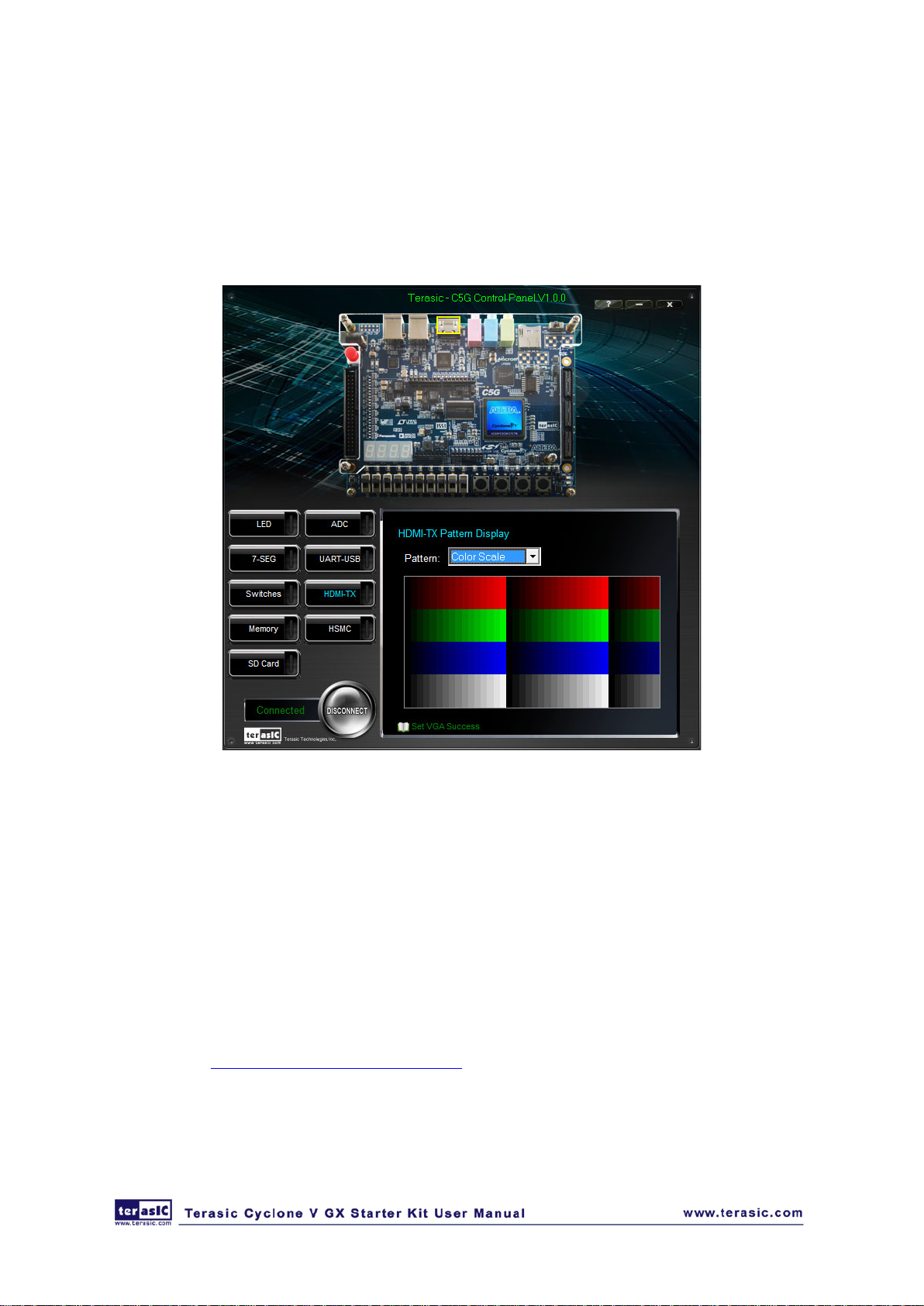
Plug a HDMI cable to HDMI connector of the Cyclone V GX Starter board and LCD monitor.
The LCD monitor will display the same color pattern on the control panel window.
Click the drop down menu shown in Figure 2-10 where you can output the selected color
individually.
Figure 2-10 Controlling VGA display
22..99
HHSSMMC
Select the HSMC tab to reach the window shown in Figure 2-11. This function is designed to verify
the functionality of the signals located on the HSMC connector. Before running the HSMC
loopback verification test, follow the instruction noted under the Loopback Installation section and
click on Verify. Please note to turn off the Cyclone V GX Starter board before the HSMC loopback
adapter is installed to prevent any damage to the board.
The HSMC loopback adapter is not provided in the kit package but can be purchased through the
website below: (http://hsmc_loopback.terasic.com)
C
20
Page 22
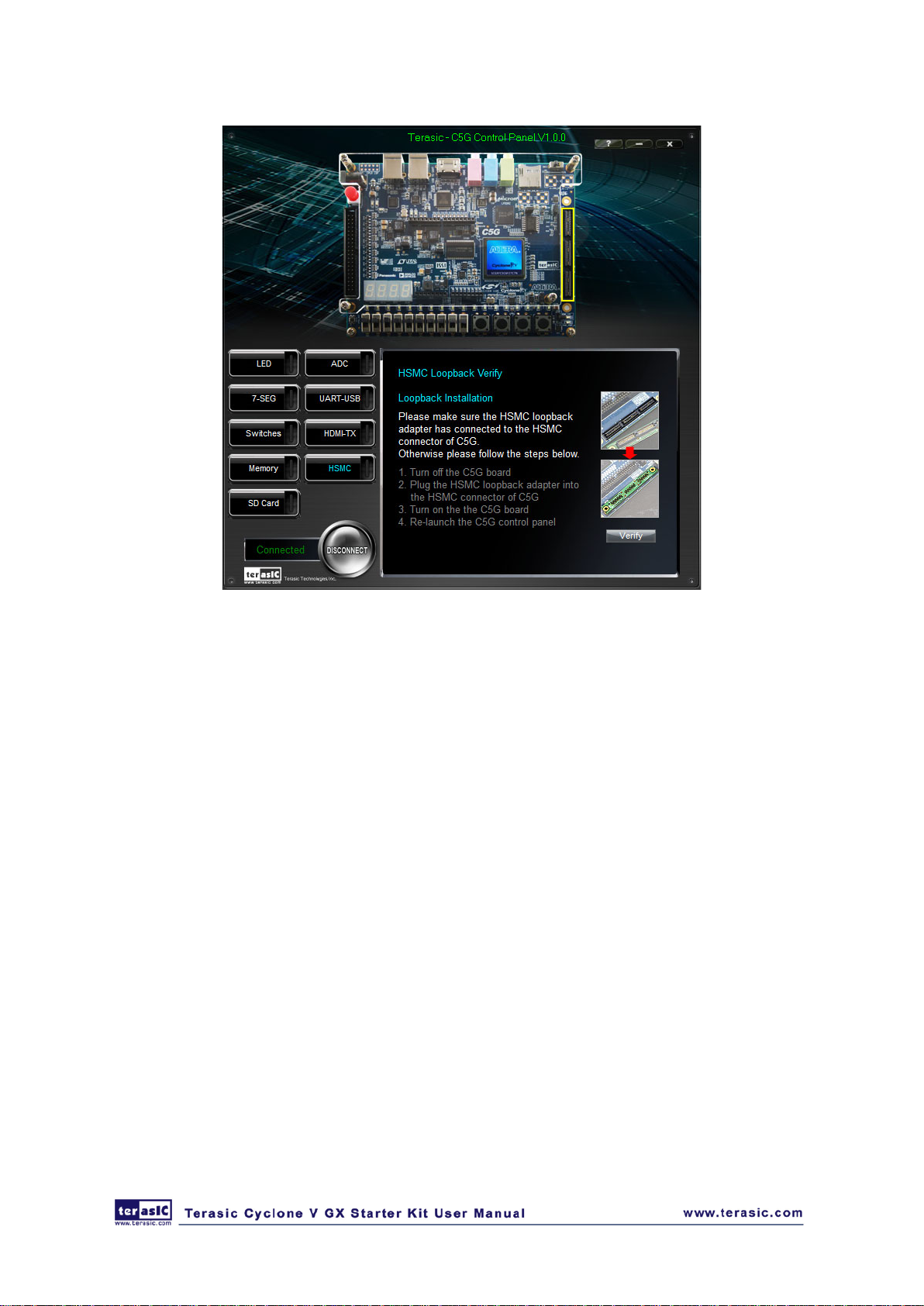
Figure 2-11 HSMC loopback verification test performed under Control Panel
22..1100
The C5G Control Panel is based on a Nios II Qsys system instantiated in the Cyclone V GX FPGA
with software running on the on-chip memory. The software part is implemented in C code; the
hardware part is implemented in Verilog HDL code with Qsys builder. The source code is not
available on the C5G System CD.
To run the Control Panel, users should make the configuration according to Section 3.1. Figure
2-12 depicts the structure of the Control Panel. Each input/output device is controlled by the Nios II
Processor instantiated in the FPGA chip. The communication with the PC is done via the USB
Blaster link. The Nios II interprets the commands sent from the PC and performs the corresponding
actions.
OOvveerraallll SSttrruuccttuurree ooff tthhee CC55GG CCoonnttrrooll PPaanneel
l
21
Page 23
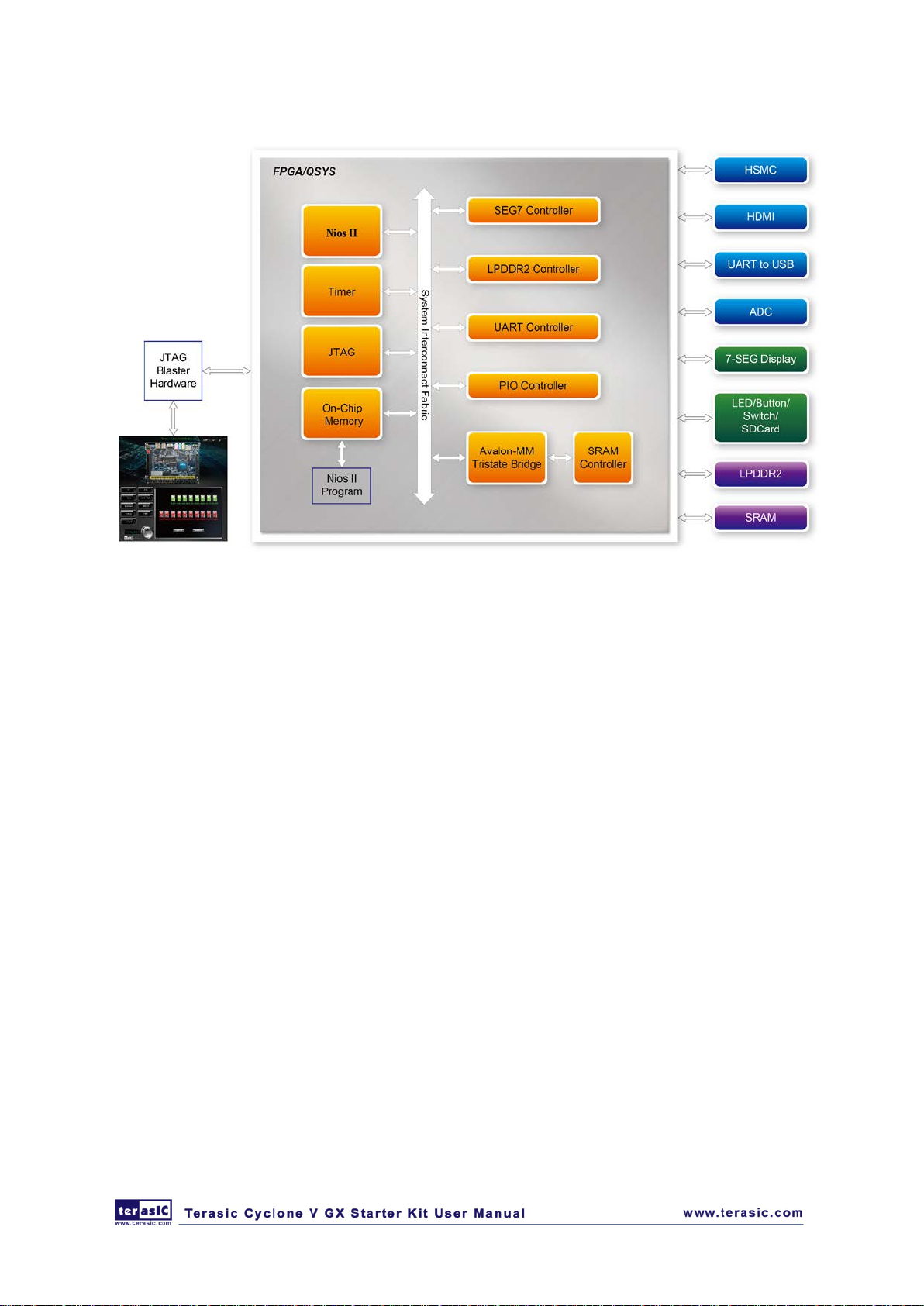
Figure 2-12 The block diagram of the C5G control panel
22
Page 24
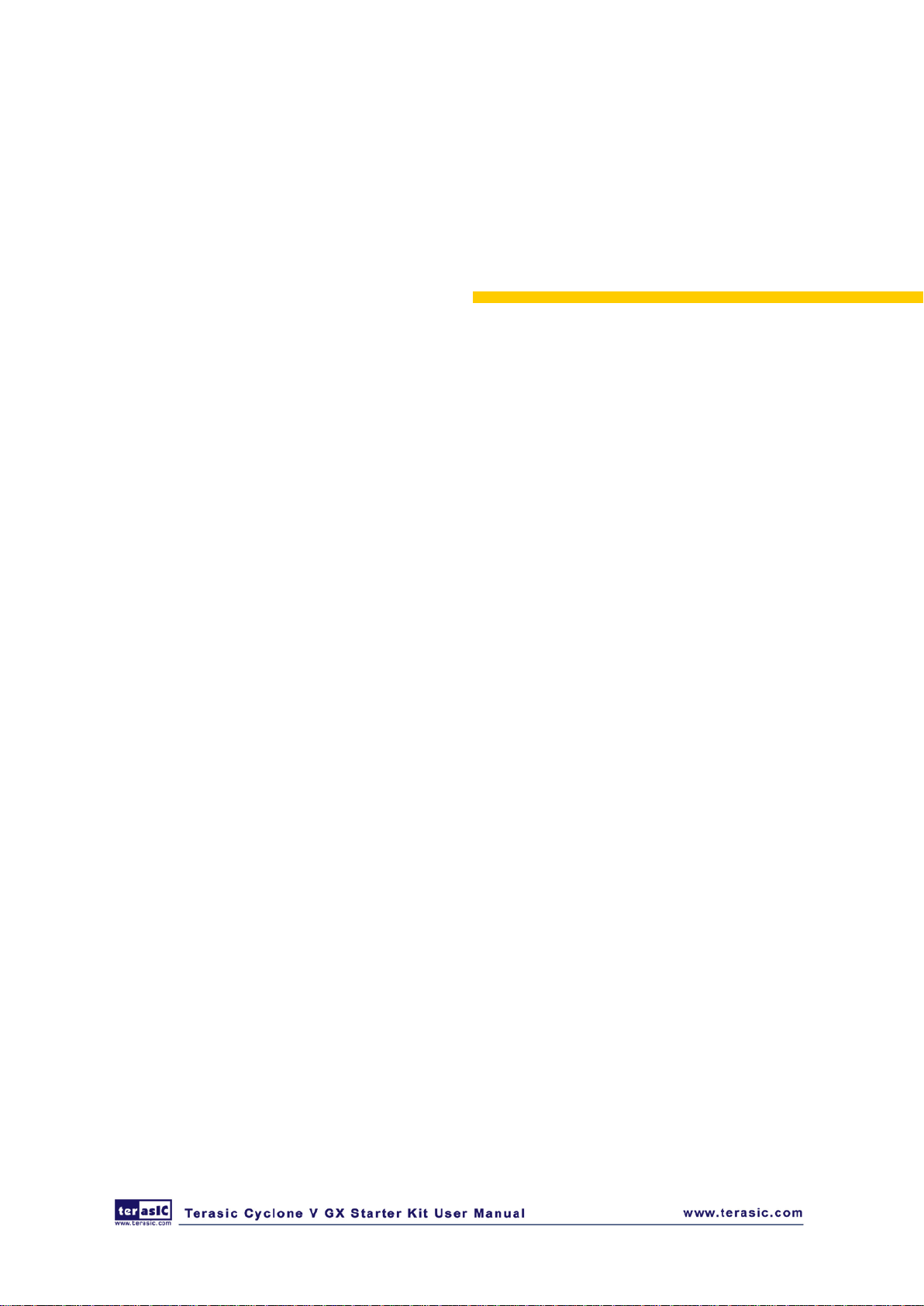
Chapter 3
Using the Starter Kit
In this chapter we introduce the important components on the Cyclone V GX Starter Kit.
33..11 CCoonnffiigguurraattiioonn,, SSttaattuuss aanndd SSeettuupp
The procedure of downloading a circuit from a host computer to the Cyclone V GX Starter Kit
board is described in the tutorial Quartus II Introduction. This tutorial can be found under the
\tutorials folder on the Cyclone V GX Starter Kit System CD. You are encouraged to read the
tutorial first, and treat the information below as a short reference.
The Cyclone V GX Starter Ki t board contains a serial configuration device that stores configuration
data for the Cyclone V GX FPGA. This configuration data is automatically loaded from the
configuration devi ce into th e FPGA when powered on. Using the Quartus II software, it is possible
to reconfigure the FPGA at any time, and it is also possible to change the non-volatile data that is
stored in the serial configuration device. Both types of programming methods are described below.
1. JTAG programming: In this method of programming, named after the IEEE standards Joint
Test Action Group, the configuration bit stream is downloaded directly into the Cyclone GX
FPGA. The FPGA will retain this configuration as long as power is applied to the board; the
configuration information will be lost when the power is turned off.
2. AS programming: In this method, called Active Serial programming, the configuration bit
stream is downloaded into the Altera EPCQ256 serial configuration device. It provides
non-volatile storage of the bit stream, so that the information is retained even when the power
supply to the Cyclone V GX Starter Kit board is turned off. When the board’s power is turned
on, the configuration data in the EPCQ256 device is automatically loaded into the Cyclone V
GX FPGA.
JTAG Chain on Cyclone V GX Starter Kit board
To use JTAG interface for configuring FPGA device, the JTAG chain on Cyclone V GX Starter Kit
must form a closed loop that allows Quartus II programmer to detect FPGA device. Figure 3-1
illustrates the JTAG chain on Cyclone V GX Starter Kit board. Shorting pin1 and pin2 on JP2 can
23
Page 25

disable the JTAG signals on HSMC connector that will form a closed JTAG loop chain on Cyclone
V GX Starter Kit board (See Figure 3 -2). Thus, only the on-board FPGA device (Cyclone V GX)
will be detected by the Quartus II programmer. If users want to include another FPGA device or
interface containing FPGA device in the chain via HSMC connector, remove JP2 Jumper (open pin1
and pin2 on JP2) to enable the JTAG signal ports on the HSMC connector.
Figure 3-1 The JTAG chain on Cyclone V GX Starter K it board
Figure 3-2 The JTAG chain configuration header
The sections below describe the steps to perform both JTAG and AS programming. For both
methods the Cyclone V GX Starter Kit board is connected to a host computer via a USB cable.
Using this connection, the board will be identified by the host computer as an Altera USB Blaster
device.
24
Page 26
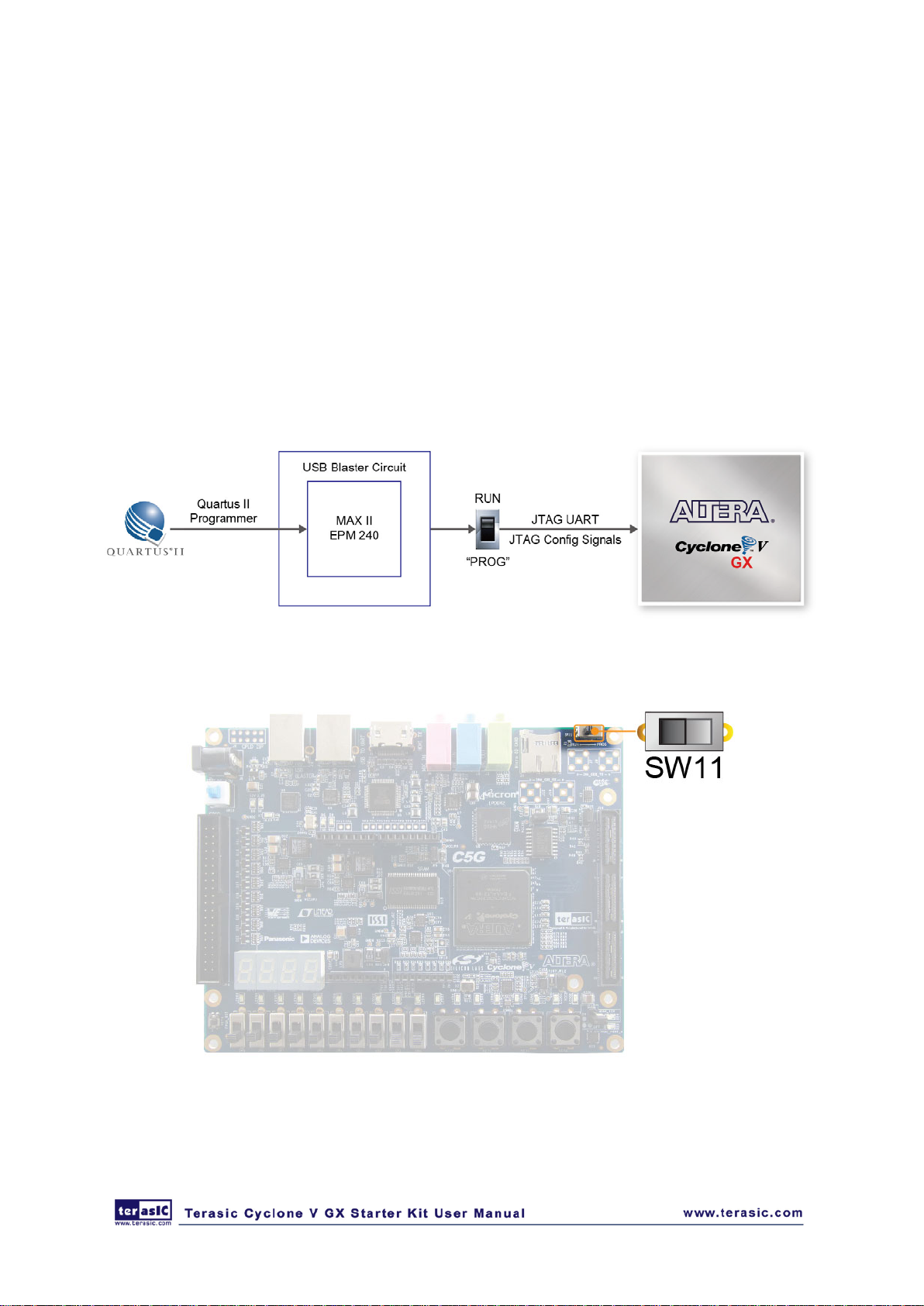
Configuring the FPGA in JTAG Mode
Fig ure 3-3 illustrates the JTAG configuration setup. To download a configuration bit stream into
the Cyclone V GX FPGA, you need to perform the following steps:
• Ensure that power is applied to the Cyclone V GX Starter Kit board
• Configure the JTAG programming circuit by setting the RUN/PROG slide switch (SW11) to the
RUN position (See Figure 3-4)
• Connect the supplied USB cable to the USB Blaster port on the Cyclone V GX Starter Kit board
(See Figure 1-2)
• The FPGA can now be programmed by using the Quartus II Programmer to select a
configuration bit stream file with the .sof filename extension
Figure 3-3 The JTAG configuration scheme
Figure 3-4 The RUN/PROG switch (SW11) is set in JTAG mode
25
Page 27
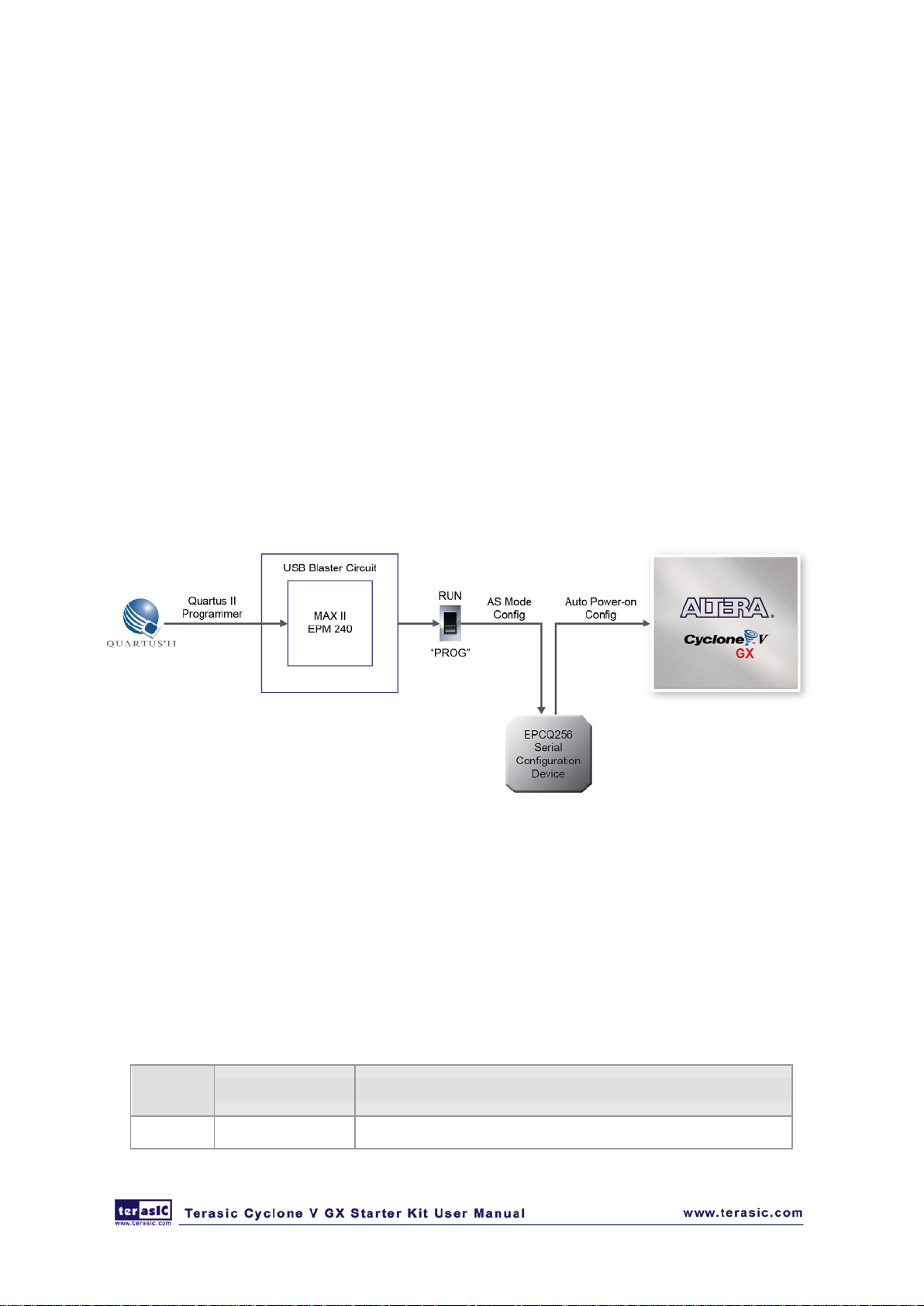
Board
Reference
LED Name
Description
D5 12
Illuminates when 12
Configuring the EPCQ256 in AS Mode
Fig ure 3-5 illustrates the AS configuration setup. To download a configuration bit stream into the
EPCQ256 serial configuration device, you need to perform the following steps:
• Ensure that power is applied to the Cyclone V GX Starter Kit board.
• Connect the supplied USB cable to the USB Blaster port on the Cyclone V GX Starter Kit board
• Configure the JTAG programming circuit by setting the RUN/PROG slide switch (SW11) to the
PROG position.
• The EPCQ256 chip can now be programmed by using the Quartus II Programmer to select a
configuration bit stream file with the .pof filename extension.
• Once the programming operation is finished, set the RUN/PROG slide switch back to the RUN
position and then reset the board by turning the power switch off and back on; this action causes
the new configuration data in the EPCQ256 device to be loaded into the FPGA chip.
Figure 3-5 The AS configuration scheme
Status LED
• The FPGA development board includes board-specific status LEDs to indicate board status.
Please refer to Table 3-1 for the description of the LED indicator. Please refer to Figure 3-6 for
detailed LED location.
Table 3-1 Status LED
-V Power
-V power is active.
26
Page 28
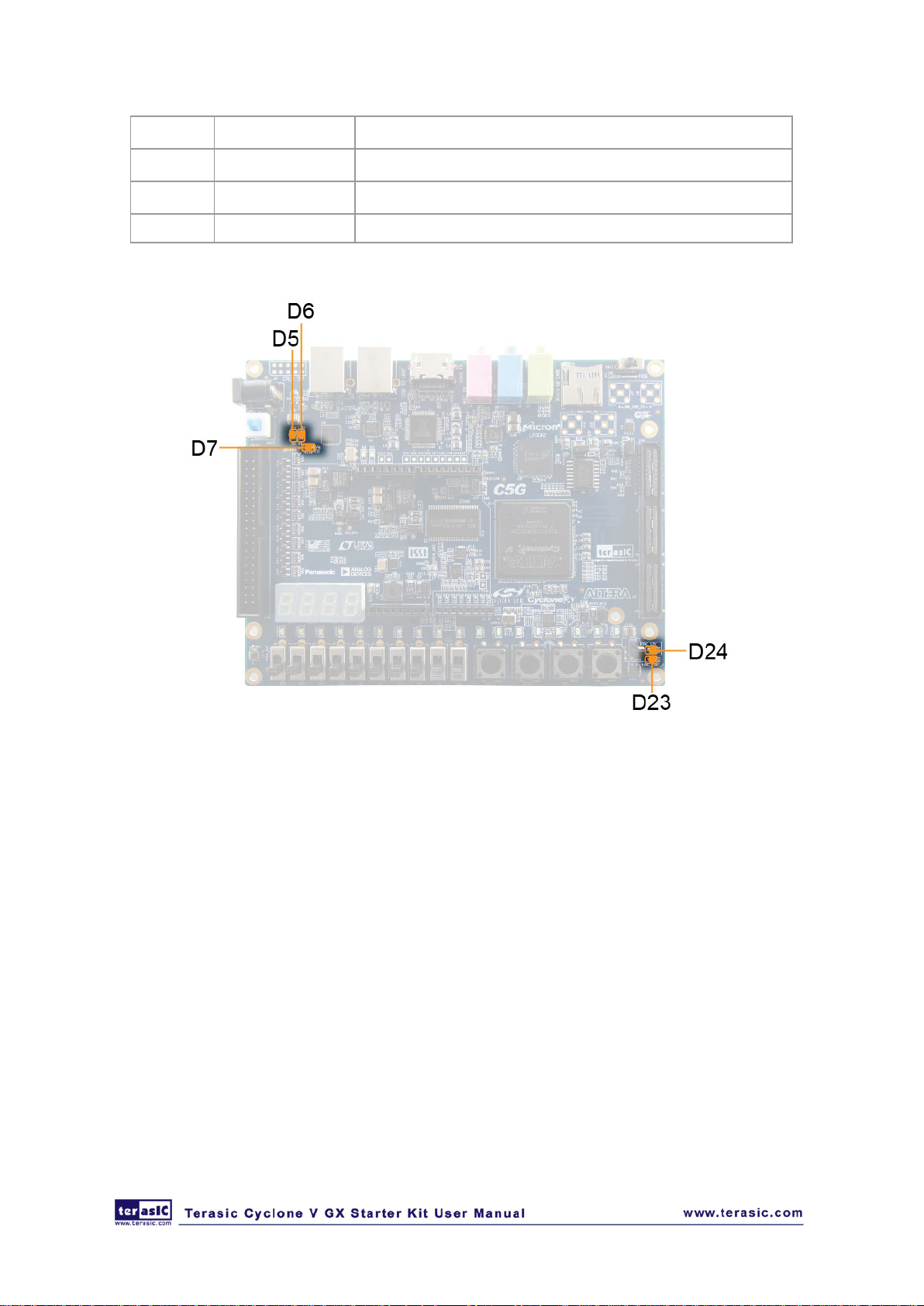
D6 3.3
Illuminates when 3.3
D
HSMC_12
Illuminates when
D
HSMC_PSNT_n
Illuminates
D7 ULED
Illuminates when the
-V Power
-V power is active.
24
23
-V Power
HSMC 12-V power is active.
when HSMC Daughter Card is present
on-board USB-Blaster is working
Figure 3-6 Status L ED position
33..22 GGeenneerraall UUsseerr IInnppuutt//OOuuttppuutt
This section describes the user I/O interface to the FPGA.
User Defined Push-buttons
The board includes four user defined push-buttons that allow users to interact with the Cyclone V
GX device as shown in Figu re 3-7. E ach of these switches is debounced using a Schmitt Trigger
circuit, as indicated in Fi gu re 3 -8. The four outputs called KEY0, KEY1, KEY2, and KEY3 of the
Schmitt Trigger devices are connected directly to the Cyclone V GX FPGA. Each push-button
switch provides a high logic level when it is not pressed, and provides a low logic level when
27
Page 29
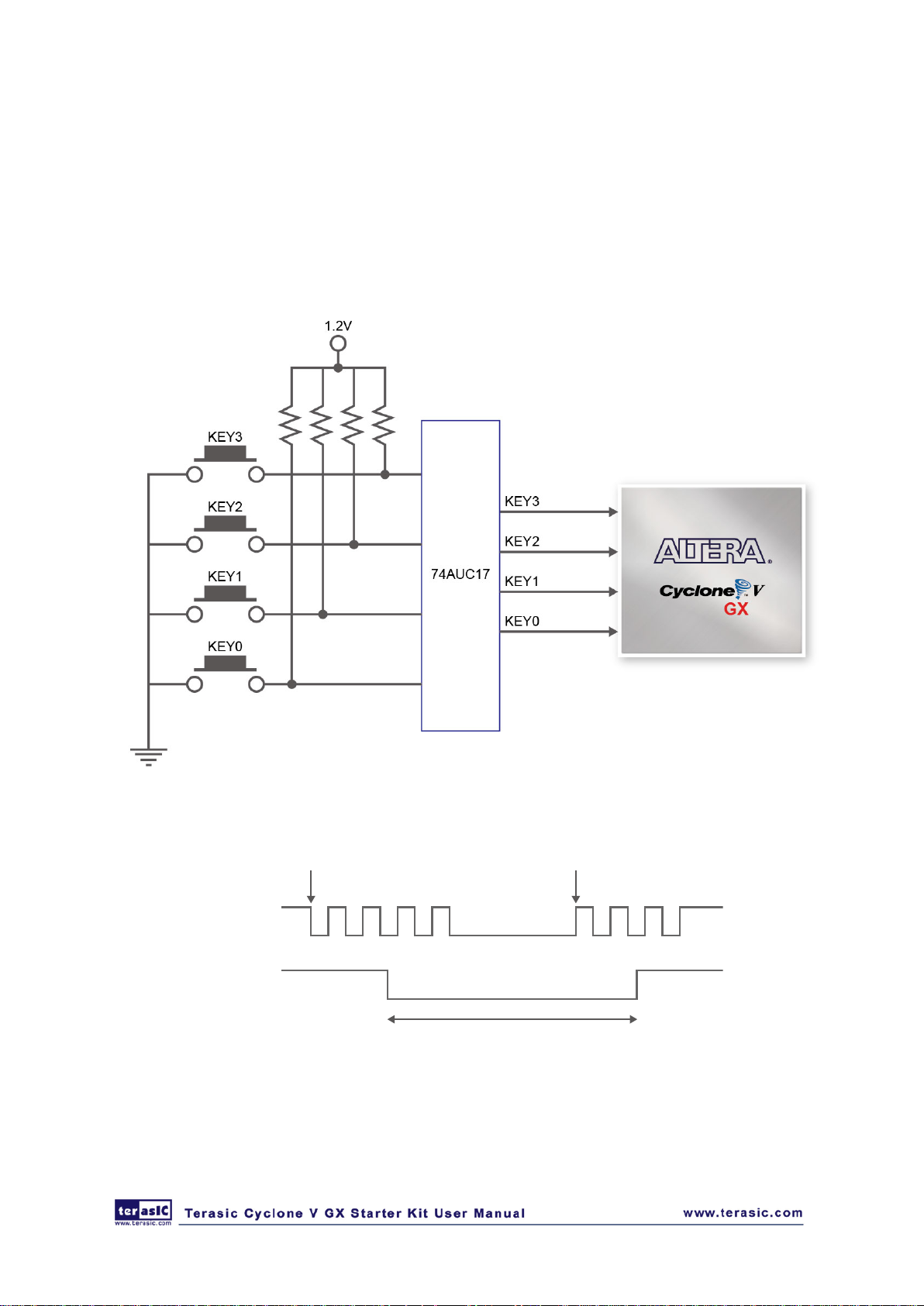
Pushbutton releasedPushbutton depressed
Before
Debouncing
Schmitt Trigger
Debounced
depressed. Since the push-button switches are debounced, they are appropriate for using as clocks
or reset inputs in a circuit.
Ta b l e 3 -2 lists the board referenc es, signal names, and their corresponding Cyclone V GX device
pin numbers.
Figure 3-7 Connections between the push-button and Cyclone V GX FPGA
Figure 3-8 Switch debouncing
28
Page 30

Board
Reference
Schematic
Signal Name
Description
I/O
Standard
Cyclone
Pin Number
KEY0
KEY0
High Logic Level when
not
The four push buttons (KEY0,
KEY1, KEY2, and KEY3) go through the
1.2-V
PIN_P11
KEY1
KEY1
1.2-V
PIN_P12
KEY2
KEY2
1.2-V
PIN_Y15
KEN3
KEN3
1.2-V
PIN_Y16
High Logic Level when
not
pressed.
Table 3-2 Push-button Pin Assignments, Schematic Signal Names, and Functions
KEY4 CPU_RESET_n
pressed.
the button is
debounce circuit.
the button is
3.3-V PIN_AB24
V GX
User-Defined Slide Switch
There are ten slide switches connected to FPGA on the board (See Fig ure 3-9). These s witches ar e
not debounced, and are assumed for use as level-sensitive data inputs to a circuit. Each switch is
connected directly to a pin on the Cyclone V GX FPGA. When the switch is in the DOWN position
(closest to the edge of the board), it provides a low logic level to the FPGA, and when the switch is
in the UP position it provides a high logic level.
Table 3-3 lists the signal names and their corresponding Cyclone V GX device pin numbers.
Figure 3-9 Connections between the slide switches and Cyclone V GX FPGA
29
Page 31

Reference
Signal Name
Standard
Cyclone
Pin Number
SW0
SW0
Slide Switch[0]
1.2-V
PIN_AC9
SW1
SW1
Slide Switch[1]
1.2-V
PIN_AE10
SW2
SW2
Slide Switch[2]
1.2-V
PIN_AD13
SW3
SW3
Slide Switch[3]
1.2-V
PIN_AC8
SW4
SW4
Slide Switch[4]
1.2-V
PIN_W11
SW5
SW5
Slide Switch[5]
1.2-V
PIN_AB10
SW6
SW6
Slide Switch[6]
1.2-V
PIN_V10
SW7
SW7
Slide Switch[7]
1.2-V
PIN_AC10
SW8
SW8
Slide Switch[8]
1.2-V
PIN_Y11
SW9
SW9
Slide Switch[9]
1.2-V
PIN_AE19
Table 3-3 Slide Switch Pin Assignments, Schematic Signal Names, and Functions
Board
Schematic
Description
I/O
V GX
User-Defined LEDs
There are also ei ghte en user-controllable LEDs co nnected t o FP GA on the board. Ten red LEDs are
situated above the ten slide switches, and eight green LEDs are found above the push-button
switches. Each LED is driven directly by a pin on the Cyclone V GX FPGA; driving its associated
pin to a high logic level turns the LED on, and dri ving the pin low turns it off. Fi gu re 3 -10 shows
the connections between LEDs and Cyclone V GX FPGA.
Figure 3-10 Connections between the LEDs and Cyclone V GX FPGA
Table 3-4 lists the signal names and their corresponding Cyclone V GX device pin numbers.
30
Page 32

Reference
Signal Name
Standard
V GX
Pin Number
LEDR0
LEDR0
2.5-V
PIN_F7
LEDR1
LEDR1
2.5-V
PIN_F6
LEDR2
LEDR2
2.5-V
PIN_G6
LEDR3
LEDR3
2.5-V
PIN_G7
LEDR4
LEDR4
2.5-V
PIN_J8
LEDR5
LEDR5
2.5-V
PIN_J7
LEDR6
LEDR6
2.5-V
PIN_K10
LEDR7
LEDR7
2.5-V
PIN_K8
LEDR8
LEDR8
2.5-V
PIN_H7
LEDR9
LEDR9
2.5-V
PIN_J10
LEDG0
LEDG0
2.5-V
PIN_L7
LEDG1
LEDG1
2.5-V
PIN_K6
LEDG2
LEDG2
2.5-V
PIN_D8
LEDG3
LEDG3
2.5-V
PIN_E9
LEDG4
LEDG4
2.5-V
PIN_A5
LEDG5
LEDG5
2.5-V
PIN_B6
LEDG6
LEDG6
2.5-V
PIN_H8
LEDG7
LEDG7
2.5-V
PIN_H9
Table 3-4 User LEDs Pin Assignments, Schematic Signal Names, and Functions
Board
Schematic
Description
Driving a logic 1 on the I/O port turns the LED
ON.
Driving a logic 0 on the I/O port turns the LED
OFF.
I/O
Cyclone
User-Defined 7-Segment Displays
The FPGA board has four 7-segment displays. As indicated in the schematic in Fig ure 3-11, the
seven segments (common anode) are connected to pins on Cyclone V GX FPGA. Applying a low
logic level to a segment will light it up and applying a high logic level turns it off.
Please note that two 7-segment displays, HEX2 and HEX3, share bus with the GPIO. When using
HEX2 and HEX3, you need to switch the Dip Switch S1/S2 which is located on the back of the
board to the "ON" position before FPGA can control corresponding 7-segment displays.
Each segment in a display is identified by an index listed from 0 to 6 with the positions given in
Figure 3-12. In addition, the decimal has no function at all. Table 3-5 shows the mapping of the
FPGA pin assignments to the 7-segment displays.
31
Page 33

Name
Cyclone V GX
Seven Segment Digit 0[0]
PIN_V19
Figure 3-11 Connection between 7-segment displays and Cyclone V GX FPGA
Table 3-5 User 7-segment display Pin Assignments, Schematic Signal Names, and Functions
Figure 3-12 Connections between the 7-segment display HEX0 and Cyclone V GX FPGA
Board
Reference
HEX0 HEX0_D0
Schematic
Signal
Description
32
I/O
Standard
2.5-V
Pin Number
Page 34

Seven Segment Digit 0[1]
PIN_V18
HEX0
HEX0_D2
Seven Segment Digit 0[2]
2.5-V
PIN_V17
Seven Segment Digit 0[3]
PIN_W18
Seven Segment Digit 0[4]
PIN_Y20
Seven Segment Digit 0[5]
PIN_Y19
Seven Segment Digit 0[6]
PIN_Y18
HEX1
HEX0_D0
Seven Segment Digit 1[0]
2.5-V
PIN_AA18
Seven Segment Digit 1[1]
PIN_AD26
HEX1
HEX0_D2
Seven Segment Digit 1[2]
2.5-V
PIN_AB19
Seven Segment Digit 1[3]
PIN_AE26
Seven Segment Digit 1[4]
PIN_AE25
HEX1
HEX0_D5
Seven Segment Digit 1[5]
2.5-V
PIN_AC19
Seven Segment Digit 1[6]
PIN_AF24
Seven Segment Digit 2[0], Share GPIO22
PIN_AD7
Seven Segment Digit 2[1] , Share GPIO23
PIN_AD6
Seven Segment Digit 2[2] , Share GPIO24
PIN_U20
HEX2
HEX0_D3
Seven Segment Digit 2[3] , Share GPIO25
3.3-V
PIN_V22
Seven Segment Digit 2[4] , Share GPIO26
PIN_V20
Seven Segment Digit 2[5] , Share GPIO27
PIN_W21
Seven Segment Digit 2[6] , Share GPIO28
PIN_W20
Seven Segment Digit 3[0] , Share GPIO29
PIN_Y24
HEX3
HEX0_D1
Seven Segment Digit 3[1] , Share GPIO30
3.3-V
PIN_Y23
Seven Segment Digit 3[2] , Share GPIO31
PIN_AA23
HEX3
HEX0_D3
Seven Segment Digit 3[3] , Share GPIO32
3.3-V
PIN_AA22
Seven Segment Digit 3[4] , Share GPIO33
PIN_AC24
Seven Segment Digit 3[5] , Share GPIO34
PIN_AC23
HEX3
HEX0_D6
Seven Segment Digit 3[6] , Share GPIO35
3.3-V
PIN_AC22
HEX0 HEX0_D1
2.5-V
HEX0 HEX0_D3
HEX0 HEX0_D4
HEX0 HEX0_D5
HEX0 HEX0_D6
HEX1 HEX0_D1
HEX1 HEX0_D3
HEX1 HEX0_D4
HEX1 HEX0_D6
HEX2 HEX0_D0
HEX2 HEX0_D1
HEX2 HEX0_D2
HEX2 HEX0_D4
HEX2 HEX0_D5
HEX2 HEX0_D6
HEX3 HEX0_D0
2.5-V
2.5-V
2.5-V
2.5-V
2.5-V
2.5-V
2.5-V
2.5-V
3.3-V
3.3-V
3.3-V
3.3-V
3.3-V
3.3-V
3.3-V
HEX3 HEX0_D2
HEX3 HEX0_D4
HEX3 HEX0_D5
3.3-V
3.3-V
3.3-V
33..33 CClloocckk CCiirrccuuiitt
The development board includes one 50MHz and one programmable Clock Generator. Figure 3-13 shows the
default frequencies of on-board external clocks going to the Cyclone V GX FPGA.
33
Page 35

Signal Name
Frequency
Pin Number
X2
CLOCK_50_B3B
50.0 MHz
1.2-V
PIN_T13
U20
CLOCK_125_p
125.0 MHz
LVDS
PIN_U12
U20
CLOCK_125_n
125.0 MHz
LVDS
PIN_V12
CLOCK_50_B5B
50.0 MHz
3.3-V
PIN_R20
CLOCK_50_B6A
50.0 MHz
3.3-V
PIN_N20
U20
CLOCK_50_B7A
50.0 MHz
2.5-V
PIN_H12
U20
CLOCK_50_B3A
50.0 MHz
2.5-V
PIN_M10
U20
REFCLK_p0
125.0 MHz
1.5-V PCML
PIN_V6
U20
REFCLK_n0
125.0 MHz
1.5-V PCML
PIN_W6
U20
REFCLK_p1
156.25 MHz
1.5-V PCML
PIN_N7
U20
REFCLK_n1
156.25 MHz
1.5-V PCML
PIN_P6
Figure 3-13 Clock circuit of the FPGA Board
The programming Clock Generator is a highly flexible and configurable clock generator/buffer. The
is to provide special and high quality clock signals for high-speed transceiver s. The clock gene rator
is controlled by the FPGA through the I2C serial interface. The user can modify the frequency
between 0.16 MHz to 200 MHz.
Table 3-6 lists the clock source, signal names, default frequency and their corresponding Cyclone V
GX device pin numbers. Ta ble 3-7 lists the programmable Clock Generator control pins, signal
names, I/O standard and their corresponding Cyclone V GX device pin numbers.
Table 3-6 Clock Source, Signal Name, Default Frequency, Pin Assignments and Functions
Source
Schematic
X2
Default
I/O Standard
Cyclone V GX
Application
34
Page 36

Oscillator
Signal Name
Pin Number
Signal Name
Stratix V GX Pin
Number
UART_TX
Transmit Asynchronous Data Output
PIN_L9
UART_RX
Receiving Asynchronous Data Input
PIN_M9
Table 3-7 Programmable oscillator control pin, Signal Name, I/O standard, Pin Assignme nts
and Descriptions
Programmable
U20 (Si5338)
Schematic
I/O Standard
I2C_SCL 2.5-V PIN_B7
I2C_SDA 2.5-V PIN_G11
Cyclone V GX
Description
I2C bus, direct
connected with Si5338
33..44 RRSS--223322 SSeerriiaall PPoorrtt ttoo UUSSBB iinntteerrffaaccee
The RS-232 is designed to perform communication between board and PC, allowing a transmission
speed of up to 3Mbps. This interface wouldn’t support HW flow control signals. The physical
interface is done using UART-US B on-board bridge from a FT232R chip and connects to the host
using a USB Type-B connector. For detailed information on how to use the transceiver, please refer
to the datasheet, which is available on the manufacturer ’s website, or under the Datasheets\FT232
folder on the Kit System CD. Figure 3-14 shows the related schematics, and Ta bl e 3-8 lists the
RS-232 pin assignments, signal names and functions. Table 3-9 lists the RS-232 status LEDs.
Figure 3-14 Connections between the Cyclone V GX FPGA and FT232R Chip
Table 3-8 RS-232 Pin Assignments, Schematic Signal Names, and Functions
Schematic
Description I/O Standard
2.5-V
35
Page 37

Board Reference
LED Name
Description
Signal Name
Pin Number
SRAM_A0
Address bus
3.3-V
PIN_B25
SRAM_A1
Address bus
3.3-V
PIN_B26
SRAM_A2
Address bus
3.3-V
PIN_H19
SRAM_A3
Address bus
3.3-V
PIN_H20
SRAM_A4
Address bus
3.3-V
PIN_D25
Table 3-9 RS-232 Status LED
D8 TX LED Illuminates when RS-232 transmit is active.
D9 RX LED Illuminates when RS-232 receiving is active.
33..55 SSRRAAMM :: SSttaattiicc RRaannddoomm AAcccceessss MMeemmoorryy
The IS61LV25616AL SRAM (Static Random Access Memory) device is featured on the
development board. For detailed information on how to use the SRAM, please refer to th e dat ash e et,
which is available o n the manuf acturer ’s website, or under the Datasheets\SRAM folder on the Kit
System CD. Figure 3-15 shows the related schematics and Table 3-10 lists the SRAM pin
assignments, signal names relative to the Cyclone V GX device.
Figure 3-15 Connections between the Cyclone V GX FPGA and SRAM Chip
Table 3-10 SRAM Pin Assignments, Schematic Signal Names, and Functions
Schematic
Description I/O Standard
36
Cyclone V GX
Page 38

SRAM_A5
Address bus
3.3-V
PIN_C25
SRAM_A6
Address bus
3.3-V
PIN_J20
SRAM_A7
Address bus
3.3-V
PIN_J21
SRAM_A8
Address bus
3.3-V
PIN_D22
SRAM_A9
Address bus
3.3-V
PIN_E23
SRAM_A10
Address bus
3.3-V
PIN_G20
SRAM_A11
Address bus
3.3-V
PIN_F21
SRAM_A12
Address bus
3.3-V
PIN_E21
SRAM_A13
Address bus
3.3-V
PIN_F22
SRAM_A14
Address bus
3.3-V
PIN_J25
SRAM_A15
Address bus
3.3-V
PIN_J26
SRAM_A16
Address bus
3.3-V
PIN_N24
SRAM_A17
Address bus
3.3-V
PIN_M24
SRAM_D0
Data bus
3.3-V
PIN_E24
SRAM_D1
Data bus
3.3-V
PIN_E25
SRAM_D2
Data bus
3.3-V
PIN_K24
SRAM_D3
Data bus
3.3-V
PIN_K23
SRAM_D4
Data bus
3.3-V
PIN_F24
SRAM_D5
Data bus
3.3-V
PIN_G24
SRAM_D6
Data bus
3.3-V
PIN_L23
SRAM_D7
Data bus
3.3-V
PIN_L24
SRAM_D8
Data bus
3.3-V
PIN_H23
SRAM_D9
Data bus
3.3-V
PIN_H24
SRAM_D10
Data bus
3.3-V
PIN_H22
SRAM_D11
Data bus
3.3-V
PIN_J23
SRAM_D12
Data bus
3.3-V
PIN_F23
SRAM_D13
Data bus
3.3-V
PIN_G22
SRAM_D14
Data bus
3.3-V
PIN_L22
SRAM_D15
Data bus
3.3-V
PIN_K21
SRAM_CE_n
Chip Enable, active Low
3.3-V
PIN_N23
SRAM_OE_n
Output Enable, active Low
3.3-V
PIN_M22
SRAM_WE_n
Write Enable, active Low
3.3-V
PIN_G25
SRAM_LB_n
Lower-Byte Control, D0~D7, active Low
3.3-V
PIN_H25
SRAM_UB_n
Upper-Byte Control, D8~D15, active Low
3.3-V
PIN_M25
33..66 LLPPDDDDRR22 MMeemmoorryy
The development board has one 4Gb Mobile Low-Power DDR2 SDRAM (LPDDR2) which is a high-speed
CMOS, dynamic random-access memory containing 4,294,967,296-bits shown in
For detailed information on how to use the LPDDR2, please refer to the datasheet, which is
Figure 3-16.
37
Page 39

Signal Name
Pin Number
DDR2LP_CA0
Command/address bus
1.2-V HSUL
PIN_AE6
DDR2LP_CA1
Command/address bus
1.2-V HSUL
PIN_AF6
DDR2LP_CA2
Command/address bus
1.2-V HSUL
PIN_AF7
DDR2LP_CA3
Command/address bus
1.2-V HSUL
PIN_AF8
DDR2LP_CA4
Command/address bus
1.2-V HSUL
PIN_U10
available on the manufacturer’s website, or under the Datasheets\LPDDR2 folder on the Kit System
CD. Fig ure 3 -17 shows the rel ated schematics and Ta b l e 3 -11 lists the LPDDR2 pin assignments,
signal names, and functions.
Figure 3-16 Connections between the Cyclone V GX FPGA and LPDDR2 Chip
Table 3-11 LPDDR2 Memory Pin Assignments, Schematic Signal Names, and Functions
Schematic
Figure 3-17 LPDDR2 and Cyclone V GX FPGA
Cyclone V GX
Description I/O Standard
38
Page 40

DDR2LP_CA5
Command/address bus
1.2-V HSUL
PIN_U11
DDR2LP_CA6
Command/address bus
1.2-V HSUL
PIN_AE9
DDR2LP_CA7
Command/address bus
1.2-V HSUL
PIN_AF9
DDR2LP_CA8
Command/address bus
1.2-V HSUL
PIN_AB12
DDR2LP_CA9
Command/address bus
1.2-V HSUL
PIN_AB11
DDR2LP_DQ0
Data bus
1.2-V HSUL
PIN_AA14
DDR2LP_DQ1
Data bus
1.2-V HSUL
PIN_Y14
DDR2LP_DQ2
Data bus
1.2-V HSUL
PIN_AD11
DDR2LP_DQ3
Data bus
1.2-V HSUL
PIN_AD12
DDR2LP_DQ4
Data bus
1.2-V HSUL
PIN_Y13
DDR2LP_DQ5
Data bus
1.2-V HSUL
PIN_W12
DDR2LP_DQ6
Data bus
1.2-V HSUL
PIN_AD10
DDR2LP_DQ7
Data bus
1.2-V HSUL
PIN_AF12
DDR2LP_DQ8
Data bus
1.2-V HSUL
PIN_AC15
DDR2LP_DQ9
Data bus
1.2-V HSUL
PIN_AB15
DDR2LP_DQ10
Data bus
1.2-V HSUL
PIN_AC14
DDR2LP_DQ11
Data bus
1.2-V HSUL
PIN_AF13
DDR2LP_DQ12
Data bus
1.2-V HSUL
PIN_AB16
DDR2LP_DQ13
Data bus
1.2-V HSUL
PIN_AA16
DDR2LP_DQ14
Data bus
1.2-V HSUL
PIN_AE14
DDR2LP_DQ15
Data bus
1.2-V HSUL
PIN_AF18
DDR2LP_DQ16
Data bus
1.2-V HSUL
PIN_AD16
DDR2LP_DQ17
Data bus
1.2-V HSUL
PIN_AD17
DDR2LP_DQ18
Data bus
1.2-V HSUL
PIN_AC18
DDR2LP_DQ19
Data bus
1.2-V HSUL
PIN_AF19
DDR2LP_DQ20
Data bus
1.2-V HSUL
PIN_AC17
DDR2LP_DQ21
Data bus
1.2-V HSUL
PIN_AB17
DDR2LP_DQ22
Data bus
1.2-V HSUL
PIN_AF21
DDR2LP_DQ23
Data bus
1.2-V HSUL
PIN_AE21
DDR2LP_DQ24
Data bus
1.2-V HSUL
PIN_AE15
DDR2LP_DQ25
Data bus
1.2-V HSUL
PIN_AE16
DDR2LP_DQ26
Data bus
1.2-V HSUL
PIN_AC20
DDR2LP_DQ27
Data bus
1.2-V HSUL
PIN_AD21
DDR2LP_DQ28
Data bus
1.2-V HSUL
PIN_AF16
DDR2LP_DQ29
Data bus
1.2-V HSUL
PIN_AF17
DDR2LP_DQ30
Data bus
1.2-V HSUL
PIN_AD23
DDR2LP_DQ31
Data bus
1.2-V HSUL
PIN_AF23
DDR2LP_DQS_p0
Data Strobe positive
Differential 1.2-V HSUL
PIN_V13
DDR2LP_DQS_p1
Data Strobe positive
Differential 1.2-V HSUL
PIN_U14
DDR2LP_DQS_p2
Data Strobe positive
Differential 1.2-V HSUL
PIN_V15
DDR2LP_DQS_p3
Data Strobe positive
Differential 1.2-V HSUL
PIN_W16
DDR2LP_DQS_n0
Data Strobe negative
Differential 1.2-V HSUL
PIN_W13
DDR2LP_DQS_n1
Data Strobe negative
Differential 1.2-V HSUL
PIN_V14
DDR2LP_DQS_n2
Data Strobe negative
Differential 1.2-V HSUL
PIN_W15
DDR2LP_DQS_n3
Data Strobe negative
Differential 1.2-V HSUL
PIN_W17
39
Page 41

DDR2LP_DM0
Data Write Mask (byte enables)
1.2-V HSUL
PIN_AF11
DDR2LP_DM1
Data Write Mask (byte enables)
1.2-V HSUL
PIN_AE18
DDR2LP_DM2
Data Write Mask (byte enables)
1.2-V HSUL
PIN_AE20
DDR2LP_DM3
Data Write Mask (byte enables)
1.2-V HSUL
PIN_AE24
DDR2LP_CK_p
Differential Output Clock (positive)
Differential 1.2-V HSUL
PIN_N10
DDR2LP_CK_n
Differential Output Clock (negative)
Differential 1.2-V HSUL
PIN_P10
DDR2LP_CKE0
Clock Enable 0
1.2-V HSUL
PIN_AF14
DDR2LP_CKE1
Clock Enable 1 (Not use)
1.2-V HSUL
PIN_AE13
DDR2LP_CS_n0
Chip Select 0
1.2-V HSUL
PIN_R11
DDR2LP_CS_n1
Chip Select 1 (Not use)
1.2-V HSUL
PIN_T11
External resistance (240Ω ±1%)
DDR2LP_OCT_RZQ
ZQ calibration.
1.2-V HSUL PIN_AE11
33..77 MMiiccrroo SSDD--CCaarrdd
The development board supports Micro SD card interface u sing x4 data lines. F igure 3-18 shows
the related signals connections between the SD Card and Cyclone V G X FPGA and Fig ure 3-19
shows micro SD card plug-in position.
Finally, Table 3-12 lists all the associated pins
Figure 3-18 Connection between the SD Card Socket and Cyclone V GX FPGA
40
Page 42

Signal Name
Pin Number
SD_CLK
Serial Clock
3.3-V
PIN_AB6
SD_CMD
Command, Response
3.3-V
PIN_W8
SD_DAT0
Serial Data 0
3.3-V
PIN_U7
SD_DAT1
Serial Data 1
3.3-V
PIN_T7
SD_DAT2
Serial Data 2
3.3-V
PIN_V8
SD_DAT3
Serial Data 3
3.3-V
PIN_T8
Figure 3-19 Micro SD Card
Table 3-12 SD Card Pin Assignments, Schematic Signal Names, and Functions
Schematic
Description I/O Standard
41
Cyclone V GX
Page 43

Signal Name
Pin Number
HDMI_TX_D0
Video Data bus
3.3-V
PIN_V23
HDMI_TX_D1
Video Data bus
3.3-V
PIN_AA26
HDMI_TX_D2
Video Data bus
3.3-V
PIN_W25
HDMI_TX_D3
Video Data bus
3.3-V
PIN_W26
HDMI_TX_D4
Video Data bus
3.3-V
PIN_V24
HDMI_TX_D5
Video Data bus
3.3-V
PIN_V25
HDMI_TX_D6
Video Data bus
3.3-V
PIN_U24
HDMI_TX_D7
Video Data bus
3.3-V
PIN_T23
HDMI_TX_D8
Video Data bus
3.3-V
PIN_T24
HDMI_TX_D9
Video Data bus
3.3-V
PIN_T26
HDMI_TX_D10
Video Data bus
3.3-V
PIN_R23
HDMI_TX_D11
Video Data bus
3.3-V
PIN_R25
HDMI_TX_D12
Video Data bus
3.3-V
PIN_P22
HDMI_TX_D13
Video Data bus
3.3-V
PIN_P23
33..88 HHDDMMII TTXX IInntteerrffaaccee
The development board provides High Performance HDMI Transmitter via the Analog Devices
ADV7513 which incorporates HDMI v1.4 features, including 3D video support, and 165 MHz
supports all video formats up to 1080p and UXGA. The ADV7513 is controlled via a serial I2C bus
interface, which is connected to pins on the Cyclone V GX FPGA. A schematic diagram of the
audio circuitry is shown in F ig ure 3 -20. Detailed information on using the ADV7513 HDMI TX is
available on the manu facturer’s website, or under the Datasheets\HDMI folder on the Kit System
CD.
Ta b le 3 -13 lists the HDMI Interface pin assignments and si gnal names relat ive to the Cyclone V
GX device.
Figure 3-20 Connections between the Cyclone V GX FPGA and HDMI Transmitter Chip
Table 3-13 HDMI Pin Assignments, Schematic Signal Names, and Functions
Schematic
Description I/O Standard
Cyclone V GX
42
Page 44

HDMI_TX_D14
Video Data bus
3.3-V
PIN_N25
HDMI_TX_D15
Video Data bus
3.3-V
PIN_P26
HDMI_TX_D16
Video Data bus
3.3-V
PIN_P21
HDMI_TX_D17
Video Data bus
3.3-V
PIN_R24
HDMI_TX_D18
Video Data bus
3.3-V
PIN_R26
HDMI_TX_D19
Video Data bus
3.3-V
PIN_AB26
HDMI_TX_D20
Video Data bus
3.3-V
PIN_AA24
HDMI_TX_D21
Video Data bus
3.3-V
PIN_AB25
HDMI_TX_D22
Video Data bus
3.3-V
PIN_AC25
HDMI_TX_D23
Video Data bus
3.3-V
PIN_AD25
HDMI_TX_CLK
Video Clock
3.3-V
PIN_AJ28
HDMI_TX_DE
Data Enable Signal for Digital Video.
3.3-V
PIN_Y26
HDMI_TX_HS
Vertical Synchronization
3.3-V
PIN_U26
HDMI_TX_VS
Horizontal Synchronization
3.3-V
PIN_U25
HDMI_TX_INT
Interrupt Signal
1.2-V
PIN_T12
I2C_SCL
I2C Clock
2.5-V
PIN_B7
I2C_SDA
I2C Data
2.5-V
PIN_G11
33..99 AAuuddiioo IInntteerrffaaccee
The board provides high-quality 24-bit audio via the Analog Devices SSM2603 audio CODEC
(Encoder/Decoder). This chip supports microphone-in, line-in, and line-out ports, with a sample rate
adjustable from 8 kHz to 96 kHz. The SSM2603 is controlled via a serial I2C bus interface, which
is connected to pins on the Cyclone V GX FPGA. A schematic diagram of the audio circuitry is
shown in Figure 3-21. Detailed information on using the SSM2603 codec is available in its
datasheet, which can be found on the manufacturer’s website, or under the Datasheets\Audio
CODEC folder on the Kit System CD
Ta b le 3 -14 lists the Audio Codec pin assignments and signal names relative to the Cyclone V GX
device.
43
Page 45

Signal Name
Pin Number
AUD_ADCLRCK
Audio CODEC ADC LR Clock
2.5-V
PIN_C7
AUD_ADCDAT
Audio CODEC ADC Data
2.5-V
PIN_D7
AUD_DACLRCK
Audio CODEC DAC LR Clock
2.5-V
PIN_G10
AUD_DACDAT
Audio CODEC DAC Data
2.5-V
PIN_H10
AUD_XCK
Audio CODEC Chip Clock
2.5-V
PIN_D6
AUD_BCLK
Audio CODEC Bit-Stream Clock
2.5-V
PIN_E6
I2C_SCL
I2C Clock
2.5-V
PIN_B7
I2C_SDA
I2C Data
2.5-V
PIN_G11
Figure 3-21 Connections between FPGA and Audio CODEC
Table 3-14 Audio CODEC Pin Assignments, Schematic Signal Names, and Functions
Schematic
Description I/O Standard
Cyclone V GX
33..1100 HHSSMMCC :: HHiigghh--SSppeeeedd MMeezzzzaanniinnee CCaarrdd
The FPGA development board contains one HSMC connector. The HSMC connector provides a
mechanism to extend the peripheral-set of an FPGA host board by means of add-on c ards, which
can address today’s high speed signaling requirement as well as low-speed device interf ace suppo rt.
The HSMC interfaces support JTAG, clock outputs and inputs, high-speed serial I/O (trans ceivers),
and single-ended or differential signaling.
The HSMC interfa ce co nn ected to the Cyclone V GX device is a female HSM C conn ector having a
total of 172pins, including 121 signal pins (120 signal pins +1 PSNTn pin) , 39 power pins, and 12
ground pins. The HSMC connector is based on the SAMTEC 0.5 mm pitch, surfac e-mount QSH
family of high-speed, board-to-board connectors. The Cyclone V GX device provides +12 V DC
and +3.3 V DC power to the mezzanine card through the HSMC connector. Table 3-15 indicates the
44
Page 46

Function
Jump Position
Jump Position (J13)
LED Indicator (D24)
maximum power consumption for the HSMC connector.
Note that the +12V DC power rail goes through a jumper (See Figu re 3-22). The function of the
jumper is to avoid cases when users no longer use the 12V power, and the power goes directly to
HSMC daughter boards and thus leads to burning the FPGA I/Os.
This jumper can be found bottom-right corner near the HSMC connector. The factory default setting
is "OFF", meaning the 12V power won't be available to the daughter boards. When users need to
connect the daughter boards, they need to switch the jumper to "ON" position. Please see Table
3-15 for setting details.
Figure 3-22 HSMC 12V Power Jump and Cyclone V GX FPGA (default OFF)
Table 3-15 HSMC 12V Power Jump Setting Indicators
HSMC 12V OFF J13.2 – TP1
HSMC 12V ON J13.1 – J13.2
45
Page 47

Supplied Voltage
Max. Current Limit
12V
1A
3.3V
1.5A
Signal Name
Pin Number
HSMC_CLKIN0
Dedicated clock input
2.5-V
PIN_N9
differential clock input
HSMC_CLKIN_n2
LVDS RX or CMOS I/O or
2.5-V or LVDS
PIN_K9
There are three banks in this connector. Fi gure 3 -23 shows t he bank arrangement of signals with
respect to the SAMTEC connector. Ta b l e 3 -16 lists the mapping of the FPGA pin assignments to
the HSMC connectors.
Figure 3-23 HSMC Signal Bank Diagram
Table 3-16 Power Supply of the HSMC
Table 3-17 Pin Assignments for HSMC connector
Schematic
Description I/O Standard
HSMC_CLKIN_n1 LVDS RX or CMOS I/O or
46
Cyclone V GX
2.5-V or LVDS
PIN_G14
Page 48

differential clock input
differential clock input
differential clock input
HSMC_CLKOUT0
Dedicated clock output
2.5-V
PIN_A7
differential clock input/output
differential clock input/output
differential clock input/output
differential clock input/output
HSMC_D0
LVDS TX or CMOS I/O
2.5-V
PIN_D11
HSMC_D1
LVDS RX or CMOS I/O
2.5-V
PIN_H14
HSMC_D2
LVDS TX or CMOS I/O
2.5-V
PIN_D12
HSMC_D3
LVDS RX or CMOS I/O
2.5-V
PIN_H13
I2C_SCL
I2C Clock
2.5-V
PIN_B7
I2C_SDA
I2C Data
2.5-V
PIN_G11
HSMC_GXB_RX_p0
Transceiver RX bit 0
1.5-V PCML
PIN_AD2
HSMC_GXB_RX_p1
Transceiver RX bit 1
1.5-V PCML
PIN_AB2
HSMC_GXB_RX_p2
Transceiver RX bit 2
1.5-V PCML
PIN_Y2
HSMC_GXB_RX_p3
Transceiver RX bit 3
1.5-V PCML
PIN_V2
HSMC_GXB_TX_p0
Transceiver TX bit 0
1.5-V PCML
PIN_AE4
HSMC_GXB_TX_p1
Transceiver TX bit 1
1.5-V PCML
PIN_AC4
HSMC_GXB_TX_p2
Transceiver TX bit 2
1.5-V PCML
PIN_AA4
HSMC_GXB_TX_p3
Transceiver TX bit 3
1.5-V PCML
PIN_W4
HSMC_GXB_RX_n0
Transceiver RX bit 0
1.5-V PCML
PIN_AD1
HSMC_GXB_RX_n1
Transceiver RX bit 1
1.5-V PCML
PIN_AB1
HSMC_GXB_RX_n2
Transceiver RX bit 2
1.5-V PCML
PIN_Y1
HSMC_GXB_RX_n3
Transceiver RX bit 3
1.5-V PCML
PIN_V1
HSMC_GXB_TX_n0
Transceiver TX bit 0
1.5-V PCML
PIN_AE3
HSMC_GXB_TX_n1
Transceiver TX bit 1
1.5-V PCML
PIN_AC3
HSMC_GXB_TX_n2
Transceiver TX bit 2
1.5-V PCML
PIN_AA3
HSMC_GXB_TX_n3
Transceiver TX bit 3
1.5-V PCML
PIN_W3
HSMC_RX _n0
LVDS RX bit 0n or CMOS I/O
LVDS or 2.5-V
PIN_M12
HSMC_RX _n1
LVDS RX bit 1n or CMOS I/O
LVDS or 2.5-V
PIN_L11
HSMC_RX _n2
LVDS RX bit 2n or CMOS I/O
LVDS or 2.5-V
PIN_H17
HSMC_RX _n3
LVDS RX bit 3n or CMOS I/O
LVDS or 2.5-V
PIN_K11
HSMC_RX _n4
LVDS RX bit 4n or CMOS I/O
LVDS or 2.5-V
PIN_J16
HSMC_RX _n5
LVDS RX bit 5n or CMOS I/O
LVDS or 2.5-V
PIN_J11
HSMC_RX _n6
LVDS RX bit 6n or CMOS I/O
LVDS or 2.5-V
PIN_G17
HSMC_RX _n7
LVDS RX bit 7n or CMOS I/O
LVDS or 2.5-V
PIN_F12
HSMC_RX _n8
LVDS RX bit 8n or CMOS I/O
LVDS or 2.5-V
PIN_F18
HSMC_CLKIN_p1 LVDS RX or CMOS I/O or
HSMC_CLKIN_p2 LVDS RX or CMOS I/O or
HSMC_CLKOUT_n1 LVDS TX or CMOS I/O or
HSMC_CLKOUT_n2 LVDS TX or CMOS I/O or
HSMC_CLKOUT_p1 LVDS TX or CMOS I/O or
HSMC_CLKOUT_p2 LVDS TX or CMOS I/O or
2.5-V or LVDS
2.5-V or LVDS
2.5-V or LVDS
2.5-V or LVDS
2.5-V or LVDS
2.5-V or LVDS
PIN_G15
PIN_L8
PIN_A18
PIN_A16
PIN_A19
PIN_A17
47
Page 49

HSMC_RX _n9
LVDS RX bit 9n or CMOS I/O
LVDS or 2.5-V
PIN_E15
HSMC_RX _n10
LVDS RX bit 10n or CMOS I/O
LVDS or 2.5-V
PIN_D13
HSMC_RX _n11
LVDS RX bit 11n or CMOS I/O
LVDS or 2.5-V
PIN_D15
HSMC_RX _n12
LVDS RX bit 12n or CMOS I/O
LVDS or 2.5-V
PIN_D16
HSMC_RX _n13
LVDS RX bit 13n or CMOS I/O
LVDS or 2.5-V
PIN_D17
HSMC_RX _n14
LVDS RX bit 14n or CMOS I/O
LVDS or 2.5-V
PIN_E19
HSMC_RX _n15
LVDS RX bit 15n or CMOS I/O
LVDS or 2.5-V
PIN_D20
HSMC_RX _n16
LVDS RX bit 16n or CMOS I/O
LVDS or 2.5-V
PIN_A24
HSMC_RX _p0
LVDS RX bit 0 or CMOS I/O
LVDS or 2.5-V
PIN_N12
HSMC_RX _p1
LVDS RX bit 1 or CMOS I/O
LVDS or 2.5-V
PIN_M11
HSMC_RX _p2
LVDS RX bit 2 or CMOS I/O
LVDS or 2.5-V
PIN_H18
HSMC_RX _p3
LVDS RX bit 3 or CMOS I/O
LVDS or 2.5-V
PIN_L12
HSMC_RX _p4
LVDS RX bit 4 or CMOS I/O
LVDS or 2.5-V
PIN_H15
HSMC_RX _p5
LVDS RX bit 5 or CMOS I/O
LVDS or 2.5-V
PIN_J12
HSMC_RX _p6
LVDS RX bit 6 or CMOS I/O
LVDS or 2.5-V
PIN_G16
HSMC_RX _p7
LVDS RX bit 7 or CMOS I/O
LVDS or 2.5-V
PIN_G12
HSMC_RX _p8
LVDS RX bit 8 or CMOS I/O
LVDS or 2.5-V
PIN_E18
HSMC_RX _p9
LVDS RX bit 9 or CMOS I/O
LVDS or 2.5-V
PIN_F16
HSMC_RX _p10
LVDS RX bit 10 or CMOS I/O
LVDS or 2.5-V
PIN_E13
HSMC_RX _p11
LVDS RX bit 11 or CMOS I/O
LVDS or 2.5-V
PIN_C14
HSMC_RX _p12
LVDS RX bit 12 or CMOS I/O
LVDS or 2.5-V
PIN_E16
HSMC_RX _p13
LVDS RX bit 13 or CMOS I/O
LVDS or 2.5-V
PIN_D18
HSMC_RX _p14
LVDS RX bit 14 or CMOS I/O
LVDS or 2.5-V
PIN_E20
HSMC_RX _p15
LVDS RX bit 15 or CMOS I/O
LVDS or 2.5-V
PIN_D21
HSMC_RX _p16
LVDS RX bit 16 or CMOS I/O
LVDS or 2.5-V
PIN_B24
HSMC_TX _n0
LVDS TX bit 0n or CMOS I/O
LVDS or 2.5-V
PIN_E11
HSMC_TX _n1
LVDS TX bit 1n or CMOS I/O
LVDS or 2.5-V
PIN_B9
HSMC_TX _n2
LVDS TX bit 2n or CMOS I/O
LVDS or 2.5-V
PIN_C10
HSMC_TX _n3
LVDS TX bit 3n or CMOS I/O
LVDS or 2.5-V
PIN_B11
HSMC_TX _n4
LVDS TX bit 4n or CMOS I/O
LVDS or 2.5-V
PIN_A11
HSMC_TX _n5
LVDS TX bit 5n or CMOS I/O
LVDS or 2.5-V
PIN_B19
HSMC_TX _n6
LVDS TX bit 6n or CMOS I/O
LVDS or 2.5-V
PIN_C15
HSMC_TX _n7
LVDS TX bit 7n or CMOS I/O
LVDS or 2.5-V
PIN_A21
HSMC_TX _n8
LVDS TX bit 8n or CMOS I/O
LVDS or 2.5-V
PIN_C12
HSMC_TX _n9
LVDS TX bit 9n or CMOS I/O
LVDS or 2.5-V
PIN_A9
HSMC_TX _n10
LVDS TX bit 10n or CMOS I/O
LVDS or 2.5-V
PIN_A13
HSMC_TX _n11
LVDS TX bit 11n or CMOS I/O
LVDS or 2.5-V
PIN_C22
HSMC_TX _n12
LVDS TX bit 12n or CMOS I/O
LVDS or 2.5-V
PIN_B14
HSMC_TX _n13
LVDS TX bit 13n or CMOS I/O
LVDS or 2.5-V
PIN_A22
HSMC_TX _n14
LVDS TX bit 14n or CMOS I/O
LVDS or 2.5-V
PIN_B17
HSMC_TX _n15
LVDS TX bit 15n or CMOS I/O
LVDS or 2.5-V
PIN_C18
HSMC_TX _n16
LVDS TX bit 16n or CMOS I/O
LVDS or 2.5-V
PIN_B20
HSMC_TX _p0
LVDS TX bit 0 or CMOS I/O
LVDS or 2.5-V
PIN_E10
HSMC_TX _p1
LVDS TX bit 1 or CMOS I/O
LVDS or 2.5-V
PIN_C9
HSMC_TX _p2
LVDS TX bit 2 or CMOS I/O
LVDS or 2.5-V
PIN_D10
48
Page 50

HSMC_TX _p3
LVDS TX bit 3 or CMOS I/O
LVDS or 2.5-V
PIN_A12
HSMC_TX _p4
LVDS TX bit 4 or CMOS I/O
LVDS or 2.5-V
PIN_B10
HSMC_TX _p5
LVDS TX bit 5 or CMOS I/O
LVDS or 2.5-V
PIN_C20
HSMC_TX _p6
LVDS TX bit 6 or CMOS I/O
LVDS or 2.5-V
PIN_B15
HSMC_TX _p7
LVDS TX bit 7 or CMOS I/O
LVDS or 2.5-V
PIN_B22
HSMC_TX _p8
LVDS TX bit 8 or CMOS I/O
LVDS or 2.5-V
PIN_C13
HSMC_TX _p9
LVDS TX bit 9 or CMOS I/O
LVDS or 2.5-V
PIN_A8
HSMC_TX _p10
LVDS TX bit 10 or CMOS I/O
LVDS or 2.5-V
PIN_B12
HSMC_TX _p11
LVDS TX bit 11 or CMOS I/O
LVDS or 2.5-V
PIN_C23
HSMC_TX _p12
LVDS TX bit 12 or CMOS I/O
LVDS or 2.5-V
PIN_A14
HSMC_TX _p13
LVDS TX bit 13 or CMOS I/O
LVDS or 2.5-V
PIN_A23
HSMC_TX _p14
LVDS TX bit 14 or CMOS I/O
LVDS or 2.5-V
PIN_C17
HSMC_TX _p15
LVDS TX bit 15 or CMOS I/O
LVDS or 2.5-V
PIN_C19
HSMC_TX _p16
LVDS TX bit 16 or CMOS I/O
LVDS or 2.5-V
PIN_B21
33..1111 UUssiinngg tthhee 22xx2200 GGPPIIOO EExxppaannssiioonn HHeeaaddeerr
The board provides one 40-pin expansion header (GPIO) and one Arduino Uno R2 expansion
header. These two kinds of expansion headers share parts of the IO. In addition, GPIO share I/O
with 7-Segment Display. Please refer to Figure 3-24. for detailed connections and block diagrams.
Figure 3-24 Connections between FPGA / GPIO / Arduino and 7-Segment display (share bus)
Now we introduce the 40-pin expansion header (GPIO) and Arduino Uno R2 expansion header.
40-pin Expansion Header
49
Page 51

Supplied Voltage
Max. Current Limit
5V
1A
3.3V
1.5A
The 40-pin head er connects directly to 36 pins of the Cyclone V GX FPGA, and also provides DC
+5V (VCC5), DC +3.3V (VCC3P3), and two GND pins. Figure 3-25 shows the I/O distribution of
the GPIO connector. The maximum power consumption of the daughter card that connects to GPIO
port is shown in Tab l e 3 -18. Ta bl e 3-19 shows all the pin assignments of the GPIO connector and
Share pin.
Figure 3-25 GPIO Pin Arrangeme nt
Table 3-18 Power Supply of the Expansion Header
50
Page 52

Signal Name
Signal Name
Pin Number
GPIO0
GPIO DATA[0] , Dedicated Clock Input
3.3-V
PIN_T21
GPIO1 GPIO DATA[1]
3.3-V
PIN_D26
GPIO2
GPIO DATA[2] , Dedicated Clock Input
3.3-V
PIN_K25
GPIO3
Arduino_IO0
GPIO DATA[3] , Arduino IO0
3.3-V
PIN_E26
GPIO4
Arduino_IO1
GPIO DATA[4] , Arduino IO1
3.3-V
PIN_K26
GPIO5
Arduino_IO2
GPIO DATA[5] , Arduino IO2
3.3-V
PIN_M26
GPIO6
Arduino_IO3
GPIO DATA[6] , Arduino IO3
3.3-V
PIN_M21
GPIO7
Arduino_IO4
GPIO DATA[7] , Arduino IO4
3.3-V
PIN_P20
GPIO8
Arduino_IO5
GPIO DATA[8] , Arduino IO5
3.3-V
PIN_T22
GPIO9
Arduino_IO6
GPIO DATA[9] , Arduino IO6
3.3-V
PIN_T19
GPIO10
Arduino_IO7
GPIO DATA[10] , Arduino IO7
3.3-V
PIN_U19
Each pin on the expansion headers is connected to two diodes and a resistor that provides protection
against high and low voltages. Fig ure 3-26 shows the protection circuitr y for only one of the pin on
the header, but this circuitry is applied for all 36 data pins.
Figure 3-26 Connections between the GPIO connector and Cyclone V GX FPGA
Table 3-19 Pin Assignments for 40-pin Expansion Header connector and share bus signal.
Schematic
Share Bus
Description I/O Standard
Cyclone V GX
51
Page 53

GPIO11
Arduino_IO8
GPIO DATA[11] , Arduino IO8
3.3-V
PIN_U22
GPIO12
Arduino_IO9
GPIO DATA[12] , Arduino IO9
3.3-V
PIN_P8
GPIO13
Arduino_IO10
GPIO DATA[13] , Arduino IO10
3.3-V
PIN_R8
GPIO14
Arduino_IO11
GPIO DATA[14] , Arduino IO11
3.3-V
PIN_R9
GPIO15
Arduino_IO12
GPIO DATA[15] , Arduino IO12
3.3-V
PIN_R10
PLL Clock output
GPIO17 GPIO DATA[17]
3.3-V
PIN_Y9
GPIO18
GPIO DATA[18] , PLL Clock output
3.3-V
PIN_G26
GPIO19 GPIO DATA[19]
3.3-V
PIN_Y8
GPIO20 GPIO DATA[20]
3.3-V
PIN_AA7
GPIO21 GPIO DATA[21]
3.3-V
PIN_AA6
GPIO22
HEX2_D0
GPIO DATA[22]
3.3-V
PIN_AD7
GPIO23
HEX2_D1
GPIO DATA[23]
3.3-V
PIN_AD6
GPIO24
HEX2_D2
GPIO DATA[24]
3.3-V
PIN_U20
GPIO25
HEX2_D3
GPIO DATA[25]
3.3-V
PIN_V22
GPIO26
HEX2_D4
GPIO DATA[26]
3.3-V
PIN_V20
GPIO27
HEX2_D5
GPIO DATA[27]
3.3-V
PIN_W21
GPIO28
HEX2_D6
GPIO DATA[28]
3.3-V
PIN_W20
GPIO29
HEX3_D0
GPIO DATA[29]
3.3-V
PIN_Y24
GPIO30
HEX3_D1
GPIO DATA[30]
3.3-V
PIN_Y23
GPIO31
HEX3_D2
GPIO DATA[31]
3.3-V
PIN_AA23
GPIO32
HEX3_D3
GPIO DATA[32]
3.3-V
PIN_AA22
GPIO33
HEX3_D4
GPIO DATA[33]
3.3-V
PIN_AC24
GPIO34
HEX3_D5
GPIO DATA[34]
3.3-V
PIN_AC23
GPIO35
HEX3_D6
GPIO DATA[35]
3.3-V
PIN_AC22
GPIO16 Arduino_IO13
GPIO DATA[16] , Arduino IO13,
3.3-V PIN_F26
Arduino Uno Expansion Header
The board provides Arduino Uno revision 2 compatibility expansion header which comes with four
independent headers. The headers connect serial resistor 47 ohm to 15 pins (14pins GPIO and 1pin
Reset) of the Cyclone V GX FPGA, 8-pins Analog input connects to ADC, and also provides DC
+12V (VCC12), DC +5V (VCC5), DC +3.3V (VCC3P3), and three GND pins.
Please refer to Figure 3-27. for detailed pin-out information. The red font in Fig ure 3 -28 represents
the signal name (shared bus) connected to FPGA.
52
Page 54

Signal Name
Pin Number
Arduino_IO0
Arduino IO0
3.3-V
PIN_E26
Arduino_IO1
Arduino IO1
3.3-V
PIN_K26
Arduino_IO2
Arduino IO2
3.3-V
PIN_M26
Arduino_IO3
Arduino IO3
3.3-V
PIN_M21
Arduino_IO4
Arduino IO4
3.3-V
PIN_P20
Arduino_IO5
Arduino IO5
3.3-V
PIN_T22
Arduino_IO6
Arduino IO6
3.3-V
PIN_T19
Arduino_IO7
Arduino IO7
3.3-V
PIN_U19
Arduino_IO8
Arduino IO8
3.3-V
PIN_U22
Arduino_IO9
Arduino IO9
3.3-V
PIN_P8
Arduino_IO10
Arduino IO10
3.3-V
PIN_R8
Arduino_IO11
Arduino IO11
3.3-V
PIN_R9
Arduino_IO12
Arduino IO12
3.3-V
PIN_R10
Arduino_IO13
Arduino IO13
3.3-V
PIN_F26
Arduino_Reset_n
Reset signal, low active.
3.3-V
PIN_AB24
Figure 3-27 Arduino Pin Arrangement and Connections.
Ta b l e 3 -20 lists the all the pin assignments of the Arduino Uno connecto r (digital), signal names
relative to the Cyclone V GX device.
Table 3-20 Pin Assignments for Arduino Uno Expansion Header connector
Schematic
Description I/O Standard
Cyclone V GX
53
Page 55

Besides 14 pins for digitial GPIO, there are also 8 analog inputs on the Arduino Uno Expansion
Header. Consequently, we use ADC LTC2308 from Linear Technology on the board for possible
future analog-to-digital applications.
The LTC2308 is a low noise, 500ksps, 8-channel, 12-bit ADC with an SPI/MICROWIRE
compatible serial interface. This ADC includes an internal reference and a fully differential
sample-and-hold circuit to reduce common mode noi se. The internal conversion clock allows the
external serial output data clock (SCK) to operate at any frequency up to 40MHz.
The LTC2308 is controlled via a serial SPI bus interface, which is connected to pins on the Cyclone
V GX FPGA. A schematic diagram of the ADC circuitry is shown in Figure 3-28. Detailed
information for using the LTC2308 is available in its datasheet, which can be found on the
manufacturer’s website, or under the Datasheets\ADC folder on the Kit System CD
Table 3-21 lists the ADC SPI Interface pin assignments, signal names relative to the Cyclone V GX
device.
Figure 3-28 A rd uino Analog input (ADC) Pin Arrangement and Connections
54
Page 56

Schematic
Signal Name
Description
I/O Standard
Cyclone
Pin Number
ADC_CONVST
Conversion Start
1.2-V
PIN_AB22
ADC_SCK
Serial Data Clock
1.2-V
PIN_AA21
ADC_SDI
Serial Data Input (FPGA to ADC)
1.2-V
PIN_Y10
ADC_SDO
Serial Data Out (ADC to FPGA)
1.2-V
PIN_W10
Table 3-21 ADC SPI Interface Pin Assignments, Schematic Signal Names, and Functions
V GX
55
Page 57

Chapter 4
System Builder
This chapter describes how users can create a custom design project on the board by using the
Software Tool of Cyclone V GX Starter Kit – C5G System Builder.
44..11 IInnttrroodduuccttiioonn
The C5G System Builder is a Windows-based software util ity, designed to assi st users to create a
Quartus II project for the board within minutes. The generated Quartus II project files include:
• Quartus II Project File (.qpf)
• Quartus II Setting File (.qsf)
• Top-Level Design File (.v)
• Synopsis Design Constraints file (.sdc)
• Pin Assignment Document (.htm)
By providing the above files, the SoCKit System Builder prevents occurrence of situations that are
prone to errors when users manually edit the top-level design file or place pin assignments. The
common mistakes that users encounter are the following:
1. Board damage due to wrong pin/bank voltage assignments.
2. Board malfunction caused by wrong device connections or missing pin counts for connected
ends.
3. Performance degeneration due to improper pin assignments.
44..22 GGeenneerraall DDeessiiggnn FFllooww
This section will introduce the general design flow to build a project for the development board via
the SoCKit System Builder. The general design flow is illustrated in Fig ure 4 -1.
Users should launch the C5G System Builder and create a new project according to their design
requirements. W hen users complete t he settings, t he C5G System Builder will generate two major
files, a top-level design file (.v) and a Quartus II setting file (.qsf).
The top-level design file contains top-level Verilog HDL wrapper for users to add their own
56
Page 58

design/logic. The Quartus II setting file contains information such as FPGA device type, top-level
pin assignment, and the I/O standard for each user-defined I/O pin.
Finally, the Quartus II programmer must be used to download SOF file to the development board
using a JTAG interface.
Figure 4-1 The general design flow of building a design
44..33 UUssiinngg CC55GG SSyysstteemm BBuuiillddeerr
This section provides the detailed procedures on how the C5G System Builder is used.
Install and launch the C5G System Builder
The C5G System Builder is located in the directory: “Tools\SystemBuilder” on the Cyclone V GX
Starter Kit System CD. Users can copy the whole folder to a host computer without installing the
utility. Launch the C5G System Builder by executing the C5G_SystemBuilder.exe on the host
computer and the GUI window will appear as shown in Figure 4-2.
57
Page 59

Figure 4-2 The SoCKit System Builder window
Input Project Name
Input project name as show in Figure 4-3.
Project Name: Type in an ap propriate name here, i t will automaticall y be assigned as the name of
your top-level design entity.
Figure 4-3 Board Type and Proj ect Name
58
Page 60

System Configuration
Under the System Configuration users are given the flexibility of enabling their choice of included
components on the board as shown in Figure 4-4. Each component of the board is listed where
users can enable or disable a component according to their design by simply marking a check or
removing the check in the field provided. If the component is enabled, the C5G System Builder will
automatically generate the associated pin assignments including the pin name, pin location, pin
direction, and I/O standard.
Figure 4-4 System Configuration Group
GPIO Expansion
Users can connect GPIO daughter cards onto the GPIO connector located on the development board.
As shown in Figure 4-4, select the daughter card you wish to add to your design under the
appropriate HSMC connector to which the daughter card is connected. The System Builder will
automatically generate the associated pin assignment including pin name, pin location, pin direction,
and I/O standard.
Note, the GPIO header share bus with 7-segments HEX3 and HEX2. So, when GPIO header is used,
the 7-segments only HEX0 and HEX1 are available as shown in "7-Segment x2" in Figure 4-5.
Also, in physically, users need to setup S1 and S2 dip switch to off position as shown in Figure 4-5.
The S1 and S2 are located in the back of the Cyclone V GX starter board.
59
Page 61

Figure 4-5 GPIO Expansion
The “Prefix Name” is an option al featur e that d enotes t he pin name of the daught er card as si gned i n
your design. Users may leave this field empty.
Arduino Expansion
Users can connect Arduino daughter cards onto the Arduino connector located on the development
board. As shown in Figure 4-6, select the "Arduino Digital" and check the "ADC" item. The
System Builder will automatically generate the associated pin assignment including pin name, pin
location, pin direction, and I/O standard.
Note, the Arduino header does not share pin with 7-segments HEX3 and HE2, so users don't need to
set S1/S2 to OFF position.
60
Page 62

Figure 4-6 Arduino Expansion
HSMC Expansion
Users can connect HSMC daughter cards onto the HSMC connector located on the development
board. As shown in Fig ure 4 -7, select the daughter card you wish to add to your design under the
appropriate HSMC connector to which the daughter card is connected. The System Builder will
automatically generate the associated pin assignment including pin name, pin location, pin direction,
and I/O standard.
61
Page 63

Figure 4-7 HSMC Expansion
The “Prefix Name” is an option al featur e that d enotes t he pin name of the daught er card as si gned i n
your design. Users may leave this field empty.
Project Setting Management
The C5G System Builder also provides functions to restore default setting, loading a setting, and
saving users’ board configuration file shown in Figure 4-8. Users can save the current board
configuration information into a .cfg file and load it to the C5G System Builder.
62
Page 64

No.
Filename
Description
Figure 4-8 Project Settings
Project Generation
When users press the Generate button, the C5G System Builder will generate the corresponding
Quartus II files and documents as listed in the Table 4-1:
Table 4-1 The files generated by C5G System Builder
1 <Project name>.v Top level Verilog HDL file for Quartus II
2 <Project name>.qpf Quartus II Project File
3 <Project name>.qsf Quartus II Setting File
4 <Project name>.sdc Synopsis Design Constraints file for Quartus II
5 <Project name>.htm Pin Assignment Document
Users can use Quartus II software to add custom logic into the project and compile the project to
generate the SRAM Object File (.sof).
63
Page 65

Chapter 5
RTL Based Example Codes
This chapter provides a number of RTL based example codes desi gned for the starter board. All of
the associated files can be found in the Demonstrations folder on the System CD.
55..11 FFaaccttoorryy CCoonnffiigguurraattiioonn
The C5G board is shipped from the factory with a default configuration bit-stream that
demonstrates some of the basic features of the board. The setup required for this demonstration, and
the locations of its files are shown below.
Demonstration File Locations
• Project directory: C5G_Default
• Bit stream used: C5G_Default.sof
Demonstration Setup and Instructions
• Power on the C5G board.
• You should now be able to observe that LEDs and 7 SEGs are flashing.
• Press CPU_RESET_n to make LEDs and 7 SEGs all light on.
• Optionally connect a HDMI display to the HDMI connector. When connected, the HDMI
display should show a color picture
• Optionally connect a powered speaker to the stereo audio-out jack and press KEY1 to hear a 1
kHz humming sound from the audio-out port.
• The Verilog HDL source code for this demonstration is provided in the C5G_Default folder,
which also includes the necessary files for the corresponding Quartus II project. The top-level
Verilog HDL file, called C5G_Default.v, can be used as a template for other projects, because it
defines ports that correspond to all of the user-accessible pins on the Cyclone V FPGA.
64
Page 66

Restore Factory Configuration
• Ensure that power is applied to the C5G board.
• Connect the supplied USB cable to the USB Blaster port on the C5G board.
• Configure the JTAG programming circuit by setting the RUN/PROG slide switch (SW11) to the
PROG position.
• Execute the demo batch file “ pof_C5G_Default.bat” for USB-Blaster under the batch file
folder,C5G_Default/demo_batch.
• Once the programming operation is finished, set the RUN/PROG slide switch back to the RUN
position and then reset the board by turning the power switch off and back on; this action causes
the new configuration data in the EPCQ256 device to be loaded into the FPGA chip.
55..22 LLPPDDDDRR22 SSDDRRAAMM RRTTLL TTeesstt
This demonstration presents a memory test function on the bank of LPDDR2-SDRAM on the C5G
board. The memory size of the LPDDR2 SDRAM bank is 512MB.
Function Block Diagram
Fig ure 5 -1 shows the function block diagram of this demonstration. The controller uses 125 MHz
as a reference clock , generates one 330 MHz clock as m emory clock, and generates one full-rate
system clock 330MHz for the controller itself.
Figure 5-1 Block Diagram of the LPDDR2 SDRAM (512MB) Demonstration
RW_test modules read and write the entire memory space of the LPDDR2 through the Avalon
interface of the controller. In this project, the Avalon bus read/write test module will first write the
entire memory and then compare the read back data with the regenerated data (the same sequence as
the write data). KEY0 will trigger test control signals for the LPDDR2, and the LEDs will indicate
the test results according to Table 5-1.
65
Page 67

Altera LPDDR2 SDRAM Controller with UniPHY
To use the Altera LPDDR2 controller, users need to perform three major steps:
1. Create correct pin assignments for the LPDDR2.
2. Setup correct parameters in LPDDR2 controller dialog.
3. Perform “Analysis and Synthesis” by selecting from the Quartus II menu:
ProcessStartStart Analysis & Synthesis.
4. Run the TCL files generated by LPDDR2 IP by selecting from the Quartus II menu:
ToolsTCL Scripts…
Design Tools
• 64-Bit Quartus 13.0
Demonstration Source Code
• Project directory: C5G_LPDDR2_RTL_Test
• Bit stream used: C5G_LPDDR2_RTL_Test.sof
Demonstration Batch File
Demo Batch File Folder: C5G_LPDDR2_RTL_Test \demo_batch
The demo batch file includes following files:
• Batch File: C5G_LPDDR2_RTL_Test.bat
• FPGA Configure File: C5G_LPDDR2_RTL_Test.sof
Demonstration Setup
• Make sure Quartus II is installed on your PC.
• Connect the USB cable to the USB Blaster connector (J10) on the C5G board and host PC.
• Power on the C5G board.
• Execute the demo batch file “ C5G_LPDDR2_RTL_Test.bat” under the batch file folder,
C5G_LPDDR2_RTL_Test \demo_batch.
• Press KEY0 on the C5G board to start the verification process. When KEY0 is pressed, the
LEDs (LEDG [2:0]) should turn on. At the instant of releasing KEY0, LEDG1, LEDG2 should
start blinking. After approximately 25 seconds, LEDG1 should stop blinking and stay on to
indicate that the LPDDR2 has passed the test, respectively. Table 5-1 lists the LED indicators.
• If LEDG2 is not blinking, it means 50MHz clock source is not working.
• If LEDG1 do not start blinking after releasing KEY0, it indicates local_init_done or
local_cal_success of the corresponding LPDDR2 failed.
• If LEDG1 fail to remain on after 25 seconds, the corresponding LPDDR2 test has failed.
66
Page 68

5-2NAME
Description
LEDG0
Reset
If light, LPDDR2 test pass
LEDG2
Blinks
• Press KEY0 again to regenerate the test control signals for a repeat test.
Table 5-1 LED Indicators
Table
LEDG1
67
Page 69

Chapter 6
NIOS-II Based Example Codes
This chapter provides a number of NIOS-II bases example codes designed for the starter board.
These examples provide demonstrations of the major features which con nected to FPGA interface
on the board, such as audio, video, uart to usb, sdcard, sram, lpddr2 adn HDMI. All of the
associated files can be found in the Demonstrations folder on the System CD.
66..11 SSRRAAMM
This demonstration presents a memory test function of SRAM on the C5G board. The memory size of
the SRAM is 512KB.
System Block Diagram
Fig u re 6-1 shows the system block diagram of this demonstration. The system requires a 100 MHz
clock provided from the board. In the Qsys, Nios II and the On-Chip Memor y are designed running
with the 100MHz clock, and the Nios II program is running in the on-chip memory.
68
Page 70

Figure 6-1 Block diagram of the SRAM Basic Demonstration
The system flow is controlled by a Nios II program. First, the Nios II program writes test patterns
into the whole 512KB of SRAM. Then, it calls Nios II system function, alt_dache_flush_all, to
make sure all data has been written to SRAM. Finally, it reads data from SRAM for data
verification. The program will show progress in JTAG-Terminal when writing/reading data to/from
the SRAM. When verification process is completed, the result is displayed in the JTAG-Terminal.
Design Tools
• Quartus II 13.0
• Nios II Eclipse 13.0
Demonstration Source Code
• Quartus Project directory: C5G_SRAM
• Nios I I Eclipse: C5G_SRAM\Software
Nios II Project Compilation
Before you attempt to compile the reference design under Nios II Eclipse, make sure the project is
cleaned first by clicking ‘Clean’ from the ‘Project’ menu of Nios II Eclipse.
69
Page 71

Demonstration Batch File
Demo Batch File Folder:
C5G_SRAM\demo_batch
The demo batch file includes following files:
• Batch File for USB-Blaster : C5G_SRAM.bat, C5G_SRAM.sh
• FPGA Configure File : C5G_SRAM.sof
• Nios II Program: C5G_SRAM.elf
Demonstration Setup
• Make sure Quartus II and Nios II are installed on your PC.
• Power on the C5G board.
Use USB cable to connect PC and the C5G board (J10) and install USB Blaster driver if necessary.
• Execute the demo batch file “ C5G_SRAM.bat” for USB-Blaster under the batch file folder,
C5G_SRAM \demo_batch
• After Nios II program is downloaded and executed successfully, a prompt message will be
displayed in nios2-terminal.
• Enter a digital number to choose how many times you want to test for SRAM
• The program will display progressing and result information, as shown in Figure 6-2.
70
Page 72

Figure 6-2
66..22 UUaarrtt ttoo UUSSBB ccoonnttrrooll LLEEDD
Many applications need communication with computer through common port ,the traditional
connector is RS232 which need to connect to RS232 cable. But today many personal computers
don't have the RS232 connector which makes it very inconvenient to develop some projects. The
C5G board was designed to support UART communication through USB cable. The UART to USB
circuit is responsible for convert the data format. Developers can use a usb cable rather than a
RS232 cable to make the FPGA communicate with computer. In this demonstration we will show
you how to control the leds by sending command on computer putty terminal. The command is sent
and received through usb cable to the FPGA. But in FPGA ,the information was received and sent
through a UART IP.
Figure 6-3 shows the hardware block diagram of this demonstration. The system requires a 50 MHz
clock provided from the board. The PLL generates a 100MHz clock for Nios II processor and the
controller IP. The LEDs ard controlled by the PIO IP. The UART controller send and receive
command data . Command is sent through Putty terminal on computer.
71
Page 73

Figure 6-3 Block diagram of UART Control LED demonstration
Design Tools
• Quartus II 13.0
• Nios II Eclipse 13.0
Demonstration Source Code
• Quartus Project directory: C5G_UART
• Nios I I Eclipse: C5G_UART\Software
Nios II Project Compilation
Before you attempt to compile the reference design under Nios II Eclipse, make sure the project is
cleaned first by clicking ‘Clean’ from the ‘Project’ menu of Nios II Eclipse.
Demonstration Batch File
Demo Batch File Folder:
C5G_UART_USB_LED\demo_batch
72
Page 74

The demo batch file includes following files:
• Batch File for USB-Blaster: C5G_UART_USB_LED.bat, C5G_UART_USB_LED.sh
• FPGA Configure File : C5G_UART_USB_LED.sof
• Nios II Program: C5G_UART_USB_LED.elf
Demonstration Setup
• Connect a USB cable between your computer and the C5G board.
• Power on your C5G board ,if you find an unrecognized USB Serial Port as shown in Figure 6-4
you should install the UART to USB driver before you run the demonstration.
Figure 6-4 Unrecognized USB Serial Port on PC
To install UART_TO_USB driver on your computer please select the USB Serial Port to update the
driver software. The driver file is in the XXX/CDM v2.08.28 Certified directory.
• Open the Device Manager to ensure which common port is assigned to the uart to usb port as
shown in Figure 6-5.The common number 9 is assigned on this computer.
73
Page 75

Figure 6-5 Check the assigned Com Port number On PC
• Open the putty software and setup the parameter as shown in Figure 6-5 and click open button
to open the terminal.
Figure 6-6 putty terminal setup
• Make sure Quartus II and Nios II are installed on your PC.
74
Page 76

• Connect USB Blaster to the C5G board and install USB Blaster driver if necessary.
• Execute the demo batch file “ C5G_UART_USB_LED.bat” under the batch file folder
C5G_USRT \demo_batch.
• the nios II-terminal and putty terminal running result as shown in Figure 6-6.
Figure 6-7 Running result of uart_usb d emo
• In the putty terminal, type character to change the led state. Type digital number to toggle the
LEDR[9..0] state and type a/A or n/N to turn on/off all LEDR.
66..33 HHDDMMII TTXX
This section introduces a reference design for programming the on-board ADV7513 HDMI encoder.
The entire reference is composed of two parts -- the hardware design and the software control
program. A set of pre-built video patterns will be sent out through the HDMI interface and
presented on the LCD monitor as the user launches the provided executable binaries. The design
incorporates certain activities the user could perform to interact with the on-board HDMI TX
encoder.
System Block Diagram
Fig ure 6-8 shows the system block diagram of this referen ce design. The module “Video Pattern
Generator” copes with generating video patterns to be presented on the LCD monitor. The pattern is
composed in the way of 24-bit RGB 4:4:4 (RGB888 per color pixel without sub-sampling) color
encoding, which corresponds to the parallel encoding format defined in Table 5 of the "ADV7513
Hardware User's Guide," as shown below.
75
Page 77

Pattern ID
Video Format
PCLK (MHZ)
0
640x480@60P
25
3
1280x1024@60P
108
Pixel Data [23:0]
17 16 15 14 13 12 11 10 9 8 7 6 5 4 3 2 1 0
R[7:0] G[7:0] B[7:0]
Figure 6-8 Build-in Display Modes of the HDMI TX Demonstration
A set of display modes are implemented for presenting the generated video patterns. The module
“Video Source Selector” controls the selection of current video timing among build-in display
modes listed in Ta ble 6-1. The module "Mode Control" allows users to switch current display mode
alternatively via the KEY1 push button.
Table 6-1 Build-in Display Modes of the HDMI TX Demonstration
1 720x480@60P 27
2 1024x768@60P 65
4 1920x1080@60P 148.5
5 1600x1200@60P 162
In the VPG module, the Altera IP “PLL Reconfig” is used to set up pixel frequency of
corresponding mode to the Altera IP “PLL.” The RECONFIG data for each clock frequency is
originated from the “PLL Controller.” The source of the VPG module is located at the
“C5G_HDMI_VPG\vpg_source” folder.
76
Page 78

Figure 6-9 Block Diagram of the HDMI TX Demonstration
A NIOS-II softcore is used to execute user program and send control-commands to the HDMI
encoder via the I2C interface. The interrupt events from the HDMI encoder are sent back to the
NIOS-II softcore via the HDMI_TX_INT signal. In this demonstration the hot-plug and
monitor-sense interrupts are enabled in the HDMI encoder (ADV7513). When any of the these
interrupt is asserted, the corresponding ISR, which is registered by the control program, in the
NIOS-II system will check current HPD and monitor-sense state reported in one of the encoder
registers. If both HPD and monitor-sense are confirmed to be asserted, the ISR will try to power up
the encoder chip and program it to interpret the incoming video signals. The HDMI encoder then
will detect the video timing automatically and send out video data via the HDMI cable. The
monitor-sense interrupt will continue to be asserted whenever the HDMI cable is connected. So it is
disabled in the ISR until the cable is un-plugged. As soon as the HDMI cable is un-plugged, the ISR
will again be asserted by the HPD interrupt. Then the monitor-sense interrupt will be re-enabled,
along with making all other necessary settings, in preparation for the next time hot-plug event.
77
Page 79

Design Tools
• Quartus II 13.0sp1
• Nios II Eclipse 13.0sp1
Demonstration Source Code
• Quartus Project directory: C5G_HDMI_VPG
• Nios I I Eclipse: C5G_HDMI_VPG\Software
Rebuild the Quartus II Project
Launch the " Quartus II 13.0sp1" program. Open the project file through the drop-down menu
"File" -> "Open." The pre-built Quartus II project file is named as "C5G_HDMI_VPG.qpf" in the "
C5G_HDMI_VPG " folder.
Users could follow the listed approaches below to rebuild a local copy of the FPGA SRAM (.sof)
file:
• Launch the Qsys editor to inspect or modify the existing design. When asking for the location
of .qsys file, select the file name as " C5G_QSYS.qsys" in the "C5G_HDMI_VPG " folder.
• If any changes were made to the design, press "Ctrl-S" to save the .qsys file and then click the
"Generation" tab to activate the "Generation" property page. Hit the "Generate" button below
the page to regenerate the SOPC file named as "HDMI_QSYS.sopcinfo" which would be
used to update the Nios II BSP project mentioned in the next section.
• Switch back to the Quartus II program. Select "Processing" -> "Start Compilation" from the
drop-down menu or hit "Ctrl-L" to recompile the FPGA configuration file.
The newly built configuration file will be named as "C5G_HDMI_VPG.sof " in the
"C5G_HDMI_VPG " folder. You can copy it and overwrite the same binary in the "demo_batch".
Please refer to the "Launching the Demonstration" section for how to launch and execute the demo.
Rebuild the Nios II Pr oje ct
Launch the "Nios II 13.0sp1 Software Build Tools for Eclipse" program. When the program asks for
the place of workspace, enter your local full path of the "C5G_HDMI_VPG\Software " folder to the
dialog's edit box.
Users could follow the approaches listed below to rebuild a local copy of the Nios II program:
78
Page 80

• Right-click on the HDMI_DEMO_bsp project in the Project Explore. Select "Nios II" ->
"Generate BSP."
• Right-click on the HDMI_DEMO_bsp project in the Project Explore. Select "Clean Project."
• Right-click on the HDMI_DEMO_bsp project in the Project Explore. Select "Build Project."
• Right-click on the HDMI_DEMO project in the Project Explore. Select "Clean Project."
• Right-click on the HDMI_DEMO project in the Project Explore. Select "Build Project."
The newly built binary will be located in the "C5G_HDMI_VPG\Software\HDMI_DEMO " folder
and named as "HDMI_DEMO.elf". You can copy it and overwrite the same binary in the
"demo_batch". Please refer to the "Launching the Demonstration" section for how to launch and
execute the demo.
Launching the Demonstration
The pre-built demonstration binaries are located at the "C5G_HDMI_VPG\demo_batch" folder,
accompanied with a set of tools in the form of command line batch file. To make a quick start, users
could follow the listed approaches below to configure the development board and execute the
demonstration program.
• Connect the development board to your PC with the on-board JTAG connector via the bundled
USB cable.
• Connect the development board to the LCD monitor with the on-board HDMI connector via an
HDMI cable.
• Power on the development board.
• Use File Manager to locate the "C5G_HDMI_VPG\demo_batch" folder. Launch the
configuration and program download process by double clicking "test.bat" batch file. This
will configure the FPGA, download the demo application to the board and start its execution.
A console terminal will be kept on the screen and the user can interact with the demo
application through the console box. After it's done the screen should look like the one shown
in Figure 6-9.
79
Page 81

Figure 6-10 Launching the HDMI TX Demonstration u sing the "demo_batch" Folder
• Wait for a few seconds for the LCD monitor to power up itself. And you should see a
pre-defined video pattern shown on the monitor, as shown in Figure 6-10.
Demonstration Operation
The demonstration involves certain activities the user could perform to interact with the on-board
HDMI encoder.
Auto Hot Plug Detection
The demonstration implements an interrupt-driven hot-plug detection mechanism which will
automatically power on the encoder chip when the HDMI cable is plugged into the development
board and the LCD monitor is connected and powered on at the other side of the cable.
If the HDMI cable i s already plugged into the o n-board HDMI connector before powering up the
development board, the monitor-sense signal will trigger an interrupt to power up the HDMI
encoder.
80
Page 82

Command
Description
e
Dump the first 256 bytes EDID raw data of the currently connected LCD
When the HDMI encoder is powered up, a sample video pattern will be displayed on the LCD
monitor. If the cable is un-plugged, the HDMI encoder will power off automatically to save the
power consumption.
If the LCD monitor didn't power up automatically when performing activities described above in
this demonstration, users can try to completely switch off the power of the LCD monitor and then
switch on again. Alternatively the user can try to unplug and then replug the HDMI cable and wait
for a reasonable time before the LCD monitor complete its initialization process and start to sync
with the HDMI encoder.
Video Pattern Switching
Pressing the on-board push button KEY1 can switch t he current disp lay mode al ternat ivel y between
the build-in formats listed in Tab l e 6-2. The pattern displayed will be looking similar to the one
shown in Figure 6-11
Figure 6-11 The Video pattern used in the HDMI TX Demonstration
Command Line Interface
A tiny command line interface is provided to interact with the on-board HDMI encoder. Following
is a list of commands available for the user. Note that the commands are all case-sensitive. Users
could type "h" for the latest command updates that is not included in this manual.
Table 6-2
81
Page 83

monitor.
monitor. In addition, print the decoded result in a human-readable format.
d
Perform a full-dump of the HDMI encoder register set.
o
Power off the HDMI encoder.
i
Power on the HDMI encoder and initiali ze it in HDMI mode.
v
Power on the HDMI encoder and initiali ze it in DVI mode.
is a 2-digit hexadecimal number.
e p Dump the first 256 bytes EDID raw data of the currently connected LCD
m Report currently detected VIC (Video Indentification Code) and mode
description. Note that non-CEA-861-D input formats may not be reported
in a fully correct way.
r addr Read the register value of the HDMI encoder at address addr, where addr
w addr data Write the register value, given by data, to the HDMI encoder at address
addr, where addr and data are both 2-digit hexadecima l numbers. Note
that addr value should be exactly g iven in 2-digits format, such as 02, 1b,
0c, f7. Given in less than 2-digits will cause a false-interpretation of the
value in the following data field.
Following is a part of the output after issuing the "e p" command.
Figure 6-12 The EDID Decoder Output of the HDMI TX Demonstration
82
Page 84

66..44 TTrraannsscceeiivveerr HHSSMMCC LLooooppbbaacckk tteesstt
The XCVR HSMC loopback demonstration is a project to test XCVR HSMC Loopback function.
The system generate data pattern and transport data through the xcvr channel. Meanwhile, the
system receives the data through the loopback daughter card and checks it. Altera IP data pattern
generator and data patt ern checker are res ponsible for generat ing and checkin g the data pattern.
The Nios II CPU checks the test result. The test r esult is shown through LEDG0~LEDG3 and also
displayed in the nios2-treminal period. If the loopback test function not working , the program will
terminal and the LEDs will all turn off.
Design Tools
• Quartus II 13.0
• Nios II Eclipse 13.0
Demonstration Source Code
• Quartus Project directory: C5G_XCVR_LOOPBACK
• Nios I I Eclipse: C5G_XCVR_LOOPBACK\Software
Nios II Project Compilation
Before you attempt to compile the reference design under Nios II Eclipse, make sure the project is
cleaned first by clicking ‘Clean’ from the ‘Project’ menu of Nios II Eclipse.
Demonstration Batch File
Demo Batch File Folder:
C5G_HSMC_XCVR_LOOPBACK_TEST\demo_batch
The demo batch file includes following files:
• Batch File for USB-Blaster: C5G_HSMC_XCVR_LOOPBACK_TEST.bat,
C5G_HSMC_XCVR_LOOPBACK_TEST.sh
• FPGA Configure File : C5G_HSMC_XCVR_LOOPBACK_TEST.sof
• Nios II Program: C5G_HSMC_XCVR_LOOPBACK_TEST.elf
Demonstration Setup
• Make sure Quartus II and Nios II are installed on your PC.
• Connect Connect USB Blaster to the C5G board and install USB Blaster driver if necessary.
• Install the HSMC loopback daughter card on C5G board.
• Power on the C5G board.
83
Page 85

• Execute the demo batch file “ C5G_HSMC_XCVR_LOOPBACK_TEST.bat” for USB-Blaster
II under the batch file folder, C5G_HSMC_XCVR_LOOPBACK_TEST \demo_batch.
• After Nios II program is downloaded and executed successfully, a prompt message will be
displayed in nios2-terminal and the program will test XCVR HSMC loopback function.
• LEDG [3:0] light on if XCVR HSMC loopback test pass and the nios2-terminal displays the
test result every 5 seconds as shown in Figure 6-13.
Figure 6-13 Running result of XCVR HSMC loopback test
• Press key0~key4 to terminate testing.
66..55 AAuuddiioo RReeccoorrddiinngg aanndd PPllaayyiinngg
This demonstration shows how to implement an audio recorder and player using the C5G board
with the built-in Audio CODEC chip. This demonstration is developed based on Qsys and Eclipse.
Figure 6-14 shows the man-machine interface of this demonstration. Two push-buttons and five
slide switches are used to configure this audio system: SW0 is used to specify recording source to
be Line-in or MIC-In. SW1 is used to enable/disable MIC Boost when the recording source is
MIC-In. SW2, SW3, and SW4 are used to specif y record ing samp le rat e as 96K, 48K, 44.1K, 32K,
or 8K. The 7-SEG is used to display Recording/Playing duration with time unit in 1/100 second.
The LED is used to indicate the audio signal strength. Ta b l e 6-3 and Ta b le 6 -4 summarize the
usage of Slide switches for configuring the audio recorder and player.
84
Page 86

Figure 6-14 Man-Machine Interface of Audio Recorder and Player
Fig ure 6-15 shows the block diagram of the Audio Recorder and Pla yer design. There are hardware
and software part s in the block diagram. The software part stores the Nios II program in the on-chip
memory. The software part is built by Eclipse i n C programming language. The hardware part is
built by Qsys under Quartus II. The hardware part includes all the other blocks. The “AUDIO
Controller” is a us er-defined Qsys component. It is designed to send audio data to the audio chip or
receive audio data from the audio chip.
The audio chip is programmed through I2C protocol which is implemented in C code. The I2C pins
from audio chip are co nnected to Qsys S ystem Interconnect Fabric through PIO controllers. In this
example, the audio chip is configured in Master Mode. The audio interface is configured as I2S and
16-bit mode. 18.432MHz clock generated by the PLL is connected to the MCLK/XTI pin of the
audio chip through the AUDIO Controller.
85
Page 87

Slide Switches
0 – DOWN Position
1 – UP Position
SW0
Audio is from MIC
Audio is from LINE-IN
SW1
Disable MIC Boost
Enable MIC Boost
Figure 6-15 Block diagram of the audi o recorder and player
Demonstration File Locations
• Hardware Project directory: C5G_Audio
• Bit stream used: C5G_Audio.sof
• Software Project directory: C5G_Audio\software
Demonstration Setup and Instructions
• Connect an Audio Source to the LINE-IN port of the C5G board.
• Connect a Microphone to MIC-IN port on the C5G board.
• Connect a speaker or headset to LINE-OUT port on the C5G board.
• Load the bit stream into FPGA. (note *1)
• Load the Software Execution File into FPGA. (note *1)
• Configure audio with the Slide switches as shown in Table 6-3 and Table 6-4.
• Press KEY3 on the C5G board to start/stop audio recording (note *2)
• Press KEY2 on the C5G board to start/stop audio playing (note *3)
Table 6-3 Slide switches usage for audio source
86
Page 88

1- UP)
1-UP)
1-UP)
0 0 0
96K
0 0 1
48K
0 1 0
44.1K
0 1 1
32K
1 0 0
8K
Unlisted combination
96K
Table 6-4 Slide switch setting for sample rate switching for audio recorder and player
SW4
(0 – DOWN;
SW3
(0 – DOWN;
SW2
(0 – DOWN;
Sample Rate
Note:
(1). Execute
C5G_Audio
\demo_batch\
C5G_Audio
.bat will download .sof and .elf files.
(2). Recording process will stop if audio buffer is full.
(3). Playing process will stop if audio data is played completely.
66..66 MMiiccrroo SSDD CCaarrdd ffiillee ssyysstteemm rreeaadd
Many applications use a large ext ernal stora ge dev ice, such as an SD Card or CF card to store d ata.
The C5G board provides the hardware and software needed for Micro SD Card access. In this
demonstration we will show how to browse files stored in the root directory of an SD Card and how
to read the file con tents of a specific file. Th e Micro SD Card is requi red to be formatted as FAT
File System in advance. Long file name is supported in this demonstration. Fig ure 6-16 shows the
hardware system block diagram of this demonstration. The system requires a 50MHz clock
provided by the board. The PLL generates a 100MHz clock for the Nios II processor and other
controllers. Four PIO pins are connected to the Micro SD Card socket. SD 4-bit Mode is used to
access the Micro SD Car d hardware. The S D 4-bit protocol and FAT File System function are all
implemented by Nios II software. The software is stored in the on-chip memory.
87
Page 89

Figure 6-16 Block diagram of the Micro SD demonstration
Fig u re 6-17 shows the software stack of this demonstration. The Nios PIO block provides basic IO
functions to access hardware directly. The functions are provided from Nios II system and the
function prototype is defined in the header file <io.h>. The SD Card block implements 4-bit mode
protocol for communication with SD Cards. The FAT File System block implements reading
function for FAT16 and FAT 32 file system. Long filename is supported. By calling the public FAT
functions, users can browse files under the root directory of the Micro SD Card. Furthermore, users
can open a specifi ed file and read the con tents of the file. The main block implements main control
of this demonstration. When the program is executed, it detects whether an Micro SD Card is
inserted. If an Micro SD Card is found, it will check whether the Micro SD Card is formatted as
FAT file system. If so, it searches all files in the root directory of the FAT file system and displays
their names in the nios2-terminal. If a text file named “test.txt” is found, it will dump the file
contents. If it successfully recognizes the FAT file system, it will turn on the green LED. On the
other hand, it will turn on the red LED if it fails to parse the FAT file system or if there is no SD
Card found in the SD Card socket of the C5G board. If users press KEY3 of the C5G board, the
program will perform above process again.
88
Page 90

Design Tools
Figure 6-17 Software of micro SD demonstration
• Quartus II 13.0
• Nios II Eclipse 13.0
Demonstration Source Code
• Quartus Project directory: C5G_SD_DEMO
• Nios I I Eclipse: C5G_SD_DEMO\Software
Nios II Project Compilation
• Before you attempt to compile the reference design under Nios II Eclipse, make sure the project
is cleaned first b y clicking ‘Clean’ from the ‘Project’ menu of Nios II Eclipse.
Demonstration Batch File
Demo Batch File Folder:
C5G_SD_DEMO \demo_batch
The demo batch file includes following files:
• Batch File for USB-Blaster :
C5G_SD_DEMO.bat,
89
Page 91

C5G_SD_DEMO.sh
• FPGA Configure File : C5G_SD_DEMO.sof
• Nios II Program:C5G_SD_DEMO.elf
Demonstration Setup
• Make sure Quartus II and Nios II are installed on your PC.
• Power on the C5G board.
• Connect USB Blaster to the C5G board and install USB Blaster driver if necessary.
• Execute the demo batch file “C5G_SD_DEMO.bat” for USB-Blaster II under the batch file
folder, C5G_SD_DEMO\demo_batch
• After Nios II program is downloaded and executed successfully, a prompt message will be
displayed in nios2-terminal.
• Copy test files to the root directory of the SD Card.
• Insert the Micro SD Card into the SD Card socket of C5G, as shown in Figure 6-18
Figure 6-18 Insert the Micro SD card into C5G
90
Page 92

• Press KEY3 of the C5G board to start reading SD Card.
• The program will display SD Card information, as shown in Figure 6-19
Figure 6-19 Running result of SD_CARD demo on C5G board
66..77 SSDD CCaarrdd mmuussiicc ppllaayyeerr ddeemmoonnssttrraattiioonn
Many commercial medi a/audio players use a large extern al storage device, such as an SD Card or
CF card, to store music or video files. Such players may also include high-quality DAC devices so
that good audio quality can be produced. The C5G board provides the hardware and software
needed for Micro SD Card access and professional audio performance so that it is possible to design
advanced multimedia products using the C5G board.
In this demonstration we show how to implement an SD Card Music Player on the C5G board, in
which the music files are stored in an SD Card and the board can play the music files via its
CD-quality audio DAC circuits. We use the Nios II processor to read the music data stored in the
SD Card and use the Analog Devices SSM2603 audio CODEC to play the music.
Figure 6-20 shows the hardware block diagram of this demonstration. The system requires a 50
MHz clock provided from the board. The PLL generates a 100MHz clock for Nios II processor and
the other controllers except for the audio controller. The audio chip is controlled by the Audio
Controller which is a user-defined SOPC component. This audio controller needs an input clock of
18.432 MHz. In this design, the clock is provided by the P LL block. The audio controller requires
the audio chip working in master mode, so the serial bit (BCK) and the left/right channel clock
(LRCK) are provided by the audio chip. Two PIO pins are connected to the I2C bus. The I2C
protocol is implemented by software. Four PIO pins are connected to the SD Card socket. SD 4-Bit
Mode is used to access the SD Card and is implemented by software. All of the other SOPC
components in the block diagram are SOPC Builder built-in components. The PIO pins are also
91
Page 93

connected to the keys, leds and switches.
Figure 6-20 Block diagram of Micro SD music player
Fig ure 6 -21 shows the software stack of this demonstration. SD 4-Bit Mode block implements the
SD 4-Bit mode protocol for reading raw data from the SD Card. The FAT block implements
FAT16/FAT32 file system for reading wave files that is stored in the SD Card. In this block, only
read function is implemented. The WAVE Lib block implements WAVE file decoding function for
extracting audio data from wave files. The I2C block implements I2C protocol for configuring
audio chip. The Audio block implements audio FIFO checking function and audio signal
sending/receiving function. The key and switch block acts as a control interface of the music pla yer
system.
92
Page 94

Figure 6-21 Software Stack of the Micro SD music player
The audio chip should be configured before sending audio signal to the audio chip. The main
program uses I2C protocol to configure the audio chip working in master m ode; t he audio output
interface working in I2S 16-bits per channel and with sampling rate according to the wave file
contents. In audio playing loop, the main program reads 512-byte audio data from the SD Card, and
then writes the data to DAC FIFO in the Audio Controller. Before writing the data to the FIFO, the
program will verify if the FIFO is full. The design also mixes the audio signal from the
microphone-in and line-in for the Karaoke-style effects b y enabling the BYPASS and SITETONE
functions in the audio chip.
AS the demonstration running, users can get the status information through nios2-terminal. You can
enable repeat mode by turning on the switch0, you can adjust the volume by pressing key1 or key2.
And also you can choice the song by pressing key0 or key3.
Design Tools
• Quartus II 13.0
• Nios II Eclipse 13.0
93
Page 95

Demonstration Source Code
• Quartus Project directory: C5G_SD_MUSIC
• Nios I I Eclipse: C5G_SD_MUSIC\Software
Nios II Project Compilation
Before you attempt to compile the reference design under Nios II Eclipse, make sure the project is
cleaned first by clicking ‘Clean’ from the ‘Project’ menu of Nios II Eclipse.
Demonstration Batch File
Demo Batch File Folder:
C5G_SD_MUSIC\demo_batch
The demo batch file includes following files:
• Batch File for USB-Blaster : C5G_SD_MUSIC.bat, C5G_SD_MUSIC.sh
• FPGA Configure File :C5G_SD_MUSIC.sof
• Nios II Program: C5G_SD_MUSIC.elf
Demonstration Setup
• Format your Micro SD Card into FAT16/FAT32 format
• Place the wave files to the root directory of the Micro SD Card. The provided wave files must
have a sample rate of either 96K, 48K, 44.1K, 32K, or 8K. In addition, the wave files must be
stereo and 16 bits per channel.
• Connect a headset or speaker to the C5G board and you should be able to hear the music played
from the Micro SD Card
• Insert the Micro SD card into the sd socket on C5G borad.
• Make sure Quartus II and Nios II are installed on your PC.
• Power on the C5G board.
• Connect USB Blaster to the C5G board and install USB Blaster driver if necessary.
• Execute the demo batch file “ C5G_SD_MUSIC.bat” under the batch file folder
C5G_SD_MUSIC \demo_batch.
• Press KEY3 on the C5G board to play the next music file stored in the SD Card and press
KEY0 to play last song.
• Press KEY2 and KEY1 to increase and decrease the output music volume respectively.
• Use Switch0 to play music in repeat mode or sequence mode.
94
