
TemTransfer 2 Controller Operators Manual Issue 1.12
TemTransfer 2
ATS Control Module
Document Number 057-154

TemTransfer 2 Controller Operators Manual 1.2
2
Clarification of notation used within this publication.
NOTE:
Highlights an essential element of a procedure to ensure correctness.
CAUTION!
Indicates a procedure or practice, which, if not strictly observed, could result in damage or
destruction of equipment.
WARNING!
Indicates a procedure or practice, which could result in injury to personnel or loss of life if not
followed correctly.

TemTransfer 2 Controller Operators Manual 1.2
3
TABLE OF CONTENTS
1 BIBLIOGRAPHY ............................................................................ 5
2 INTRODUCTION ............................................................................ 5
3 SPECIFICATIONS.......................................................................... 6
3.1 PART NUMBERING ....................... ERROR! BOOKMARK NOT DEFINED.
3.1 POWER SUPPLY REQUIREMENTS ......................................................... 7
3.2 TERMINAL SPECIFICATION ..................................................................... 7
3.3 S1 /S2 VOLTAGE / FREQUENCY SENSING ............................................ 7
3.4 INPUTS ....................................................................................................... 8
3.4.1 DIGITAL INPUTS .......................................................................................................... 8
3.5 OUTPUTS ................................................................................................... 8
3.5.1 S1 / S2 LOADING OUTPUTS A & B ............................................................................ 8
3.5.2 START/RUN OUTPUT C .............................................................................................. 8
3.5.3 CONFIGURABLE OUTPUTS D & E ............................................................................ 8
3.6 COMMUNICATION PORTS ....................................................................... 8
3.7 DIMENSIONS AND MOUNTING ................................................................ 9
3.7.1 DIMENSIONS ............................................................................................................... 9
3.7.2 PANEL CUTOUT .......................................................................................................... 9
3.7.3 WEIGHT ........................................................................................................................ 9
3.7.4 FIXING CLIPS ............................................................................................................... 9
3.7.5 OPTIONAL SILICON SEALING GASKET ................................................................... 9
3.8 APPLICABLE STANDARDS .................................................................... 10
4 INSTALLATION ........................................................................... 11
4.1 TERMINAL DESCRIPTION ...................................................................... 11
4.1.1 DC SUPPLY AND OUTPUT C ................................................................................... 11
4.1.2 OUTPUTS D & E AND FUNCTIONAL EARTH .......................................................... 11
4.1.3 DIGITAL INPUTS ........................................................................................................ 11
4.1.4 LOAD SWITCHING AND S2 SENSING ..................................................................... 12
4.1.5 S1 SENSING ............................................................................................................... 12
4.1.6 CURRENT TRANSFORMERS ................................................................................... 13
4.1.7 PC CONFIGURATION INTERFACE CONNECTOR .................................................. 14
4.2 TYPICAL WIRING DIAGRAM .................................................................. 15
5 DESCRIPTION OF CONTROLS .................................................. 16
5.1 QUICKSTART GUIDE .............................................................................. 18
5.1.1 STANDBY OPERATION ............................................................................................ 18
5.2 GRAPHICAL DISPLAY ............................................................................ 19
5.2.1 DISPLAY PAGES ....................................................................................................... 19
5.2.1.1 STATUS ............................................................................................................................... 19
5.2.1.2 ALARMS .............................................................................................................................. 20
5.2.1.3 EVENT LOG ......................................................................................................................... 20
5.2.1.4 LCD INDICATORS ............................................................................................................... 20
5.2.1.5 SCHEDULE .......................................................................................................................... 20
5.2.1.6 ABOUT ................................................................................................................................. 21
5.2.1.7 ALARM ICONS .................................................................................................................... 21
5.3 CONTROLS .............................................................................................. 23
5.3.1 MODE SELECTION .................................................................................................... 23
5.3.2 DISPLAY ..................................................................................................................... 23
5.3.3 LOAD SWITCHING CONTROL ................................................................................. 23
6 OPERATION ................................................................................ 24
6.1 AUTOMATIC MODE OF OPERATION ..................................................... 24
6.1.1 WAITING IN AUTO MODE ......................................................................................... 24
6.1.2 STARTING SEQUENCE ............................................................................................. 24

TemTransfer 2 Controller Operators Manual 1.2
4
6.1.3 S2 ON LOAD ............................................................................................................... 24
6.1.4 STOPPING SEQUENCE ............................................................................................. 24
6.2 MANUAL OPERATION ............................................................................ 25
6.2.1 STARTING SEQUENCE ............................................................................................. 25
6.2.2 S2 OFF LOAD ............................................................................................................. 25
6.2.3 S2 ON LOAD ............................................................................................................... 25
6.2.4 TRANSFER BUTTONS OPERATION ........................................................................ 25
6.2.5 STOPPING SEQUENCE ............................................................................................. 25
6.3 MODE SELECTION ................................................................................. 26
6.3.1 TEST ON LOAD .......................................................................................................... 26
6.3.2 TEST OFF LOAD ........................................................................................................ 27
6.3.3 PROHIBIT RETURN ................................................................................................... 28
6.4 LOAD SWITCHING CONTROL ............................................................... 30
6.4.1 BREAKER SCHEME A ............................................................................................... 30
6.4.2 S1 / S2 LOAD INHIBIT................................................................................................ 30
6.4.3 LOAD SHEDDING ...................................................................................................... 30
6.4.4 TIMING DIAGRAM ...................................................................................................... 30
6.4.5 BREAKER SCHEME B ............................................................................................... 31
6.4.5.1 CHECK SYNCHRONISING IS DISABLED .......................................................................... 31
6.4.5.1.1 TRANSFERRING TO S2 ................................................................................................................ 31
6.4.5.1.2 TRANSFERRING TO S1 ................................................................................................................ 31
6.4.5.1.3 LOAD SHED INPUT ....................................................................................................................... 31
6.4.5.1.4 TIMING DIAGRAM ......................................................................................................................... 31
6.4.5.2 CHECK SYNCHRONISING IS ENABLED ........................................................................... 32
6.4.5.2.1 TRANSFER TO S2 ......................................................................................................................... 32
6.4.5.2.2 TRANSFER TO S1 ......................................................................................................................... 32
6.4.5.2.3 LOAD SHED INPUT ....................................................................................................................... 32
6.4.5.2.4 TIMING DIAGRAM ......................................................................................................................... 32
7 MODULE DISPLAY ..................................................................... 33
7.1 BACKLIGHT ............................................................................................ 33
7.2 PROTECTIONS ....................................................................................... 33
7.2.1 S2 ................................................................................................................................ 33
7.2.2 S1 ................................................................................................................................ 33
7.2.3 PLANT BATTERY....................................................................................................... 34
8 FRONT PANEL CONFIGURATION............................................. 35
8.1 ACCESSING THE FRONT PANEL EDITOR (FPE) ................................. 36
8.1.1 EDITING A PARAMETER ........................................................................................... 36
8.2 ADJUSTABLE PARAMETERS (CONFIGURATION EDITOR) ................ 36
8.2.1 SCHEDULER SETTING ............................................................................................. 38
9 MAINTENANCE, SPARES, REPAIR AND SERVICING .............. 39
10 WARRANTY ............................................................................. 40
11 DISPOSAL ................................................................................ 40
11.1 WEEE (WASTE ELECTRICAL AND ELECTRONIC EQUIPMENT) ..... 40
11.2 ROHS (RESTRICTION OF HAZARDOUS SUBSTANCES) ................. 40
12 APPENDIX ................................................................................ 41
12.1 COMMUNICATIONS OPTION CONNECTIONS ................................... 41
12.1.1 DESCRIPTION ............................................................................................................ 41
12.1.2 PC TO CONTROLLER (DIRECT) CONNECTION ..................................................... 41
12.2 ENCLOSURE CLASSIFICATIONS ....................................................... 42
12.2.1 IP CLASSIFICATIONS ................................................................................................ 42
12.2.2 NEMA CLASSIFICATIONS ........................................................................................ 43

Introduction
5
1 BIBLIOGRAPHY
2 INTRODUCTION
The manual forms part of the product and should be kept for the entire life of the product. If the product is passed or
supplied to another party, ensure that this document is passed to them for reference purposes.
This is not a controlled document. You will not be automatically informed of updates.
The Terasaki module has been designed to allow the operator to control the transfer of the load from one supply to
another, typically the mains supply and a standby generator.
The user also has the facility to view the system operating parameters via the LCD display.
The Terasaki module monitors the supplies, indicating the operational status and fault conditions, automatically
transferring the load to the backup supply in case of mains supply failure. The LCD display indicates the status.
The powerful microprocessor contained within the module allows for incorporation of a range of enhanced features:
• Text & Icon based LCD display
• True RMS Voltage monitoring.
• Supply parameter monitoring.
• Fully configurable inputs for use as alarms or a range of different functions.
Using a PC and the Terasaki Configuration Suite software allows alteration of selected operational sequences,
timers and alarm trips.
Additionally, the module’s integral fascia configuration editor allows adjustment of this information.
A robust plastic case designed for front panel mounting houses the module. Connections are via locking plug and
sockets.
DESCRIPTION
TemTransfer 2 installation instructions
Tem Transfer 2 Configuration Suite manual

Specification
6
3 SPECIFICATIONS
At the time of this document production, there have been no revisions to the module hardware.

Specification
7
3.1 POWER SUPPLY REQUIREMENTS
Minimum supply voltage 8V continuous, 5V for up to one minute.
Cranking dropouts
Able to survive 0V for 50mS providing the supply was at least 10V
before the dropout and recovers to 5V afterwards.
Maximum supply voltage 35V continuous (60V protection for one minute)
Reverse polarity protection -35V continuous
Maximum operating current
Auto mode will all inputs active and all
LEDs illuminated
292mA at 12V, 167mA at 24V
Maximum standby current
(Stop mode with no active inputs)
101mA at 12V, 66mA at 24V
Plant supply instrumentation display
Range 0V-35V DC (note Maximum continuous operating voltage of 35V DC)
Resolution 0.1V
Accuracy 1% of full scale
3.2 TERMINAL SPECIFICATION
Connection type Screw terminal, rising clamp, no internal spring
Min cable size 0.5mm² (AWG 24)
Max cable size 2.5mm² (AWG 10)
3.3 S1 /S2 VOLTAGE / FREQUENCY SENSING
Measurement type True RMS conversion
Sample Rate 5KHz or better
Harmonics Up to 11th or better
Input Impedance
300K Ω ph-N
Phase to Neutral 15V
(minimum required for sensing frequency
)
to 333V AC
(absolute maximum)
Suitable for 110V to 277V nominal
(±20% for under/overvoltage detection)
Phase to Phase 26V
(minimum required for sensing frequency
)
to 576V AC
(absolute maximum)
Suitable for 190V ph-ph to 479V ph-ph nominal
(±20% for under/overvoltage detection)
Common mode offset
from Earth
100V AC (max)
Resolution 1V AC phase to neutral
2V AC phase to phase
Accuracy ±1% of full scale phase to neutral
±2% of full scale phase to phase
Minimum frequency 3.5Hz
Maximum frequency 75.0Hz
Frequency resolution 0.1Hz
Frequency accuracy ±0.2Hz
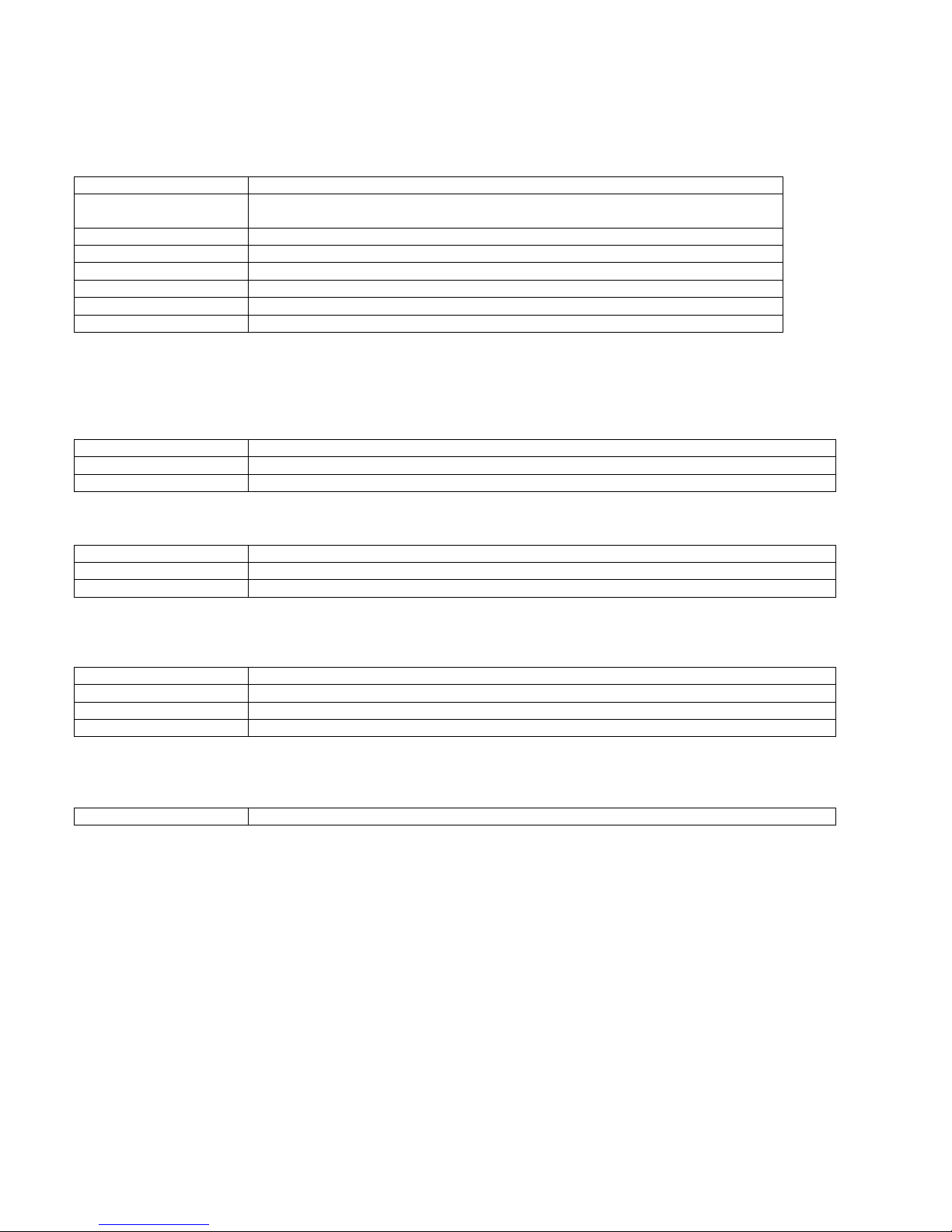
Specification
8
3.4 INPUTS
3.4.1 DIGITAL INPUTS
Number 9 Negative 1 Positive switching.
Arrangement Contact between input terminal and the module’s plant supply negative / positive
terminal
Low level threshold 3.2V minimum
High level threshold 8.1V maximum
Maximum input voltage +60V DC with respect to module’s plant supply negative terminal
Minimum input voltage -2V DC with respect to module’s plant supply negative terminal
Contact wetting current 7mA ±1mA
Open circuit voltage 12V ±1V
3.5 OUTPUTS
3.5.1 S1 / S2 LOADING OUTPUTS A & B
Number 2 (Configurable outputs A & B)
Type Volts free contacts. Output C Normally closed, Output D Normally open
Rating 8A 250V AC resistive
3.5.2 START/RUN OUTPUT C
Number 1 (Configurable output C)
Type Volts free normally closed contact
Rating 8A @ 35V
3.5.3 CONFIGURABLE OUTPUTS D & E
Number 2 (Configurable outputs D & E)
Type Fully configurable, volts free relays. D=change over, E=normally open
Rating 8A @ 250V AC resistive
Protection Protected against over current & over temperature. Built in load dump feature.
3.6 COMMUNICATION PORTS
USB Port USB2.0 Device for connection to PC running configuration suite only

Specification
9
3.7 DIMENSIONS AND MOUNTING
3.7.1 DIMENSIONS
216mm x 158mm x 42mm
(8.5” x 6.2” x 1.6”)
3.7.2 PANEL CUTOUT
182mm x 137mm
(7.2” x 5.4”)
3.7.3 WEIGHT
510g (0.51kg)
3.7.4 FIXING CLIPS
The module is held into the panel fascia using the supplied fixing clips.
• Withdraw the fixing clip screw (turn anticlockwise) until only the pointed end is protruding from the clip.
• Insert the three ‘prongs’ of the fixing clip into the slots in the side of the module case.
• Pull the fixing clip backwards (towards the back of the module) ensuring all three prongs of the clip are
inside their allotted slots.
• Turn the fixing clip screws clockwise until they make contact with the panel fascia.
• Turn the screws a little more to secure the module into the panel fascia. Care should be taken not to over
tighten the fixing clip screws.
NOTE:- In conditions of excessive vibration, mount the panel on suitable anti-vibration mountings.
3.7.5 OPTIONAL SILICON SEALING GASKET
The optional silicon gasket provides improved sealing between the module and the panel fascia.
The gasket is fitted to the module before installation into the panel fascia.
Take care to ensure the gasket is correctly fitted to the module to maintain the integrity of the seal.
Fixing clip fitted to
module
Fixing clip
Gasket fitted to
module
Sealing gasket

Specification
10
3.8 APPLICABLE STANDARDS
BS 4884-1
This document conforms to BS4884-1 1992 Specification for presentation of essential
information.
BS 4884-2
This document conforms to BS4884-2 1993 Guide to content
BS 4884-3
This document conforms to BS4884-3 1993 Guide to presentation
BS EN 60068-2-1
(Minimum temperature)
-30°C (-22°F)
BS EN 60068-2-2
(Maximum temperature)
+70°C (158°F)
BS EN 60950
Safety of information technology equipment, including electrical business equipment
BS EN 61000-6-2
EMC Generic Immunity Standard (Industrial)
BS EN 61000-6-4
EMC Generic Emission Standard (Industrial)
BS EN 60529
(Degrees of protection
provided by enclosures)
IP65 (front of module when installed into the control panel with the optional sealing
gasket)
IP42 (front of module when installed into the control panel WITHOUT being sealed to
the panel)
UL508
NEMA rating
(Approximate)
12 (Front of module when installed into the control panel with the optional sealing
gasket).
2 (Front of module when installed into the control panel WITHOUT being sealed to
the panel)
IEEE C37.2
(Standard Electrical Power
System Device Function
Numbers and Contact
Designations)
Under the scope of IEEE 37.2, function numbers can also be used to represent
functions in microprocessor devices and software programs.
The TT2 series controller is device number 11L-334 (Multifunction device protecting
Line (generator) – TT2 series module).
As the module is configurable by the generator OEM, the functions covered by the
module will vary. Under the module’s factory configuration, the device numbers
included within the module are :
2 – Time delay starting or closing relay
30 – annunciator relay
42 – Running circuit breaker
62 – time delay stopping or opening relay
74– alarm relay
81 – frequency relay
86 – lockout relay
In line with our policy of continual development, Terasaki, reserve the right to change specification without notice.

Installation
11
4 INSTALLATION
4.1 TERMINAL DESCRIPTION
4.1.1 DC SUPPLY AND OUTPUT C
PIN No DESCRIPTION CABLE SIZE NOTES
1
DC Plant Supply Input
(Negative)
2.5mm²
AWG 13
2
DC Plant Supply Input
(Positive)
2.5 mm²
AWG 13
(Recommended Maximum Fuse 15A anti-surge)
Supplies the module (2A anti-surge requirement) and all output
relays
3 Output C
1.0mm²
AWG 18
Volts free relay normally configured to START/RUN generator
(2A rated)
4 Output C
1.0mm²
AWG 18
4.1.2 OUTPUTS D & E AND FUNCTIONAL EARTH
PIN No DESCRIPTION CABLE SIZE NOTES
5 Output D Normally Open
1.0mm²
AWG 18
Volts free relay change-over relay user configured (2A rated) 6 Output D Common
1.0mm²
AWG 18
7 Ouput D Normally Closed
1.0mm²
AWG 18
8 Output E
1.0mm²
AWG 18
Volts free relay user configured (2A rated)
9 Output E
1.0mm²
AWG 18
10 System Earth
1.0mm²
AWG 18
4.1.3 DIGITAL INPUTS
PIN No DESCRIPTION CABLE SIZE NOTES
11 Input A
1.0mm²
AWG 18
Configurable input. Connects to plant supply negative
12 Input B
1.0mm²
AWG 18
Configurable input. Connects to plant supply negative
13 Input C
1.0mm²
AWG 18
Configurable input. Connects to plant supply negative
14 Input D
1.0mm²
AWG 18
Configurable input. Connects to plant supply negative
15 Input E
1.0mm²
AWG 18
Configurable input. Connects to plant supply negative
16 Input F
1.0mm²
AWG 18
Configurable input. Connects to plant supply negative
17 Input G
1.0mm²
AWG 18
Configurable input. Connects to plant supply negative
18 Input H
1.0mm²
AWG 18
Configurable input. Connects to plant supply negative
19 Input I
1.0mm²
AWG 18
Configurable input. Connects to plant supply negative
20 Input J
1.0mm²
AWG 18
Configurable input. Connects to plant supply negative
21 Input K
1.0mm²
AWG 18
Generator ready input. Connects to plant supply Positive

Installation
12
4.1.4 LOAD SWITCHING AND S2 SENSING
PIN No DESCRIPTION CABLE SIZE NOTES
22 Output A
1.0mm²
AWG 18
Normally configured to control mains contactor coil
(Recommend 10A fuse)
23 Output A
1.0mm²
AWG 18
Normally configured to control mains contactor coil
24 Output B
1.0mm²
AWG 18
Normally configured to control generator contactor coil
(Recommend 10A fuse)
25 Output B
1.0mm²
AWG 18
Normally configured to control generator contactor coil
26 S2 L1 (U) voltage monitoring
1.0mm²
AWG 18
Connect to S2 L1 (U) output (AC)
(Recommend 2A fuse)
27 S2 L2 (V) voltage monitoring
1.0mm²
AWG 18
Connect to S2 L2 (V) output (AC)
(Recommend 2A fuse)
28
S2 31 (W) voltage
monitoring
1.0mm²
AWG 18
Connect to S2 L3 (W) output (AC)
(Recommend 2A fuse)
29 S2 Neutral (N) input
1.0mm²
AWG 18
Connect to S2 Neutral terminal (AC)
4.1.5 S1 SENSING
PIN No DESCRIPTION
CABLE
SIZE
NOTES
30 S1 L1 (R) voltage monitoring
1.0mm²
AWG 18
Connect to S1 L1 (R) output (AC)
(Recommend 2A fuse)
31 S1 L2 (S) voltage monitoring
1.0mm²
AWG 18
Connect to S1 L2 (S) output (AC)
(Recommend 2A fuse)
32 S1 31 (T) voltage monitoring
1.0mm²
AWG 18
Connect to S1 L3 (T) output (AC)
(Recommend 2A fuse)
33 S1 Neutral (N) input
1.0mm²
AWG 18
Connect to S1 Neutral terminal (AC)

Installation
13
4.1.6 CURRENT TRANSFORMERS
Current transformers are fitted in the feed from the transfer switch to the load. They are used to give S1
instrumentation when S1 is on load, and S2 instrumentation when S2 is on load.
WARNING!:- Do not disconnect this plug when the CTs are carrying current. Disconnection will open
circuit the secondary of the C.T.’s and dangerous voltages may then develop. Always ensure the CTs are
not carrying current and the CTs are short circuit connected before making or breaking connections to the
module.
NOTE:- The TemTransfer 2 module has a burden of 0.5VA on the CT. Ensure the CT is rated for the
burden of the TemTransfer 2 series controller, the cable length being used and any other equipment
sharing the CT. If in doubt, consult your CT supplier.
NOTE:- When not required, the CT function can be disabled using the Configuration Suite PC Software.
PIN No DESCRIPTION CABLE SIZE NOTES
34 I1 Current Transformer
1.0mm²
AWG 18
Connect to CT 1 (s1 / k)
35 I2 Current Transformer
1.0mm²
AWG 18
Connect to CT 2 (s1 / k)
36 I3 Current Transformer
1.0mm²
AWG 18
Connect to CT 3 (s1 / k)
37
Current Transformer common
connection
1.0mm²
AWG 18
Connect to CT common (s2 / l )
37 & 38 are internally connected to each other.
38
NOTE:- Take care to ensure correct polarity of the CT primary as shown below. If in doubt, check with
the CT supplier.
CT labelled as
p1, k or K
CT labelled as
p2, l or L
To Supply
To Load

Installation
14
4.1.7 PC CONFIGURATION INTERFACE CONNECTOR
DESCRIPTION CABLE
SIZE
NOTES
Socket for connection to PC with
Configuration Suite PC software.
0.5mm²
AWG 20
This is a standard USB type A to
type B cable.
NOTE:- The USB connection cable between the PC and the TemTransfer 2 module must not be
extended beyond 5m (5yds). For distances over 5m, it is possible to use a third party USB extender.
Typically, they extend USB up to 50m (yds). The supply and support of this type of equipment is outside
the scope of Terasaki.
CAUTION!: Care must be taken not to overload the PCs USB system by connecting more than the
recommended number of USB devices to the PC. For further information, consult your PC supplier.
CAUTION!: This socket must not be used for any other purpose.
This configuration cable is
the same as normally used
between a PC and a USB
printer.

Installation
15
4.2 TYPICAL WIRING DIAGRAM
As every system has different requirements, these diagrams show only a TYPICAL system and do not intend to
show a complete system.
Genset manufacturers and panel builders may use these diagrams as a starting point, however you are referred to
the completed system diagram provided by your system manufacturer for complete wiring detail.
Further wiring suggestions are available in the Terasaki CD supplied with the unit.
Terasaki
For Terasaki devices please use diagrams supplied on CD

Description of Controls
16
5 DESCRIPTION OF CONTROLS
The following section details the function and meaning of the various controls on the module.
Select Mode
Common Alarm
Indicator
Display Scroll button
Toggle S1 load
switch
Select auto
Mode
Main status display
Select Stop
mode
Select Manual Mode
Info button
Toggle S2 load
switch

Description of Controls
17
S2 On load
S1 On load
S2 Available
S1 Available

Description of Controls
18
5.1 QUICKSTART GUIDE
This section provides a quick start guide to the module’s operation.
5.1.1 STANDBY OPERATION
NOTE:- For further details, see the section entitled ‘OPERATION’ elsewhere in this manual.
NOTE:- If module power is removed, it will ‘remember’ the last operating mode and return to that mode
next time power is applied.
Press Auto mode

Description of Controls
19
5.2 GRAPHICAL DISPLAY
- 4- line, 64 x 132 small Graphic Display with LED Backlight
- Icon and numeric display. Switch to select ‘Icon’ or ‘English’ display
- Software controlled contrast
- Mimic of Text insert / 4x indicators via LCD
5.2.1 DISPLAY PAGES
It is possible to scroll to display the different pages of information by repeatedly operating the scroll button
Once selected the page will remain on the LCD display until the user selects a different page or after an extended
period of inactivity, the module will revert to the status display.
When scrolling manually, the display will automatically return to the Status page if no buttons are pressed for the
duration of the configurable LCD Page Timer.
If an alarm becomes active while viewing the status page, the display shows the Alarms page to draw the operator’s
attention to the alarm condition.
At power up, the display will show the software version, and then display the default display screen, which will
display Mains instrumentation.
5.2.1.1 STATUS
Displays current operational status information
Example :
Instrumentation
The instrumentation page contains the following information
S2 Voltage L1-N
S2 Voltage L-L
S2 Frequency
S1 Voltage L1-N
S1 Voltage L-L
S1 Frequency
Load current (A)
Battery Voltage
Example:

Description of Controls
20
5.2.1.2 ALARMS
Lists any current alarms
Example: (English) (Icon)
5.2.1.3 EVENT LOG
Displays the entire event log
Example:
5.2.1.4 LCD INDICATORS
Shows the status of the configurable LCD indicators
Example:
5.2.1.5 SCHEDULE
Shows the settings of the excercise scheduler
Example:

Description of Controls
21
5.2.1.6 ABOUT
Displays the module firmware versions.
Example:
5.2.1.7 ALARM ICONS
In instances where more than one alarm is present the icon area will transition between icons to display all active
alarm conditions. For information alarm conditions see section
Alarm Icon Reason
Battery Low Voltage
The DC supply has fallen below the low volts setting level for the
duration of the low battery volts timer
Battery High Voltage
The DC supply has risen above the high volts setting level for the
duration of the high battery volts timer
Failed to start
The engine has not fired after the preset number of start
attempts.
Failed to stop
The module has detected a condition that indicates that the
engine is running when it has been instructed to stop.
Over Voltage
S1
S1 or S2 voltage has risen above the pre-set pre-alarm setting.
Under voltage
S1
S1 or S2 voltage has fallen below the pre-set pre-alarm setting.
Over frequency
S1
S1 or S2 frequency has risen above the pre-set pre-alarm setting.
Under frequency
S1
S1 or S2 frequency has fallen below the pre-set pre-alarm setting.
S2 Failure
S2 supply has failed
S1 Failure
S1 supply has failed
Fail to reach loading voltage
Loading Voltage has failed to reach setting
Fail to reach loading
frequency
Loading frequency has failed to reach setting
S2 as Generator Under
Frequency
S2
S2 ( generator) output frequency has fallen below the preset level
S2 as Generator Loading
Frequency
S2
S2 loading frequency has failed to reach setting
S2 as Generator Over
Frequency
S2
S2 output frequency has risen above the preset level
S2 as Generator Under
Voltage
S2
S2 output voltage has fallen below the preset level
S2 as Generator Loading
Voltage
S2
S2 loading voltage has not achieved the level to load

Description of Controls
22
S2 as Generator Over
Voltage
S2
S2 output voltage has risen above the preset level
S2 as Mains Under
Frequency
S2
S1 output frequency has fallen below the preset level
S2 as Mains Over Frequency
S2
S2 output frequency has risen above the preset level
S2 as Mains Under Voltage
S2
S1 output voltage has fallen below the preset level
S2 as Mains Over Voltage
S2
S1 output voltage has risen above the preset level
S1 Under Frequency
S1
S1 output frequency has fallen below the preset level
S1 Over Frequency
S1
S1 output frequency has risen above the preset level
S1 Under Voltage
S1
S1 output voltage has fallen below the preset level
S1 Over Voltage
S1
S1 output voltage has risen above the preset level
Digital Input A-K
1
Auxiliary Digital inputs can be user configured as Digital inputs and will
display the relevant icon.

Description of Controls
23
5.3 CONTROLS
5.3.1 MODE SELECTION
This button places the module into its ‘Automatic’ mode. This mode allows the module to control the
function of the load switching completely automatically. The module monitors the remote start input and
S1 supply status and once a start request is made, S2 is placed on load.
Upon removal of the starting signal (or the S1 supply returns), the module will automatically transfers the
load from S2 to the S1.
For further details, please see the more detailed description of ‘Auto operation’ elsewhere in this manual.
Stop
This button places the module into its Stop mode preventing the module from transferring over to S2 on
a S1 fail or prevent a start request if using a generator.
Mode
This button allows the user to cycle through different operating ‘MODE ’ and press the TICK
‘ ’
to
accept the mode change.
The modes available are:
Test On Load: This mode allows the module start and load S2 for test purposes.
Test Off Load: This mode allows the module start S2 and leave off load for test purposes.
Prohibit Return: This mode is used to prevent the module from returning load the S1 until instructed.
For further details, please see the more detailed description of ‘Mode operation’ elsewhere in this
manual.
This mode allows manual control of the ATS functions. Once in Manual mode the module sends a start
request to the generator if selected.
Breakers are opened and close using the transfer buttons detailed below.
5.3.2 DISPLAY
This button changes between the various pages About, Status, Instrumentation, Alarms, Event Log, LCD
Indicators
This buttons scrolls through the items in the currently displayed page.
5.3.3 LOAD SWITCHING CONTROL
Two fascia mounted buttons are provided for load switching operation when in manual mode. These buttons are
enabled/disabled in the modules PC configuration Suite so refer to your configuration file to ensure the configuration
has enabled the buttons.
Pressing this button when S1 is on load opens the S1 load switch.
Pressing this button when S2 is on load and the S1 is healthy, opens S2 load switch, waits for the
duration of the transfer delay, then closes S1 load switch.
Pressing this button when S2 is on load opens S2 load switch.
Pressing this button when S1 is on load and S2 is available, will open S1 load switch, waits for the
duration of the transfer delay, then closes S2 load switch.

Operation
24
6 OPERATION
6.1 AUTOMATIC MODE OF OPERATION
NOTE:- If a digital input configured to panel lock is active, changing module modes is not possible.
Viewing the instruments and event logs is NOT affected by panel lock.
Activate auto mode by pressing the Auto pushbutton.
Auto mode will allow the transfer system to operate fully automatically, starting and stopping the generator as
required with no user intervention.
6.1.1 WAITING IN AUTO MODE
If a starting request is made and there is no input present for Auto Start Inhibit, the starting sequence will begin.
Starting requests can be from the following sources :
• S1 failure
• Activation of an auxiliary input that has been configured to remote start
• Activation of the inbuilt exercise scheduler.
6.1.2 STARTING SEQUENCE
To allow for ‘false’ start requests, the start delay timer begins.
Should all start requests be removed during the start delay timer, the unit will return to a stand-by state.
If a start request is still present at the end of the start delay timer, start signal is given to the generator set by the
start/run output.
If the generator fails to become available before the generator failure timer expires. This is indicated on the LCD
display, but the starting signal remains active.
6.1.3 S2 ON LOAD
Once S2 is measured as being within limits (and the Auxiliary Generator Ready signal is received, the mains is
removed from the load, and after the transfer timer has expired, the generator is placed on load.
If all start requests are removed and there is no input present for Auto Restore Inhibit, the stopping sequence
begins.
6.1.4 STOPPING SEQUENCE
The return delay timer operates to ensure that the starting request has been permanently removed and isn’t just a
short term removal.
After the return delay timer, the generator load switch is opened, then after the transfer timers, the mains is placed
back on load.
Should another start request be made during the cooling down period, the generator is placed on load.
The cooling timer allows the set to run off load and cool sufficiently before being stopped. This is particularly
important where turbo chargers are fitted to the engine.
After the cooling timer has expired, the set is stopped.
NOTE:- If module power is removed, it ‘remembers’ the operating mode and returns to that mode next
time power is applied.

Operation
25
6.2 MANUAL OPERATION
NOTE:- If a digital input configured to panel lock is active, changing module modes is not possible.
Viewing the instruments and event logs is NOT affected by panel lock.
Manual mode allows the operator to start and stop the set manually, and if required change the state of the load
switching devices. Manual off load mode is active when the Manual button is pressed.
6.2.1 STARTING SEQUENCE
NOTE:- There is no start delay in this mode of operation.
The start request is sent to the generator via the start/run relay output.
If the generator fails to become available before the generator failure timer expires. This is indicated on the LCD
display, but the starting signal remains active.
6.2.2 S2 OFF LOAD
The generator continues to run OFF LOAD in this mode unless :
• S1 supply fails
• An input is given for Auxiliary Mains Failure
• An input is given for Transfer to S2
• The fascia mounted transfer buttons are pressed (when configured)
6.2.3 S2 ON LOAD
Once on load, the generator remains on load unless:
• An input is given for Transfer to S1
• The fascia mounted transfer buttons are pressed (when configured)
• The module mode is changed to STOP\RESET or AUTO mode. The system may then transfer back to
mains supply automatically if conditions are suitable.
6.2.4 TRANSFER BUTTONS OPERATION
Two fascia mounted buttons are provided for load switching operation when in manual mode. These buttons are
enabled/disabled in the modules PC configuration Suite so refer to your configuration file to ensure the configuration
has enabled the buttons.
Pressing this button when the mains is on load opens the mains load switch.
Pressing this button when the generator is on load and the mains is healthy, opens the generator load
switch, wait for the duration of the transfer delay, then close the mains load switch.
Pressing this button when the generator is on load opens the generator load switch.
Pressing this button when the mains is on load and the generator is available, opens the mains load
switch, wait for the duration of the transfer delay, then closes the generator load switch.
6.2.5 STOPPING SEQUENCE
The set is not be stopped in this mode of operation.
To begin the stopping sequence, the module should be placed in the AUTO or PROHIBIT RETURN mode.
NOTE:- If module power is removed, it ‘remembers’ the operating mode and returns to that mode next
time power is applied.

Operation
26
6.3 MODE SELECTION
NOTE: If a digital input configured to
NOTE: If a digital input configured to NOTE: If a digital input configured to
NOTE: If a digital input configured to
panel lock
panel lockpanel lock
panel lock
is active,
is active, is active,
is active, changing module modes will not be
changing module modes will not be changing module modes will not be
changing module modes will not be
possible. Viewing the instruments and event logs is NOT affected by pane
possible. Viewing the instruments and event logs is NOT affected by panepossible. Viewing the instruments and event logs is NOT affected by pane
possible. Viewing the instruments and event logs is NOT affected by panel lock.
l lock. l lock.
l lock.
Pressing the MODE
‘ ’
button sets which of the three modes below to leave the controller in.
6.3.1 TEST ON LOAD
Activate by pressing the MODE
‘ ’
button repeatedly until ‘Test on Load’ is shown on the display, then press the
TICK
‘ ’
button to confirm the change. An LED indicator beside the button confirms this action.
The Test on Load mode will start S2 (if configured as a generator) and transfer the load to S2.
6.3.1.1 STARTING SEQUENCE
As soon as the MODE
‘ ’
is selected and confirmed by pressing the TICK
‘ ’
button is pressed, the output to
give a start signal to an external generator controller is activated (if S2 is configured as a generator)
If the generator fails to start during the ‘S2 Fail Delay’ timer, an alarm will appear on the display which shows Fail to
Start. S2 is seen as available once the supply is within limits (if configured as a mains supply) or had achieved
loading voltage and frequency (if configured as a generator).
6.3.1.2 S2 AVAILABLE
In Test on Load mode, the load is automatically transferred to S2 when it is within limits (if configured as a mains
supply) or had achieved loading voltage and frequency (if configured as a generator).
If a start/load request is present but S2 will not go on load, an input configured to ‘S2 Load Inhibit’ could be active.
NOTE:
NOTE: NOTE:
NOTE: The load transfer signal remains inactive until
The load transfer signal remains inactive until The load transfer signal remains inactive until
The load transfer signal remains inactive until S2 is seen as available
S2 is seen as availableS2 is seen as available
S2 is seen as available. This prevents
. This prevents . This prevents
. This prevents loading
loading loading
loading
to a supply that has failed or is not yet available
to a supply that has failed or is not yet availableto a supply that has failed or is not yet available
to a supply that has failed or is not yet available....
As the load increases and decreases, the module may (depending upon configuration) remove non-essential loads.
This is configured as part of the Load Shedding control settings in the Configuration Suite Software.
See section entitled Load Shedding elsewhere in this document for further details.
6.3.1.3 STOPPING SEQUENCE
In Test on Load mode, S2 will continue to run on load until either:
• Pressing the START INHIBIT
‘ ’
button to return to start inhibit mode.
• Pressing the AUTO
‘ ’
button to return to automatic mode.

Operation
27
6.3.2 TEST OFF LOAD
Activate by pressing the MODE
‘ ’
button repeatedly until ‘Test off Load’ is shown on the display, then press the
TICK
‘ ’
button to confirm the change. An LED indicator beside the button confirms this action.
The Test off Load mode will only start S2 (if configured as a generator) and leave it off load.
6.3.2.1 STARTING SEQUENCE
As soon as the MODE
‘ ’
is selected and confirmed by pressing the TICK
‘ ’
button is pressed, the output to
give a start signal to an external generator controller is activated (if S2 is configured as a generator)
If the generator fails to start during the ‘S2 Fail Delay’ timer, an alarm will appear on the display which shows Fail to
Start. S2 is seen as available once the supply is within limits (if configured as a mains supply) or had achieved
loading voltage and frequency (if configured as a generator).
6.3.2.2 S2 AVAILABLE
In Test off Load mode, the load is not transferred to S2 unless a ‘loading request’ is made and the S2 supply is
within limits (if configured as a mains supply) or has achieved loading voltage and frequency (if configured as a
generator).
A loading request can come from a number of sources.
• S1 supply out of limits
• Activation of an auxiliary input that has been configured to remote start on load
• Activation of the inbuilt exercise scheduler if configured for ‘on load’ runs.
NOTE:
NOTE: NOTE:
NOTE: The load transfer signal remains inactive until
The load transfer signal remains inactive until The load transfer signal remains inactive until
The load transfer signal remains inactive until S2 is seen as available
S2 is seen as availableS2 is seen as available
S2 is seen as available. This prevents
. This prevents . This prevents
. This prevents loading
loading loading
loading
to a supply that has failed or is not yet available
to a supply that has failed or is not yet availableto a supply that has failed or is not yet available
to a supply that has failed or is not yet available....
As the load increases and decreases, the module may (depending upon configuration) remove non-essential loads.
This is configured as part of the Load Shedding control settings in the Configuration Suite Software.
See section entitled Load Shedding elsewhere in this document for further details.
6.3.2.3 STOPPING SEQUENCE
In Test off Load mode, S2 will continue to run on load until either:
• Pressing the START INHIBIT
‘ ’
button to return to start inhibit mode.
• Pressing the AUTO
‘ ’
button to return to automatic mode.

Operation
28
6.3.3 PROHIBIT RETURN
Activate by pressing the MODE
‘ ’
button repeatedly until ‘Prohibit Return’ is shown on the display, then press
the TICK
‘ ’
button to confirm the change. An LED indicator beside the button confirms this action.
The ‘Prohibit Return’ mode will prevent the load being transfer back to the S1 from the S2 supply until the module
is instructed to do so.
6.3.3.1 WAITING IN PROHIBIT RETURN
If a starting/loading request is made, the starting sequence will begin.
Starting/loading requests can be from the following sources:
• S1 supply out of limits
• Activation of an auxiliary input that has been configured to remote start on load or remote start off load.
• Activation of the inbuilt exercise scheduler.
• Instruction from external remote telemetry devices using the RS232 or RS485 interface
6.3.3.2 STARTING SEQUENCE
To allow for ‘false’ start/load requests such as S1 brownouts, the start delay timer begins. There are individual start
delay timers for each of the different start/load request types.
Should all start/load requests be removed during the start delay timer, the unit will return to a stand-by state.
If a start/load request is still present at the end of the start delay timer, an output to give a start signal to an external
generator controller is activated (if S2 is configured as a generator).
If the generator fails to start during the ‘S2 Fail Delay’ timer, an alarm will appear on the display which shows Fail to
Start. S2 is seen as available once the supply is within limits (if configured as a mains supply) or had achieved
loading voltage and frequency (if configured as a generator).
If a start/load request is present but the starting sequence has not begun, an input configured to ‘Auto Start Inhibit’
could be active.

Operation
29
6.3.3.3 S2 AVAILABLE
In Prohibit Return mode, the load is automatically transferred to S2 when it is within limits (if configured as a mains
supply) or has achieved loading voltage and frequency (if configured as a generator).
If a start/load request is present but S2 will not go on load, an input configured to ‘S2 Load Inhibit’ could be active.
A loading request can come from a number of sources.
• S1 supply out of limits
• Activation of an auxiliary input that has been configured to remote start on load
• Activation of the inbuilt exercise scheduler if configured for ‘on load’ runs.
NOTE:
NOTE: NOTE:
NOTE: The load transfer signal remains inactive u
The load transfer signal remains inactive uThe load transfer signal remains inactive u
The load transfer signal remains inactive until
ntil ntil
ntil S2 is seen as available
S2 is seen as availableS2 is seen as available
S2 is seen as available. This prevents
. This prevents . This prevents
. This prevents loading
loading loading
loading
to a supply that has failed or is not yet available
to a supply that has failed or is not yet availableto a supply that has failed or is not yet available
to a supply that has failed or is not yet available....
As the load increases and decreases, the module may (depending upon configuration) remove non-essential loads.
This is configured as part of the Load Shedding control settings in the Configuration Suite Software.
See section entitled Load Shedding elsewhere in this document for further details.
If all start/load requests are removed, the stopping sequence will begin.
6.3.3.4 STOPPING SEQUENCE
In Return Inhibit mode, S2 will continue to run on load even if S1 has return until either:
• Pressing the START INHIBIT
‘ ’
button to return to start inhibit mode.
• Pressing the AUTO
‘ ’
button to return to automatic mode.

Operation
30
6.4 LOAD SWITCHING CONTROL
The following timing diagrams detail the differences between the load switching control options.
6.4.1 BREAKER SCHEME A
NOTE : S2 Closed Auxiliary and S1
NOTE : S2 Closed Auxiliary and S1NOTE : S2 Closed Auxiliary and S1
NOTE : S2 Closed Auxiliary and S1Closed Auxiliary inputs do not affect the operation of the
Closed Auxiliary inputs do not affect the operation of theClosed Auxiliary inputs do not affect the operation of the
Closed Auxiliary inputs do not affect the operation of the load
load load
load
switching in
switching in switching in
switching in
Breaker Scheme A
Breaker Scheme ABreaker Scheme A
Breaker Scheme A
6.4.2 S1 / S2 LOAD INHIBIT
Activation of an input configured to S1 load inhibit or S2 load inhibit inputs cause the corresponding breaker to be
opened immediately. No other change in function will occur.
When the input is deactivated the breaker is closed again if appropriate.
6.4.3 LOAD SHEDDING
If an input configured to Load Shed is activated, outputs set to Open S1 and Open S2 will energise, and inputs
configured to Close S1 and Close S2 will de-energise. Open Mains Pulse and Open Gen Pulse outputs will only
energise if the corresponding supply was on load before application of the Load Shed input.
When the Load Shed input is deactivated, the load is transferred back to the supply that was disconnected
before application of the input.
6.4.4 TIMING DIAGRAM
Open S1
Close S2
Close S1
Open S2
Open Mains Pulse
Close Gen Pulse
Close Mains Pulse
Open Gen Pulse
Transfer time Transfer Time

Operation
31
6.4.5 BREAKER SCHEME B
Breaker Scheme B is intended only for use with certain designs of transfer switch. If you are using contactors, you
MUST select Breaker Scheme A.
6.4.5.1 CHECK SYNCHRONISING IS DISABLED
6.4.5.1.1 TRANSFERRING TO S2
To open S1 breaker the Open S1 output energises, it then de-energises when the S1 Closed Auxiliary indicates it
has successfully opened, or after 1s whichever occurs first.
When ‘S1 Closed Auxiliary’ indicates the S1 breaker has opened, the transfer timer begins.
When the transfer timer expires, the module attempts to close S2 breaker by energising the Open S1 and Close S2
outputs simultaneously, it then de-energises these outputs when the S2 Closed Auxiliary input indicates it has
successfully closed, or after 1s whichever occurs first.
6.4.5.1.2 TRANSFERRING TO S1
To open S2 breaker the Open S2 output energises, it then de-energises when the S2 Closed Auxiliary indicates it
has successfully opened, or after 1s whichever occurs first.
When the ‘S2 Closed Auxiliary’ indicates the generator breaker has opened, the transfer timer begins.
When the transfer timer expires, the module attempts to close S1 breaker by energising the Open S2 and Close S1
outputs simultaneously, it then de-energises these outputs when the S1 Closed Auxiliary input indicates it has
successfully closed, or after 1s whichever occurs first
6.4.5.1.3 LOAD SHED INPUT
When the Load Shed input is activated while the generator is closed the Open S2 output energises, it then deenergises when the S2 Closed Auxiliary input indicates that it has successfully opened, or after 1s whichever occurs
first.
When the Load Shed input is activated while the mains is closed the Open S1 output energises, it then deenergises when the S1 Closed Auxiliary input indicates that it has successfully opened, or after 1s whichever occurs
first.
When the Load shed input is de-energised the load is returned to the supply that was disconnected, providing that
supply is healthy.
6.4.5.1.4 TIMING DIAGRAM
Open S1
Close S2
Close S1
Open S2
Non-Sync Transfer Time Non-Sync Transfer Time
S2 has closed
S1 has closed
S1 has opened
S2 has opened

Operation
32
6.4.5.2 CHECK SYNCHRONISING IS ENABLED
NOTE : The module w
NOTE : The module wNOTE : The module w
NOTE : The module waits indefinitely for synchronisation unless the ‘Return to programmed
aits indefinitely for synchronisation unless the ‘Return to programmed aits indefinitely for synchronisation unless the ‘Return to programmed
aits indefinitely for synchronisation unless the ‘Return to programmed
transition’ function is active in which case after 2 minutes it performs a non
transition’ function is active in which case after 2 minutes it performs a nontransition’ function is active in which case after 2 minutes it performs a non
transition’ function is active in which case after 2 minutes it performs a non----sync transfer as described
sync transfer as described sync transfer as described
sync transfer as described
in the previous section.
in the previous section.in the previous section.
in the previous section.
NOTE : The transfer time is ignored during a check
NOTE : The transfer time is ignored during a checkNOTE : The transfer time is ignored during a check
NOTE : The transfer time is ignored during a check----ssssync but is used if the transfer fails and it
ync but is used if the transfer fails and it ync but is used if the transfer fails and it
ync but is used if the transfer fails and it
performs a non
performs a nonperforms a non
performs a non----sync transfer.
sync transfer.sync transfer.
sync transfer.
6.4.5.2.1 TRANSFER TO S2
When the module is about to transfer from S1 to S2 it activates the check sync function.
When the S1 and S2 are within the phase and frequency window the module energises the Open S1 and Close S2
outputs simultaneously. These outputs are de-energised when the S2 Closed Auxiliary input indicates it has
successfully closed, or after 1s whichever occurs first.
6.4.5.2.2 TRANSFER TO S1
When the module is about to transfer from S2 to mains it activates the check sync function.
When S1 and S2 are within the phase and frequency window the module energises the Open S2 and Close S1
outputs simultaneously. These outputs are de-energised when the S2 Closed Auxiliary input indicates it has
successfully closed, or after 1s whichever occurs first.
6.4.5.2.3 LOAD SHED INPUT
When the Load Shed input is activated while the generator is closed the Open S2 output energises, it then deenergises when the S2 Closed Auxiliary input indicates that it has successfully opened, or after 1s whichever occurs
first.
When the Load Shed input is activated while the mains is closed the Open S1 output energises, it then deenergises when the S1 Closed Auxiliary input indicates that it has successfully opened, or after 1s whichever occurs
first.
When the Load shed input is de-energised the load is returned to the supply that was disconnected, providing that
supply is healthy.
6.4.5.2.4 TIMING DIAGRAM
Open S1
Close S2
Close S1
Open S2
S2 has closed
S1 has closed
In Sync
In Sync

Protections
33
7 MODULE DISPLAY
7.1 BACKLIGHT
The backlight will be on if the unit has sufficient voltage on the power connection while the unit is turned on.
7.2 PROTECTIONS
7.2.1 S2
The TemTransfer 2 module monitors S2 supply to ensure that it remains within configured levels. If S2 supply fails,
it is taken off load and the start/run signal is be removed.
S2 failure
S2 has not become available after the period of the S2 Failure timer has expired.
S2 Under Voltage shutdown
The S2 supply is below the configured under voltage trip level
S2 Under Frequency shutdown
S2 supply is below the configured under frequency trip level
Failed to reach loading voltage
S2 is running and within under / over voltage trip points, but has failed to reach the configured Loading Voltage,
hence it is unfit to take load.
Failed to reach loading frequency
S2 is running and within under / over frequency trip points, but has failed to reach the configured Loading
Frequency, hence it is unfit to take load.
7.2.2 S1
S1 alarms signal that the S1 supply is out of limits. In AUTO mode, S2 is called to start (if not already running) and
will be placed on load when available.
If S1 supply fails while S2 is running in MANUAL mode, the TemTransfer 2 module transfers load to the S2 supply.
Should an input configured to Simulate S1 Available be active, the mains failure detection is inhibited.
S1 failure
Combined message to indicate the failure of the S1 supply or activation of an input configured to Auxiliary S1
Failure.
S1 Under Frequency trip
The S1 supply is below the configured Under Frequency trip level.
S1 Under Voltage trip
The S1 supply is below the configured Under Voltage trip level.
S1 Over Frequency trip
The S1 supply is above the configured Over Frequency trip level.
S1 Over Voltage trip
S1 supply is above the configured Over Voltage trip level.

Protections
34
7.2.3 PLANT BATTERY
Plant battery alarms are Warning alarms only. The module displays the fault but no further action is taken.
Under Voltage warning
The battery supply is below the configured Under Voltage warning level.
Under Voltage warning
The battery supply is above the configured Over Voltage warning level.

Front Panel Configuration
35
8 FRONT PANEL CONFIGURATION
This configuration mode allows the operator limited customising of the way the module operates.
Use the module’s navigation buttons to traverse the menu and make value changes to the parameters:
Increase value / next item
Edit /Accept
value.
Press and hold
to exit editor.
Decrease value / next item
Next page

Front Panel Configuration
36
8.1 ACCESSING THE FRONT PANEL EDITOR (FPE)
To enter the ‘configuration mode’ press both the DOWN and INFO buttons together.
NOTE:
NOTE:NOTE:
NOTE:---- To exit the front panel configuration editor
To exit the front panel configuration editor To exit the front panel configuration editor
To exit the front panel configuration editor and activate your changes,
and activate your changes, and activate your changes,
and activate your changes, press
press press
press and hold
and holdand hold
and hold the
the the
the
button. Ensure you have saved any changes you have made by pressing the
button. Ensure you have saved any changes you have made by pressing the button. Ensure you have saved any changes you have made by pressing the
button. Ensure you have saved any changes you have made by pressing the button first.
button first.button first.
button first.
NOTE:
NOTE:NOTE:
NOTE:----
When the editor is visible, it is automatically exited after 5 minutes of inactivity to ensure
When the editor is visible, it is automatically exited after 5 minutes of inactivity to ensure When the editor is visible, it is automatically exited after 5 minutes of inactivity to ensure
When the editor is visible, it is automatically exited after 5 minutes of inactivity to ensure
security.
security.security.
security.
8.1.1 EDITING A PARAMETER
• Enter the editor as described above.
• Press to select the required ‘page’ as detailed in the configuration suite tables.
• Press (+) to select the next parameter or (
-)
to select the previous parameter within the current page.
• When viewing the parameter to be changed, press the button. The value begins to flash.
• Press (+) or (
-)
to adjust the value to the required setting.
• Press to save the current value, the value ceases flashing.
Press and hold the button to activate the changes you have made and exit the editor. the configuration icon
is removed from the display.
8.2 ADJUSTABLE PARAMETERS (CONFIGURATION EDITOR)
When viewing the configuration editor, Press to select the required ‘page’ as listed below.
Front Panel Configuration Editor
(Factory default settings a re shown in bold itali cised text)
Page FPE ID Parameter Values
DISPLAY
101 LCD Contrast 0%
102 Display Mode English (0), Icon Only (1)
103 Date and Time dd-mm-yyyy, hh:mm:ss
104 S1 Option Mains (0), Generator (1)
105 S2 Option Mains (0) Generator (1)
S2
201 Immediate S2 Dropout Off (0) On (1)
202 Under Voltage Trip (Generator Option) 0 V
203 Over Voltage Trip (Generator Option) 0 V
204 Under Frequency Trip (Generator Option) 0.0 Hz
205 Over Frequency Trip (Generator Option) 0.0 Hz
206 Under Voltage Trip (Mains Option) 0 V
207 Over Voltage Trip (Mains Option) 0 V
208 Under Frequency Trip (Mains Option) 0.0 Hz
209 Over Frequency Trip (Mains Option) 0.0 Hz
S1
301 Immediate S1 Dropout Off (0) On (1)
302 Under Voltage Trip 0 V
303 Over Voltage Trip 0 V
304 Under Frequency Trip 0 Hz
305 Over Frequency Trip 0 Hz
TIMERS
401 S1 Transient Delay mm:ss
402 Start Delay hh:mm:ss
403 Warming Up Time hh:mm:ss
404 S2 Fail Delay mm:ss
405 Elevator Delay mm:ss
406 Non-sync Transfer Time mm:ss.s
407 Check-Sync Transfer time mm:ss.s
408 Return Delay hh:mm:ss
409 Cooling Time hh:mm:ss
410 Fail to Stop Enable Disabled (0) Enabled (1)
411 Fail to Stop Delay mm:ss
412 S2 Transient Delay s.s
413 LCD Scroll Timer hh:mm:ss

Front Panel Configuration
37
Page FPE ID Parameter Values
414 LCD Page Timer hh:mm:ss
413 LCD Scroll Timer hh:mm:ss
SCHEDULER
501 Scheduler Enable Disabled (0) Enabled (1)
502 Scheduler Bank 1 Run Mode Off Load (0) On Load (1) Do Not Transfer (2)
503 Scheduler Bank 1 Period Weekly (0) Monthly (1)
504 Scheduler Bank 1 Event 1 Day 1-7 (Day, 1=Monday)
505 Scheduler Bank 1 Event 1 Start Time hh:mm
506 Scheduler Bank 1 Event 1 Duration hh:mm
507 Scheduler Bank 1 Event 2 Day 1-7 (Day, 1=Monday)
508 Scheduler Bank 1 Event 2 Start Time hh:mm
509 Scheduler Bank 1 Event 2 Duration hh:mm
510 Scheduler Bank 1 Event 3 Day 1-7 (Day, 1=Monday)
511 Scheduler Bank 1 Event 3 Start Time hh:mm
512 Scheduler Bank 1 Event 3 Duration hh:mm
513 Scheduler Bank 1 Event 4 Day 1-7 (Day, 1=Monday)
514 Scheduler Bank 1 Event 4 Start Time hh:mm
515 Scheduler Bank 1 Event 4 Duration hh:mm
516 Scheduler Bank 1 Event 5 Day 1-7 (Day, 1=Monday)
517 Scheduler Bank 1 Event 5 Start Time hh:mm
518 Scheduler Bank 1 Event 5 Duration hh:mm
519 Scheduler Bank 1 Event 6 Day 1-7 (Day, 1=Monday)
520 Scheduler Bank 1 Event 6 Start Time hh:mm
521 Scheduler Bank 1 Event 6 Duration hh:mm
522 Scheduler Bank 1 Event 7 Day 1-7 (Day, 1=Monday)
523 Scheduler Bank 1 Event 7 Start Time hh:mm
524 Scheduler Bank 1 Event 7 Duration hh:mm
525 Scheduler Bank 1 Event 8 Day 1-7 (Day, 1=Monday)
526 Scheduler Bank 1 Event 8 Start Time hh:mm
527 Scheduler Bank 1 Event 8 Duration hh:mm
528 Scheduler Bank 2 Run Mode Off Load (0) On Load (1) Do Not Transfer (2)
529 Scheduler Bank 2 Period Weekly (0) Monthly (1)
530 Scheduler Bank 2 Event 1 Day 1-7 (Day, 1=Monday)
531 Scheduler Bank 2 Event 1 Start Time hh:mm
532 Scheduler Bank 2 Event 1 Duration hh:mm
533 Scheduler Bank 2 Event 2 Day 1-7 (Day, 1=Monday)
534 Scheduler Bank 2 Event 2 Start Time hh:mm
535 Scheduler Bank 2 Event 2 Duration hh:mm
536 Scheduler Bank 2 Event 3 Day 1-7 (Day, 1=Monday)
537 Scheduler Bank 2 Event 3 Start Time hh:mm
538 Scheduler Bank 2 Event 3 Duration hh:mm
539 Scheduler Bank 2 Event 4 Day 1-7 (Day, 1=Monday)
540 Scheduler Bank 2 Event 4 Start Time hh:mm
541 Scheduler Bank 2 Event 4 Duration hh:mm
542 Scheduler Bank 2 Event 5 Day 1-7 (Day, 1=Monday)
543 Scheduler Bank 2 Event 5 Start Time hh:mm
544 Scheduler Bank 2 Event 5 Duration hh:mm
545 Scheduler Bank 2 Event 6 Day 1-7 (Day, 1=Monday)
546 Scheduler Bank 2 Event 6 Start Time hh:mm
547 Scheduler Bank 2 Event 6 Duration hh:mm
548 Scheduler Bank 2 Event 7 Day 1-7 (Day, 1=Monday)
549 Scheduler Bank 2 Event 7 Start Time hh:mm
550 Scheduler Bank 2 Event 7 Duration hh:mm
551 Scheduler Bank 2 Event 8 Day 1-7 (Day, 1=Monday)
552 Scheduler Bank 2 Event 8 Start Time hh:mm
553 Scheduler Bank 2 Event 8 Duration hh:mm

Front Panel Configuration
38
8.2.1 SCHEDULER SETTING
Enter the editor as described above and press the button to access the
Scheduler page.
Press to enter edit mode and use the + / i buttons to make the
Schedule function active. Press to save your change.
Press + to move to the next item.
Review the current setting and choose if the Scheduler is to perform an ‘on
load’ test (active) or ‘off load’ test (inactive)
Press + to move to the next item.
Review the current setting and choose if the Scheduler is to perform a
weekly schedule (repeats every 7 days) or monthly (repeats every 28 days)
Press + to move to the next item.
Press to select which schedule entry to edit (there are up to 16 entries
indicated by the number in the tope left corner)
Press to edit the schedule. The item being edited flashes.
Press + / - to change the flashing item.
Press to move to the next editable value. (On, Day, Run Time etc)
Press to save your change

Maintenance, Spares, Repairs and Servicing
39
9 MAINTENANCE, SPARES, REPAIR AND SERVICING
The TemTransfer 2 Series controller is designed to be Fit and Forget. As such, there are no user serviceable parts
within the controller.
In the case of malfunction, you should contact your original equipment supplier (OEM).

Maintenance, Spares, Repairs, Servicing, Warranty, Disposal
40
10 WARRANTY
Terasaki provides limited warranty to the equipment purchaser at the point of sale. For full details of any applicable
warranty, you are referred to your original equipment supplier (OEM).
11 DISPOSAL
11.1 WEEE (WASTE ELECTRICAL AND ELECTRONIC EQUIPMENT)
Directive 2002/96/EC
If you use electrical and electronic equipment you must store, collect, treat, recycle and dispose of
WEEE separately from your other waste.
11.2 ROHS (RESTRICTION OF HAZARDOUS SUBSTANCES)
Directive 2002/95/EC:2006
To remove specified hazardous substances (Lead, Mercury, Hexavalent Chromium, Cadmium, PBB & PBDE´s)
Exemption Note: Category 9. (Monitoring & Control Instruments) as defined in Annex 1B of the WEEE directive will
be exempt from the RoHS legislation. This was confirmed in the August 2005 UK´s Department of Trade and
Industry RoHS REGULATIONS Guide (Para 11).

Appendix
41
12 APPENDIX
12.1 COMMUNICATIONS OPTION CONNECTIONS
12.1.1 DESCRIPTION
The Configuration Suite software allows the controller to communicate with a PC. The computer connects to the
module as shown below and allows easy adjustment of the operating parameters and firmware update of the
controller.
12.1.2 PC TO CONTROLLER (DIRECT) CONNECTION
To connect a TemTransfer 2 module to a PC the following items are required: -
• Terasaki series module
Configuration Suite software (Supplied on configuration suite software CD or
available from www.deepseaplc.com).
• USB cable Type A to Type B.
NOTE:- The DC supply must be connected to the module for configuration by PC.
NOTE:- Refer to Configuration Suite software Manual for further details on configuring the module by
PC.

Appendix
42
12.2 ENCLOSURE CLASSIFICATIONS
12.2.1
IP CLASSIFICATIONS
TemTransfer 2 series specification under BS EN 60529 Degrees of protection provided by enclosures
IP65 (Front of module when module is installed into the control panel with the supplied sealing gasket).
IP42 (front of module when module is installed into the control panel WITHOUT being sealed to the panel)
First Digit Second Digit
Protection against contact and ingress of solid objects Protection against ingress of water
0 No protection 0 No protection
1 Protected against ingress solid objects with a
diameter of more than 50 mm. No protection against
deliberate access, e.g. with a hand, but large
surfaces of the body are prevented from approach.
1 Protection against dripping water falling vertically. No
harmful effect must be produced (vertically falling
drops).
2 Protected against penetration by solid objects with a
diameter of more than 12 mm. Fingers or similar
objects prevented from approach.
2 Protection against dripping water falling vertically.
There must be no harmful effect when the equipment
(enclosure) is tilted at an angle up to 15° from its
normal position (drops falling at an angle).
3 Protected against ingress of solid objects with a
diameter of more than 2.5 mm. Tools, wires etc.
with a thickness of more than 2.5 mm are prevented
from approach.
3 Protection against water falling at any angle up to 60°
from the vertical. There must be no harmful effect
(spray water).
4 Protected against ingress of solid objects with a
diameter of more than 1 mm. Tools, wires etc. with
a thickness of more than 1 mm are prevented from
approach.
4 Protection against water splashed against the
equipment (enclosure) from any direction. There must
be no harmful effect (splashing water).
5 Protected against harmful dust deposits. Ingress of
dust is not totally prevented but the dust must not
enter in sufficient quantity to interface with
satisfactory operation of the equipment. Complete
protection against contact.
5 Protection against water projected from a nozzle
against the equipment (enclosure) from any direction.
There must be no harmful effect (water jet).
6 Protection against ingress of dust (dust tight).
Complete protection against contact.
6 Protection against heavy seas or powerful water jets.
Water must not enter the equipment (enclosure) in
harmful quantities (splashing over).
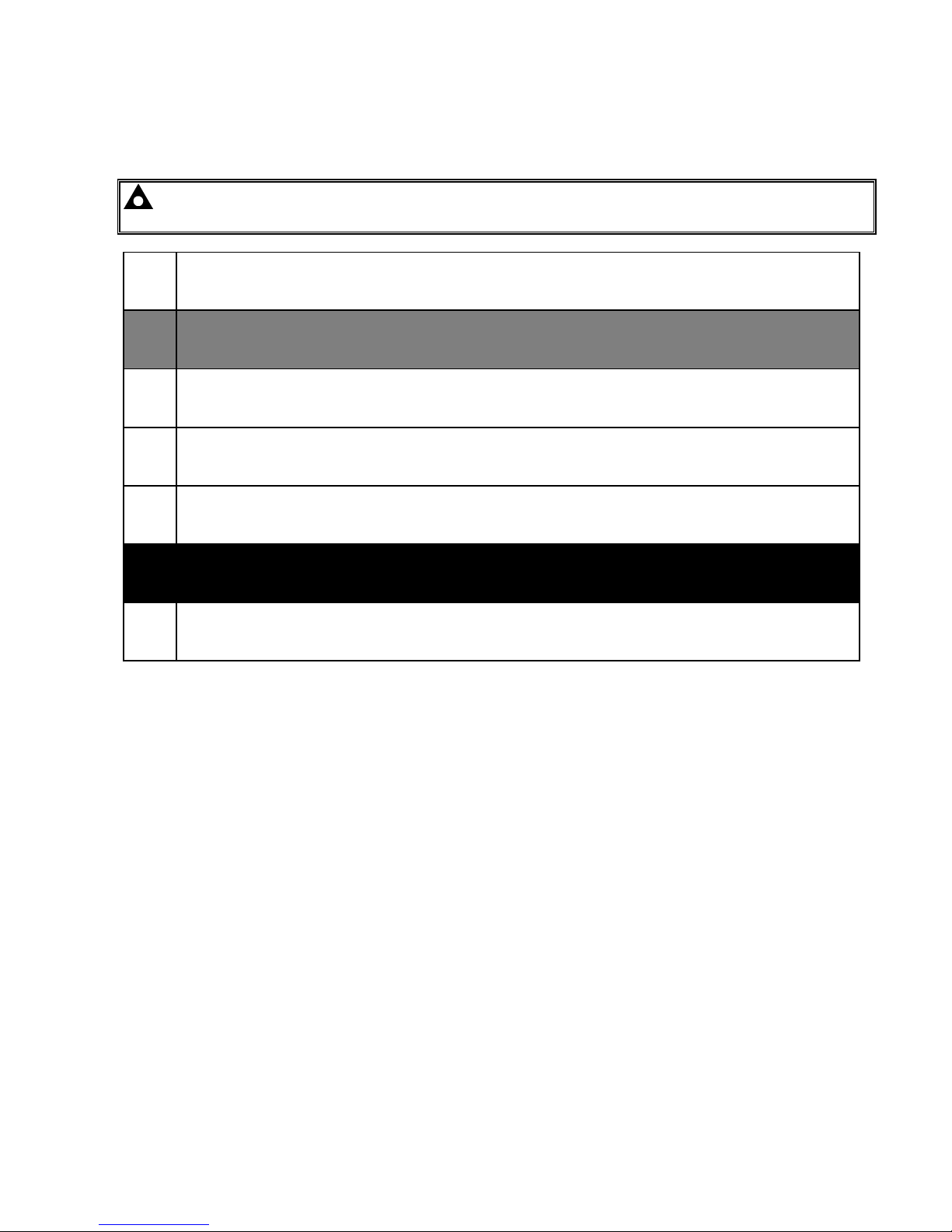
Appendix
43
12.2.2 NEMA CLASSIFICATIONS
TemTransfer 2 series NEMA Rating (Approximate)
12 (Front of module when module is installed into the control panel with the optional sealing gasket).
2 (front of module when module is installed into the control panel WITHOUT being sealed to the panel)
NOTE: - There is no direct equivalence between IP / NEMA ratings. IP figures shown are approximate
only.
1
IP30
Provides a degree of protection against contact with the enclosure equipment and against a limited amount of falling dirt.
2
IP31
Provides a degree of protection against limited amounts of falling water and dirt.
3
IP64
Provides a degree of protection against windblown dust, rain and sleet; undamaged by the formation of ice on the enclosure.
3R
IP32
Provides a degree of protection against rain and sleet:; undamaged by the formation of ice on the enclosure.
4 (X)
IP66
Provides a degree of protection against splashing water, windblown dust and rain, hose directed water; undamaged by the
formation of ice on the enclosure. (Resist corrosion).
12/12K
IP65
Provides a degree of protection against dust, falling dirt and dripping non corrosive liquids.
13
IP65
Provides a degree of protection against dust and spraying of water, oil and non corrosive coolants.

This page is intentionally left blank
44

Appendix
45
