Teradici PCOIP APEX2800 LP Quick Start Manual
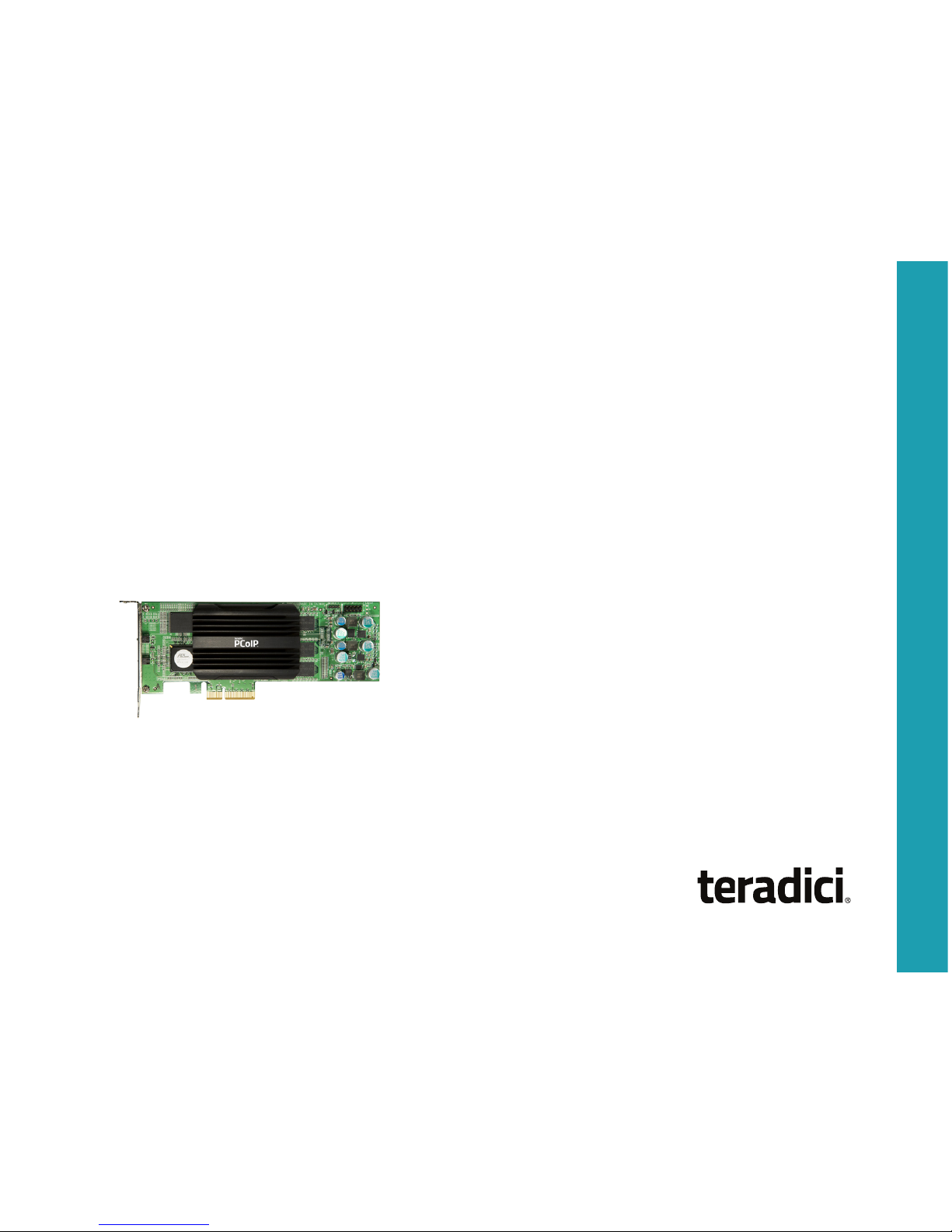
TERADICI PCOIP®
HARDWARE ACCELERATOR
Quick Start Guide
Models: APEX2800 LP
Actual products may not be exactly as shown.
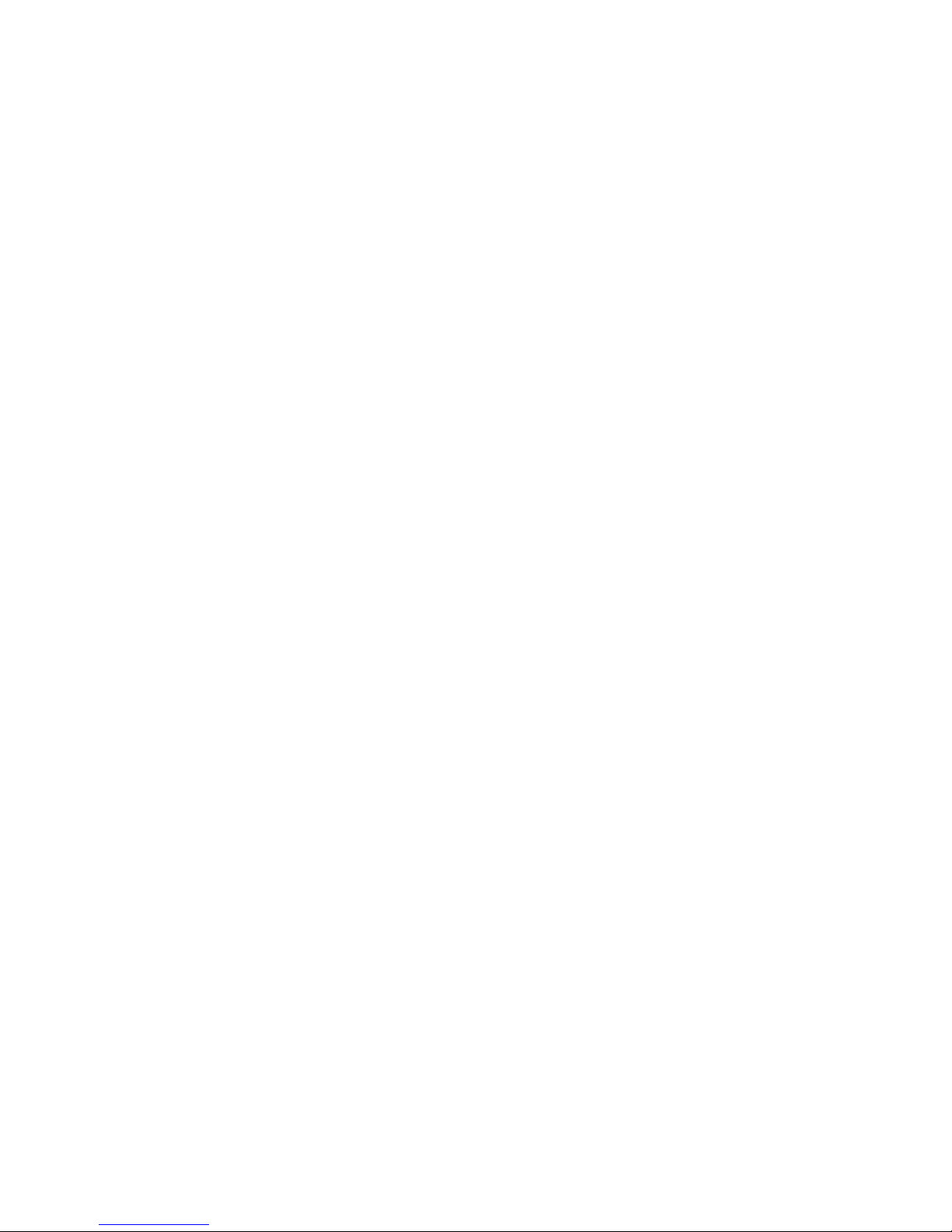

3
PACKAGE CONTENTS
• Hardware Accelerator APEX2800 LP
• Standalone full height bracket
• Quick Start Guide (this document)
IMPORTANT TIPS
P
lease check that the card is detected by the
ESXi hypervisor before installing the drivers
Download the latest ESXi and VM drivers to keep
the card compatible with VMware® product
releases by visiting the Teradici Support Site.
SYSTEM REQUIREMENT
S
System requirements may vary based
on the driver versions used, check the
Administrators' Guide for the latest
updates.
APEX2800 LP
• PCIe slot x4, x8 or x16
• ESXi
6.0 or later
• VMware Horizon View 7.5 or later
Thank you for purchasing
the Teradici PCoIP Hardware
Accelerator.
The only product of its kind, the
PCoIP Hardware Accelerator
enhances VMware Horizon
®
performance, either View (VDI)
or Published Desktop (RDS). The
card is designed to dynamically
offload PCoIP image encoding
tasks from the server’s CPU to
significantly reduce CPU peaks,
thus ensuring a better user
experience at all times.
This guide will help you install and
configure your PCoIP Hardware
Accelerator.
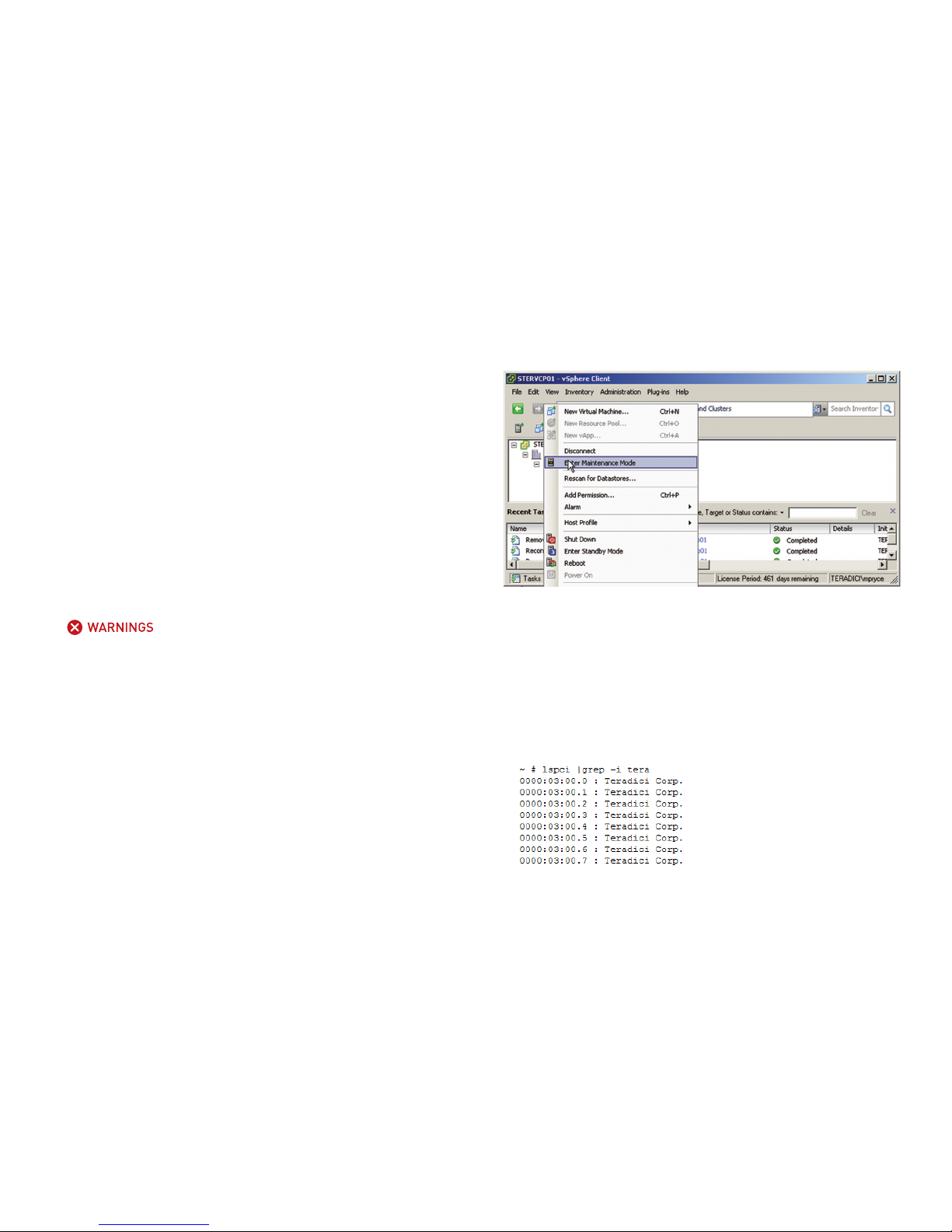
4
Figure 1
1. Always power down and disconnect devices from AC power before
handling them, as some circuitr y on the server can continue to
operate even though the front panel switch is OFF. Failure to
disconnect the device from AC power can result in personal injury
or equipment damage. And, always ensure correct anti-static
handling is observed to avoid potential ESD damage in the card
(e.g. do not walk on carpet).
INSTALLATION STEPS
Install the PCoIP Hardware Accelerator
1. Ensure all virtual machines hosted by the server are powered down
or migrated to another ser ver before continuing.
2. In the VMware v Sphere client, right click on the ESXi server in the
inventory and select Enter Maintenance Mode.
3. Shutdown ESXi server.
4. Make sure the server is turned off and disconnected from AC power.
4. Insert the PCoIP Hardware Accelerator into a free PCI Express
slot and secure the bracket.
5. Plug the server into a surge-protected AC outlet and power on.
6. Use the command “lspci |grep -i tera” to check if the card is
detected by ESXi as shown below. If not, please ensure the slot is
compatible
