Teracom TCW220 User Manual

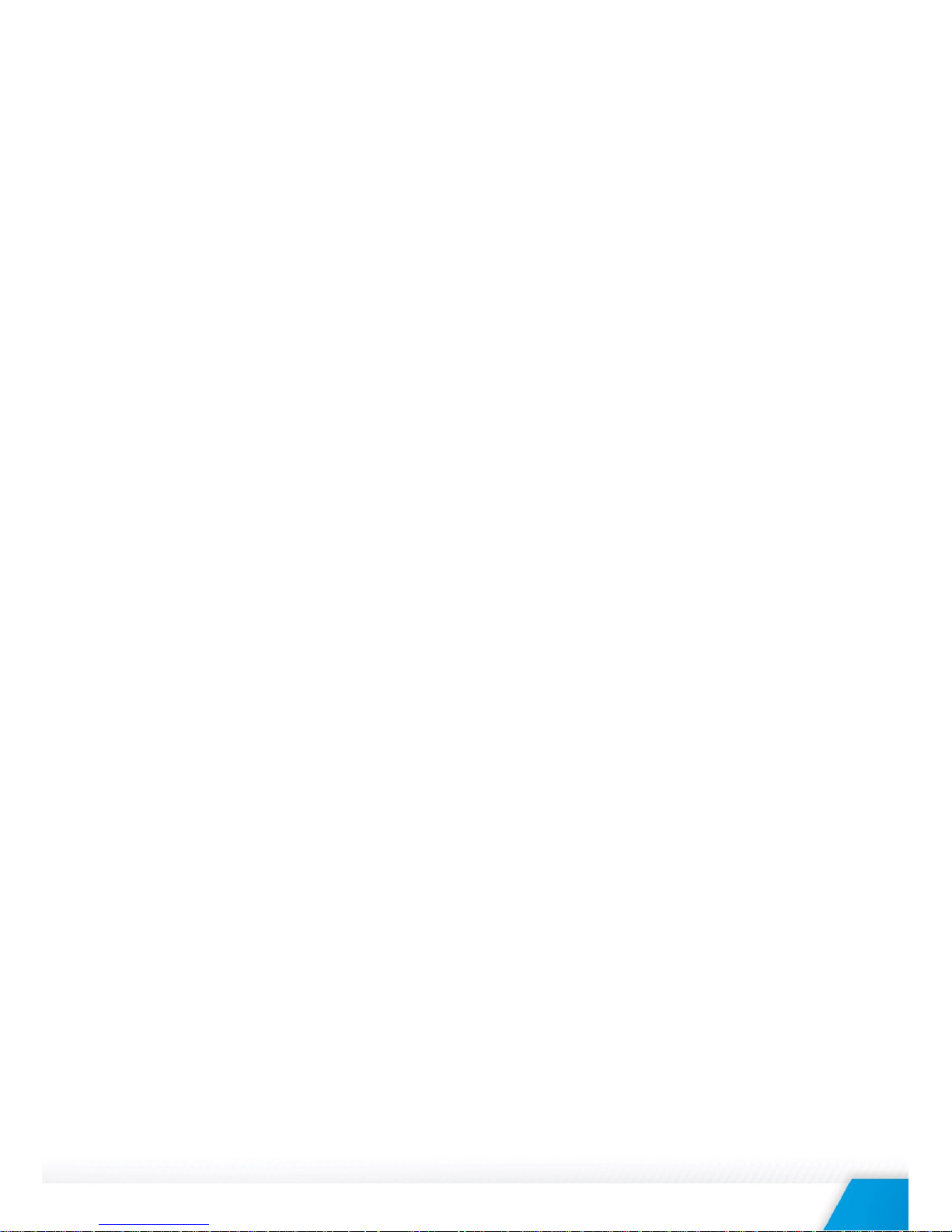
TCW220_R4.1 – April 2017 Page 2
Ethernet data logger TCW220
1. Introduction
TCW220 is a general purpose and stand-alone Ethernet data logger for data acquisition applications. It
has 2 analog inputs, with 10-bit resolution and 2 digital "dry contact" inputs. It also has a 1-Wire
interface for up to 8 Teracom 1-Wire sensors - temperature, humidity, CO2, current, 4/20mA, galvanic
isolated analog voltage, etc.
TCW220 has 2 relays with normally open and normally closed contacts. The relays can be activated
either remotely (WEB, SNMP, HTTP API, MODBUS etc.) or locally – from the status of a monitored
parameter (1 Wire sensor, analog voltage, and dry contact)
All monitored parameters can be logged, in internal FLASH memory, on a previous set time interval
and/or on an alarm condition. The memory is large enough for at least 36 days with records on every 1
minute. The log file can be periodically uploaded on dedicated server by HTTP Post. The stored data
can be monitored on 4 graph pages.
XML/JSON file with all monitored parameters can periodically upload on dedicated server by HTTP
Post. Like answer server can return commands for relay's control. This is a way for building SCADA
system.
For every parameter e-mails and SNMP traps for up to 5 recipients can be sent. Alarm alert also can be
sent by HTTP Post with XML/JSON status files.
2. Features
10/100 Mb Ethernet connectivity;
Auto-MDIX;
Ethernet data logger with up to 70000 records;
Graphical display of logged data;
Password protected web based configuration and control;
2 digital "dry contact" inputs;
2 analog inputs with 0 to 10VDC range, with 10-bit resolution;
Settable multiplier, offset, and dimension for analog inputs;
2 relays with NO and NC contacts;
1-Wire interface for up to 8 Teracom sensors;
SNMP v.2 support;
SNMP traps to up to 5 recipients like alarm alert;
MODBUS support;
SMTP with TLS security;
TLS 1.0, TLS 1.1 and TLS 1.2 support;
e-mails to up to 5 recipients like alarm alert;
XML/JSON status files;
HTTP API commands;
Dynamic DNS with DynDNS, No-IP and DNS-O-Matic support;
NTP support;
Periodical HTTP Post of XML/JSON status files for client-server systems;
Port changing for HTTP, SNMP and MODBUS;
Wide power supply voltage range;
Remote firmware update.

TCW220_R4.1 – April 2017 Page 3
3. Applications
TCW220 is suitable for industrial automation, data acquisition systems, environmental monitoring and
local control of an electrical and non-electrical parameter, building automation etc.
It works very well as a standalone device that can be controlled using a web browser or as a part of
small to large industrial control systems for SCADA (supervisory control and data acquisition).
A few example applications include:
Stand alone or system Ethernet data logger;
Industrial process automation;
Industrial environmental monitoring;
Mushroom and winery environmental monitoring and control;
Small to large SCADA systems;
Ethernet data logger for storage facilities.
4. Technical parameters
Supply voltage, VDC 10 - 32
Maximum current ( with all relays ON), mA 240@12VDC
Weight, g
170
Dimensions, mm
115 x 90 x 40
Operating temperature, °C -20 to +55
Maximum humidity, %RH 70
Supply voltage for 1-Wire bus (VDD), VDC 5.0 ± 0.3
Maximum output current for 1-Wire bus (VDD), A 0.2
Analog inputs range, VDC 0 to 10
Analog inputs resolution, VDC 0.001
Analog inputs accuracy, % ± 1
Maximum switchable relay current, А 3
Maximum switchable relay voltage, VAC/VDC 42/60
5. LED indicators
The following indicators show the status of the controller:
Relay1-Relay2 (green) – these LEDs are illuminated whenever the corresponding relay is
activated (the NO contact is closed and the NC contact is open);
PWR (red) – in working mode shines, blinks together with STS if there is a hardware error;
STS (yellow) – flashes when the main program of the controller is executed.
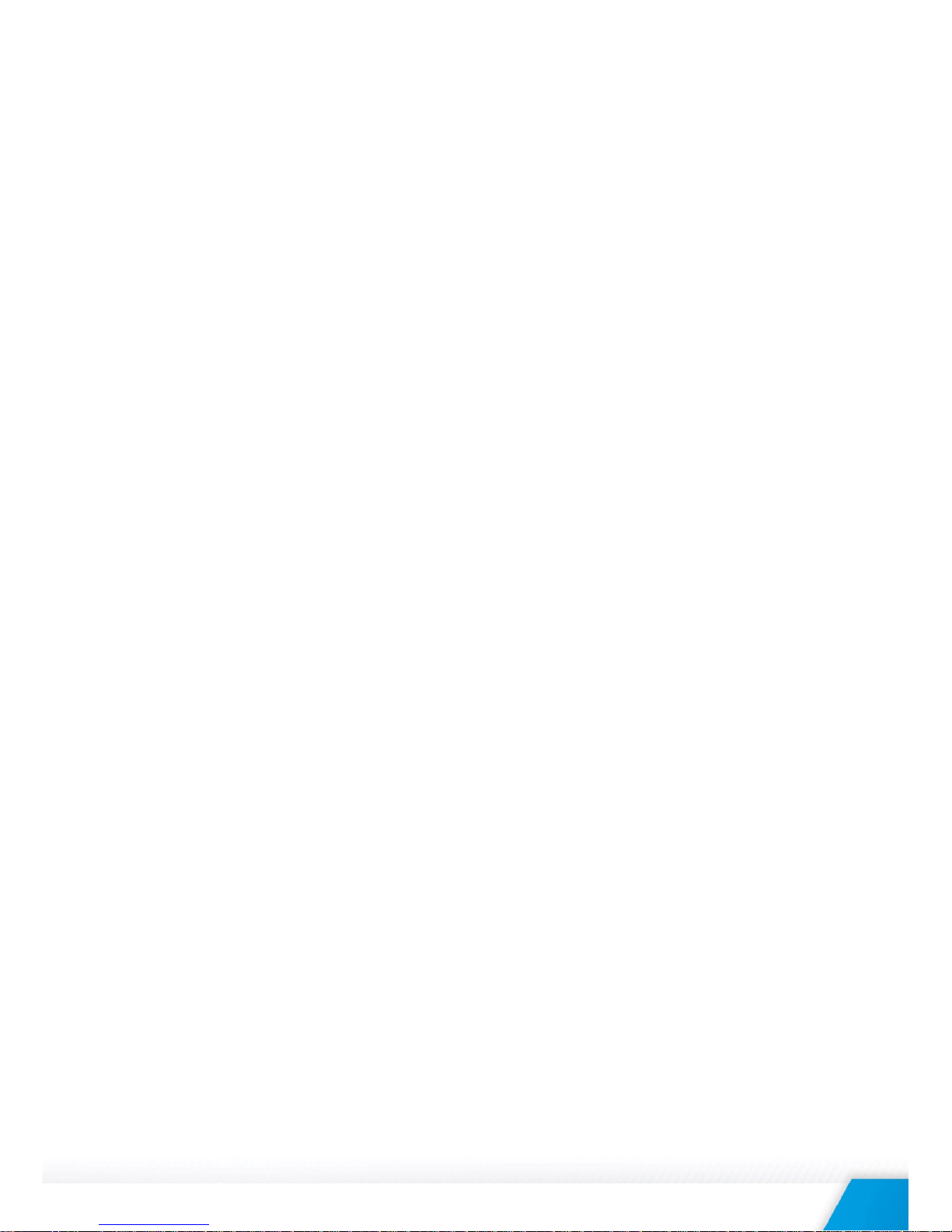
TCW220_R4.1 – April 2017 Page 4
6. Installation and setup
This device must be installed by qualified personnel.
This device must not be installed directly outdoors.
The installation consists of mounting the device, connecting to an IP network, connecting inputs and
outputs, providing power and configuring via a web browser.
6.1. Mounting
TCW220 should be mounted in a clean and dry location on a not flammable surface. Ventilation is
recommended for installations where ambient air temperature is expected to be high.
Mount the device to a wall by using two plastic dowels 8x60mm (example Würth GmbH 0912
802 002) and two dowel screws 6x70mm (example Würth GmbH 0157 06 70). Attach the screws to
the surface vertically. See Appendix-A, fig. 1 for mechanical details.
Maintain spacing from adjacent equipment. Allow 50 mm of space on all sides, as shown in fig.2 in
Appendix A, this provides ventilation and electrical isolation
TCW220 can be mounted to a standard (35mm by 7.55mm) DIN rail. Attach the controller to the
DIN rail by hooking the hook on the back of the enclosure to the DIN rail and then snap the bottom
hook into place.
6.2. Connection
Attention! Disconnect power supply before wiring.
The correct wiring procedure is as follows:
Make sure power is turned off;
Make wiring connections to the terminals;
Apply power.
It is recommended to test and configure TCW220 without any controlled device. In this case,
unexpected turn on will be avoided.
Make sure that wires are properly attached to the terminals and that the terminals are tightened.
Not proper wiring and configuration can cause permanent damage to TCW220 or the equipment to
which it is connected or both.
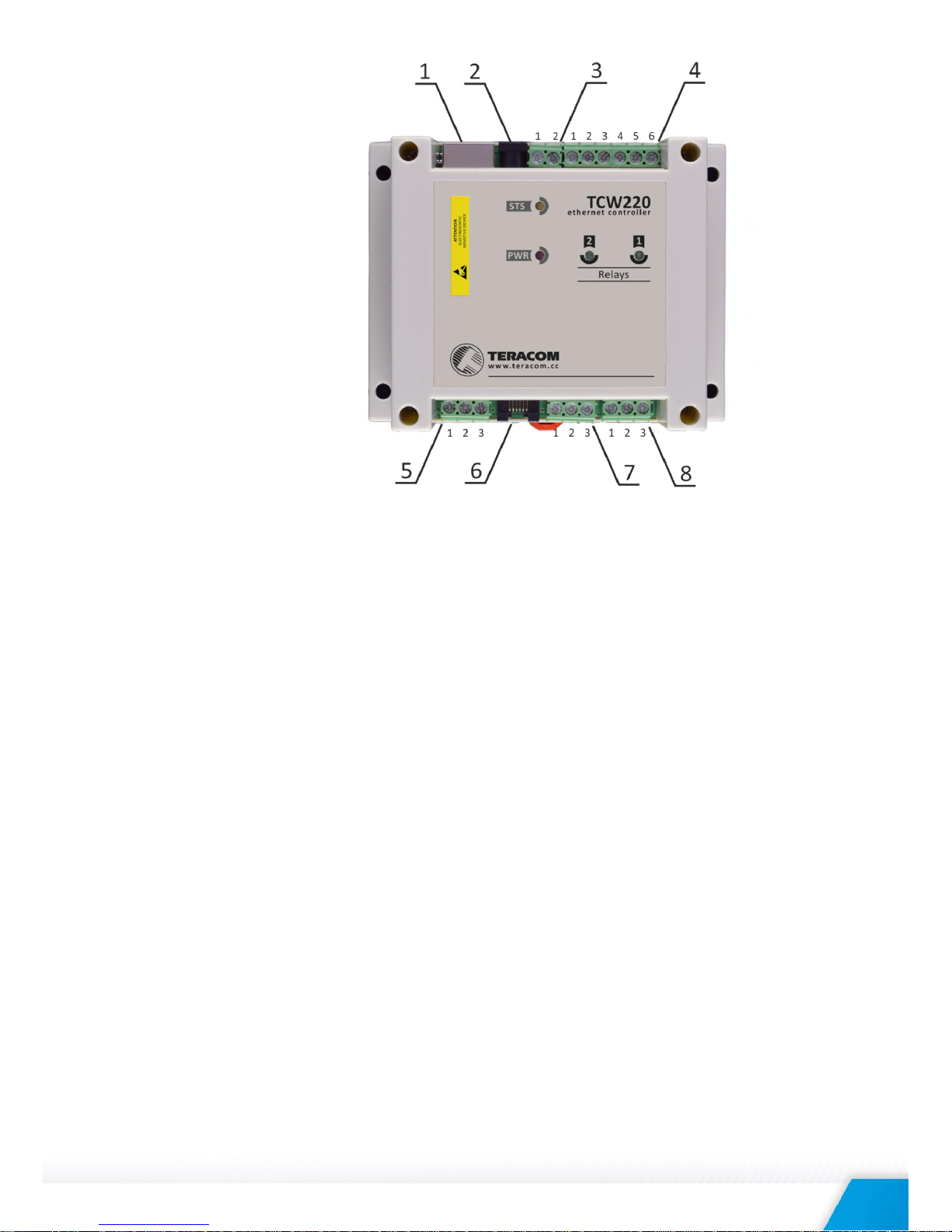
TCW220_R4.1 – April 2017 Page 5
Connector 1 Ethernet - RJ45 Connector 5
Pin1 – 1-Wire GND
Connector 2 Power - central positive
Pin2 – 1-Wire Data
Connector 3 Pin1 – Power positive
Pin3 – 1-Wire +VDD
Pin2 – Power negative
Connector 6 Pin1 – GND (most left)
Connector 4 Pin1 – NC Relay2 Pin2 – GND
Pin2 – COM Relay2
Pin3 – 1-Wire Data
Pin3 – NO Relay2
Pin4 – 1-Wire GND
Pin4 – NC Relay1
Pin5 – 1-Wire +VDD
Pin5 – COM Relay1
Pin6 – 1-Wire +VDD (most right)
Pin6 – NO Relay1
Connector 7 Pin1 – Digital In 1
Pin2 – GND
Pin3 – Digital In 2
Connector 8 Pin1– Analog In 1
Pin2 – GND
Pin3 – Analog In 2
6.2.1. Power supply
TCW220 is designed to be supplied by adapter SYS1421-0612-W2E or similar, intended for use in
the conditions of overvoltage category II, and prior assessed for compliance with safety
requirements. The power supply equipment shall be resistant to short circuit and overload in a
secondary circuit.
When in use, do not position the equipment so that it is difficult to disconnect the device from
the power supply.
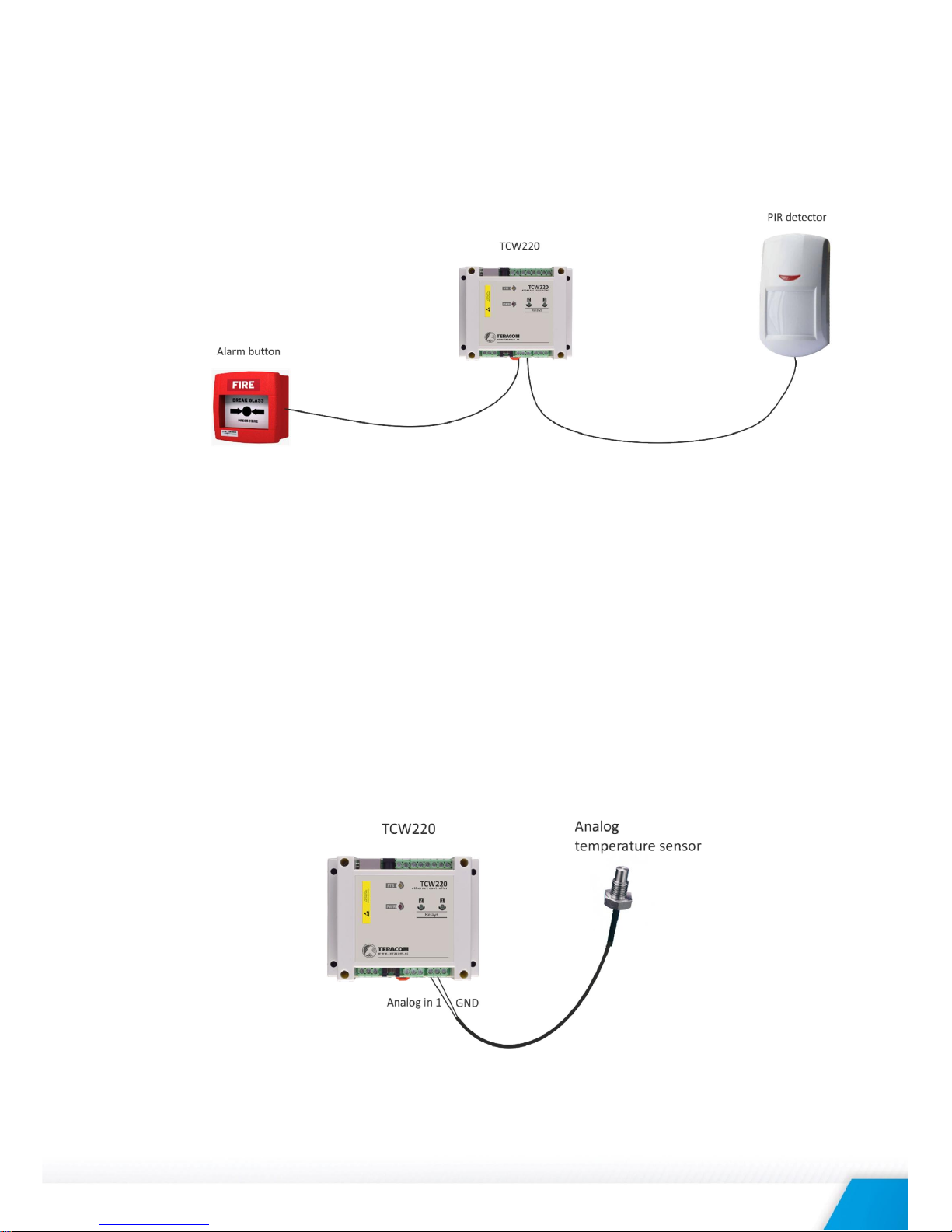
TCW220_R4.1 – April 2017 Page 6
6.2.2. Digital inputs
Attention! Digital inputs are NOT galvanic isolated.
The digital inputs of TCW220 can be used for monitoring of devices with “dry contact” outputs –
door contact switch, push button, PIR detector etc.
The picture below illustrates how a dry contact can be connected to inputs of TCW220.
One side of the contact is connected to “Digital In” and another side is connected to “GND”
terminals.
The maximum cable length should be up to 30 meters.
6.2.3. Analog inputs
Attention! Analog inputs are NOT galvanic isolated.
Analog inputs of TCW220 have standard industrial range 0/10VDC. They can be connected
directly to analog sensors with 0/5VDC or 0/10VDC. The inputs are factory calibrated for better
accuracy.
Built in functionality “Multiplier”, “Offset” and “Dimension” for every analog input gives a
possibility to assign almost all analog sensors while directly measured parameter is shown.
It is also possible to monitor voltages bigger than 10 VDC with external resistive dividers.
The following picture illustrates how a high-temperature sensor can be connected to the analog
input of TCW220. The output of a sensor is connected to “Analog In” and the shield is connected
to “GND” terminal.
The maximum cable length should be up to 30 meters.
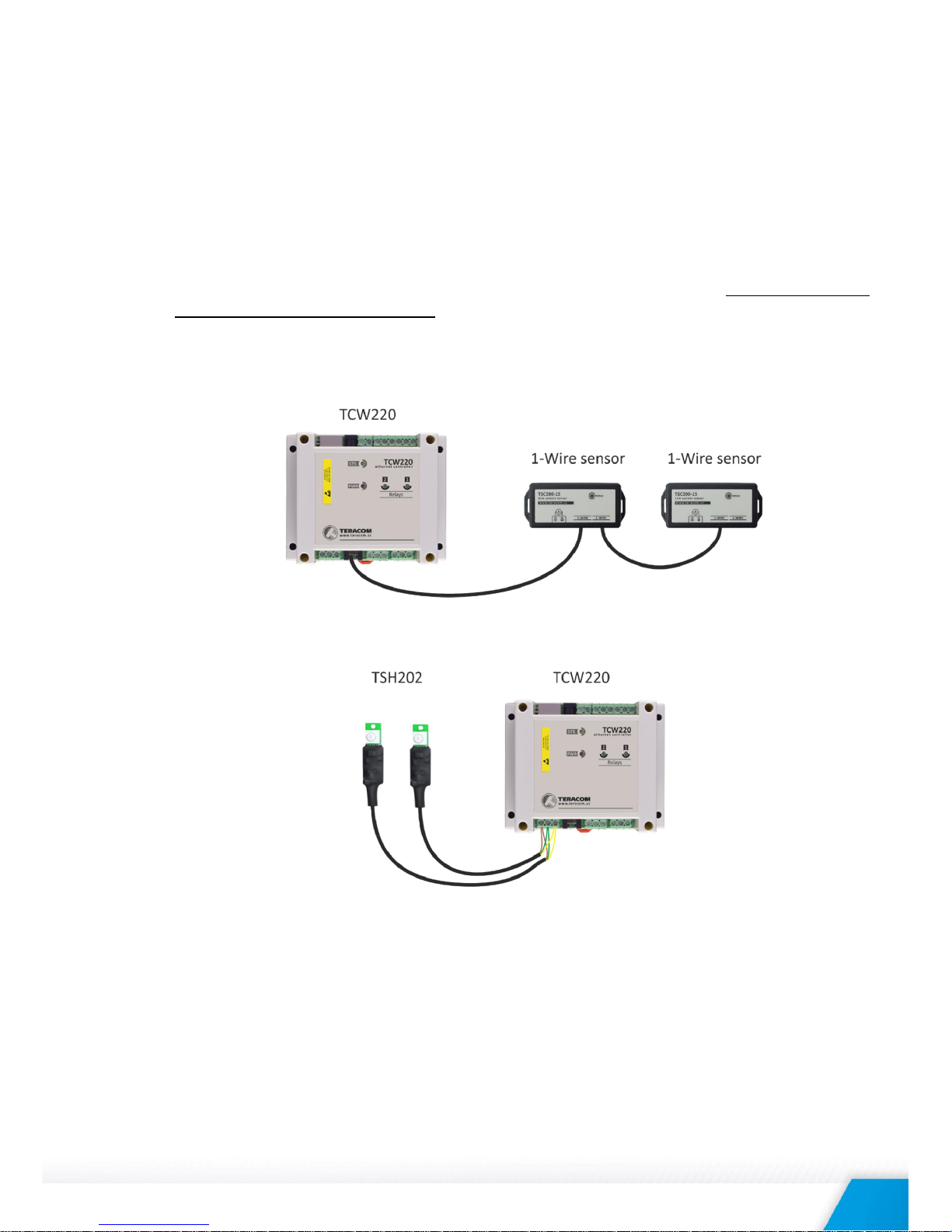
TCW220_R4.1 – April 2017 Page 7
6.2.4. 1-Wire interface
Up to eight 1-Wire sensors can be connected to TCW220. The device supports following sensors temperature, temperature/humidity, CO2, DC current, AC current, 4/20mA transmitter, galvanic
isolated analog voltage, barometric pressure etc. Connected sensors are automatically detected
and appropriate dimension is assigned.
For some sensors, like example TSV2xx and TSA2xx, multiplier, offset and dimension can be set.
This allows direct measured physical parameter monitoring.
1-Wire is a registered trademark of Maxim Integrated Products, Inc. It is designed to connect
several sensors over a short wiring. It is not suitable for long distances or environments with
EMC interference. We recommend reading Maxim’s 1-Wire tips at http://www.maximic.com/app-notes/index.mvp/id/148.
The sensors have three wires – positive voltage (+VDD), ground (GND) and bidirectional data
(Data). The colors of wires or pinot for every sensor are specified in its user manual.
It is strongly recommended to use “daisy-chained” (linear topology) for multiple sensors:
“Star” topology can be used only as a last resort for up to 4 sensors and
total cable length up to 10
meters:
Connections can be realized either by screw terminal connector or by a standard RJ-11
connector.
There are many parameters which determine the maximum length of the wires – the type of
cable, the number of sensors, ambient electromagnetic noise and sensor network topology.
It is strongly recommended to
use only UTP/FTP cables and keep total cable length up to 30 m.
Although functionality has been achieved in a longer distance, we cannot guarantee error-free
operation over mentioned wiring length.
We
guarantee proper operation only with Teracom 1-Wire sensors.
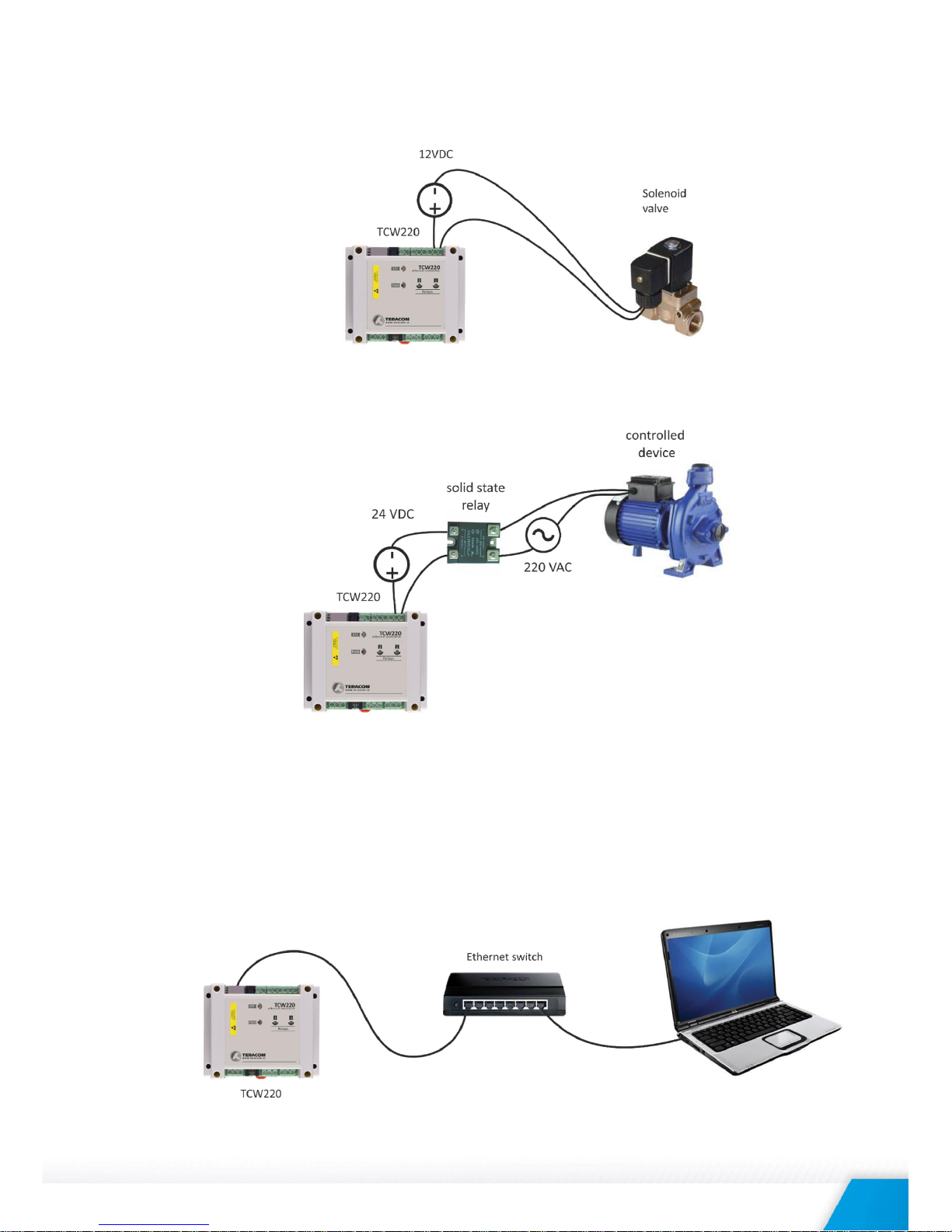
TCW220_R4.1 – April 2017 Page 8
6.2.5. Relays
The relay contacts are internally connected directly to the terminal connectors. For all relays
normally open, normally closed and common contacts are available.
For loads with higher switchable current/voltage than specified, an external relay should be
used.
When mechanical relays switch inductive loads such as motors, transformers, relays, etc., the
current will arc across the relay contacts each time the contacts open. Over time, this cause
wears on the relay contacts which shorten their life. When switching an inductive load, it is
recommended that relay contact protection devices are used.
6.2.6. Network connection
The Ethernet port of TCW220 should be connected to 10/100 Base-T Ethernet hub, switch or
router.
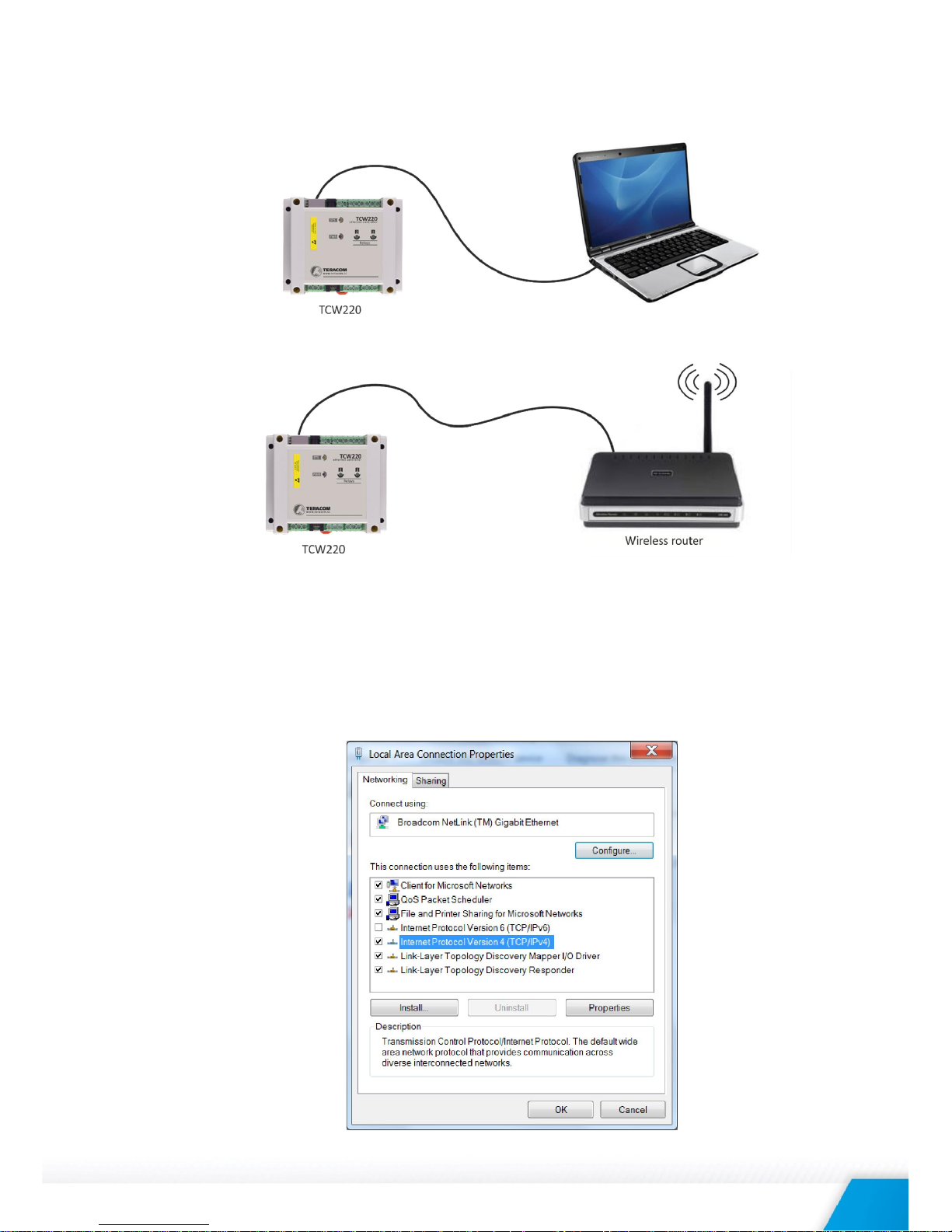
TCW220_R4.1 – April 2017 Page 9
For configuration, TCW220 may be connected directly to the Ethernet port on a computer. The
device support
Auto-MDIX
and it is not necessary to use “crossover” cable, standard “straight-
through” can be also used.
TCW220 can be used in a wireless network by connecting through a wireless router.
6.3. Communication setup
By default TCW220 is delivered with the following network settings:
IP address: 192.168.1.2, Subnet Mask: 255.255.255.0, Default Gateway: 192.168.1.1
Communication with TCW220 can be established by assigning a temporary IP address to the
computer. For computers with Windows OS assigning of IP address is made in “Local area
connection properties”:
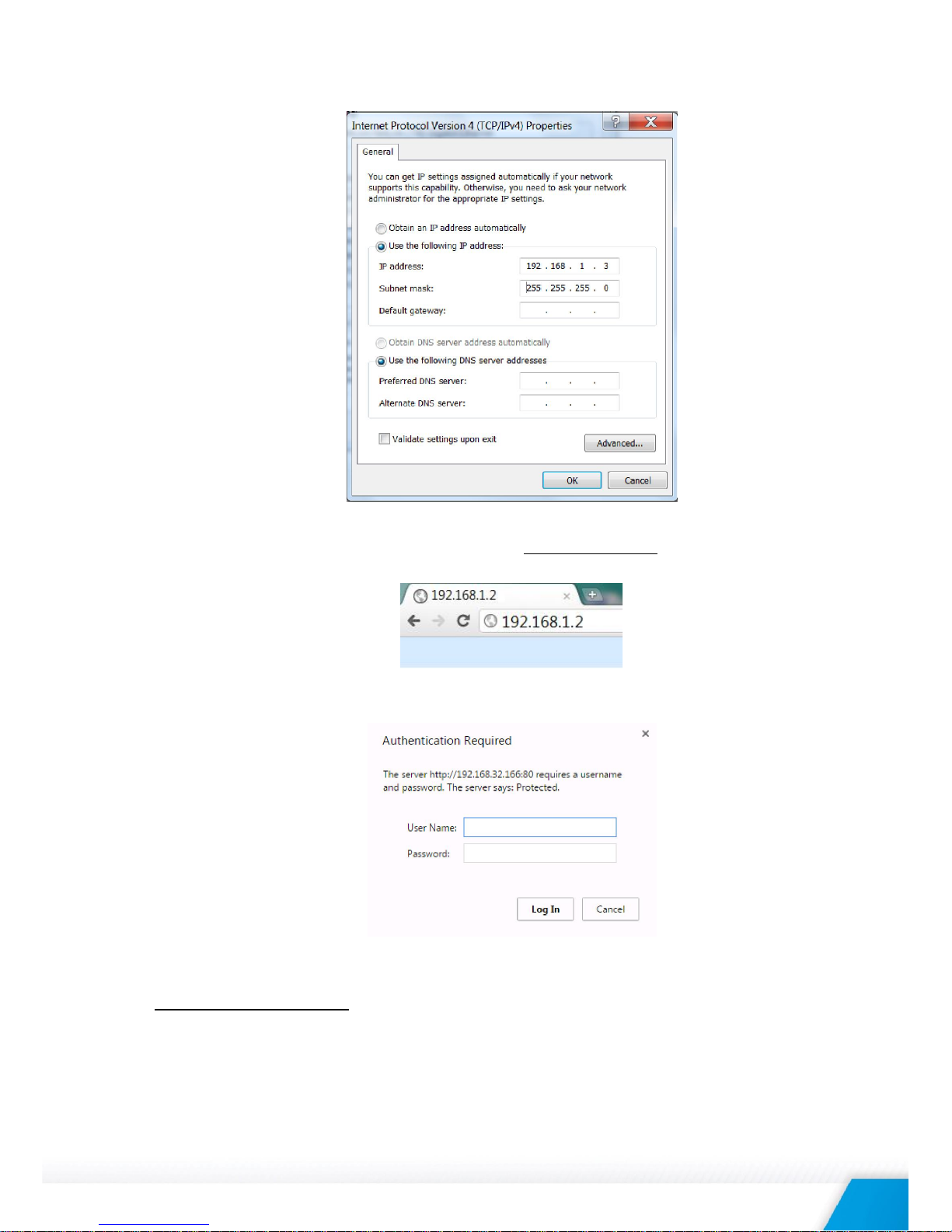
TCW220_R4.1 – April 2017 Page 10
This address should be on the same network - for example 192.168.1.3:
To get access to the web interface, you should type http://192.168.1.2 into the browser.
If the network settings are correct, the login pop-up window will appear:
All TCW controllers connected to LAN can be easily found by free tool “TCW discoverer”.
It is available for Win and Mac operating systems and can be downloaded from
www.teracomsystems.com
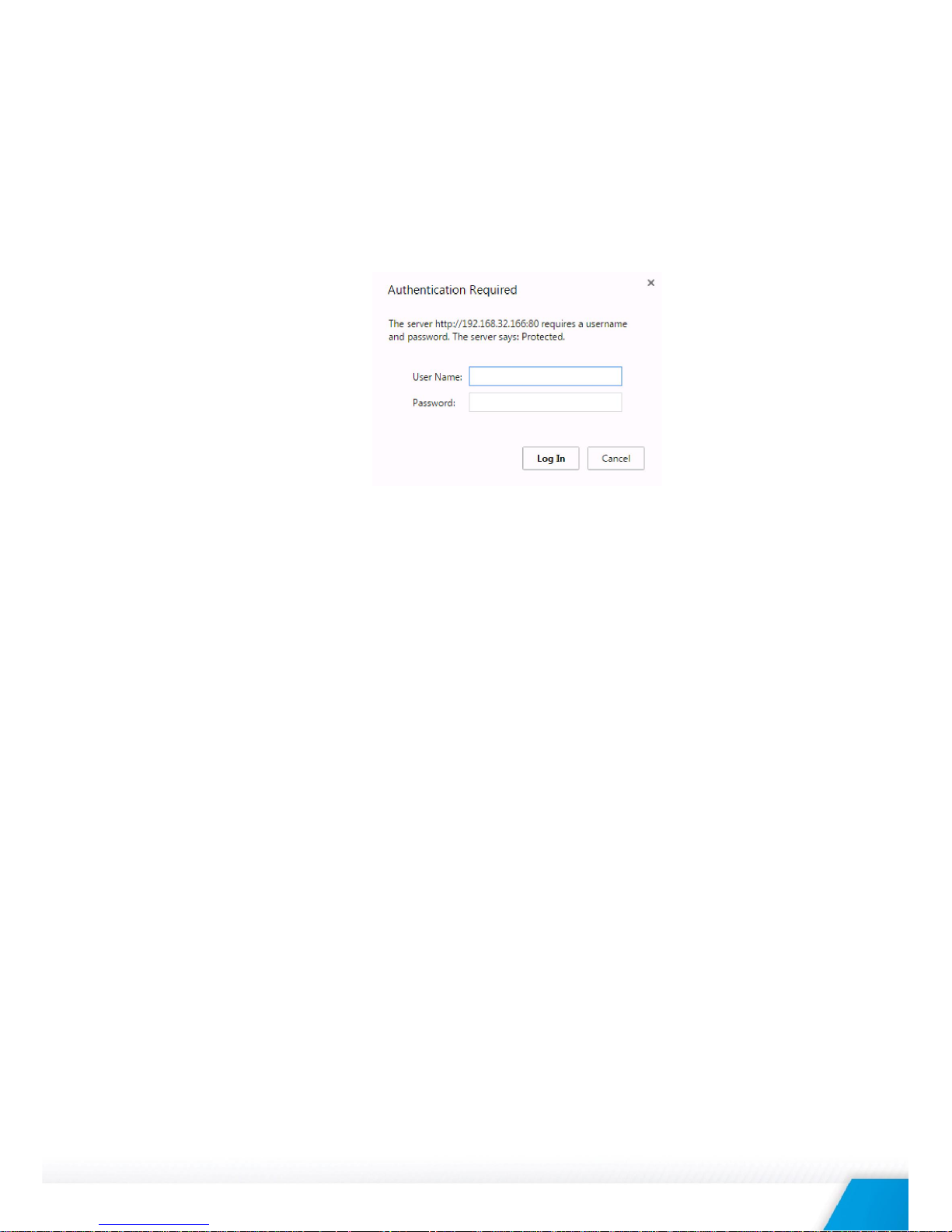
TCW220_R4.1 – April 2017 Page 11
7. Web interface
The web interface allows configuration, monitoring, and control.
All pages are UTF-8 encoded.
If the controller is properly addressing,
login pop-up window appears.
Authorization data must be entered (by default username=admin, password=admin).
It is recommended to change the username and password to prevent unauthorized access to the
controller.
The controller supports a few active session.
7.1. Monitoring
This menu allows monitoring all parameters as data (Monitoring->Data) and graphics (Monitoring>Graph).
Data page displays the current state of TCW220.
The page has 4 sections – “Sensors”, “Digital inputs”, “Analog inputs” and “Relays”. All they can be
added/removed from monitoring page independently by appropriate setup - see “Setup-SystemDisplay” section.
For every parameter (sensor, input, relay) there is a description of up to 15 characters. Default ones
can be changed in “Setup-Input/Output”.
The Monitoring page can be automatically refreshed on an interval of 0 to 253 seconds. Zero means
no automatic refresh. This parameter is set in section “Setup-System-Monitoring page automatic
refresh”. By default, it is 1 second.
Graph pages can display all logged data in 2D. There are 4 graph pages. Every graph page can show
up to 4 parameters with up to 2 dimensions.
7.1.1. Data - sensors section
All detected 1-Wire sensors are shown in this section.
Detection is made either after power on or by button “Scan for new sensors”. All found sensors
are shown in ascending order refer their unique ID number.
For every sensor, there are a description, value, and ID information.
Teracom 1-Wire sensors readings are shown in the Value 1 column. Dual sensors such as
(TSH2xx) temperature/humidity sensors have the 2-nd parameter shown in the Value 2 column.
It is possible to lock sensors in a specific position. To do this all sensors should be added one by
one. After every addition, a new scan should be made and newly found sensor should be locked
in its position. If all sensors are locked, removing one “in the middle” will not change the
positions of other sensors after reset. This option is very useful when TCW220 is used as a part of
monitoring and control system managed either by SNMP or HTTP API commands.
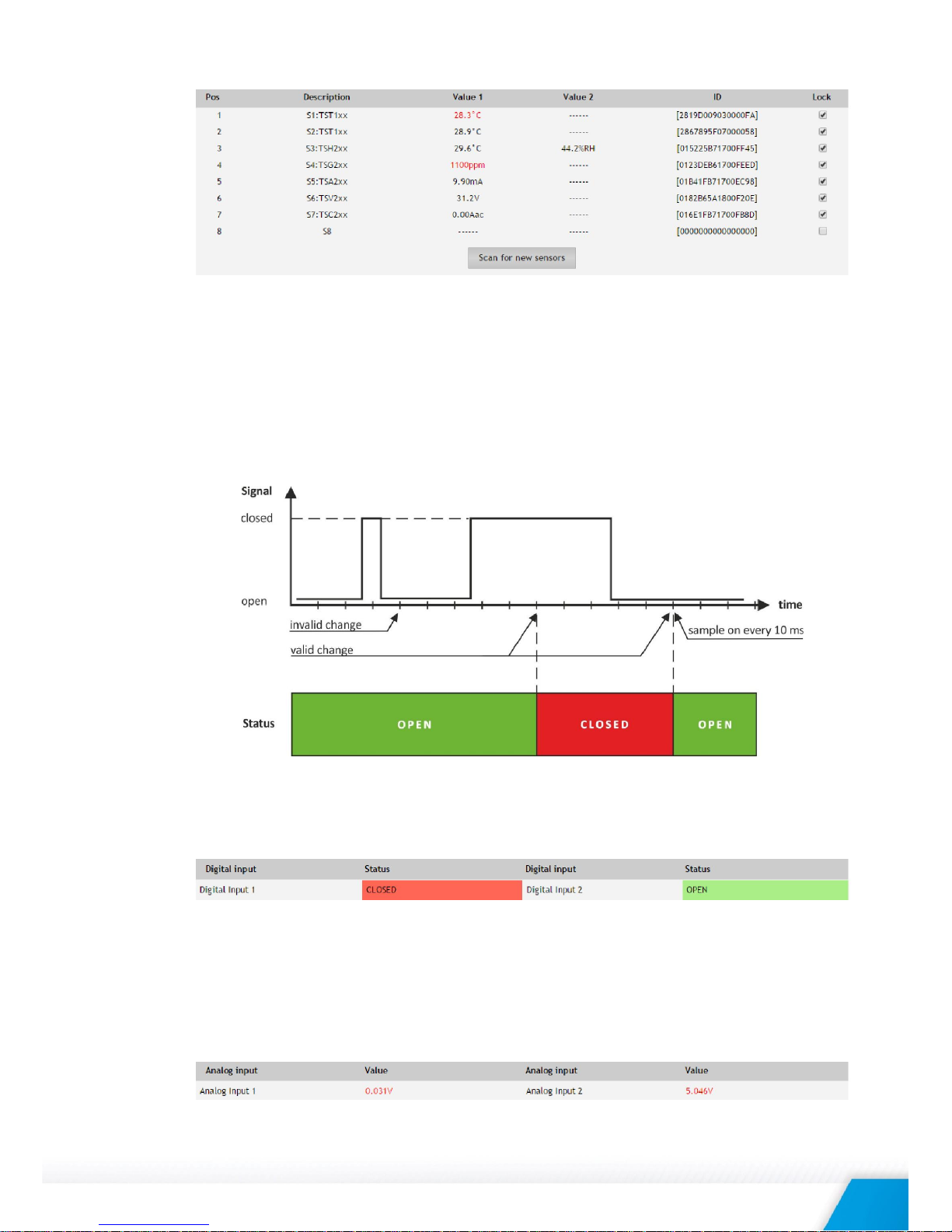
TCW220_R4.1 – April 2017 Page 12
For some sensors “Unit”, “Multiplier” and “Offset” can be set in section “Setup-Input/Output”.
7.1.2. Data - digital inputs section
Digital inputs can be used for monitoring the state of discrete devices – motion sensor, door
contact, relay contact, alarm output etc. All digital inputs are not galvanic isolated.
One side of the contact is connected to “Digital In” and another side is connected to “GND” pins.
Digital inputs are sampled every 10mS. The change of input status is considered valid if the same
value is read in 3 consecutive samples (30mS) and low-to-high/high-to-low delays
(Setup->Conditions) are zero.
Status of every input is shown by text and by color. The color is red if the input is in an alarm
condition.
Default descriptions can be changed in “Setup-Input/Output”.
7.1.3. Data - analog inputs section
Analog inputs can be used for monitoring of analog sensors with 0/5 or 0/10 voltage outputs.
All analog inputs are not galvanic isolated.
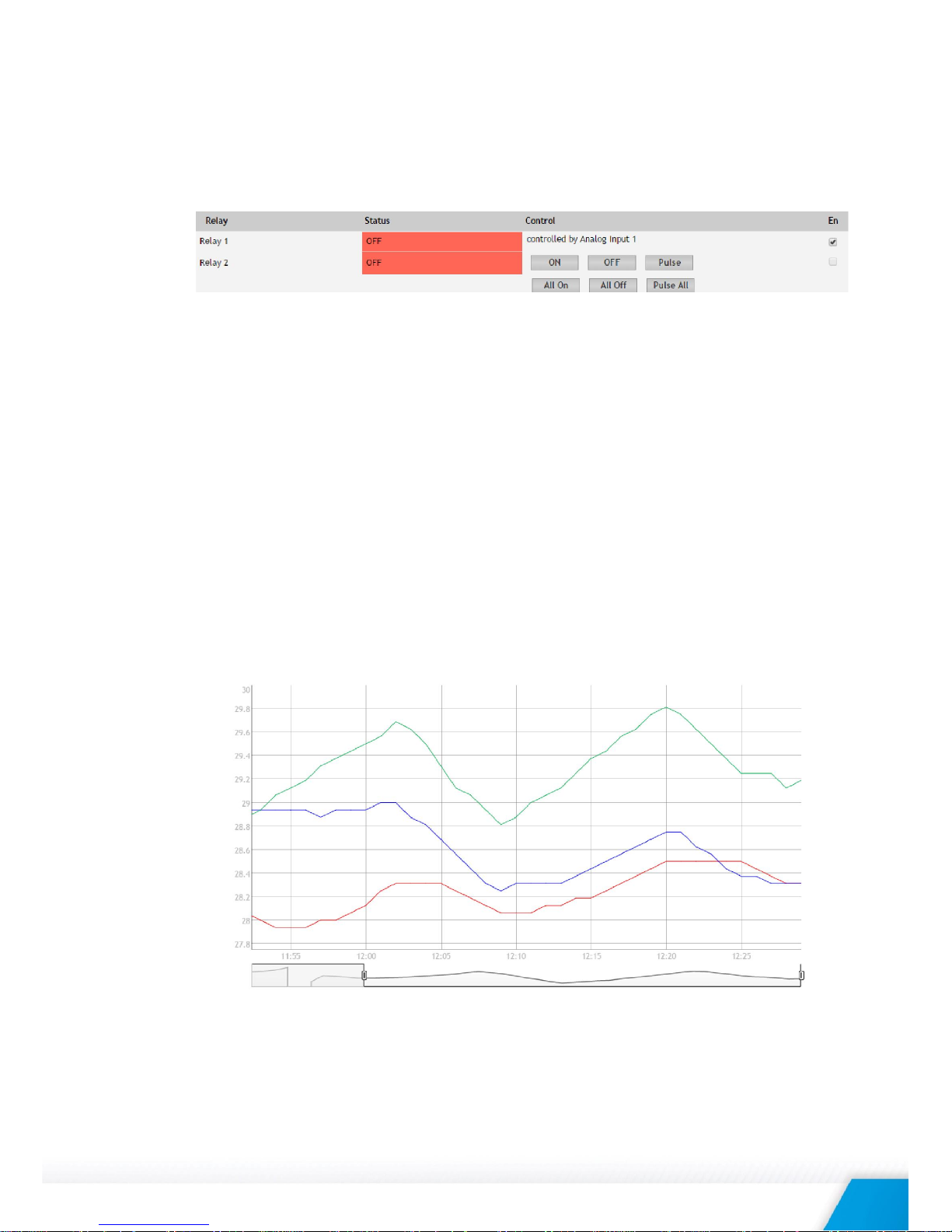
TCW220_R4.1 – April 2017 Page 13
For every analog input “Unit”, “Multiplier” and “Offset” can be set in section “SetupInput/Output”.
7.1.4. Data - relays section
The section displays the current state of relays and presents buttons that can be used to change
their status.
Each relay can be activated either remotely by WEB, SNMP, HTTP API and MODBUS or locally,
from the status of a monitored parameter (1 Wire sensor, analog voltage, and dry contact).
For WEB control every relay has “On”, “Off” and “Pulse” buttons. There are also “All On”, “All
Off” and “Pulse All” for common control of relays. Pulse duration in seconds can be set
separately for each relay in “Setup-Input/Output-RelayOutputs”.
For locally activated relays a text description of the controlling parameter is displayed rather
than buttons. Parameters for local relay activation can be set in “Setup-Input/OutputRelayOutputs”. Control of relays follows conditions set in “Setup-Alarm conditions”.
For every locally activated relay, there is check box “En”. It allows temporarily то turn off the
automatic control, make manual changes by buttons and then again return to automatic control.
By default, this check box is turned off.
7.1.5. Graph
Every graph page can display up to 4 parameters (including relay status) with up to 2 different
dimension.
For every parameter different color can be set. There are a few check boxes for display
modification.
Export of monitored can be made from the page.
