Teracom TCW181B-CM User Manual

TCW181B-CM_R1 Page 1
Ethernet controller TCW181B-CM
Users manual
1. Short description
TCW181B-CM is 8-channel Ethernet relay board, which is designed to work in IP-based
networks and managed by WEB interface or SNMP programs. The device can be used stand-alone or
as a part of control and monitoring systems. Its I/O interface - 8 relay outputs and 1 digital input, is
suitable for solving specific problems in various fields such as remote control, process automation,
home automation and others.
2. Features
10 Mb Ethernet connectivity;
Password protected web based configuration and control;
1 digital input with "logic level" and "dry contact" modes;
8 relays with NO and NC contacts;
SNMP v.1 support;
Sending SNMP Traps messages under certain conditions;
Sending E-mail messages under certain conditions;
SMTP with authorization (SSL is not supported);
HTTP and SNMP port changing;
HTTP and XML API commands;
Remote FTP firmware update.
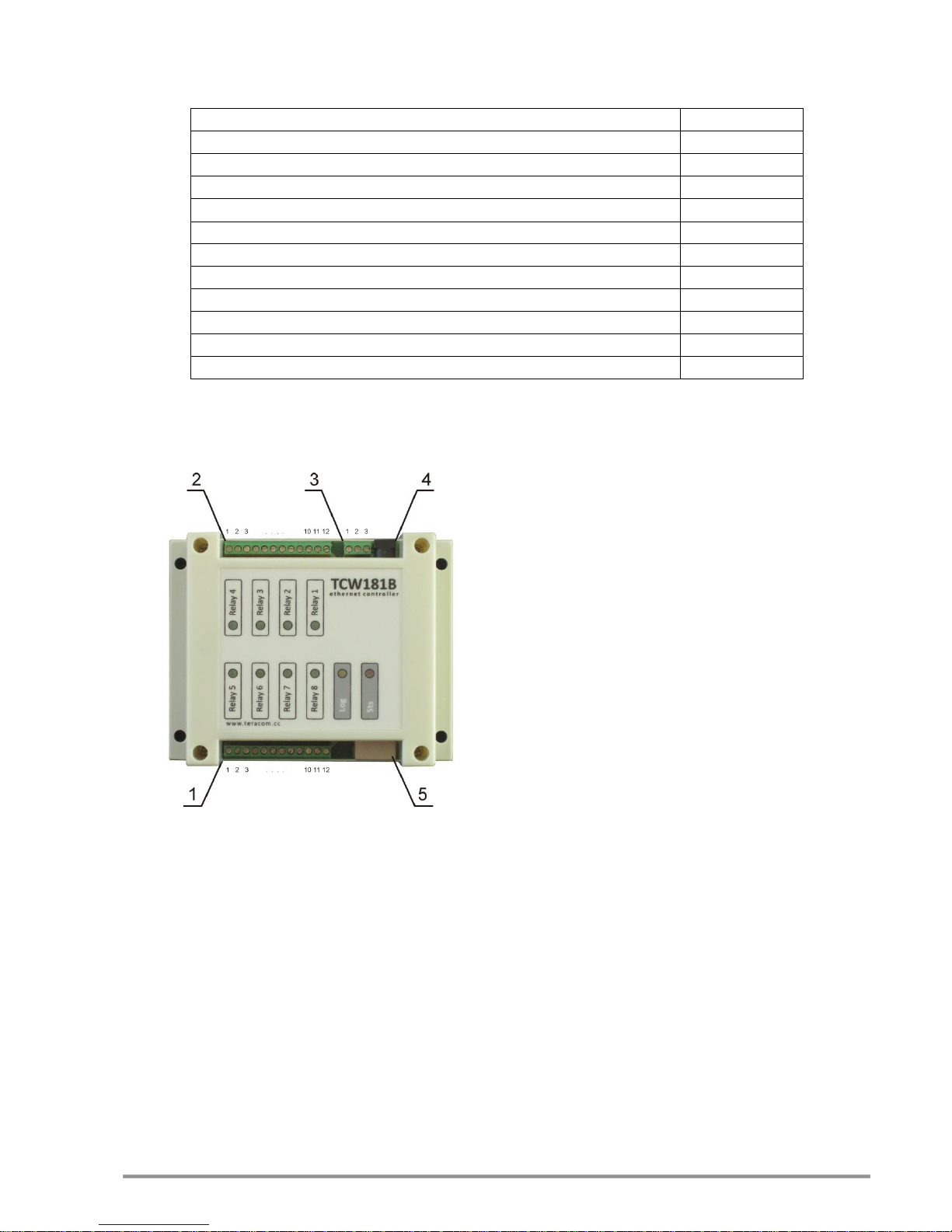
TCW181B-CM_R1 Page 2
3. Technical parameters
Supply voltage, VDC
12 ± 2
Maximum current ( with all relays ON), mA
370
Weight, g
205
Dimensions, mm
115 x 90 x 40
Operating temperature, °C
0 to +40
Maximum humidity in 0 to 31°C range, %RH
80
Maximum humidity at 40°C (linear slope between 31-40°C), %RH
50
Minimum high level input voltage for digital inputs, VDC
+2.5
Maximum low level input voltage for digital inputs, VDC
+0.8
Maximum input voltage for digital inputs, VDC
+5.5
Maximum switchable current for relay contacts, А
3
Maximum switchable voltage for relay contacts, VAC/VDC
30/24
4. Connectors
The location of the connectors and LED’s are shown below:
Connector 1
Pin 1/2/3 - NO/COM/NC of Relay5
Pin 4/5/6 - NO/COM/NC of Relay6
Pin 7/8/9 - NO/COM/NC of Relay7
Pin 10/11/12 - NO/COM/NC of Relay8
Connector 2
Pin 1/2/3 - NC/COM/NO of Relay4
Pin 4/5/6 - NC/COM/NO of Relay3
Pin 7/8/9 - NC/COM/NO of Relay2
Pin 10/11/12 - NC/COM/NO of Relay1
Connector 3
Pin 1 - Digital input (DI)*
Pin 2 - Ground
Pin 3 - +12VDC
Connector 4 - Power, Ø2mm, central positive
Connector 5 - Ethernet – RJ45
* Operating mode is selected by jumper DI on PCB - closed for “dry contact” and open for
“logic level”. By default jumper is closed.
5. LED indicators
The following indicators show the status of the controller:
Relay 1 to 8 status (green) - turns ON when the corresponding relay is activated;
Sts (red) – flashes when the main program of controller is executed;
Log (yellow) – turns ON when someone is logged to the controller via WEB interface;
Link (green) – located on the Ethernet connector, turns ON when the device is
connected to the LAN;
Act (yellow) – located on the Ethernet connector, flashes when activity on the LAN is
detected.

TCW181B-CM_R1 Page 3
6. Powering
TCW181B-CM is designed to be supplied by adapter SYS1421-0612-W2E or similar, intended
for use in the conditions of overvoltage category II, and priorly assessed for compliance with safety
requirements. The power supply equipment shall be resistant to short circuit and overload in
secondary circuit.
When in use do not position the equipment so that it is difficult to disconnect the device from
the power supply.
7. Environment information
This equipment is intended for use in a Pollution Degree 2 environment, at altitudes up to
2000 meters.
When the controller is a part of a system, the other elements of the system shall comply with
the EMC requirements and shall be intended for use in the same ambient conditions.
8. Safety
This device must not be used for medical, life saving purposes or for any purpose where its
failure could cause serious injury or the loss of life.
To reduce the risk of fire, only flexible stranded wire, with cross section 0.5mm² or larger for
wiring of digital and analog inputs and relay output of the device should be used.
To avoid electric shock and fire hazard, do not expose this product to liquids, rain, or
moisture. Objects filled with liquids, such as vases, should not be placed on this device.
There is a risk of overheating (damage) of controller, if recommended free spaces to adjacent
devices are not ensured. Joint part with external component shall have space for
attachment/removal of the cable after installation.
Teracom does not guarantee successful operation of the product if the product was used
under conditions deviating from the product specifications.
To ensure that the device works correctly follow the steps below:
ensure that the devices are installed correctly, refer this user manual;
log in to the devices via browser program;
make proper set up;
set up the digital inputs to work in “dry contact” mode;
short the “DI” and “GND”;
Switch on “Monitoring page” of WEB interface – proper value for digital input should be
displayed in the same time Sts led should flashes;
When you push the button “All On”, all relays should be activated and all relay’s status
LED’s should be constantly shine.
If the equipment is used in a manner not specified by the manufacturer, the protection
provided by the equipment may be impaired.
In no event will Teracom Ltd. be responsible or liable for indirect or consequential damages
resulting from the use or application of this equipment.
9. Maintenance
Upon completion of any service or repairs to the device or once per year, safety check must
be perform to determine that this product is in proper operating condition.
Clean the device only with dry cloth. Do not use a liquid cleaner or an aerosol cleaner. Do not
use a magnetic/static cleaning device (dust remover) or any kind of abrasive materials to clean the
device.
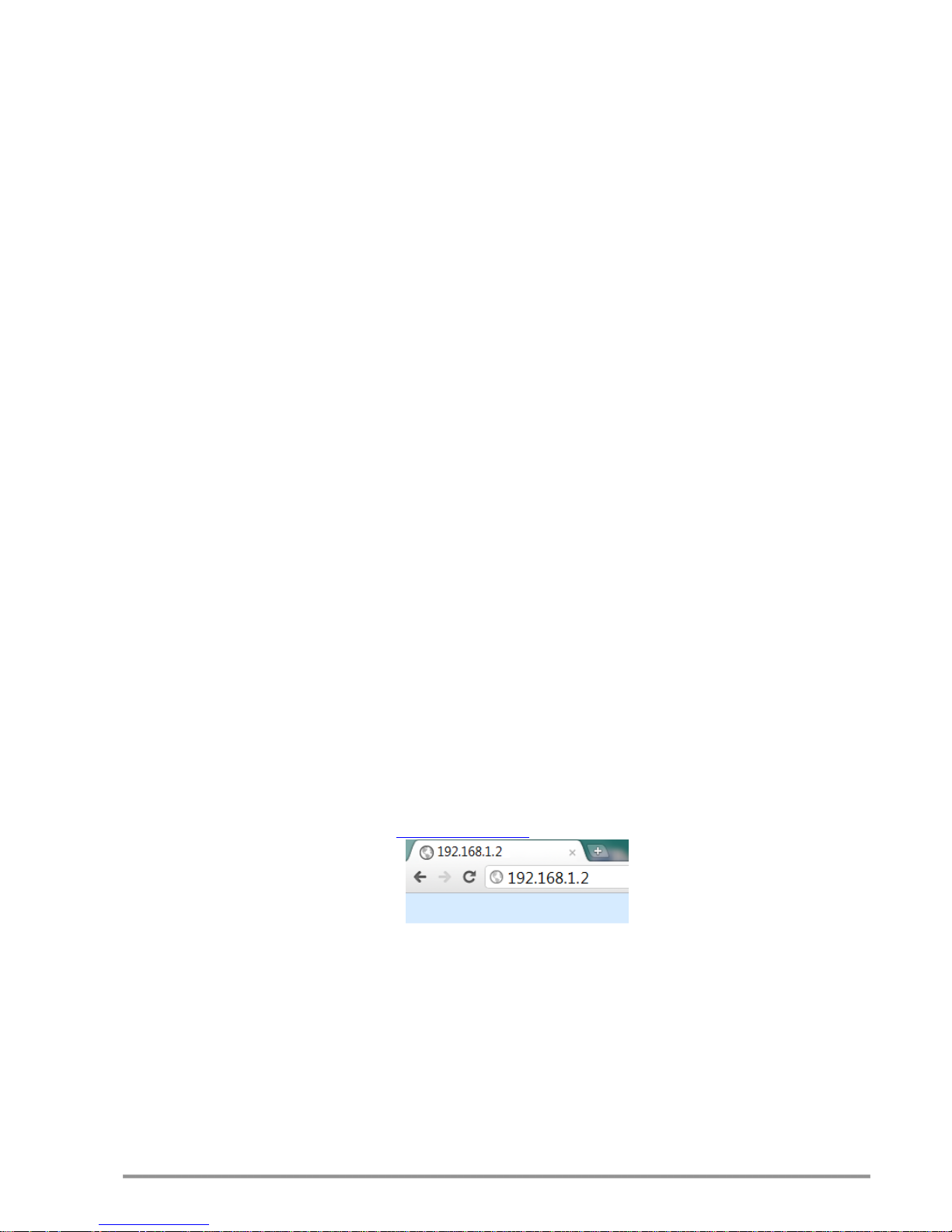
TCW181B-CM_R1 Page 4
10. Installation
This device must be installed by qualified personnel.
This device must not be installed directly outdoors.
Installation consists of mounting the device, connecting to an IP network, connecting inputs
and outputs, providing power and configuring via a web browser.
TCW181B-CM can be wall or flat, not flammable surface mounted, in a clean and dry location
room. Ventilation is recommended for installations where ambient air temperature is expected to be
high.
Mount the device to a wall by using two plastic dowels 8x60mm (example Würth GmbH 0912
802 002) and two dowel screws 6x70mm (example Würth GmbH 0157 06 70). Attach the screws to
the surface vertically. See Appendix-A, fig. 1 for mechanical details.
Maintain spacing from adjacent equipment. Allow 50 mm of space on all sides, as shown on
fig.2 in Appendix A, this provides ventilation and electrical isolation
TCW181B-CM can be mounted to a standard (35mm by 7.55mm) DIN rail. Attach the
controller to the DIN rail by hooking the hook on the back of the enclosure to the DIN rail and then
snap the bottom hook into place.
PCB only variant (TCW181) should be installed in not flammable box. See Appendix-A, fig. 1
for mechanical details. Maintain spacing from adjacent equipment. Allow 50 mm of space on all sides,
as shown on fig.2 in Appendix A. This provides ventilation and electrical isolation.
11. Configuration
Please follow the steps below for proper installation :
1. Mount the controller in a dry and ventilated place.
2. Connect the Ethernet port to a 10/100MB Ethernet network. For direct connection to a PC
use a “crossover” cable.
3. Connect the I/O pins of the controller according to the required application.
4. Connect the power supply.
If the red LED blinks, the power supply is OK. By default TCW181B-CM comes with the following
network settings:
IP address: 192.168.1.2, Subnet Mask: 255.255.255.0, Default Gateway: 192.168.1.1
Communication with TCW181B-CM can be established by assigning a temporary IP address to
the computer. This address should be in the same network (for example 192.168.1.3). To get access to
the web interface, you should type http://192.168.1.2 into the browser.
If the network settings are correct, the “Login” page will appear.
The web based interface allows configuration, monitoring and control. Recommended browser is
Internet Explorer at 1024x768 resolutions.
11.1 Login page
After opening the “Login” page, authorization data must be entered (by default username=admin
, password=admin). It is recommended to change the username and password to prevent unauthorized
access to the controller.
