Teq Avit WIPS1000 User Manual
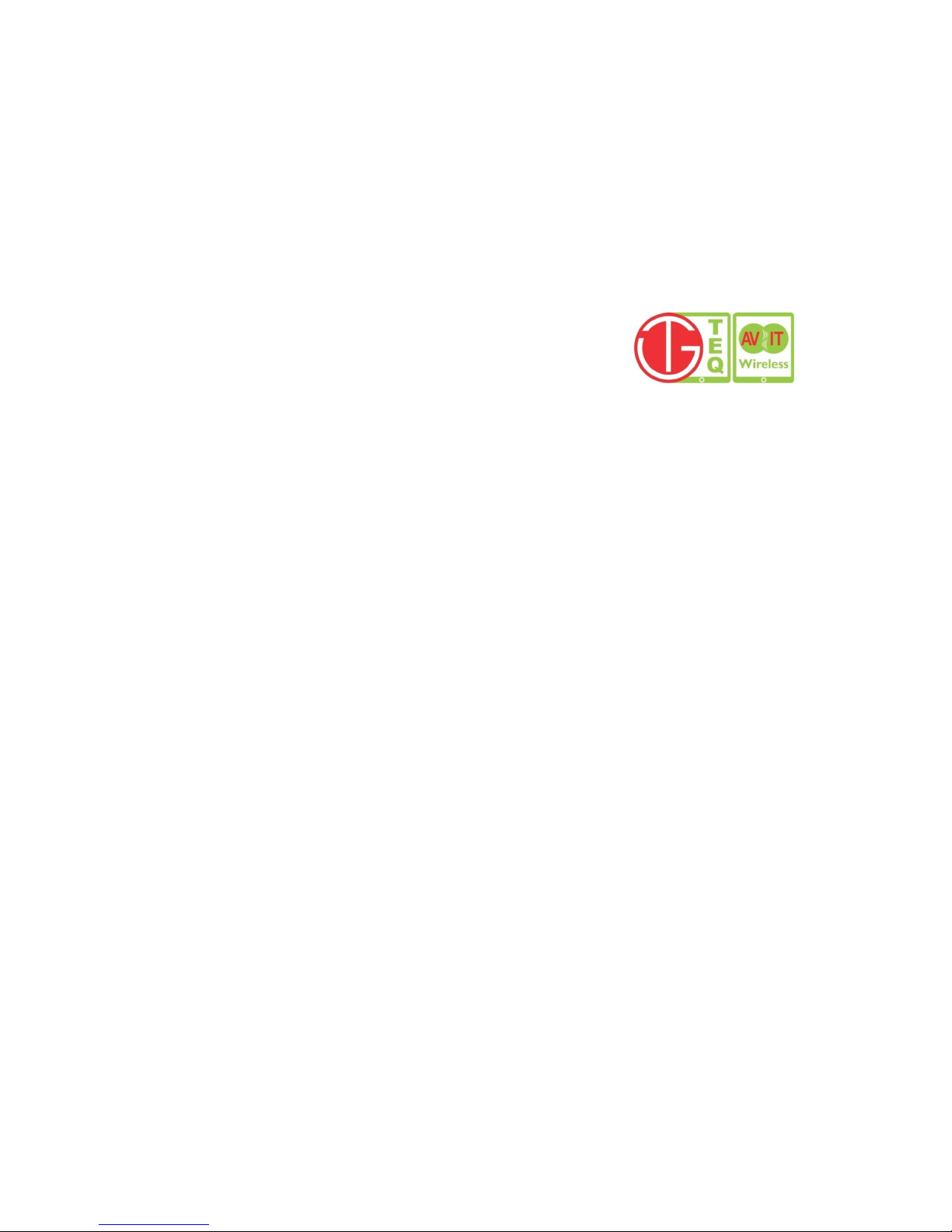
Teq AVIT www.teqavit.com info@teqavit.com 1-949-709-4040
1
Wireless Interactive Presentation System
(WiPS1000)
User Guide
Rev 1-1112
Table of Contents
1. Overview ........................................................................ 3
2. Package Contents........................................................... 4
3. Unit Details .................................................................... 4
4. Quick Installation .......................................................... 5
5. DoWiFi for Windows / Mac OS...................................... 6
Install the application........................................................... 6
User Interface ...................................................................... 9
8.1 Menu ............................................................................ 10
8.1.1 Show Receiver Information .................................... 11
8.1.2 Web Admin ............................................................. 12
8.1.3 Search Receiver Device.......................................... 13
8.1.4 Launch SidePad -> MirrorOp Receiver ................. 13
8.1.5 Enable BrowserSlides ............................................ 14
8.1.6 Select Projection Source ........................................ 15
8.1.7 Projection Quality .................................................. 16
8.1.8 Projection Latency Control .................................... 16

Teq AVIT www.teqavit.com info@teqavit.com 1-949-709-4040
2
8.1.9 Enable USB IWB Bridge (Windows OS only) ....... 17
8.1.10 Advanced Screen Capture ...................................... 17
8.1.11 Send Audio to Display ............................................ 18
8.1.12 Auto Power Manager ............................................. 19
8.1.13 Auto WiFi Connect ................................................ 20
8.1.14 Make WiPS1000 Token .......................................... 21
8.1.15 Copy Application to desktop ................................... 21
8.1.16 Exit ........................................................................ 22
9. Web Management ........................................................ 22
a. Home Page ................................................................... 22
b. Download ..................................................................... 23
c. Conference Control...................................................... 23
d. BrowserSlides .............................................................. 24
e. Admin (Setuo and Configuration of WiPS1000 device)24
i. System Status ............................................................... 24
ii. Device Setup ................................................................ 25
iii. Network Setup .............................................................. 26
iv. OSD Setup ................................................................... 28
v. Change Passwords ....................................................... 29
vi. Reset to Default ............................................................ 29
vii. BrowserSlides Setup .................................................... 30
viii. Reboot System .............................................................. 31
ix. Logout .......................................................................... 31
Specifications are subject to change without notice.
Check www.teqavit.com for latest update and information.
Teq AVIT www.teqavit.com info@teqavit.com 1-949-709-4040
31
viii. Reboot System
1) Click [Reboot System] button, you can restart the system
<Reboot>: reboot system automatically.
ix. Logout
1) Click Logout button once setup / configuration of WiPS1000 is completed.
Specifications are subject to change without notice.
Check www.teqavit.com for latest update and information.
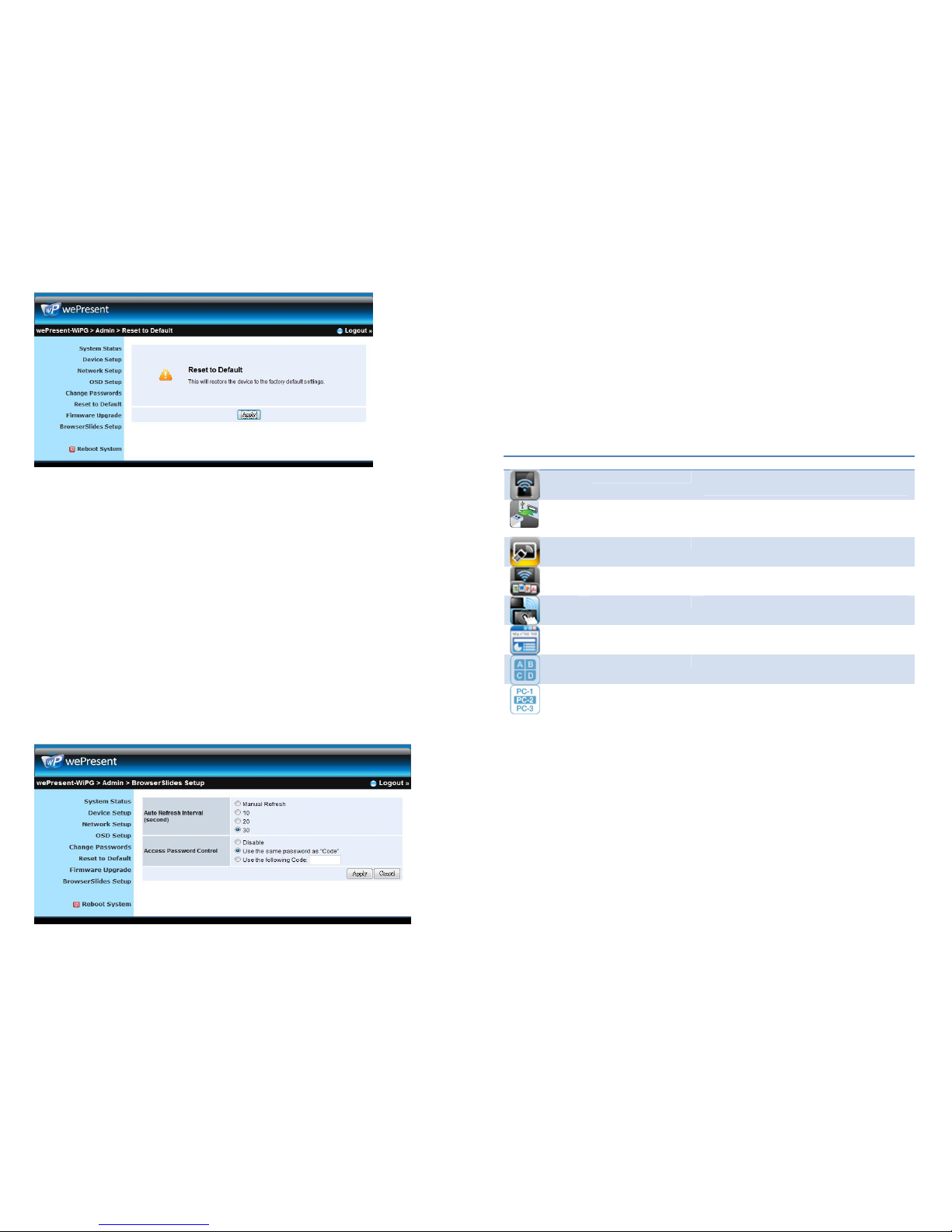
Teq AVIT www.teqavit.com info@teqavit.com 1-949-709-4040
30
To execute the Hardware Factory Reset to Default, Please follow below
procedures.
1. Press [Reset] button and Hold.
2. Turn on WiPS1000 box.
3. Wait for over 10 seconds and release [Reset] button.
4. It will take effect to restore factory default settings.
vii. BrowserSlides Setup
1) Click [BrowserSlides Setup] button to setup the BrowserSlides Feature.
2) Auto Refresh Interval: choose “Manual Refresh”, “10”, “20”, or “30” seconds
3) Access Password Control: choose “Disable”, “Use the same password as Code”
or “Use the following Code”
Teq AVIT www.teqavit.com info@teqavit.com 1-949-709-4040
3
1. Overview
WiPS1000 is the first wireless interactive presentation system. By enabling the
innovative “interactive” and “wireless” functions, you can display your presentations
wirelessly from a PC, Mac, iPad, iPhone, or Android devices to a projector or a TV or
LCD Display. WiPS100 also allows one to use ipad, Android tablet, iPhone or
smartphone to control your PC/Mac, or view the presenting slides.
WiPS1000 Features:
Icon Feature
Description
DoWiFi No more wires … Display-over-WiFi for
Windows & Mac
Plug&Show No software installation required. Just plug
in the Plug N Show Token into USB drive
to your PC or Mac.
MobiShow Interactive PPT presentation via
iPhone/iPad or Android devices
WiFi-Doc High quality presentation via iPhone/iPad
or Android devices
SidePad Control the presentation on PC or Mac via
iPhone/iPad or Android devices
BrowserSlides Broadcast slides to your devices with WiFi
and web browser
4-to-1 projection Project four PC/Mac screens to one
projector at once.
Conference Control Open WiPS1000's web page to control
screen projection centrally. Or use
mouse/keyboard to select a PC to show
from WiPS1000's UI.
Basic Features
Wireless screen and audio projection
Remote desktop control feature via USB Keyboard and mouse
Supports Windows Win7, Vista, XP
Supports Mac version 10.5 and above
Plug and Show! No installation required … just plug in the accompanied
PnS Token to a USB port.
MobiShow App supports iOS, Android, Blackberry, Windows Mobile 5/6
handheld devices
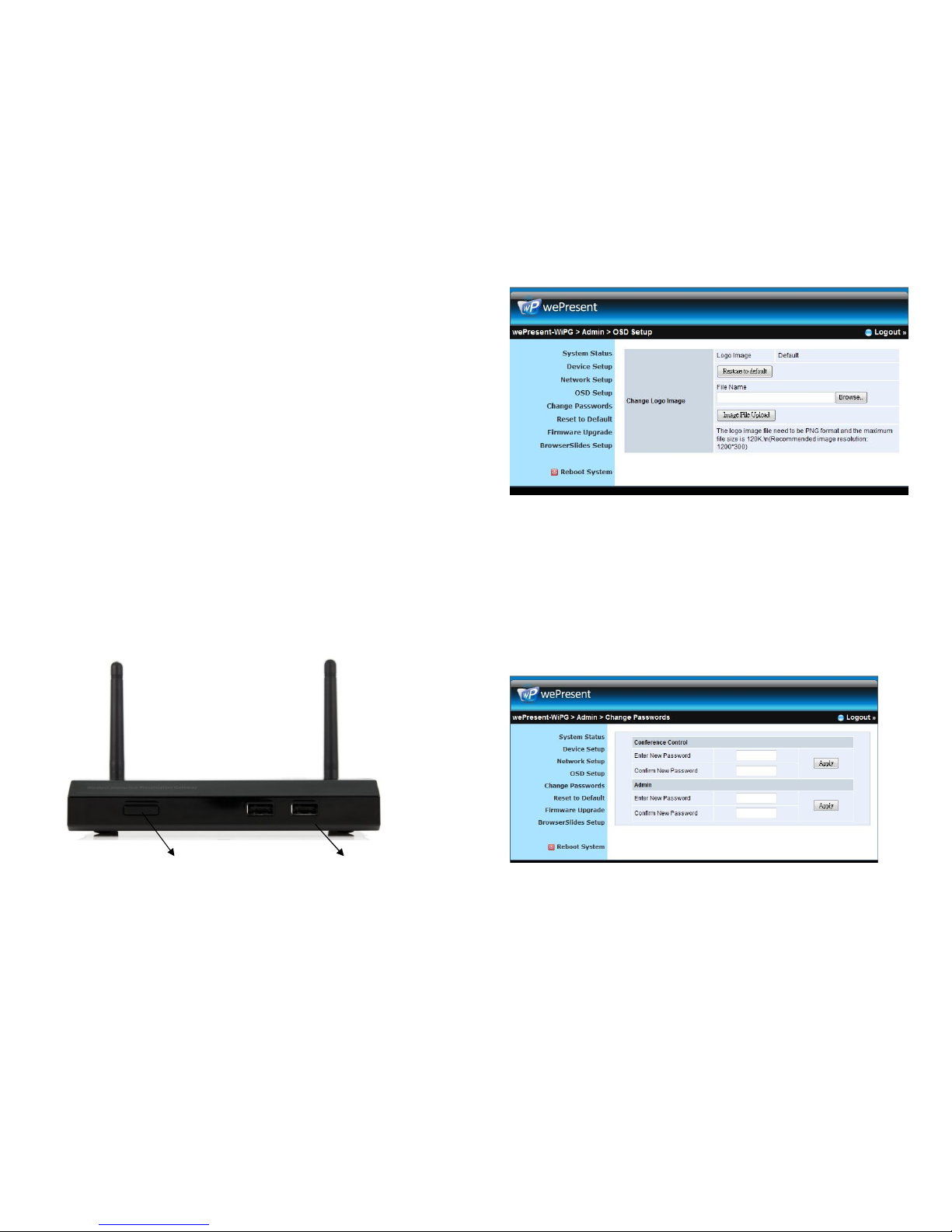
Teq AVIT www.teqavit.com info@teqavit.com 1-949-709-4040
4
WiFi-Doc App supports for iOS/Android mobile devices
Up to 30FPS high speed screen projection on VGA or HDMI ports
Multi-source 4-to-1 Split Screen Projection.
Conference control- Moderator based presentations.
Session security login code
Wireless WEP/WPA/WPA2 key encryption
Gatekeeper function to interface securely with connected network.
Web management including client software download and device
settings
2. Package Contents
WiPS1000 Box
Plug N Show USB Token
Power Adapter (DC +5V, 2.5A)
2 WiFi Antenna
User Guide
3. Unit Details
Power Button and LED USB Port for mouse & keyboard
Teq AVIT www.teqavit.com info@teqavit.com 1-949-709-4040
29
v. Change Passwords
1) Click [Change Password] button, you can change the password setting.
(Length: up to 8 characters)
<Enter New Password>: enter new password you want to change for each
category.
<Confirm New Password>: Confirm the new password again.
<Apply>: Confirm and Save modifications.
vi. Reset to Default
1) Click [Reset to Default] button to restore factory default settings.
<Apply>: Confirm and take action.
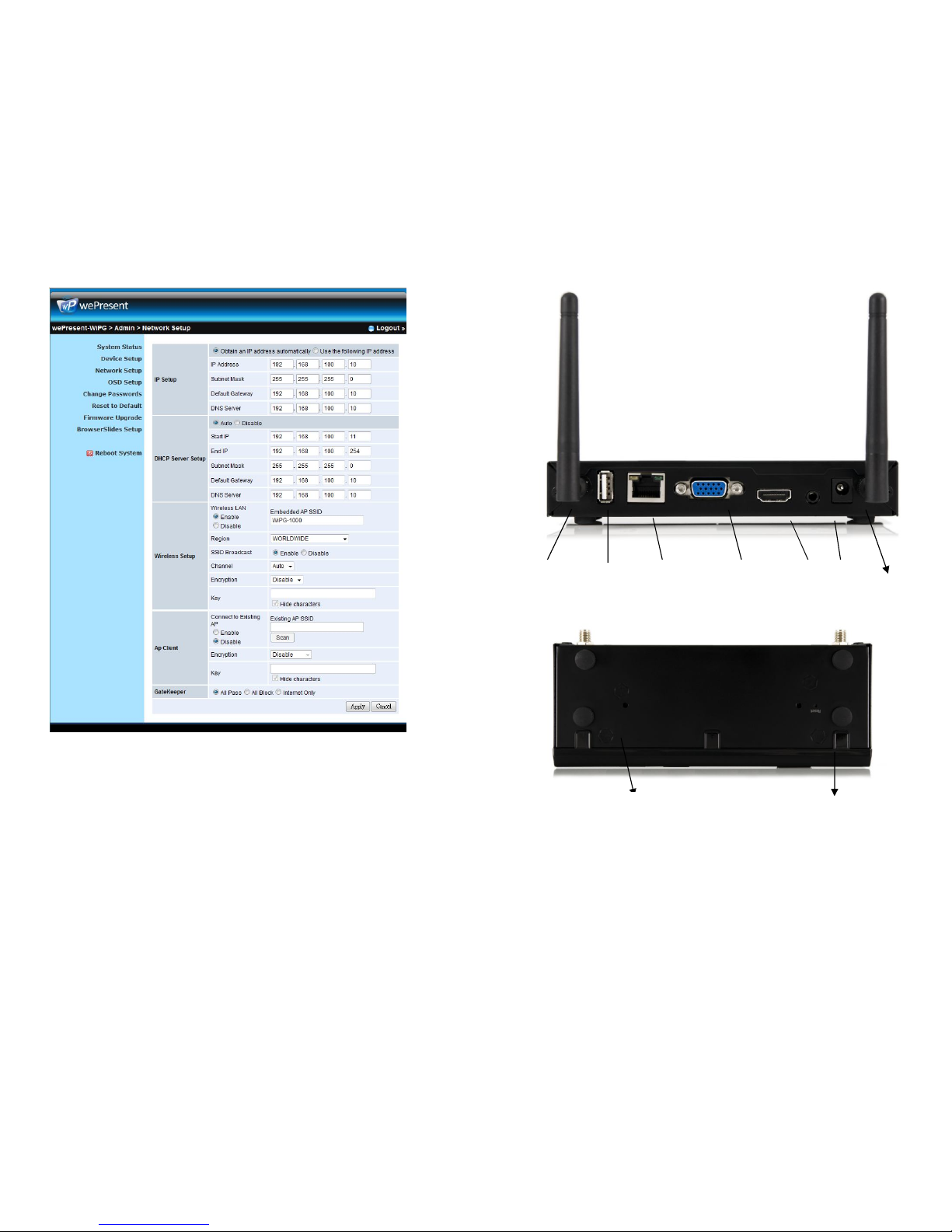
Teq AVIT www.teqavit.com info@teqavit.com 1-949-709-4040
28
iv. OSD Setup
1) Click [OSD Setup] button, you can change the standby Logo image
Change Logo Image
<Reset to default>: Restore to default Logo image.
<Image File Upload>: Upload the customized Logo Image.
Teq AVIT www.teqavit.com info@teqavit.com 1-949-709-4040
5
4. Quick Installation
1) Connect WiPS1000 device to Projector through VGA port or HDMI port and turn
on projector power.
2) Connect the power adaptor to WiPS1000 device and press the power button to
Power
VGA
output
10/100 Mbps
RJ-45
Audio
Output
HDMI
Output
Antenna
USB Port for
IWB (HID)
Reset Button
Screw hole
(Optional kit for Wall Mount)
