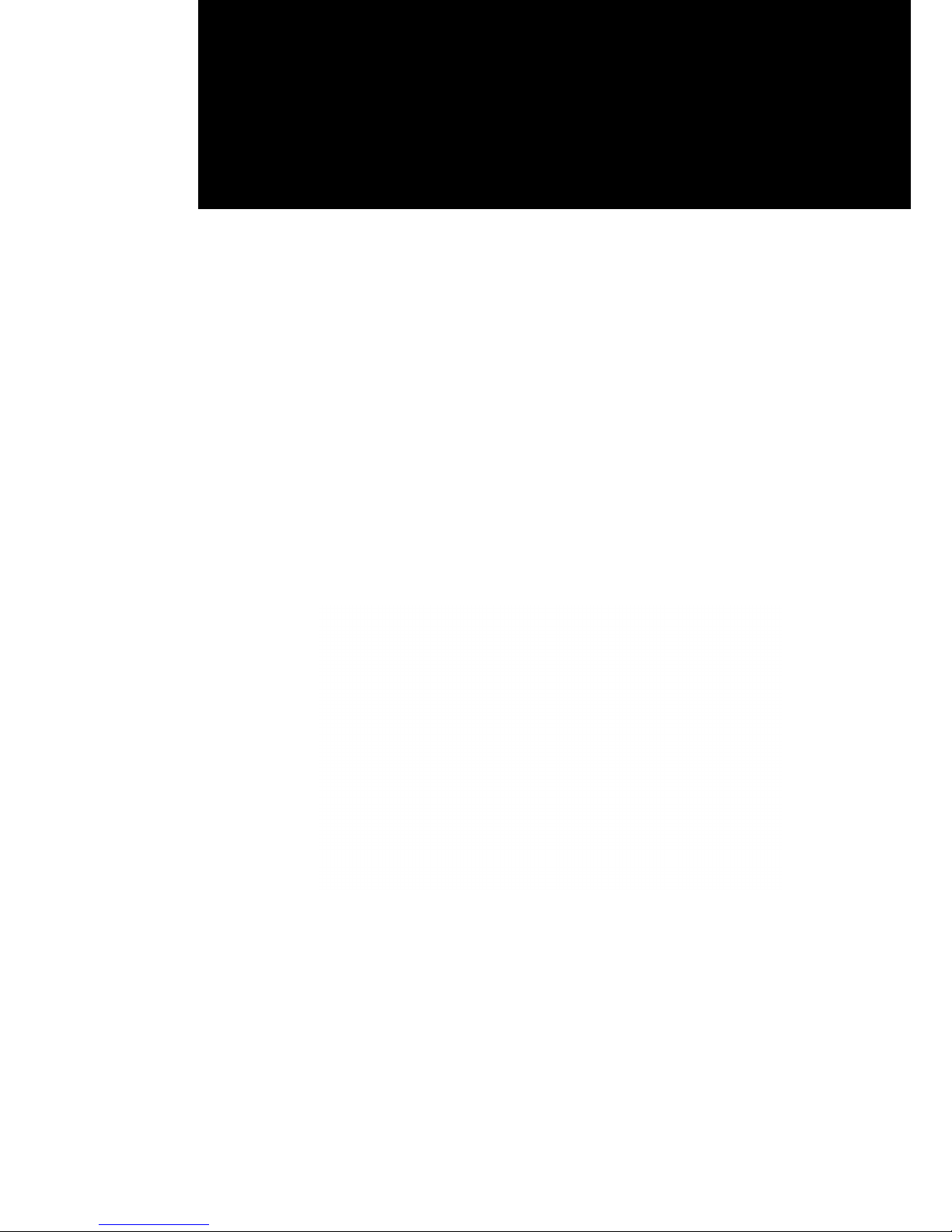
USER MANUAL
VERSION 1.0/ August 2015
TeosWide 1036

ii
Copyright 2015
All Rights Reserved
Manual Version 1.0
The information contained in this document is subject to change without notice.
We make no warranty of any kind with regard to this material, including, but not limited
to, the implied warranties of merchantability and fitness for a particular purpose.
We shall not be liable for errors contained herein or for incidental or consequential
damages in connection with the furnishing, performance, or use of this material.
This document contains proprietary information that is protected by copyright. All rights
are reserved. No part of this document may be photocopied, reproduced or translated
to another language without the prior written consent of the manufacturer.
TRADEMARK
I
ntel®, Pentium® and MMX are registered trademarks of Intel® Corporation.
Microsoft® and Windows® are registered trademarks of Microsoft Corporation.
Other trademarks mentioned herein are the property of their respective owners.
Safety
IMPORTANT SAFETY INSTRUCTIONS
1. To disconnect the machine from the electrical power supply, turn off the power switch
and remove the power cord plug from the wall socket. The wall socket must be easily
accessible and in close proximity to the machine.
2. Read these instructions carefully. Save these instructions for future reference.
3. Follow all warnings and instructions marked on the product.
4. Do not use this product near water.
5. Do not place this product on an unstable cart, stand, or table. The product may fall,
causing serious damage to the product.
6. Slots and openings in the cabinet and the back or bottom are provided for ventilation
to ensure reliable operation of the product and to protect it from overheating. These
openings must not be blocked or covered. The openings should never be blocked by
placing the product on a bed, sofa, rug, or other similar surface. This product should
never be placed near or over a radiator or heat register or in a built-in installation
unless proper ventilation is provided.
7. This product should be operated from the type of power indicated on the marking label.
If you are not sure of the type of power available, consult your dealer or local power
company.
8. Do not allow anything to rest on the power cord. Do not locate this product where
persons will walk on the cord.
9. Never push objects of any kind into this product through cabinet slots as they may
touch dangerous voltage points or short out parts that could result in a re or electric
shock. Never spill liquid of any kind on the product.
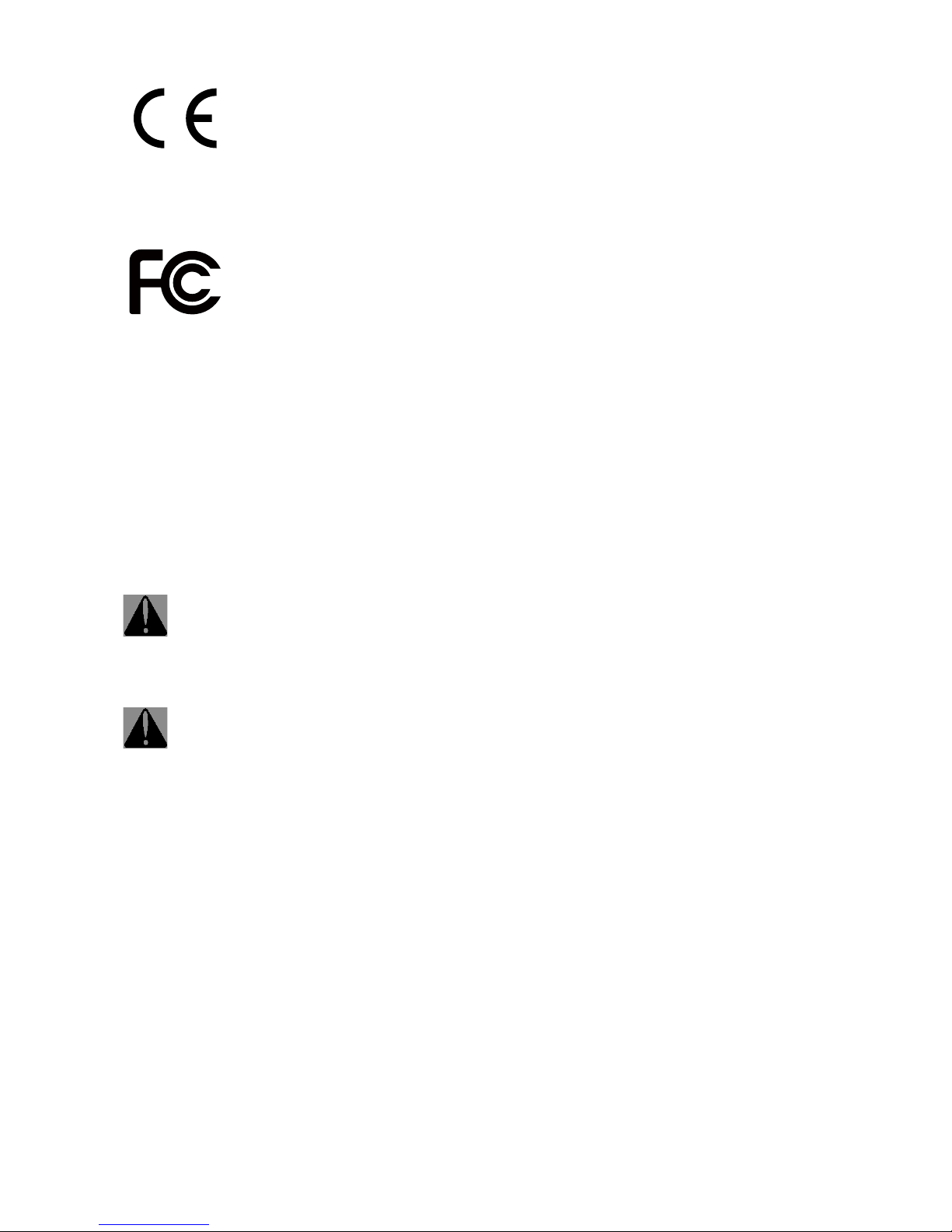
iii
CE MARK
This device complies with the requirements of the EEC directive 2004/108/EC with
regard to “Electromagnetic compatibility” and 2006/95/EC “Low Voltage Directive”.
FCC
This device complies with part 15 of the FCC rules. Operation is subject to the following
two conditions:
(1) This device may not cause harmful interference.
(2) This device must accept any interference received, including interference that may
cause undesired operation.
CAUTION ON LITHIUM BATTERIES
There is a danger of explosion if the battery is replaced incorrectly. Replace only
with the same or equivalent type recommended by the manufacturer. Discard used
batteries according to the manufacturer’s instructions.
Battery Caution
Risk of explosion if battery is replaced by an incorrectly type. Dispose of used battery
according to the local disposal instructions.
Safety Caution
Note: To comply with IEC60950-1 Clause 2.5 (limited power sources, L.P.S) related
legislation, peripherals shall be 4.7.3.2 “Materials for re enclosure” compliant.
4.7.3.2 Materials for re enclosures
For MOVABLE EQUIPMENT having a total mass not exceeding 18kg.the material of a
FIRE ENCLOSURE, in the thinnest signicant wall thickness used, shall be of V-1 CLASS
MATERIAL or shall pass the test of Clause A.2.
For MOVABLE EQUIPMENT having a total mass exceeding 18kg and for all STATIONARY
EQUIPMENT, the material of a FIRE ENCLOSURE, in the thinnest significant wall
thickness used, shall be of 5VB CLASS MATERIAL or shall pass the test of Clause A.1
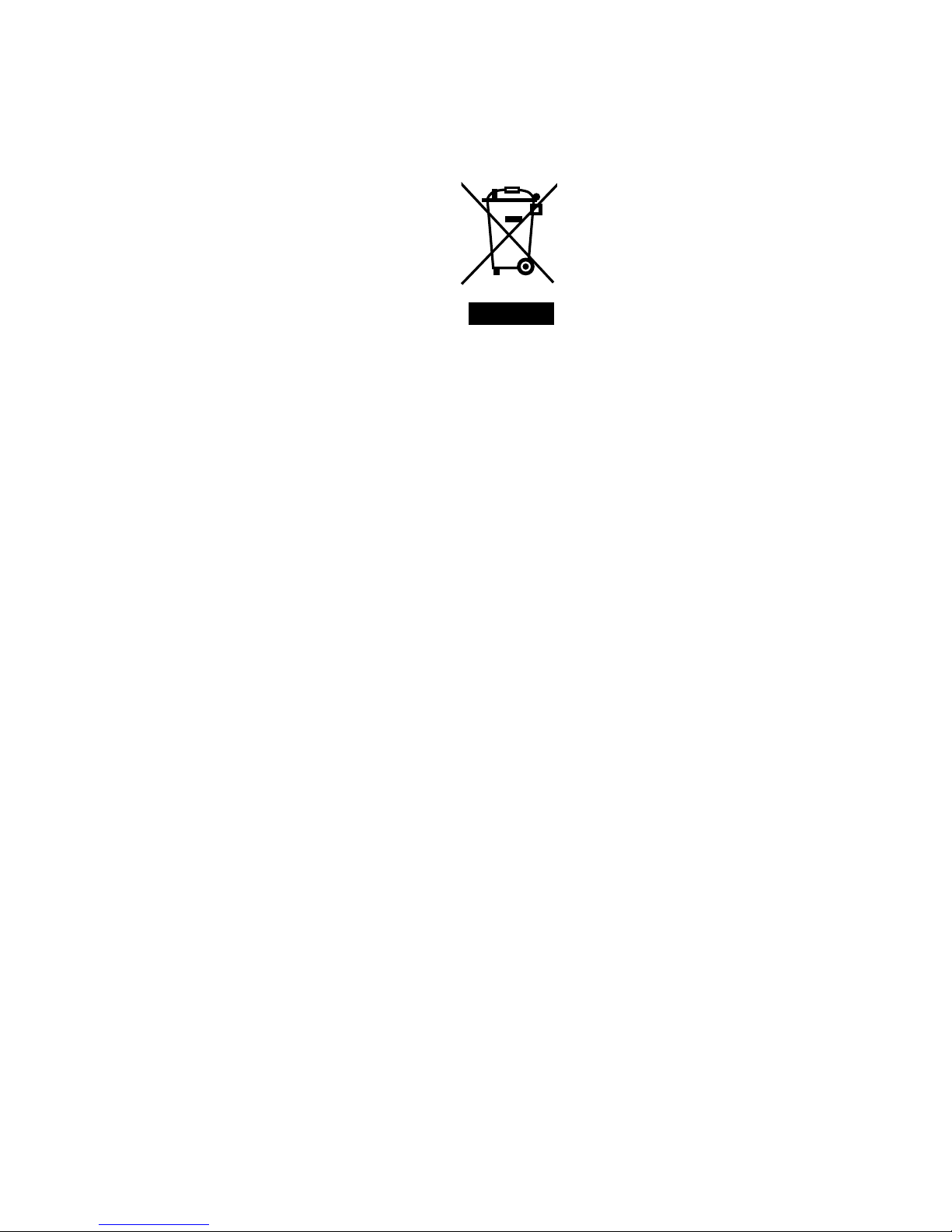
iv
LEGISLATION AND WEEE SYMBOL
2012/19/EU Waste Electrical and Electronic Equipment Directive on the treatment,
collection, recycling and disposal of electric and electronic devices and their
components.
The crossed dust bin symbol on the device means that it should not be disposed of
with other household wastes at the end of its working life. Instead, the device should
be taken to the waste collection centers for activation of the treatment, collection,
recycling and disposal procedure.
To prevent possible harm to the environment or human health from uncontrolled waste
disposal, please separate this from other types of wastes and recycle it responsibly to
promote the sustainable reuse of material resources.
Household users should contact either the retailer where they purchased this product,
or their local government ofce, for details of where and how they can take this item for
environmentally safe recycling.
Business users should contact their supplier and check the terms and conditions of
the purchase contract.
This product should not be mixed with other commercial wastes for disposal.
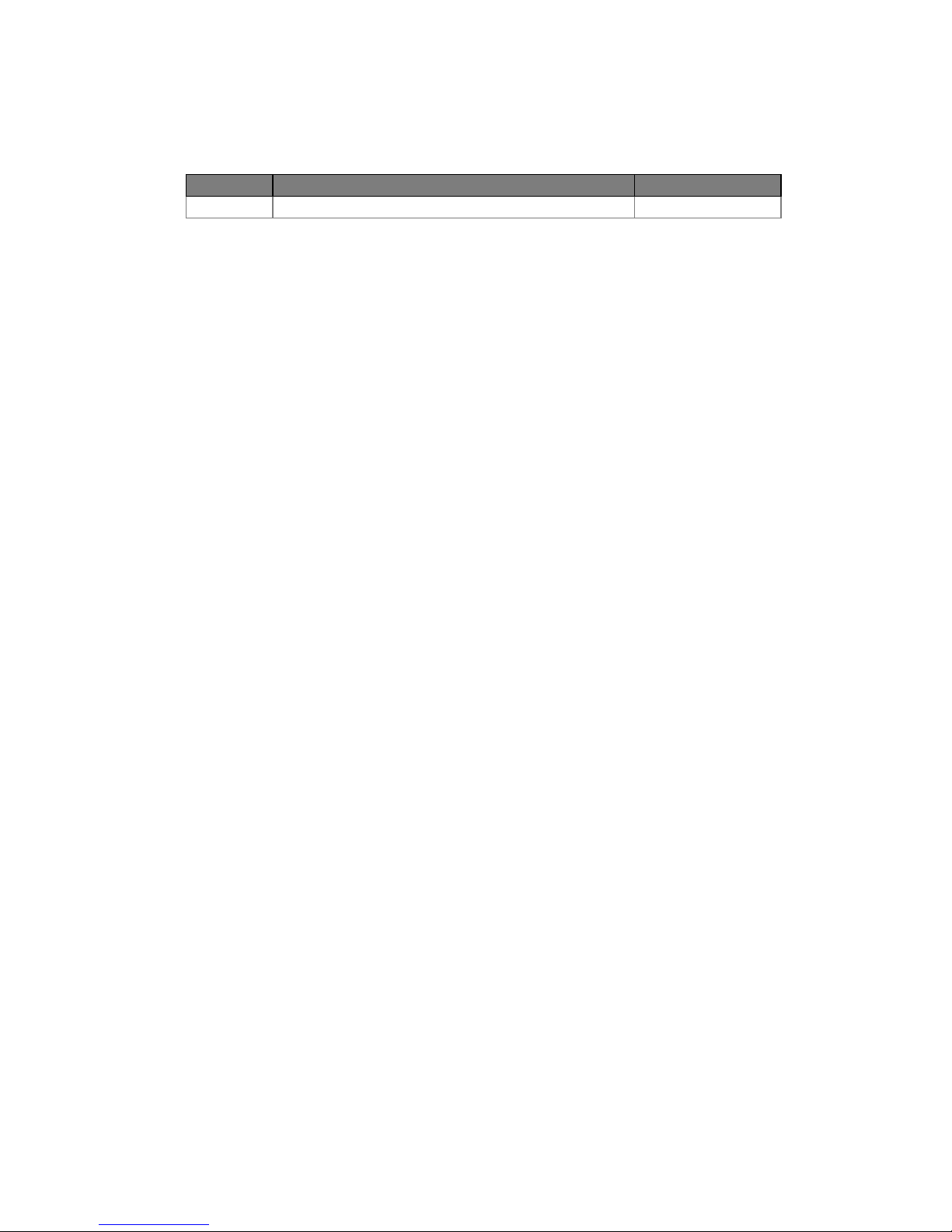
v
Revision History
Changes to the original user manual are listed below:
Revision Description Date
1.0 • Initial release August 2015
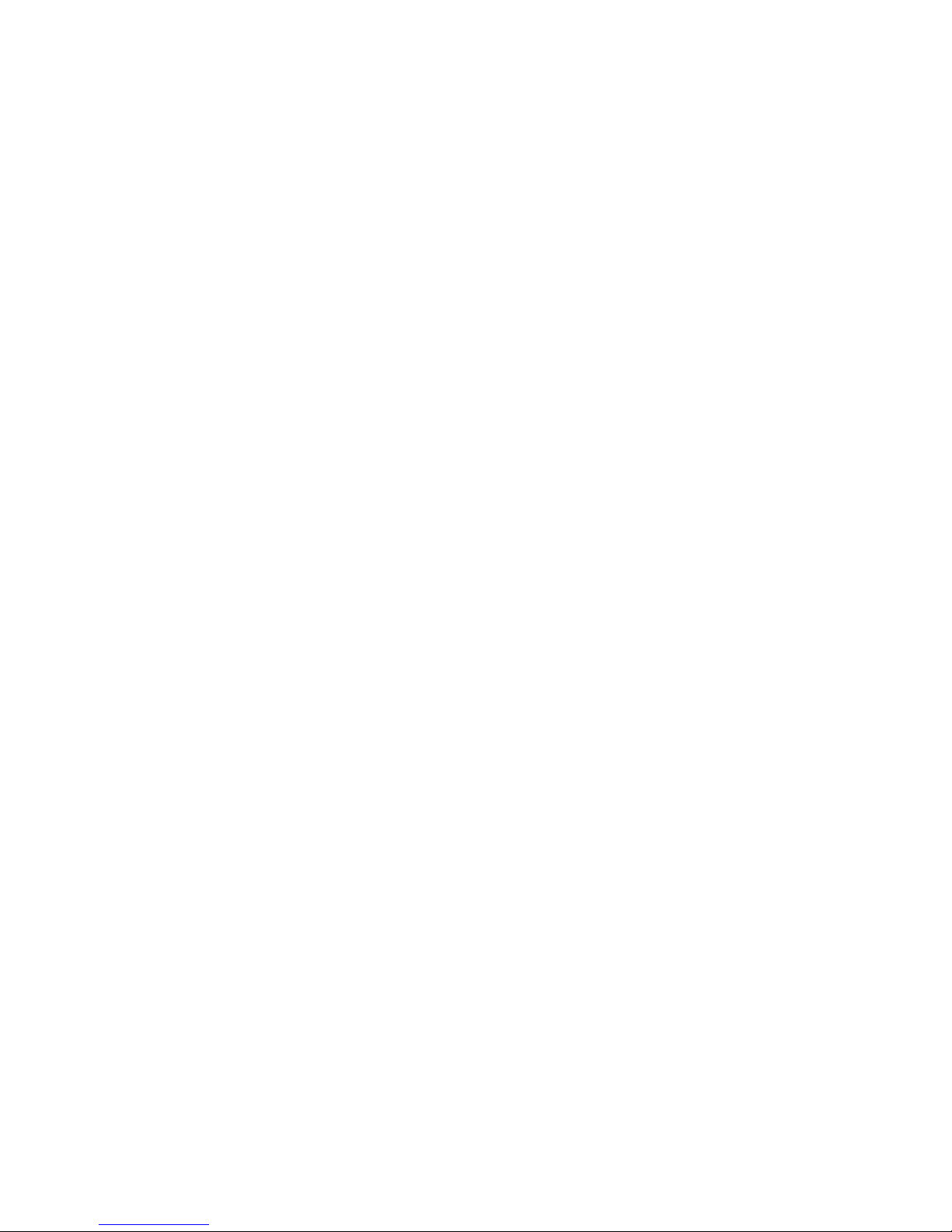
vi
Table of Contents
1. Packing List .................................. 1
1-1. Standard Items ................................................................1
1-2. Optional Items .................................................................2
2. System View .................................. 3
2-1. Front & Side View ............................................................3
2-2. Rear View .........................................................................3
2-3. I/O view ............................................................................ 4
2-4. Dimensions ..................................................................... 4
3. System Assembly ......................... 5
3-1. Open the Chassis Cover ..................................................5
3-2. RAM Module Replacement ............................................. 6
3-3. HDD Replacement ..........................................................7
4. Peripherals Installation ............... 8
4-1. WiFi Card Installation ...................................................... 8
4-2. Cash Drawer Installation ................................................9
5. Specication ................................ 11
6. Jumper Setting ............................ 12
6-1. D36 Motherboard Layout ..............................................12
6-2. Connectors & Functions ................................................13
6-3. Jumper Setting ...............................................................14
Appendix: Drivers Installation .......... 16
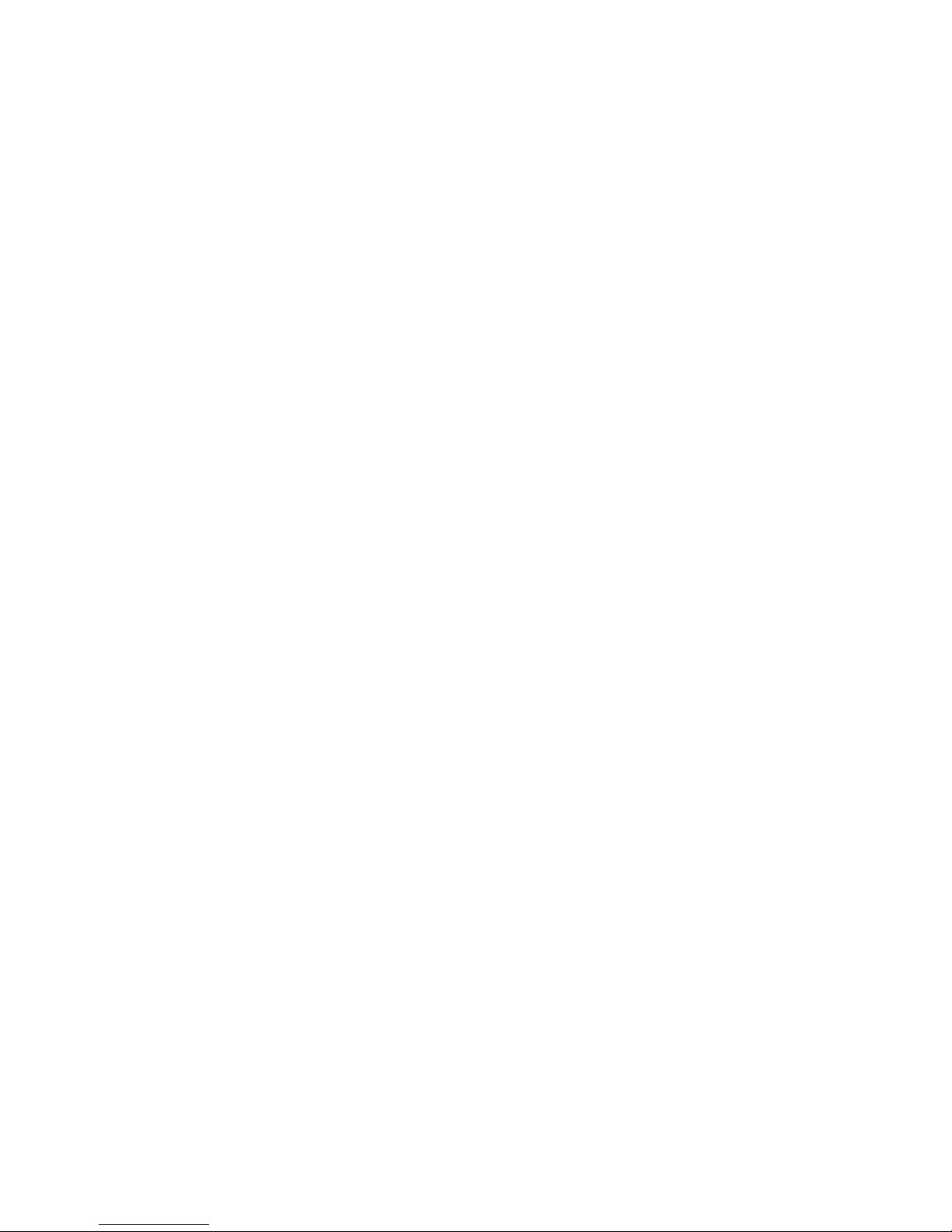
vii
The page is intentionally left blank.
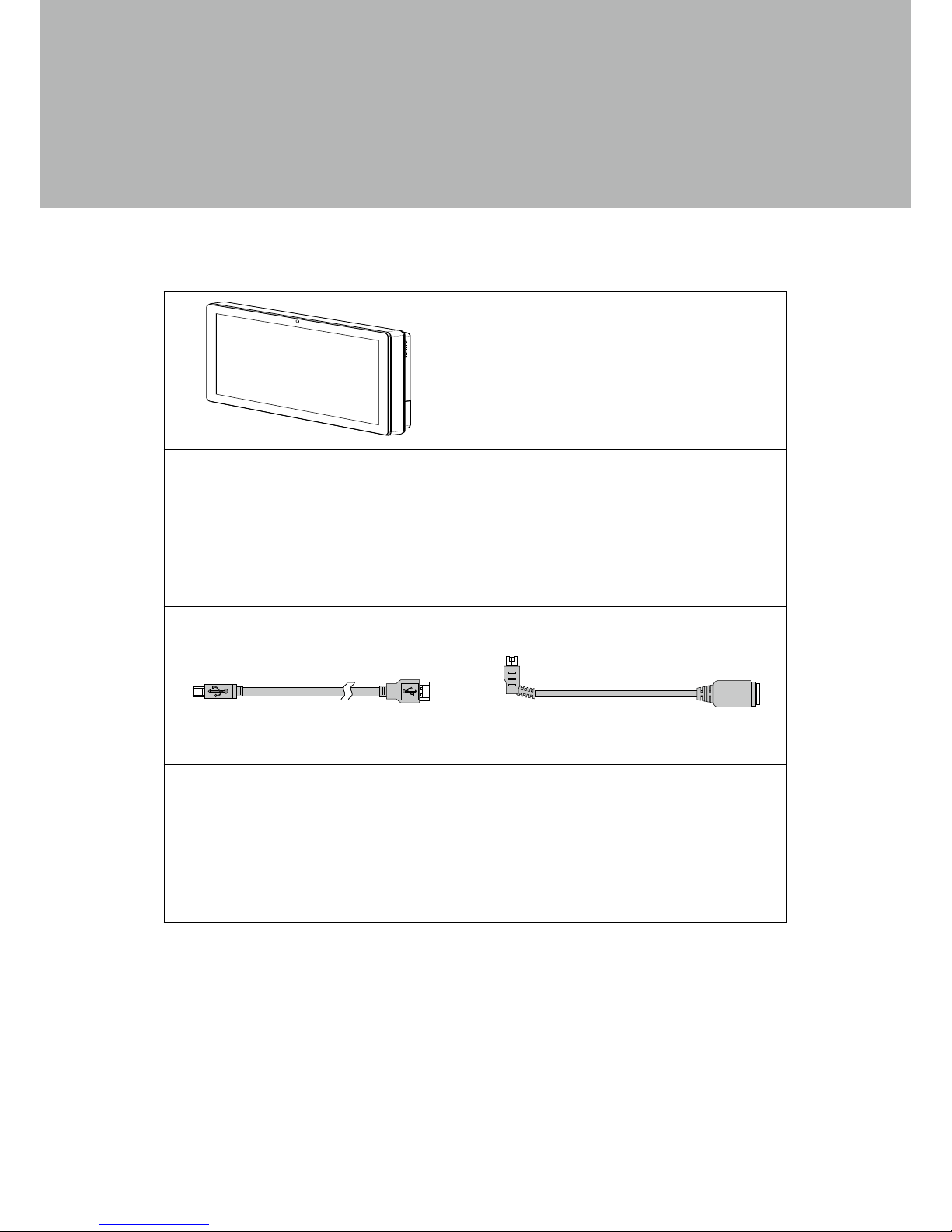
1
1. Packing List
1-1.
Standard Items
a. System
b. Power adapter
c. Power cord
d. RJ45-DB9 cable (x2)
e. USB cable (x2)
f. Power extended cable
g. Manual CD
a. b.
c. d.
e. f.
g.
Note: Power cord will be supplied differently according to various region or country.

2
1-2.
Optional Items
WiFi card kit
(with internal antenna cable)

3
2. System View
2-1.
Front & Side View
2-2.
Rear View
1
3
2
4
5
6
Item No. Description
1 Touch screen
2 Built-in web cam
3 Ventilation
4 MSR cable hole
Item No. Description
5 VESA mounting holes
6 Cable cover
7 Power button
7
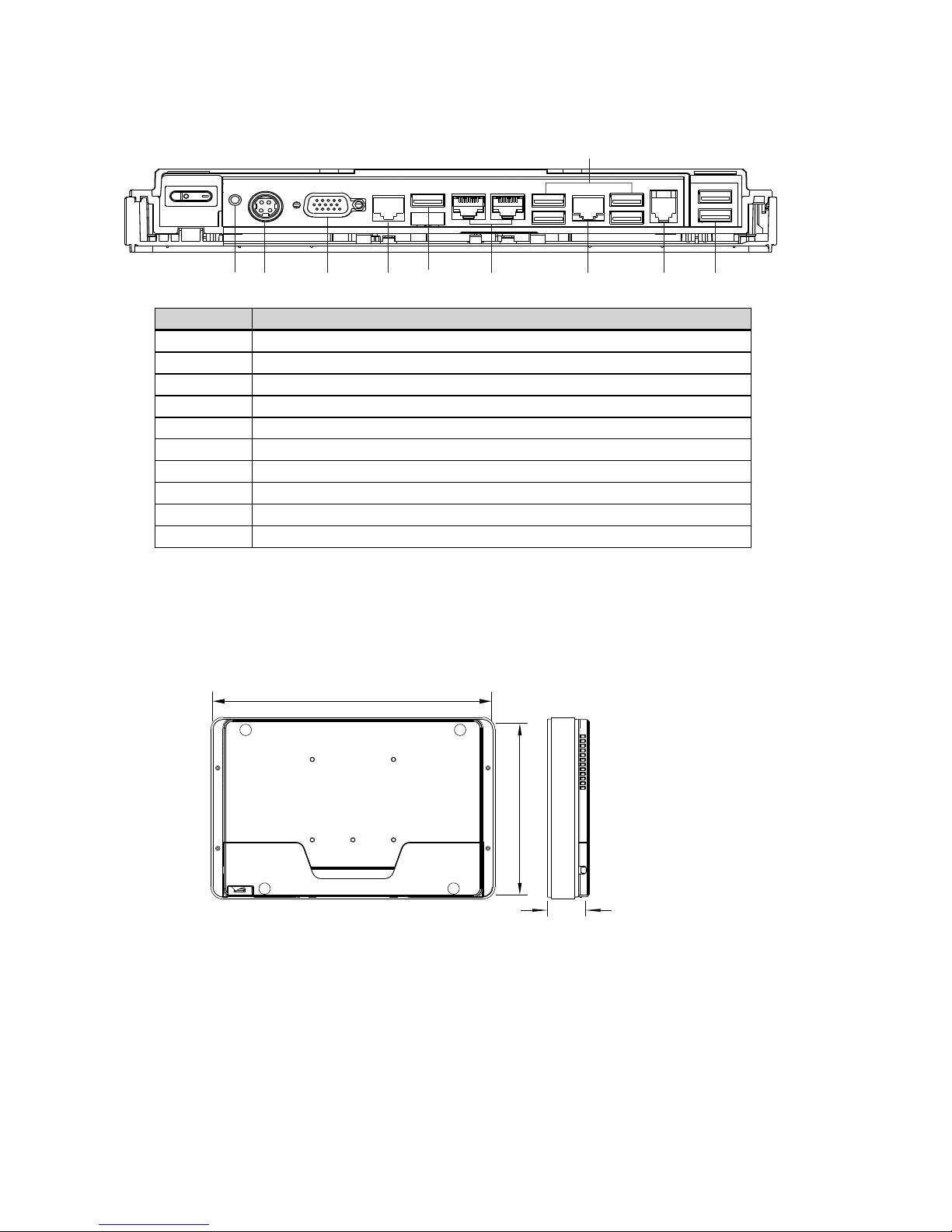
4
2-3.
I/O view
2-4.
Dimensions
263mm
170mm
38mm
Item No. Description
a Power button
b DC Jack 19V
c VGA
d COM3
e USB2
f COM1~COM2(from right to left)
g USB 2.0 (x4) (two optional USB)
h LAN
i Cash drawer
j USB3/USB4
b
c
d f
g
h
a
e
i j

5
3. System Assembly
3-1.
Open the Chassis Cover
The motherboard and RAM module can be replaced by opening the chassis
cover, which is located on the back side of the system. Please follow the steps
below to open the chassis cover.
1. Turn to the back side of the system and loosen the screws (x2) to
release the cable cover first.
2. Loosen the screws (x4) to open
the back cover of the system.

6
3-2.
RAM Module Replacement
To remove and replace the RAM module, please open the chassis cover firstly
as steps dscribed in chapter 3-1.
Removing a RAM module
1. Find the memory slot at the right side of the motherboard.
2. Flip the ejector clips outwards to remove the memory module from the memory
slot.
Installing a RAM moudle
3. Slide the memory module into the memory slot and press down until the
ejector clips snaps in place.

7
3-3.
HDD Replacement
To remove and replace the HDD, please open the cable cover rstly as stpes dscribed
in chapter 3-1-1.
1. Loosen the screws(x2) to remove
the HDD bracket from the system
2. The HDD is secured by the bracket,
remove the screws(x2) to release
the bracket and replace the HDD.

8
4. Peripherals Installation
4-1.
WiFi Card Installation
1. Follow the steps described in chapter
3-1 to open the chassis cover.
2. Find the mPCI-E WiFi card slot of the
motherboard.
3. There are 2 wires installed within the
system: black and grey. Connect the
black wire to Main connector while
connect the grey to Aux connector on
the card.
4. Insert the mPCI-E WiFi card into the
slot.
5. Fasten the screw (x1) onto the main
side to fix the mPCI-E WiFi card.
*Note: The WiFi antenna and wires
will be pre-installed prior to shipping
if the function requested.
Aux:Grey
Main:Black

9
4-2.
Cash Drawer Installation
You can install a cash drawer through the cash drawer port. Please verify the pin
assignment before installation.
Cash Drawer Pin Assignment
Pin Signal
1 Cash drawer 2 In
2 Cash drawer 1 Out
3 Cash drawer 1 In
4 12V / 19V (or 24V)
5 Cash drawer 2 Out
6 GND
1
6
Cash Drawer Controller Register
The Cash Drawer Controller use one I/O addresses to control the Cash Drawer.
Register Location: 0x482h
Attribute: Read / Write
Size: 8bit
BIT BIT7 BIT6 BIT5 BIT4 BIT3 BIT2 BIT1 BIT0
Attribute CD2 Out Reserved CD2 In CD1 Out CD1 In Reserved
7 6 5 4 3 2 1 0
X
X
X X
Reserved
Cash Drawer 1 pin input control
Cash Drawer 1 pin output control
Reserved
Cash Drawer 2 pin input control
Cash Drawer 2 pin output control

10
Bit 7: Cash Drawer 2 pin output control
Bit 6: Reserved
Bit 5: Cash Drawer 2 pin input control
Bit 4: Cash Drawer 1 pin output control.
= 1: Opening the Cash Drawer
= 0: Allow close the Cash Drawer
Bit 3: Cash Drawer 1 pin input control.
= 1: the Cash Drawer closed or no Cash Drawer
= 0: the Cash Drawer opened
Bit 2: Reserved
Bit 1: Reserved
Bit 0: Reserved
Note: Please follow the Cash Drawer control signal design to control the Cash
Drawer.
Note: Please follow the Cash Drawer control signal design to control the Cash Drawer.
Cash Drawer Control Command Example
Use Debug.EXE program under DOS or Windows98
Command Cash Drawer
O 482 04 Opening
O 482 00 Allow to close
►Set the I/O address 482h bit4 =1 for opening Cash Drawer by “DOUT bit0” pin
control.
►Set the I/O address 482h bit4 = 0 for allow close Cash Drawer.
Command Cash Drawer
I 482 Check status
►The I/O address 482h bit3 =1 mean the Cash Drawer is opened or not exist.
►The I/O address 482h bit3 =0 mean the Cash Drawer is closed.

11
5. Specication
Model Name Teoswide1036
Mainboard D36
CPU Intel Baytrail QC J1900 2.0G (Turbo 2.41G), L2 2M, 10W
Chipset Integrated in CPU (SoC)
System Memory 1 x DDR3L, SO-DIMM x1 , FSB 1066 / 1333Mhz, max. 8G
Graphic Memory Intel Gen7@>300MHz
LCD/Touch Panel
LCD Size 10.1" LED LCD
Brightness 200 nits
Maximal Resolution 1366 x 768
Touch Screen Type True at resistive touch / True at projected capacitive touch
Storage
HDD 1 x slim HDD bay (SATA)
Flash Memory SATA SSD Flash memory card 8G/16G/32G/64G (option)
Peripherals
WiFi (Optional) 802.11 b/g/n WLAN card
Expansion
Mini PCI-E Socket 1
External I/O Ports
USB 3.0 1
USB 2.0 4 x USB Type A
Serial COM 3 x RJ48 (0V/5V/12Vl default by BIOS setting 0V)
LAN (10/100/1000) 1 x RJ-45
2nd VGA 1 x DB 15F
Cash Drawer 1 x RJ 11 (12V / 24V cash drawer)
DC Jack 1 x Latch Type (4pin)
Power Button 1
Thermal Solution
Thermal Solution Fanless
Audio
Speaker 2 x 2W
Power
Power Adapter DC 19V / 65W
Environment
EMC & Safety FCC/CE Class A/LVD
Operating Temperature 0°C ~ 35°C ( 32°F ~ 95°F )
Storage Temperature -20°C ~ 60°C (-4°F ~ 140°F)
Humidity 20% ~ 85% RH non condensing
Dust & Water Proof IP 54 (front panel)
Dimensions (W x D x H) 263 x 170 x 38 mm
Weight (N.W./G.W.) 1.5kg / 2.5kg
Mounting 75mm x 75mm Standard VESA / Panel Mount
OS Support Windows 7, POSReady 7, Windows 8.1, Linux
* This specication is subject to change without prior notice.

12
RJ11_1
USB2
RJ45_1
USB1
RJ45_2
USB3
RJ48_1
VGA1
PWR1/PWR2
SW1
CN20
CN19
JP7
CN25
CN18
CN17
CN15
SATA1/SATA2
CN14
CN13
JP6
CN24
CN12
SATA1
CN8
MINI_PCIE1
CN23
CN11
CN9
JP4
CN7
CN10
JP1
CN1
CN2
CN5
CN6
JP2
JP3
CN3
DDR3_A1
BAT1
6. Jumper Setting
6-1.
D36 Motherboard Layout

13
Connector Function
CN1 Front I/O board
CN2 Inverter connector
CN3 LVDS connector
CN6 System FAN connector
CN7 LPT port connector
CN8 Speaker & MIC connector
CN9 40pin external connector
CN10 HDD LED connector
CN11 Power LED connector
CN12 SATA power connector
CN13/14 USB port (internal)
CN15 PS2 keyboard connector
CN17 MSR connector
CN18 COM5 (touch) connector
CN19 Wide Range
CN20 Power button (internal)
CN21 LCM connector
CN22 POS325 51pin connector
CN25 S5/S0 Status LED
PWR1/PWR2 DC Jack
RJ11_1 Cash drawer connector
RJ45_1 LAN connector
RJ45_2 COM1/ COM2
RJ48_1 COM3
DDR3_A1 DDR3 SO-DIMM
SATA0/SATA2 SATA
USB1/USB2 USB2.0
USB3 USB3.0
VGA1 CRT connector
SW1 Power button
MINI_PCIE1 MINI PCIE
JP1 Inverter select
JP4 LCD ID setting
JP6 Cash drawer power setting
JP7 Touch connector
6-2.
Connectors & Functions

14
Cash Drawer Power Setting
Function JP6
▲ +19V
+12V
2
1 3
4
Inverter Selection
Function JP1
▲LED
CCFL
2
1 3
4
2
1 3
4
2
1 3
4
COM1/COM2/COM3 Power Setting
COM1, COM2 and COM3 can be set to provide power to your serial device.
The voltage can be set to +5V or +12V in the BIOS.
1. Power on the system, and press
the <DEL> key when the system is
booting up to enter the BIOS Setup
utility.
2. Select the Advanced tab.
3. Select VGA/COM Power
Conguration Ports and press
<Enter> to go to display the
available options.
4. To enable the power, select COM1
,COM2 or COM3 Power setting and
press <Enter>. Select Power and
press <Enter>. Save the change
by pressing F10.
▲ = Manufacturer Default Setting
6-3.
Jumper Setting

15
8
5 7
2
1 3
64
9
10
8
5 7
2
1
6
9
10
3
4
5
2
1 3
64
9107
8
LCD ID Setting
Panel# Resolution
LVDS
Output
Interface
JP3
Bits Channel
1 800 x 600 18 Single
LVDS
Panel
2 800 x 600 24 Single
LVDS
Panel
3 1024 x 768 18 Single
LVDS
Panel
4 1024 x 768 24 Single
LVDS
Panel
▲5 1366 x 768 18 Single
LVDS
Panel
6 1366 x 768 24 Single
LVDS
Panel
7 1024 x 600 18 Single
LVDS
Panel
8 1280 x 1024 24 Dual
LVDS
Panel
9 1440 x 900 24 Dual
LVDS
Panel
15 1920 x 1080 24 Dual
LVDS
Panel
CRT
2
1
Jumper open
2
1
Jumper short
▲ = Manufacturer Default Setting
8
5 7
6
9
10
3421
8
73
4
9
10
5
6
2
1
2
1 3
4
9
10
5
6
8
7
2
1
3
4
9107
8
5
6
345
6
9
10
8
7
2
1
2
1
345
6
9
10
8
7
5
6
9
10
7
8
2
1
4
3
5
2
1 3
64
9107
8

16
Appendix: Drivers Installation
To downoad the most recent drivers and utilities, and obtain advice regarding the
installation of your equipment, please visit the AURES Technical Support Website:
www.aures-support.fr (French)
www.aures-support.fr/UK (English)
www.aures-support.fr/GE (German)
