Tenvis IP Camera Quick Start Manual
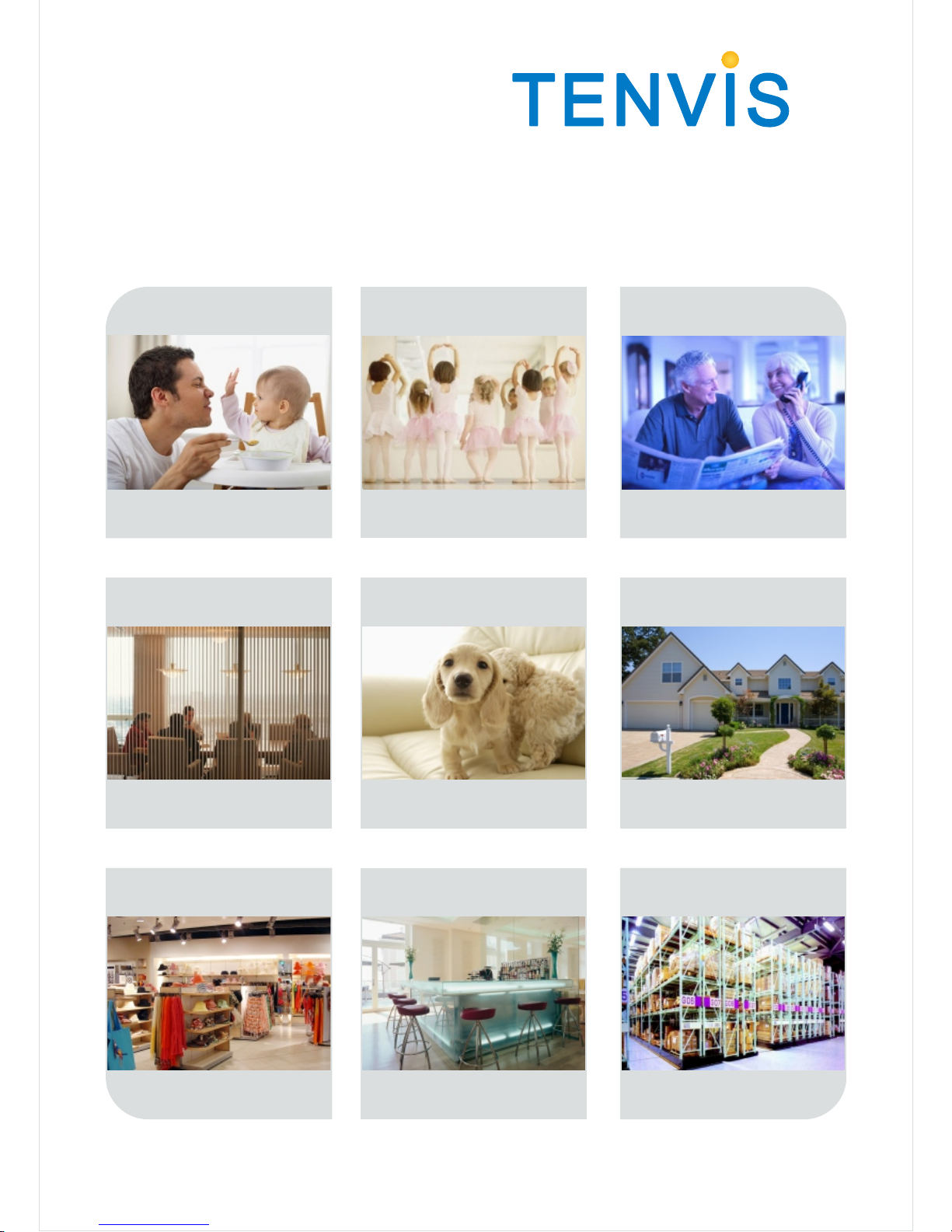
the world in my eyes
Quick Start Guide
Please download the latest Quick Start Guide from .www.tenvis.com/download
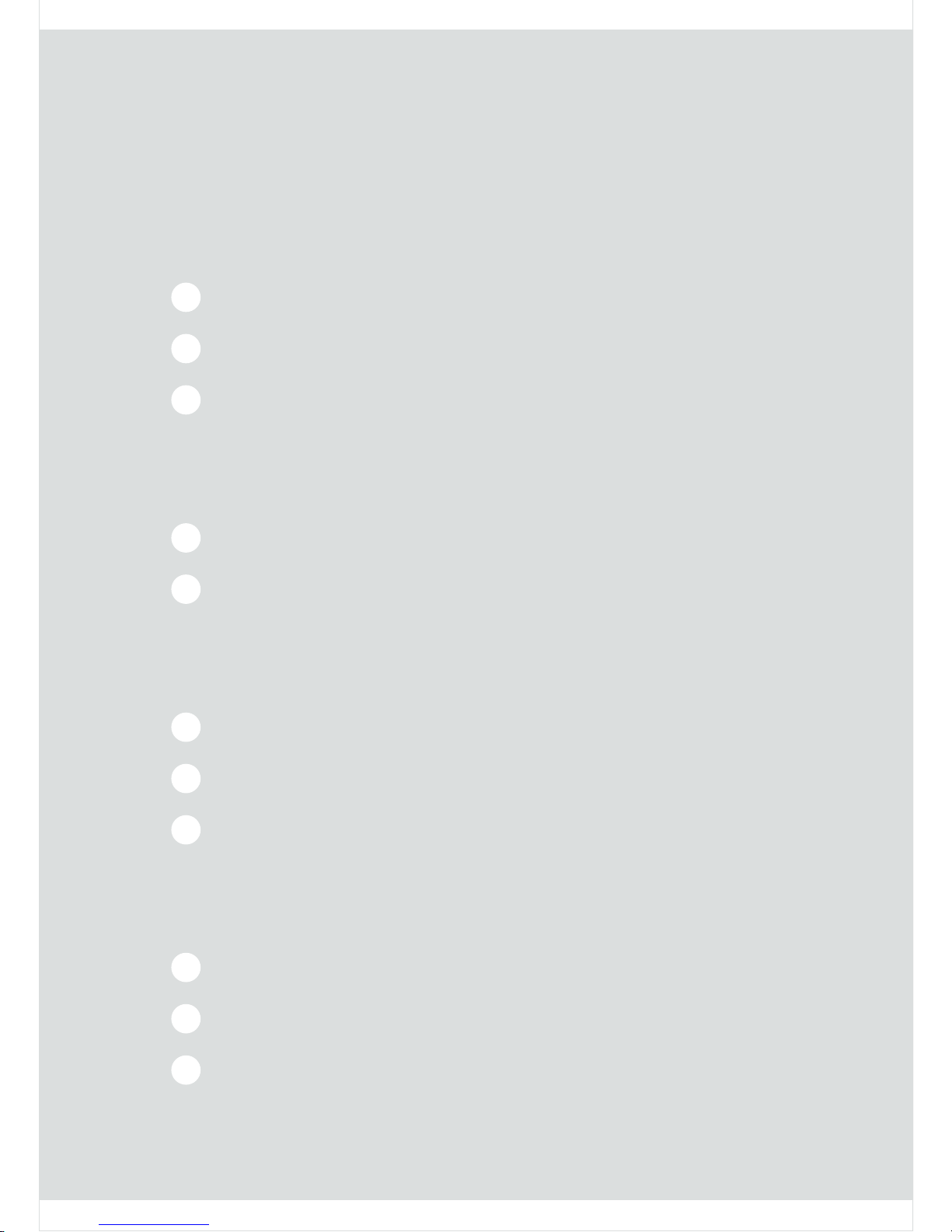
Contents
Chapter 1: Let’s get started
What’s in the box
1
Let’s show you around
1
How it works
1
Chapter 2: Let’s get PC view
For windows
2
For MAC
8
11
For iPhone
Chapter 3: Let’s get mobile view
12
For Android
14
For others
Chapter 4: Last, but not least
16
FAQ
17
Learn more
17
Support
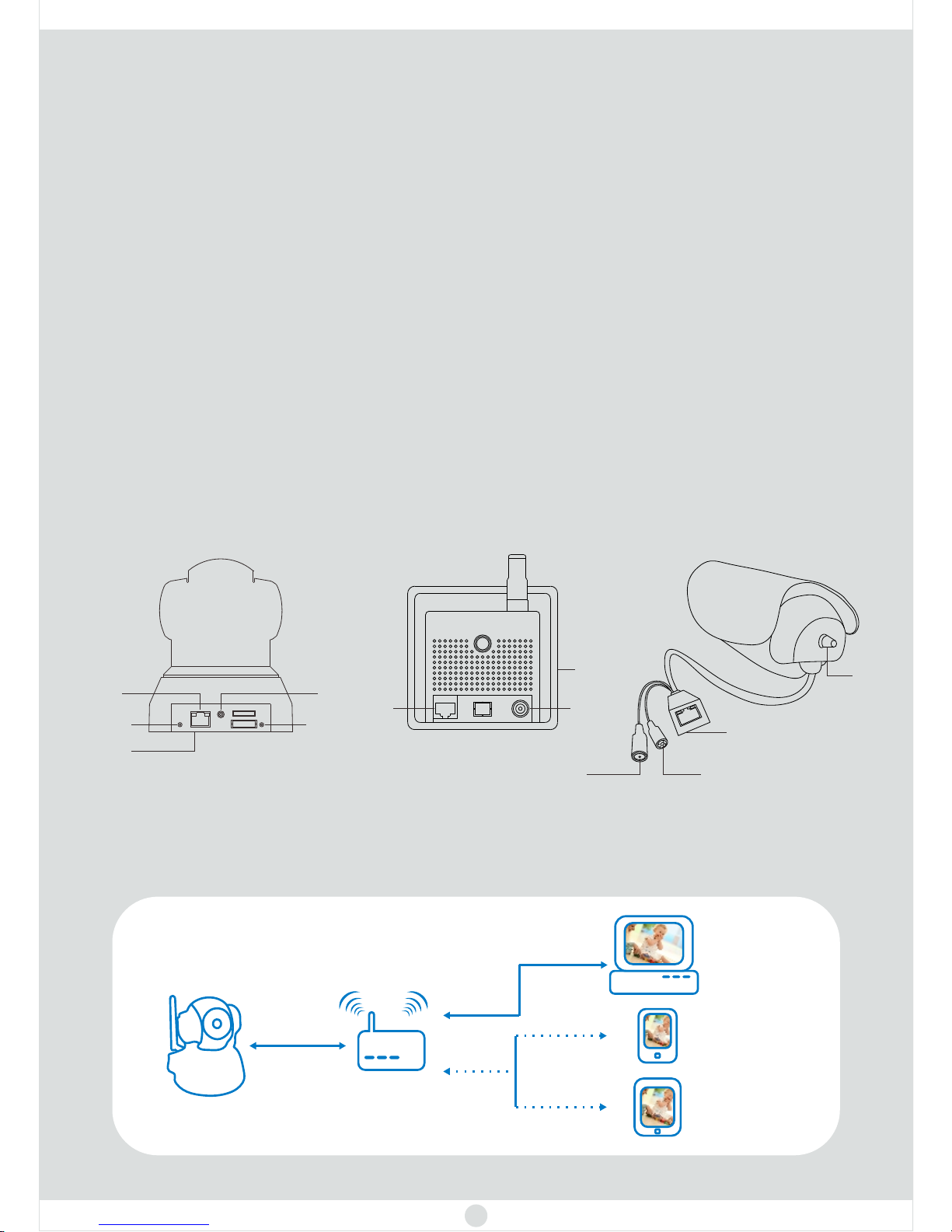
Chapter 1: Let’s get started
Wireless IP Camera x 1
Wi-Fi Antenna x 1
Power Adapter x 1
User Manual x 1
Mounting Bracket x 1
Screws
CD x 1
Let’s show you around
How it works
Stickers
What’s in the box
Powe rLan
Rese t
Powe r
Rese t
Lan
WIFI
WIFI
Powe rAudi o
Lan
Rese t
IP Ca me ra
PC/MAC
Wired
Wirelesss Router
Mobile Phone
PAD
Wired
LAN WIFI
Wired LAN View
1
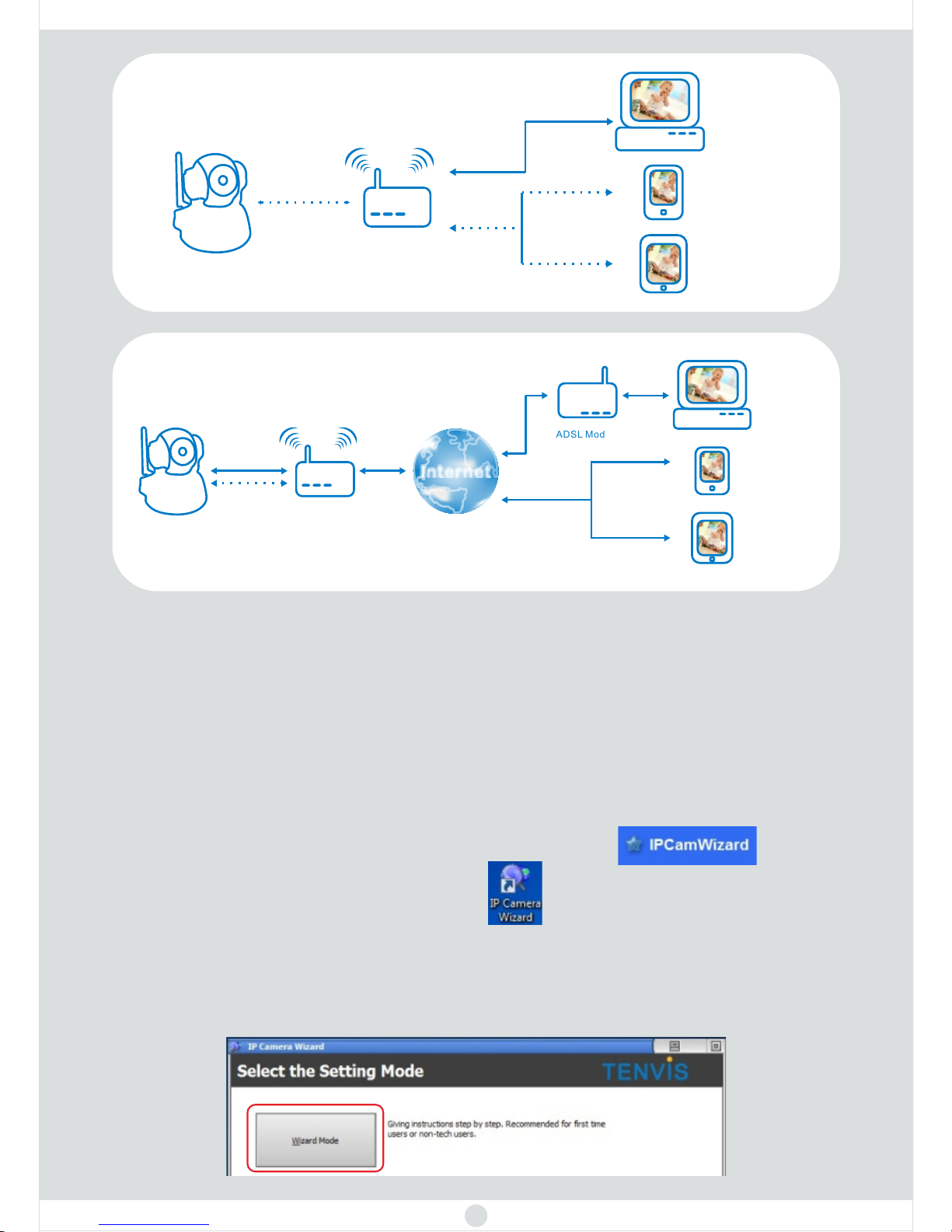
Wired LAN View
1. Insert the CD or download the software from .www.tenvis.com/download
2. Open the CD and use autorun to install. Then click .
Chapter 2: Let’s get PC view
For Windows
3. After installation, please double click .
4. Open the wizard and select the installation mode. Wizard Mode
www.tenvis.com/download
is
recommended for first time users or non-tech users. If you select the
Advanced Mode, please visit to find the
Advanced User Guide.
2
LAN means Local Area Network
IP Ca me ra
PC/MAC
Wireless
Wirelesss Router
Mobile Phone
PAD
Wired
LAN WIFI
Wireess LAN View
IP Ca me ra
Wirel es ss Rout er
ADSL Modem
PC/MA C
Mobil e Ph one
PAD
In ter net
3G/4G o r WI FI
Wirel es s
Wired
or
Internet View
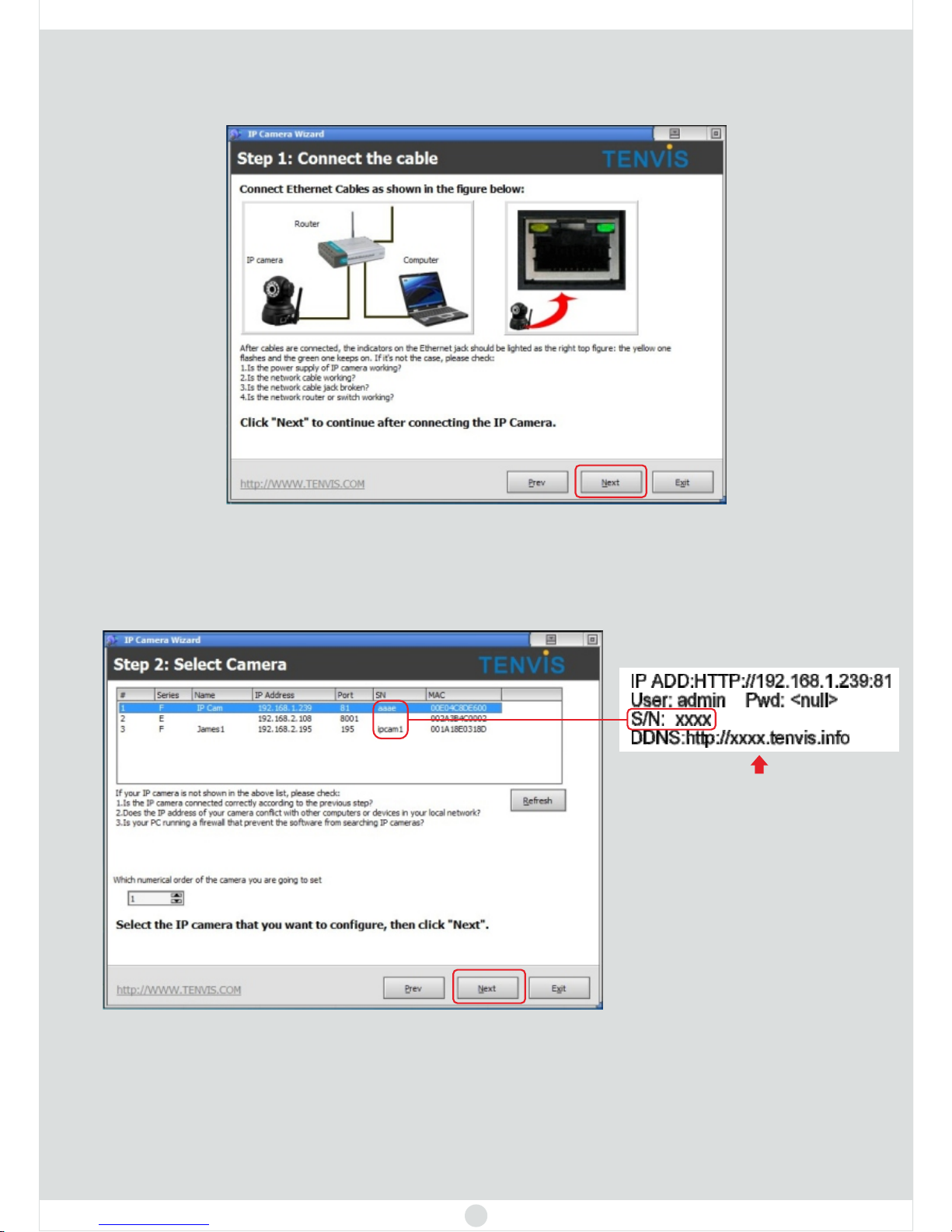
3
6. Search and select your camera.
7. Set the IP address of the camera. If a red arrow appears, it means you could
visit your camera with your internal network through the browser. If not appear,
please click . If the red arrow still not appear, please contact us.One Key Set
You can find the
label on the cameras
5. Please make sure both the IP camera and your computer are connected with
the wireless router.
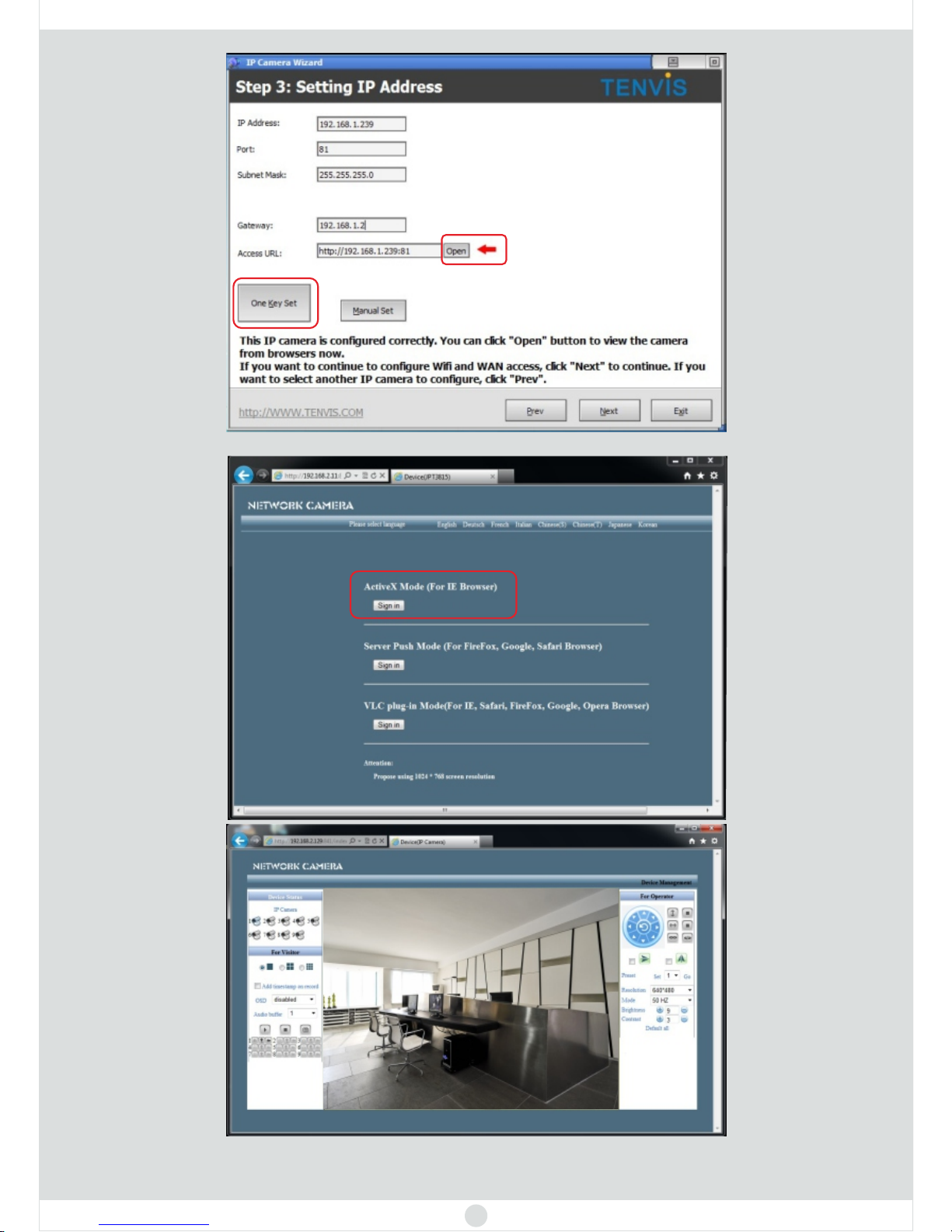
4
Caution: Please sign in the right mode according to your browser.
If you can view the scene, congratulations! Now you can view the
live video from your LAN.
For t
browsers, please refer to the page 17
he comparison of different
Please save the Access URL
in your memo
