Tennants UK 5 series User Manual
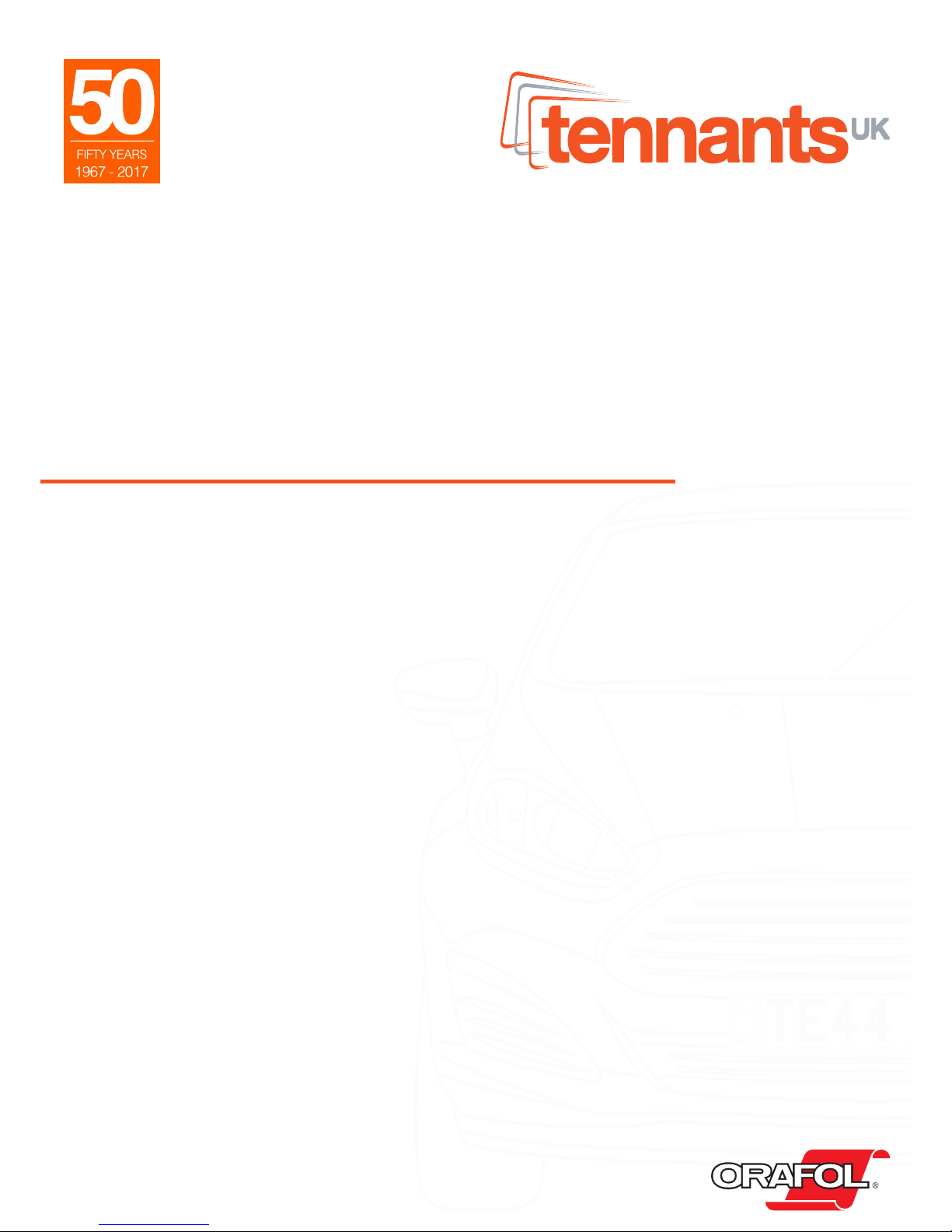
2017
5 Series
User Guide
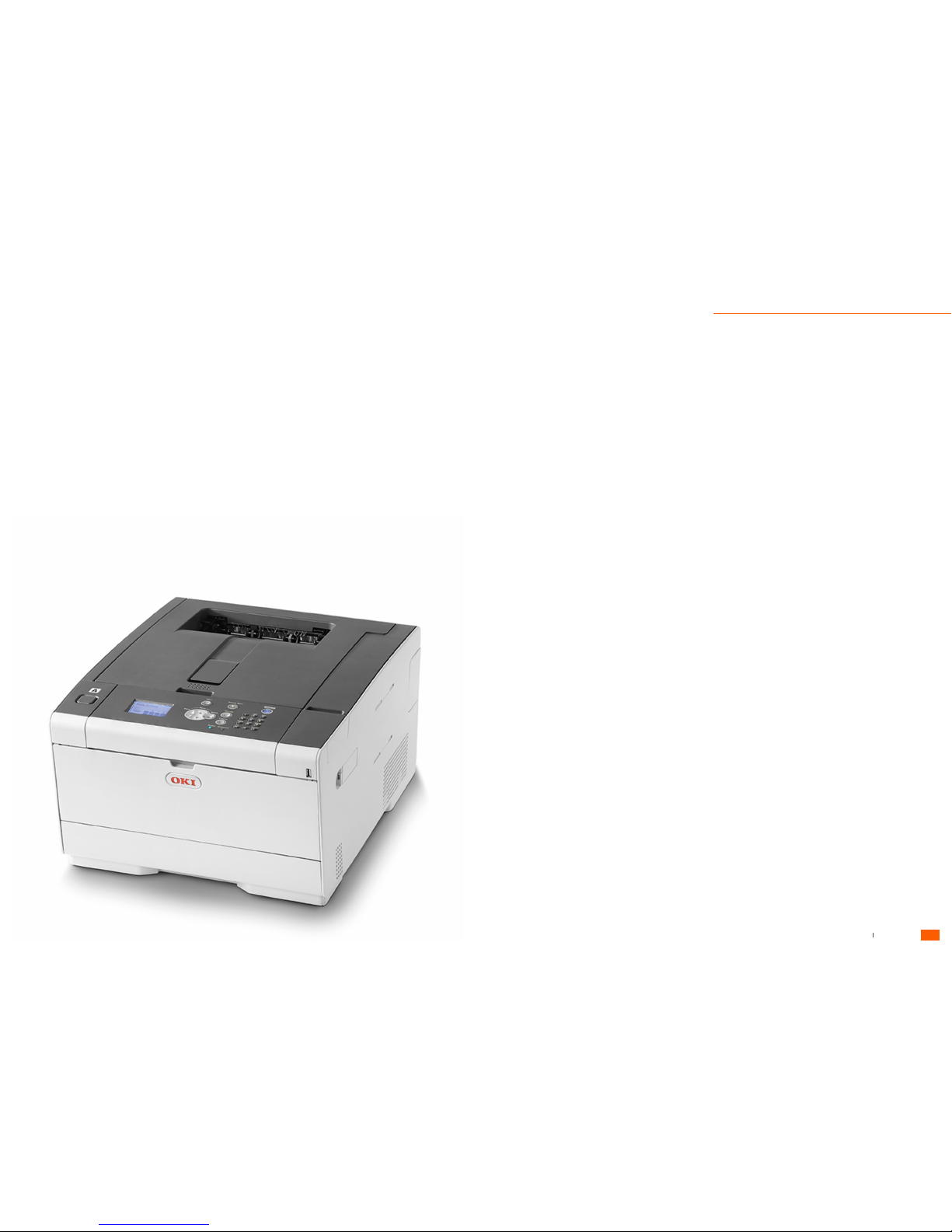
Printer Overview
Inside the printer....................................................................2
Front & Rear view...................................................................3
Basic Operations
Operator Panel.......................................................................4
Turning On / Off.....................................................................5
Printer Prefences
Film Printing............................................................................6
Reflective Printing...................................................................7
Loading Materials
Multi-Purpose Tray.............................................................8 - 9
Replacing Consumables
Replacing Toner Cartridges..........................................10 - 11
Replacing Image Drums................................................12 - 13
Media Jams
Removing Jammed Material...........................................14 - 15
Error Messages
System Error Codes..............................................................16
Toner Cartridge Error Codes................................................16
Image Drum Error Codes.....................................................17
Media Error Codes...............................................................17
Fuser Unit Error Codes.........................................................18
Belt Unit Error Codes...........................................................18
Paper Jam Error Codes........................................................18
Frequently Asked Questions
Printer Setup.........................................................................19
Software..................................................................19
Consumables...................................................................19
DVLA / Bristish Standards....................................................20
Media......................................................................20
Support..........................................................................20
Model................................................................................21
Guide
Contents
User Guide
1
Tennants UK Ltd 5 Series User Guide
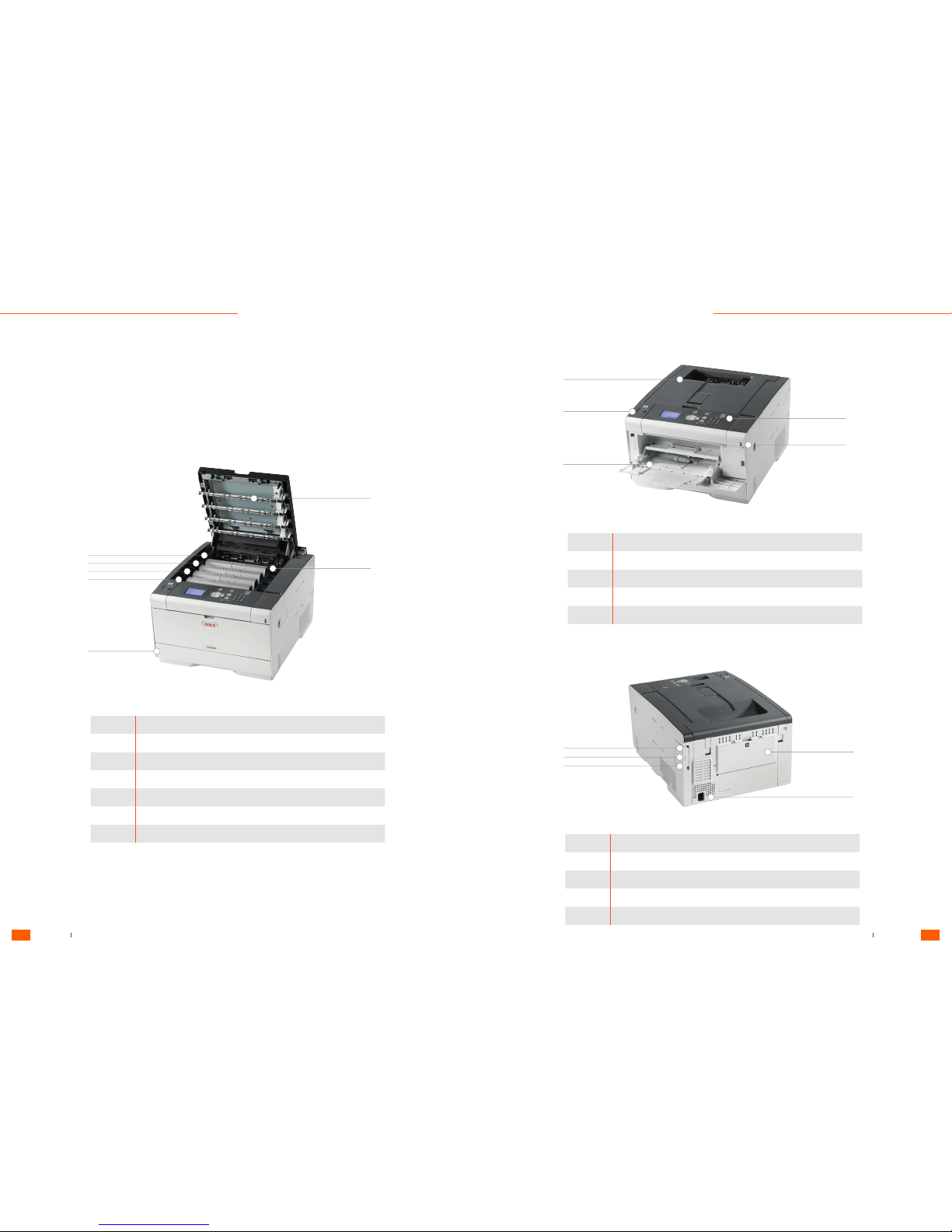
Inside the machine
Symbol Component Name
a Operator panel
b USB port
c MP tray (Multipurpose tray - plate printing)
d Open button
e Output tray (top cover)
Symbol Component Name
a LED head
b Fuser unit
c Toner cartridge / Image drum (Y: Yellow)
d Toner cartridge / Image drum (M: Magenta)
e Toner cartridge / Image drum (C: Cyan)
f Toner cartridge / Image drum (K: Black)
g Tray 1
Symbol Component Name
a Rear output tray
b Power connector
c Interface connector cover
d Network interface connector
e USB interface connector
a
a
b
b
b
a
c
c
d
e
f
c
d
g
e
d
e
Front View
Rear View
Printer
Overview
Tennants UK Ltd 5 Series User Guide
User Guide User Guide
3
2
Tennants UK Ltd 5 Series User Guide
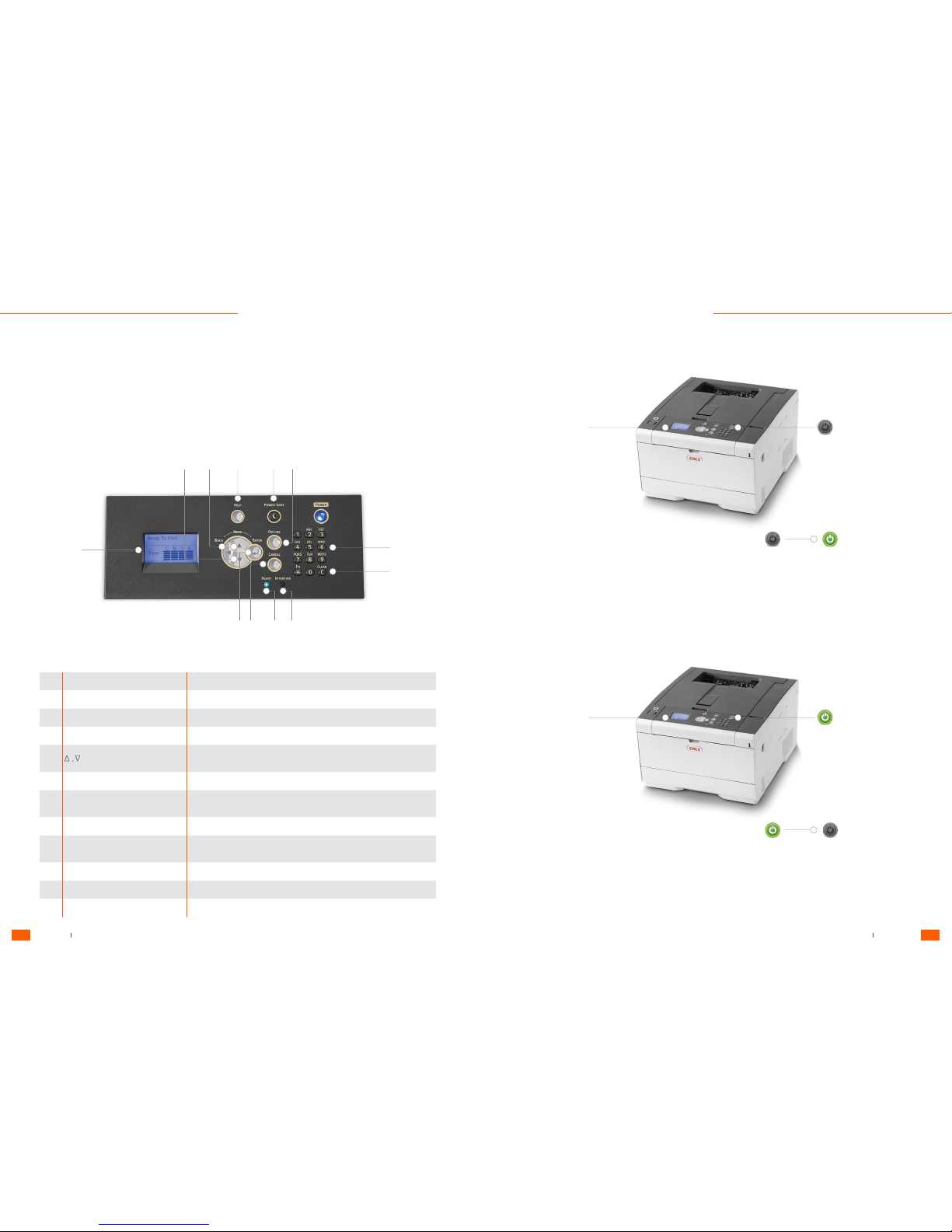
Operator Panel
Turning the machine on
Turning the machine off
No. Name Function
1 Display screen Indicates the printer status or instructions.
2 ONLINE Switches ONLINE and OFFLINE.
3 CANCEL Cancels the current print job immediately.
4 ENTER Sets the highlighted item.
5
• Displays menu items.
• Selects a menu item or scroll through the display screen.
6 BACK Returns to the previous screen.
7 HELP
Displays Help screen. To close the Help screen, press the (HELP)
button again or press the (BACK) or (CANCEL) button.
8 POWER SAVE Lights green in Power Save mode and flashes green in Sleep mode.
9 Numeric keypad
• Enter numbers.
• Enter alphabet characters and symbols.
10 CLEAR Clears the entered value.
11 READY indicator Lights in green in ONLINE mode and turns off in OFFLINE mode.
12 ATTENTION indicator Lights or flashes in orange if an error occurs on the machine.
1. Press the power switch for approximately a second.
Check that the machine is not receiving data before shutting down.
2. The standby screen appears when the machine is ready.
The "Shutting down. Please wait. Printer will turn off automatically" message is displayed on the screen, and the power switch
LED lamp flashes at approximately one-second intervals.
After a while, the machine automatically turns off, and the power switch LED lamp goes out.
Press and hold the power switch for 5 seconds or more to force shut down the machine. Use this method only if a
problem occurs.
When the machine is turned on, the power switch LED lamp lights up.
When the machine is turned off, the power switch LED lamp light goes out.
10
9
1134
8 2765
12
1
Power
Power
Standby Screen
Standby Screen
1. Press the power switch for approximately a second.
Basic
Operations
Tennants UK Ltd 5 Series User Guide
User Guide User Guide
5
4
Tennants UK Ltd 5 Series User Guide
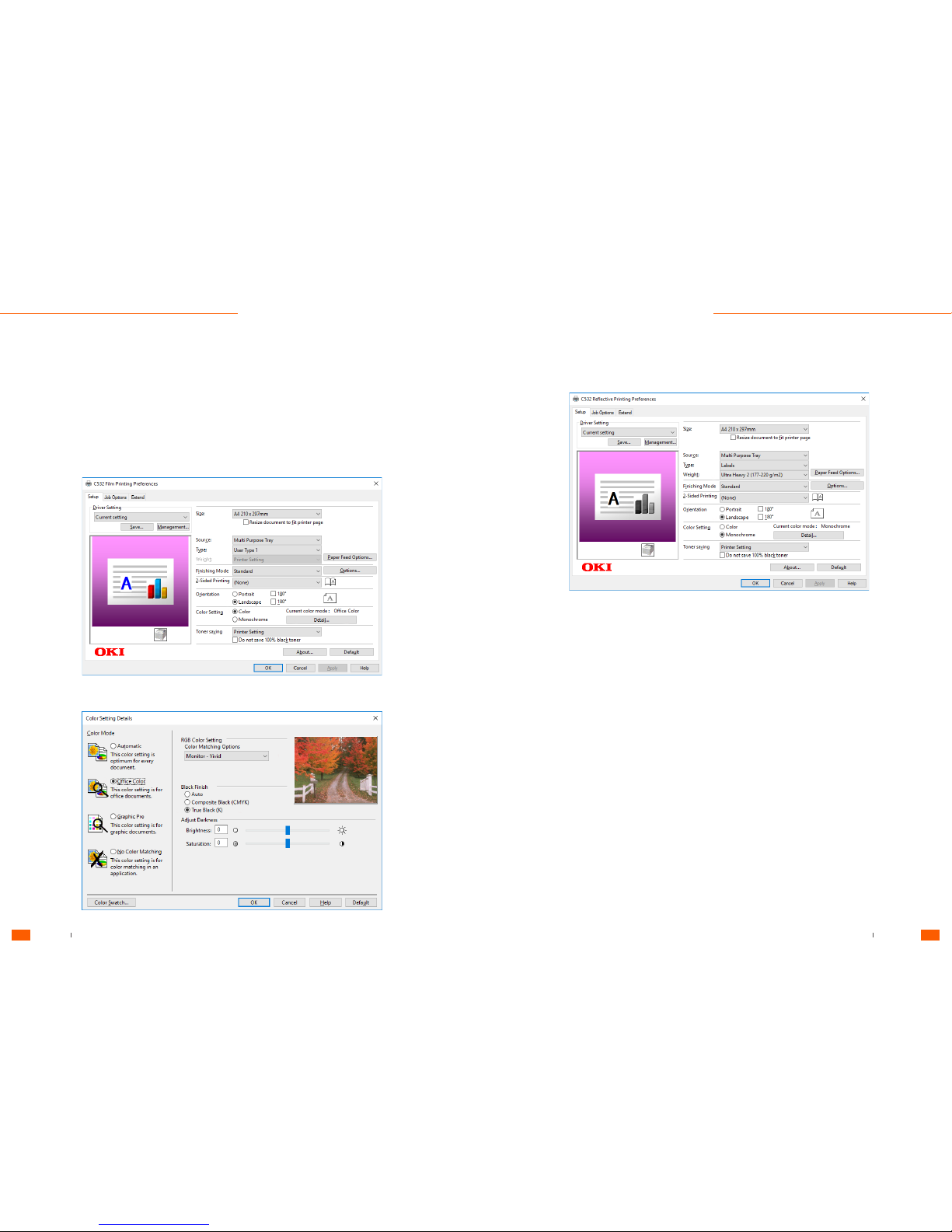
Film Printing
Reflective Printing
Printer
Preferences
Setup
Setup
Colour Setting Details
Tennants UK Ltd 5 Series User Guide
User Guide User Guide
7
6
Tennants UK Ltd 5 Series User Guide
