Tendr Care Hub User Manual

Care Hub User manual
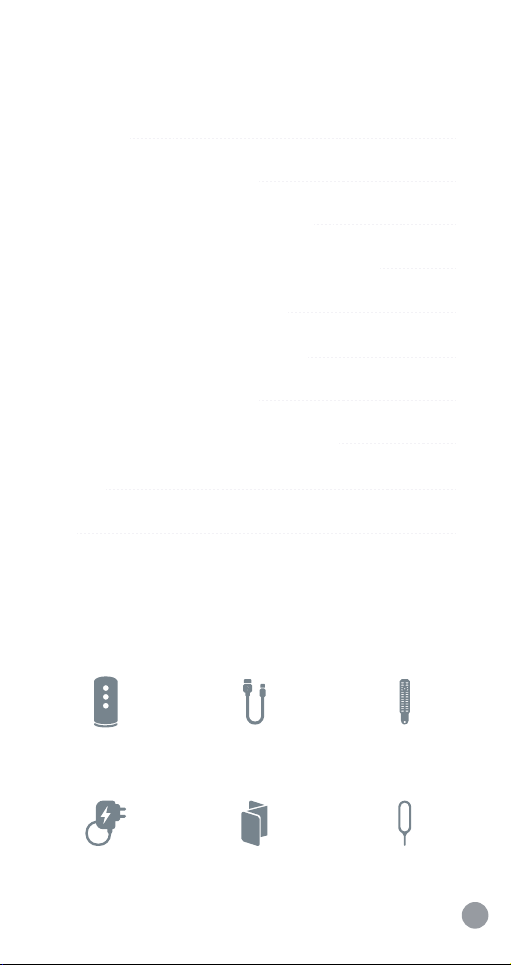
Index
In the box
Pairing your smartphone
Prepare your device for pairing
Pairing your smartphone to the device
Home screen main features
Video setting bar and shortcut
Call button functionalities
What the LED light colour means?
Set alerts
FAQs
Inside the box
1
2
4
6
9
11
12
13
14
15
1 x Care Hub device 1 x USB cable
1 x Adaptor 1 x Reset pin1 x User manual
1 x Temp sensor
1
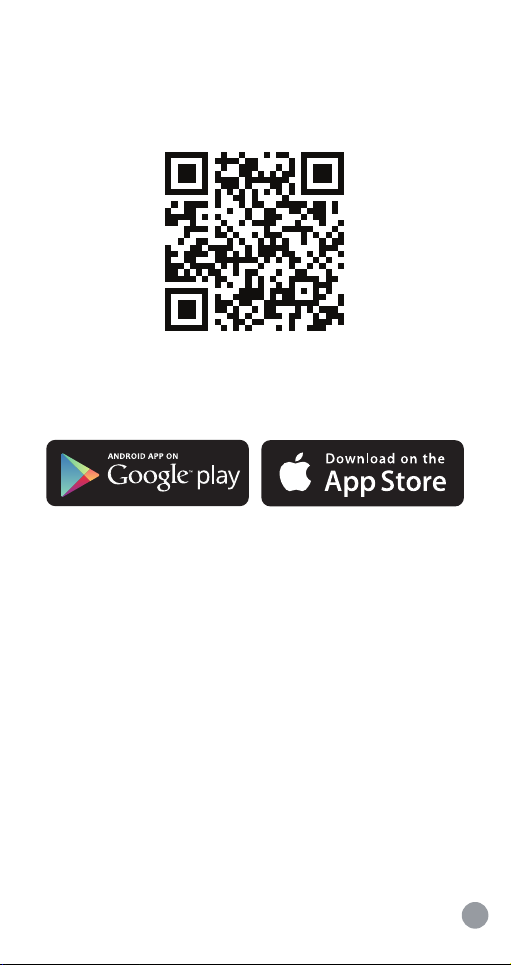
1. Preparing your smartphone
Tendr Care Hub
1.1. Download and install the app
Download the latest version of the app from
the Apple App Store® or Google Play™ by
typing Tendr Care Hub. You can also use your
phone to scan the QR code above.
1.2. Complete the sign up
Create your account by entering your email
address and setting a password to give you
access to the app, then press Sign up. Enter
your personal information and select Save.
2

1.3. Now you should be in the home screen
Press Add device and follow the on-screen
steps. The app will guide you to complete the
configuration.
3

2. Prepare your device for pairing
2.1. Remove the protective film on the device.
2.2. Plug in the temperature sensor
Plug in the temperature sensor included in the
accessories box. The temperature port is
located on the rear of the device.
4
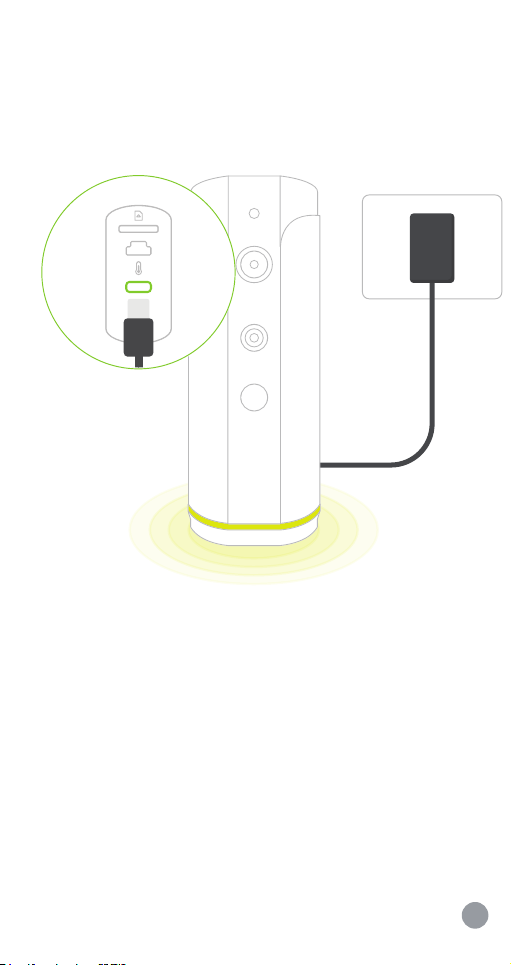
2.3. Connect to a power source
Select your country’s power adaptor and use
the USB cable to plug it into the device. Then
plug the adaptor into a power outlet. The LED
ambient light will change colour and then
remain solid yellow.
5
