Page 1
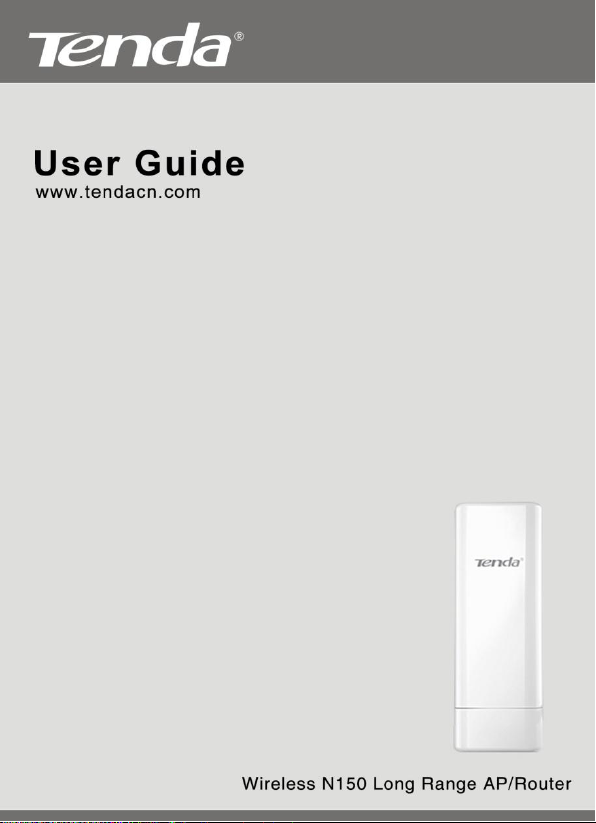
Wireless N150 Long Range AP/Router
0
Page 2
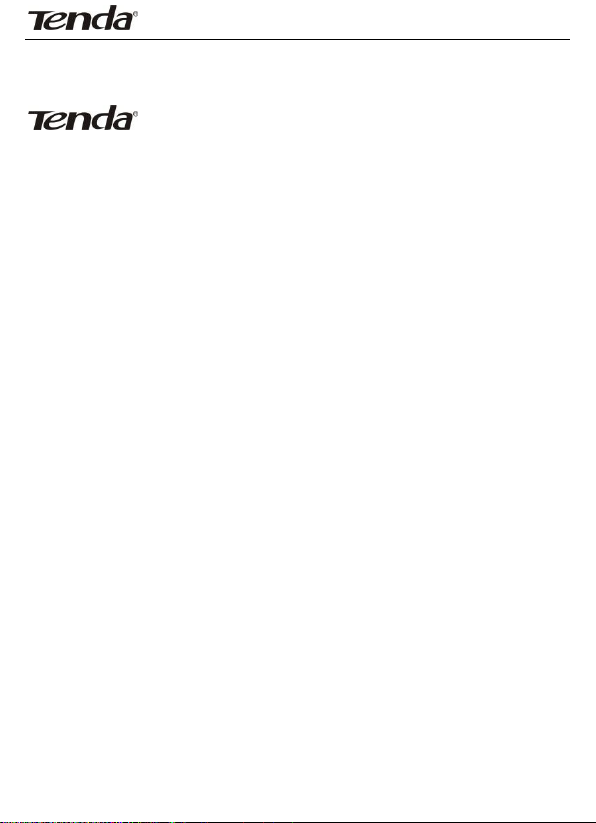
Wireless N150 Outdoor Long Range AP/Router
Copyright Statement
is the registered trademark of Shenzhen Tenda Technology
Co., Ltd. All the products and product names mentioned herein are the
trademarks or registered trademarks of their respective holders. Copyright of
the whole product as integration, including its accessories and software,
belongs to Shenzhen Tenda Technology Co., Ltd. Without prior expressed
written permission from Shenzhen Tenda Technology Co., Ltd, any individual
or party is not allowed to copy, plagiarize, reproduce, or translate it into other
languages.
All photos and product specifications mentioned in this manual are for
references only. Upgrades of software and hardware may occur; Tenda
reserves the right to revise this publication and to make changes in the
content hereof without obligation to notify any person or organization of such
revisions or changes. If you would like to know more about our product
information, please visit our website at http://www.tendacn.com.
1
Page 3
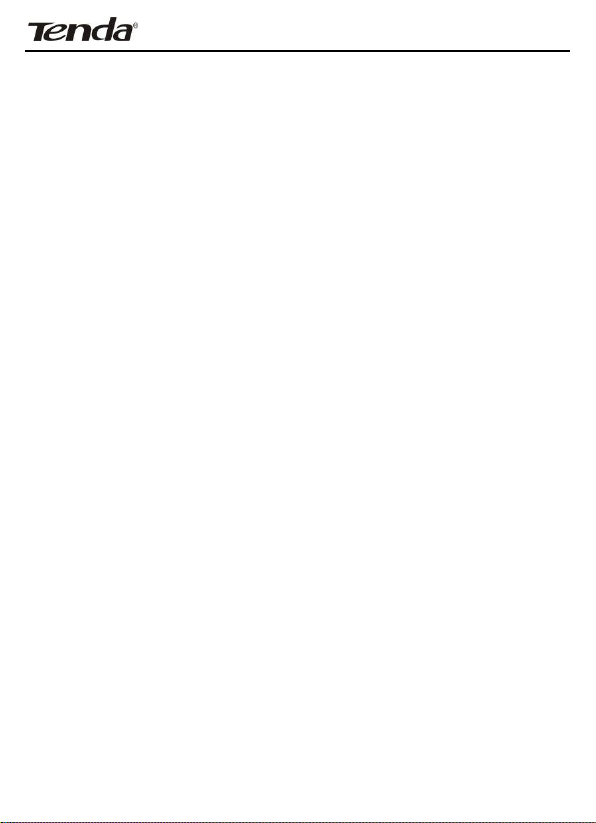
Wireless N150 Outdoor Long Range AP/Router
Table of Contents
Chapter 1 Product Overview .......................................... 5
1.1 Features ............................................................................... 5
1.2 Package Content .................................................................... 6
1.3 Panel Overview ...................................................................... 7
Chapter 2 Hardware Install .......................................... 10
2.1 Hardware Install .................................................................. 10
2.1.1 Connect device to a power source .................................. 10
2.1.2 Network Connection ..................................................... 10
2.2 Quick Setup ......................................................................... 13
2.2.1 AP Mode ..................................................................... 15
2.2.2 Router Mode ............................................................... 16
2.2.3 Universal Repeater Mode .............................................. 20
Chapter 3 Network Setup ............................................. 26
3.1 LAN Settings ....................................................................... 26
3.2. WAN Settings ...................................................................... 27
3.3 MAC Clone .......................................................................... 36
3.4. DHCP ................................................................................. 37
3.5 WAN Medium Type ............................................................... 39
Chapter 4 Wireless Settings ......................................... 42
4.1 Basic .................................................................................. 42
4.2 Security .............................................................................. 44
4.2.1 WPA-PSK .................................................................... 44
4.2.2 WPA2-PSK .................................................................. 46
4.2.3 WEP ........................................................................... 47
2
Page 4
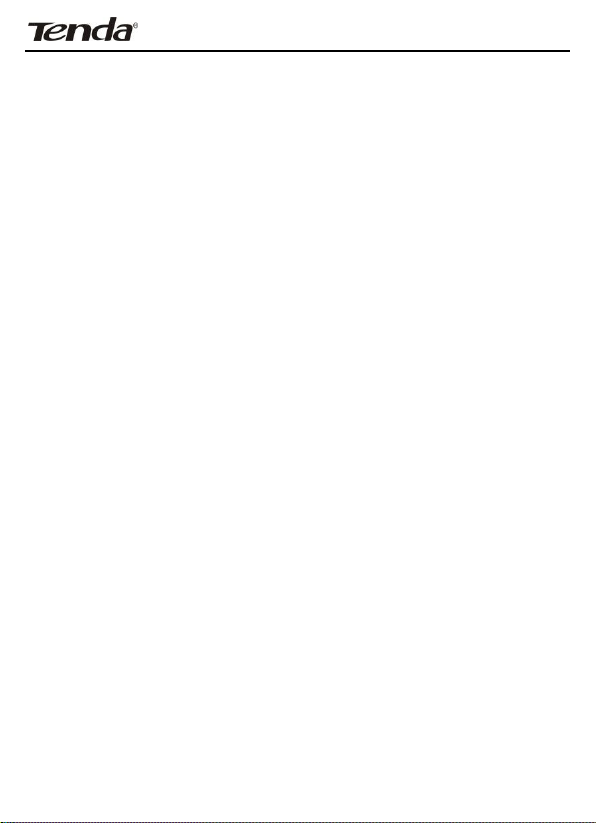
Wireless N150 Outdoor Long Range AP/Router
4.3 Advanced Settings ................................................................ 48
4.4 Access Control ..................................................................... 50
4.5 WDS Settings ...................................................................... 54
4.6 Optimum Position Setup ........................................................ 58
4.7 ConnectionStatus ................................................................. 60
Chapter5 Advanced Applications .................................. 61
5.1 Bandwidth Settings .............................................................. 61
5.2 Connection status ................................................................. 62
5.3 DDNS ................................................................................. 63
5.4 Virtual Server ...................................................................... 66
5.5 DMZ Host ............................................................................ 68
5.6 UPnP .................................................................................. 69
5.7 Routing Table ....................................................................... 70
5.8 Static Routing ...................................................................... 71
Chapter 6. Security Settings ......................................... 72
6.1 Mac Address Filter ................................................................ 72
6.2 Client Filter ......................................................................... 75
6.3 URL Filter ............................................................................ 78
6.4 Remote Web Management ..................................................... 80
Chapter 7 SNMP ............................................................ 82
Chapter 8 System tools ................................................. 83
8.1 Syslog ................................................................................ 83
8.2 Statistics ............................................................................. 84
8.3 Time & Date ........................................................................ 85
8.4 Change Password ................................................................. 86
8.5 Backup ................................................................................ 87
8.6 Restore ............................................................................... 88
8.7 Firmware Update .................................................................. 89
8.8 Restore to Factory Default ..................................................... 90
3
Page 5
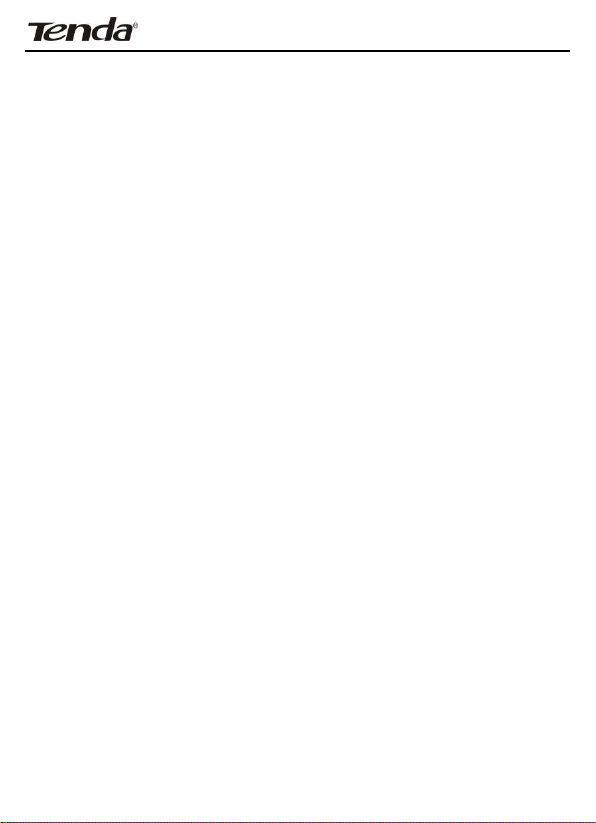
Wireless N150 Outdoor Long Range AP/Router
8.9 Reboot 91
Appendix 1 TCP/IP Settings ......................................... 92
Appendix 2: Glossary .................................................... 99
Appendix 3 FAQs ........................................................ 101
Appendix 4 Safety and Emission Statement ................ 104
4
Page 6
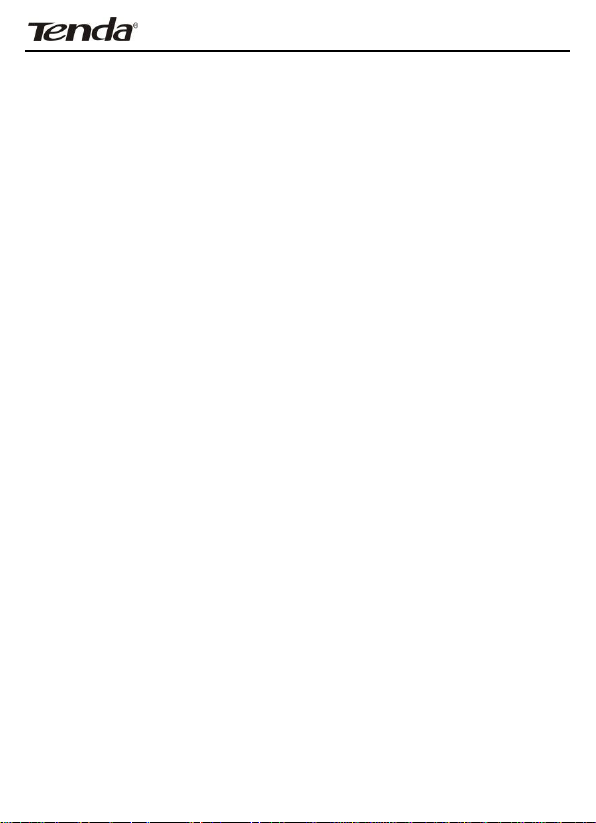
Wireless N150 Outdoor Long Range AP/Router
Chapter 1 Product Overview
Thanks for purchasing thisW1500A Wireless N150 Outdoor Long Range
AP/Router.
The Tenda W1500A is an outdoor long range wireless AP/router with wireless
speed up to 150M. Combining the function of a wireless router, wireless AP,
WISP, Client+AP and WDS, etc. the device nicely stands out in outdoor long
range wireless connections, P2P, P2MP networking, wireless monitoring
applications and much more.The W1500A is housed in an IP64
water/dust-proof enclosure. Also, it is lightning proof and power tunable. In
addition to internal antenna design, it comes with an optional external
antenna connector for DIY or upgrade. Plus, it is PoE capable and can be
reset remotely.
1.1 Features
Compliant with IEEE802.11n and backward compatible with
IEEE802.11g/b
Up to 150Mbps over 2.4G
5 operating modes: Wireless Router, Wireless AP, Wireless WAN
(WISP), Universal Repeater (Client+AP) and Bridge
Internal 10dBi directional antenna; plus optional external
RP-SMA antenna connector for DIY or upgrade (To use an
external antenna, you must first shift antenna type from internal
to external on wireless module)
Power tunable at 3 levels: high, medium and low
Able to be powered by a passive PoE injector; flexibly deploy your
AP at ease
6000V lightning proof design (bidirectional);
Provides encryption methods of 64-/128-bit WEP, WPA-PSK and
WPA2-PSK, etc to secure your wireless network
Provides 1 WAN/LAN/PoE interchangeable port and 1 separate
LAN port
5
Page 7
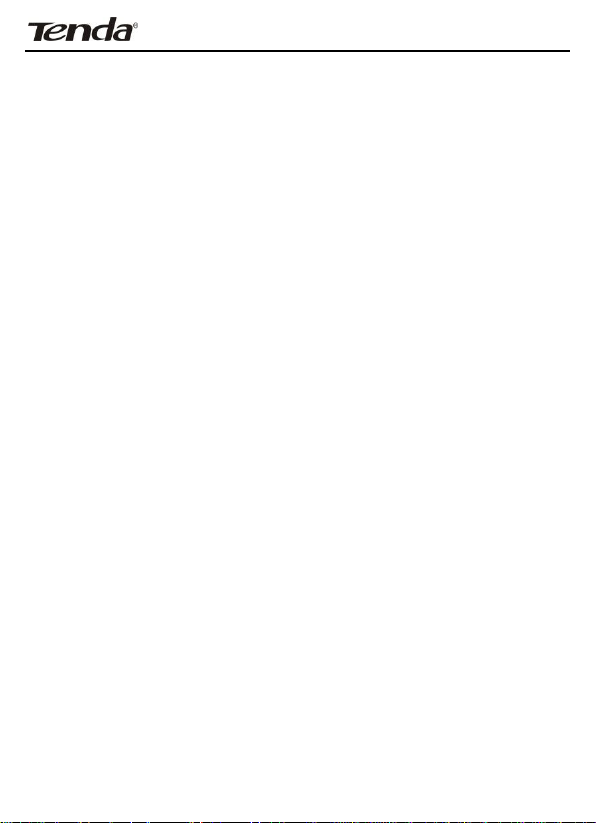
Wireless N150 Outdoor Long Range AP/Router
Wireless Roaming technology to ensure high-efficiency wireless
connectivity
Access Control based on MAC address
Provides logs to record device's usage status;
Watchdog helps to recover system upon network failure
Able to reset AP using the Reset button on the PoE injector
Allow/disallow specified PCs on LAN to access Internet while
operating in Router Mode
Support virtual server and DMZ host when operating in Router
Mode
Support internal firewall to block attacks from hackers when
operating in Router Mode
1.2 Package Content
Unpack the box and verify the following items:
W1500A x 1
Screw x 2
Nylon Ligature x 2
Plastic Bag x 2
Ethernet Cable x 1
Power Adapter x 1
Injector x 1
Installation Guide x 1
If any of the above items are incorrect, missing, or damaged, please contact
your Tenda reseller for immediate replacement.
6
Page 8
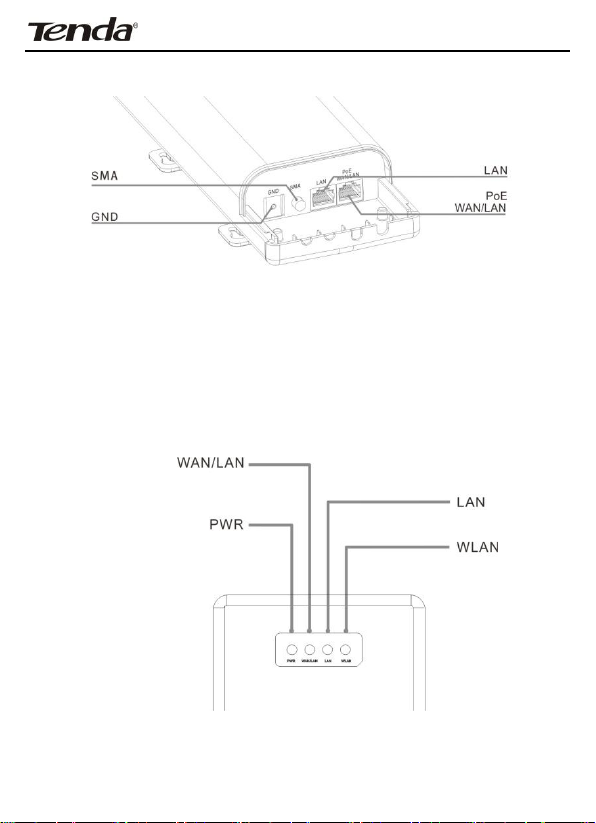
Wireless N150 Outdoor Long Range AP/Router
1.3 Panel Overview
LAN/WAN/POE: Provides 1 WAN/LAN/PoE interchangeable port,
which functions as a WAN/PoE interchangeable port in router
mode and a LAN/PoE port in AP mode.
LAN: Provides 1 10/100M LAN port.
SMA interface:RP-SMA connector for external antenna.
GND: Connect GND port on device to the ground using a copper
wire for better lightning-proof
7
Page 9
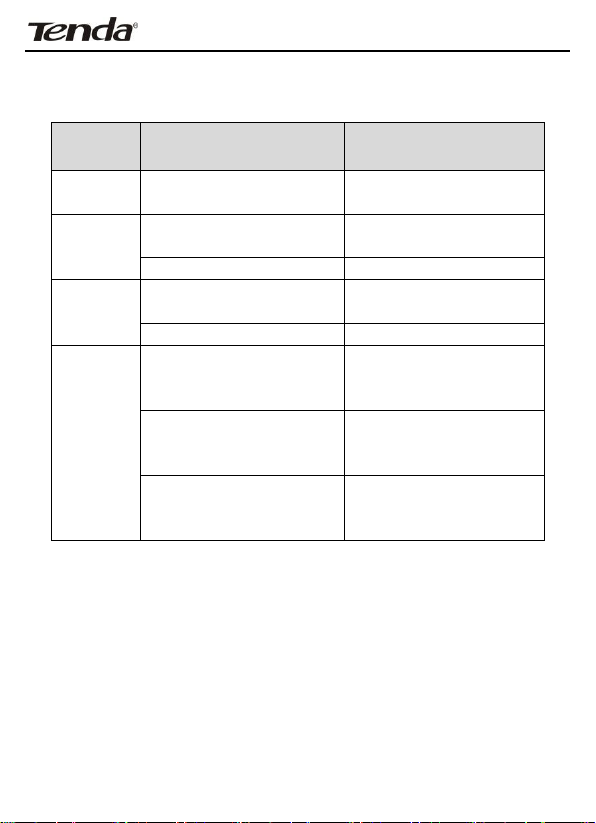
Wireless N150 Outdoor Long Range AP/Router
LED
Status
Description
PWR
A solid blue light
Device has electrical
power
WAN/LAN
A solid blue light
Ethernet cable is
connected
A blinking blue light
Transferring data
LAN
A solid blue light
Ethernet cable is
connected
A blinking blue light
Transferring data
WLAN
Blue
Transmitting wireless
signal at a high power
level
Pink
Transmitting wireless
signal at a medium power
level
Red
Transmitting wireless
signal at a low power
level
LEDs are described as below:
8
Page 10
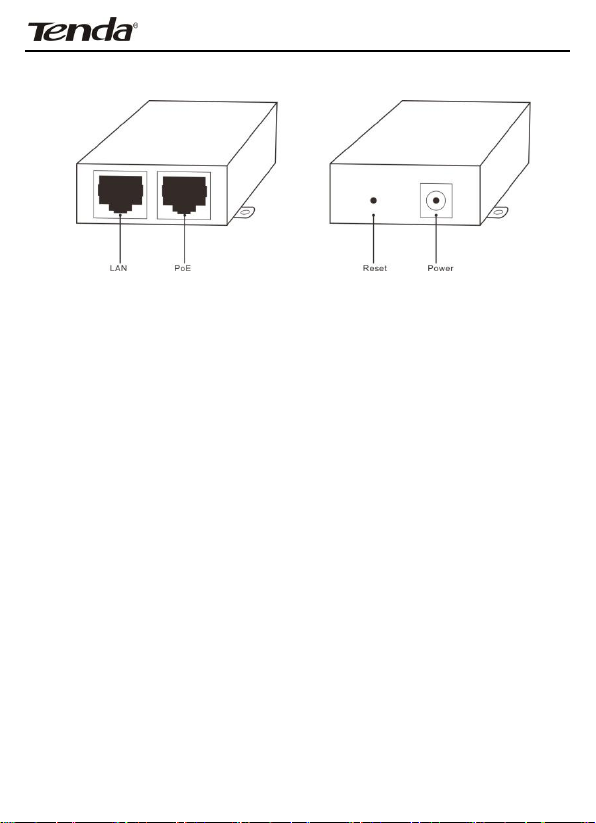
Wireless N150 Outdoor Long Range AP/Router
Injector Overview
POE: Power over Ethernet port.
LAN/WAN: 100M Ethernet port.
Reset: Pressing it for 8-10s restores device to factory default
settings.
Power: Power connector.
9
Page 11
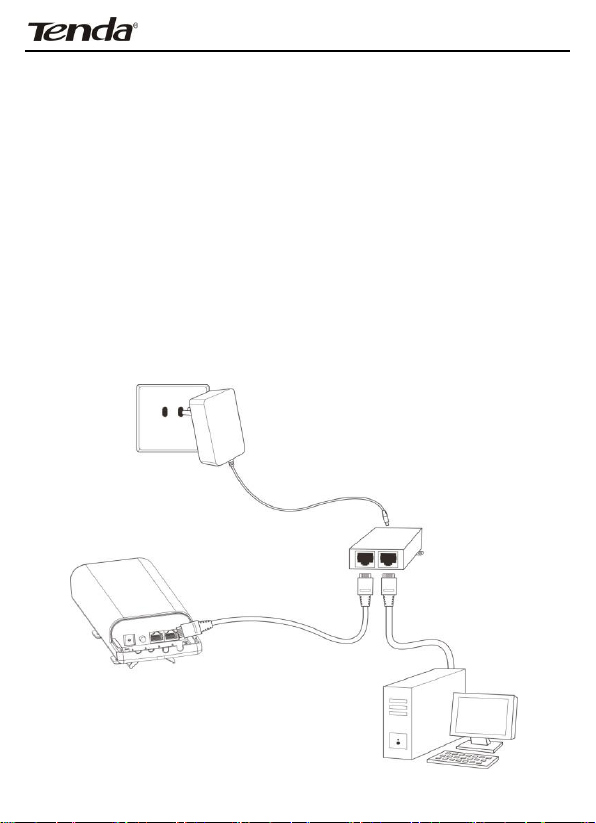
Wireless N150 Outdoor Long Range AP/Router
Chapter 2 Hardware Install
2.1 Hardware Install
Before you start configuring the device, follow below steps to install device.
For extended wireless coverage, use an external omni-directional antenna
and place device in the center of the area for better performance; to
implement long range P2P or P2MP wireless bridge, use the internal
directional antenna and position device properly for better performance.
2.1.1 Connect device to a power source
The device comes with a PoE injector. Please use it to power the device.
2.1.2 Network Connection
10
Page 12
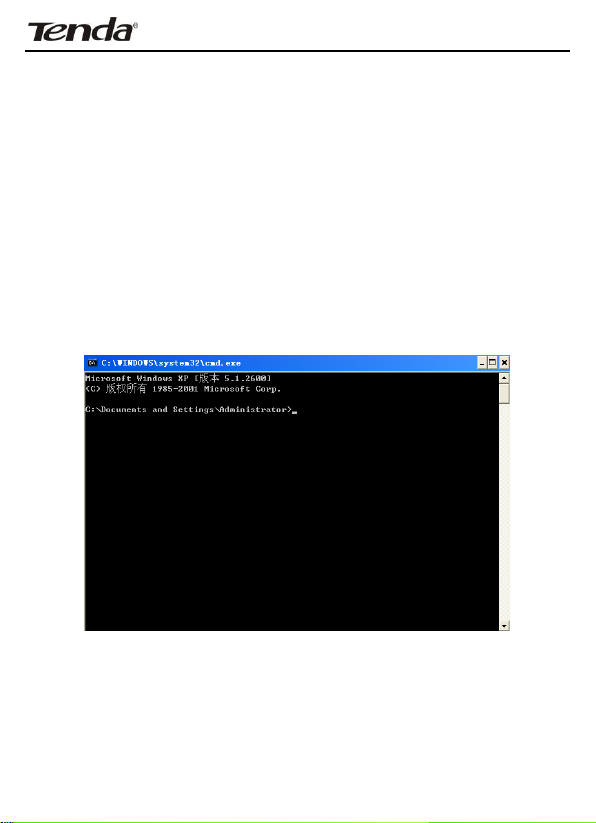
Wireless N150 Outdoor Long Range AP/Router
1. Connect the LAN/WAN/POE port on device to the PoE port on the injector
using an Ethernet cable.
2. Connect PC to injector's LAN port using an Ethernet cable or wirelessly to
the device via the SSID (The default SSID can be found on the label on the
back of the device and is not encrypted by default).
Note:
Device operates in AP mode by default. So you need to manually configure
a static IP address for your PC. AP's LAN IP address is preset to 192.168.2.1
by default.So your PC's IP address should be 192.168.2.X (where X is any
number between 2~254). For IP address configuration, see Appendix 1.
3. Use the Ping command to check the connectivity between your device and
PC. Click Start -> Run, enter cmd and press Enter or click OK to enter
interface below.
11
Page 13
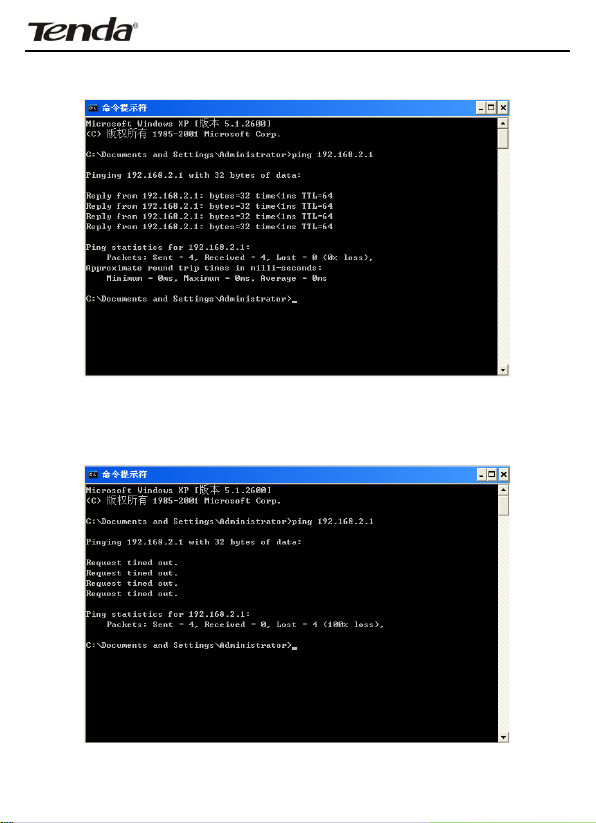
Wireless N150 Outdoor Long Range AP/Router
4. Input ping 192.168.2.1 and press Enter.
If you get a screen as shown in the screenshot above, your PC and device are
interconnected.
12
Page 14
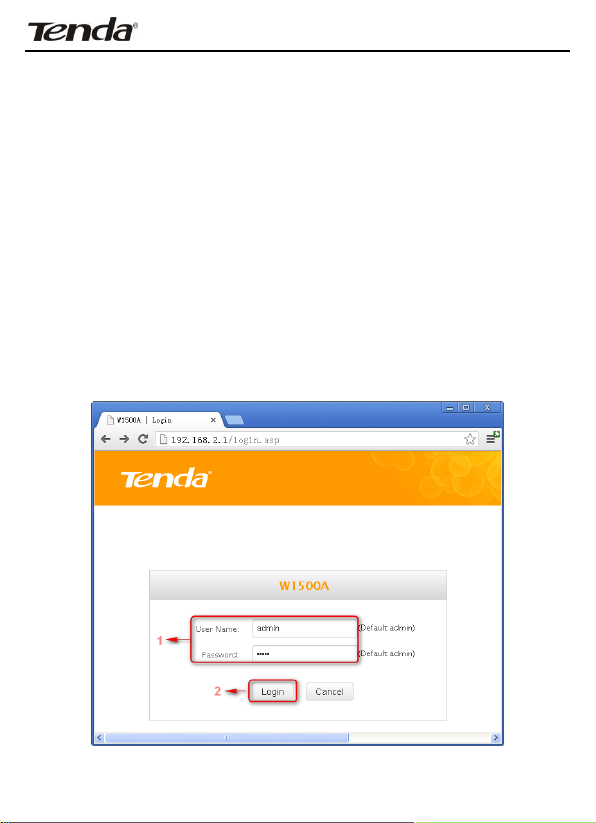
Wireless N150 Outdoor Long Range AP/Router
If you get a screen as shown in the screenshot above, your PC and device are
not interconnected. Please follow below steps to troubleshoot the problem.
1) Verify Ethernet cable connection
The LAN LED on the device and PC's adapter LED should be on.
2) Verify TCP/IP settings on your PC
To access device web utility while operating in AP mode or universal repeater
mode, manually configure a static IP address for the PC. Just note that the IP
address you configure must be on the same net segment as device LAN IP
address. While in router mode, you can either manually specify an IP address
for the PC or set it to Obtain an IP address automatically.
2.2 Quick Setup
The device is configurable and manageable through a web browser. Launch a
web browser, in the address bar, input 192.168.2.1 and press Enter. Enter
admin in both User Name and Password fields (Both default user name
and password are admin).
13
Page 15
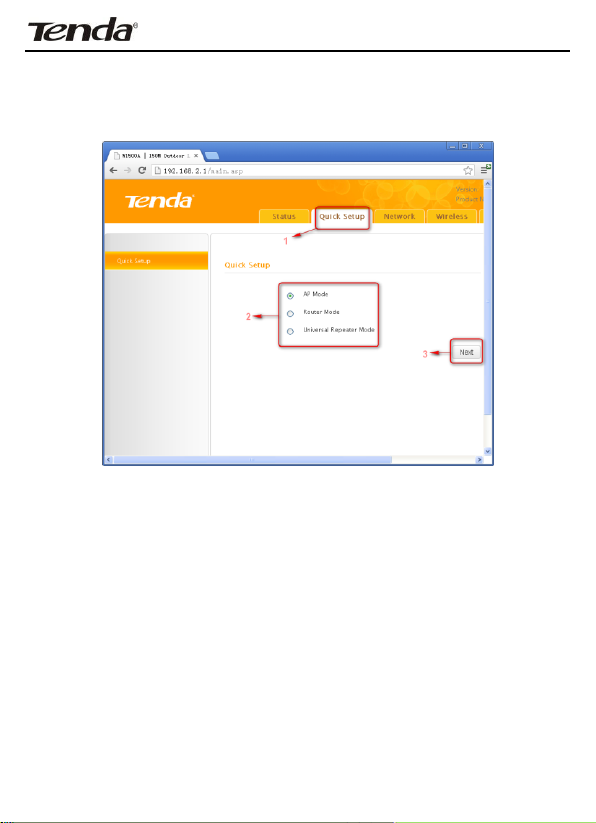
Wireless N150 Outdoor Long Range AP/Router
Click Login on the login window, and then click Quick Setup. Select a
proper mode for device to operate on from AP Mode, Router Mode and
Universal Repeater Mode.
Operating Mode Overview:
AP Mode: In this mode, the device converts the wired signal into
wireless signals, extending existing network coverage. It works as
a central access point for multiple wireless clients (generally,
wireless adapters) concurrently.
Router Mode: Operating in this mode, device functions as a
regular wireless router. It supports PPPoE, dynamic IP (DHCP) ,
PPTP, L2TP and static IP Internet connection types and provide
DHCP server feature that dynamically assigns IP addresses to
DHCP-client-capable PCs for Internet connection sharing.
Wireless WAN (WISP) and WDS features are available in this
mode.
Universal Repeater Mode(Client+AP): Device wirelessly
bridges an uplink device to repeat wireless and extend coverage.
14
Page 16
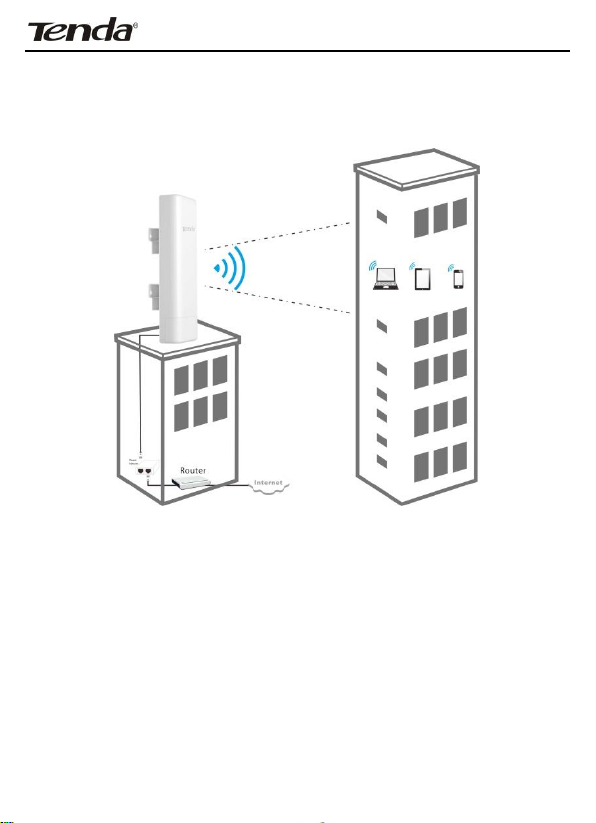
Wireless N150 Outdoor Long Range AP/Router
2.2.1 AP Mode
See below for the typical network topology. Position device properly
according to practical network environment.
1. Connect the LAN/WAN/POE port on device to the POE port on the
injector.
2. Connect the LAN port on the PoE injector to an uplink switch or
router.
3. All PCs in the range will then be able to connect to this SSID
wirelessly for Internet access.
Device operates in AP mode by default, so simply follow the topology
above to establish th network. To configure other features like wireless,
simply access the device web management utility. For details, see Chapter
15
Page 17
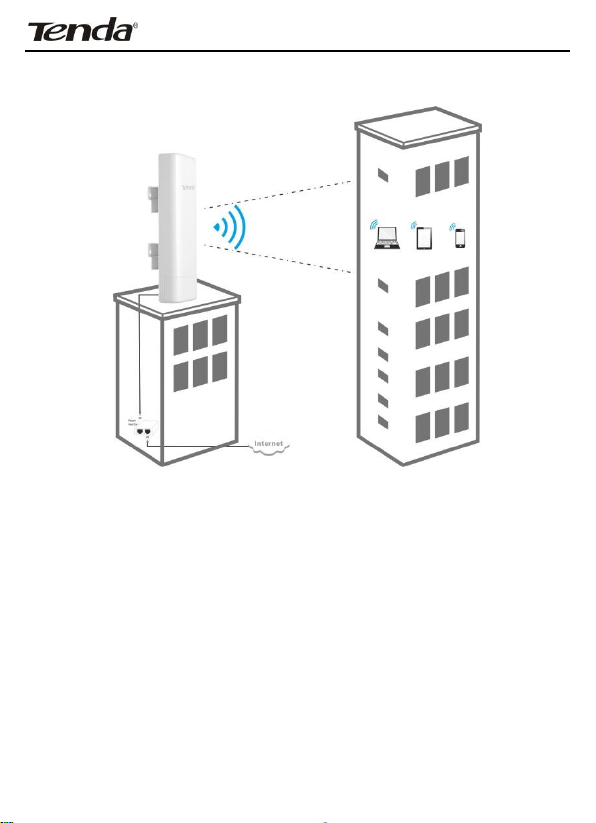
Wireless N150 Outdoor Long Range AP/Router
2.2.2 Router Mode
Typical Topology:
1. Connect the LAN/WAN/POE port on device to the POE port on the
injector.
2. Connect the LAN port on PoE injector to ISP.
3. All PCs in the range will then be able to connect to this SSID
wirelessly for Internet access.
16
Page 18
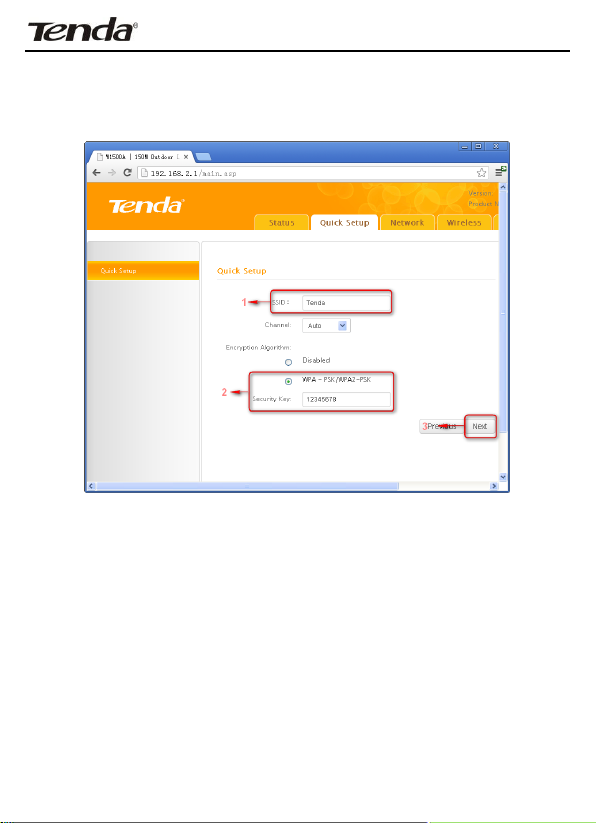
Wireless N150 Outdoor Long Range AP/Router
1. Select Router Mode, click Next and then configure basic wireless settings
including SSID, channel and security.
SSID: A SSID (Service Set Identifier) is the public name of a
wireless network.
Channel: For an optimal wireless performance, you may select
the least interferential channel. It is advisable that you select an
unused channel or Auto to let device detect and select the best
possible channel for your wireless network to operate on from the
drop-down list. The default is Auto.
Security Mode (Encryption Algorithm): Select a proper
encryption algorithm: WEP, WPA-PSK or WPA/WPA2-PSK.
For more information, see Chapter 4.
17
Page 19

Wireless N150 Outdoor Long Range AP/Router
2. Click Next and select a proper Internet connection type, say, PPPoE,
Static IP or DHCP.
PPPoE: Select PPPoE (Point to Point Protocol over Ethernet) if you used to
connect to the Internet using a broadband connection that requires a PPPoE
user name and a PPPoE password. Simply enter the user name and
password provided by your ISP in corresponding fields. If your ISP (Internet
Service Providers) requires end-user's MAC address to access their network,
you will then need to copy the registered MAC address to the device using the
MAC Clone feature. Contact your ISP for help if you have any questions about
these parameters.
Static IP: Select Static IP if your ISP provides all the needed IP info. You
will need to enter the provided IP address, subnet mask, gateway address,
and DNS address(es) in corresponding fields. If your ISP (Internet Service
Providers) requires end-user's MAC address to access their network, you will
then need to copy the registered MAC address to the device using the MAC
18
Page 20

Wireless N150 Outdoor Long Range AP/Router
Clone feature. Contact your ISP for help if you have any questions about these
parameters.
DHCP: Select DHCP (Dynamic IP) if you can access Internet as soon as
your computer directly connects to an Internet-enabled ADSL/Cable modem.
For this type, no configurations are required.
PPTP: Select PPTP (Point-to-Point-Tunneling Protocol) if your ISP uses a
PPTP connection. The PPTP connects a router to a VPN server
L2TP: Select L2TP (Layer 2 Tunneling Protocol) if your ISP uses an L2TP
connection. The L2TP connects your router to a L2TP server
Click Next and then Finish. Click OK and device will restart and will then
operate in Router Mode. Now set your local PCs to Obtain an IP address
automatically.
19
Page 21

Wireless N150 Outdoor Long Range AP/Router
2.2.3 Universal Repeater Mode
Typical Topology:
AP1 that operates in Router Mode has connected to Internet. AP2
connects to AP1 using the Universal Repeater Mode. So, clients that
connect to AP2 can also access Internet.
1. Select Universal Repeater Mode on Quick Setup screen and then click
Next.
20
Page 22

Wireless N150 Outdoor Long Range AP/Router
2. Click Scan and all wireless networks in the area will be displayed. Select
the SSID (the name of a wireless network) you wish to connect, say,
Tenda_2, and then click Next.
21
Page 23

Wireless N150 Outdoor Long Range AP/Router
SSID, MAC address and channel fields will be populated automatically.
22
Page 24

Wireless N150 Outdoor Long Range AP/Router
3. What you need to do is to configure the security settings. For example, the
Security Mode, Security Key and Key Update Interval for the SSID
Tenda_2is WPA-PSK, 87654321 and 3600s, simply enter them.
23
Page 25

Wireless N150 Outdoor Long Range AP/Router
4. Click Next and configure wireless settings for the device. Device MUST
operate on the same channel as the uplink AP for successful implementation
of the feature. The channel field on device greyed out in this mode. SSID and
security settings are configurable (both can be different from the uplink
device).
24
Page 26

Wireless N150 Outdoor Long Range AP/Router
5. Click Next and then Finish. Click OK and device will restart and will then
operate in Universal Repeater Mode.
Now set your local PCs to Obtain an IP address automatically and these
PCs will then use IP/gateway/DNS addresses assigned by the uplink device to
access Internet.
25
Page 27

Wireless N150 Outdoor Long Range AP/Router
Chapter 3 Network Setup
This chapter mainly explains LAN settings in AP Mode, Universal Repeater
Mode and Router Mode, as well as WAN settings, MAC Clone, DHCP server and
WAN Medium Type (Wired or Wireless WAN).
3.1 LAN Settings
IP Address: Device's LAN IP address, 192.168.2.1 by default.
You can change it according to your needs; just remember to use
the new one to log on to the device’s web utility if you changed it.
Subnet Mask: Device’s LAN subnet mask, 255.255.255.0 by
default.
Note: If you change the device’s LAN IP address, you must use
the new one to log on to the web-based configuration utility. To
synchronize system time in AP Mode and Universal Repeater Mode,
make sure your device's LAN IP address is on the same net
segment as the uplink device, and set gateway and DNS
addresses the same as uplink device's IP address.
26
Page 28

Wireless N150 Outdoor Long Range AP/Router
3.2. WAN Settings
WAN settings are only available in Router Mode.
PPPoE
Internet connection Type: Displays the current Internet
connection type.
User Name: Enter the User Name provided by your ISP.
Password: Enter the password provided by your ISP.
MPPE: Microsoft Point-to-Point Encryption (MPPE) is a protocol for
encrypting data across Point-to-Point Protocol (PPP) and virtual
private network (VPN) links.By default it is disabled. However if
ISP enables MPPE on his PPPoE server, you must also enable it on
27
Page 29

Wireless N150 Outdoor Long Range AP/Router
the device. Consult your ISP, if you don't know whether he has
enabled the MPPE or not.
MTU: Maximum Transmission Unit. DO NOT change it from the
factory default of 1492 unless necessary. You may need to change
it for optimal performance with some specific websites or
application software that cannot be opened or enabled; in this
case, try 1450, 1400, etc.
28
Page 30

Wireless N150 Outdoor Long Range AP/Router
Static IP
If your ISP assigns a fixed IP address to you, then select Static IP, and enter
the IP address, subnet mask, primary DNS and secondary DNS (optional) info
provided by your ISP in corresponding fields.
IP Address: Enter the WAN IP address provided by your ISP.
Consult your ISP if you are not clear.
Subnet Mask: Enter WAN Subnet Mask provided by your ISP. The
default is 255.255.255.0.
Gateway: Enter the WAN Gateway provided by your ISP. Consult
your ISP if you are not clear.
29
Page 31

Wireless N150 Outdoor Long Range AP/Router
Primary DNS Server: Enter the DNS address provided by your
ISP.
Secondary DNS Server: Enter the other DNS address if your ISP
provides 2 such addresses (optional).
MTU: Maximum Transmission Unit. DO NOT change it from the
factory default of 1500 unless necessary. You may need to change
it for optimal performance with some specific websites or
application software that cannot be opened or enabled; in this
case, try 1450, 1400, etc.
30
Page 32

Wireless N150 Outdoor Long Range AP/Router
DHCP (Dynamic IP)
Select DHCP (Dynamic IP) if you can access Internet as soon as your
computer directly connects to an Internet-enabled ADSL/Cable modem.
Device will automatically obtain an IP address from ISP.
31
Page 33

Wireless N150 Outdoor Long Range AP/Router
PPTP
Select PPTP (Point-to-Point-Tunneling Protocol) if your ISP uses a PPTP
connection. The PPTP connects a router to a VPN server. For example:A
corporate branch and headquarter can use this connection type to implement
mutual and secure access to each other’s resources.
Internet connection Type: Displays a list of available Internet
connection types.
PPTP Server: Enter the IP address of a PPTP server.
User Name: Enter your PPTP User Name.
Password: Enter your Password.
MPPE: Microsoft Point-to-Point Encryption (MPPE) is a protocol for
encrypting data across Point-to-Point Protocol (PPP) and virtual private
network (VPN) links. By default it is disabled. However if ISP enables
32
Page 34

Wireless N150 Outdoor Long Range AP/Router
MPPE on his PPPoE server, you must also enable it on the device.
Consult your ISP, if you don't know whether he has enabled the MPPE or
not.
Address mode: Select “Dynamic” if you don’t get any IP info from your
ISP, otherwise select “Static”. Consult your ISP if you are not clear.
IP Address: Enter the IP address provided by your ISP. Consult your
local ISP if you are not clear.
Subnet Mask: Enter the subnet mask provided by your ISP. Consult
your ISP if you are not clear.
Gateway: Enter the gateway provided by your ISP. Consult your local
ISP if you are not clear.
Primary/Secondary DNS Server: Enter the Primary and Secondary
DNS Server Addresses. Consult your local ISP if you are not clear.
MTU: Maximum Transmission Unit. The factory default is 1460.
33
Page 35

Wireless N150 Outdoor Long Range AP/Router
L2TP
Select L2TP (Layer 2 Tunneling Protocol) if your ISP uses a n L2TP connection.
The L2TP connects your router to a L2TP server. For example: A corporate
branch and headquarter can use this connection type to implement mutual
and secure access to each other’s resources.
Internet connection Type: Displays a list of available Internet
connection types.
L2TP Server: Enter the L2TP IP address provided by your ISP.
User Name: Enter your L2TP User Name.
34
Page 36

Wireless N150 Outdoor Long Range AP/Router
Password: Enter your Password.
Address Mode: Select Dynamic if you don’t get any IP info from your
ISP, otherwise select “Static”. Consult your ISP if you are not clear.
IP Address: Enter the IP address provided by your ISP. Consult your
local ISP if you are not clear.
Gateway: Enter the gateway provided by your ISP. Consult your local
ISP if you are not clear.
Primary/Secondary DNS Server: Enter the Primary and Secondary
DNS Server Addresses. Consult your local ISP if you are not clear.
MTU: Maximum Transmission Unit. The factory default is 1458.
35
Page 37

Wireless N150 Outdoor Long Range AP/Router
3.3 MAC Clone
This section allows you to configure Device’s WAN MAC address. This feature
is only available in Router Mode.
Normally you don't need to change device's default WAN MAC address.
However, some ISPs may bind client PC's MAC address for Internet connection
authentication. In this case, simply enter the bound MAC in the WAN MAC
Address field or click "Copy My PC's MAC" (or Clone MAC) to copy your PC's
MAC to the device.
MAC Address: Config device’s WAN MAC address and click Save
to save your settings.
Clone MAC: Click to automatically copy your local PC's MAC
address to the device as device's new WAN MAC address.
Restore to Factory Default MAC: Reset Device’s WAN MAC to
factory default.
36
Page 38

Wireless N150 Outdoor Long Range AP/Router
3.4. DHCP
The Dynamic Host Configuration Protocol (DHCP) is an automatic
configuration protocol used on IP networks. If you enable the built-in DHCP
server on this device, it will automatically configure TCP/IP protocol settings
for all DHCP-Client-enabled PCs in your LAN (Namely, PCs are set to "Obtain
an IP address automatically" and "Obtain DNS server address automatically"),
including IP address, subnet mask, gateway and DNS etc, eliminating the
need for manual intervention.
DHCP Server: enable or disable the device’s DHCP server feature.
If enabled, the DHCP server will assign IP addresses to requesting
clients.
Start IP Address: Specify the starting IP address for the DHCP
server IP assignment.
37
Page 39

Wireless N150 Outdoor Long Range AP/Router
End IP Address: Specify the ending IP address for the DHCP
server IP assignment.
Primary DNS Server: Specify a primary DNS address for
requesting clients.
Secondary DNS Server: Specify a secondary DNS address for
requesting clients. This field is optional.
Lease Time: The length of time for the IP address lease.
Configuring a proper lease time improves the efficiency for the
DHCP server to reclaim disused IP addresses.
For example: If the lease time is set to one hour, then the DHCP
server will reclaim disused IP addresses every hour.
38
Page 40

Wireless N150 Outdoor Long Range AP/Router
3.5 WAN Medium Type
Here you can select a proper WAN medium type to use: Wireless WAN
(WISP) or Wired WAN to connect to the uplink device. Internet connection
types are the same for the two medium types.
Wired WAN: Connect to uplink device via an Ethernet cable.
Wireless WAN: Connect to uplink device (WISP AP) wirelessly.
Please do following the steps as below if you connect to the Internet
wirelessly.
1. Select Wireless WAN (WISP) and click Scan. Currently
available wireless networks will then be displayed.
39
Page 41

Wireless N150 Outdoor Long Range AP/Router
2. Select the SSID you wish to connect and SSID, MAC address and
channel fields will then be automatically populated. For example,
the security mode (encryption algorithm) and security key for the
SSID Tenda_2 is WPA-PSK, and 87654321 3600s, simply enter
them and click Save.
Figure 1
40
Page 42

Wireless N150 Outdoor Long Range AP/Router
Figure 2
3. Click OK and device will restart and will then operate in Wireless
WAN (also known as WISP Mode).
Note:
When operating in Wireless WAN (WISP Mode), make sure device is
operating on the same channel as the uplink device (WISP AP). While SSID
and security settings on device are not required so.
41
Page 43

Wireless N150 Outdoor Long Range AP/Router
Chapter 4 Wireless Settings
This chapter mainly presents wireless settings, including basic wireless
settings, security, WDS, access control settings and connection status.
4.1 Basic
Wireless: Check to enable the wireless feature.
Antenna: Select to use internal antenna or external antenna.
SSID: This is the public name of your wireless network. This field does
not allow Chinese characters and special characters:; \ ~ ,;“ & %, etc.
SSID Broadcast: Select “Enable”/“Disable” to make your wireless
network visible/ invisible to any wireless clients within coverage when
42
Page 44

Wireless N150 Outdoor Long Range AP/Router
they perform a scan to see what’s available. When disabled, this SSID becomes
invisible to any wireless clients within the coverage. Manually enter the SSID if you want
to connect to it.
802.11 Mode: Select a wireless network mode.
11b mode: Select it if you have only Wireless-B clients in your wireless
network.
11g mode: Select it if you have only Wireless-G clients in your wireless
network.
11b/g mixed mode: Select it if you have only Wireless-B and Wireless-G clients in your
wireless network.
11b/g/n mixed mode: Select it if you have Wireless-b/g/n clients in your wireless
network.
Channel: For an optimal wireless performance, you may select the least
interferential channel. It is advisable that you select an unused channel
or Auto to let device detect and select the best possible channel for your
wireless network to operate on from the drop-down list.
Channel Bandwidth: Select a proper channel bandwidth to enhance
wireless performance. When there are 11b/g and 11n wireless clients,
please select the 802.11n mode of 40M frequency band; when there are
only non-11n wireless clients, select 20M frequency band mode; when
the wireless network mode is 11n mode, please select 20/40 frequency
band to boost its throughput.
TX Power: Select a proper transmission power level for device (Low
power: 100mW, medium power: 200mW, high power: 300mW). The
default TX power level is High.
Extension Channel: It is used to ensure N speed for 802.11n devices on
the network.
WMM-Capable: WMM is QoS for your wireless network. Enabling this
option may better stream wireless multimedia data (such as video or
audio).
ASPD Capable: Select to enable/disable the auto power saving mode.
43
Page 45

Wireless N150 Outdoor Long Range AP/Router
4.2 Security
This section allows you to secure your wireless network to block unauthorized
accesses and malicious packet sniffing. For better security, it is advisable to
use the WPA-AES encryption.
4.2.1 WPA-PSK
The WPA protocol implements the majority of the IEEE 802.11i
standard. It enhances data encryption through the Temporal Key Integrity
Protocol (TKIP) which is a 128-bit per-packet key, meaning that it dynamically
generates a new key for each packet. WPA also includes a message integrity
check feature to prevent data packets from being hampered with. Only
authorized network users can access the wireless network. WPA adopts
enhanced encryption algorithm over WEP.
44
Page 46

Wireless N150 Outdoor Long Range AP/Router
Cipher Type: Select AES (advanced encryption standard), or TKIP
(temporary key integrity protocol).
Security Key: Enter a security key, which must be between 8-63 ASCII
characters long or 64 HEX characters long.
Key Renewal Interval: Specify a valid time interval for the key to be
updated.
45
Page 47

Wireless N150 Outdoor Long Range AP/Router
4.2.2 WPA2-PSK
The later WPA2 protocol features compliance with the full IEEE 802.11i
standard and uses Advanced Encryption Standard (AES) in addition to TKIP
encryption protocol to guarantee better security than that provided by WEP or
WPA.
Cipher Type: Select AES (advanced encryption standard) or TKIP
(temporary key integrity protocol) &AES.
Security Key: Enter a security key, which must be between 8-63 ASCII
characters long or 64 HEX characters long.
Key Renewal (Update) Interval: Specify a valid time interval for the
key to be updated.
46
Page 48

Wireless N150 Outdoor Long Range AP/Router
4.2.3 WEP
WEP is intended to provide data confidentiality comparable to that of a
traditional wired network.
Authentication Type: Select a proper authentication type.
WEP Key Format: Select a proper key format: HEX or ASCII.
Key Select: Select a key from the preset keys 1-4 for current use.
47
Page 49

Wireless N150 Outdoor Long Range AP/Router
4.3 Advanced Settings
This section allows you to config advanced settings, including AP Isolation,
Beacon interval,Fragment threshold,RTS threshold and DTIM interval, etc,
for your wireless networks.
AP Isolation: Isolates clients connecting to master SSID.
Beacon Interval: A time interval between any 2 consecutive Beacon
packets sent by an Access Point to synchronize a wireless network. Do
NOT change the default value of 100 unless necessary.
Fragment Threshold: Specify a Fragment Threshold value. Any
48
Page 50

Wireless N150 Outdoor Long Range AP/Router
wireless packet exceeding the preset value will be divided into several
fragments before transmission. DO NOT change the default value of
2346 unless necessary.
RTS Threshold: If a packet exceeds such set value, RTS/CTS scheme
will be used to reduce collisions. Set it to a smaller value provided that
there are distant clients and interference. For normal SOHO, it is
recommended to keep the default value unchanged; otherwise, device
performance may be degraded.
DTIM Interval: A DTIM (Delivery Traffic Indication Message) Interval is
a countdown informing clients of the next window for listening to
broadcast and multicast messages. When such packets arrive at device’s
buffer, the device will send DTIM (delivery traffic indication message)
and DTIM interval to wake clients up for receiving these packets.
49
Page 51

Wireless N150 Outdoor Long Range AP/Router
4.4 Access Control
The MAC-based Wireless Access Control feature can be used to allow or
disallow clients to connect to your wireless network.
Access Control: Disabled by default. Click Enable to enable the feature.
Deny Access to Wireless Network: Block only PCs at specified MAC
addresses from connecting to your wireless network.
Allow Access to Wireless Network: Allow only PCs at specified MAC
addresses to connect to your wireless network.
Click Add and below screen appears:
50
Page 52

Wireless N150 Outdoor Long Range AP/Router
MAC Address: Enter the MAC address of a wireless client.
Description: Briefly describe the current entry/rule.
Status: Select Enable or Disable.
Up to 6 rules can be added.
51
Page 53

Wireless N150 Outdoor Long Range AP/Router
Example: To allow only the PC at the MAC address of 00:90:4C:85:11:05 to
connect to your wireless network, do as follows:
1. Click Add, enter 00:90:4C:85:11:05 in the MAC Address field, select
Enable and then click Save as seen in the screenshot below.
52
Page 54

Wireless N150 Outdoor Long Range AP/Router
2. You will be redirected to the initial page of this feature. The rule you just
added will be displayed there. Select Allow Access to Wireless Network
and Enable as seen in the screenshot below:
53
Page 55

Wireless N150 Outdoor Long Range AP/Router
4.5 WDS Settings
WDS Bridge Mode: wireless distribution system (WDS) is a system enabling
the wireless interconnection of access points in an IEEE 802.11 network. It
allows a wireless network to be expanded using multiple access points without
the traditional requirement for a wired backbone to link them.Note: The
Access Points you select MUST support WDS. Select Wireless AP from WDS
Mode and Enable from WDS Status to enter screen below:
WDS Mode: Select Wireless AP or Bridge. When operating in Bridge
mode, other wireless clients (excluding bridge participants) will not be
able to connect to the device; when operating in Wireless AP mode,
other wireless clients will still be able to connect to the device via SSID.
WDS Status: Select Enable or Disable.
Scan: Click to scan wireless networks (SSIDs and BSSID) in the area
after you enable the WDS feature.
54
Page 56

Wireless N150 Outdoor Long Range AP/Router
Remote Bridge's MAC Address: Enter the MAC address of the wireless
device you want to connect (link partner).
Take two W1500As as an example to illustrate WDS implementation.
Select Wireless AP from WDS Mode and Enable from WDS Status.
1 Directly enter the MAC address of the link partner if you already know it and
then click OK.
2 Enable scan on one associated device to search for the link partner.
1) Click Scan.
55
Page 57

Wireless N150 Outdoor Long Range AP/Router
2) Select the SSID you wish to connect, click Connect and its MAC address
will then be added automatically to device.
56
Page 58

Wireless N150 Outdoor Long Range AP/Router
Click Save to save your settings. And then configure same settings on the
bridge partner device. When Connected appears, you have successfully
connected to it.
Note:
WDS feature can only be implemented between 2 WDS-capable wireless
devices. Plus, SSID, channel, security settings and security key must be
exactly the same on both such devices.
To authenticate on wireless client access, go to Wireless -> Security. After
you finish the configurations, remember to reboot the device for proper WDS
communication.
3. Each device can bridge up to 4 wireless devices.
57
Page 59

Wireless N150 Outdoor Long Range AP/Router
4.6 Optimum Position Setup
Optimum Position: Enable this option for a best reference position of device
for optimum performance.
1. Click Wireless -> Optimum Position to enter the configuration
interface.
58
Page 60

Wireless N150 Outdoor Long Range AP/Router
2. Select Enable to enable the Optimum Position function.
Select MAC: Select the MAC address of the remote device to bridge . (Before
performing this action, make sure you have added it on WDS or Universal
Repeater section)
Place and hold the device in different places for a certain period of time (5
seconds is recommended), observe signal strength change from the graph.
Position device exactly where as it is when strongest signal appears on the
graph.
Note:
1. The smallest signal strength absolute value on vertical axis indicates best
signal strength.
2. When you have positioned the device ideally for bridge, remember to
disable the Optimum WDS Position function. So it may not affect your
wireless performance.
59
