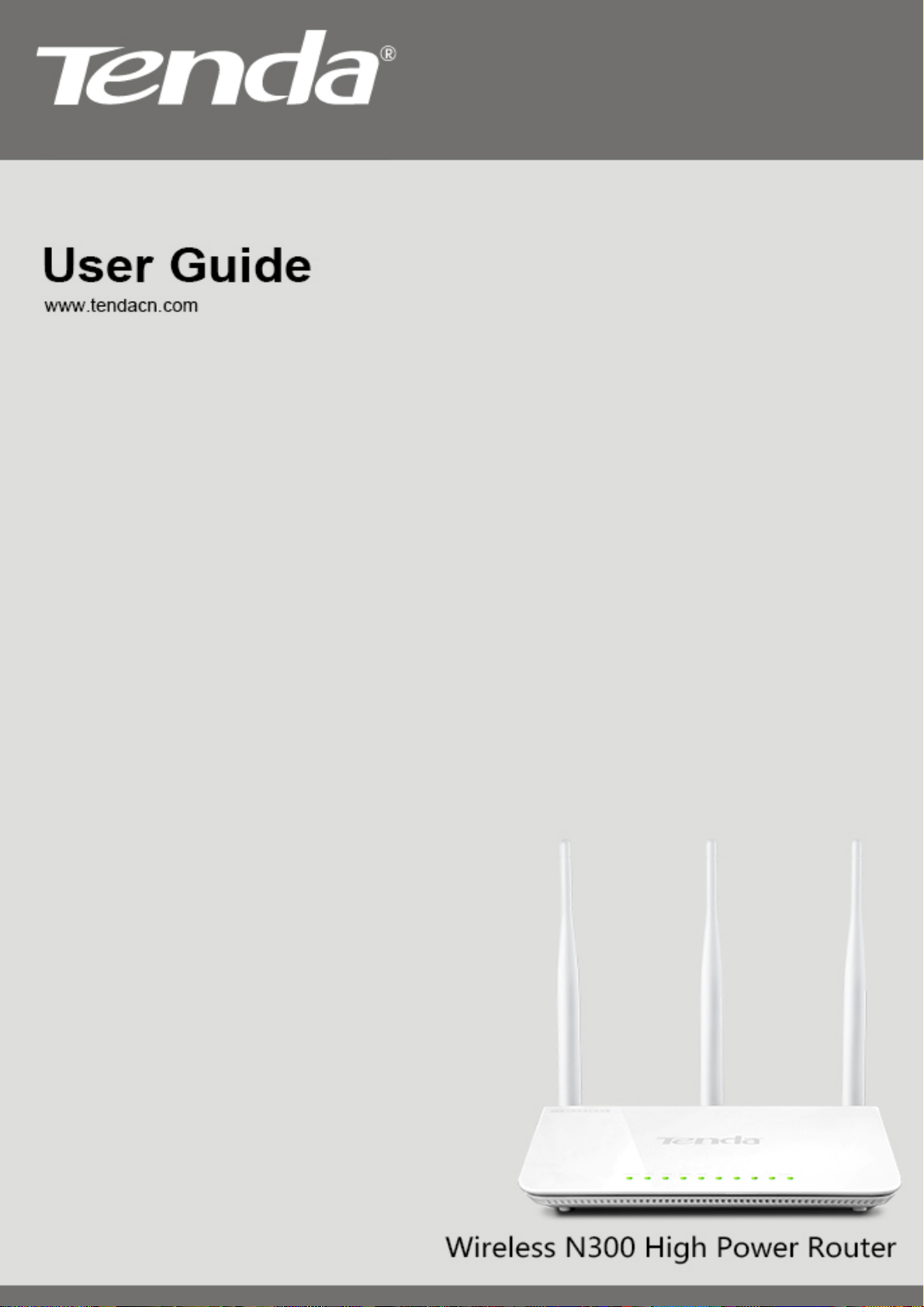
FH303 Wireless N300 High Power Router
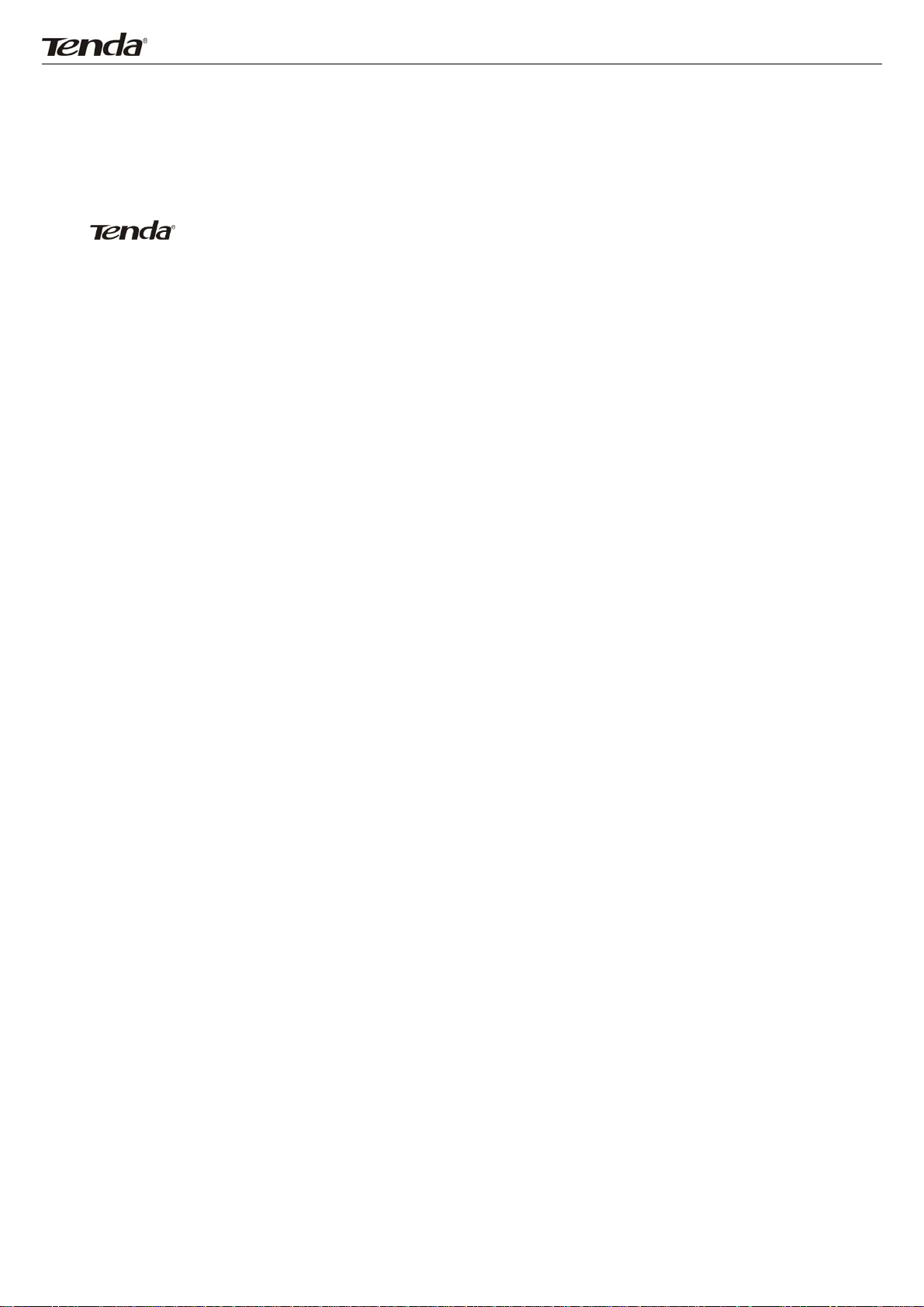
FH303 Wireless N300 High Power Router
Copyright Statement
is the registered trademark of Shenzhen Tenda Technology Co., Ltd. All the
products and product names mentioned herein are the trademarks or registered
trademarks of their respective holders. Copyright of the whole product as integration,
including its accessories and software, belongs to Shenzhen Tenda Technology Co., Ltd.
Without prior expressed written permission from Shenzhen T enda Technology Co ., Ltd, any
individual or party is not allowed to copy, plagiarize, reproduce, or translate it into other
languages.
All photos and product specifications mentioned in this manual are for references only.
Upgrades of software and hardware may occur; Tenda reserves the right to revise this
publication and to make changes in the content hereof without obligation to notify any
person or organization of such revisions or changes. If you would like to know more about
our product information, please visit our website at http://www.tendacn.com
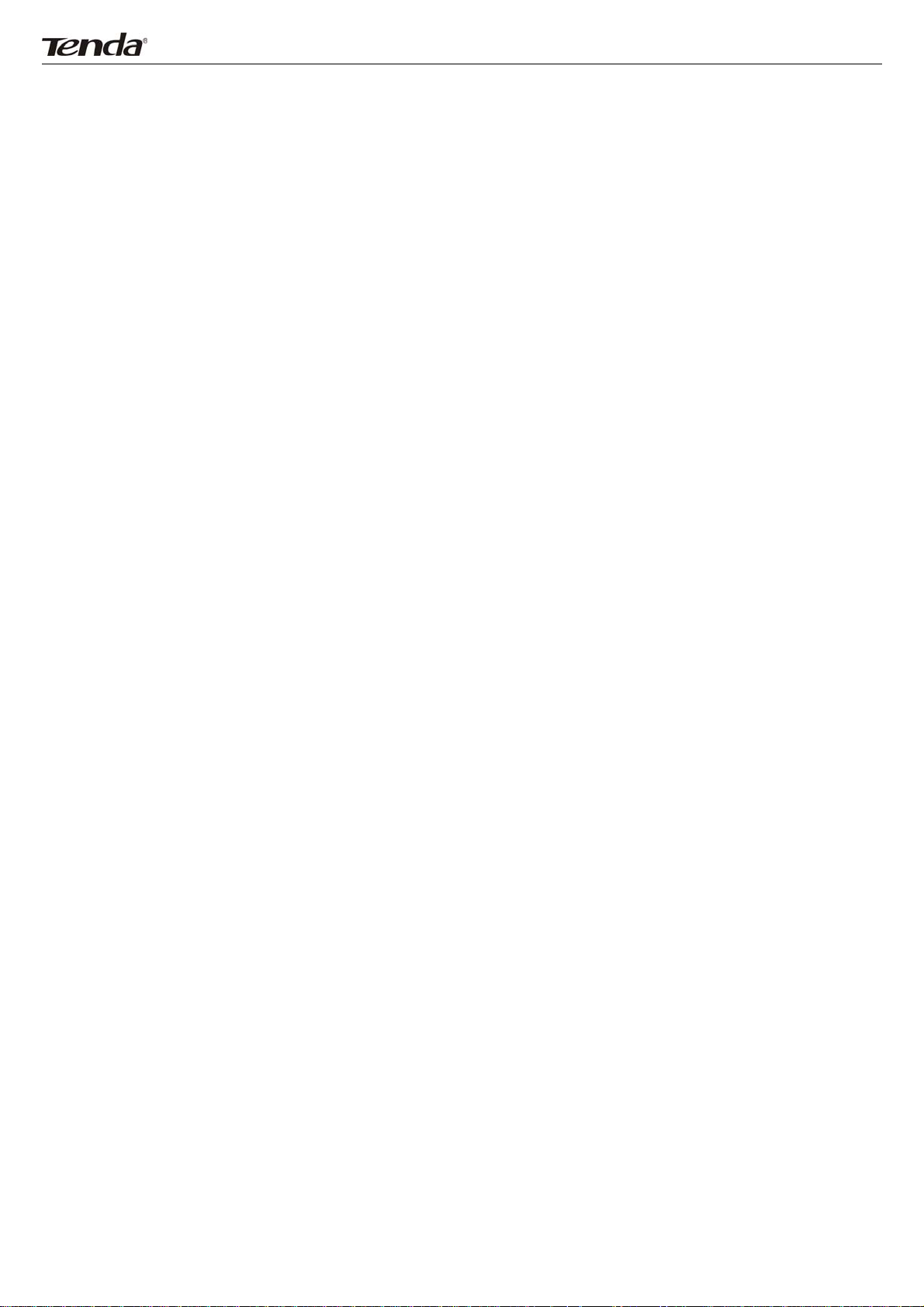
FH303 Wireless N300 High Power Router
Table of Contents
CHAPTER 1 PRODUCT OVERVIEW ............................................................................................................... 3
ACKAGE CONTENT
1.1 P
ANEL OVERVIEW
1.2 P
.................................................................................................................................... 3
....................................................................................................................................... 4
CHAPTER 2 INSTALLATION ........................................................................................................................... 6
CHAPTER 3 INTERNET CONNECTION SETUP ............................................................................................. 7
ONFIG
3.1 C
3.2 W
3.3 Q
3.4 Q
TCP/IP
EB LOGIN
UICK INTERNET CONNECTION SETUP
UICK ENCRYPTION
SETTINGS ON YOUR
PC ....................................................................................................... 7
............................................................................................................................................... 12
....................................................................................................... 12
.................................................................................................................................. 14
CHAPTER 4 ADVANCED SETTINGS ............................................................................................................ 15
TATUS
4.1 S
4.2 WAN S
4.3 LAN S
4.4 MAC C
4.5 DNS S
4.6 B
4.7 T
4.8 WAN S
.................................................................................................................................................... 15
ETTINGS
ETTINGS
LONE
ETTINGS
ANDWIDTH CONTROL
RAFFIC STATISTICS
PEED
........................................................................................................................................ 17
......................................................................................................................................... 23
............................................................................................................................................. 23
......................................................................................................................................... 24
............................................................................................................................... 25
.................................................................................................................................. 28
............................................................................................................................................. 29
CHAPTER 5 WIRELESS SETTINGS ............................................................................................................. 30
IRELESS BASIC SETTINGS
5.1 W
IRELESS SECURITY
5.2 W
....................................................................................................................... 30
................................................................................................................................. 32
5.2.1 WPS ................................................................................................................................................ 32
5.2.2 WEP ................................................................................................................................................ 33
5.2.3 WPA-PSK ........................................................................................................................................ 34
5.2.4 WPA2-PSK ...................................................................................................................................... 35
5.2.5 Mixed WPA/WPA2-PSK .................................................................................................................. 35
IRELESS EXTENDER
5.3 W
................................................................................................................................ 36
5.3.1 Universal Repeater Mode ............................................................................................................... 36
5.3.2 WISP Client Mode ........................................................................................................................... 36
5.3.3 WDS ................................................................................................................................................ 39
CCESS CONTROL
5.4 A
ONNECTION STATUS
5.5 C
.................................................................................................................................... 42
................................................................................................................................ 43
CHAPTER 6 DHCP ......................................................................................................................................... 44
6.1 DHCP S
6.2 DHCP C
ETTINGS
LIENT LIST
...................................................................................................................................... 44
................................................................................................................................... 45
CHAPTER 7 VIRTUAL SERVER .................................................................................................................... 46
7.1 P
ORT RANGE FORWARDING
7.2 DMZ H
............................................................................................................................................... 48
OST
....................................................................................................................... 46
7.3 UPNP ...................................................................................................................................................... 49
CHAPTER 8 PARENTAL CONTROL ............................................................................................................. 50
LIENT FILTER
8.1 C
8.2 MAC F
8.3 URL F
8.4 R
ILTER
ILTER
EMOTE WEB-BASED MANAGEMENT
.......................................................................................................................................... 50
............................................................................................................................................. 52
.............................................................................................................................................. 54
.......................................................................................................... 56
CHAPTER 9 ROUTING SETTINGS ................................................................................................................ 57
OUTING TABLE
9.1 R
TATIC ROUTING
9.2 S
........................................................................................................................................ 57
....................................................................................................................................... 57
CHAPTER 10 SYSTEM TOOLS ..................................................................................................................... 59
10.1 T
IME SETTINGS
....................................................................................................................................... 59
10.2 DDNS .................................................................................................................................................... 59
10.3 B
ACKUP/RESTORE
10.4 R
ESTORE TO FACTORY DEFAULT SETTINGS
10.5
FIRMWARE
UPDATE
.................................................................................................................................. 61
.............................................................................................. 61
................................................................................................................................. 62
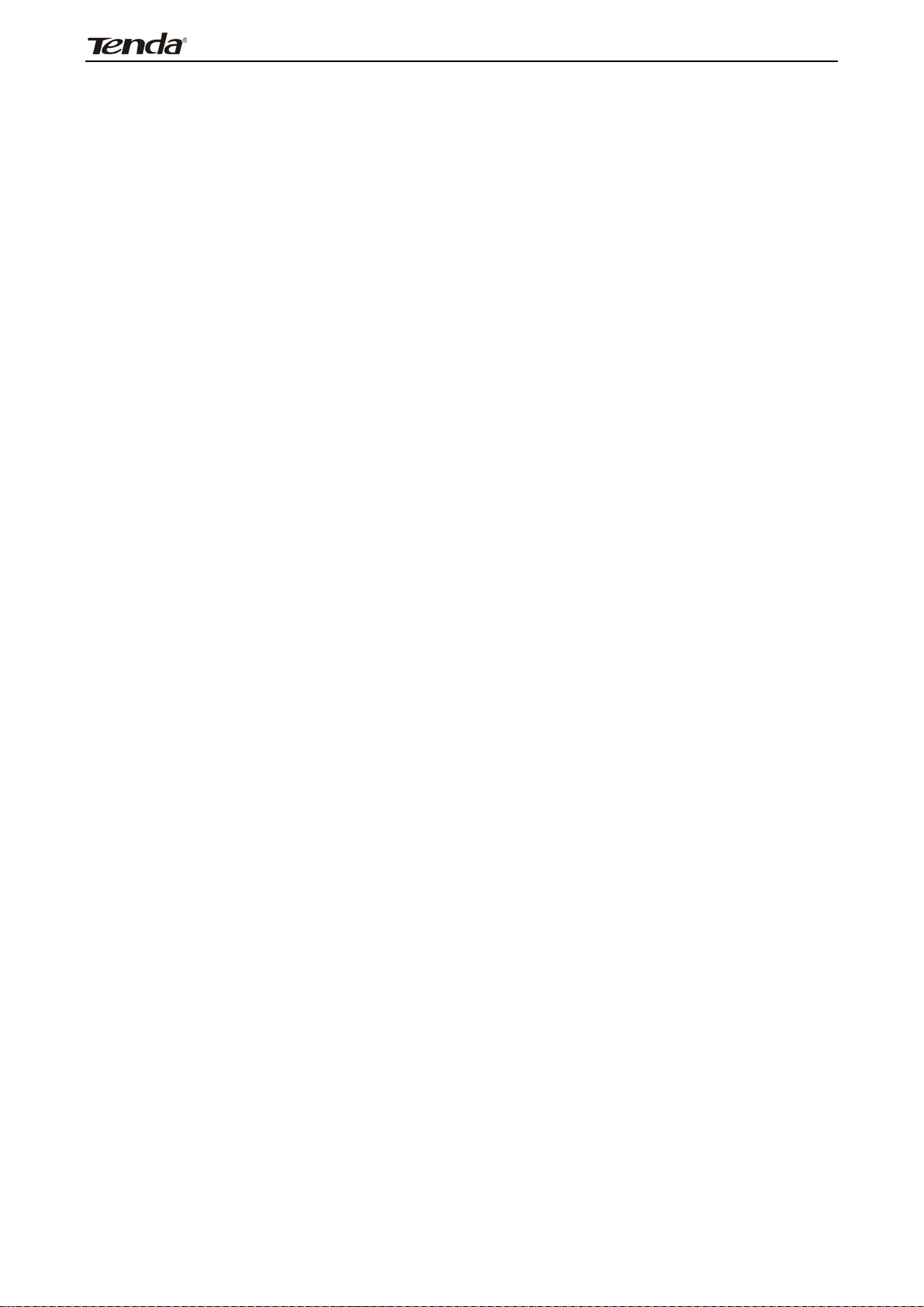
3
EBOOT
10.6 R
10.7 C
10.8 S
.................................................................................................................................................. 62
HANGE PASSWORD
YSTEM LOGS
............................................................................................................................... 63
......................................................................................................................................... 63
FH303 Wireless N300 High Power Router
APPENDIX 1 GLOSSARY .............................................................................................................................. 64
APPENDIX 2 PRODUCT FEATURES ............................................................................................................ 65
APPENDIX 3 TROUBLESHOOTING .............................................................................................................. 66
2
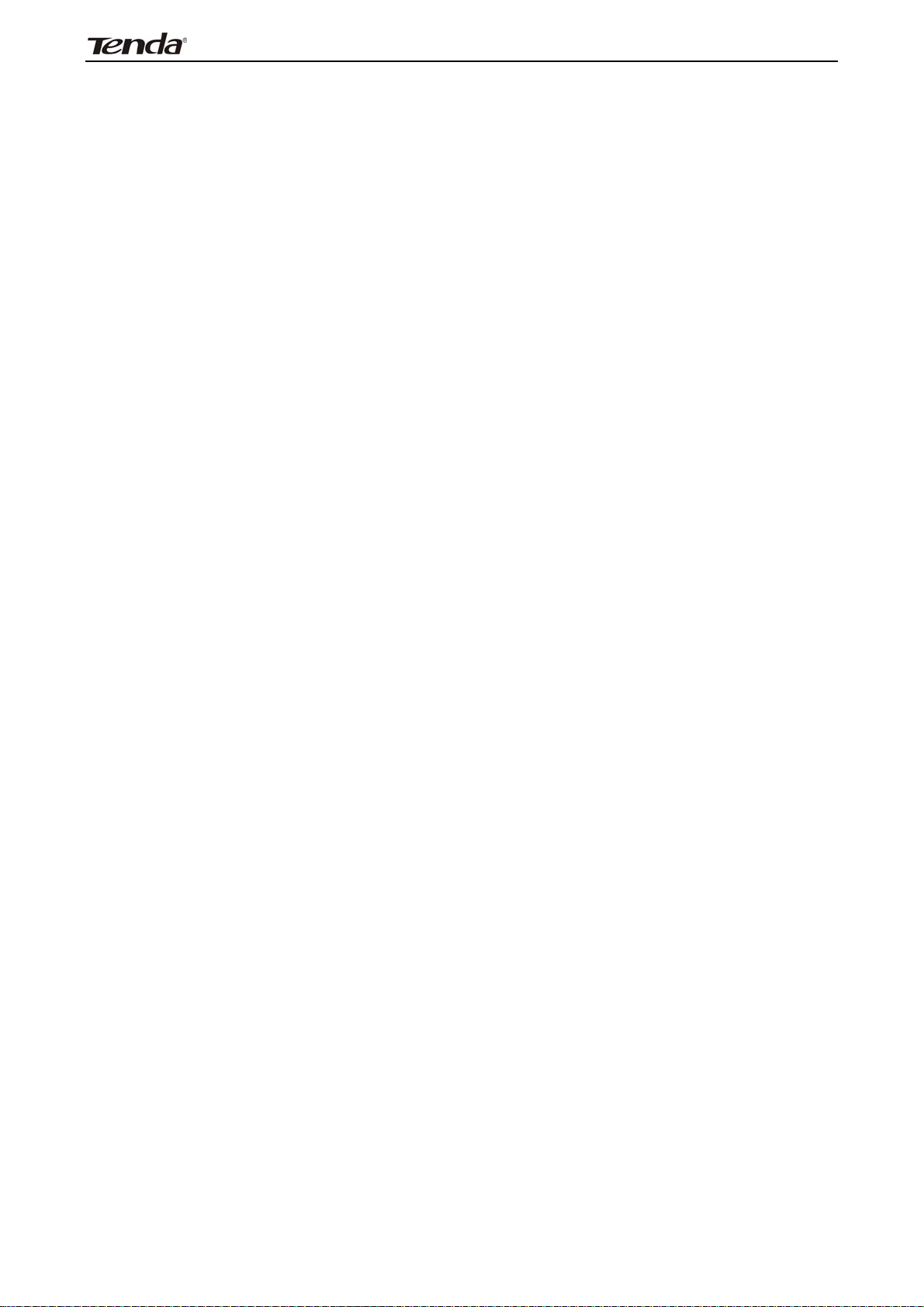
3
FH303 Wireless N300 High Power Router
Chapter 1 Product Overview
Thanks for purchasing this Tenda wireless router .
The Tenda FH303 Wireless N300 High Power Router is an 802.11n wireless
router. You just need simply connect the device to a cable or DSL modem and
Internet access sharing will be reachable to multiple computers, game consoles,
and media players over an up to 300Mbps WLAN that is secured with WPA and
WPA2 encryption methods. Plus, it provides WISP client mode to let you access
Internet wirelessly and WDS to extend your wireless coverage. With high power,
the Tenda FH303 is ideal for large homes or offices.
1.1 Package Content
Unpack the box and verify the following items:
¾ FH303 Wireless N300 High Power Router
¾ Power Adapter;
¾ Resource CD
¾ 3 undetachable 5dbi antennas
¾ Ethernet Cable
¾ Quick Installation Guide
If any of the above items are incorrect, missing, or damaged, please contact your
Tenda reseller for immediate replacement.
3
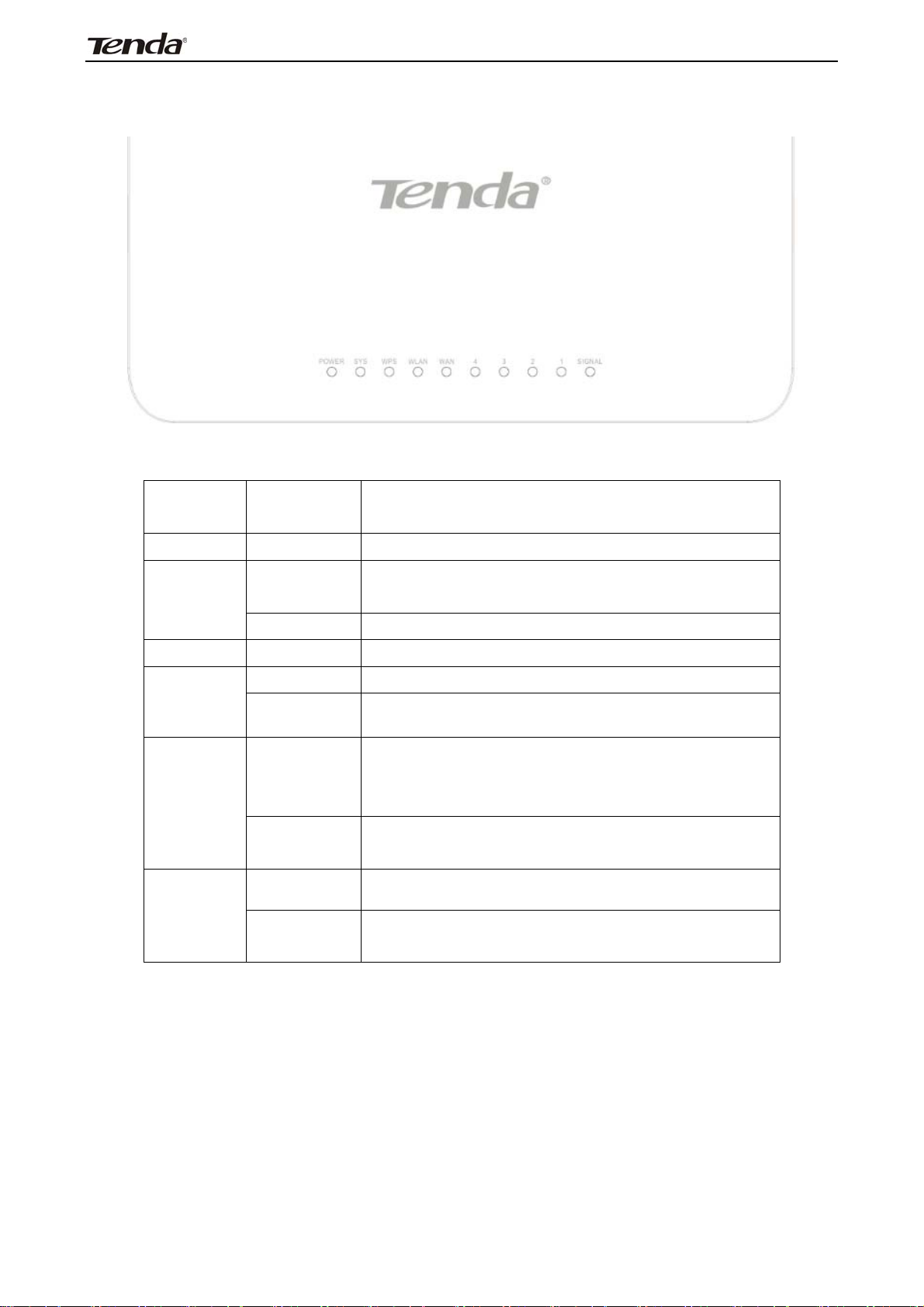
3
1.2 Panel Overview
LED Overview:
FH303 Wireless N300 High Power Router
LED
Status Description
Indicator
POWER On The router is powered on
The router is performing WPS
Flashing
WPS
authentication with wireless client
On WPS is enabled
SYS Flashing The router is working properly
On The wireless function is enabled
WLAN
Flashing
the router is transmitting data wirelessly
Device connected to corresponding port is
On
working properly but no data is currently
WAN
being transferred over the port
LAN(1-4)
Sending or Receiving data over
Flashing
corresponding port
Blue
SIGNAL
The wireless signal strength is best
The wireless signal strength is good
Green
4
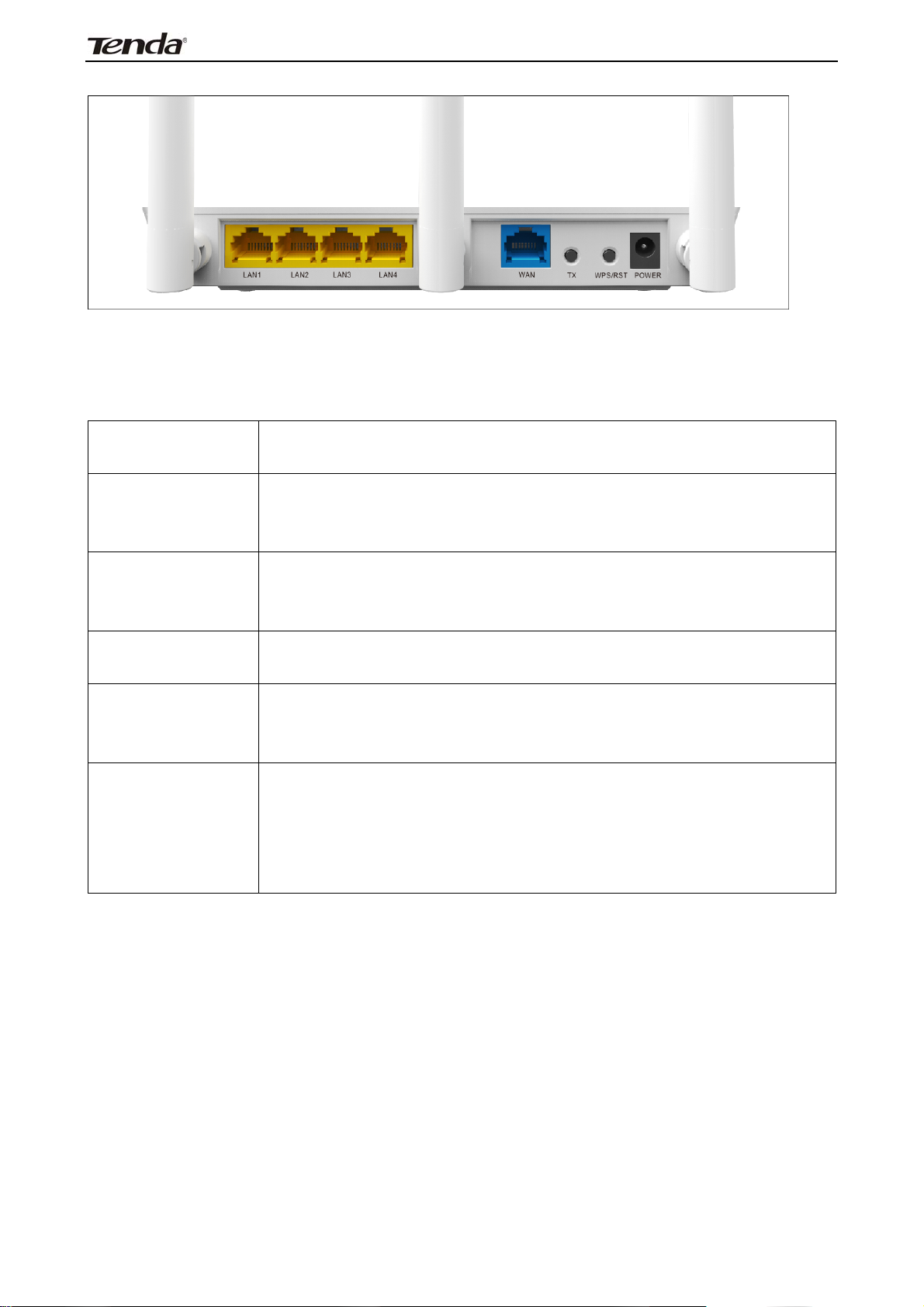
3
Back Panel:
Interface/button overview:
FH303 Wireless N300 High Power Router
Interface
/Button
POWER
WAN
LAN(1/2/3/4)
RESET/WPS
TX
Description
Power receptacle. Note: Using a power supply with a
different voltage rating than the one included in
the package may damage the router.
The Internet port for connection to the cable or the
DSL modem or direct ISP service via an Ethernet
cable.
Connect Ethernet devices such as computers,
switches, and hubs.
Press and hold the button for 7 seconds to restore the
router to its original factory default settings or for
about 1 second to enable the WPS functionality.
Press and hold the button for 3 seconds and then
release, the color of SIGNAL light will change and the
wireless signal strength will change also.
Blue: The wireless signal strength is best
Green: The wireless signal strength is good
5
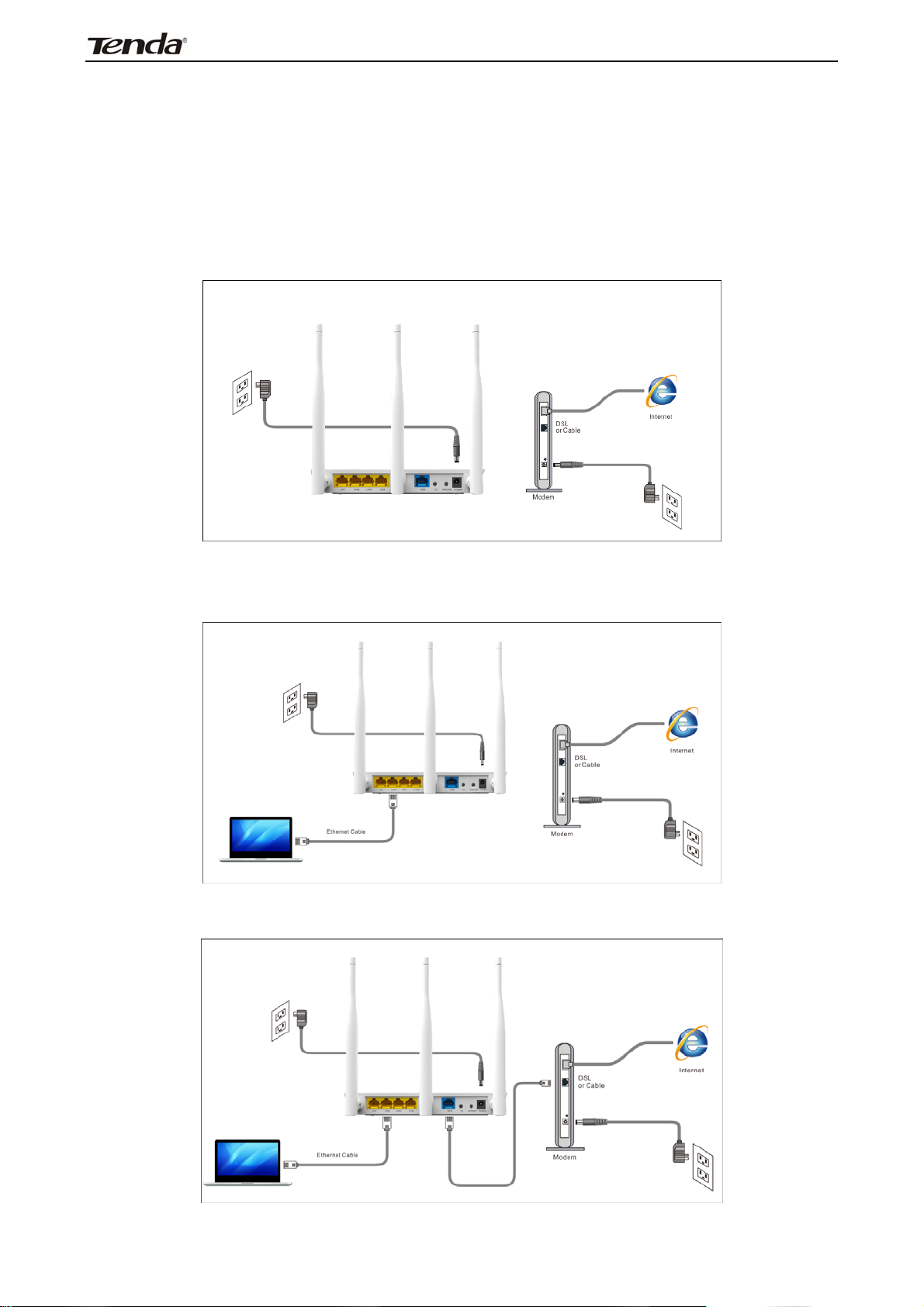
3
FH303 Wireless N300 High Power Router
Chapter 2 Installation
This manual takes the Tenda FH303 as an example to demonstrate whole
installation process, which applies to other products alike.
1. Connect one end of the included power adapter to the Device and plug the
other end into a wall outlet nearby. (Using a power adapter with a different
voltage rating than the one included in the package may damage to the router.)
2. Connect one of the LAN ports on the Router to the NIC port on your PC using
an Ethernet cable.
3. Connect the Ethernet cable from Internet side to the WAN port on the Device.
6
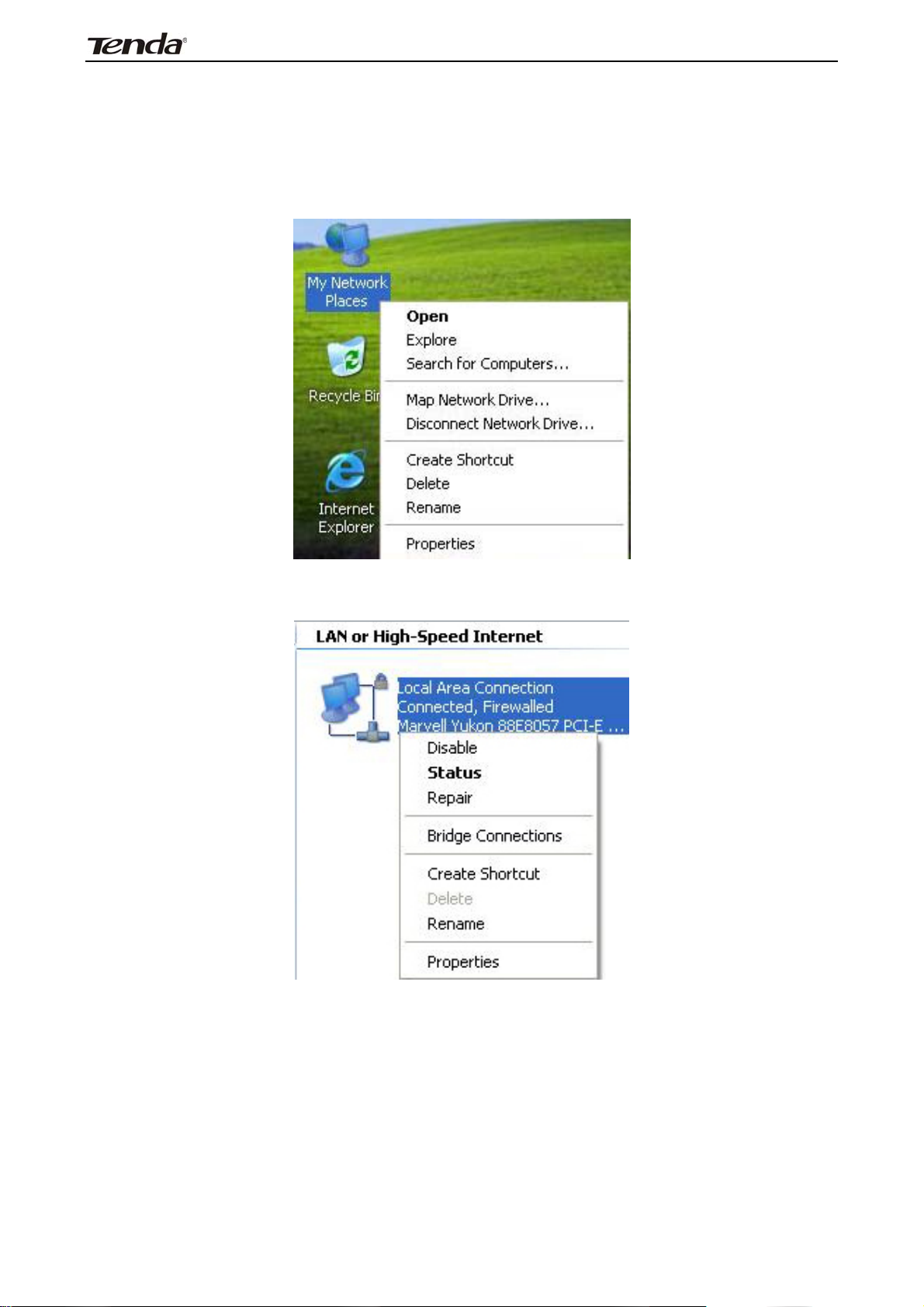
3
FH303 Wireless N300 High Power Router
Chapter 3 Internet Connection Setup
3.1 Config TCP/IP settings on your PC
If you are using Windows XP, do as follows:
1. From the desktop, right-click My Network Places > Properties.
2. Right-click on the Local Area Connection and select Properties.
7
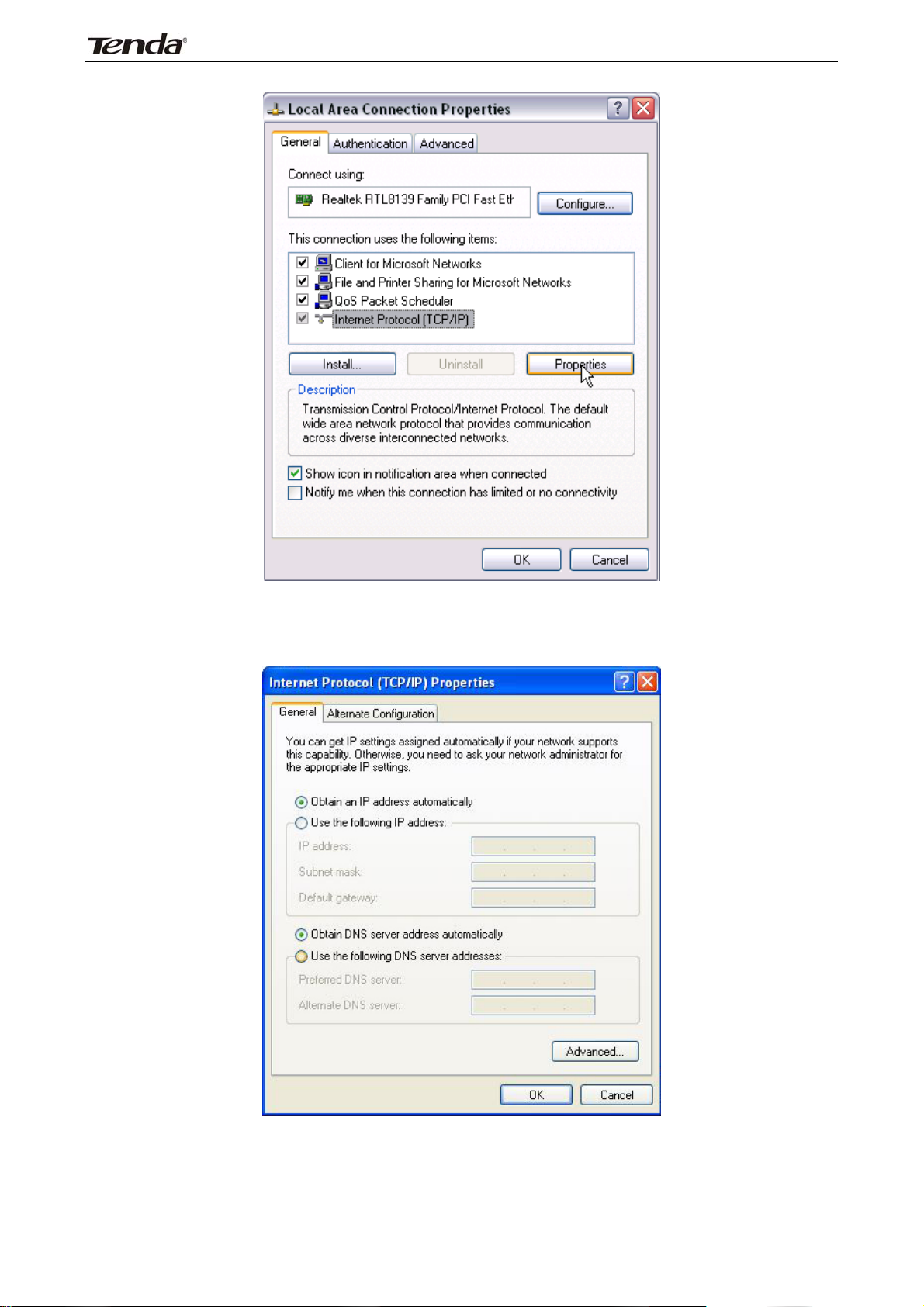
3
FH303 Wireless N300 High Power Router
3. Select Internet Protocol (TCP/IP) and click Properties.
4. Select "Obtain an IP address automatically" or "Use the following IP address".
a. "Obtain an IP address automatically"
8
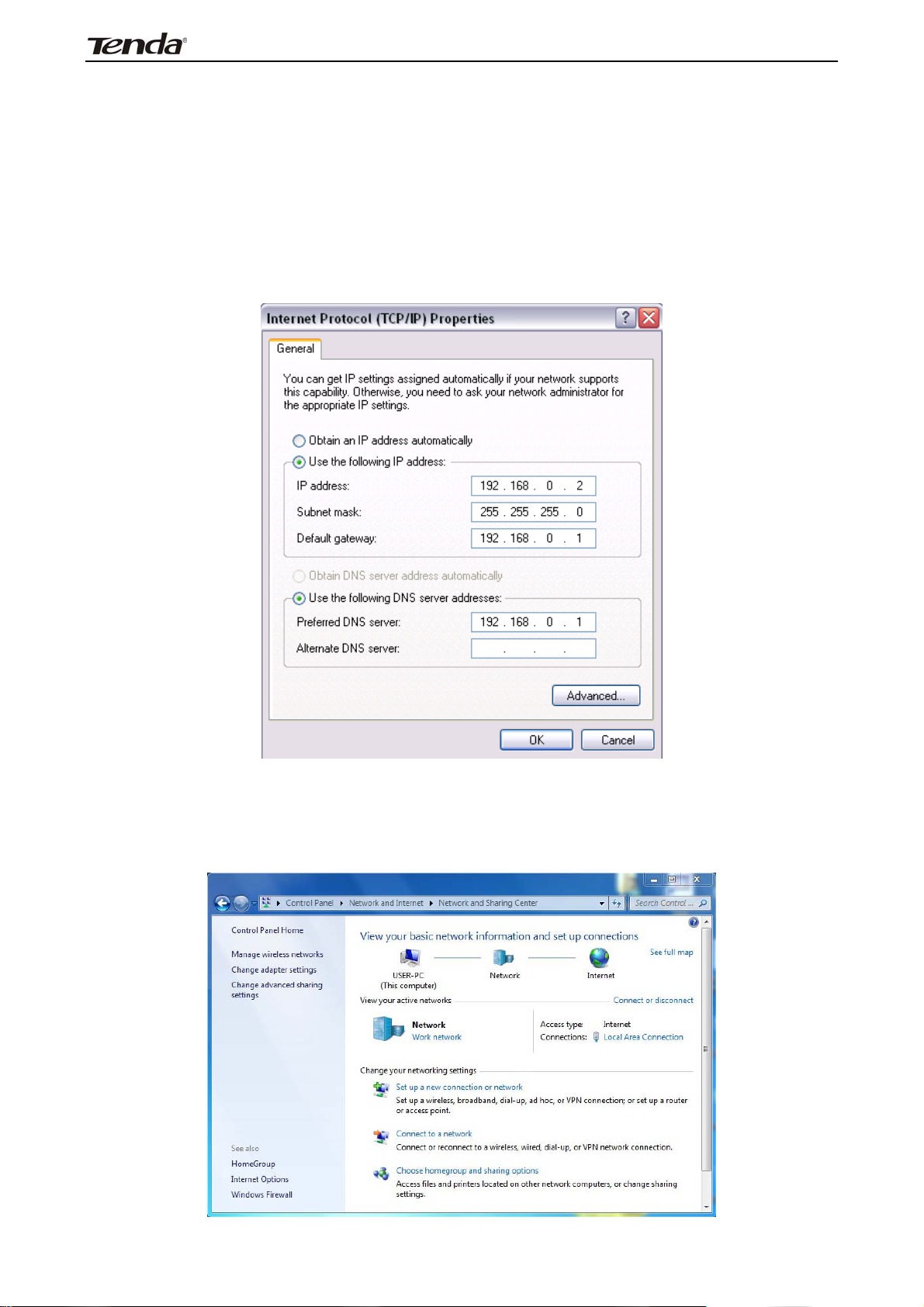
3
FH303 Wireless N300 High Power Router
b. “Use the following IP address”
IP address: Enter 192.168.0.xxx where xxx can be any number between 2 and
254).
Subnet mask: 255.255.255.0.
Default gateway: Enter 192.168.0.1.
Preferred DNS server: Set Preferred (Primary) DNS the same as the LAN IP
address of your Device (192.168.0.1) if you don’t know your local DNS server
address (Or consult your ISP). The Alternate (Secondary) DNS is optional. Click
OK twice to save your settings.
If you are using Windows 7, do as follows:
1. Click on Start > Control Panel > Network and Internet > Network and Sharing
Center.
2. Click "Change adapter settings".
9
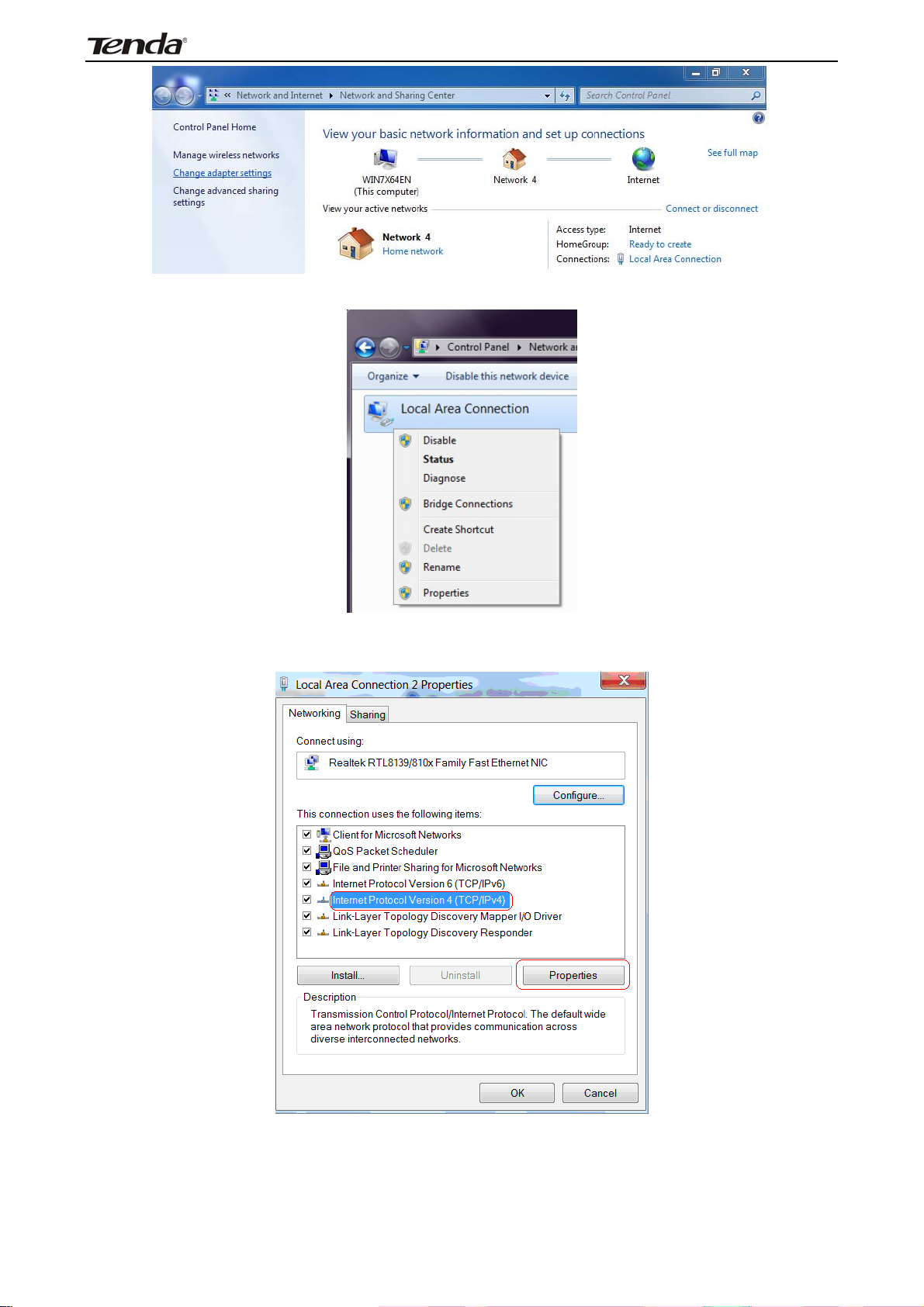
3
FH303 Wireless N300 High Power Router
3. Right-click on the Local Area Connection and select Properties.
4. Select Internet Protocol Version 4 (TCP/IPv4) and click Properties or directly
double-click on Internet Protocol Version 4 (TCP/IPv4).
10
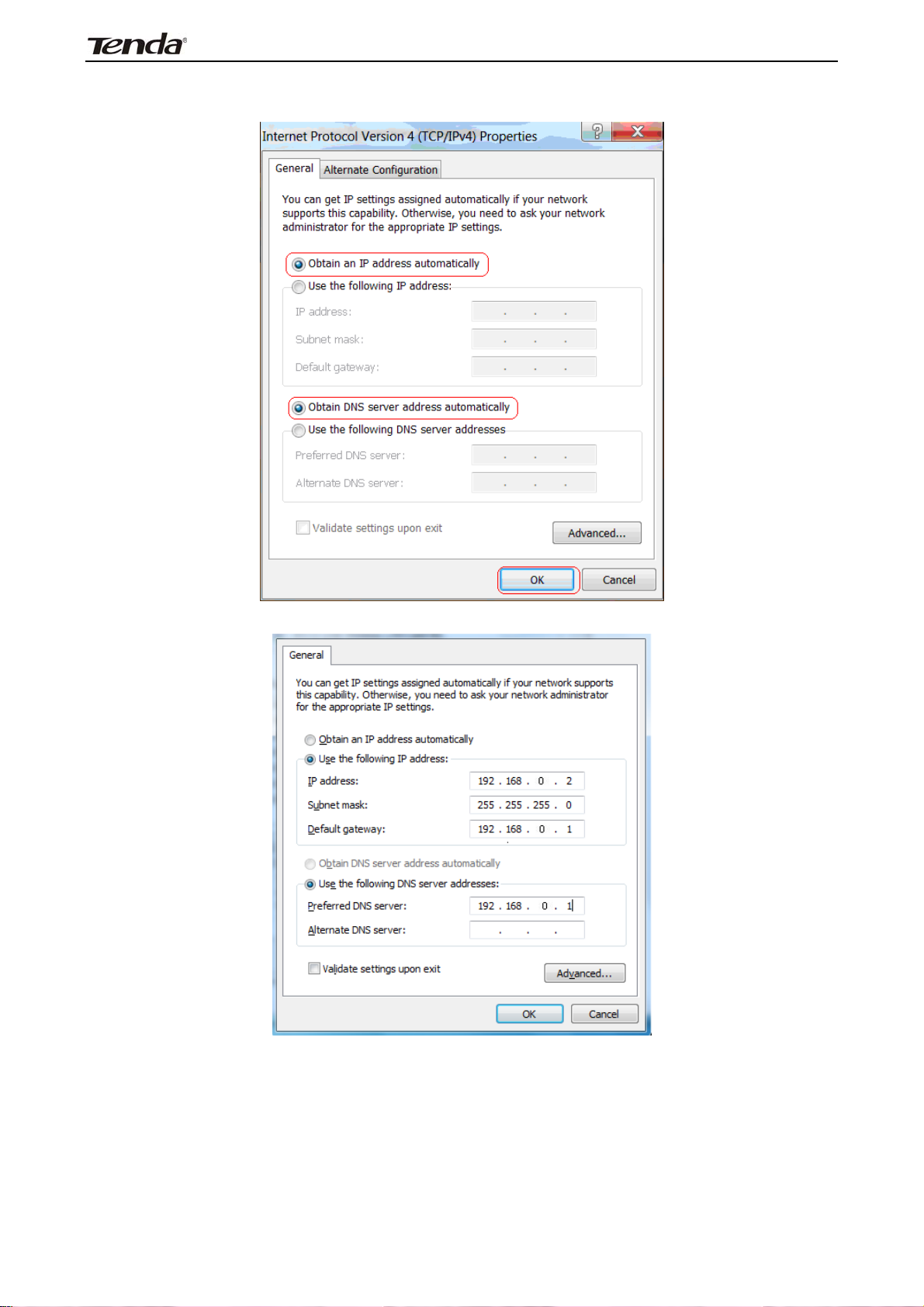
3
FH303 Wireless N300 High Power Router
5. Select "Obtain an IP address automatically" or "Use the following IP address".
a. "Obtain an IP address automatically"
b. "Use the following IP address"
IP address: Enter 192.168.0.xxx where xxx can be any number between 2 and
254).
Subnet mask: 255.255.255.0.
Default gateway: Enter 192.168.0.1.
Preferred DNS server: Set Preferred (Primary) DNS the same as the LAN IP
address of your Device (192.168.0.1) if you don’t know your local DNS server
address (Or consult your ISP). The Alternate (Secondary) DNS is optional. Click
OK twice to save your settings.
11
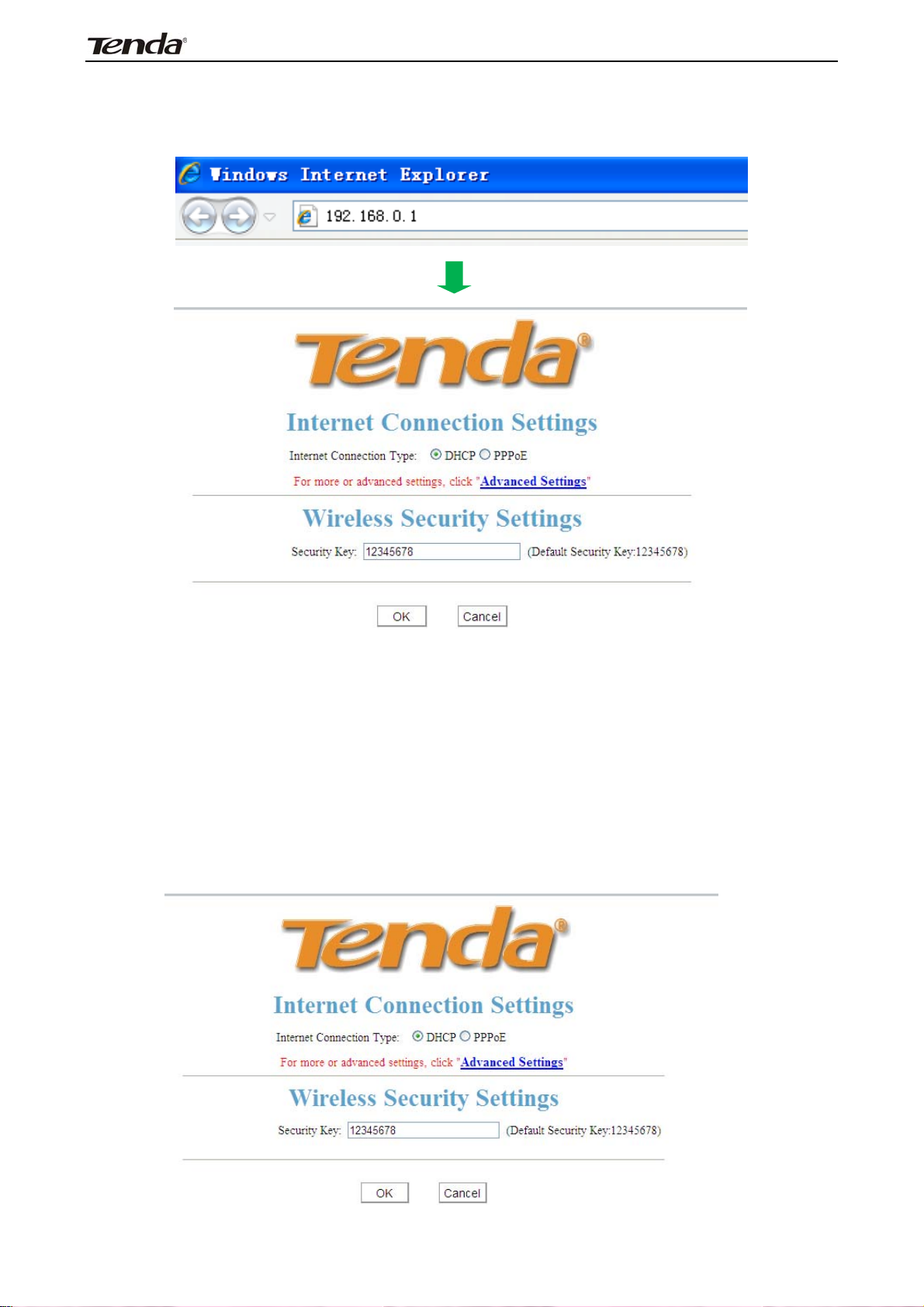
3
FH303 Wireless N300 High Power Router
3.2 Web Login
1. Open a web browser(IE, Firefox, Safari etc), type 192.168.0.1 in the address
bar and press "Enter". Then you can log in to the router’s web manager
3.3 Quick Internet Connection Setup
2 common Internet connection types are available on the home page: PPPoE
and DHCP.
DHCP: Select DHCP (Dynamic IP) if you can access Internet as soon as your
computer connects to the ADSL/Cable modem directly, and then configure a
security key to secure your wireless network.
12

3
FH303 Wireless N300 High Power Router
PPPoE: Select PPPoE (Point to Point Protocol over Ethernet) if you used to
connect to the Internet Using a Broadband Connection that requires a username
and password. Enter the user name and password provided by your ISP and
configure a security key to secure your wireless network.
Note:
DHCP is the default Internet connection type. If you need other
connection types, please go to Chapter 4-> WAN settings.
13
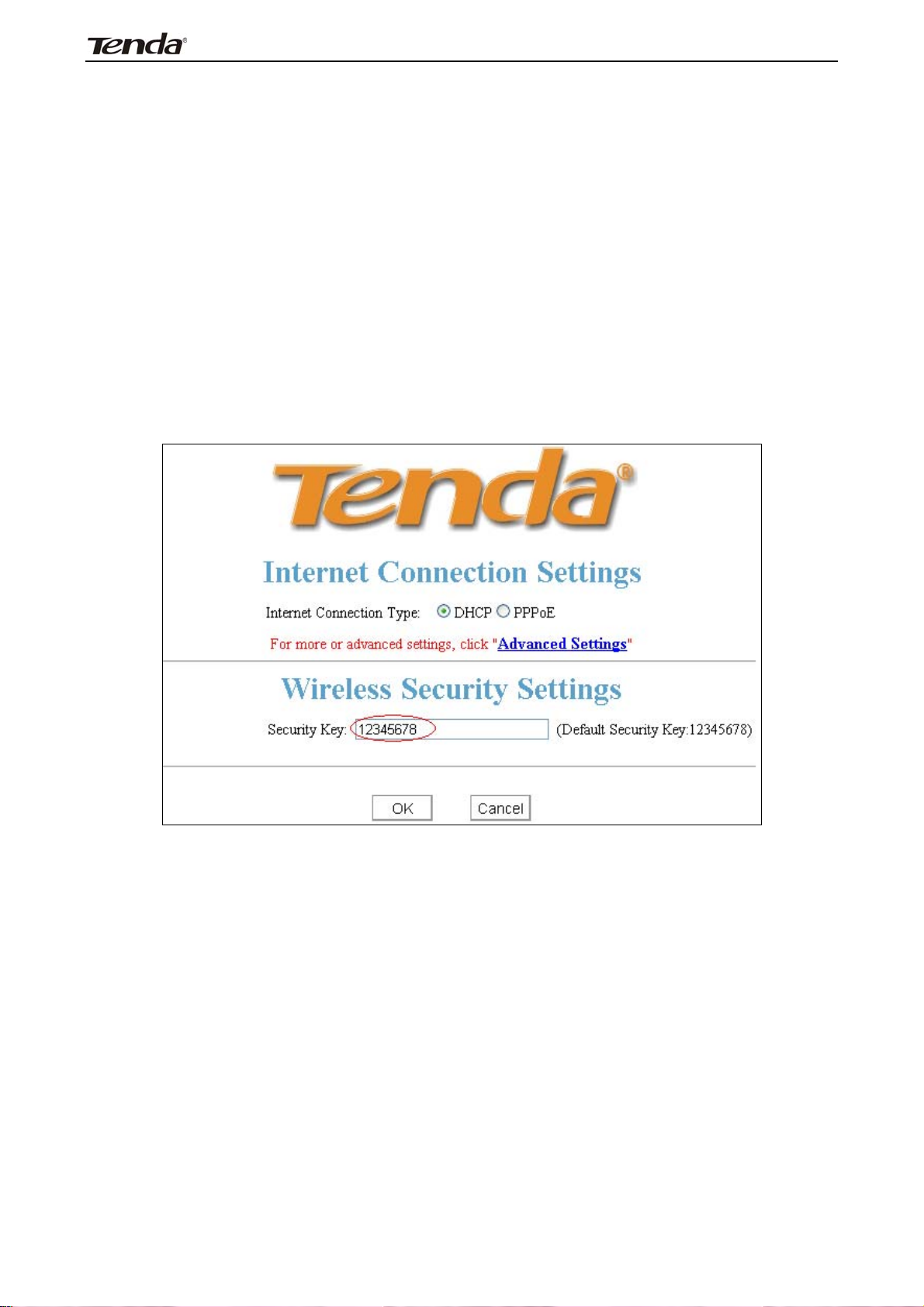
3
FH303 Wireless N300 High Power Router
3.4 Quick Encryption
Secure your wireless network either by configuring a security key on the
home page, which is quicker and simpler, or going to wireless security page
where you can customize security mode and Encryption type in addition to a
security key (For the latter, see section 5.2).
NOTE: Wireless network is not encrypted by factory default and thus
insecure! Please secure it with custom encryption.
To secure your wireless network quick and simple on the home page.
Simply define a custom security key. Security mode and Encryption type here
is preset to WPA-PSK and AES respectively by default. If you don't customize a
security key, then "12345678" is populated automatically by default as a security
key as seen below after you submit your settings:
14
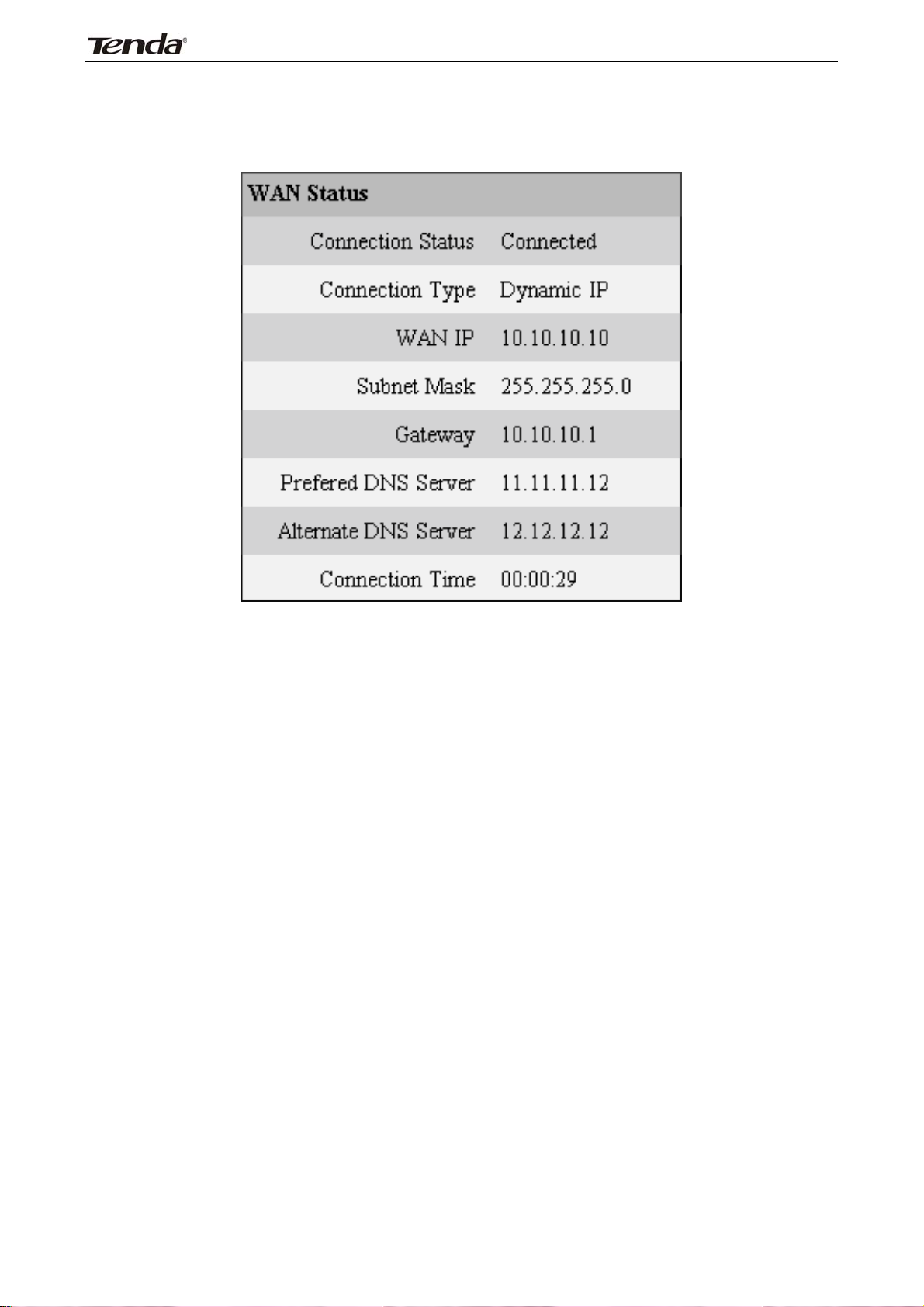
3
Chapter 4 Advanced Settings
4.1 Status
Here you can view WAN status and system status.
FH303 Wireless N300 High Power Router
Connection Status: Displays WAN connection status: Disconnected,
Connecting or Connected.
Disconnected: Indicates that the Ethernet cable from your ISP side is not
correctly connected to device's WAN port or the router is not logically connected
to your ISP.
Connecting: Indicates that the WAN port is correctly connected and is
requesting an IP address from your ISP.
Connected: Indicates that the router has been connected to your ISP.
Connection Type: Displays current Internet connection type.
WAN IP: Displays the IP address of WAN port provided by your ISP.
Subnet Mask: Displays WAN subnet mask provided by your ISP.
Gateway: Displays WAN gateway address.
Preferred DNS Server: Displays the preferred DNS Server address.
Alternate DNS Server: Displays the alternate DNS Server address.
15
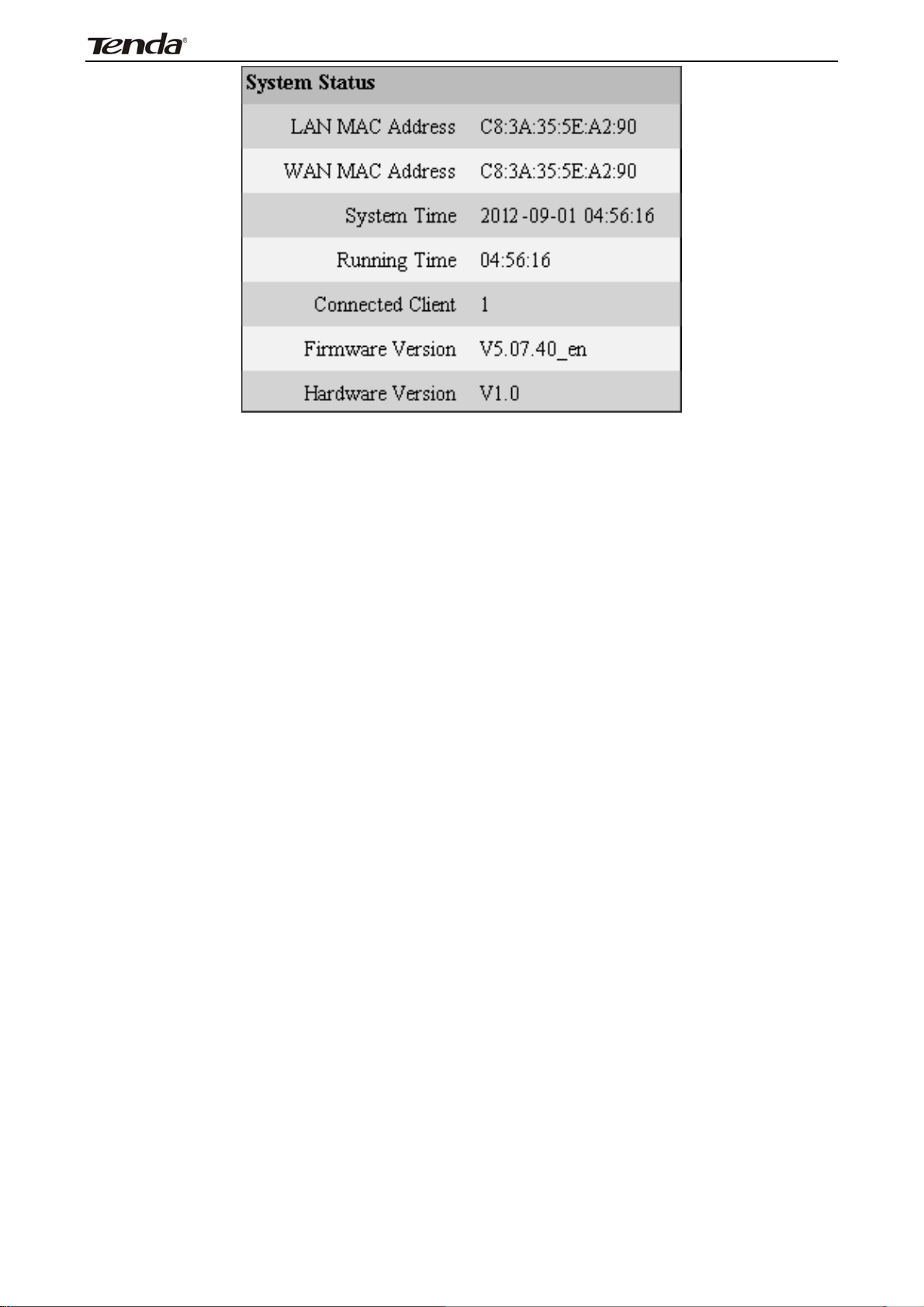
3
FH303 Wireless N300 High Power Router
LAN MAC Address: Displays router’s MAC address of LAN interface.
WAN MAC Address: Displays router’s MAC address of WAN interface.
System Time: Displays router system time either customized or updated from
NTP server.
Connected Client: Displays the number of client devices.
Firmware Version: Displays router’s current firmware version.
Hardware Version: Displays router’s current hardware version.
16
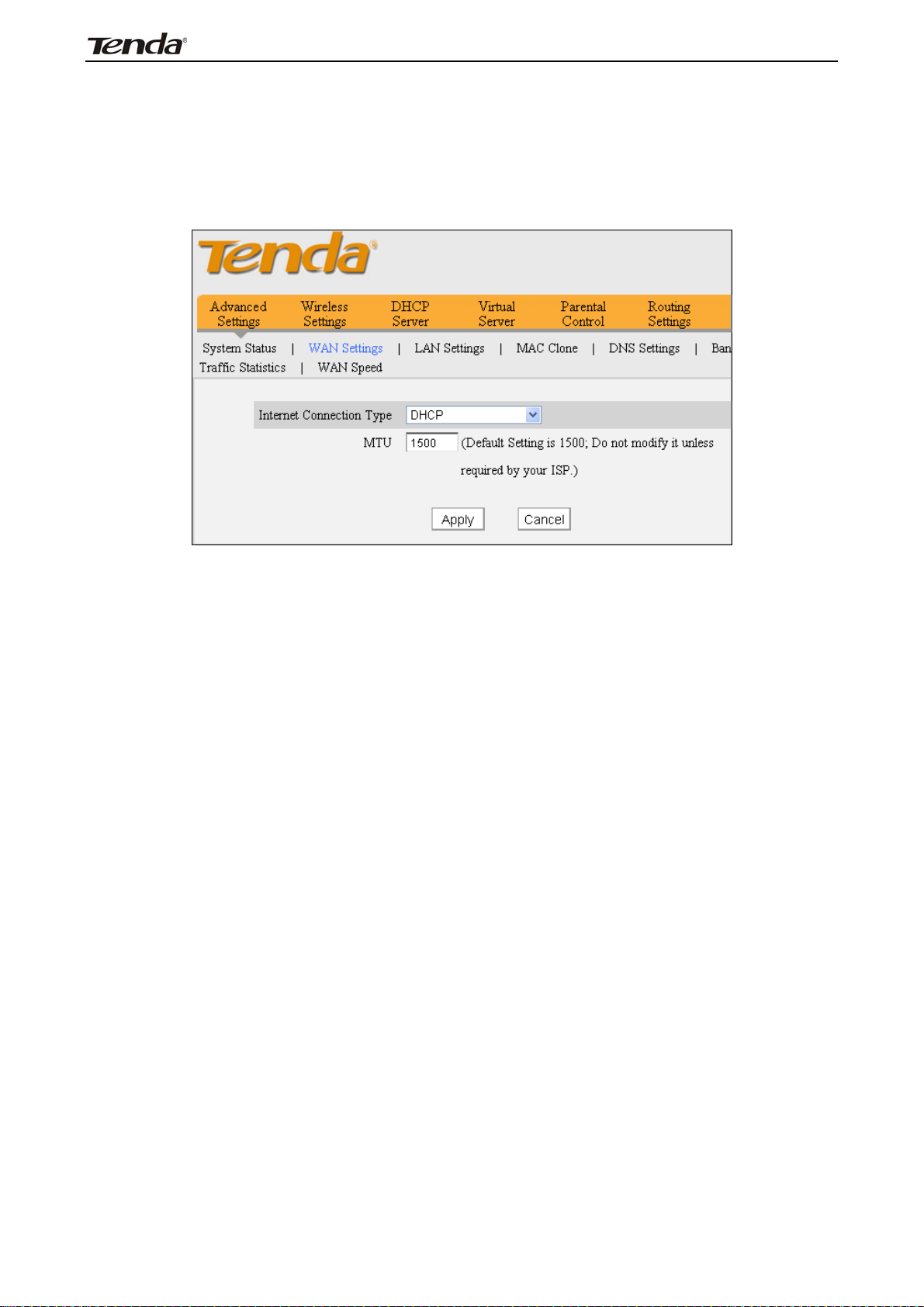
3
FH303 Wireless N300 High Power Router
4.2 WAN Settings
DHCP (Dynamic IP)
DHCP (Dynamic IP): Select this option to let router obtain IP settings
automatically from your ISP if you can access Internet as soon as your computer
connect to the ADSL/Cable modem directly.
MTU: Maximum Transmission Unit. DO NOT change it from the factory
default of 1500 unless necessary. You may need to change it for optimal
performance with some specific websites or application software that cannot be
opened or enabled; in this case, try 1450, 1400, etc.
17
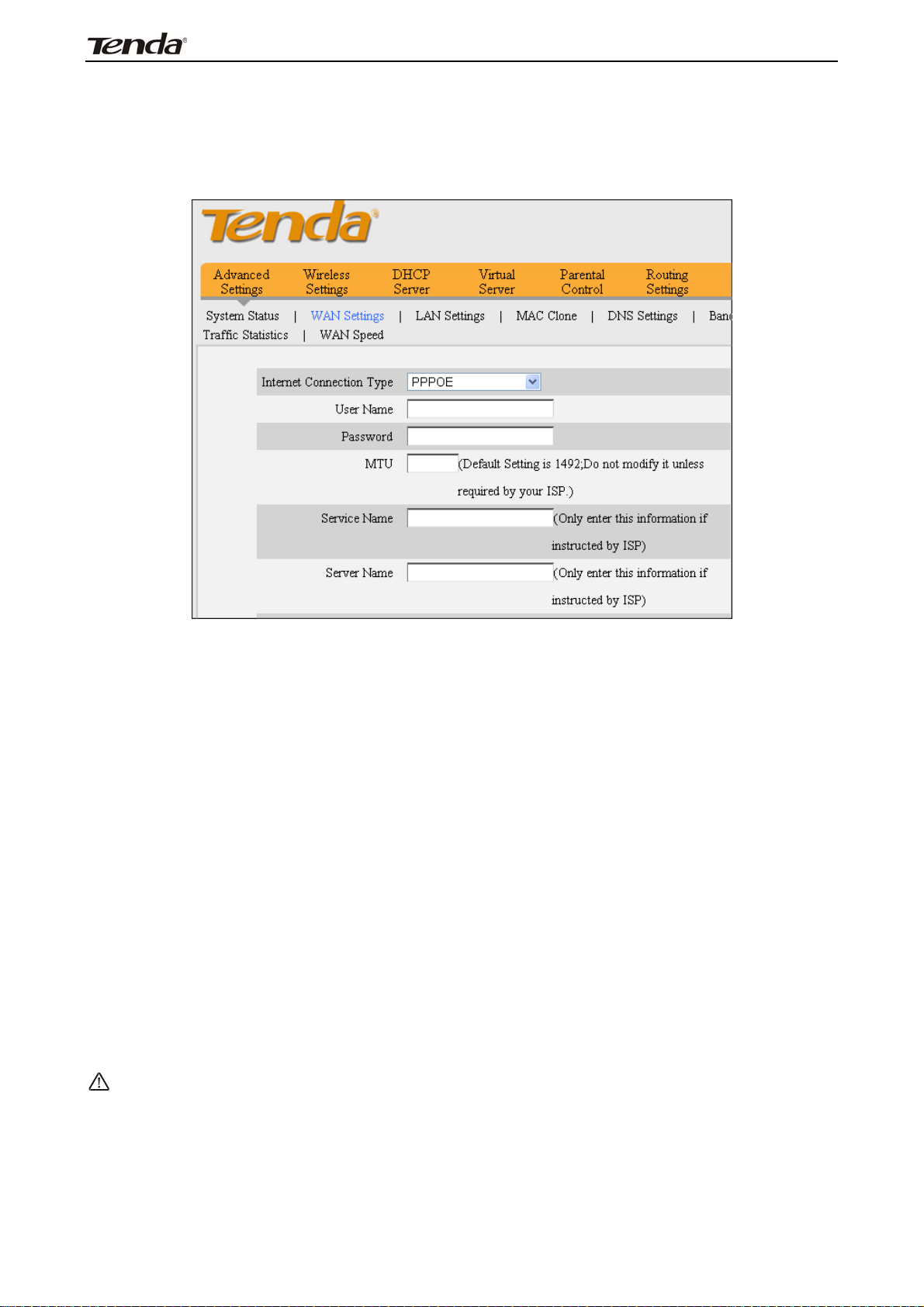
3
FH303 Wireless N300 High Power Router
PPPoE
Use this option if you used to connect to the Internet using a Broadband
Connection that requires a username and password
Internet connection Type: Displays the current Internet connection type.
User Name: Enter the PPPoE User Name provided by your ISP.
Password: Enter the PPPoE password provided by your ISP.
MTU: Maximum Transmission Unit. DO NOT change it from the factory default of
1492 unless necessary. You may need to change it for optimal performance with
some specific websites or application software that cannot be opened or enabled;
in this case, try 1450, 1400, etc.
Connect Automatically: Connect automatically to Internet upon system
startup or connection failure.
Connect Manually: Require users to manually connect to Internet upon system
startup or connection failure.
Connect on Demand: Connect automatically to Internet only when there is data
being transferred.
Connect during Specified Time Period: Connect automatically to Internet during
a specified time length.
Note:
Before you can use the "Connect during Specified Time Period "
feature, you must configure system time ( System Tools> Time) .
18
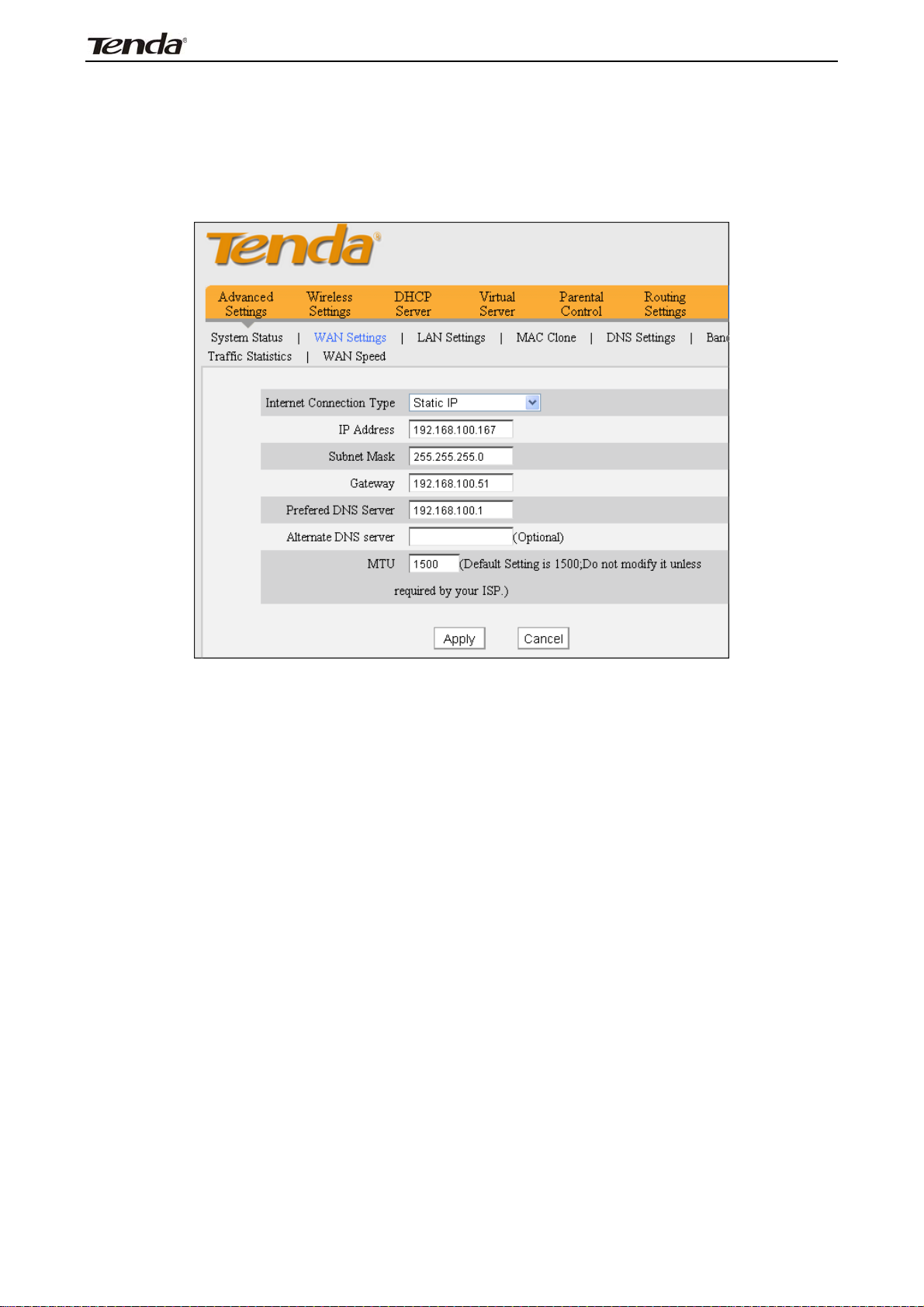
3
FH303 Wireless N300 High Power Router
Static IP
If your ISP provides you with the details IP address, Subnet Mask, Gateway,
Preferred DNS Server address, Alternate DNS Server address ,please select
“Static IP" as Internet Connection Type and enter them
in corresponding fields.
Internet connection Type: Displays the current Internet connection type.
IP Address: Enter the IP address provided by your ISP. Consult your ISP if you
are not clear.
Subnet mask: Enter the subnet mask provided by your ISP.
Gateway: Enter the WAN Gateway provided by your ISP. Consult your ISP if you
are not clear.
Preferred DNS Server: Enter the DNS address provided by your ISP.
Alternate DNS Server: Enter the other DNS address if your ISP provides
(optional).
MTU: Maximum Transmission Unit. DO NOT change it from the factory default of
1500 unless necessary. You may need to change it for optimal performance with
some specific websites or application software that cannot be opened or enabled;
in this case, try 1450, 1400, etc.
19
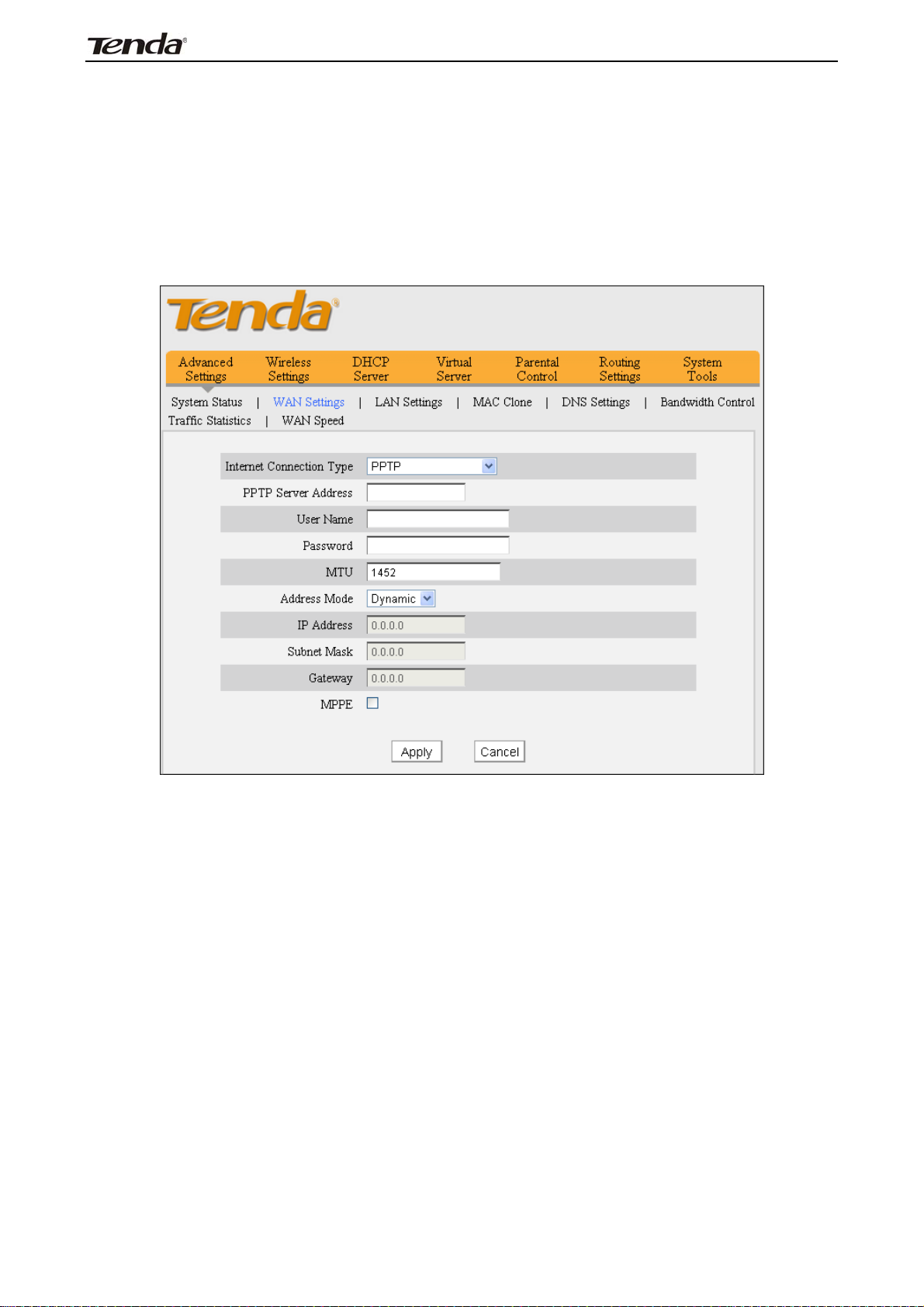
3
FH303 Wireless N300 High Power Router
PPTP
PPTP: Select PPTP (Point-to-Point-Tunneling Protocol) if your ISP requires. The
PPTP allows you to connect to the PPTP VPN server from your ISP or corporate
headquarter. For example:A corporate branch and its headquarter can use this
connection type to implement mutual and secure access to each other’s
resources.
Internet connection Type: Displays the current Internet connection type.
PPTP Server Address: Enter the IP address of domain name of a PPTP server.
User Name: Enter the PPTP User Name provided by your ISP.
Password: Enter your Password.
MTU: Maximum Transmission Unit. DO NOT change it from the factory default of
1452 unless necessary.
Address Mode: Select "Dynamic" if you don’t get any IP info from your ISP,
otherwise select "Static". Consult your ISP if you are not clear.
IP Address: Enter the IP address provided by your ISP. Consult your ISP if you
are not clear.
Subnet mask: Enter the subnet mask provided by your ISP.
Gateway: Enter the WAN Gateway provided by your ISP. Consult your ISP if you
are not clear.
20

3
FH303 Wireless N300 High Power Router
L2TP
Select L2TP (Layer 2 Tunneling Protocol) if your ISP requires. The L2TP allows
you connect to L2TP VPN server from your ISP or corporate headquarter. For
example:A corporate branch and its headquarter can use this connection type to
implement mutual and secure access to each other’s resources.
Internet connection Type: Displays the current Internet connection type.
L2TP Server Address: Enter the IP address or domain name of a L2TP server.
User Name: Enter the L2TP User Name provided by your ISP.
Password: Enter your Password.
MTU: Maximum Transmission Unit. DO NOT change it from the factory default of
1452 unless necessary.
Address Mode: Select "Dynamic" if you don’t get any IP info from your ISP,
otherwise select "Static". Consult your ISP if you are not clear.
IP Address: Enter the IP address provided by your ISP. Consult your ISP if you
are not clear.
Subnet mask: Enter the subnet mask provided by your ISP.
Gateway: Enter the WAN Gateway provided by your ISP. Consult your ISP if you
are not clear.
21

3
PPPoE Dual Access
(only supported in special Areas e.g.Russia.)
FH303 Wireless N300 High Power Router
Internet connection Type: Displays a list of available Internet Connection
types.
Username: Enter the PPPOE username provided by your ISP.
Password: Enter the PPPOE password provided by your ISP.
Address Mode: Select "Dynamic" if you don’t get any IP info from your ISP,
otherwise select "Static".
IP Address: The IP address provided by your ISP. Inquire your local ISP if you
are not clear.
Subnet mask: The subnet mask provided by your ISP.
MTU: Maximum Transmission Unit. The default value is 1492.
22

3
FH303 Wireless N300 High Power Router
4.3 LAN Settings
Click Advanced Settings-> LAN Settings to enter below screen.
MAC Address: Displays MAC address of LAN interface, which is NOT changeable.
IP Address: Router's LAN IP address. The default is 192.168.0.1. You can
change it according to your need.
Subnet Mask: Device’s LAN subnet mask, 255.255.255.0 by default.
Note:
If you change the device’s LAN IP address, please renew the IP
information of the computer that connects to the router and use the new
LAN IP address to re-access the router’s web manager. to the web
management page.
4.4 MAC Clone
This section allows you to configure MAC address of router’s WAN interface.
Normally you don't need to change the default WAN MAC value. However, some
ISP may bind client PC’s MAC address fo r Internet connection authentication. In
this case, simply enter such MAC in the WAN MAC Address field or use the MAC
clone function.
MAC Address: The MAC address of router’s WAN interface.
Clone MAC: Click this button to clone your PC's MAC address to the router’s WAN
interface.
Restore to Factory Default MAC: Reset router’s WAN interface’s MAC to
factory default.
23

3
FH303 Wireless N300 High Power Router
4.5 DNS Settings
DNS is short for Domain Name System or Domain Name Service.
Enable Manual DNS Assignment: Check to activate DNS settings.
Preferred DNS Server:Enter the Preferred DNS Server address provided by
your ISP.
Alternate DNS Server (Optional): Enter the Alternate DNS Server address if
your ISP provides (optional).
Note:
Web pages are not be able to open if DNS server addresses are entered
incorrectly. Do remember to restart the device to activate new settings
when you finish all settings.
24
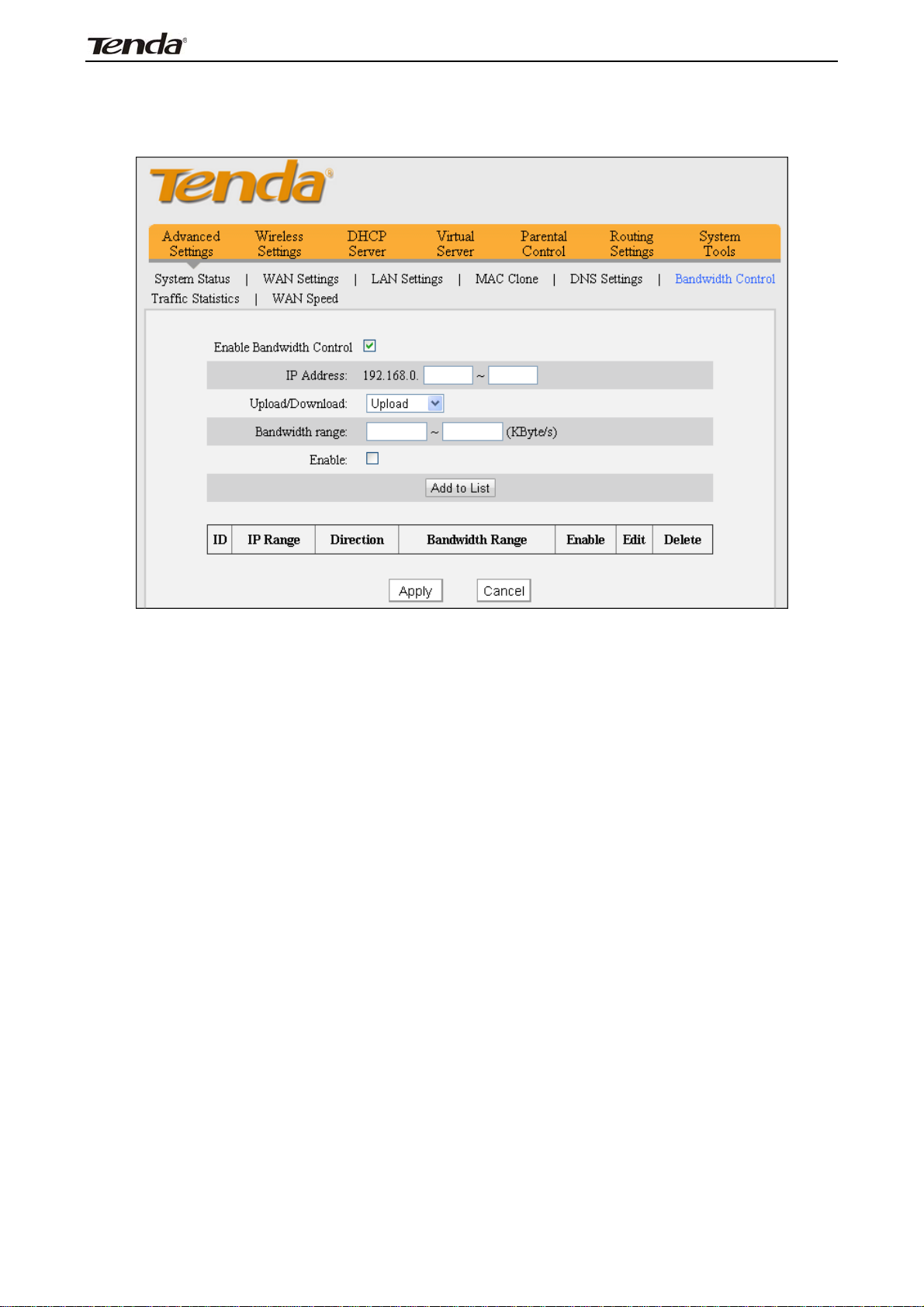
3
FH303 Wireless N300 High Power Router
4.6 Bandwidth Control
To better manage bandwidth allocation and optimize network performance,
use the bandwidth control feature.
Enable Bandwidth Control: Check or uncheck the box to enable or disable the
bandwidth control feature. This option is disabled by default.
IP Address: Enter the same IP or two different IP addresses in both boxes to
specify a single IP address or an IP range to which the current bandwidth control
rule will apply.
Upload/Download: Select to control bandwidth over data upload or download.
Bandwidth Range: Set an upload/download bandwidth limit on PCs within a
specified IP range. Note that maximum upload/download bandwidth should not
exceed your router's WAN bandwidth limit. (Consult your ISP if you are not
clear.)
Enable: Check/uncheck to enable/disable current entry. When disabled,
corresponding entry will not take effect though existing in fact.
Add to List: Click to add current bandwidth control rule to the rule list.
For a 2M broadband service, you may download and upload data at speeds up to
2Mbps (256KByte/) and 512kbps (64KByte/s) in theory respectively.
25

3
FH303 Wireless N300 High Power Router
Example 1: To let the PC at the IP address of 192.168.0.100 to upload data at
speeds of 10-15KByte/s and download data at speeds of 80-90KByte/s.
To add an upload bandwidth control rule, do as follows:
1
.
Input "192.168.0.100" in corresponding IP Address fields.
1
.
2
.
Select Upload.
2
.
3
.
Enter "10" and "15" in corresponding bandwidth fields.
3
.
4
.
Check "Enable".
4
.
5
.
Click "Add to List".
5
.
6
.
Click Apply.
6
.
26
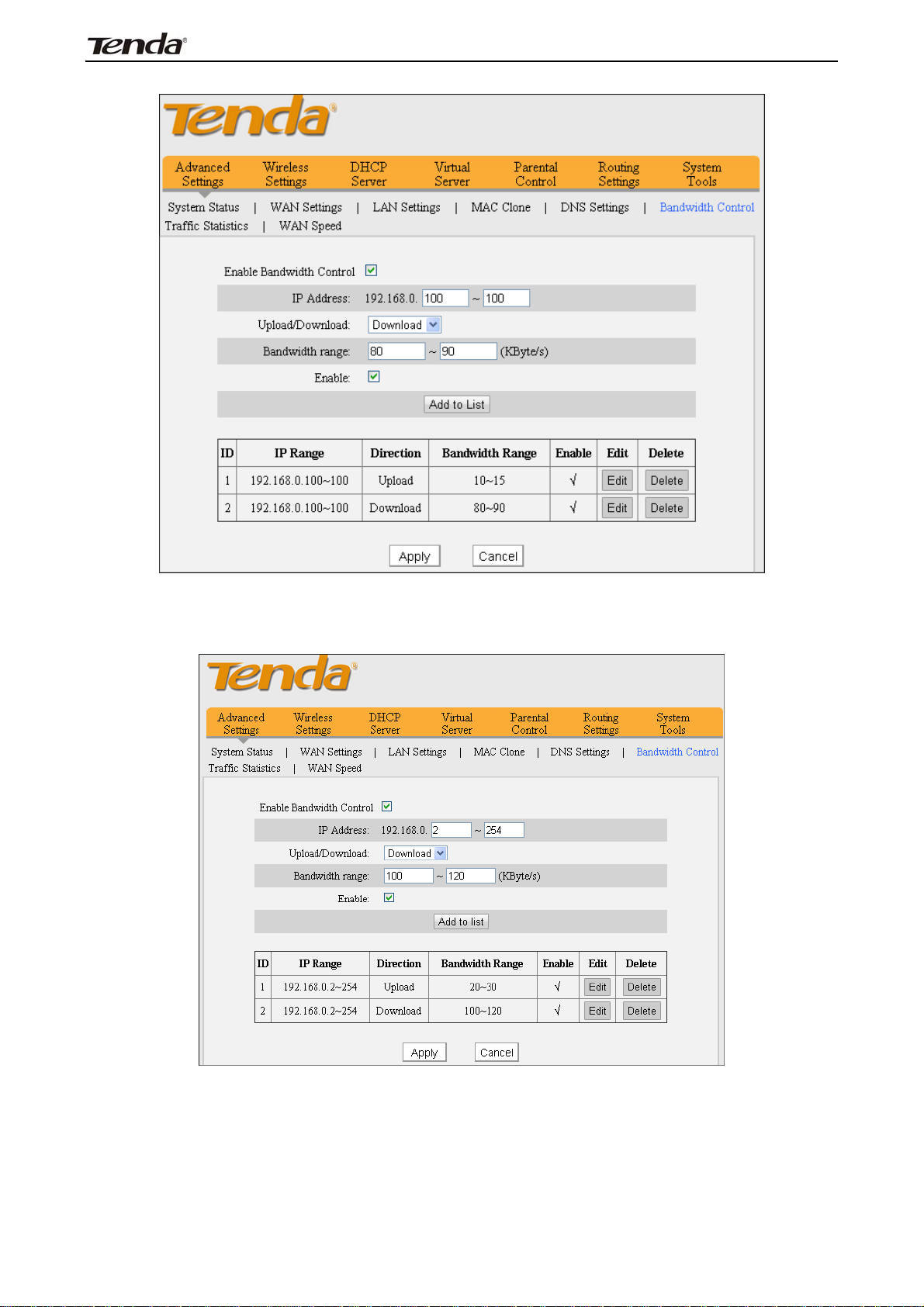
3
FH303 Wireless N300 High Power Router
And then add a download bandwidth control rule as seen below.
Example 2: To let PCs within the IP address range of 192.168.0.2-
192.168.0.254 to upload data at speeds of 20-30KByte/s and download data at
speeds of 100-120KByte/s, follow instructions above.
27
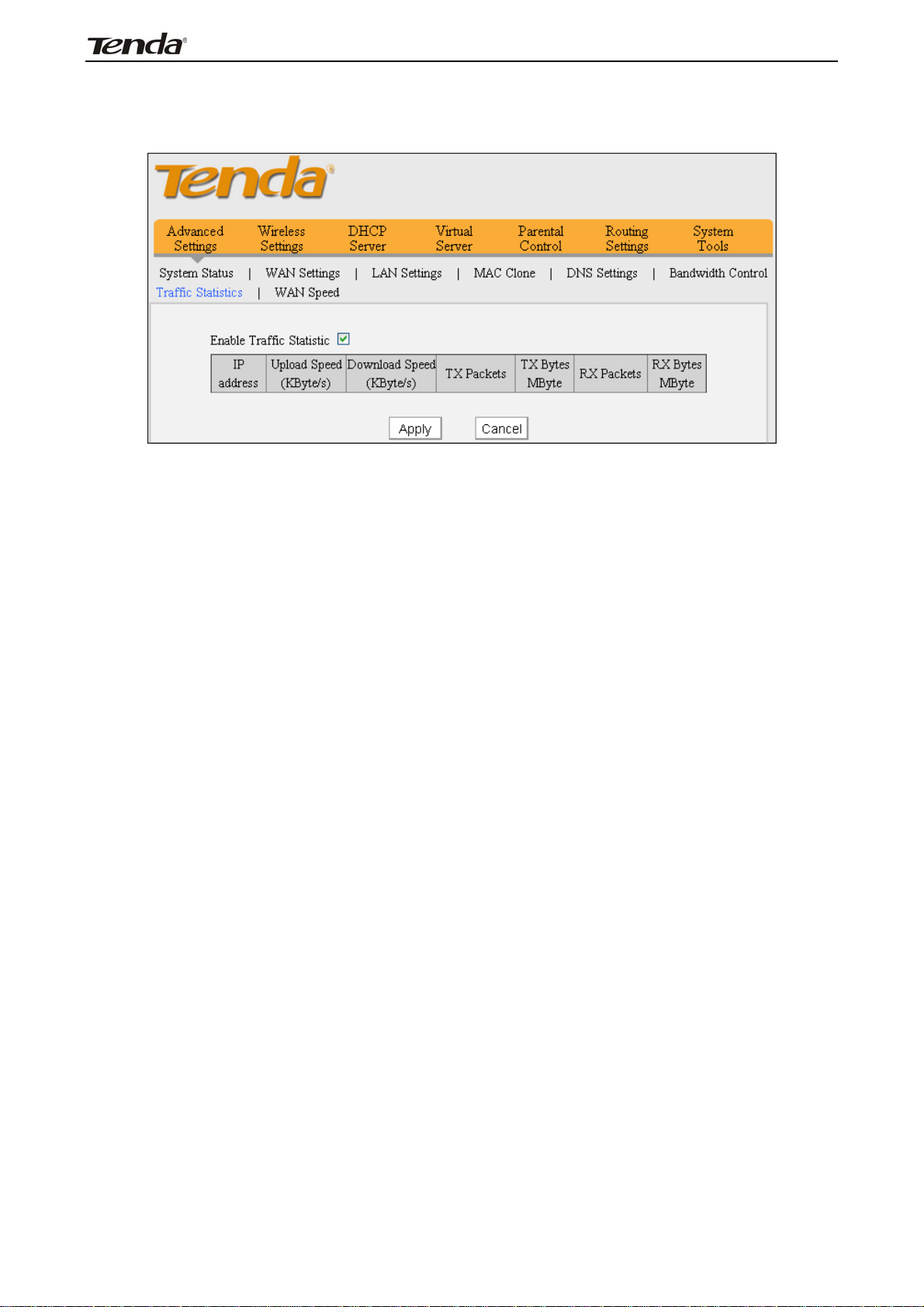
3
FH303 Wireless N300 High Power Router
4.7 Traffic Statistics
Traffic Statistics allows you to see at a glance how much traffic each device in
your network is using.
Enable Traffic Statistics: Check/uncheck the box to enable/disable the Traffic
Statistics feature. To see at a glance how much traffic each device in your
network is using, enable this option. However usually, disabling it may boost your
network performance. This option is disabled by default. However, once enabled
the page refreshes every five minutes.
IP Address: Displays the IP address of a corresponding PC.
Upload Speed: Displays the upload speed (KByte/s) of a corresponding PC.
Download Speed: Displays the download speed (KByte/s) of a corresponding
PC.
TX Packets: Displays the number of packets sent by a corresponding PC via the
device since Statistics is enabled.
TX Bytes: Displays the number of Bytes sent by a corresponding PC via the
device since Statistics is enabled. The unit is MByte.
RX Packets: Displays the number of packets received by a corresponding PC via
the device since Statistics is enabled.
RX Bytes: Displays the number of Bytes received by a corresponding PC via the
device since Statistics is enabled. The unit is MByte.
28
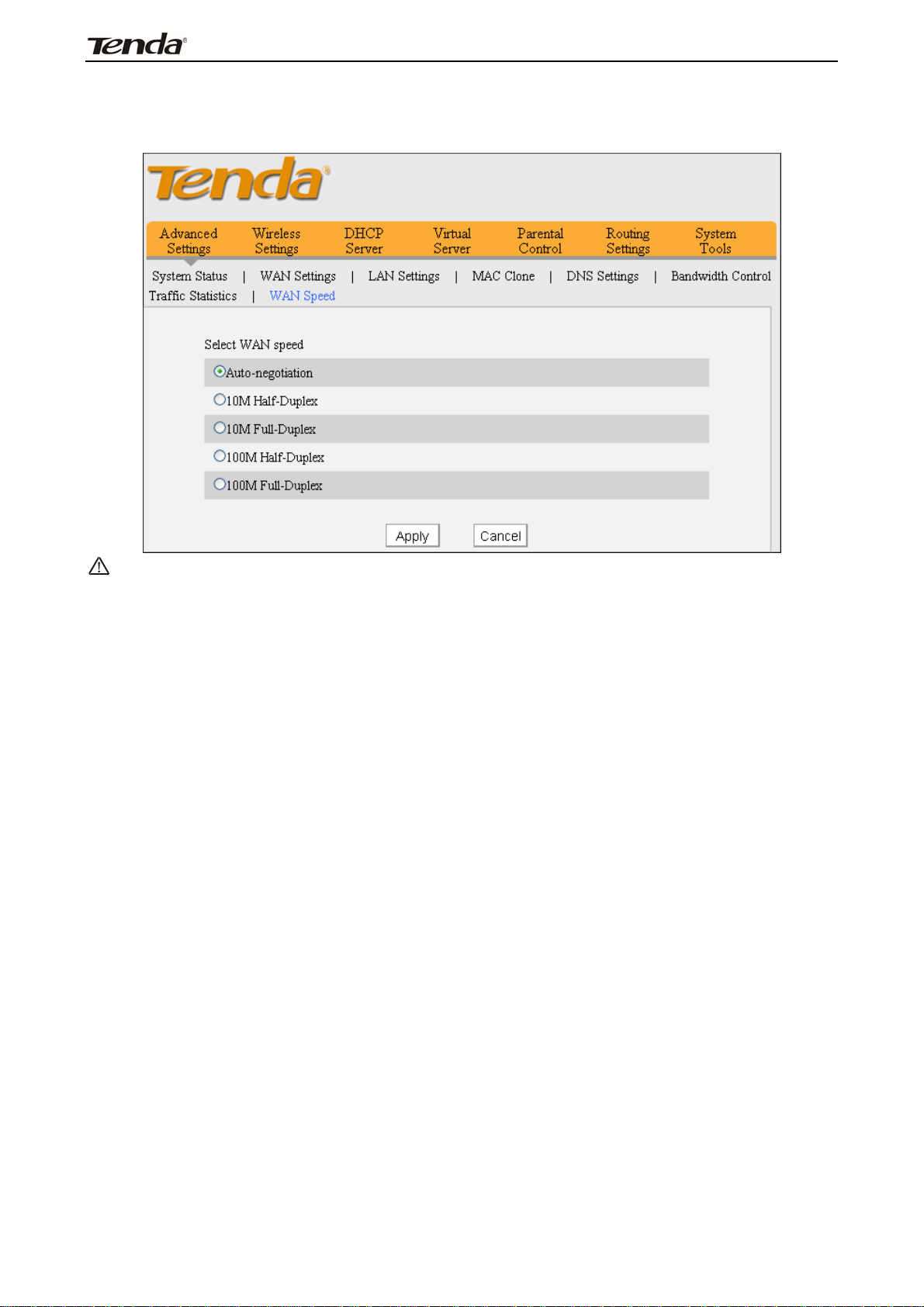
3
FH303 Wireless N300 High Power Router
4.8 WAN Speed
Here you can set the speed for WAN port. It is advisable to keep the default
“Auto” setting to get the best speed.
Note:
Aging and the length of Ethernet cable may reduce its transmission
capability. In this case select 10M Full Duplex or the mode specified by
the ISP from the Speed/Duplex drop-down list to improve performance.
29

3
Chapter 5 Wireless Settings
5.1 Wireless Basic Settings
FH303 Wireless N300 High Power Router
Enable Wireless: Check/uncheck to enable/disable the 2.4GHz wireless feature.
If disabled, all wireless-based features will be disabled accordingly.
Network Mode: Select a right mode according to your wireless client devices.
The default mode is 11b/g/n mixed.
11b mode: Select it if you have only 11b wireless devices in your wireless
network.
11g mode: Select it if you have only 11g wireless devices in your wireless
network.
11b/g mixed mode: Select it if you have 11b and 11g wireless devices in
your wireless network.
11b/g/n mixed mode: Select it if you have 11b , 11g and 11n wireless
devices in your wireless network.
Primary SSID: A SSID (Service Set Identifier) is the public name of a wireless
network. This option is configurable and can’t be empty.
Secondary SSID: This is alternate public name of a wireless network. This
option is configurable and can be empty.
SSID Broadcast: This option is enabled by default. Select "Enable"/"Disable" to
make your wireless network visible/ invisible to any wireless clients within
coverage when they perform a scan to see what’s available. When disabled,
wireless clients will have to first know this SSID and manually enter it on their
devices if they want to connect to the SSID.
30

3
FH303 Wireless N300 High Power Router
AP Isolation: Disabled by default. When enabled, wireless clients can’t share file
or communicate with the wireless client connect to the same SSID.
Channel: It is advisable that you select an unused channel or "Auto" to let device
detect and select the best possible channel for your wireless network to operate
on from the drop-down list.
Channel Bandwidth: Select a proper channel bandwidth to enhance wireless
performance. When there are 11b/g and 11n wireless clients, please select
20/40M frequency band; when there are only non-11n wireless clients, select
20M frequency band mode.
Extension Channel: Available only in 11b/g/n mixed mode. It is used to ensure
N speed for 802.11n devices on the network.
WMM-Capable: WMM is QoS for your wireless network. Enabling this option
may better stream wireless multimedia data such as video or audio
(recommended).
ASPD Capable: Select to enable/disable the auto power saving mode. By default,
this option is disabled.
TX Power: Select a proper power level (High or Low) for optimal performance.
31

3
FH303 Wireless N300 High Power Router
5.2 Wireless Security
This section allows you to secure your wireless network to block unauthorized
accesses and malicious packet sniffing.
5.2.1 WPS
Wi-Fi Protected Setup makes it easy for home users who know little of
wireless security to establish a home network, as well as to add new devices to an
existing network without entering long passphrases or configuring complicated
settings. Simply enter a PIN code or press hardware WPS button and a secure
wireless connection is established.
WPS: Select to enable/disable the WPS feature. This option is disabled by
default.
WPS Mode: Select PBC (Push-Button Configuration) or PIN.
PBC: To use the PBC option, select it and click "Save"; Then press the WPS
button on router's back panel for about one second while enabling WPS >PBC on
the intended wireless client simultaneously.
Operation Instructions:
PBC: If you find the WPS LED blinking for 2 minutes after you press the
hardware WPS button on the device for 1 second, it means that PBC encryption
method is successfully enabled. And an authentication will be performed between
your router and the WPS/PBC-enabled wireless client device during this time; if it
succeeds, the wireless client device connects to your router, and the WPS LED
displays a solid light. Repeat steps mentioned above if you want to add more
wireless client devices to the device.
PIN: To use this option, you must know the PIN code from the wireless client and
enter it in the corresponding field on your device while using the same PIN code
on client side for such connection.
Reset OOB: Wireless module will be reset if clicked.
Note:To use the WPS security, the wireless client must be also
WPS-capable.
32

3
FH303 Wireless N300 High Power Router
5.2.2 WEP
WEP is intended to provide data confidentiality comparable to that of a
traditional wired network.
Security Mode: Select a proper security mode from the drop-down list.
Default Key: Select a key from the preset keys 1-4 for current use.
33

3
FH303 Wireless N300 High Power Router
5.2.3 WPA-PSK
The WPA protocol implements the majority of the IEEE 802.11i standard. It
enhances data encryption through the Temporal Key Integrity Protocol (TKIP)
which is a 128-bit per-packet key, meaning that it dynamically generates a new
key for each packet. WPA also includes a message integrity check feature to
prevent data packets from being hampered with. Only authorized network users
can access the wireless network. WPA adopts enhanced encryption algorithm
over WEP.
WPA Encryption Type: Select AES (advanced encryption standard) or TKIP
(temporary key integrity protocol).
Security Key: Enter a security key, which must be between 8-63 ASCII
characters long.
Key Renewal Interval: Specify a valid time interval for the key to be updated.
34
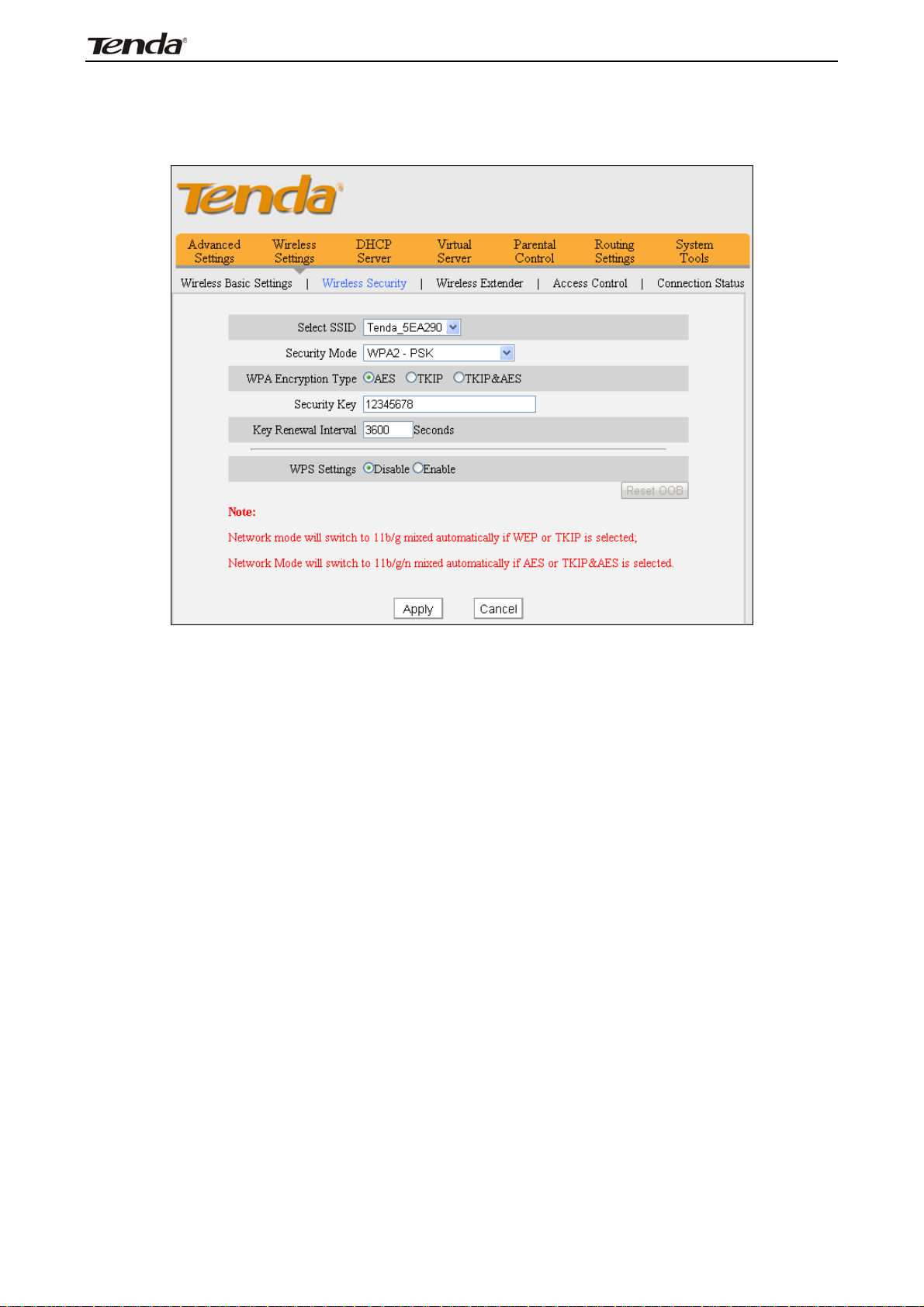
3
FH303 Wireless N300 High Power Router
5.2.4 WPA2-PSK
WPA2 is based on 802.11i and uses Advanced Encryption Standard (AES)
instead of TKIP. It is more secured than WPA and WEP.
WPA Encryption Type: Select one encryption type from AES (advanced
encryption standard), TKIP (temporary key integrity protocol) or TKIP&AES.
Security Key: Enter a security key, which must be between 8-63 ASCII
characters long.
Key Renewal Interval: Specify a valid time interval for the key to be updated.
5.2.5 Mixed WPA/WPA2-PSK
The mixed WPA/WPA2-PSK security mode includes WPA-PSK and
WPA2-PSK. To use this mode, follow instructions on WPA2-PSK section.
35
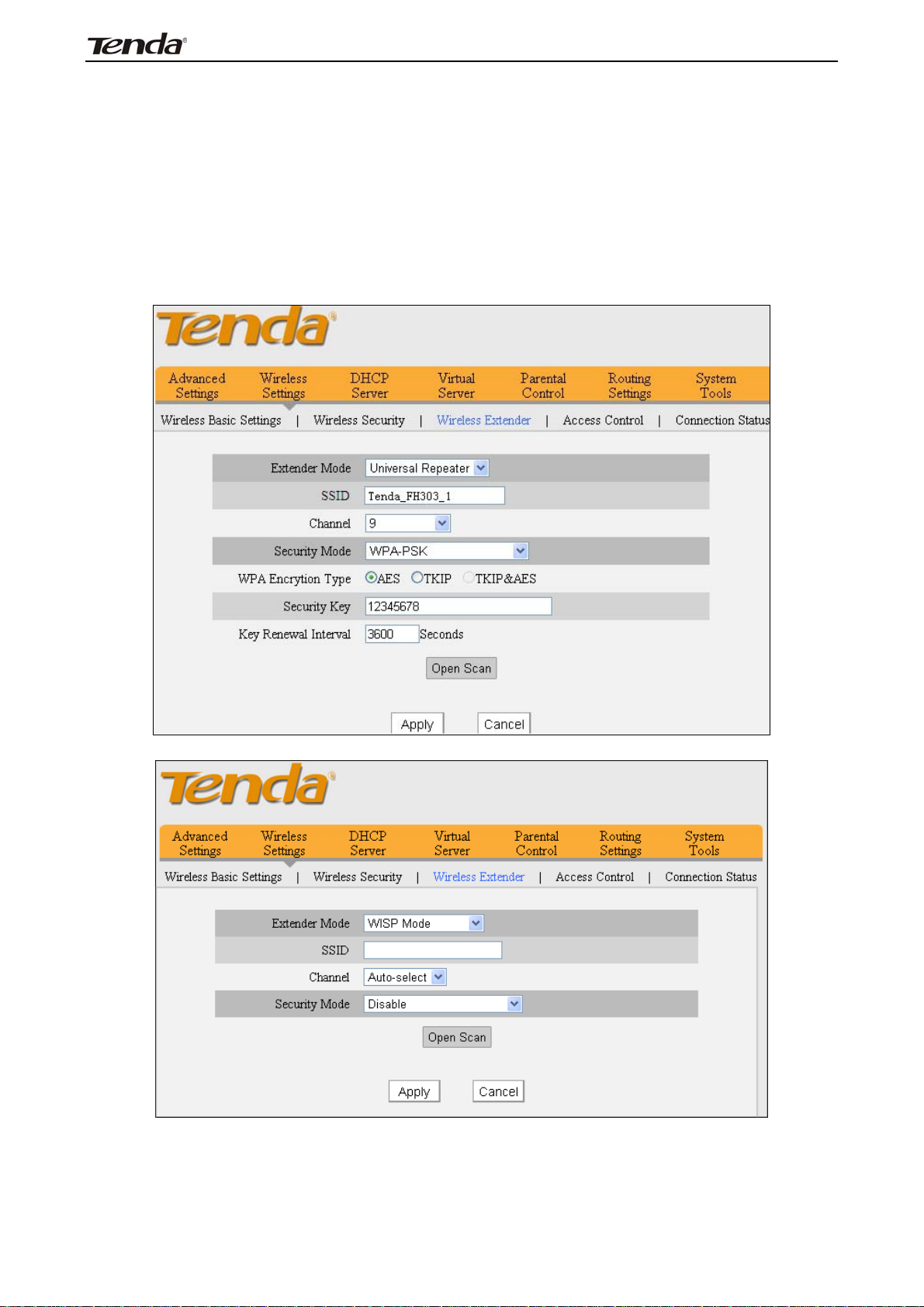
3
FH303 Wireless N300 High Power Router
5.3 Wireless Extender
Here you can expand your wireless coverage with the following modes: Universal
Repeater, WISP Client (Wireless WAN) and WDS.
5.3.1 Universal Repeater Mode
Universal Repeater: In this mode, the device will relay data to an associated
root AP and AP function is enabled meanwhile. The wireless repeater relays signal
between its stations and the root AP for greater wireless range. (The Universal
Repeater mode differs from the WDS in terms that it requires only a one-way
connection authentication.)
5.3.2 WISP Client Mode
SSID: The wireless name of the uplink wireless device.
Channel: The channel used by uplink wireless device.
Security Mode: The security mode and key used for connection to the uplink
wireless device.
Open Scan: Click to search available wireless networks. Take two FH303 routers
36

3
FH303 Wireless N300 High Power Router
as an example to illustrate how to implement the WISP client feature.
Set the uplink device as below:
SSID: Tenda_FH303_1,
Chanel: 9
Security Mode: WPA-PSK
Security Key: 12345678
LAN IP address: 192.168.10.1.
Set the Second FH303 as below:
SSID: Tenda_FH303_2
Chanel: 9
37

3
FH303 Wireless N300 High Power Router
Scan the first FH303’s wireless signal (Tenda_FH303_1) from the second FH303
(WISP client device) or manually enter (Tenda_FH303_1).
Then check the ip address of the router’s WAN port from System Status-> WAN
Status.
38

3
FH303 Wireless N300 High Power Router
5.3.3 WDS
WDS Bridge Mode: wireless distribution system (WDS) is a system enabling the
wireless interconnection of access points in an IEEE 802.11 network. It allows a
wireless network to be expanded using multiple access points without the
traditional requirement for a wired backbone to link them.
Note: Both wireless Access Points MUST support WDS.
39

3
FH303 Wireless N300 High Power Router
Extender Mode: Select a proper extender mode to use.
SSID: Enter the wireless network name of the wireless device you want to
connect.
Channel: The channel on which the link partner device is currently operating.
AP MAC Address: Enter the MAC address of the wireless device you want to
connect.
Security Mode: Select a security mode for the connection.
WPA Encryption Type: Select a proper encryption type.
Security Key: Enter a correct security key.
Take two FH303 routers as example to illustrate WDS implementation.
Choose WDS Bridge on both FH303 routers
as seen below:
1 Directly enter the MAC address and SSID of the link partner if you already know
them and then configure proper security settings.
2 Use the Open Scan button.
1) Click "Open Scan", select the desired wireless network and click OK. The MAC
will then be added automatically.
2) Click OK as seen below.
40

3
FH303 Wireless N300 High Power Router
Configure the same settings on the other FH303 the same way above.
Both wireless devices involved must be entered each other’s MAC address for
successful WDS connection.
Note:
1. WDS feature can only be implemented between 2 WDS-capable
wireless devices. Plus, SSID, channel, security settings and
security key must be exactly the same on both such devices.
41

3
FH303 Wireless N300 High Power Router
5.4 Access Control
The MAC-based Wireless Access Control feature can be used to permit or forbid
clients to connect to your wireless network.
Select SSID: Select primary SSID or secondary SSID for your filter rules to
apply.
MAC Filter Mode: "Permit Only" only allows PCs at specified MAC addresses (in
the list) to connect to your wireless network; Forbid Only: Only PCs at specified
MAC addresses list can’t connect to your wireless network.
MAC Address: Enter the MAC address of a wireless client which you want to
permit or forbid to connect your wireless network.
Add: Click to add the MAC address.
MAC Address List: Displays added MAC address entries. You can add new
entries or delete existing entries according to your needs.
Example: To permit only a PC at the MAC address of 00:e3:c7:a4:54:75 to
connect to your wireless network via the primary SSID, do as follows:
A) For the primary SSID: Tenda_FH303_1, configure settings as seen on the
screenshot below:
B) For the secondary SSID: Tenda_FH303_1_2, configure settings as seen on the
screenshot below:
42

3
FH303 Wireless N300 High Power Router
5.5 Connection Status
This section displays the info of connected wireless clients including MAC
addresses and frequency width.
Select SSID: Select the SSID you want to view.
MAC Address: Displays MAC addresses of wireless clients connected to the
router.
Bandwidth: Displays channel bandwidth used by currently connected hosts
(wireless clients).
Note:
The bandwidth here refers to the channel bandwidth instead of wireless
connection rate.
43

3
FH303 Wireless N300 High Power Router
Chapter 6 DHCP
6.1 DHCP Settings
The Dynamic Host Configuration Protocol (DHCP) is an automatic
configuration protocol used on IP networks. If you enable the built-in DHCP
server on the device, it will automatically configure the TCP/IP settings for all
your LAN computers (including IP address, subnet mask, gateway and DNS etc),
eliminating the need of manual intervention. Just be sure to set all computers on
your LAN to be DHCP clients by selecting "Obtain an IP Address Automatically"
respectively on each such PC. When turned on, these PCs will automatically load
IP information from the DHCP server.
Enable DHCP Server: Check or uncheck the box to enable or disable the
device’s DHCP server feature.
Start/End IP: Enter the starting/ending IP address for the DHCP server’s IP
assignment.
Lease Time: The length of time for the IP address lease.
44
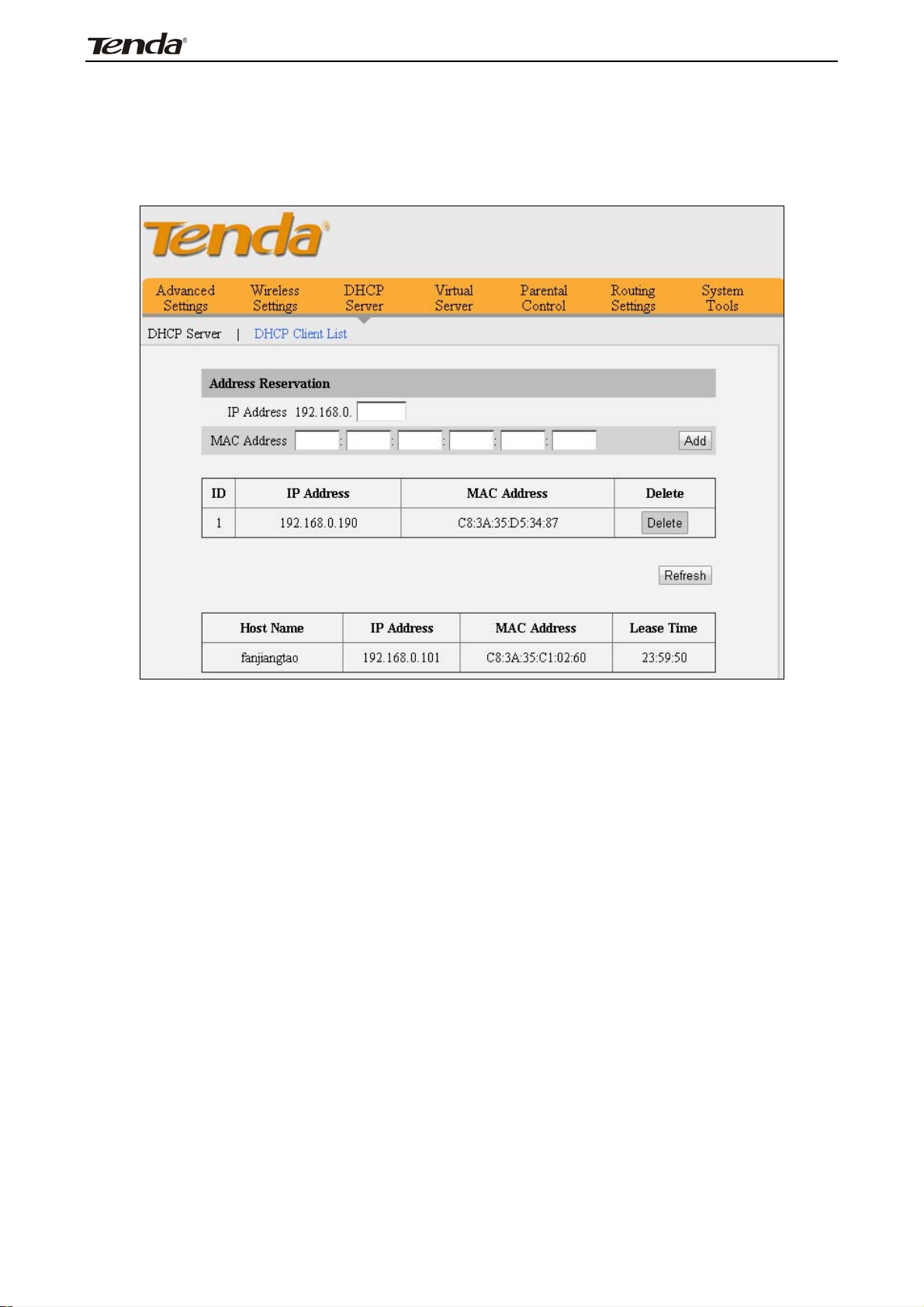
3
FH303 Wireless N300 High Power Router
6.2 DHCP Client List
DHCP Client List displays information of devices that have obtained IP
addresses from the device’s DHCP Server. If you would like some devices on your
network to get the same IP addresses always, you can use this feature and
manually add a static DHCP Reservation entry for each such device.
IP Address: Enter the IP address for static DHCP reservation.
MAC Address: Enter the MAC address of a computer to always receive the same
IP address (the IP you just specified).
Host Name: Displays host name of the PC that get IP address from the DHCP
server.
Lease Time: Displays remaining time for a corresponding IP address lease.
45

3
Chapter 7 Virtual Server
7.1 Port Range Forwarding
FH303 Wireless N300 High Power Router
Start/End Port: Enter the number or range of port(s) used by the server or
Internet applications.
Private IP: The IP address of a computer used as a server in LAN.
Protocol: Includes TCP, UDP and Both. Select “Both” if you are not sure about
which protocol to use.
Enable: The corresponding entry takes effect only if you checked this option.
Delete: Click to remove a corresponding entry/rule.
Well-Known Service Port: The “Well-Known Service Port” lists widely used
protocol ports. Simply select a port, an entry ID and click the "Add to" button to
populate the selected port to the corresponding fields of the selected entry. In
case that you don’t find the port you need, enter it manually.
46
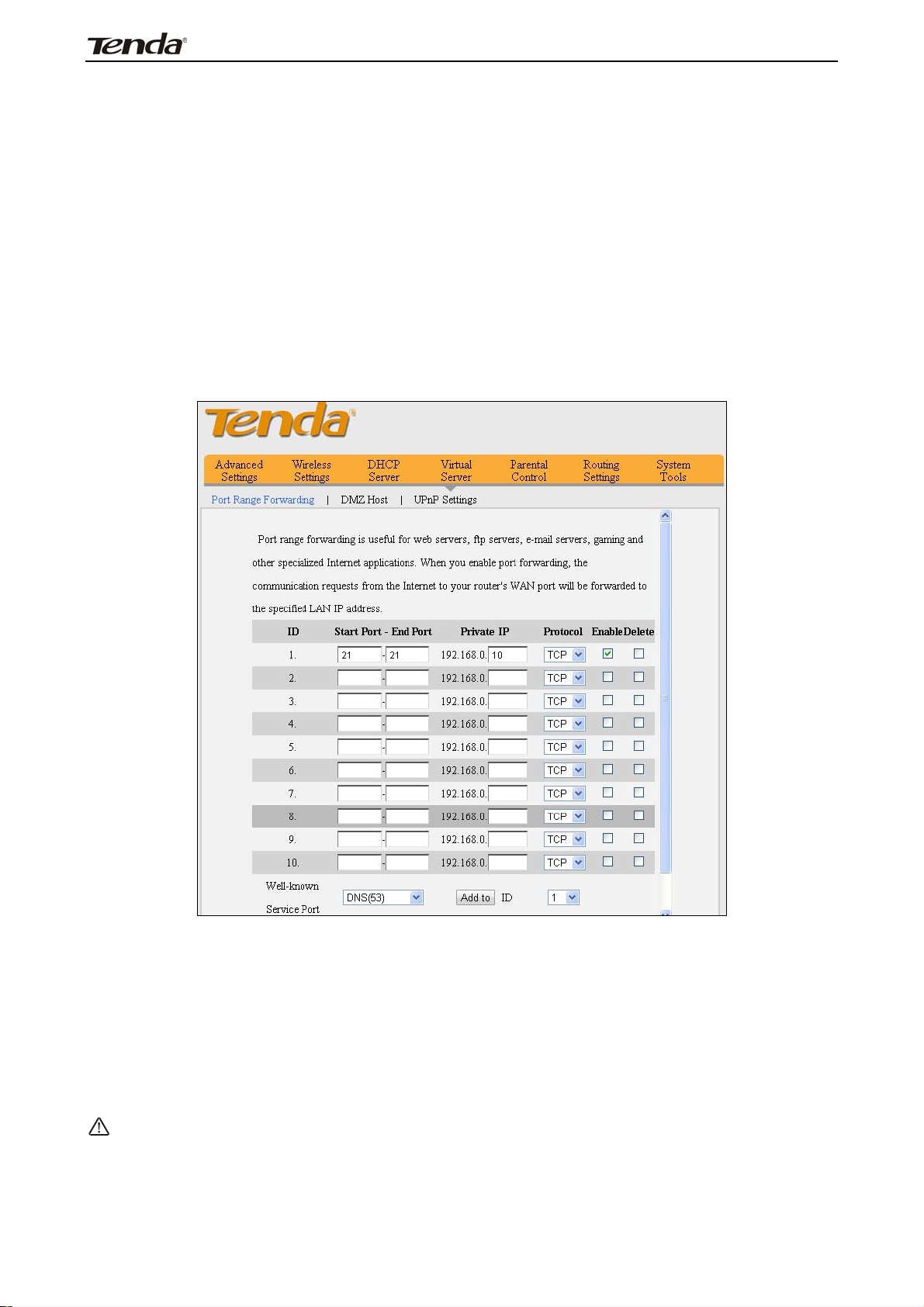
3
FH303 Wireless N300 High Power Router
Example: You want to share some large files with your friends who are not in
your LAN; however it is not convenient to transfer such large files across network.
Then, you can set up your own PC as a FTP server and use the Port Range
Forwarding feature to let your friends access these files. Assuming that the
static IP address of the FTP server (Namely, your PC) is 192.168.0.10, you want
your friends to access this FTP server on the default port of 21 using the TCP
protocol, then do as follows:
1. Enter 21 in both Start Port and End Port fields or select FTP from "Well-known
Service Port" and an entry ID, 21 will be automatically populated to
corresponding fields of the selected entry.
2. Enter 192.168.0.10 in the private field, select "TCP" and then select "Enable'.
3. Save your settings.
Now, your friends only need to enter ftp://xxx.xxx.xxx.xxx:21 in their
browsers to access your FTP server. xxx.xxx.xxx.xxx is the router's WAN IP
address. Assuming it is 172.16.102.89, then your friends need to enter
"ftp://172.16.102.89: 21" in their browsers.
Note:
If you include port 80 on this section, you must set the port for
remote (web-based) management to a different number than 80, such
as 8080, otherwise the Port Range Forwarding feature may not take
effect.
47

3
FH303 Wireless N300 High Power Router
7.2 DMZ Host
In some cases such as playing Internet games or holding video conferences,
you may need to have your computer completely exposed to external networks
for implementation of a bidirectional communication. To do so, set it as a DMZ
host. Note that you should assign a static (fixed) IP address to the PC designated
as a DMZ host (DHCP Server> DHCP Client List> DHCP Reservation (also known
as Static Assignment on some products)) before using the feature. Enter the
static IP address of the PC on your LAN which you want to set as a DMZ host.
Enabling DMZ host may expose your local network to potential attacks. So it is
advisable to use it with caution.
DMZ Host IP Address: Enter the IP address of computer on your LAN which you
want to set to be DMZ host.
Enable: Check/uncheck to enable/disable the DMZ host feature.
For example: To set a PC at 192.168.0.100 to a DMZ host for intercommunication
with another host on the Internet, configure the same settings as shown on the
screenshot on the device.
Note:
Once enabled, the DMZ host loses protection from device's firewall and
becomes vulnerable to attacks.
48

3
FH303 Wireless N300 High Power Router
7.3 UPNP
The Universal Plug and Play (UPnP) feature allows network devices, such as
computers from Internet, to access resources on local host or devices as needed.
UPnP-enabled devices can be discovered automatically by the UPnP service
application on the LAN.
Enable UPnP: Check/uncheck to enable/disable the UPnP feature.
Note:
Note: UPnP works in Windows XP, Windows ME or later (NOTE:
Operating system needs to be integrated with or installed with Directx
9.0) or in an environment with installed application software that
supports UPnP.
49

3
FH303 Wireless N300 High Power Router
Chapter 8 Parental Control
8.1 Client Filter
To better manage PCs in LAN, you can limit the time to access internet
through the Client Filter.
Filter Rule: Select Forbid Only or Permit Only.
Rule ID: Select a rule ID from the drop-down list.
Rule Name: Briefly describe the current entry/rule.
Start IP/End IP: Enter the same IP address or 2 different IP addresses in both
boxes to specify a single PC or a range of PCs for current rule to apply to.
Port: Enter TCP/UDP protocol port number (s); it can be a range of ports or a
single port.
Type (Protocol): Select a protocol or protocols for the traffic (TCP/UDP/Both).
Time: Specify a time range for current entry to take effect.
Day: Select a day or several days for a current rule to take effect.
Enable: Check to enable or uncheck to disable a corresponding filter rule.
50

3
FH303 Wireless N300 High Power Router
Example 1: If you want to prohibit PCs within the IP address range of
192.168.0.100--192.168.0.120 from accessing Internet, do as follows:
Example 2: if you want the pc at the IP address of 192.168. 0.145 to only browse
web pages from 8:00 to 18:00, do as follows:
51

3
FH303 Wireless N300 High Power Router
8.2 MAC Filter
To better manage PCs in LAN, you can limit the time to access the internet
through MAC Filter.
Filter Rule: Select Forbid Only or Permit Only.
Rule ID: Select a rule ID from the drop-down list.
Rule Name: Briefly describe the current entry/rule.
MAC Address: Specify a MAC address for a corresponding MAC filter rule to
apply to.
Time: Specify a time period for a current rule to take effect.
Day: Select a day or several days for a current rule to take effect.
Enable: Check to enable or uncheck to disable a corresponding filter rule .
52

3
FH303 Wireless N300 High Power Router
Example1: If you want to prohibit a PC at the MAC address of
00:E0:4C:69:A4:10 from accessing Internet between 8:00 and18:00.
Example2: if you want PC at the MAC address of 00:E0:4C:69:A4:10 to access
Internet between 8:00 and18:00 only from Monday to Friday.
53
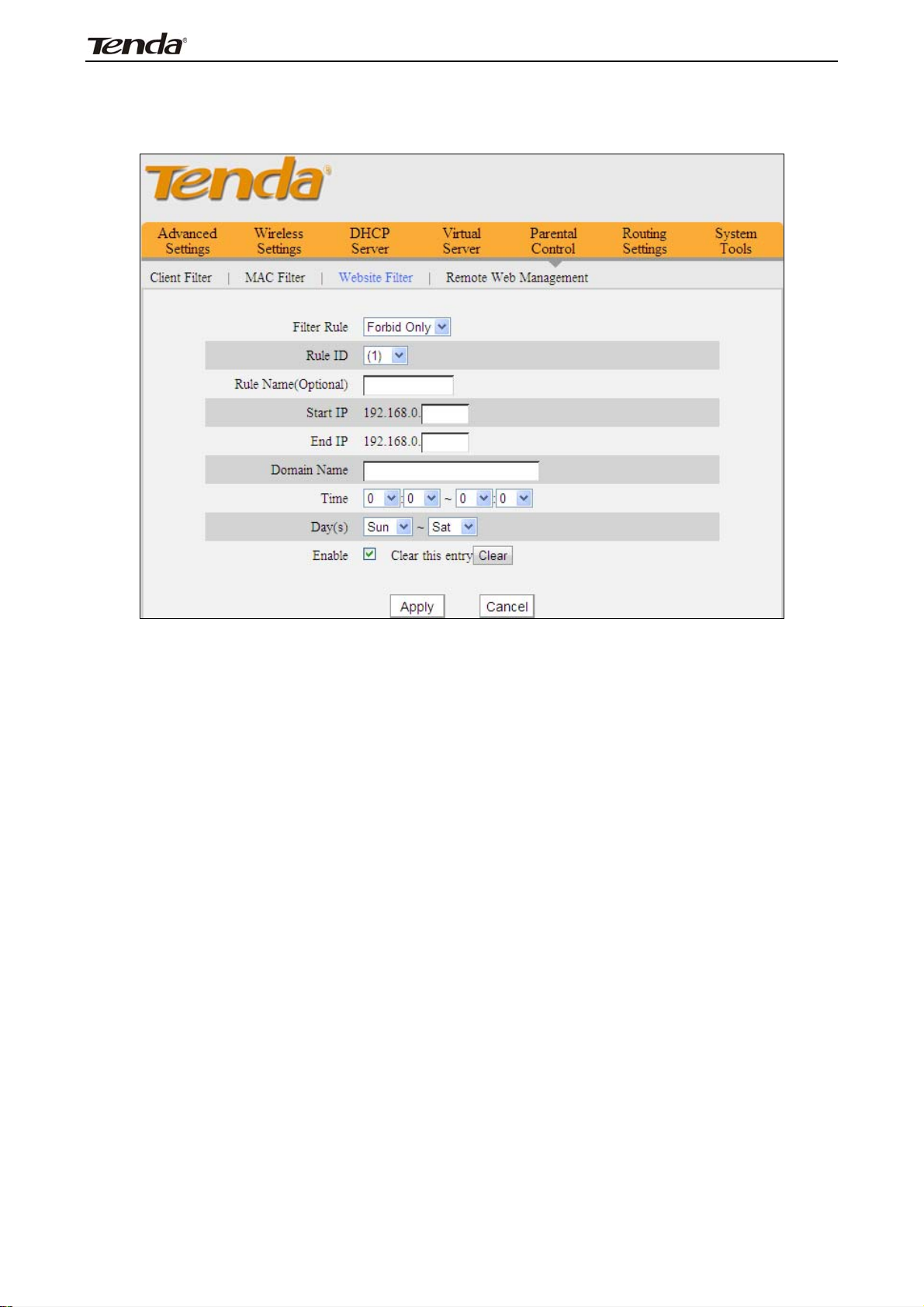
3 FH303 Wireless N300 High Power Router
8.3 URL Filter
To better control LAN PCs, you can use the URL filter functionality to allow or
disallow such PC to access certain websites within a specified time range.
Filter Rule: Select Forbid Only.
Rule ID: Select a rule ID from the drop-down list.
Rule Name: Briefly describe the current entry/rule.
Start IP/End IP: Enter the same IP address or 2 different IP addresses in both
boxes to specify a single PC or a range of PCs for current rule to apply to.
Domain Name: Enter full domain name or keyword of a domain name to be
filtered out.
Time: Specify a time period for a current rule to take effect.
Day(s): Select a day or several days for a current rule to take effect.
Enable: Check to enable or uncheck to disable a corresponding filter rule.
54

3 FH303 Wireless N300 High Power Router
Example: If you want to forbid the computers on your LAN from accessing
“www.google.com” from 8:00 to 18:00 during working days: Monday- Friday,
then do as follows:
Note:
Each rule can only include one domain name. Simply add more rules
accordingly, if you want to filter multiple domain names.
55
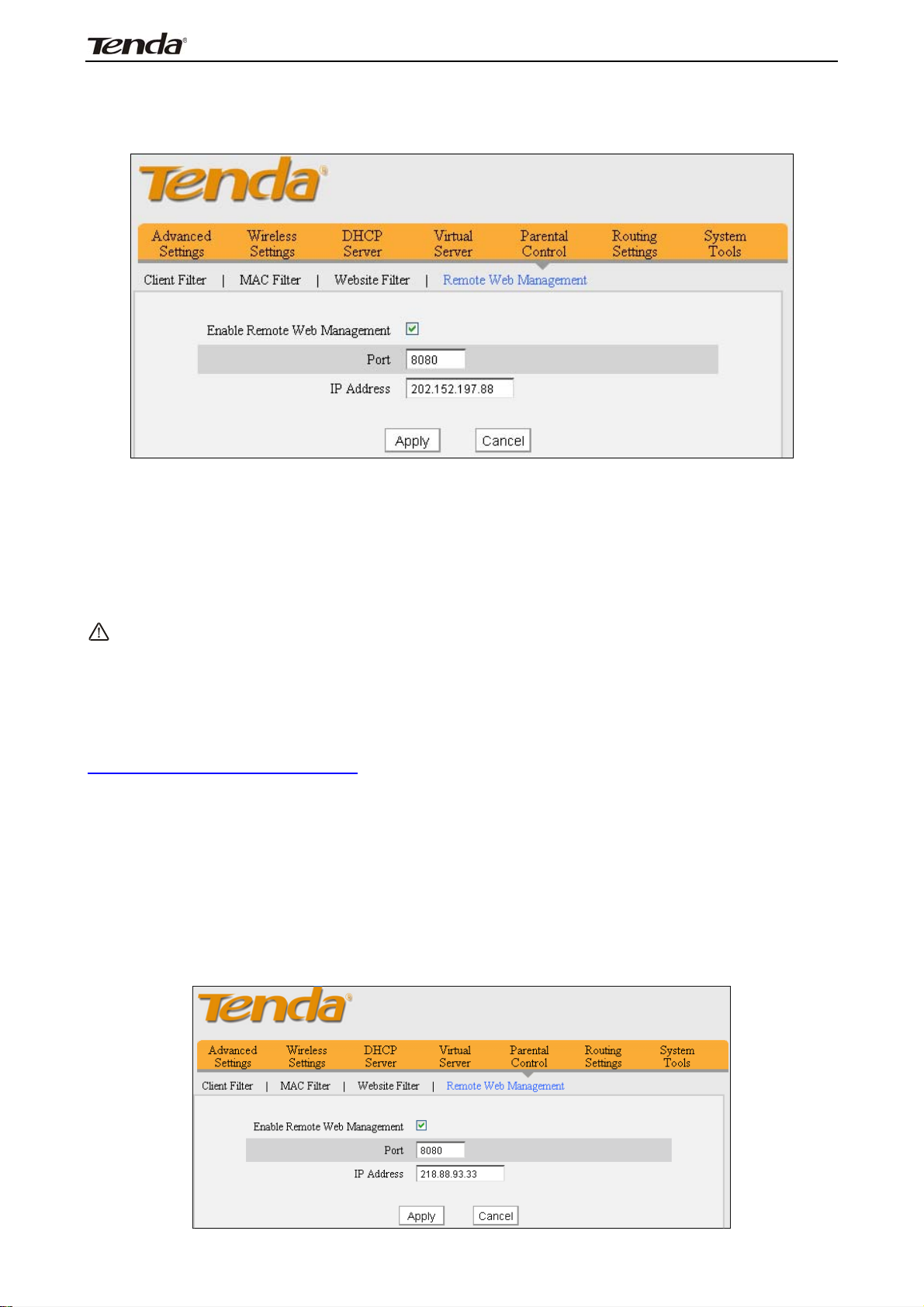
3 FH303 Wireless N300 High Power Router
8.4 Remote Web-based Management
The Remote management allows the Router to be configured from the
Internet via a web browser.
Enable Remote Web Management: Select it to enable the Remote Web
Management feature, then you can access the router from Internet.
Port: the management port to be open to outside access.
IP Address: Enter a trusted IP address of a PC from Internet or other external
networks which you want to authorize to manage your router remotely via a web
browser.
Note:
1. To access the device via port 8080, enter "http://x.x.x.x:8080" where
"x.x.x.x" represents the router's WAN IP address and 8080 is the remote admin
port. Assuming the device's Internet IP address is 220.135.211.56, then,
simply replace the "x.x.x.x" with "220.135.211.56" (namely,
http://220.135.211.56:8080).
2. Leaving the IP address field at "0.0.0.0" makes the device remotely accessible
to all the PCs on Internet or other external networks; populating it with a specific
IP address, say, 218.88.93.33, makes the device only remotely accessible to the
PC at the specified IP address.
For example: If you want to allow only the PC at the IP address of 218.88.93.33
from Internet to access Device’s web-based utility via port: 8080, then
configure the same settings as shown on the screenshot below on the device.
56

3 FH303 Wireless N300 High Power Router
Chapter 9 Routing Settings
9.1 Routing Table
This page displays the router’s routing table which lists destination IP, subnet
mask, gateway, hop count and interface.
The principal task for a router is to look for an optimal transfer path for data
forwarding, and transfer it to the specified destination. To complete this work,
the router stores and maintains related data of various transfer paths, i.e.
establishing a routing table, for future route selection.
9.2 Static Routing
When there are several routers in the network, you may want to set up static
routing. Static routing determines the path of the data in your network. You can
use this feature to allow users on different IP domains to access the Internet via
this device. It is not recommended to use this setting unless you are familiar with
static routing. In most cases, dynamic routing is recommended, because this
feature allows the router to detect the physical changes of the network layout
automatically. If you want to use static routing, make sure the router’s DHCP
function is disabled.
57

3 FH303 Wireless N300 High Power Router
Destination IP: The IP network segment of destination network.
Subnet Mask: Enter the Subnet Mask that corresponds to the specified IP
network.
Gateway: The IP address for next hop.
Note:
1. Gateway must be on the same IP net segment as device's LAN/WAN IP
address.
2. Subnet Mask must be entered 255.255.255.255 if destination IP address is a
host.
3. Subnet Mask must be entered accordingly if destination IP address
represents an IP network segment. It must correspond to the specified IP
address.
For example: Destination IP: 10.0.0.0,Subnet Mask: 255.0.0.0.
58

3 FH303 Wireless N300 High Power Router
Chapter 10 System Tools
10.1 Time Settings
This section assists you to set the device’s system time and date; you can
either select to set the time and date manually or obtain the GMT time from
Internet automatically.
Note:
Configured time and date info loses when the device is disconnected from
power supply. However, it will be updated automatically when the device
reconnects to Internet. To activate time-based features (e.g. firewall), the time
and date info shall be set correctly first, either manually or automatically.
10.2 DDNS
DDNS (Dynamic DNS) Service allows you to assign a fixed domain name for
your dynamic WAN IP Address so that you can remotely access your LAN from the
web.
59
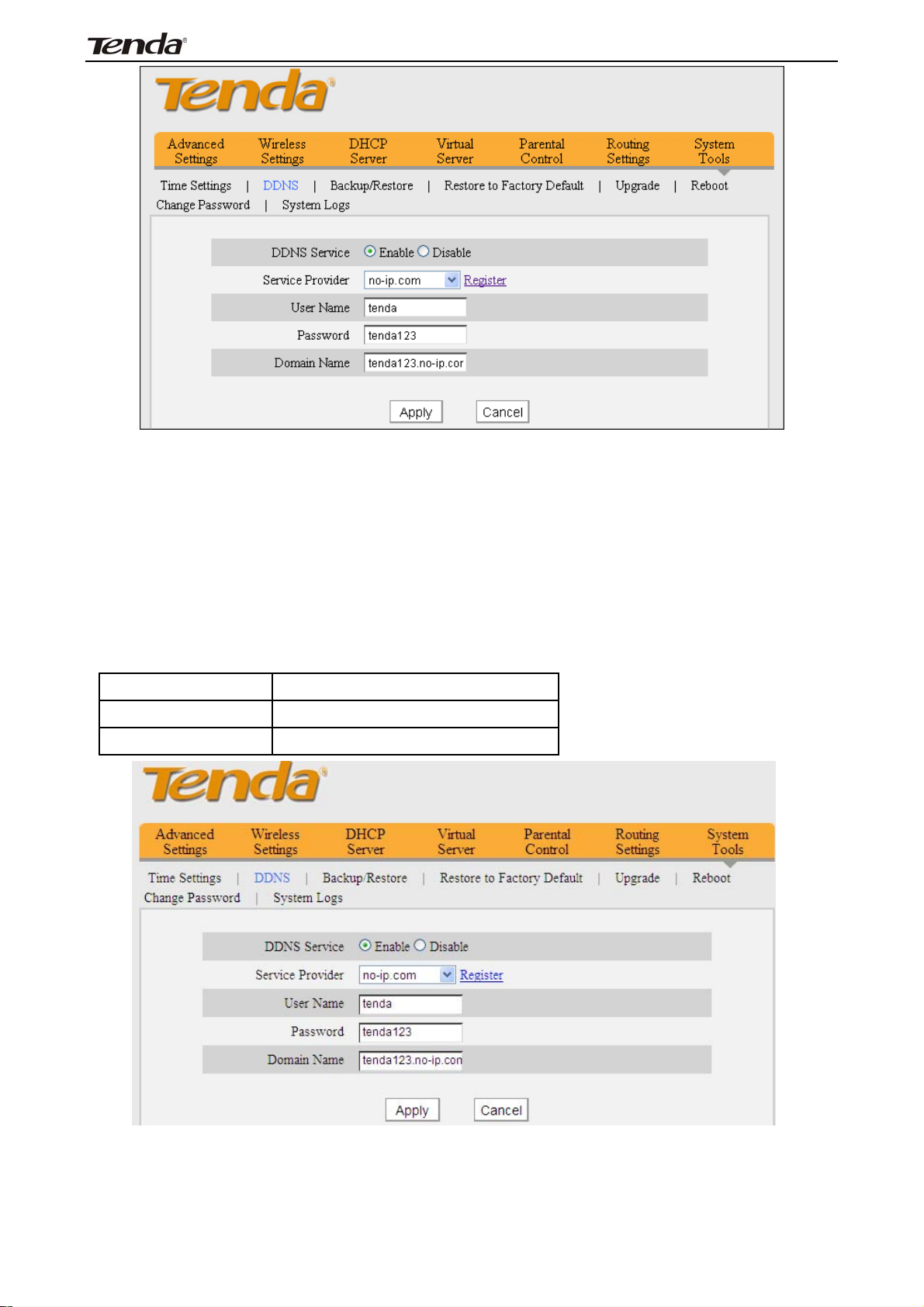
3 FH303 Wireless N300 High Power Router
Service Provider: Select your DDNS service provider from the drop-down
menu.
User Name: Enter the DDNS user name registered with your DDNS service
provider.
Password: Enter the DDNS Password registered with your DDNS service
provider.
Domain Name: Enter the DDNS domain name you register.
For example: If you have registered a domain name from no-ip.com for a web
server on the host at 192.168.0.10 and get below info:
User Name tenda
Password tenda123
Domain Name tenda123.no-ip.com
Configure necessary settings on port forwarding interface and enter the
information provided by your DDNS service provider on the DDNS screen. Others
can access your web server by simply entering http://tenda123.no-ip.com in
their browser address bar.
60
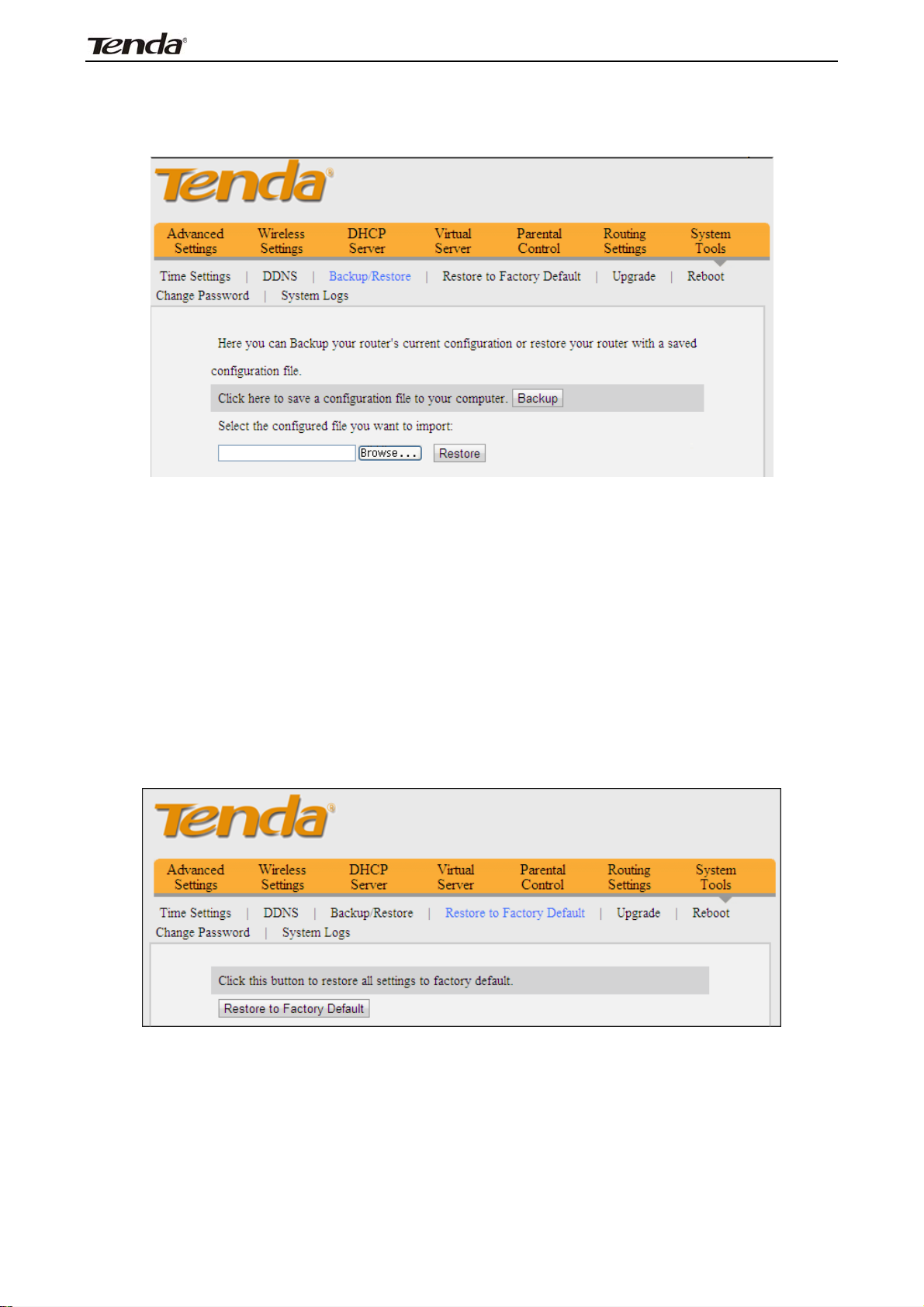
3 FH303 Wireless N300 High Power Router
10.3 Backup/Restore
This section allows you to backup the router settings or restore the settings you
saved to the router.
Backup: Once you have configured the device the way you want it, you can save
these settings to a configuration file on your local hard drive that can later be
imported to your device in case that the device is restored to factory default
settings. To do so, click the “Backup” button and specify a directory to save
settings on your local hardware.
Restore: Click the "Browse" button to locate and select a configuration file that
is saved previously to your local hard drive.
10.4 Restore to Factory Default Settings
Click the "Restore to Factory Default" button to reset Device to factory default
settings.
Factory Default Settings:
Password: There is no preset password by default.
IP Address: 192.168.0.1
Subnet mask: 255.255.255.0.
61

3 FH303 Wireless N300 High Power Router
10.5 Firmware Update
Firmware upgrade is released periodically to improve the functionality of your
device and also to add new features. If you run into a problem with a specific
feature of the device, log on to our website (www.tendacn.com) to download the
latest firmware to update your device. If you run into a problem with a specific
feature of the device, log on to our website (www.tendacn.com) to download the
latest firmware to update your device.
1. Click "Browse" to locate and select the firmware.
2. Upgrade: Click to start upgrading. Device will restart automatically after
finish upgrading.
10.6 Reboot
Reboot the device to activate your settings. WAN connection will be disconnected
during reboot.
62

3 FH303 Wireless N300 High Power Router
10.7 Change Password
This section allows you to change login password for accessing device’s
Web-based interface.
Click Apply to submit your new password.
Note: For security purpose, it is highly recommended that you change Device's
default login password.
10.8 System Logs
The System Logs option allows you to view all events that occur upon
system startup
Refresh: Click to update current logs.
Clear: Click to remove all logs.
63

3 FH303 Wireless N300 High Power Router
Appendix 1 Glossary
Channel
Channel
A communication channel, also known as channel, refers either to a physical
transmission medium such as a wire or to a logical connection over a
multiplexed medium such as a radio channel. It is used to transfer an
information signal, such as a digital bit stream, from one or more transmitters
to one or more receivers. If there is only one AP in the range, select any
channel you like. The default is Auto.
If there are several APs coexisting in the same area, it is advisable that you
select a different channel for each AP to operate on, minimizing the
interference between neighboring APs. For example, if 3 American- standard
APs coexist in one area, you can set their channels respectively to 1, 6 and 11
to avoid mutual interference.
SSID
SSID
Service set identifier (SSID) is used to identify a particular 802.11 wireless
LAN. It is the name of a specific wireless network. To let your wireless network
adapter roam among different APs, you must set all Aps’ SSID to the same
name.
WPA/WPA2
The WPA protocol implements the majority of the IEEE 802.11i standard. It
enhances data encryption through the Temporal Key Integrity Protocol (TKIP)
which is a 128-bit per-packet key, meaning that it dynamically generates a
new key for each packet. WPA also includes a message integrity check feature
to prevent data packets from being hampered with. Only authorized network
users can access the wireless network.
The later WPA2 protocol features compliance with the full IEEE 802.11i
standard and uses Advanced Encryption Standard (AES) in addition to TKIP
encryption protocol to guarantee better security than that provided by WEP or
WPA. Currently, WPA is supported by Windows XP SP1.
64

3 FH303 Wireless N300 High Power Router
Appendix 2 Product Features
¾ Compliant with IEEE 802.11n, IEEE 802.11g, IEEE 802.11b, IEEE 802.3 and
IEEE 802.3u standards
¾ High gain omni-directional antenna delivers more powerful signal and
extends coverage to farther distance
¾ Up to 150+300Mbps wireless rate;
¾ 1 10/100M WAN port for Internet connection;
¾ 4 10/100M Ethernet ports for LAN connection;
¾ Auto MDI/MDIX on each port
¾ Provides Internet connection types: Dynamic/ static IP; can be connected to
an xDSL/Cable MODEM
¾ Combines the function of a wireless AP, router, 4-port switch and firewall;
¾ WPA, WPA2 and WPA&WPA2, etc to secure your wireless network
¾ Simple and quick to secure a WiFi connection at a push of the WPS button;
¾ Multiple operating modes: WISP Client, universal repeater, WDS (available
only on some products)
¾ Provides primary SSID and secondary SSID
¾ Hidden/invisible SSID;
MAC-based wireless access control;
¾ WMM streams your video and audio;
¾ SNTP to synchronize local time with Internet time servers;
¾ Supports UPnP and DDNS features;
¾ WDS support for extending existing wireless coverage;
¾ Provides virtual server and DMZ features;
¾ Provides logs to record device's usage status;
65

3 FH303 Wireless N300 High Power Router
Appendix 3 Troubleshooting
This section provides solutions to problems that may occur during installation
and operation of the device. Read the following if you are running into problems.
If your problem is not covered here, please feel free to go to www.tendacn.com
to find a solution or email your problems to support@tenda.com.cn
orsupport02@tenda.com.cn. We will be more than happy to help you out as soon
as possible.
1. Q: I entered the device’s LAN IP address in the web browser but
cannot access the utility. What should I do?
Check whether device is functioning correctly. The Sys LED should blink a few
seconds after device is powered up. If it does not light up, then some internal
faults may have occurred.
Verify physical connectivity by checking whether a corresponding port’s link
LED lights up. If not, try a different cable. Note that an illuminated light does NOT
ALWAYS indicate successful connectivity.
Run the "ping 192.168.0.1" command. If you get replies from 192.168.0.1,
open your browser and verify that Proxy server is disabled. In case that ping fails,
press and hold the "RESET" button on your device for 7 seconds to restore factory
default settings, and then run "ping192.168.0.1" again.
4) Contact our technical support for help if the problem still exists after you
tried all the above.
2. Q: What should I do if I forget the login password to my device?
A: Reset your device by pressing the Reset button for over 7 seconds. Note:
All settings will be deleted and restored to factory defaults once you pressed the
Reset button.
3. Q: My computer shows an IP address conflict error after having
connected to the device. What should I do?
A: 1) Check if there are other DHCP servers present in your LAN. If there are
other DHCP servers except your router, disable them immediately. 2) The default
IP address of the device is 192.168.0.1; make sure this address is not used by
another PC or device. In case that two computers or devices share the same IP
addresses, change either to a different address.
4. Q: I cannot access Internet and send/receive emails; what should I
do?
This problem mainly happens to users who use the PPPoE or Dynamic IP
Internet connection type. You need to change the MTU size (1492 by default). In
this case, go to “WAN Settings” to change the MTU value from default 1480 to
1450 or 1400, etc.
5. Q: How do I share resources on my computer with users on Internet
through the device?
A: To let Internet users access internal servers on your LAN such as e-mail
server, Web, FTP, via the device, use the "Virtual Server" feature. To do so, follow
steps below:
Step 1: Create your internal server, make sure the LAN users can access
66

3 FH303 Wireless N300 High Power Router
these servers and you need to know related service ports, for example, port for
Web server is 80; FTP is 21; SMTP is 25 and POP3 is 110.
Step 2: Enter Port Forwarding (also called Port Range Forwarding on some
products) screen from device web UI.
Step 3: Complete the Start Port (also called External/Ext Port on some
products) and End Port (also called Internal/Int Port on some products) fields,
say, 80-80.
Step 4: Input the internal server’s IP address. For example, assuming that
your Web server’s IP address is 192.168. 0.10, then simply input it.
Select a proper protocol type: TCP, UDP, or Both depending on which
protocol(s) your internal host is using.
Click Enable and save your settings.
For your reference, we collected a list of some well-known service ports as
follows:
Server Protocol Service Port
Web Server TCP 80
FTP Server TCP 21
Telnet TCP 23
NetMeeting TCP
1503、1720
File Send:6891-6900(TCP)
MSN Messenger TCP/UDP
Voice:1863、6901(TCP)
Voice:1863、5190(UDP)
PPTP VPN TCP 1723
SMTP TCP 25
POP3 TCP 110
67

3
FH303 Wireless N300 High Power Router
NCC Notice
經型式認證合格之低功率射頻電機,非經許可,公司、商號或使用者均不得擅自變更頻率、加大功率或變更設計之特性及功
能。
低功率射頻電機之作用不得影響飛航安全及幹擾合法通信;經發現有幹擾現象時,應立即停用,並改善至無幹擾時方得繼續
使用。前項合法通信,指依電信規定作業之無線電信。低功率射頻電機須忍受合法通信或工業、科學及醫療用電波輻射性電
機設備之幹擾。
FCC Statement
This device complies with Part 15 of the FCC Rules. Operation is subject to the following
two conditions: (1) This device may not cause harmful interference, and (2) this device
must accept any interference received, including interference that may cause undesired
operation.
This equipment has been tested and found to comply with the limits for a Class B digital
device, pursuant to Part 15 of the FCC Rules. These limits are designed to provide
reasonable protection against harmful interference in a residential installation. This
equipment generates, uses and can radiate radio frequency energy and, if not installed and
used in accordance with the instructions, may cause harmful interference to radio
communications. However, there is no guarantee that interference will not occur in a
particular installation. If this equipment does cause harmful interference to radio or
television reception, which can be determined by turning the equipment off and on, the user
is encouraged to try to correct the interference by one of the following measures:
- Reorient or relocate the receiving antenna.
- Increase the separation between the equipment and receiver.
- Connect the equipment into an outlet on a circuit different from that to which the
receiver is connected.
- Consult the dealer or an experienced radio/TV technician for help.
FCC Caution: Any changes or modifications not expressly approved by the party
responsible for compliance could void the user's authority to operate this equipment.
This transmitter must not be co-located or operating in conjunction with any other antenna
or transmitter.
Radiation Exposure Statement
This equipment complies with FCC radiation exposure limits set forth for an uncontrolled
environment. This equipment should be installed and operated with minimum distance
20cm between the radiator & your body.
NOTE: (1)The manufacturer is not responsible for any radio or TV interference caused by
unauthorized modifications to this equipm
ent.(2) To avoid unnecessary radiation
interference, it is recommended to use a shielded RJ45 cable
CE Mark Warning
This is a Class B product in a domestic environment, this product may cause radio
interference, in which case the user may be required to take adequate measures
NOTE: (1) The manufacturer is not responsible for any radio or TV interference caused by
68
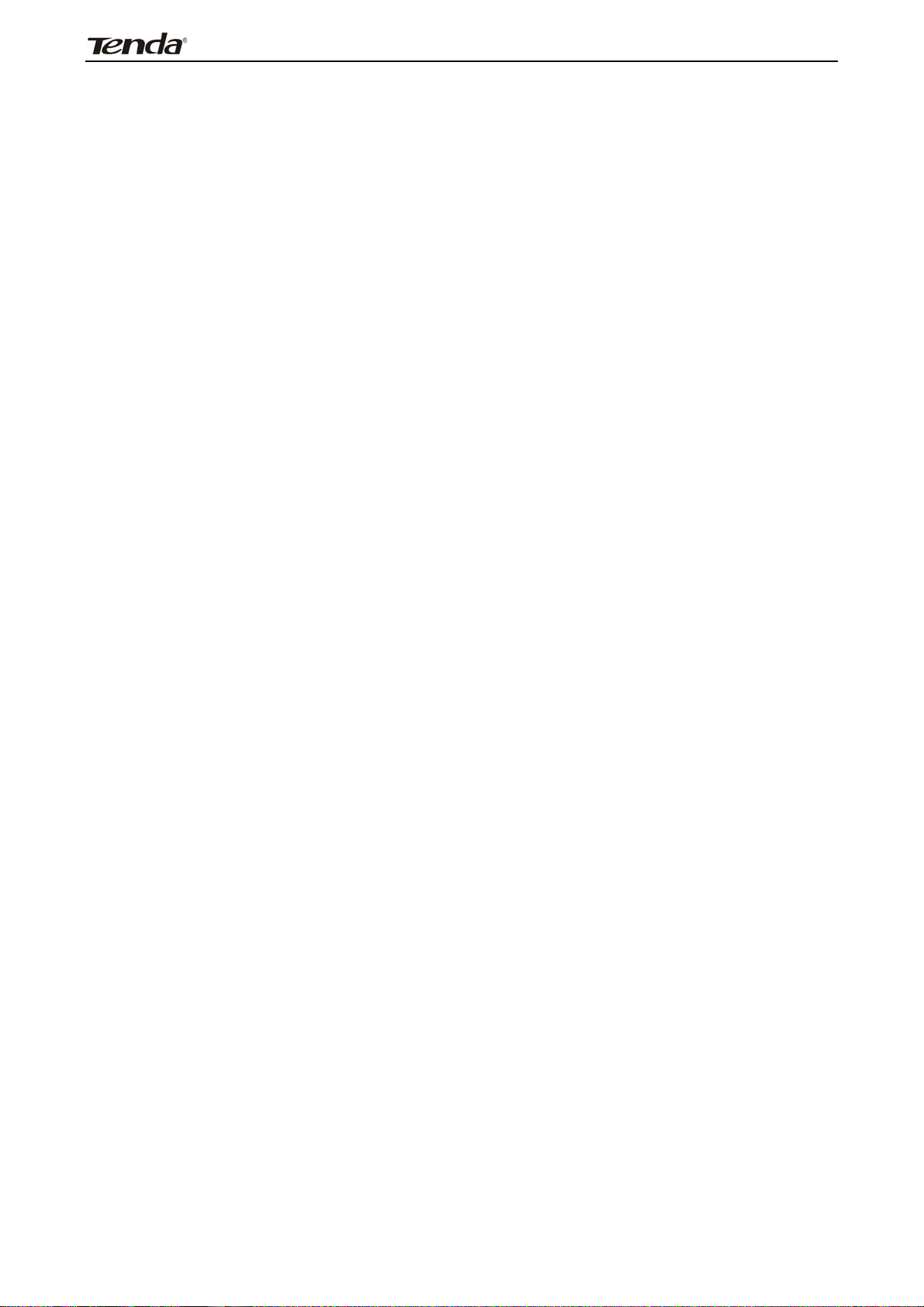
3
FH303 Wireless N300 High Power Router
unauthorized modifications to this equipment. (2) To avoid unnecessary radiation
interference, it is recommended to use a shielded RJ45 cable
"The product can be used without restrictions in the following countries: all EU member
states except France and Norway.
The product can be used with limitations in the following countries: France (for indoor use
only) and Norway (20 km in the center of Ny-Ĺlesund)."
69
