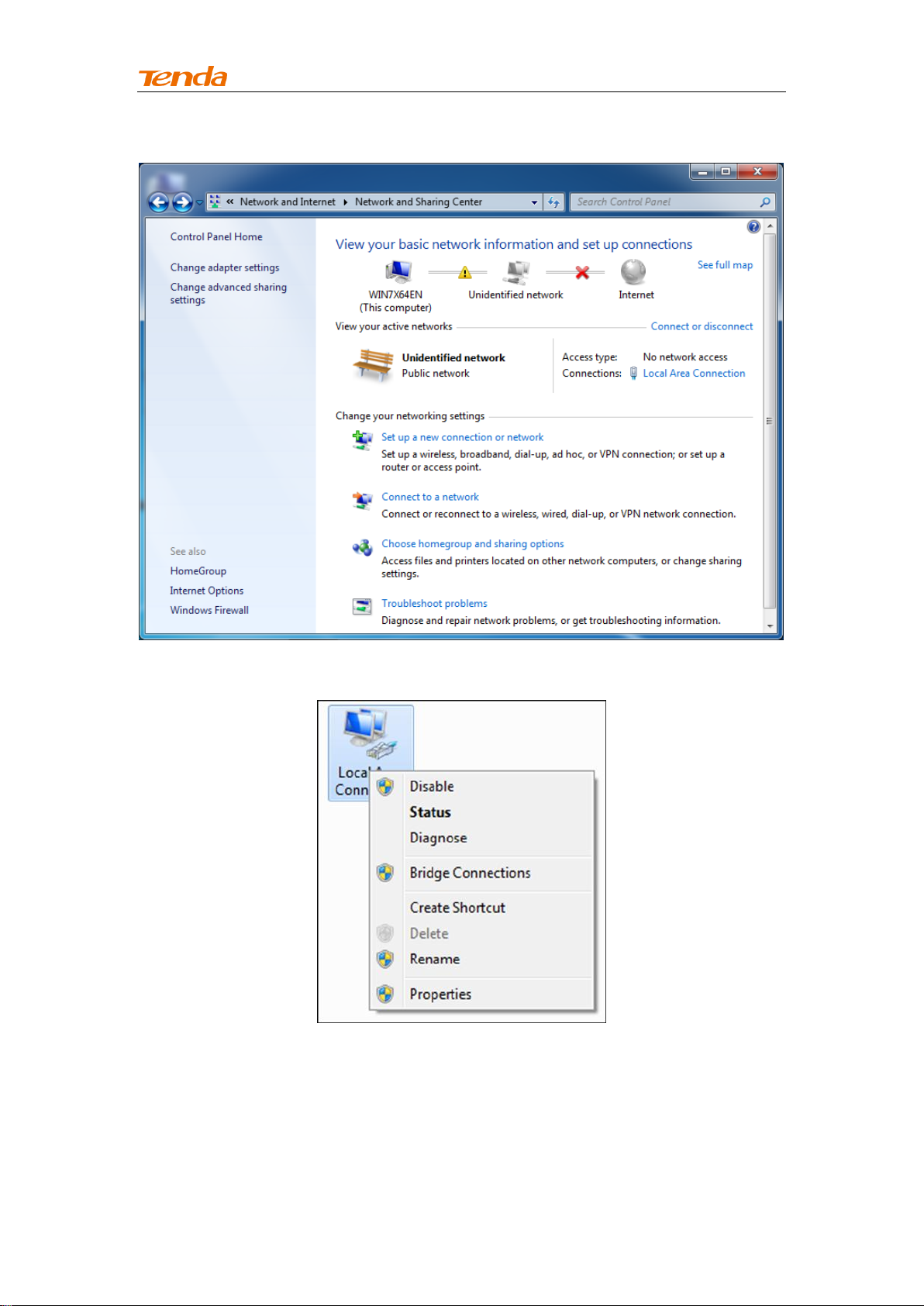
High Power Wireless AC1200 Dual Band Router
④ Click Change adapter settings.
⑤ Click Local Area Connection and select Properties.
116
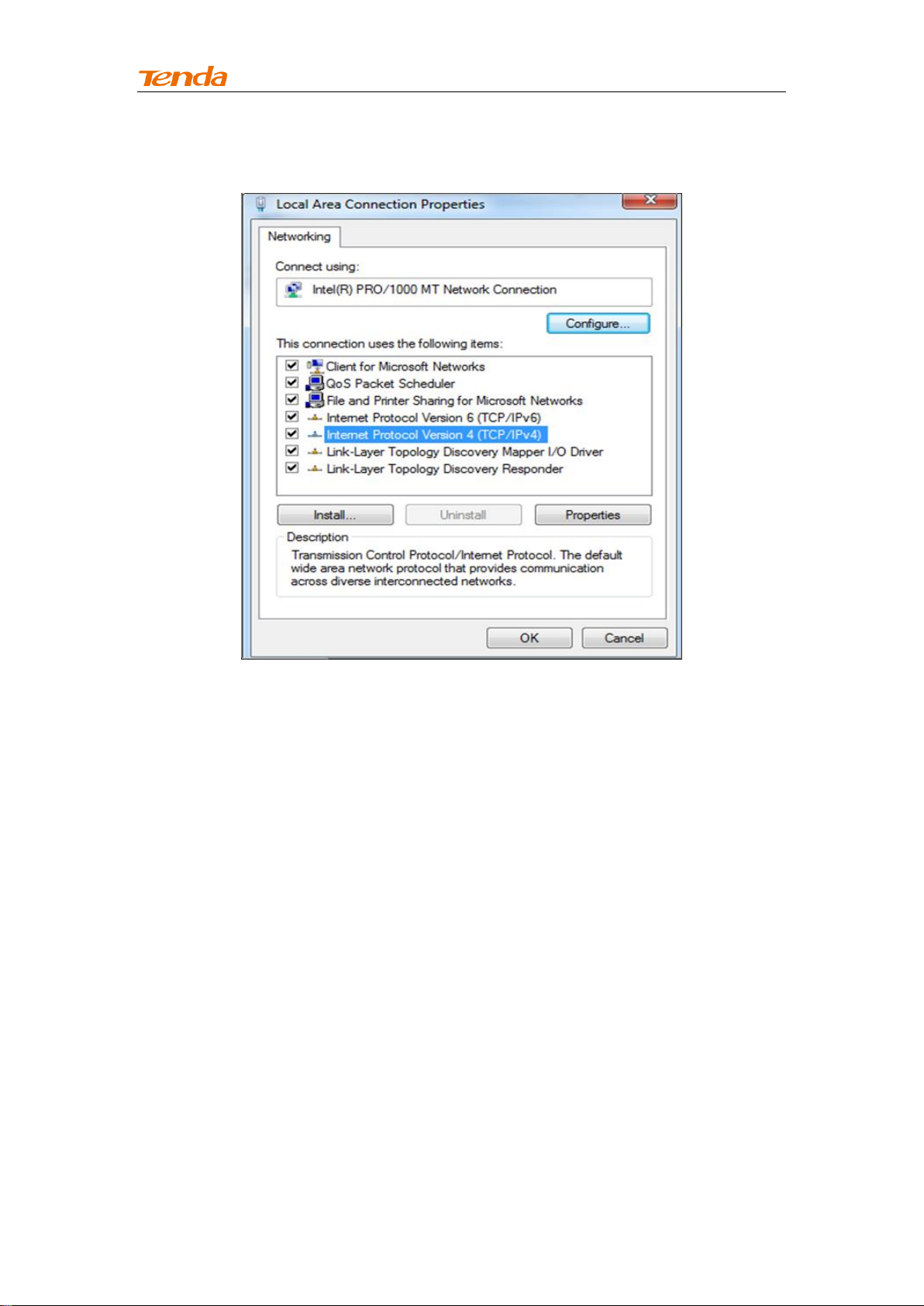
High Power Wireless AC1200 Dual Band Router
⑥ Select Internet Protocol Version 4 (TCP/IPv4) and click Properties.
117

High Power Wireless AC1200 Dual Band Router
⑦ Select Obtain an IP address automatically and click OK.
118
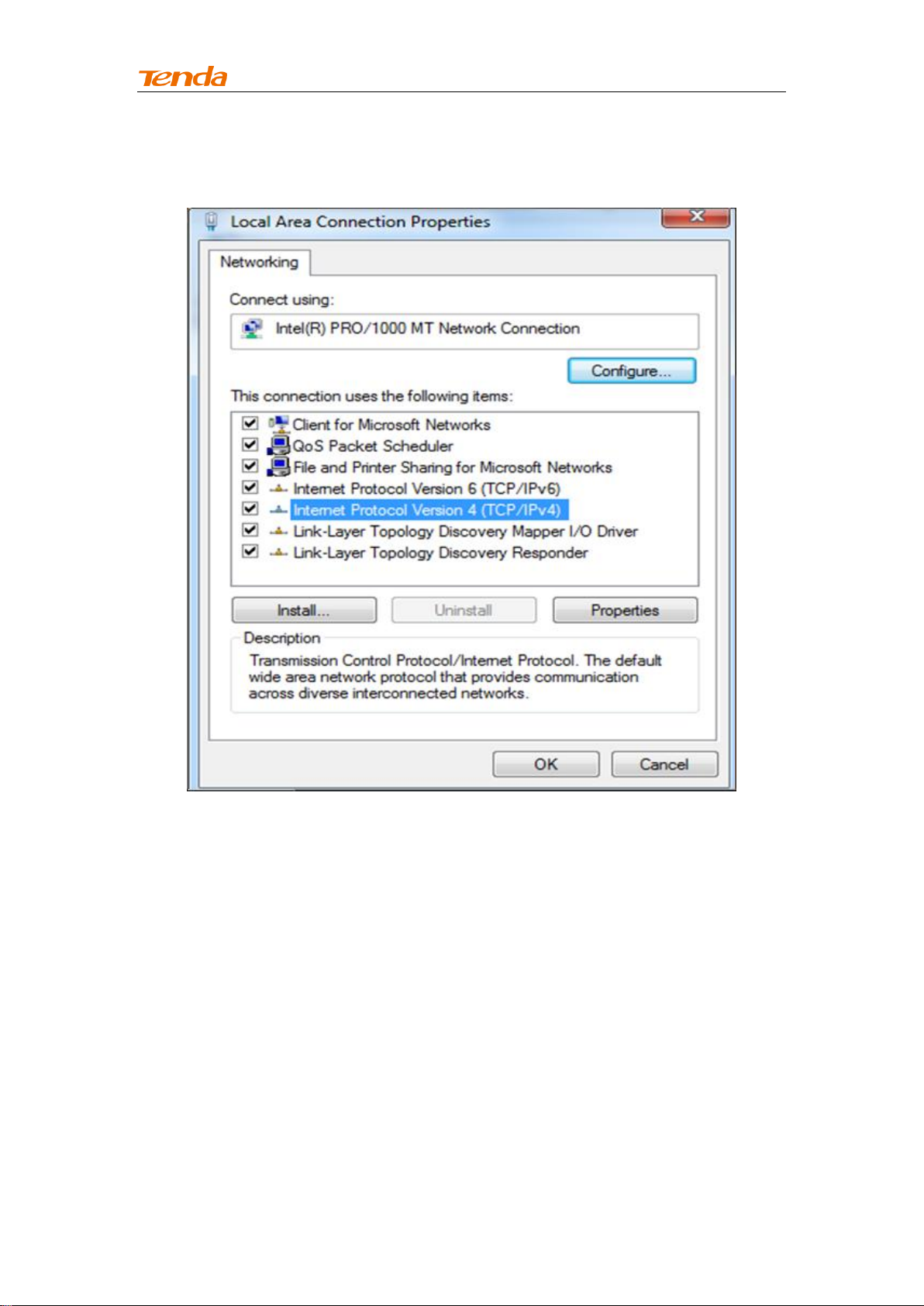
High Power Wireless AC1200 Dual Band Router
⑧ Click OK on the Local Area Connection Properties window to save your
settings.
119
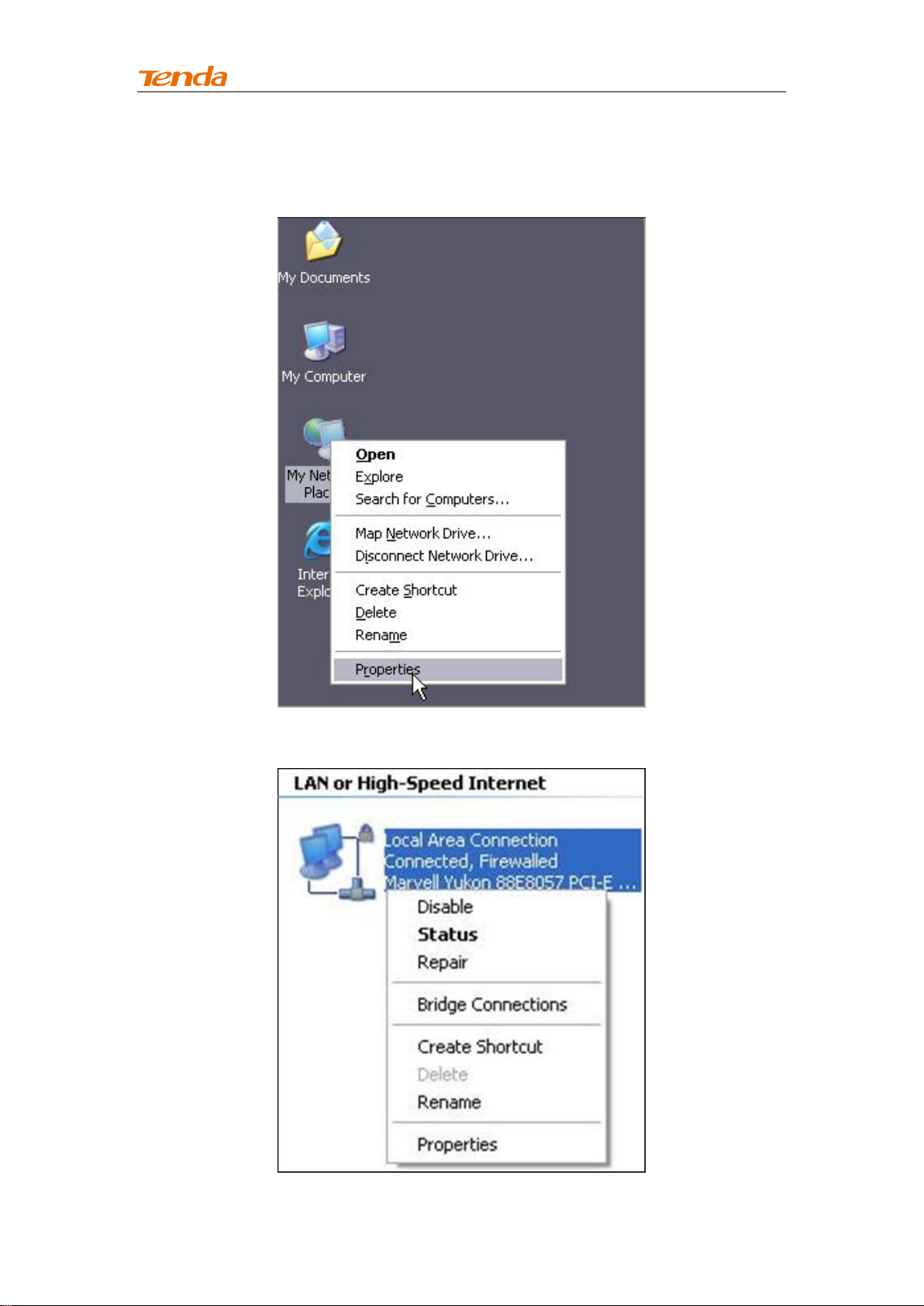
High Power Wireless AC1200 Dual Band Router
Windows XP
① Right-click My Network Places and select Properties.
② Right click Local Area Connection and select Properties.
120

High Power Wireless AC1200 Dual Band Router
③ Select Internet Protocol Version 4 (TCP/IPv4) and click Properties.
121
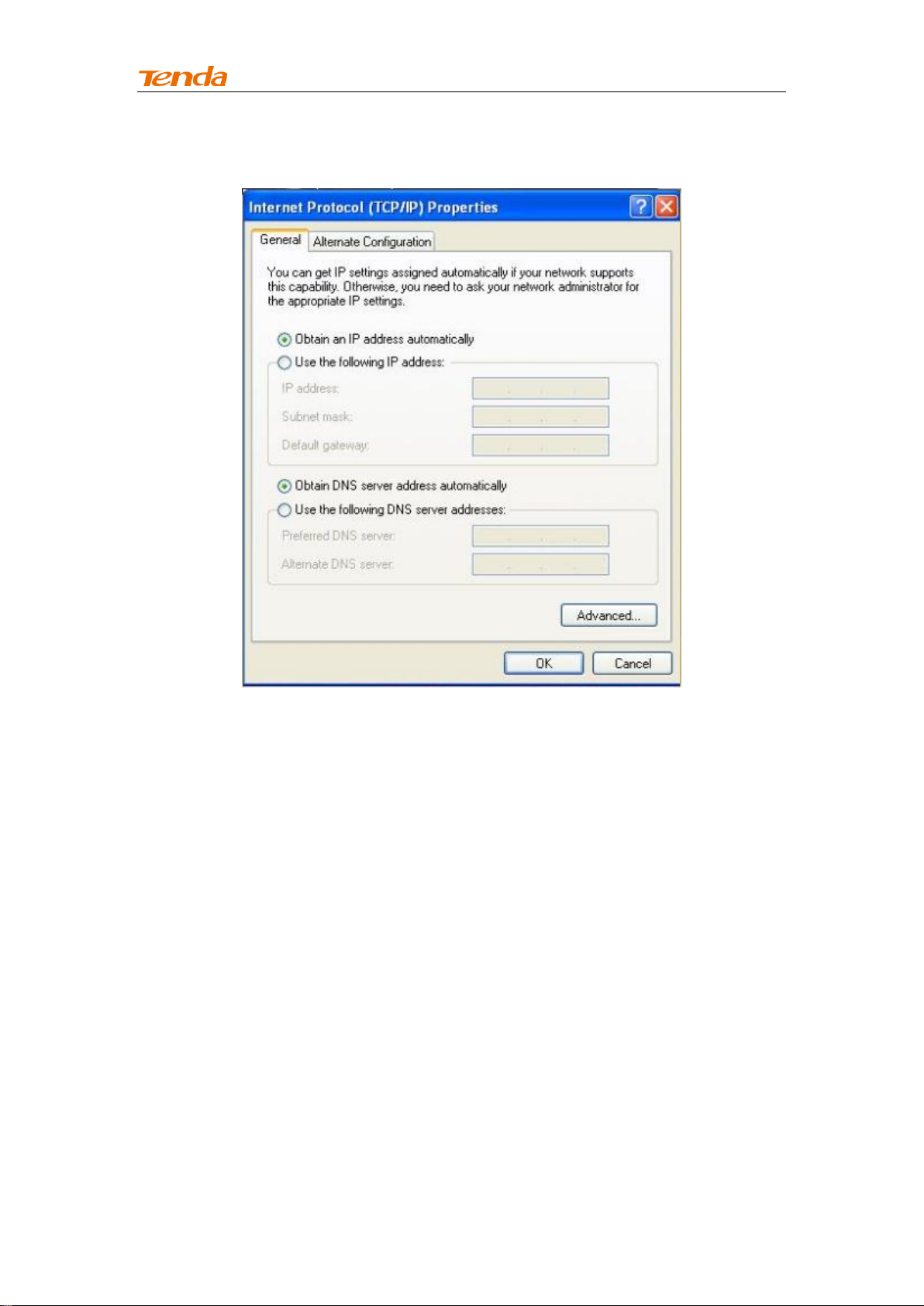
High Power Wireless AC1200 Dual Band Router
④ Select Obtain an IP address automatically and click OK.
122

High Power Wireless AC1200 Dual Band Router
⑤ Click OK on the Local Area Connection Properties window to save your
settings.
123

High Power Wireless AC1200 Dual Band Router
Appendix 2 Join Your Wireless Network
Tip -------------------------------------------------------------
To join your wireless network, the PC you use must have an installed wireless
network adapter. If not, install one.
--------------------------------------------------------------------
Join Your Wireless Network - Windows 7
① Click Start -> Control Panel.
124

High Power Wireless AC1200 Dual Band Router
② Click Network and Internet.
③ Click Network and Sharing Center.
125

High Power Wireless AC1200 Dual Band Router
④ Click Change adapter settings.
⑤ Right click the Wireless Network Connection and select
Connect/Disconnect.
126

High Power Wireless AC1200 Dual Band Router
⑥ Select the wireless network you wish to connect and click Connect. Depending
on whether you are joining a secured or unsecured wireless network, you will see
different screens:
A. If you are joining an unsecured wireless network as seen below:
B. If you are joining a secured wireless network as seen below:
127

High Power Wireless AC1200 Dual Band Router
You are required to enter a security on the following screen. Enter the security key
and click OK.
⑦ When you see Connected displayed next to the wireless network you selected,
you have connected to the wireless network successfully.
128

High Power Wireless AC1200 Dual Band Router
Item
Default Settings
Router Login
Login IP Address
192.168.0.1
Network Settings
Internet Connection
Type
DHCP
MAC Address
Find it on the label attached to the
bottom of your device.
MTU
PPPoE: 1450
Dynamic IP: 1450
Static IP: 1450
WAN Speed
Auto-negotiation
DNS
Disabled
LAN Settings
IP Address
192.168.0.1
Subnet Mask
255.255.255.0
DHCP Server
Enabled
IP Pool
192.168.0.100~192.168.0.200
Time Zone
(GMT+08:00)Beijing, Chongquing,
Hong Kong, Urumq
Set Time and Date
manually
Disabled
Wireless Settings
Wireless
Enabled
Primary SSID
(Network Name)
Tenda_XXXXXX (XXXXXX is
the last six characters in the
device's MAC address)
Wireless Extender
Disabled
Network Mode
11b/g/n mixed
SSID Broadcast
Enabled
AP Isolation
Disabled
Channel
Auto
Channel Bandwidth
20/40
Extension Channel
Auto
WMM Capable
Enabled
APSD Capable
Disabled
Security Mode
None
WPS
Disabled
Tools
Remote Web
Management
Disabled
Login Password
None
Others
Bandwidth Control
Disabled
Traffic Statistics
Disabled
DMZ Host
Disabled
Appendix 3 Factory Default Settings
129

High Power Wireless AC1200 Dual Band Router
UPnP
Enabled
Security
Disabled
130

High Power Wireless AC1200 Dual Band Router
Appendix 4 FAQs
This section provides solutions to problems that may occur during installation and
operation of the device. Read the following if you are running into problems.
If y our probl em i s no t co ve red he re, ple as e fe el fr ee to go to w ww.t en da cn. co m to fi nd a
sol uti on or ema il yo ur pr obl ems t o: su pp ort @t end a.com .cn or su pp or t02@ te nd a. co m. cn .
We wi ll be m or e t han h ap py to hel p yo u out as s oon as po ss ib le .
1. Q: I cannot access the device's management interface. What should I do?
Make sure the power LED on the device's front panel is on and the SYS
LED blinks normally.
Make sure all cables are correctly connected and the corresponding LAN
LED on the device is on.
Verify that your PC's TCP/IP settings are configured correctly. If you
select the "Use the following IP address" option, set your PC's IP address to
any IP address between 192.168.0.2~192.168.0.254. Or you can select the
"Obtain an IP address automatically" option.
Check the IP address you entered in your browser. It should be
http://192.168.0.1.
Open your browser and click Tools -> Internet Options -> Connections
-> LAN settings, uncheck the Use a proxy server for your LAN option.
Press the WPS/RST button for over 7 seconds to restore your device to
factory default settings. Then log to your device again.
2. Q: I changed the login password and unfortunately forget it. What should I
do?
Press the WPS/RST button for over 7 seconds to restore your device to factory
default settings.
3. Q: My computer shows an IP address conflict error after having connected to
the device. What should I do?
Make sure there are no other DHCP servers on your LAN or other DHCP
servers are disabled.
131

High Power Wireless AC1200 Dual Band Router
Make sure the device's LAN IP is not used by other devices on your LAN.
The device's default LAN IP address is 192.168.0.1.
Make sure the statically assigned IP addresses to the PCs on LAN are not
used by others PCs.
4. Q: I have problems connecting to Internet/Secure websites do not open or
displays only part of a web page. What should I do?
This problem mainly happens to users who use the PPPoE or Dynamic IP Internet
connection type. You need to change the MTU size. Try changing the MTU to 1450
or 1400. If this does not help, gradually reduce the MTU from the maximum value
until the problem disappears.
132

High Power Wireless AC1200 Dual Band Router
Appendix 5 Remove Wireless Network from
Your PC
If you change wireless settings on your wireless device, you must remove them
accordingly from your PC; otherwise, you may not be able to wirelessly connect to
this device. Below describes how to do remove a wireless network from your PC.
Windows 7
① Right-click the Network icon and select Properties.
② Select Manage Wireless Networks.
133

High Power Wireless AC1200 Dual Band Router
③ Select the wireless network and click Remove network.
Windows XP
① Right-click My Network Places and select Properties.
134

High Power Wireless AC1200 Dual Band Router
② Right click Wireless Network Connection and then select Properties.
135

High Power Wireless AC1200 Dual Band Router
③ Click Wireless Networks, select the wireless network name under
Preferred networks and then click the Remove button.
136

High Power Wireless AC1200 Dual Band Router
Appendix 6 Safety and Emission Statement
CE Mark Warning
This is a Class B product in a domestic environment, this product may cause radio
interference, in which case the user may be required to take adequate measures
NOTE:(1)The manufacturer is not responsible for any radio or TV interference
caused by unauthorized modifications to this equipment.(2) To avoid unnecessary
radiation interference, it is recommended to use a shielded RJ45 cable
FCC Statement
This device complies with Part 15 of the FCC Rules. Operation is subject to the
following two conditions: (1) This device may not cause harmful interference, and
(2) this device must accept any interference received, including interference that
may cause undesired operation.
This equipment has been tested and found to comply with the limits for a Class B
digital device, pursuant to Part 15 of the FCC Rules. These limits are designed to
provide reasonable protection against harmful interference in a residential
installation. This equipment generates, uses and can radiate radio frequency energy
and, if not installed and used in accordance with the instructions, may cause
harmful interference to radio communications. However, there is no guarantee
that interference will not occur in a particular installation. If this equipment does
cause harmful interference to radio or television reception, which can be
determined by turning the equipment off and on, the user is encouraged to try to
correct the interference by one of the following measures:
- Reorient or relocate the receiving antenna.
137

High Power Wireless AC1200 Dual Band Router
- Increase the separation between the equipment and receiver.
- Connect the equipment into an outlet on a circuit different from that
to which the receiver is connected.
- Consult the dealer or an experienced radio/TV technician for help.
FCC Caution: Any changes or modifications not expressly approved by the party
responsible for compliance could void the user's authority to operate this
equipment.
This transmitter must not be co-located or operating in conjunction with any other
antenna or transmitter.
Radiation Exposure Statement
This equipment complies with FCC radiation exposure limits set forth for an
uncontrolled environment. This equipment should be installed and operated with
minimum distance 20cm between the radiator & your body.
NOTE: (1) The manufacturer is not responsible for any radio or TV interference
caused by unauthorized modifications to this equipment. (2) To avoid unnecessary
radiation interference, it is recommended to use a shielded RJ45 cable
138
