Page 1
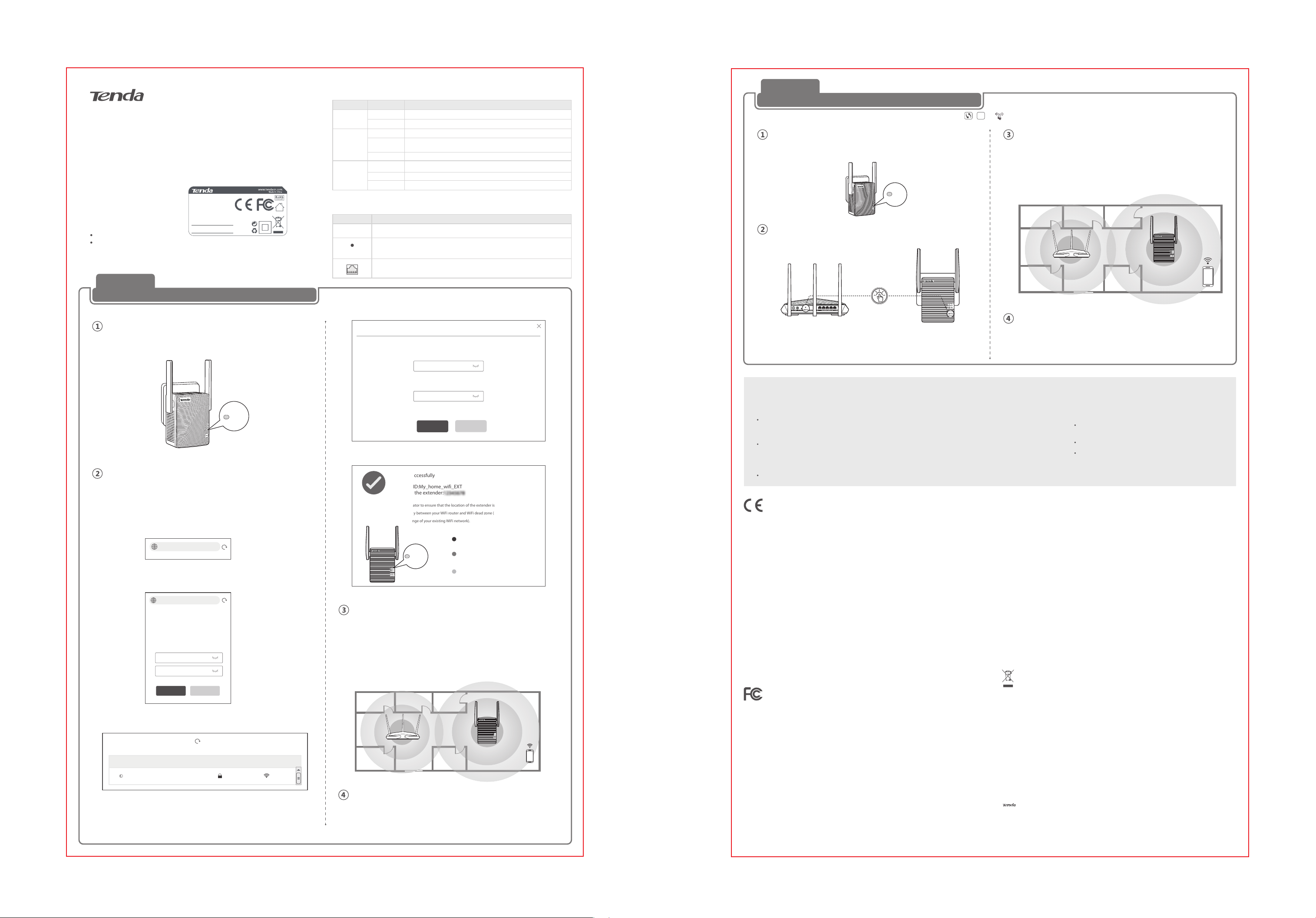
Quick Installation Guide
N300 Mini WiFi Range Extender
A301
N300 Mini WiFi Range Extender
Model: A301
Default Access: re.tenda.cn
Input: AC100-240V 0.3A 50/60Hz
MAC:
Package content
WiFi extender x 1
Quick installation guide x 1
For product or function details, please go to www.tendacn.com to download the user guide.
SSID:
SN:
FCC ID:V7TA
Method 1:
Extending your WiFi network using the web UI
Power on the extender
Plug the extender into a power outlet near your WiFi router in the same room.
The PWR LED indicator lights solid on.
301V3
LED Indicators
LED indicator Status Description
PWR
Signal
WPS
Solid on The extender is connected to a power source properly.
Off The extender is not powered on.
Solid blue
Solid red
Off
Solid on for
2 mins > off
Blinking The extender is performing WPS negotiation.
Off The WPS function is disabled or no WPS connection is in progress.
The extender has connected to your WiFi router, and its position is proper.
The extender is too far away from your WiFi router.
Relocate the extender closer to the router.
The extender does not connect to your WiFi router.
A WPS connection is established.
Buttons and ports
Button/Port Description
WPS
RESET
Press the button of the router, and enable the WPS function of another device within 2 minutes to
establish a WPS connection.
When the PWR LED indicator of the extender is solid on, hold down this button using a needle, and
release it when all the LED indicators blink once then turn off. When the PWR LED indicator turns solid
on again, it is reset successfully.
LAN port.
- In extender mode, it is used to connect to a computer or an IPTV STB.
- In AP mode, it is used to connect to your wired router to provide wireless network for wireless devices.
Set Up to Extend
Your existing WiFi network
Enter the password for "My_home_wifi"
Method 2:
Extending your WiFi network using the WPS button
You can use Method 2 if your router has a WPS button, which may be indicated by , , or . Otherwise, use Method 1.
Power on the extender
Plug the extender into a power outlet near your WiFi router in the same room. The
PWR LED lights solid on.
PWR
Extend your WiFi network
Press the WPS button on the router. Within 2 minutes, press the WPS button
1.
on the extender.
Press
2.
Wait until the Signal LED on the extender turns solid blue or red. If not, try
Method 1.
WPS
Relocate the extender
1.
For better performance, plug the extender into an outlet halfway between
the router and the WiFi dead zone.
The location you choose must be within the range of your existing WiFi network.
Wait until the Signal LED indicator turns solid blue. If not, move the extender
2.
closer to the router.
WiFi router
Connect to the internet
Connect your devices to the extender using the WiFi router’s SSID with a
suffix _EXT. The WiFi password of the extender is the same as your router.
A301
Blue: Good connection
Red: Poor connection
Antennas upward and
vertical to the ground
PWR
Extend your WiFi network
1.
Connect your device (such as smart phone) to the extender’s SSID Tenda_EXT.
Ensure that the Mobile Data function (if any) of your device is disabled.
After connecting to the extender’s SSID, you will be directed to the quick setup page.
2.
If not, start a web browser, and access re.tenda.cn or 192.168.0.254 in the address
bar.
re.tenda.cn
Create a login password for security (recommend) and click Next. Next.3.
tenda
Create your login password
For security of your network, you are
recommended to set a login password. The
password is used for your later login.
Password (5 – 32 characters)
Confirm
Next Not Now
4.Select the WiFi network (SSID) of your exiting router.
Choose an existing WiFi network
SeLect SSID Encrypt Signal Strength
My_home_wifi
Enter the password for the selected WiFi network. Modify your
5.
extender’s SSID (optional), and click Extend.
Your Extender WiFi Network
Extender SSID:
My_home_wifi_EXT
Extender WiFi password is the same as
that of your existing WiFi network
Extend
6.
Wait until the Extended successfully page appears.
Extended successfully
Extender SSID:My_home_wifi_EXT
Password of the extender:
1.Observe the Signal LED indicator to ensure that the location of the extender is proper.
2.Relocate the extender halfway between your WiFi router and WiFi dead zone (The
position must be within the range of your existing WiFi network).
Signal
Cancel
Blue: Proper position
Red: Move the extender closer to the
WiFi router
Off: Move the extender closer to the
WiFi router
Relocate the extender
For better performance, follow the on-screen tips or the steps below to
relocate your extender.
Plug the extender into an outlet halfway between the router and the WiFi
1.
dead zone.The location you choose must be within the range of your
existing WiFi network.
2. Wait until the Signal LED indicator turns blue. If not, move the extender
closer to the router.
A301
Blue: Good connection
WiFi router
Antennas upward and
vertical to the ground
Red: Poor connection
Connect to the internet
Connect your devices to the extender using the SSID set by yourself or your
router’s SSID with the suffix _EXT if it is not changed. The WiFi password
is the same as your router.
FAQ
Q1:
I cannot log in to the web UI of the extender. What should I do?
A1:
Try the following solutions:
If a WiFi device is used, ensure that your WiFi device has connected
to the extender’s WiFi network Tenda_EXT, and the mobile data is
disabled.
If a computer is used, ensure that your computer has connected to
the extender’s WiFi network Tenda_EXT, and your computer has
set to Obtain an IP address automatically and Obtain DNS server
address automatically.
Reset the extender, and try again.
CE Mark Warning
This is a Class B product. In a domestic environment, this product may cause radio interference, in which case
the user may be required to take adequate measures.
This equipment should be installed and operated with minimum distance 20cm between the device and your
body.
The mains plug is used as disconnect device, the disconnect device shall remain readily operable.
NOTE:
(1) The manufacturer is not responsible for any radio or TV interference caused by unauthorized modifications
to this equipment.
(2) To avoid unnecessary radiation interference, it is recommended to use a shielded RJ45 cable.
Declaration of Conformity
Hereby, SHENZHEN TENDA TECHNOLOGY CO. LTD. declares that the radio equipment type A301 is in
compliance with Directive 2014/53/EU.
The full text of the EU declaration of conformity is available at the following internet address:
http//www.tendacn.com/en/service/download-cata-101.html.
Operating Frequency: 2.4G: EU/2400-2483.5MHz (CH1-CH13)
EIRP Power (Max.): 2.4GHz: 19.5dBm
Software Version: V03.03.01.20_multi
FCC Statement
This equipment has been tested and found to comply with the limits for a Class B digital device, pursuant to Part
15 of the FCC Rules. These limits are designed to provide reasonable protection against harmful interference in a
residential installation. This equipment generates, uses and can radiate radio frequency energy and, if not
installed and used in accordance with the instructions, may cause harmful interference to radio communications.
However, there is no guarantee that interference will not occur in a particular installation. If this equipment does
cause harmful interference to radio or television reception, which can be determined by turning the equipment
off and on, the user is encouraged to try to correct the interference by one or more of the following measures:
— Reorient or relocate the receiving antenna.
— Increase the separation between the equipment and receiver.
— Connect the equipment into an outlet on a circuit different from that to which the receiver is connected.
— Consult the dealer or an experienced radio/TV technician for help.
This device is restricted to be used in the indoor.
Q2:
How to reset the extender?
A2:
When the PWR LED of the extender is solid on, hold down
the RESET button on the extender using a needle, and
release it when all the LED indicators blink once then turn
off. After the PWR LED turns solid on again, the extender is
restored to the factory settings successfully.
:
Q3
The extender cannot find the WiFi network of my router. What
should I do?
A3:
Try the following solutions:
Ensure that the WiFi network of your router is enabled and can be
detected by your WiFi device.
Change the channel of your router, and try again.
Change the encryption type of the router to WPA-PSK or WPA2-PSK,
and try again.
Operation is subject to the following two conditions: (1) this device may not cause harmful interference,
and (2) this device must accept any interference received, including interference that may cause
undesired operation.
Radiation Exposure Statement
This device complies with FCC radiation exposure limits set forth for an uncontrolled environment and it
also complies with Part 15 of the FCC RF Rules.
This equipment should be installed and operated with minimum distance 20cm between the device and
your body.
Caution:
Any changes or modifications not expressly approved by the party responsible for compliance could void
the user's authority to operate this equipment.
This transmitter must not be co-located or operating in conjunction with any other antenna or transmitter.
Operating frequency: 2412-2462MHz
NOTE:
(1) The manufacturer is not responsible for any radio or TV interference caused by unauthorized
modifications to this equipment.
(2) To avoid unnecessary radiation interference, it is recommended to use a shielded RJ45 cable.
Operating Temperature: 0 °C - 40 °C
Operating Humidity: (10% - 90%) RH, non-condensing
RECYCLING
This product bears the selective sorting symbol for Waste electrical and electronic equipment (WEEE).
This means that this product must be handled pursuant to European directive 2012/19/EU in order to
be recycled or dismantled to minimize its impact on the environment.
User has the choice to give his product to a competent recycling organization or to the retailer when he
buys a new electrical or electronic equipment.
Technical Support
Shenzhen Tenda Technology Co., Ltd.
6-8 Floor, Tower E3, NO.1001, Zhongshanyuan Road, Nanshan District, Shenzhen, China. 518052
USA hotline: 1-800-570-5892
Toll Free: Daily-9am to 6pm PST
Canada hotline: 1-888-998-8966
Toll Free: Mon - Fri 9 am - 6 pm PST
HongKong Hotline: 00852-81931998
Global Hotline: +86 755-2765 7180 (China Time Zone)
Website: www.tendacn.com
E-mail: support@tenda.com.cn
