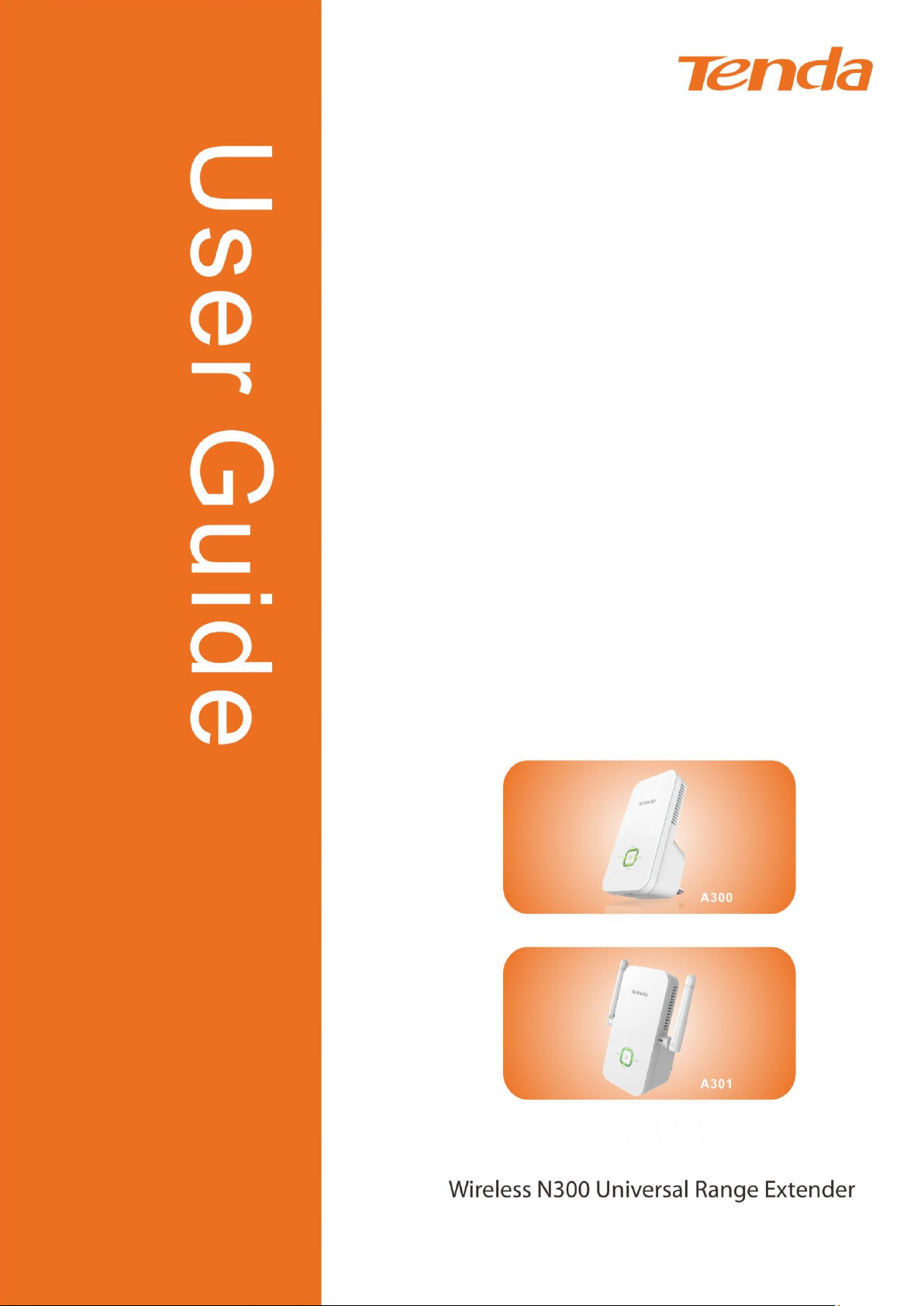
Wireless N300 Universal Range Extender
I
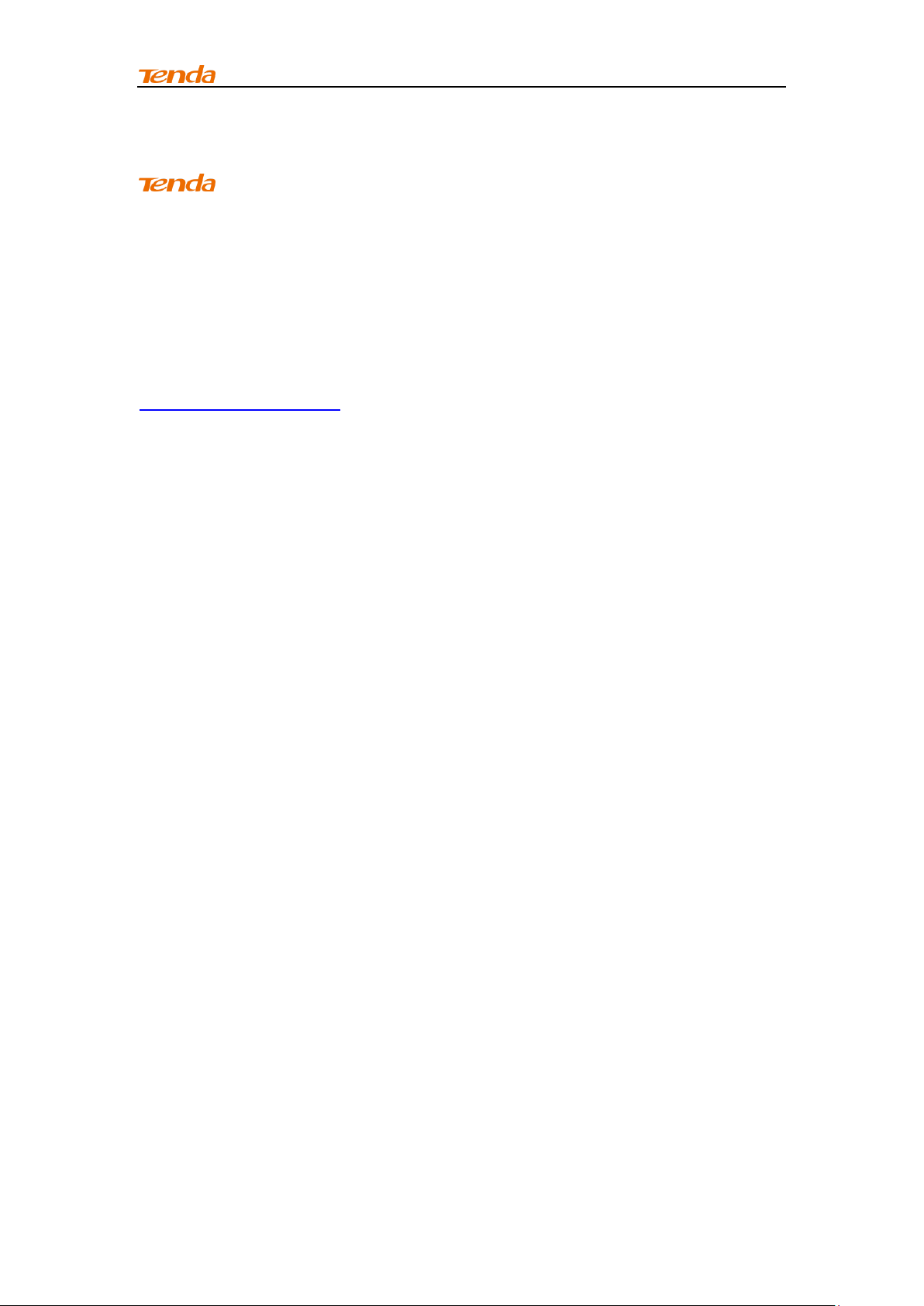
Wireless N300 Universal Range Extender
Copyright Statement
is the registered trademark of Shenzhen Tenda Technology Co.,
Ltd. All the products and product names mentioned herein are the
trademarks or registered trademarks of their respective holders. Copyright of
the whole product as integration, including its accessories and software,
belongs to Shenzhen Tenda Technology Co., Ltd. No part of this publication
can be reproduced, transmitted, transcribed, stored in a retrieval system, or
translated into any language in any form or by any means without the prior
written permission of Shenzhen Tenda Technology Co., Ltd. If you would like
to know more about our product information, please visit our website at
http://www.tendacn.com.
Disclaimer of Warranties
Pictures, images and product specifications herein are for references only.
To improve internal design, operational function, and/or reliability, Tenda
reserves the right to make changes to the products described in this
document without obligation to notify any person or organization of such
revisions or changes. Tenda does not assume any liability that may occur
due to the use or application of, the product or circuit layout(s) described
herein. Every effort has been made in the preparation of this document to
ensure accuracy of the contents, but all statements, information and
recommendations in this document do not constitute the warranty of any kind,
express or implied.
II
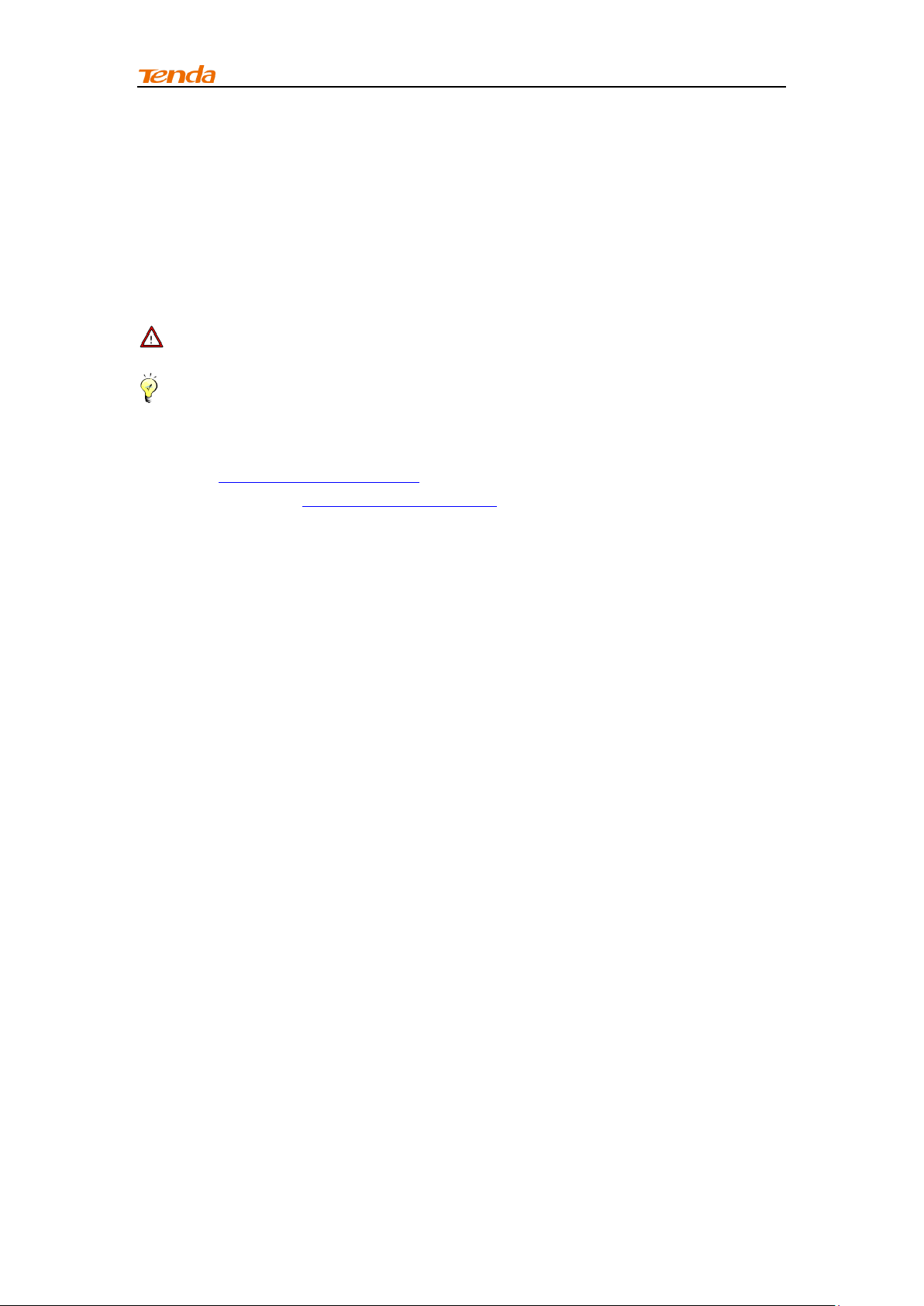
Wireless N300 Universal Range Extender
Preface
Thank you for purchasing Tenda wireless range extender. This guide applies
to A300/A301. As they share many similarities in many aspects, here we take
A300 for example. Before configuring it, please read this user guide
carefully.
Conventions
Note: Information you need to pay attention to.
Tip: Additional information to help you save time or resources.
Technical Support
Website: http://www.tendacn.com
Technical Support: support@tenda.com.cn
Telephone: (86 755) 2765 7180
Email: sales@tenda.com.cn
Skype: tendasz
YouTube: Tendasz1999
III
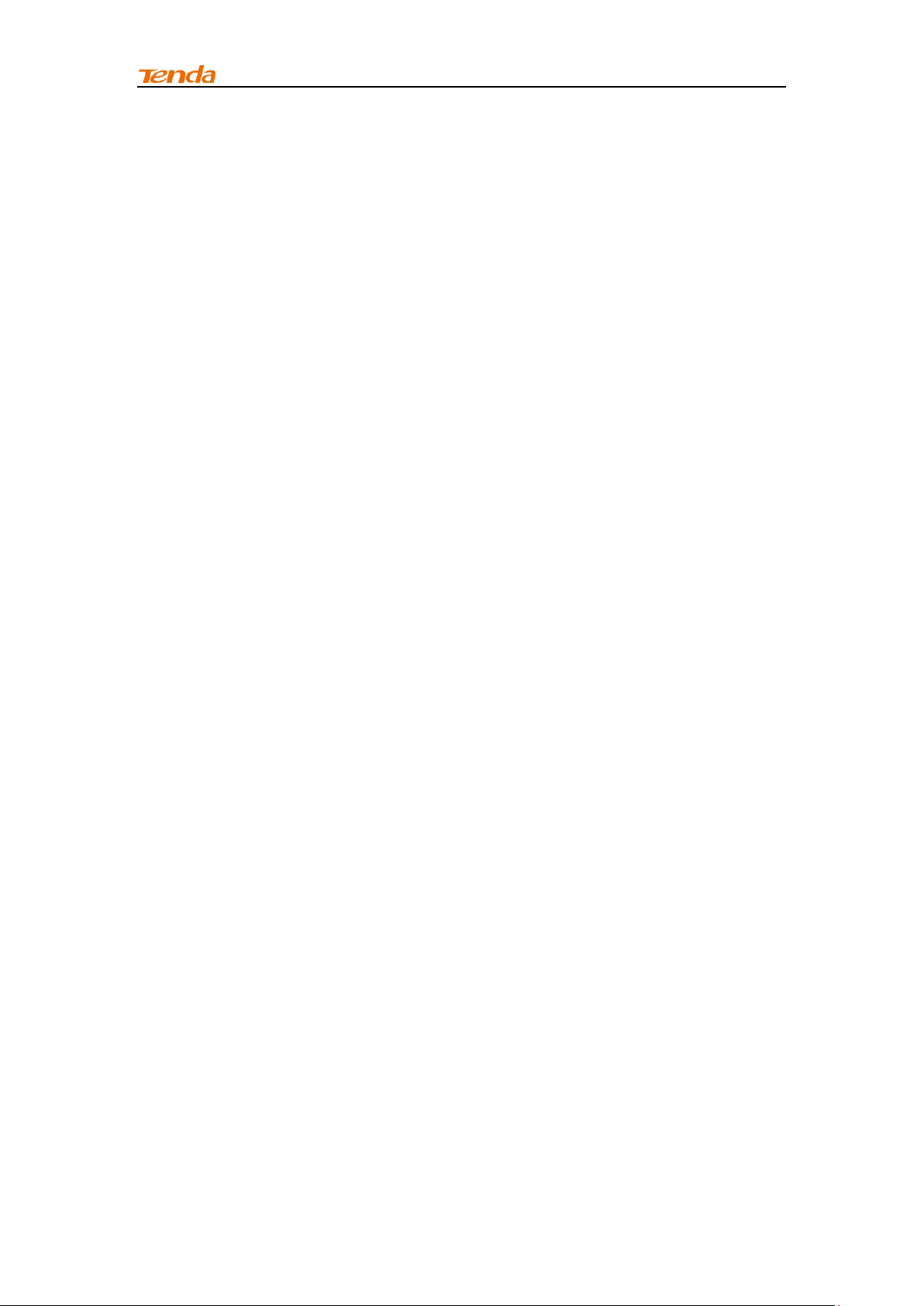
Wireless N300 Universal Range Extender
Contents
Chapter 1 Product Overview ........................................................................ 1
1.1 Package Contents ................................................................................. 1
1.2 Getting to Know Your Wireless Range Extender ..................................... 1
LED ........................................................................................................ 2
Port & Button .......................................................................................... 2
Label ...................................................................................................... 2
1.3 Position Your Wireless Range Extender ................................................. 2
Chapter 2 Internet Connection Setup .......................................................... 4
2.1 Hardware Installation ............................................................................ 4
2.2 Configure the Range Extender ........................................................... 4
Method One: Setup by W eb-based Management Page .............................. 4
Method Two: Setup by Button .................................................................. 7
2.3 Internet Connection Setup ..................................................................... 8
Configure IP ............................................................................................ 8
Web Login ............................................................................................... 8
2.4 Verify Internet Connection .................................................................. 10
2.5 Join Your Wireless Connection ............................................................ 11
Win7 OS ............................................................................................... 11
Windows XP OS .................................................................................... 13
Chapter 3 Advanced Settings .................................................................... 15
3.1 Wizard ................................................................................................ 15
3.2 System Status .................................................................................... 15
3.3 Wireless ............................................................................................. 16
3.3.1 Wireless Basic Settings................................................................. 16
3.3.2 Wireless Security ................................................................ .......... 17
3.3.3 Access Control ............................................................................. 18
3.3.4 Wireless Connection Status ........................................................... 20
3.4 Tools .................................................................................................. 20
3.4.1 Time Settings ............................................................................... 20
3.4.2 Upgrade ....................................................................................... 21
3.4.3 Backup/Restore ............................................................................ 22
3.4.4 Restore to Factory Default ............................................................ 22
3.4.5 Change Password ................................ ......................................... 23
3.4.6 Syslog .......................................................................................... 24
3.4.7 Reboot ......................................................................................... 24
Chapter 4 Appendix ................................................................................... 25
Appendix 1 Configure IP ........................................................................... 25
Win7 OS ............................................................................................... 25
Windows XP OS .................................................................................... 27
IV
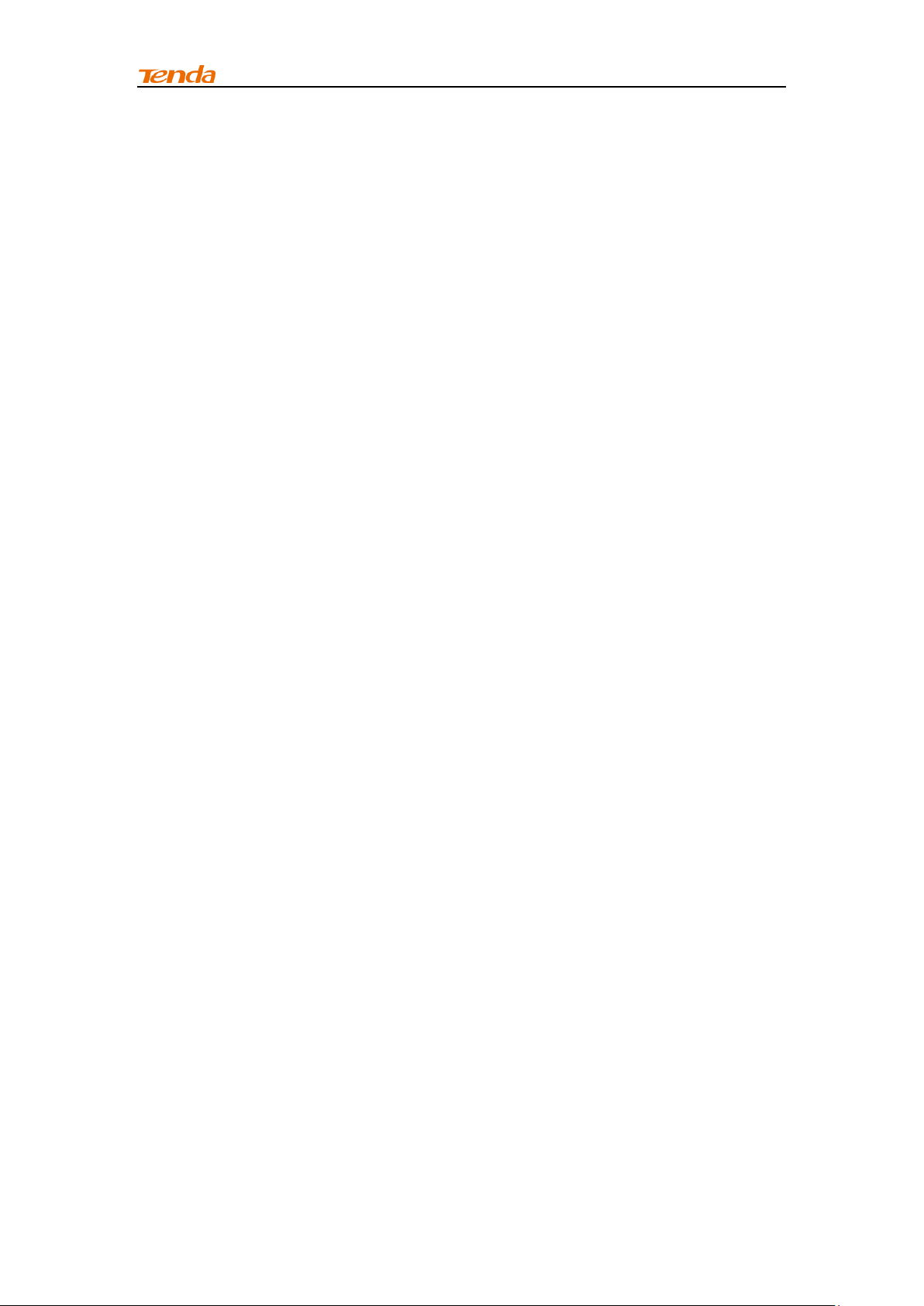
Wireless N300 Universal Range Extender
Appendix 2 Default Settings ...................................................................... 29
Appendix 3 FAQs ...................................................................................... 30
Appendix 4 Remove Wireless Network from your PC ................................ .. 31
Appendix 5 Safety and Emission Statement ............................................... 33
V
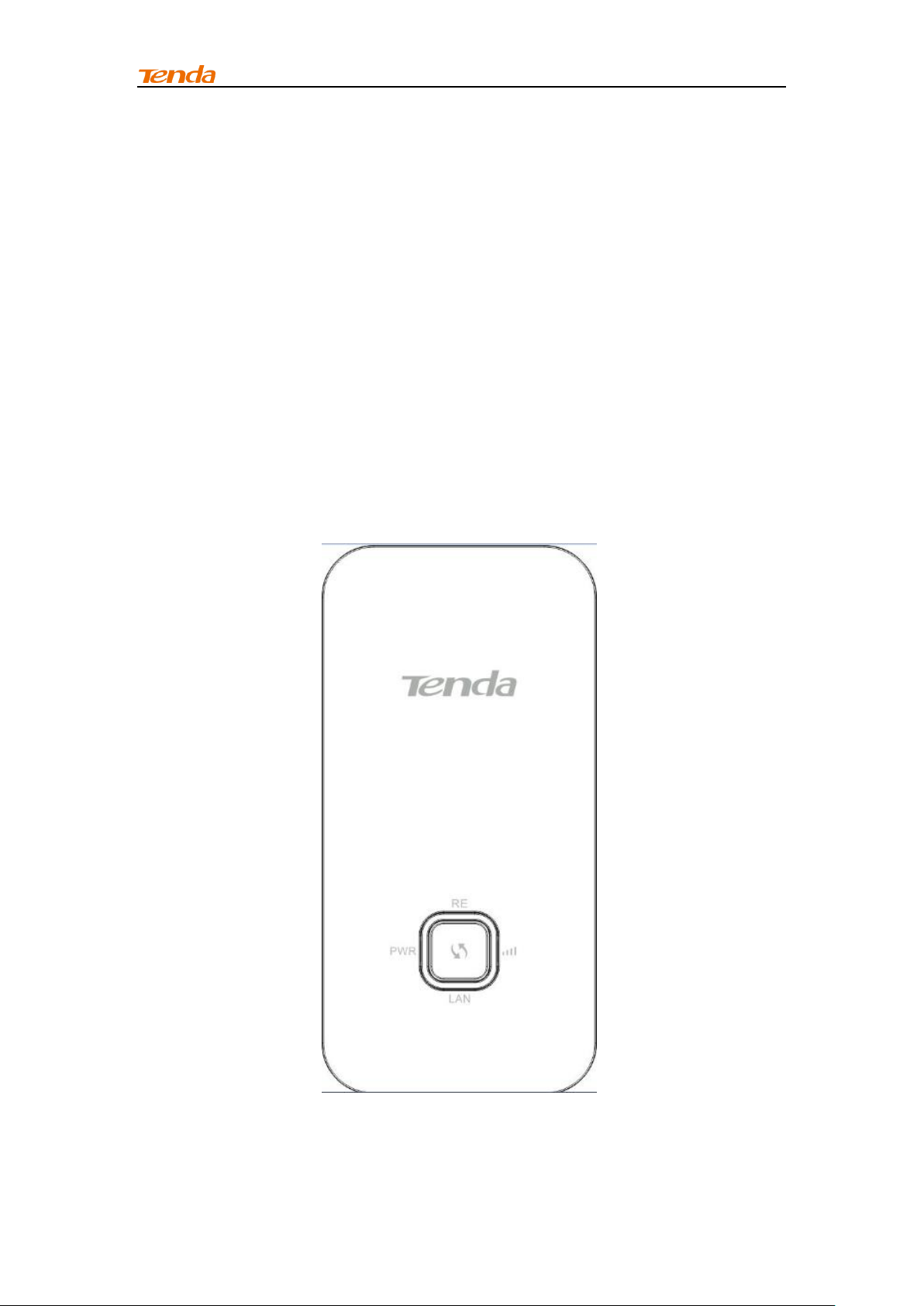
Chapter 1 Product Overview
Chapter 1 Product Overview
1.1 Package Contents
Unpack the package carefully and verify the following items are included:
• Wireless Range Extender
• Install Guide
• Ethernet Cable
• Resource CD
If any of the above items are incorrect, missing, or damaged, please contact
your Tenda reseller for immediate replacement.
1.2 Getting to Know Your Wireless Range Extender
1

Chapter 1 Product Overview
LED
Status
Description
PWR
Solid
Proper connection to power supply
RE(Range
Extender)
Solid
Bridged successfully
Blinking
Negotiating key
Off
Not bridged
(Signal
Strength)
Solid Green
Strong signal
Solid Orange
Weak signal
Off
Not bridged
LAN
Solid
Proper connection is established on the
LAN port.
Blinking
Data transmitting on the LAN port
LED
Port & Button
1 LAN: Port for connecting to a PC, switch or router.
2 RESET: Press it for over 7 seconds until the PWR LED is no longer
blinking to restore factory default settings. For default settings, please
refer to Appendix 2.
3 : Range Extender button for wireless extension.
Label
You can acquire the following information from Label:
1. Model: Displays the product model.
2. Default Access: The default web login is http://re.tendacn.com.
3. Password: The default password is admin.
4. MAC: Displays the device's default MAC address. By default, this device’s
wireless network name (SSID) is Tenda_XXXXXX, where XXXXXX is the last
six characters of the MAC address.
1.3 Position Your Wireless Range Extender
For best performance, follow rules below to place your wireless range
extender:
2
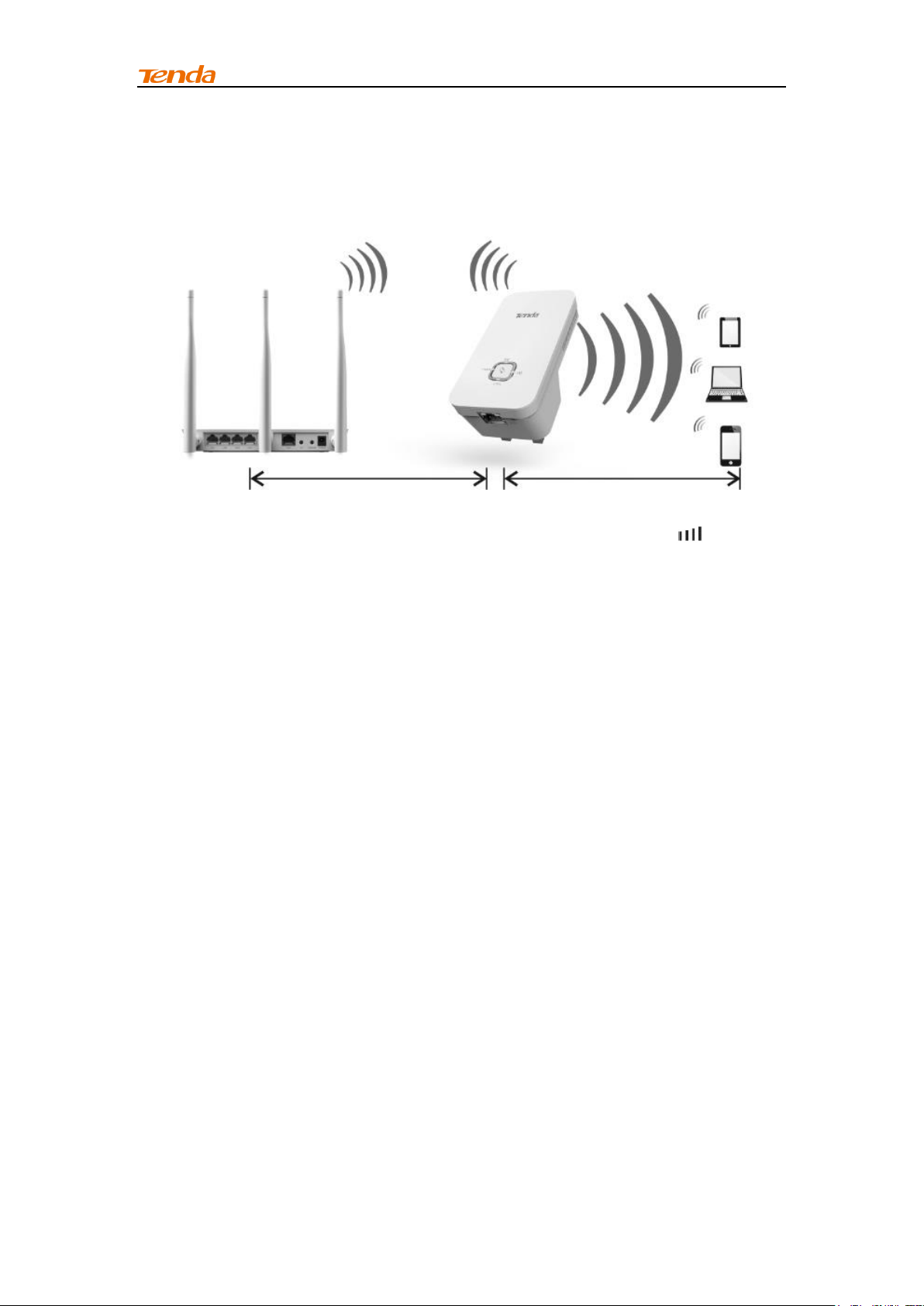
Chapter 1 Product Overview
The Best Way is Half-Way
Generally, the ideal location for the range extender is half-way between your
wireless router and your Wi-Fi enabled devices. If that is not impossible,
placing the range extender closer to your wireless router will ensure better
performance.
Solid Green LED
Choose a location that lights up the green signal strength LED .
Less Interference = More Stability
Try to position your range extender away from electrical devices that are
potential sources of interference, such as ceiling fans, home security
systems, microwaves, PCs, refrigerators, the base of a cordless phone, or a
2.4 GHz cordless phone.
Less Obstacles = Better Performance
Try to choose a location that minimizes obstacles between the range
extender and your wireless router. Open corridors and other spacious
locations will typically provide better conditions for performance than a
crowded room.
3
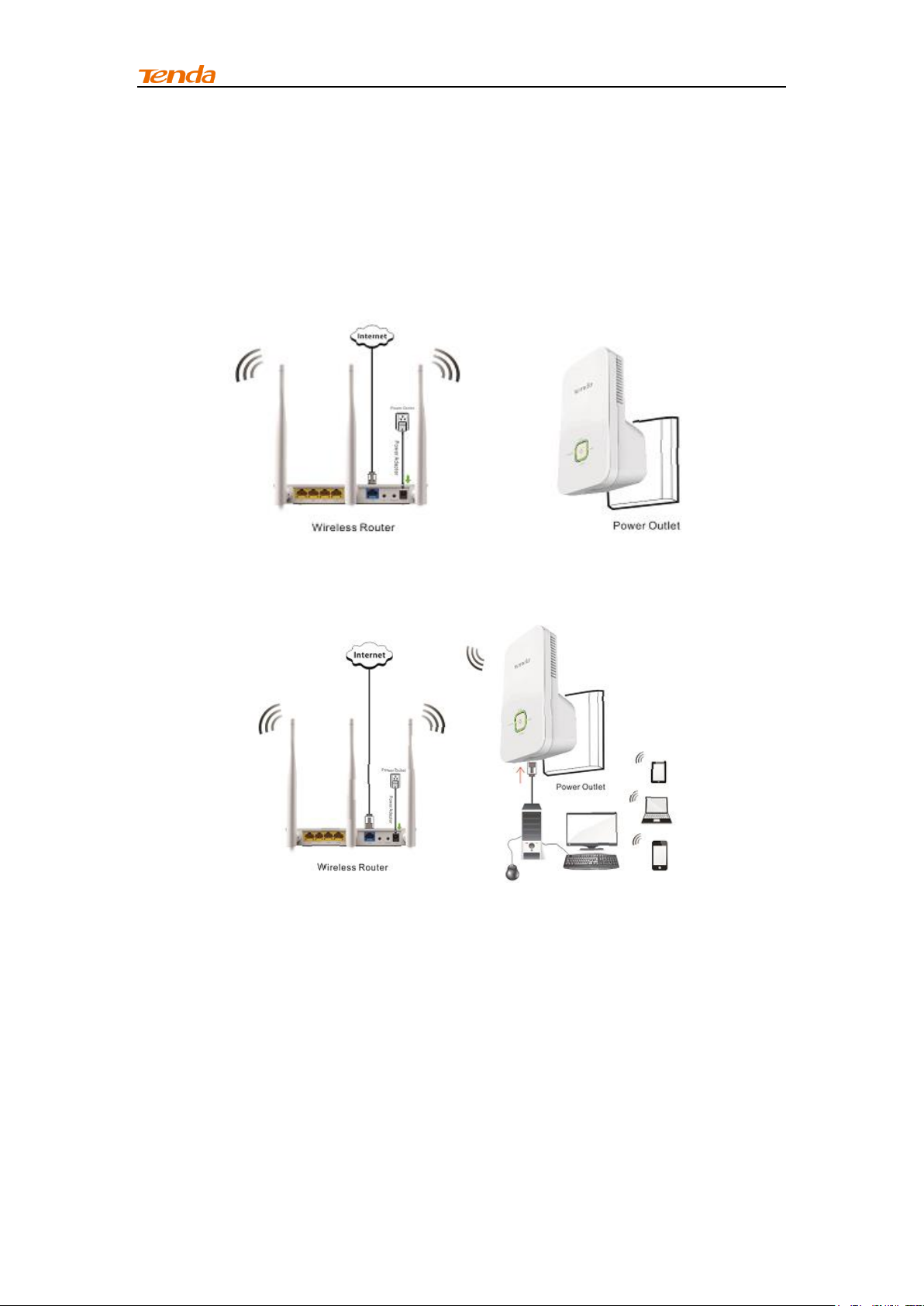
Chapter 2 Internet Connection Setup
Chapter 2 Internet Connection Setup
2.1 Hardware Installation
1. Position the wireless range extender close to a wireless router or access point and
then plug it into a power outlet nearby.
2. Connect your Wireless Clients (such as notebook, pad, smart phone, etc.)
to the range extender wirelessly. Or you can connect your PC to the sole
LAN port of Range Extender with an Ethernet cable.
2.2 Configure the Range Extender
Method One: Setup by Web-based Management Page
Application example:
Assuming the remote wireless router has the following information:
SSID: Tenda_881218
Security Mode: WPA-PSK
Cipher Type: AES
4
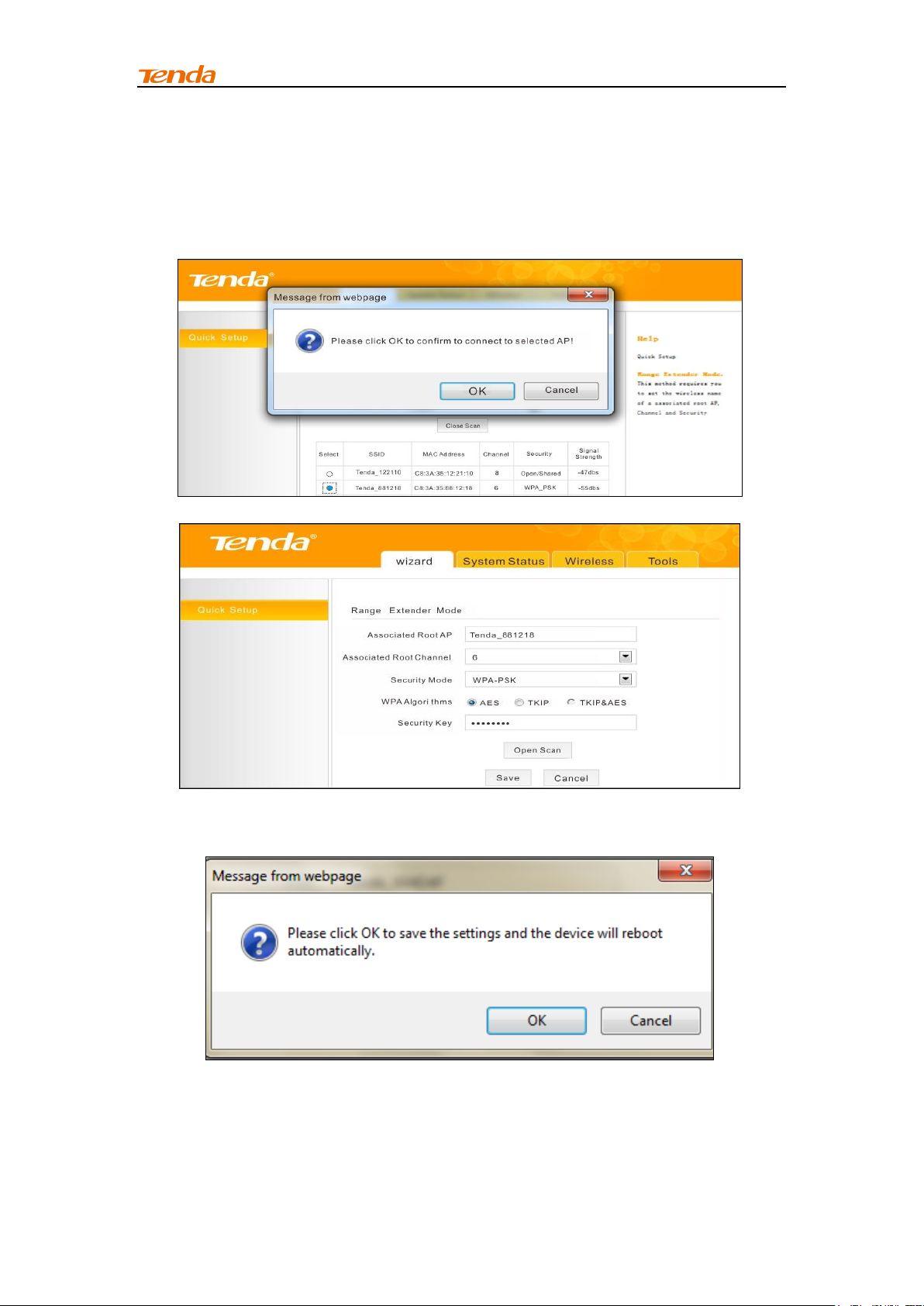
Chapter 2 Internet Connection Setup
Security Key: 12345678
LAN IP Address: 192.168.0.1
Configuration procedures:
1. On the Wizard screen, click Open Scan, select the remote router's
wireless network (SSID), say Tenda_881218, click OK.
2. Enter th e r emote device’s security k e y a n d cli ck Save;
3. In the appearing dialogue box click OK ;
5
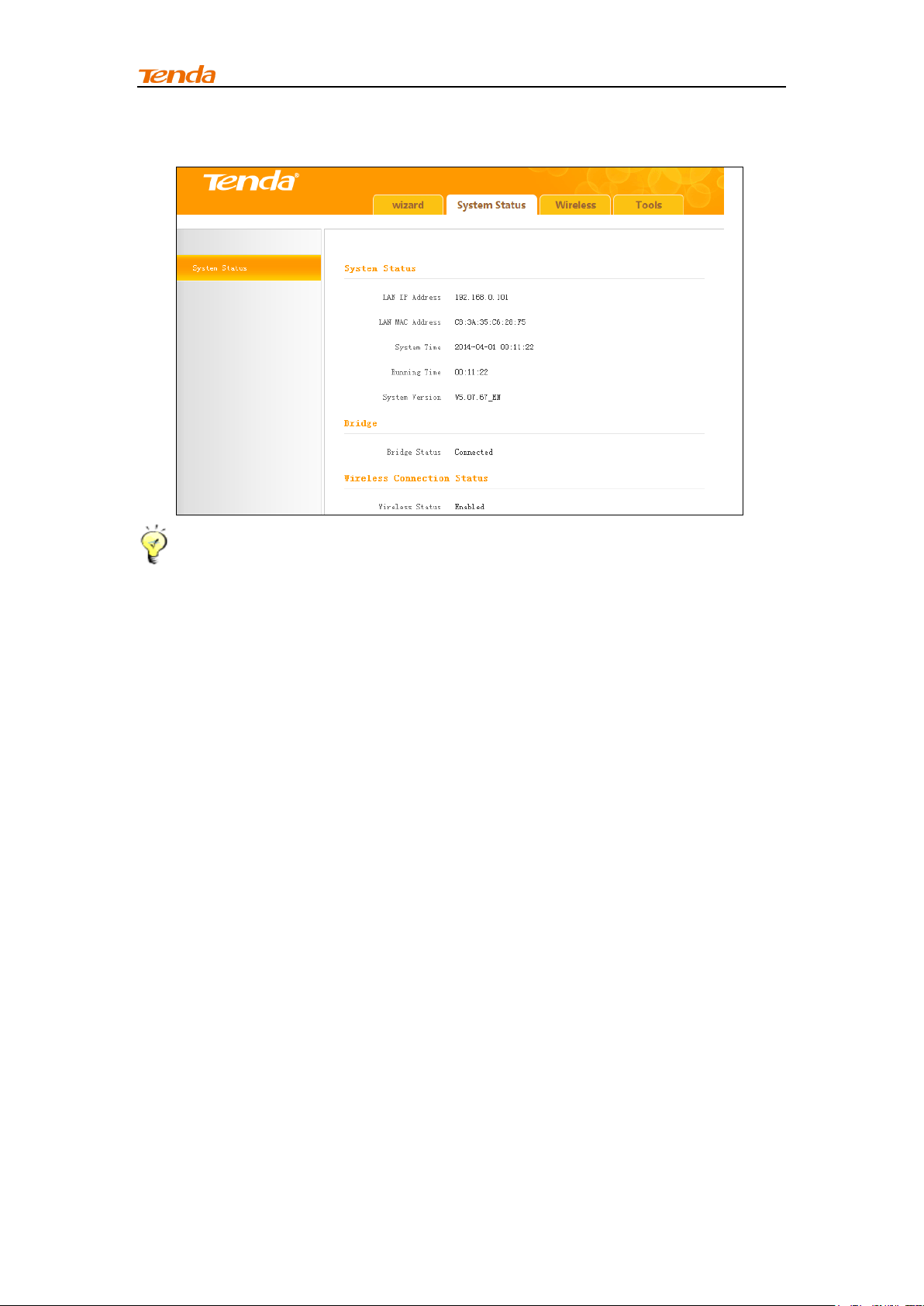
Chapter 2 Internet Connection Setup
4. Click System Status to check the bridge status. When the bridge status
displays Connected, bridged successfully.
Tip ----------------------- --------------------------------------------------------------
1. If the wireless range extender is connected to the remote router within 20
seconds, the wireless range extender ’s D HCP server will b e disabled
automatically. Thus, the wireless range extender will get the IP assigned
from the remote router and then you can access to the Internet.
2. If the wireless range e x tender is n’t c o nn e c ted t o t h e remote router within
20 seconds, the wireless range extender’s DHCP serve r will be enabled
automatically. The wireless range extender will get the IP assigned from
the w i reless ra n g e e x t ender itself. T h u s , y o u can’t access to the Intern e t.
3. When bridged successfully, the range extender’ s SSID and security mode
will be the same as that of the remote router.
-----------------------------------------------------------------------------------------------
6
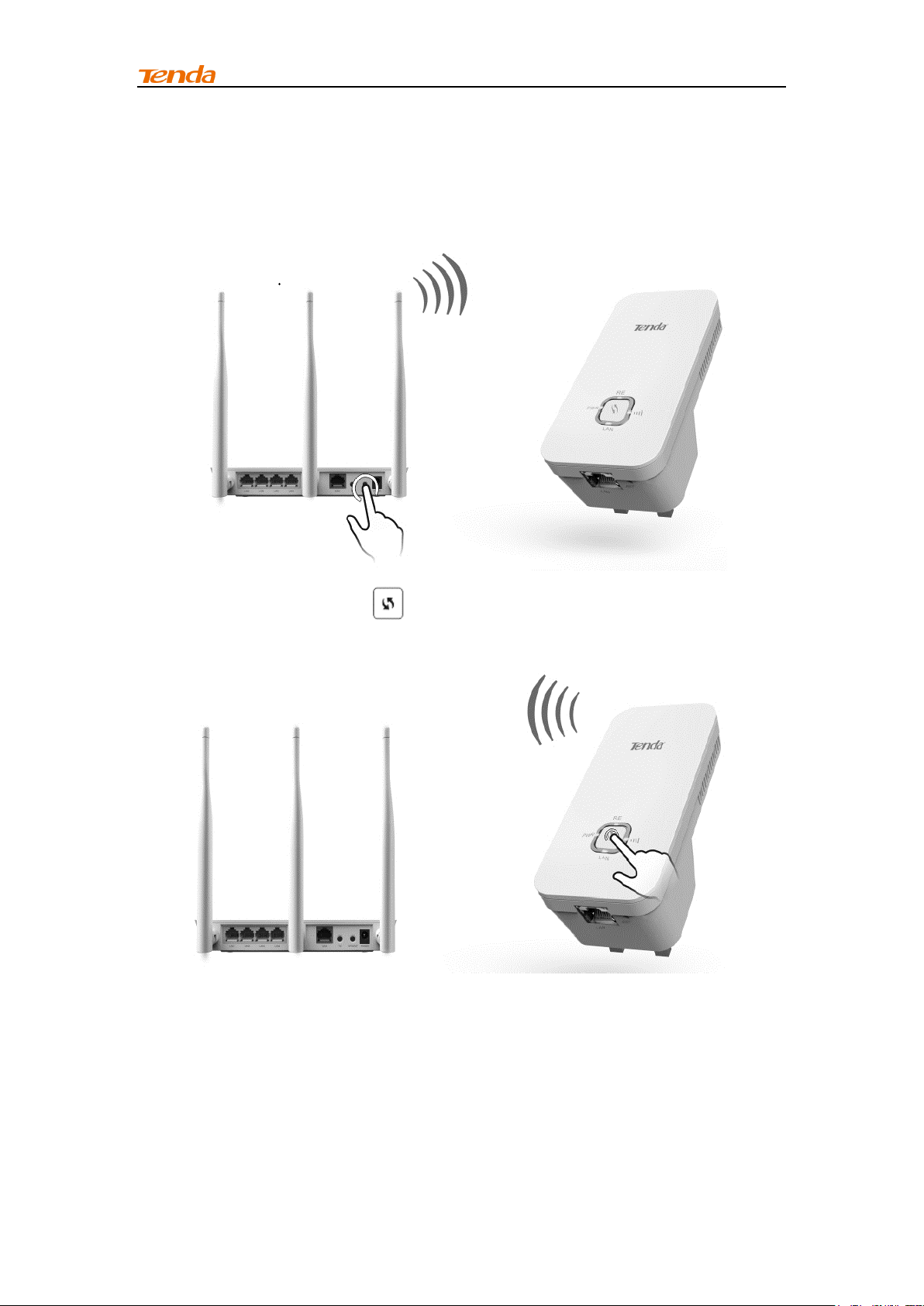
Chapter 2 Internet Connection Setup
Method Two: Setup by Button
By pressing the RE button, you can achieve wireless bridging for extending
wireless network without complicated procedures.
Configuration procedures:
1. Press the WPS or QSS button on your wireless router for 1~3 seconds;
2. Press the RE button on the wireless range extender for 1~3
seconds within 2 minutes;
7
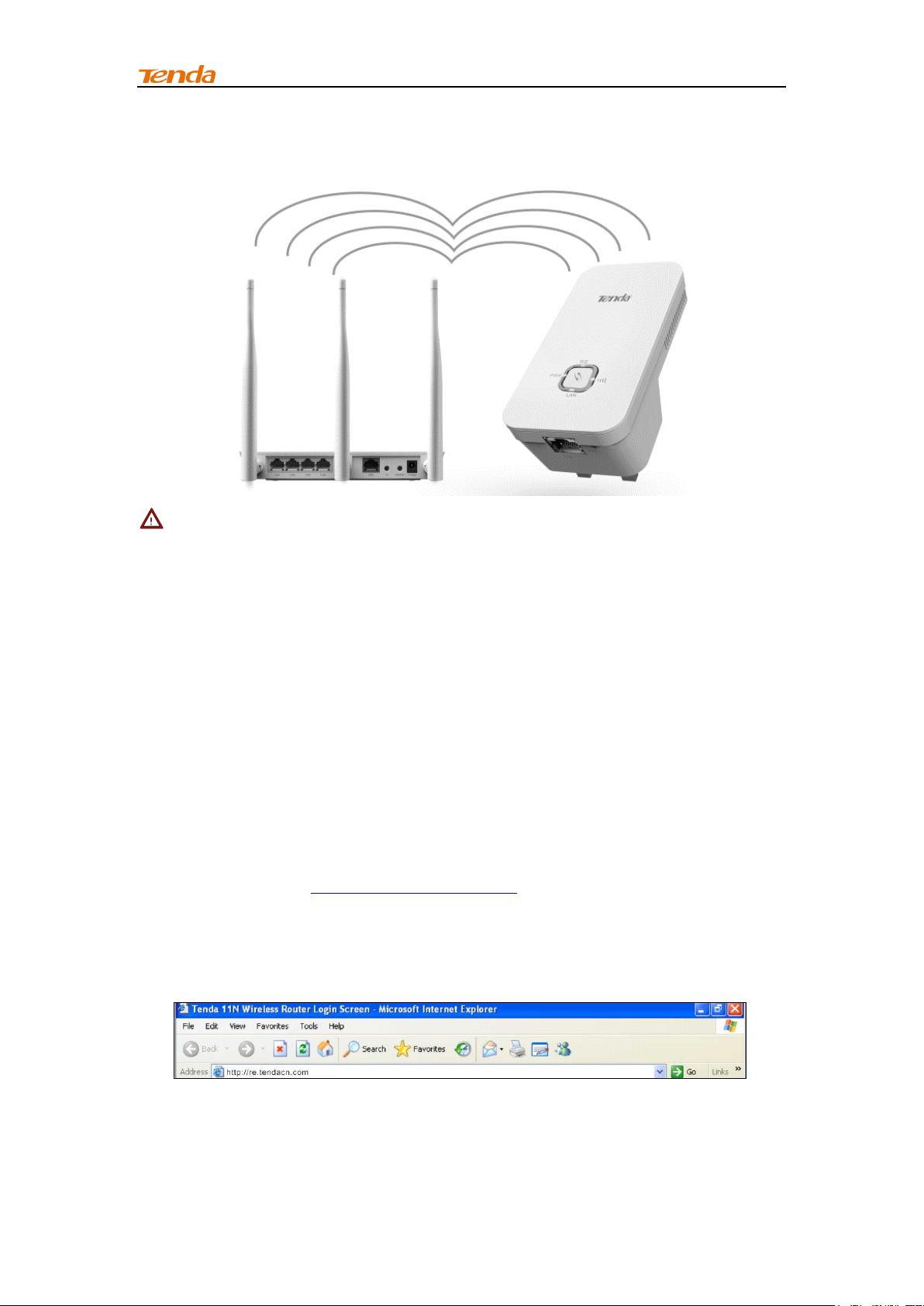
Chapter 2 Internet Connection Setup
3. When the RE LED displays a solid light, the wireless range extender will
be connected to your desired router successfully. You can also login to
the web management interface to check bridge status.
Note -------------------------------------------------------------------------------------
1. Ensure the wireless range extender is placed near the wireless router for
better performance.
2. AS the latest WPS 2.0 only supports WPA2 security mode, we
recommend you use Method One to configure this device or set your
wireless router’s security mode to WPA2.
3. To implement the WPS feature, your wireless router must support and
enable this feature.
--------------------------------------------------------------------------------------------
2.3 Internet Connection Setup
Configure IP
Configure your PC obtain IP address automatically. If you are not clear about
this, please refer to Appendix 1 Configure IP.
Web Login
1. Launch a browser, and usually it will login automatically. If not, input
re.tendacn.com in the address bar and press Enter.
8

Chapter 2 Internet Connection Setup
2. Enter the default password admin and click OK.
3. Then the following page will appear.
Internet Connection Setup
Wireless bridging allows a wireless network to be expanded using multiple
access points. The network topology is shown below:
9

Chapter 2 Internet Connection Setup
Tip---------------------------------------------------- ----------------------------------
Before configuring it by web-based management page, make sure you have
the following information:
1. Remote router's SSID, security mode, cipher type and security key.
2. Remote router's LAN IP address.
----------------------------------------------------------------------------------------------As for specific procedures, please refer to Method One: Setup by Web-based
Management Page.
2.4 Verify Internet Connection
After the above configurations, you can verify the connection by pinging the
remote rou ter’s IP. St e ps are described as follows (Take Win7 OS for
example):
1. Click Start and input “cmd” in the marked field;
2. Enter "ping 192.168.0.1" (remote router’s IP) and press Enter. If you see a
similar screen as shown below, the bridge is established successfully.
10

Chapter 2 Internet Connection Setup
Tip ----------------------- ---------------------------------------------------------------
If ping failed, repair the IP address on your PC to ensure the gateway is
assigned from the remote router.
-----------------------------------------------------------------------------------------------
2.5 Join Your Wireless Connection
Having finished above settings, you can search for the device's default
wireless network (SSID) from your wireless devices (notebook, iPad, iPhone,
etc) and enter a security key to connect to it wirelessly.
Tip ----------------------- ---------------------------------------------------------------
1. By default, the range extender's SSID is Tenda_XXXXXX, where XXXXXX
is the last six characters of the device’ s MAC address. You can find its
MAC address on the label on the bottom of the range extender.
2. To join your wireless network, the PC you use must have an installed
wireless network adapter. If not, install one.
-----------------------------------------------------------------------------------------------
Win7 OS
1. Click on the icon at the bottom of the right corner on your desktop;
Tip ----------------------- --------------------------------------------------------------
If you cannot find the icon, try disabling the wired network adapter or
unplug the Ethernet cable from the wired network adapter of your PC and
refresh your desktop. If the problem remains unsolved, click Start>Control
Panel>Network and Internet>Network and Sharing Center, right click Wireless
Network Connection and select Connect/Disconnect. Steps for follow-up are
similar to the following.
-----------------------------------------------------------------------------------------------
11

Chapter 2 Internet Connection Setup
2. Select the wireless network you wish to connect and click Connect.
3. Enter the security key and click OK.
12

Chapter 2 Internet Connection Setup
4. When you see Connected displayed next to the wireless network you
selected, you have connected to the wireless network successfully.
Windows XP OS
1. Right click My Network Places from your PC's desktop and select
Properties.
13

Chapter 2 Internet Connection Setup
2. Right click Wireless Network Connection and select View Available
Wireless Networks.
3. Double click the wireless network you wish to connect.
4. Enter the security key and click Connect.
5. When you see Connected displayed next to the wireless network you
selected, you have connected to the wireless network successfully.
14

Chapter 3 Advanced Settings
Chapter 3 Advanced Settings
3.1 Wizard
Here you c a n c o nf igure the device’s w o rk ing mode. For specific
configurations, please refer to Chapter 2 Internet Connection Setup.
3.2 System Status
This section displays the devic e’s curre n t s y s tem info.
15

Chapter 3 Advanced Settings
3.3 Wireless
3.3.1 Wireless Basic Settings
This section allows you to manage your wireless network.
1. SSID: This is the public name of your wireless network. It is preset to
"Tenda_XXXXXX" (where "XXXXXX" represents the last six characters in
device MAC address.) by default. Please change it for better security.
Note that this field should not be left blank.
2. Network Mode: Select a correct mode according to your wireless clients.
11b mode: Select it if you have only 11b wireless devices in your
wireless network. Up to 11Mbps wireless rate is supported on this mode.
11g mode: Select it if you have only 11g wireless devices in your
wireless network. Up to 54Mbps wireless rate is supported on this mode.
11b/g mixed mode: Select it if you have 11b and 11g wireless devices in
your wireless network. Up to 54Mbps wireless wireless rate is supported
on this mode.
11b/g/n mixed mode: Select it if you have 11b, 11g and 11n wireless
devices in your wireless network. In this mode wireless connection rate
is negotiated. Up to 300Mbps wireless rate is supported on this mode.
3. SSID Broadcast: Select Enable/Disable to make your wireless network
visible/ invisible to any wireless clients within coverage when they
perform a scan to available networks. When disabled, wireless clients
will have to first know this SSID and manually enter it on their devices if
they want to connect to the SSID.
16

Chapter 3 Advanced Settings
4. AP Isolation: When it’s enabled, clients con n e c t e d t o the same SSID will
be isolated.
5. Channel: For optimal wireless performance, you may select the least
used channel. It is advisable that you select an unused channel from the
drop do w n l i s t , or “Auto” to let the range extender detect and select the
best possible channel for your wireless network to operate on.
6. Channel Bandwidth: Select a proper channel bandwidth to enhance
wireless performance. Available only in 11b/g/n mixed mode.
7. Extension Channel: Available only in 11b/g/n mixed mode.
8. WMM-Capable: WMM is QoS for your wireless network. Enabling this
option may better stream wireless multimedia data (such as video or
audio).
9. ASPD Capable: Select to enable/disable the auto power saving mode.
We recommend you disable it.
Tip ----------------------- ---------------------------------------------------------------
1. The default primary SSID is Tenda_XXXXXX. XXXXXX is the last 6
characters of the MAC address, which you can get from the label on the
device.
2. If you are not familiar with these configurations, it is advisable that only
the primary SSID and channel should be modified.
-----------------------------------------------------------------------------------------------
3.3.2 Wireless Security
This section allows you to encrypt your wireless network to block
unauthorized accesses and malicious packet sniffing.
To secure your wireless network:
1. Select the SSID you wish to secure;
2. Configure its security mode, WPA Algorithms and security key;
3. Click OK to save your settings.
17

Chapter 3 Advanced Settings
1. Open: Wireless speed rate can reach up to 54Mbps if Open is selected.
2. Shared: Wireless speed rate can reach up to 54Mbps if Shared is
selected.
3. Default Key: Select a key to be effective for the current WEP encryption.
For example, if you select Key 1, wireless clients must join your wireless
network using this Key 1.
4. WPA-PSK: WPA personal, supports AES, TKIP and TKIP+AES cipher
types. Note: Usually TKIP&AES is not optional.
5. WPA2-PSK: WPA2 personal, support AES, TKIP and TKIP+AES cipher
types.
6. Mixed WPA/WPA2-PSK: If selected, both WPA-PSK and WPA2-PSK
secured wireless clients can join your wireless network.
7. AES: If selected, wireless speed can reach up to 300Mbps.
8. TKIP: If selected, wireless speed can reach up to 54Mbps.
9. TKIP+AES: If selected, both AES and TKIP secured wireless clients can
join your wireless network.
10. Security Key: Must be between 8~63 case-sensitive ASCII characters or
8~64 Hex characters.
Tip ----------------------- ---------------------------------------------------------------
For better security, compatibility and wireless speed, we recommend the
WPA-PSK and AES.
-----------------------------------------------------------------------------------------------
3.3.3 Access Control
Specify a list of devices to "Permit" or "Forbid" a connection to your wireless
netwo rk v i a the d e vi c e s’ MAC A d d r e ss es. Click Wireless -> Access Control
18

Chapter 3 Advanced Settings
to enter the configuration screen.
There are three options available: Disable, Forbid and Permit.
Wireless Access Control Application Example:
To only allow your own notebook at the MAC address of C8:3A:35:C2:CA:E7
to join your wireless network.
Configuration procedures:
1. Select the SSID you wish to configure access control;
2. Select Permit;
3. Enter the MAC address.
4. Click Add;
5. Click OK to save your settings;
Tip ----------------------- --------------------------------------------------------------
1. Up to 16 wireless MAC addresses can be configured.
2. If you don't want to configure the complex wireless security settings and
want to disallow others to join your wireless network, you can configure a
wireless access control rule to allow only your own wireless device.
-----------------------------------------------------------------------------------------------
19

Chapter 3 Advanced Settings
3.3.4 Wireless Connection Status
Click Wireless > Wireless Connection Status, here you can see a list of
wireless devices connected to the range extender.
Tip ----------------------- --------------------------------------------------------------
You can know whether there are unauthorized accesses to your wireless
network by viewing the wireless client list.
-----------------------------------------------------------------------------------------------
3.4 Tools
3.4.1 Time Settings
This section lets you configure, update, and maintain the correct time on the
internal system clock. You can either select to set the time and date
manually or automatically obtain the GMT time from Internet. Note that the
GMT time is obtained only when the range extender is connected to the
Internet.
1. Time Zone: Select your current time zone.
2. Customized Time: Check it to customize time.
20

Chapter 3 Advanced Settings
Tip------------------------------------- -------------------------------------------------
When the device is disconnected from power supply, time settings on this
page will be lost. However, it will be updated automatically when the device
reconnects to the Internet.
----------------------------------------------------------------------------------------------
3.4.2 Upgrade
Upgrade is released periodically to improve the functionality of your device,
and also to add any new features. If you run into a problem with a specific
feature of the range extender you could log on to our website
(www.tendacn.com) to download the latest firmware to update your device.
To upgrade firmware, do the following:
1. Click Browse to locate and select the firmware file and click Upgrade to
update your range extender.
2. Device restarts automatically when the upgrade process is completed.
Note-------------------------------------------------------------------------------------
1. Please verify the firmware is correct.
2. Do not power off the device when the upgrade is in process otherwise the
device may be permanently damaged. When the upgrade is completed,
the device will automatically reboot. The firmware upgrade may take a few
minutes to complete so please wait for the process to finish. you need to
update the device's firmware via a wired connection.
-----------------------------------------------------------------------------------------------
21

Chapter 3 Advanced Settings
3.4.3 Backup/Restore
This feature allows you to backup and restore current settings. Once you
have configured the range extender, you can save these settings to a
configuration file on your local hard drive. The configuration file can later be
imported to your range extender in case the range extender is reset to
factory default settings.
Tip----------------------------- -----------------------------------------------------------
The default configuration file name is “RouterCfm.cfg”. You can change it
as you like. For safety purpose, do not change the file extension.
-----------------------------------------------------------------------------------------------
3.4.4 Restore to Factory Default
22

Chapter 3 Advanced Settings
Click the Restore To Factory Default button to reset the range extender to
its factory default settings.
1. Default IP Address: 192.168.0.254
2. Default Subnet Mask: 255.255.255.0
3. Default Password: admin
Note-------------------------------------------------------------------------------------
1. Once this device is restored to factory default, you need to reconfigure the
device for Internet access as well as many other settings including
wireless settings.
2. It is not advisable to restore the device to factory default settings unless
our technical supporters recommend you to do so.
-----------------------------------------------------------------------------------------------
3.4.5 Change Password
This section allows you to change login password and user name for
accessing the device’s W e b-based management interface.
1. Old Password: Enter the old password. If you use the device for the first
time, the password is admin by default. (Note: Password cannot be
retrieved once forgot) If you already changed the password and
unfortunately forget, restore the device to factory defaults.
2. New Password: Input a new password. Password must include 1 ~ 12
characters without any space.
3. Confirm New Password: Re-enter the new password for confirmation.
Tip ----------------------- --------------------------------------------------------------
1. For security purpose, it is highly recommended that you change the
default login password as part of the initial configuration of your range
extender.
23

Chapter 3 Advanced Settings
2. Only numbers and alphabets can be included in the password (1~12
characters). If no character entered, it has no password.
----------------------------------------------------------------------------------------------
3.4.6 Syslog
Here yo u can vi ew the hi story o f t h e d e vi ce’s actions. After 150 e n t r i e s ,
the earliest logs will be cleared automatically.
3.4.7 Reboot
This section allows you to reboot the device. Rebooting the device will
activate any modified settings on this device. While rebooting, all
connections will be lost and reconnected automatically later.
24

Chapter 4 Appendix
Chapter 4 Appendix
Appendix 1 Configure IP
In thi s secti o n we e x p l a i n h o w to configure your PC’s TCP/IP setti ngs.
Win7 OS
1. Click Start ->Control Panel;
2. Enter Control Panel and click Network and Internet;
3. Click Network and Sharing Center;
25

Chapter 4 Appendix
4. Click Change adapter settings;
5. Right click Local Area Connection and select Properties;
6. Select Internet Protocol Version 4(TCP/IPv4) and click Properties;
26

Chapter 4 Appendix
7. Select Obtain an IP address automatically and click OK to save the
configurations.
Windows XP OS
1. Right click My Network Places and select Properties;
2. Right click Local and select Properties;
27

Chapter 4 Appendix
3. Select Internet Protocol (TCP/IP) and click Properties;
4. Select Obtain an IP address automatically and click OK to save the
settings.
28

Chapter 4 Appendix
Parameters
Default Settings
Web Login
Default Access
http://re.tendacn.com
Default
Password
admin
Wireless
Settings
Wireless Setup
Enabled
Primary SSID
Tenda_XXXXXX (XXXXXX is the last 6
characters of the MAC address)
Working Mode
11/b/g/n Mixed
SSID Broadcast
Enabled
AP Isolation
Disabled
Channel
Auto
Channel
Bandwidth
20/40
Extension
Channel
Auto
WMM Capable
Enabled
APSD Capable
Disabled
Security Mode
Disabled
Tools
Time
( GMT+08:00) Beijing, Chongqing, Hong
Kong, Urumqi
Appendix 2 Default Settings
29

Chapter 4 Appendix
Appendix 3 FAQs
This section provides solutions to problems that may occur during installation and
operation of the device. Read the following if you are running into problems. If your
problem is not covered here, please feel free to go to www.tendacn.com to find a
solution or email your problems to: support@tenda.com.cn. We will be more than happy
to help you out as soon as possible.
Q: I entered the devic e ’s default access “ re.tendacn.com” in the web
browser but cannot access the utility. What should I do?
a. Check whether device is functioning correctly. The PWR LED should blink
after device is powered up. If it does not light up, then some internal faults
may have occurred.
b. Verify physical connectivi ty by c h e cki n g whether a corresponding po rt’s
link LED lights up. If not, try a different cable.
c. Verify your PC obtains IP address automatically or configure the IP
manually by keeping the IP in the same network segment with the device’s
LAN IP (192.168.0.1~192.168.0.253).
d. Press the RESET button with something pointed for about 7 seconds to
restore the device to factory default settings and re-login.
Q: What should I do if I forget the login password to my device?
Reset your device by pressing the RESET button for over 7 seconds.
Q: My computer shows an IP address conflict error after having
connected to the device. What should I do?
a. Check if there are other DHCP servers present in your LAN. If there are
other DHCP servers except your range extender, disable them
immediately.
b. The default IP address of the device is http://re.tendacn.com; make sure
this address is not used by another PC or device. In case that two
computers or devices share the same IP addresses, change either to a
different address.
30

Chapter 4 Appendix
Appendix 4 Remove Wireless Network from your
PC
If you change wireless settings on your wireless device, you must remove
them accordingly from your PC; otherwise, you may not be able to wirelessly
connect to the device.
If you are using Windows XP, do as follows:
1. Right click My Network Places and select Properties.
2. Click Wireless Network Connection and then select Properties.
3. Click Wireless Networks, select the item under Preferred networks and
then click the Remove button.
31

Chapter 4 Appendix
If you are using Windows 7, do as follows:
1. Click Network from your desktop and select Properties.
2. Select Manage Wireless Networks.
3. Click the wireless connection and select Remove network.
32

Chapter 4 Appendix
Appendix 5 Safety and Emission Statement
CE Mark Warning
This is a Class B product. In a domestic environment, this product may cause
radio interference, in which case the user may be required to take adequate
measures. This device complies with EU 1999/5/EC.
NOTE: (1) The manufacturer is not responsible for any radio or TV
interference caused by unauthorized modifications to this equipment. (2) To
avoid unnecessary radiation interference, it is recommended to use a
shielded RJ45 cable.
FCC Statement
This device complies with Part 15 of the FCC Rules. Operation is subject to
the following two conditions: (1) This device may not cause harmful
interference, and (2) this device must accept any interference received,
including interference that may cause undesired operation.
This equipment has been tested and found to comply with the limits for a
Class B digital device, pursuant to Part 15 of the FCC Rules. These limits are
designed to provide reasonable protection against harmful interference in a
residential installation. This equipment generates, uses and can radiate
radio frequency energy and, if not installed and used in accordance with the
instructions, may cause harmful interference to radio communications.
However, there is no guarantee that interference will not occur in a particular
installation. If this equipment does cause harmful interference to radio or
television reception, which can be determined by turning the equipment off
and on, the user is encouraged to try to correct the interference by one of the
following measures:
- Reorient or relocate the receiving antenna.
- Increase the separation between the equipment and receiver.
- Connect the equipment into an outlet on a circuit different from that to
which the receiver is connected.
- Consult the dealer or an experienced radio/TV technician for help.
FCC Caution: Any changes or modifications not expressly approved by the
party responsible for compliance could void the user's authority to operate
this equipment.
This transmitter must not be co-located or operating in conjunction with any
other antenna or transmitter.
33

Chapter 4 Appendix
The manufacturer is not responsible for any radio or TV interference caused
by unauthorized modifications to this equipment.
Radiation Exposure Statement
This equipment complies with FCC radiation exposure limits set forth for an
uncontrolled environment. This equipment should be installed and operated
with minimum distance 20cm between the radiator & your body.
NOTE: (1) The manufacturer is not responsible for any radio or TV
interference caused by unauthorized modifications to this equipment.
(2) To avoid unnecessary radiation interference, it is recommended to use a
shielded RJ45 cable.
34
