Page 1
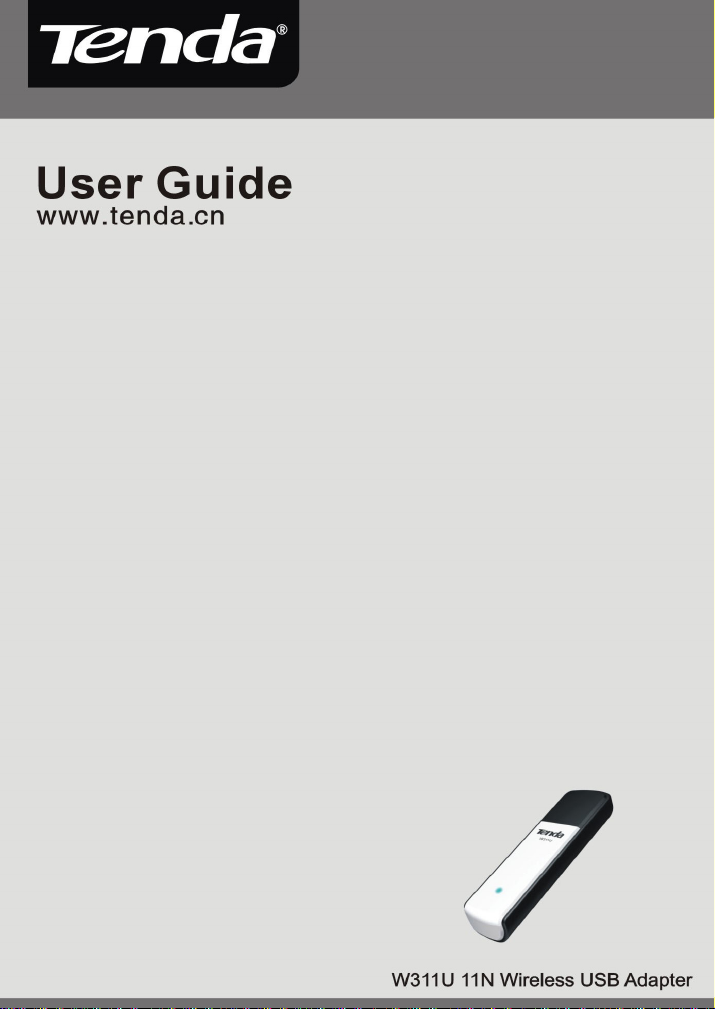
11N Wireless USB Adapter User Guide
-- 1 --
Page 2
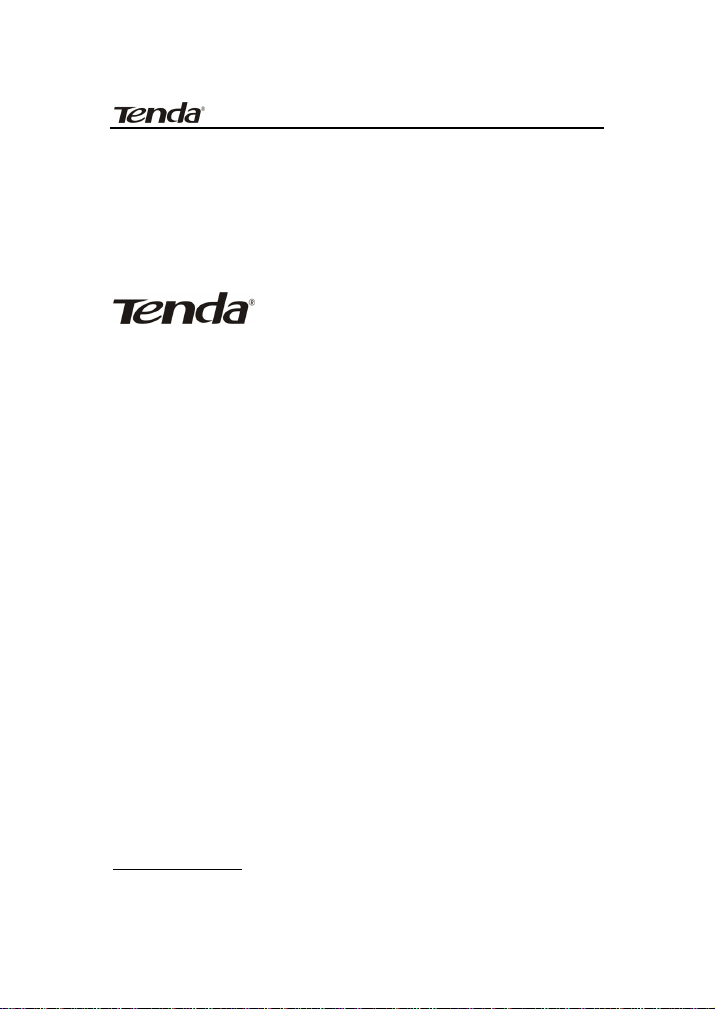
11N Wireless USB Adapter User Guide
Copyright Statement
is the registered trademark of
Shenzhen Tenda Technology Co., Ltd. All the products
and product names mentioned herein are the
trademarks or registered trademarks of their
respective holders. Copyright of the whole product as
integration, including its accessories and software,
belongs to Shenzhen Tenda Technology Co., Ltd.
Without the permission of Shenzhen T enda T echnology
Co., Ltd, any individual or party is not allowed to copy ,
plagiarize, imit ate or tra nslate it into o ther la nguag es.
All the photos and product specifica tions mentione d in
this guide are for references only. As the upgrade of
software and hardware, there will be changes. And if
there are changes, Tenda is not responsible for
informing in adv ance. If y ou want to kn ow more abou t
our product information, please visit our website at
www.tenda.cn.
-- 1 --
Page 3
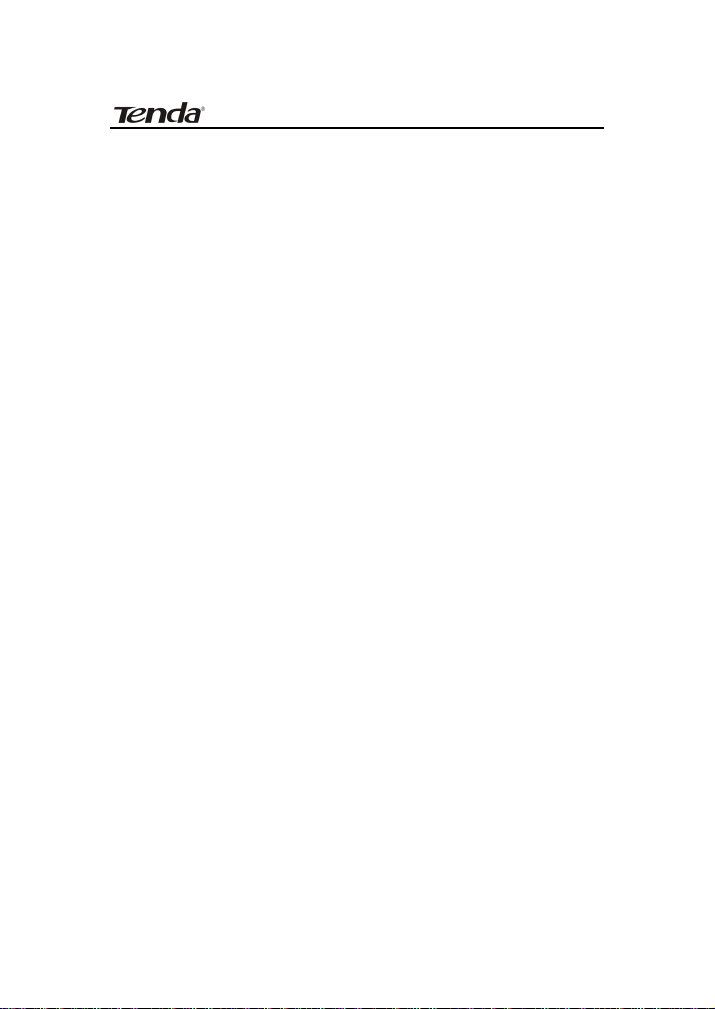
11N Wireless USB Adapter User Guide
Table of Content
Chapter 1 Introduction........................................3
1.1 Product Feature .......................................4
1.2 Product Deployment .................................5
1.3 Indicator Description ................................6
1.4 Package Contents.....................................6
Chapter 2 Installation Guide.................................7
Chapter 3 Client Utility Interface......................... 12
3.1 Station Mode .........................................13
3.1.1 Station Mode Topology ......................13
3.1.2 Status ............................................14
3.1.3 Site Survey .....................................15
3.1.4 Profile Management ..........................16
3.1.5 Statistics.........................................18
3.1.6 WPS Setting ....................................18
3.2 AP Mode ...............................................20
3.2.1 AP Mode Topology ............................ 20
3.2.2 Basic Setting ...................................21
3.2.3 Security Setting ...............................22
3.2.4 Access Control .................................23
3.2.5 About ............................................. 25
Appendix One: Acronyms and Terms ...................26
Appendix Two: Product Specification....................29
Appendix Three: How to connect with PSP............30
-- 2 --
Page 4
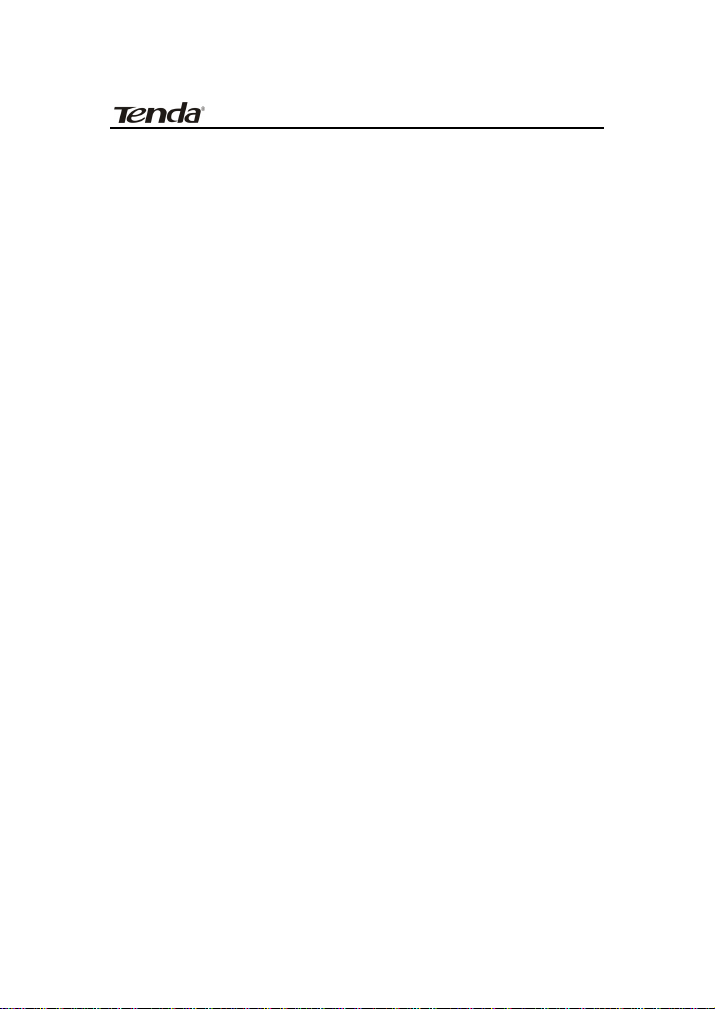
11N Wireless USB Adapter User Guide
Chapter 1 Introduction
W311U utilizes the latest wireless networking
technology, IEEE802.11n (Draft 2.0), and can be
greatly compatible backwards with 802.11b/g
standards, which multiples wireless transmission
range and reduces “dead spots” in the wireless
coverage area.
Soft AP supported by W311U can help you establish
wireless LAN networking fastly. Besides, WPS (Wi-Fi
Protected Setup) encryption methods can free you
from remembering the long passwords. Moreover,
complete WMM support makes your voice and video
more smooth. Especially supporting PSP , NDS and WII
connections with Xlink Kai will be your best choice to
enjoy on-line gaming.
All in all, W311U is a cost-effective Wireless-N USB
Adapter with high-performance and further wireless
coverage.
-3-
Page 5
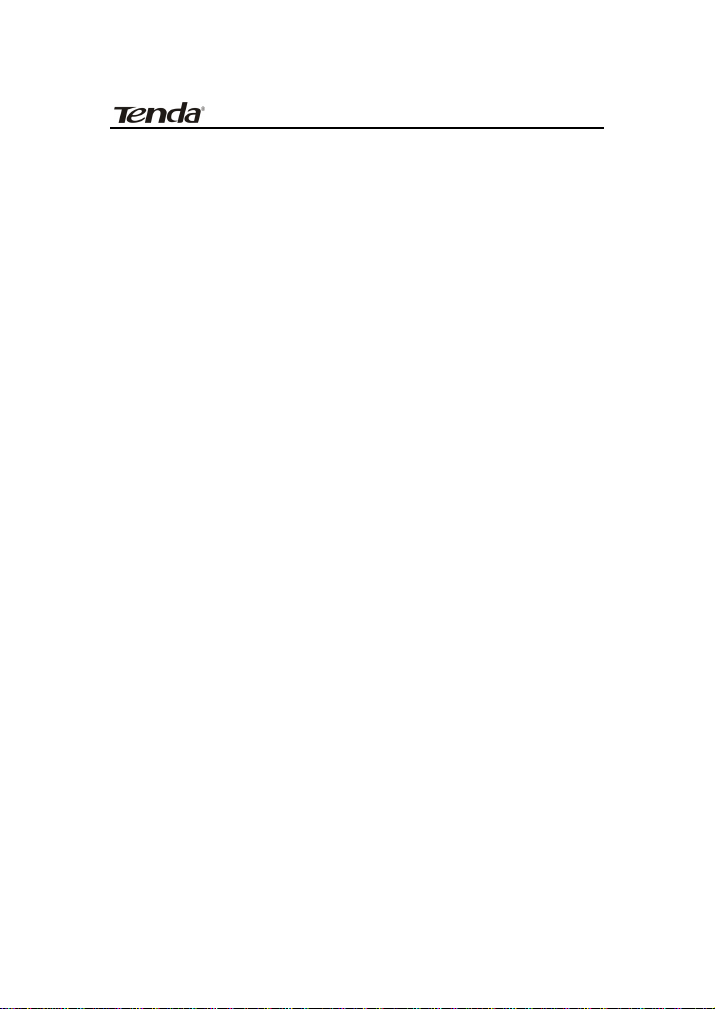
11N Wireless USB Adapter User Guide
1.1 Product Feature
• Complies with IEEE 802.11n (Draft 2.0), IEEE
802.11g and IEEE 802.11b standards
• Provides USB2.0 port
• Provides 150Mbps receiving rate and 150Mbps
sending rate
• Supports 20MHz/40MHz frequency width
• Auto-detects and changes the network
transmission rate
• Provides two work modes: Infrastructure and
Ad-Hoc
• Supports Soft AP to establish your wireless
LAN networking
• supports PSP, WII and NDS connecting with
Internet and Xlink Kai to enjoy on-line gaming
• Supports 64/128-bit WEP, WPA, WPA2
encryption methods and 802.1x security
authentication standard
• Supports WPS (Wi-Fi Protected Setup)
encryption method to free you from
remembering long passwords
-4-
Page 6
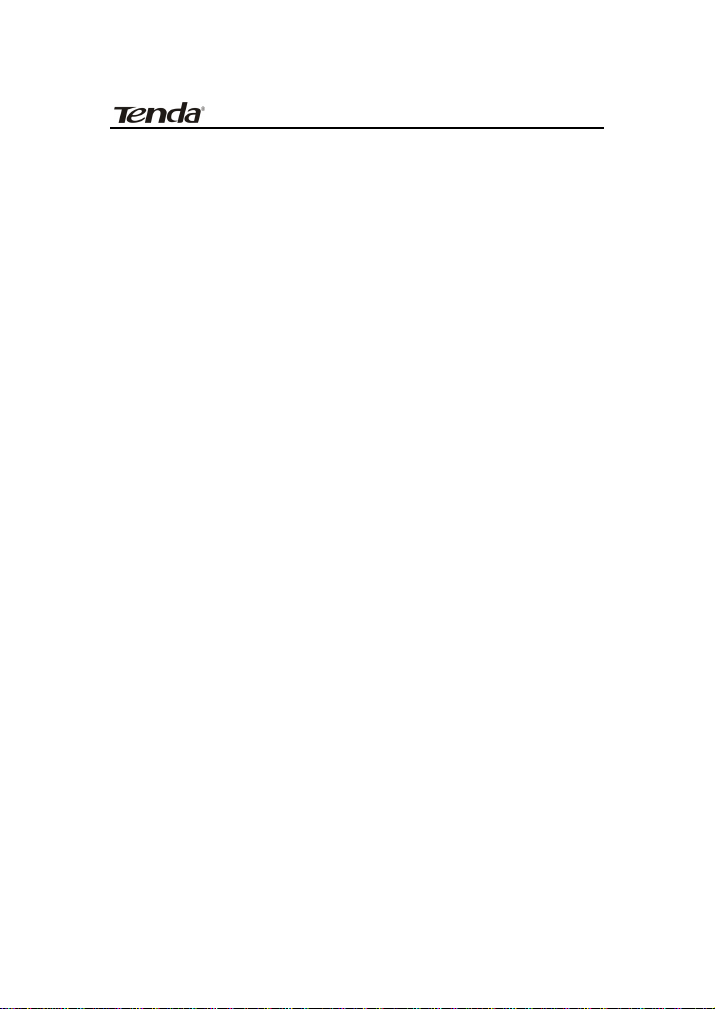
11N Wireless USB Adapter User Guide
• Supports WMM to make your voice and video
more smooth
• Easy-to-install, plug and play
1.2 Product Deployment
W311U Wireless USB Adapter offers fast,
reliable and cost- effective solution for
wireless access. Deployment as follows;
• For staff who requires higher mobility in the
office, they want to have access to traditional
wired or wireless network in any place of the
company;
• Enterprise or individual who requires often
changes in lay out of network cables;
• Companies or places which are not suitable for
LAN cable laying out because of budget or
objective building, including places of great
interests, rent places or places for short-term
-5-
Page 7
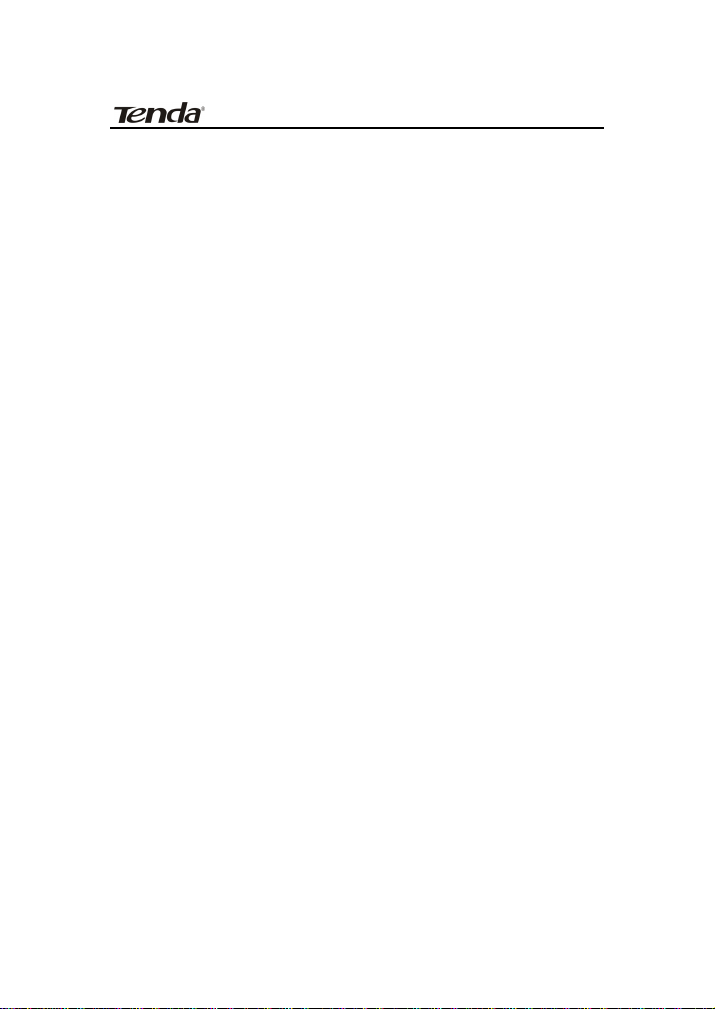
usage;
• Company or individual who avoids using
expensive cables, renting cables or renting
rights for access.
11N Wireless USB Adapter User Guide
1.3 Indicator Description
In the front panel of W3111U, there is a LED indicator
blinking when data communication is going on.
1.4 Package Contents
Unpack the packets, and please find the following
items:
¾ One W311U 11N Wireless USB Adapter
¾ One CD-ROM
-6-
Page 8
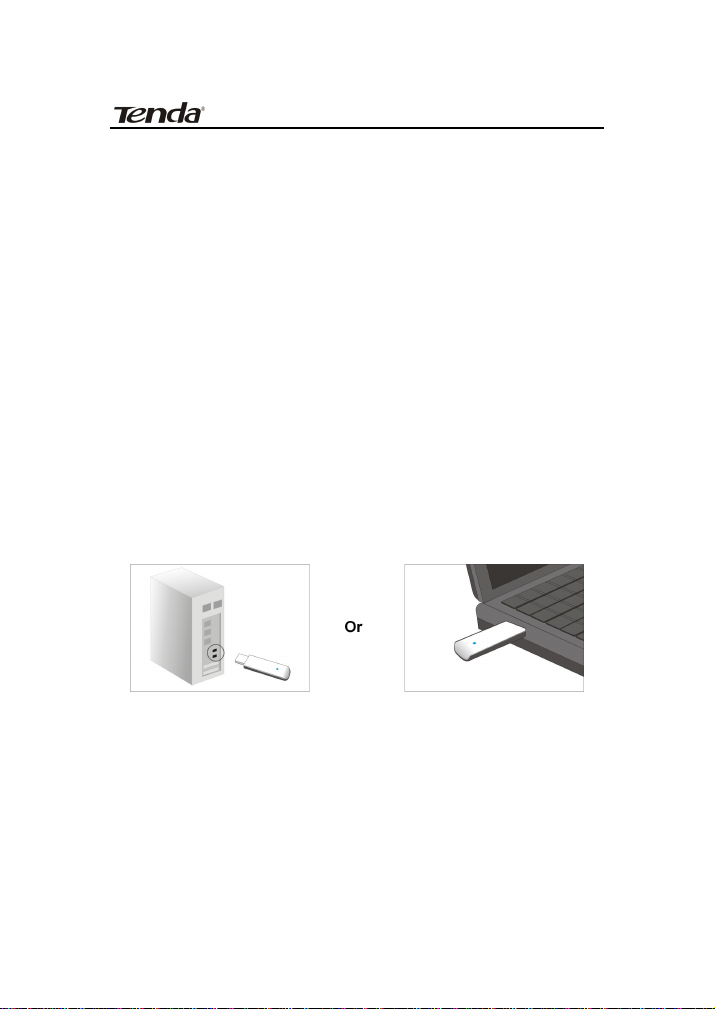
11N Wireless USB Adapter User Guide
Chapter 2 Installation Guide
This chapter is to assist you how to use the included
CD-ROM which comprises the Setup Wizard and the
Client Utility Interface.
The following steps on Setup Wizard are taken the
Windows XP as example.
1. Please insert the Wireless USB Adapter into the
USB port of your computer.
2. “Found New Hardware” system dialogue appears,
and selects “Cancel” to use the included Setup
Wizard for fast installation; of course, you also can
select “Next” to install by manual.
-7-
Page 9
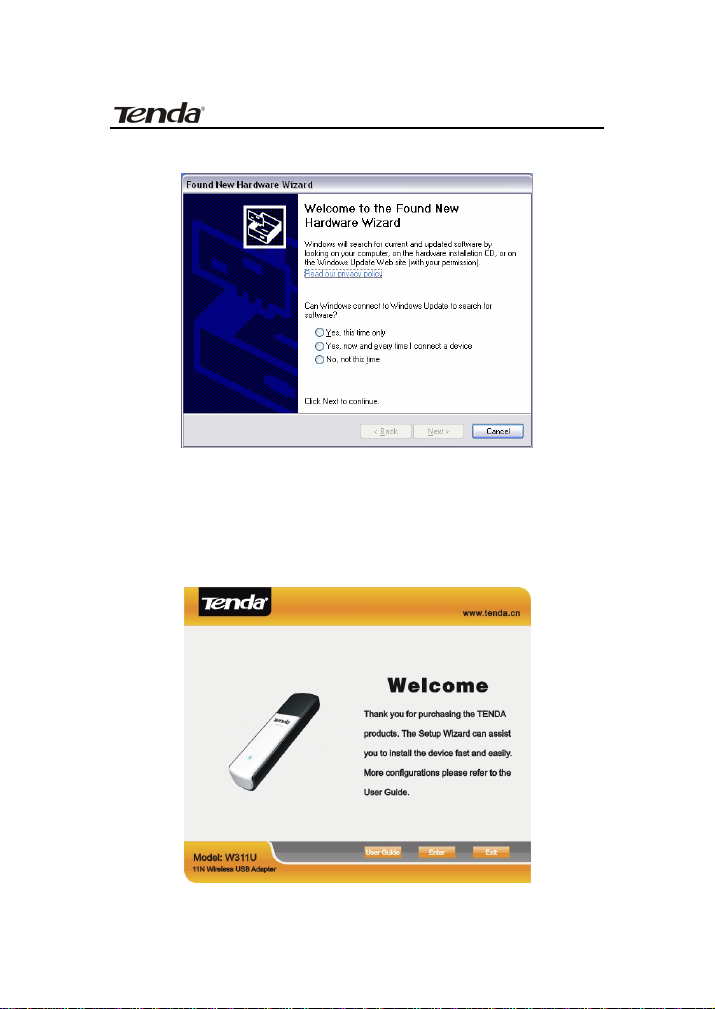
11N Wireless USB Adapter User Guide
3. Inert the included CD-ROM into the CD-ROM
drive of your computer, and the Welcome screen
appears. (If not appear, double click the
“Setup.exe” icon.)
-8-
Page 10
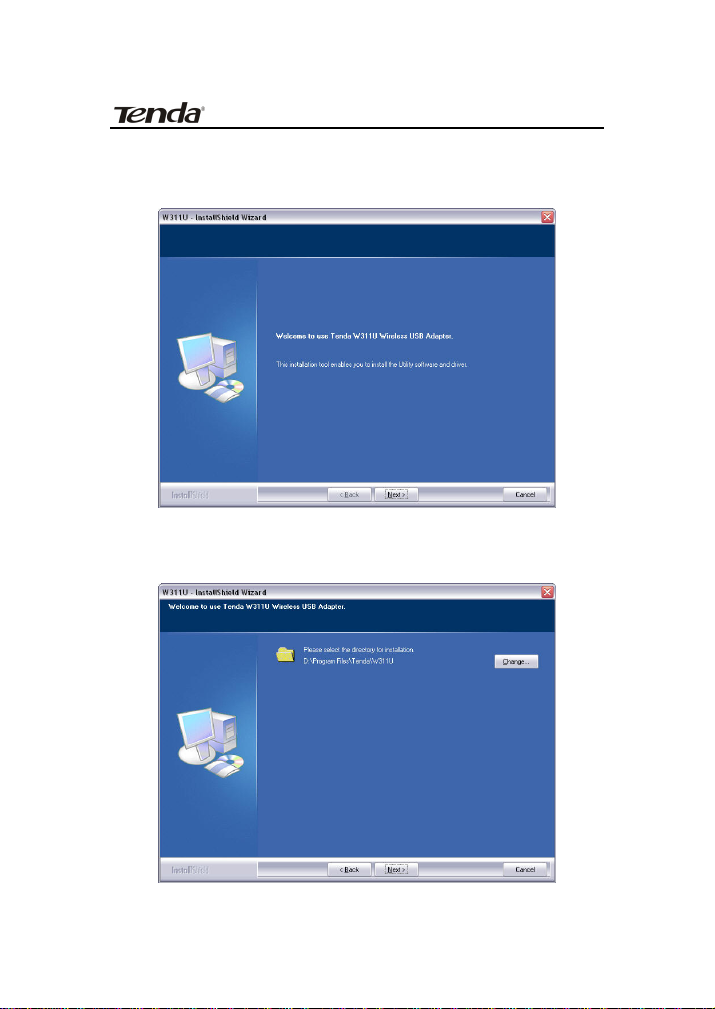
11N Wireless USB Adapter User Guide
4. Click “Enter”.
5. Click “Next” to start installing.
-9-
Page 11
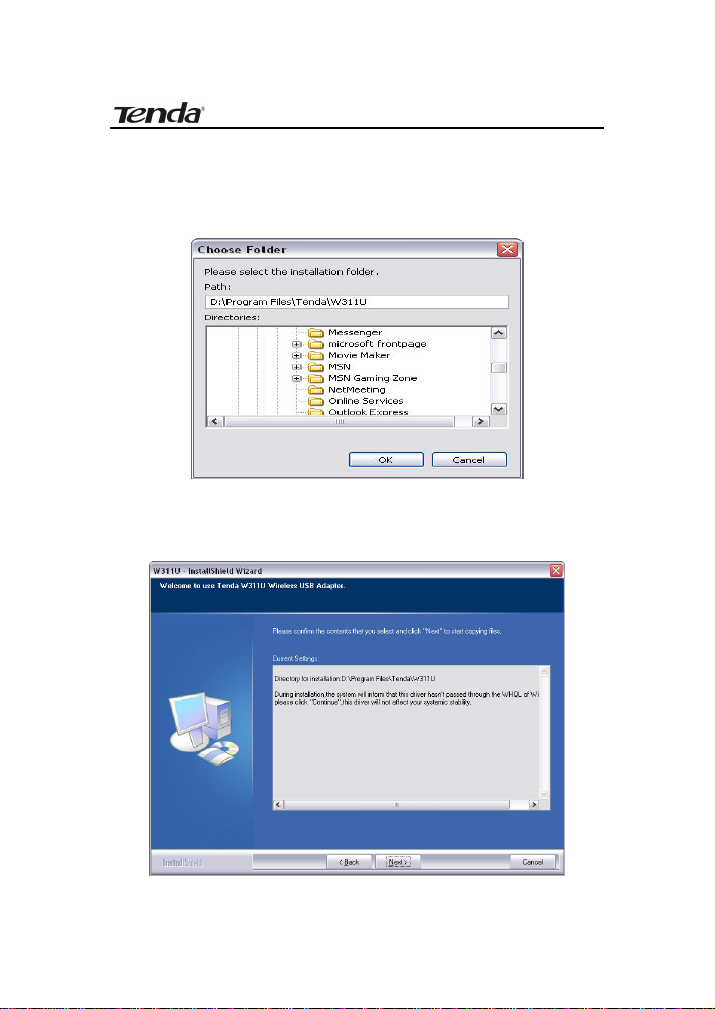
11N Wireless USB Adapter User Guide
6. Click “Change…” to select the directory path, or
click “Next”.
7. Select “OK” and “Next” in the following window.
-10-
Page 12

11N Wireless USB Adapter User Guide
8. During the installation, the following dialogue
maybe appears. Click the “Continue Anyway” to
continue. There is no security threat to your
computer.
9. Click “Finish” to complete the installation.
-11-
Page 13

11N Wireless USB Adapter User Guide
Chapter 3 Client Utility Interface
This software is for the W311U Wireless USB Adapter
management. If it does not appear , select “Start”—“ All
Programs” —“TENDA”—“W311U”, or click the shortcut
on your PC’s desktop.
Note:
In the Windows XP, you can select the included
W311U Client Utility Interface or the Windows XP
internal wireless application to configure the
device.
There are two client utility applications in W311U:
Station mode and AP mode.
Note:
In this utility interfac e, Station M ode (Clie nt Mode)
is the default access way.
-12-
Page 14

11N Wireless USB Adapter User Guide
3.1 Station Mode
3.1.1 Station Mode Topology
In this mode, W311U serves as a client to receive
the wireless signals to access the Internet.
-13-
Page 15

3.1.2 Status
11N Wireless USB Adapter User Guide
In the Network Status window, it displays something
on wireless adapter and wireless network status,
including SSID, Authentication type, Encryption Type,
IP address, subnet mask and gateway and so on.
-14-
Page 16

3.1.3 Site Survey
The Site Survey is used to scan the available wireless
network around, showing the wireless network’s signal
strength and other information which provides basis
for you to access which wireless network.
11N Wireless USB Adapter User Guide
Connect: select one entry in the wireless network
list and click the button to connect the device with
the selected network.
Refresh: rescan the wireless network around.
-15-
Page 17

3.1.4 Profile Management
This window saves the general wireless parameters for
different profiles, which is used to fast connect the
wireless network you need.
UP/DOWN: To change the profile’s sequence in
the list.
Connect: To activate one profile.
New: To create a new profile and configure the
site status and security setting.
Modify: To modify one existing profile.
Delete: To delete one existing profile.
11N Wireless USB Adapter User Guide
-16-
Page 18

11N Wireless USB Adapter User Guide
(Site Status)
(Security Setting)
-17-
Page 19

11N Wireless USB Adapter User Guide
3.1.5 Statistics
Statistics is used to summarize Rx and Tx data packets,
including the success and error packet amount.
Clear: click this button to renew the statistics.
3.1.6 WPS Setting
WPS setting is enabled only on WPS-compliant
devices.
-18-
Page 20

11N Wireless USB Adapter User Guide
PIN: Enter the Pin code and click the “PIN” to
automatically connect the wireless adapter with
wireless devices around.
PBC: Click the “PBC” to complete auto-check and
connections between wireless adapter and other
wireless device.
Refresh: to update the Pin code.
Rescan: to rescan the WPS-compliant wireless
network around.
Connect: click this button to connect the WPS
wireless network.
Disconnect: to disconnect the connected wireless
network.
-19-
Page 21

11N Wireless USB Adapter User Guide
3.2 AP Mode
3.2.1 AP Mode Topology
The device also can serve as an access point to
transmit wireless signals and create wireless network,
allowing other wireless clients to access the network.
Click the AP Mode icon to enter the AP Mode interface.
-20-
Page 22

11N Wireless USB Adapter User Guide
3.2.2 Basic Setting
This window is used to configure the AP’s basic parameters, including SSID, Wireless Mode and Channel.
SSID: Wireless network’s ID name scanned by
wireless adapter.
Wireless Mode: 802.11b/802.11g/802.11b/g
mixed.
Channel: 1~11 channels provided.
Restore Default: to restore the set parameters to
default factory default settings.
Apply: to make the changes made take effect.
-21-
Page 23

11N Wireless USB Adapter User Guide
3.2.3 Security Setting
This window is used to configure the wireless
network’s security authentication, providing WEP,
WPA-PSK, WPA2-PSK, and WPA-PSK/WPA2-PSK
encryption methods.
WEP:10/26 bits Hex or 5/13 ASCII support.
WPA-PSK:8~32 bits ASCII support.
WPA2-PSK:8~32 bits ASCII support.
WPA-PSK/WPA2-PSK:8~32 bits ASCII support.
-22-
Page 24

11N Wireless USB Adapter User Guide
Note:
1. The Hex characters include 0~9 numbers and
a~f letters.
2. ASCII characters include any numbers/letters
and characters.
3.2.4 Access Control
Access Control is based on the MAC address to decide
that the specified client connects to the wireless
network, or disables it to access the wireless network.
-23-
Page 25

11N Wireless USB Adapter User Guide
Filter Policy:
Disabled: to disable the filter function.
All Permitted: to permit all cl ients in th e list to
access the wireless network.
All Blocked: to refuse all clients in the list to
access the wireless network.
MAC Address:to input the client’s MAC address to
implement the corresponding filter policy. For
example: b0000a8cd702.
Add: to add the entered MAC address into the list.
Delete: to delete one existing MAC address in the
list.
Remove All: to delete all clients’ MAC address in
the list.
Apply: to make the changes made take effect.
-24-
Page 26

11N Wireless USB Adapter User Guide
3.2.5 About
This window displays something about software
version and wireless adapter.
-25-
Page 27

11N Wireless USB Adapter User Guide
Appendix One: Acronyms and Terms
WLAN Wireless Local Area Network
802.11 A family of specifications developed by
the IEEE for WLAN technology.
802.11a An extension to 802.11 WLAN standard
that provides up to 54 Mbps transmission in the 5 GHz UNI radio band.
802.11b An extension to 802.11 WLAN standard
that provides up to 11 Mbps
transmission in the 2.4 GHz ISM radio
band. 802.11b uses DSSS modulation.
802.11g An extension to 802.11 WLAN standard
that provides up to 54 Mbps
transmission in the 2.4 GHz ISM radio
band. 802.11b uses OFDM modulation
and is backwards compatible with
802.11b.
Ad-Hoc A group of computers each with wireless
adapters, connected as an independent
WLAN.
AES Advanced Encryption Standard
-26-
Page 28

11N Wireless USB Adapter User Guide
BSSID Basic Service Set ID
DHCP Dynamic Host Configuration Protocol
DSSS Direct Sequence Spread Spectrum.
DSSS is one of two types of spread
spectrum radio. The other is
frequency-hopping spread spectrum
(FHSS).
QoS Quality of Service
OFDM Orthogonal Frequency Division
Multiplexing
RADIUS Remote Authentication Dial In User
Service
RTS Request to Send
SSID Service Set Identifier. A 32-character
unique identifier attached to the header
of packets sent over a WLAN that acts as
a password when a mobile device tries
to connect to the BSS.
TCP/IP Transmission Control Protocol/Internet
Protocol
TKIP Temporal Key Integrity Protocol
WDS Wireless Distribution System
-27-
Page 29

WEP Wired Equivalent Privacy. A security
protocol for
WLANs defined in the IEEE 802.11
standard.
WPA Wi-Fi Protected Access
WPA2 Wi-Fi Protected Access 2. The next
generation of
Wi-Fi security, based on the 802.11i
standard.
WPA2-PSK Wi-Fi Protected Access 2-Pre-shared
Keys
WPA-PSK Wi-Fi Protected Access-Pre-shared Keys
11N Wireless USB Adapter User Guide
-28-
Page 30

11N Wireless USB Adapter User Guide
Appendix Two: Product Specification
Standard
Port USB2.0
Frequency Range 2.4GHz
Transmission Rate
Transmission
Power
IEEE802.11g, IEEE802.11b,
IEEE802.11n
130Mbps, 117Mbps, 104Mbps,
78Mbps, 52Mbps, 39Mbps,
26Mbps, 13Mbps, 65Mbps,
58.5Mbps, 52Mbps, 39Mbps,
26Mbps, 19.5Mbps, 13Mbps,
6.5Mbps, 54 Mbps, 48 Mbps, 36
Mbps, 24 Mbps, 18 Mbps, 12
Mbps, 9 Mbps, 6 Mbps, 11 Mbps,
5.5 Mbps, 2 Mbps, 1 Mbps
Max. 15dbm
Modulation Method
Working Temper. 0℃~40℃
Storage Temper. -40℃~70℃
Working Humidity 10%~90%RH non-condensing
OFDM, CCK
-29-
Page 31

11N Wireless USB Adapter User Guide
Appendix Three: How to connect with PSP
1.
Topology of PSP connecting with W311U
2. To configure PSP with Ad-Hoc mode
2.1 Select Network Settings
-30-
Page 32

2.2 Select Ad-Hoc mode
2.3 Select Channel
11N Wireless USB Adapter User Guide
-31-
Page 33

11N Wireless USB Adapter User Guide
3. In W311U Utility Interface scan PSP and
double-click to connect the wireless
network.
4. In Site Survey check “enable PSP connection
mode” box.
-32-
Page 34

11N Wireless USB Adapter User Guide
5. To configure Xlink Kai
Select “Start”→ “All programmers” → “Xlink Kai
Evolution VII” → “Start Kai Config” to configure the
user name, password and other parameters as
follows.
-33-
Page 35

6. Login Xlink Kai
Select “Start”→ “All programmers” → “Xlink Kai
Evolution VII” → “Start Kai”. PSP will connect with
Xlink Kai automatically. The following window will
indicate the connection is established well now.
11N Wireless USB Adapter User Guide
-34-
