Page 1
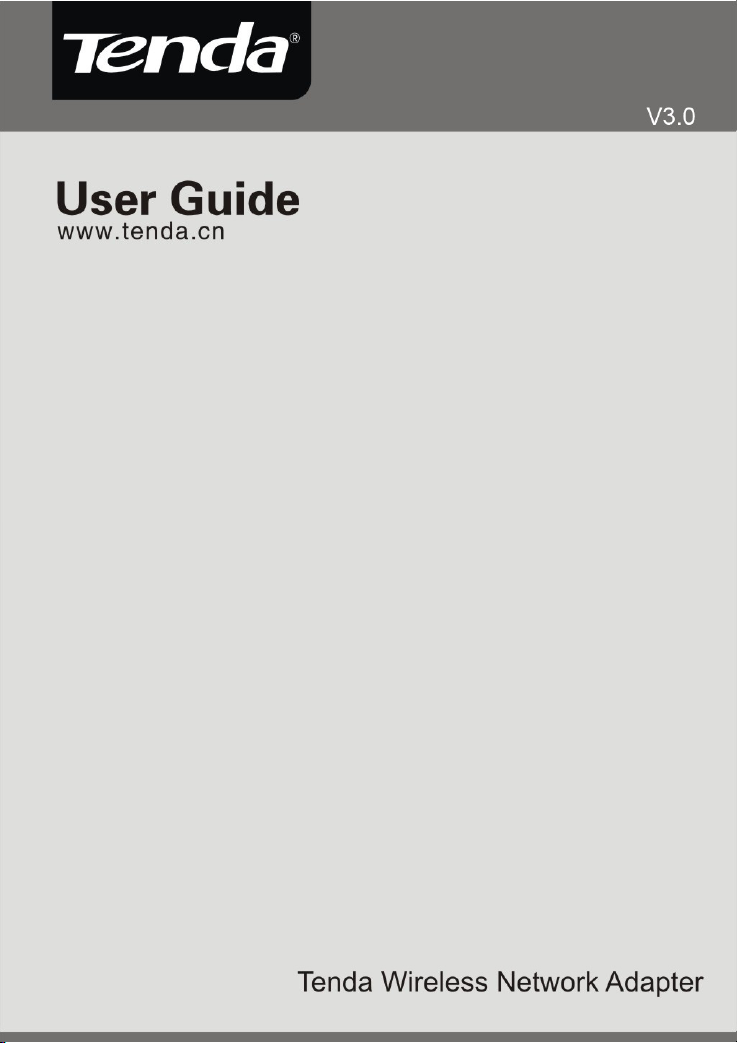
Tenda Wireless Network Adapter User Guide
Page 2
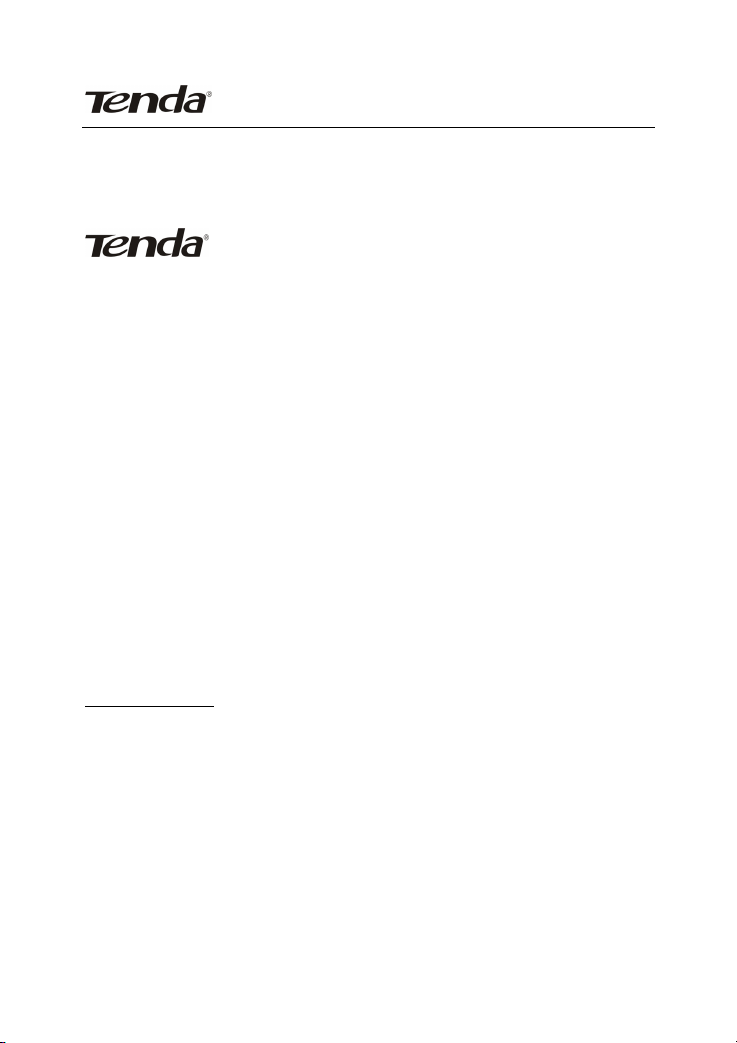
Tenda Wireless Network Adapter User Guide
Copyright Statement
is the registered trademark of Shenzhen Tenda
Technology Co., Ltd. All the products and product names
mentioned herein are the trademarks or registered trademarks
of their respective holders. Copyright of the whole product as
integration, including its accessories and software, belongs to
Shenzhen Tenda Technology Co., Ltd. Without the permission of
Shenzhen Tenda Technology Co., Ltd, any individual or party is
not allowed to copy, plagiarize, reproduce, or translate it into
other languages.
All the photos and product specifications mentioned in this
guide are for references only. Upgrades of software and
hardware may occur, and if there are changes, Tenda is not
responsible for notifying in advance. If you would like to know
more about our product information, please visit our website at
www.tenda.cn.
Page 3
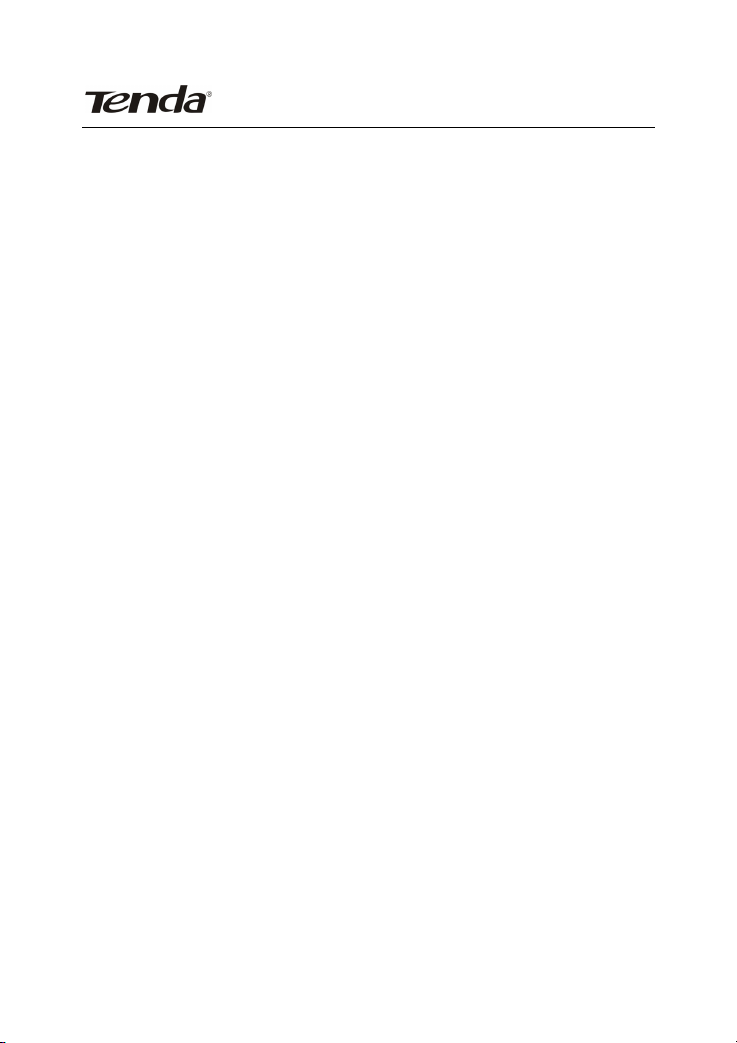
Tenda Wireless Network Adapter User Guide
Contents
Chapter 1 Product Introduction............................................... 3
1.1 Package Contents ................................................................. 3
1.2 LED Indicator Description...................................................... 3
1.3 Product Features ................................................................... 4
1.4 Product Usage ....................................................................... 4
1.5 Before Installation .................................................................. 5
1.6 Disable other manufacturers’ wireless network adapters ...... 5
1.7 Product Maintenance............................................................. 7
Chapter 2 Installation Guide .................................................... 8
2.1 Hardware Installation........................................................... 8
2.1.1 Install the USB network adapter ............................................. 8
2.1.2 Install the PCI network adapter............................................... 8
Chapter 3 How to use the Windows Built-in Wireless
Configuration ........................................................................... 13
3.1 Wireless Network Connection under Windows XP.............. 13
3.2 Wireless Network Connection under VISTA ........................ 17
3.3 Wireless Network Connection under Windows 7................. 20
Chapter 4 Tenda Wireless Utility ........................................... 22
4.1 Station mode (Client Mode) ................................................. 23
4.1.1 Site Survey............................................................................ 24
4.1.2 Link Information................................................................... 27
4.1.3 Profile ................................................................................... 28
4.1.4 Advanced .............................................................................. 39
4.1.5 About..................................................................................... 40
-1-
Page 4
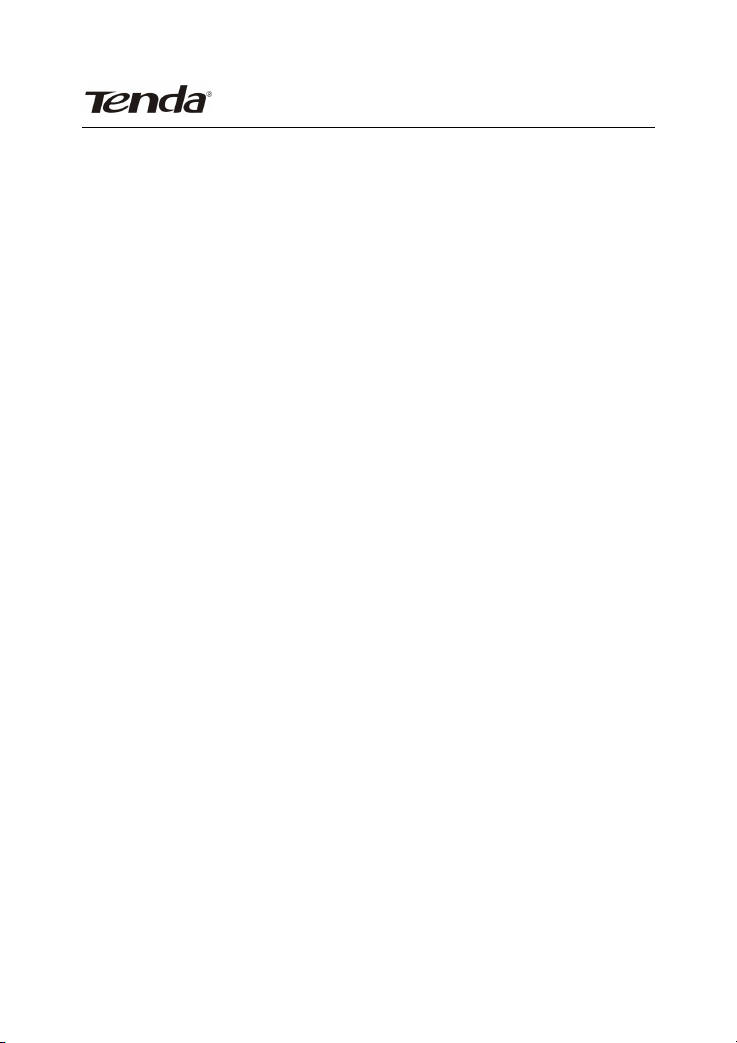
Tenda Wireless Network Adapter User Guide
4.1.6 Help....................................................................................... 41
4.2 AP mode .............................................................................. 41
4.2.1 Config AP ............................................................................. 43
4.2.2 Advanced .............................................................................. 45
4.2.3 Access Control List............................................................... 46
4.2.4 Associate List ........................................................................ 48
4.2.5 AP Mode under Windows 7 .................................................. 49
Appendix 1: Acronyms and Terms......................................... 50
Appendix 2: How to Set WPS................................................. 52
Appendix 3: FAQ ..................................................................... 60
Appendix 4 :Regulatory Information .................................... 65
-2-
Page 5
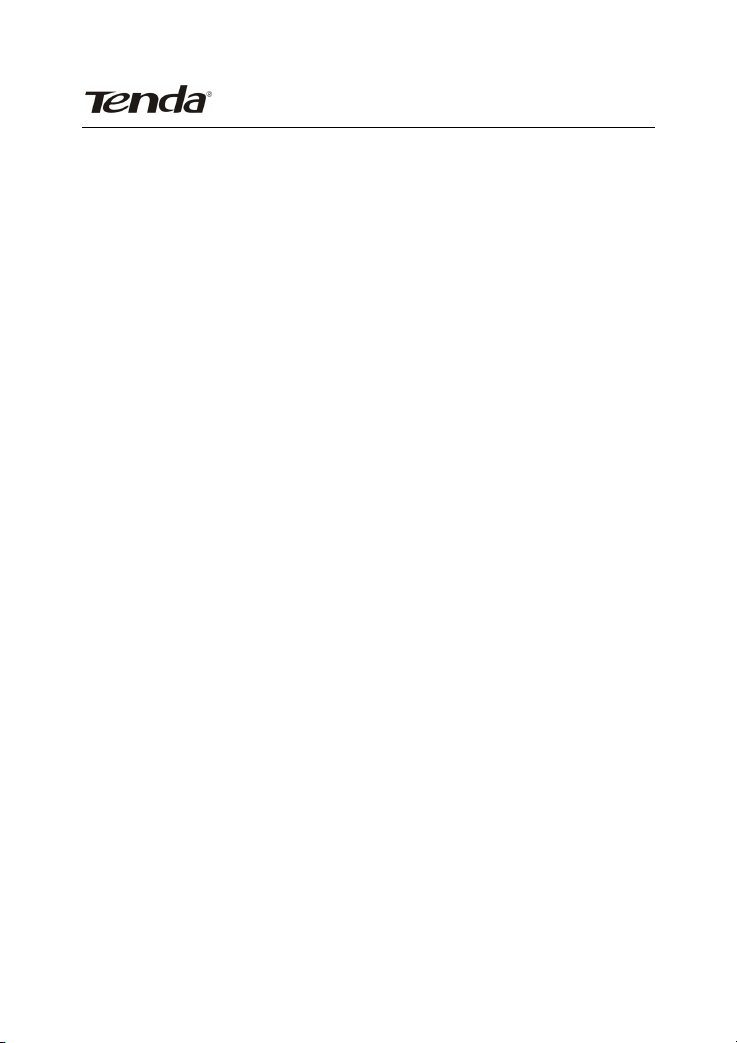
Tenda Wireless Network Adapter User Guide
Chapter 1 Product Introduction
Thank you for choosing this Tenda wireless adapter!
The Tenda wireless adapter supports IEEE wireless standards,
and is able to quickly process file transfer, video, multi-media
and other applications that require higher bandwidth.
This Tenda wireless adapter also integrates wireless
configuration program, which makes it easy and quick to set up
the wireless client. Besides, Soft AP is supported for fast
wireless network establishment, and WPS encryption supported
for you to quickly encrypt and secure your wireless network.
All in all, the Tenda wireless adapter is easy-to-use, and of
robust signal, long transmitting distance.
1.1 Package Contents
¾ One Wireless network adapter
¾ One Software CD (includes user guide and driver)
The above list is for your reference only,the actual contents may
differ according to the product you purchase.
1.2 LED Indicator Description
There is one status LED indicator on the side of the wireless
network adapter. It lights up and stays ON when working
correctly, and flashes when transferring data.
-3-
Page 6
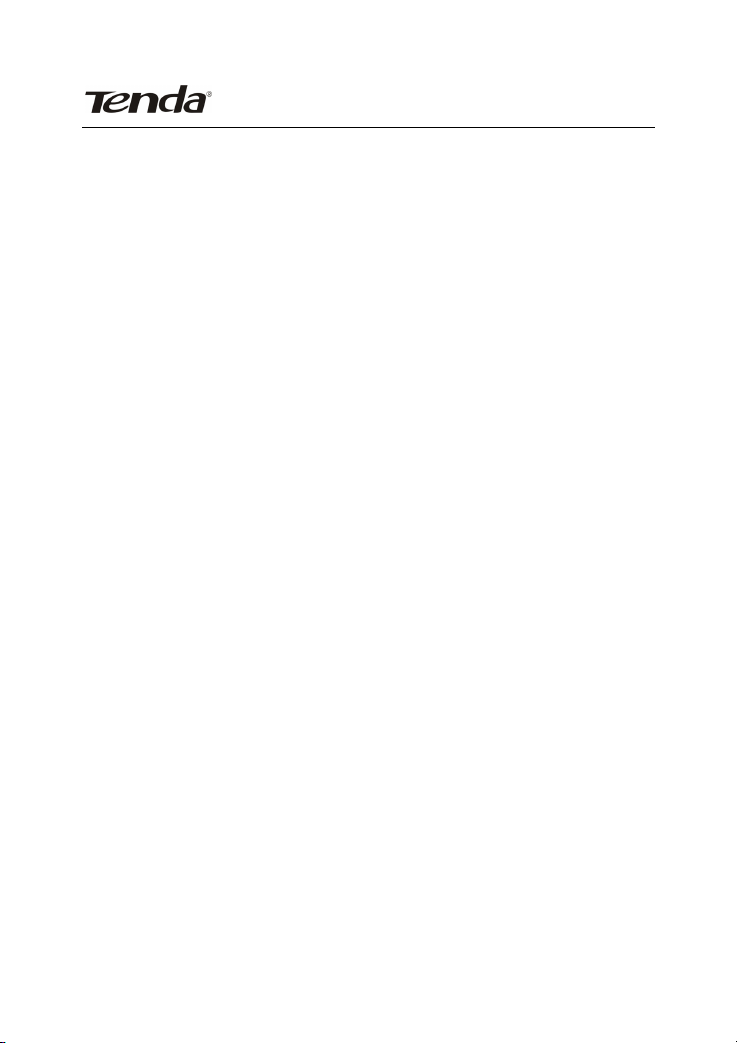
Tenda Wireless Network Adapter User Guide
1.3 Product Features
¾ Supports soft AP feature
¾ Detects wireless network and adjusts transmitting rate
automatically
¾ Provides two working modes: Infrastructure and Ad-Hoc
¾ Supports WEP data encryption and WPA-PSK/WPA2-PSK
encryption methods
¾ Supports WPS (Wi-Fi Protected Setup) encryption to
secure your wireless network
¾ Complies with Windows 7/XP/ 2000/Vista, Linux, MAC OS,
etc.
1.4 Product Usage
This Tenda Wireless Adapter offers a fast, reliable and
extendable solution for wireless access.
It is mostly used in the following circumstances:
1. Enables staff members who require higher mobility, to have
access to the wireless network anywhere inside their company.
2. Enables wireless communication for companies or places
which are not suitable for wired LAN installation because of
budget or building environment restrictions, such as historical
buildings, rentals, or places for short-term usage.
3. Suitable for Enterprises or individuals requiring to regularly
alter the networking topology
4. Helps enterprises or individuals who would like to use
-4-
Page 7
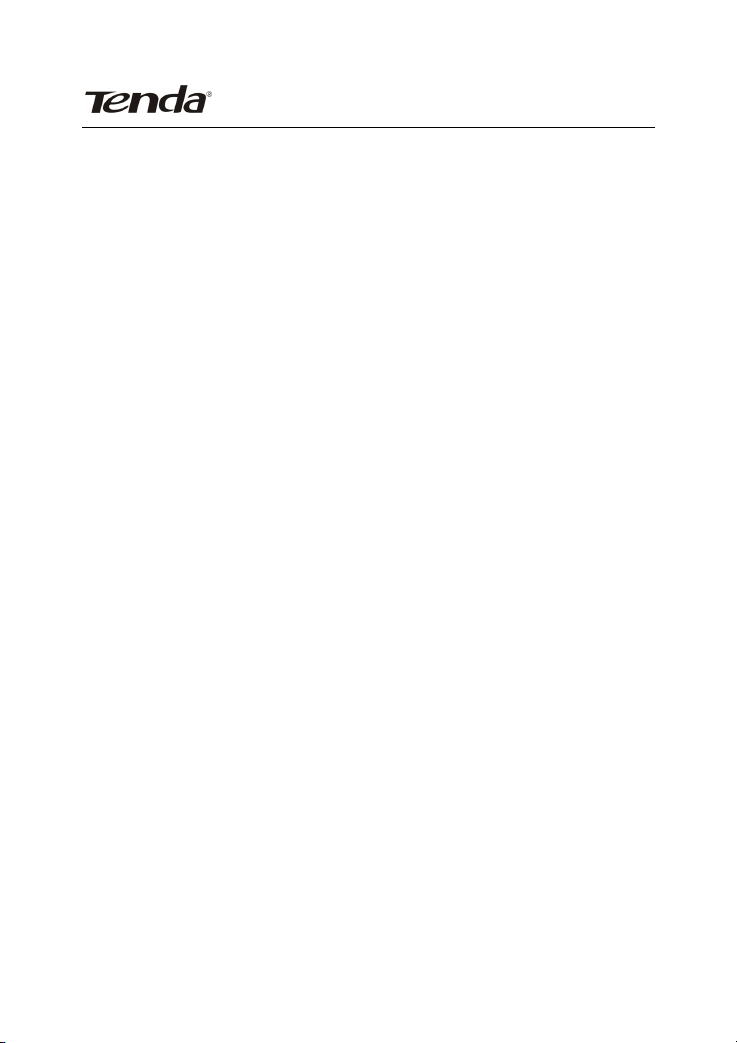
Tenda Wireless Network Adapter User Guide
wireless to establish wireless network quickly and frees them
from the trouble of cable distribution.
1.5 Before Installation
1.Please read through the whole user guide before you install
and use this product.
2.Please close or uninstall the configuration programs of other
manufacturers’ before you install the configuration programs of
Tenda network adapters to avoid possible UI (user interface)
conflict.
3.To avoid possible network conflicts between this Tenda
network adapter and those of other manufactures’, we
recommend that you first disable the network adapters of other
manufacturers before installaing the driver.
1.6 Disable other manufacturers’ wireless network adapters
1. Right click “My Computer” and select “Manage”
-5-
Page 8
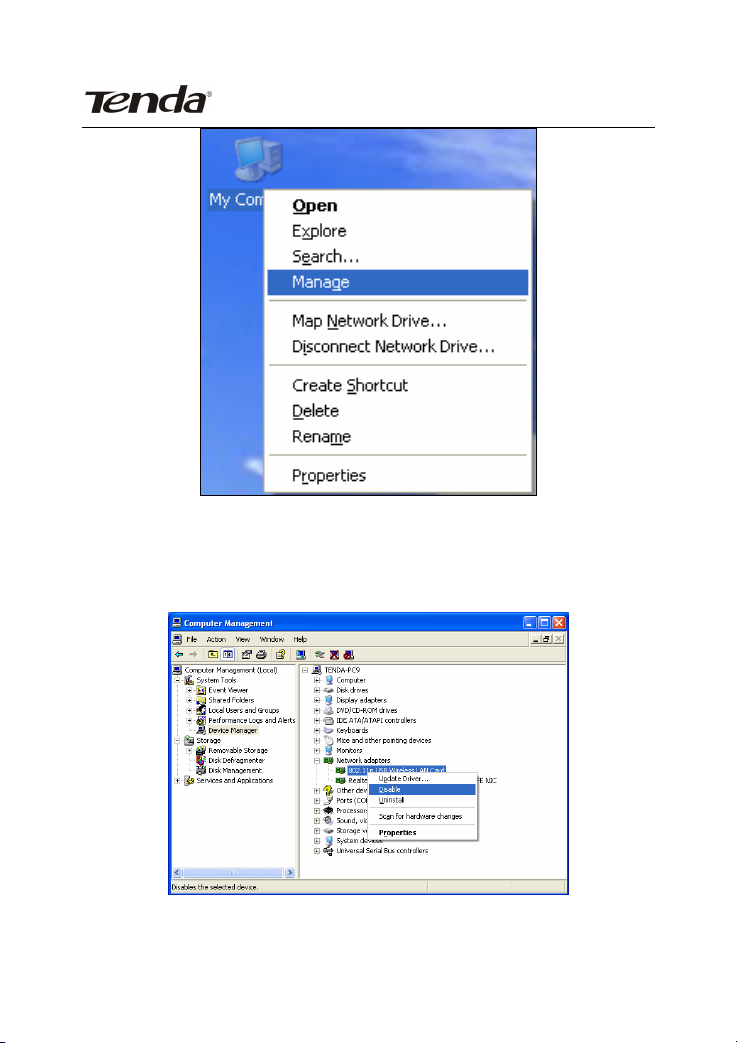
Tenda Wireless Network Adapter User Guide
2. On the Computer Management screen ,select “ Device
Manager” - “Network adapters”, and right click the network
adapter you want to disable and click “Disable”
3. Click the “Yes” button on the dialogue box to disable the
-6-
Page 9
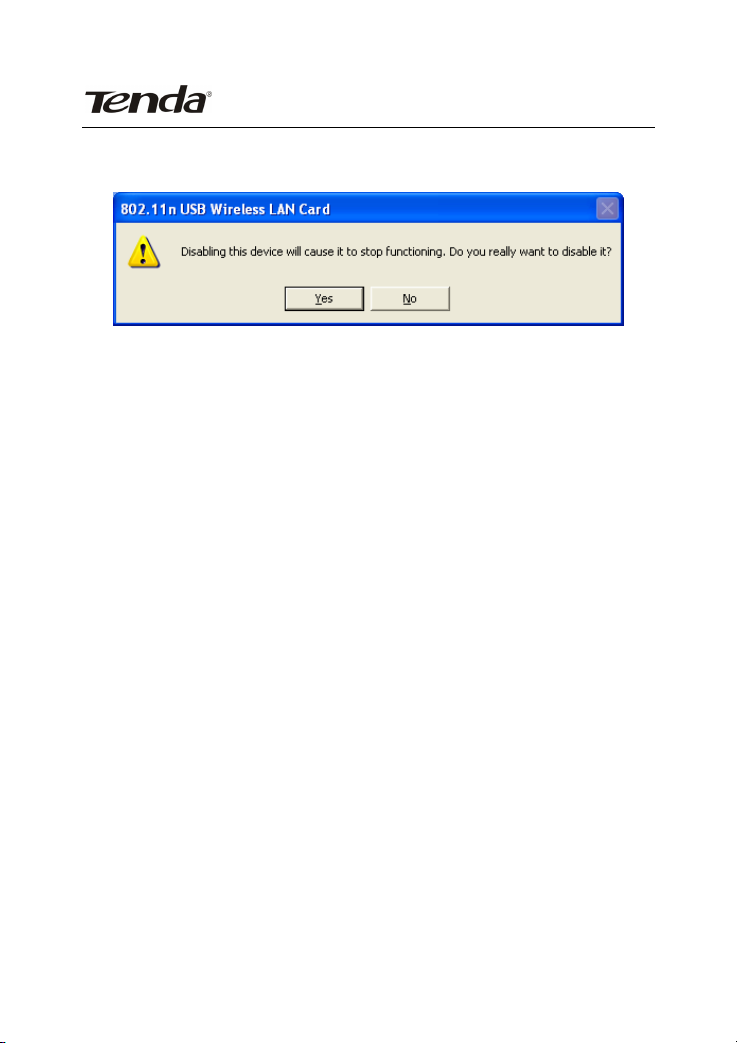
Tenda Wireless Network Adapter User Guide
network adapter.
1.7 Product Maintenance
1. Please keep the product away from water and humid
environment to guarantee its normal performance
2. Protect it against hazardous substances (such as acids,
alkalis etc).
3. Please don’t directly expose the adapter to the sunlight or
excessive heat.
4. Please contact Tenda tech support if any problems occur.
-7-
Page 10
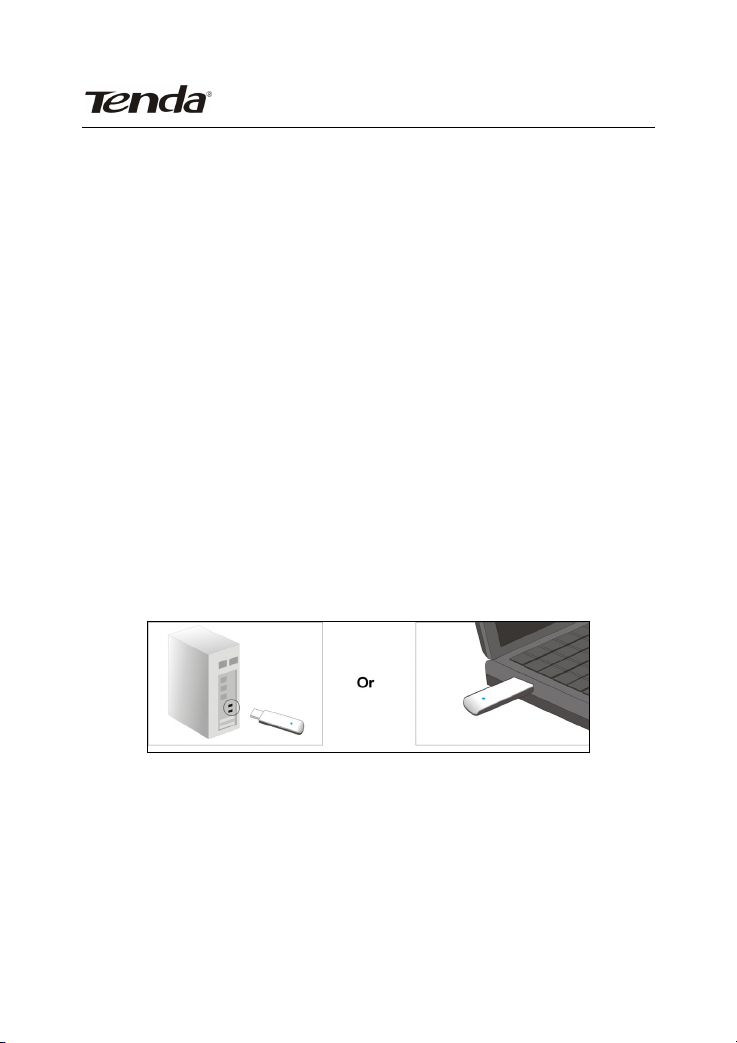
Tenda Wireless Network Adapter User Guide
Chapter 2 Installation Guide
This chapter will guide you through the process of installing the
network adapter software package, with the included software
CD. The package integrates driver and configuration software.
Thus, when you are installing the driver, the configuration
software will be installed automatically as well.
The software installation steps and operating guide in this user
guide are explained under Windows XP, Installation steps for
other operating systems are similar.
2.1 Hardware Installation
2.1.1 Install the USB network adapter
Please insert the Wireless USB Adapter into the USB port of
your computer.
2.1.2 Install the PCI network adapter
Insert the wireless adapter into the PCI slot of your computer
when it is turned off and then start it(Please make sure the PCI
-8-
Page 11
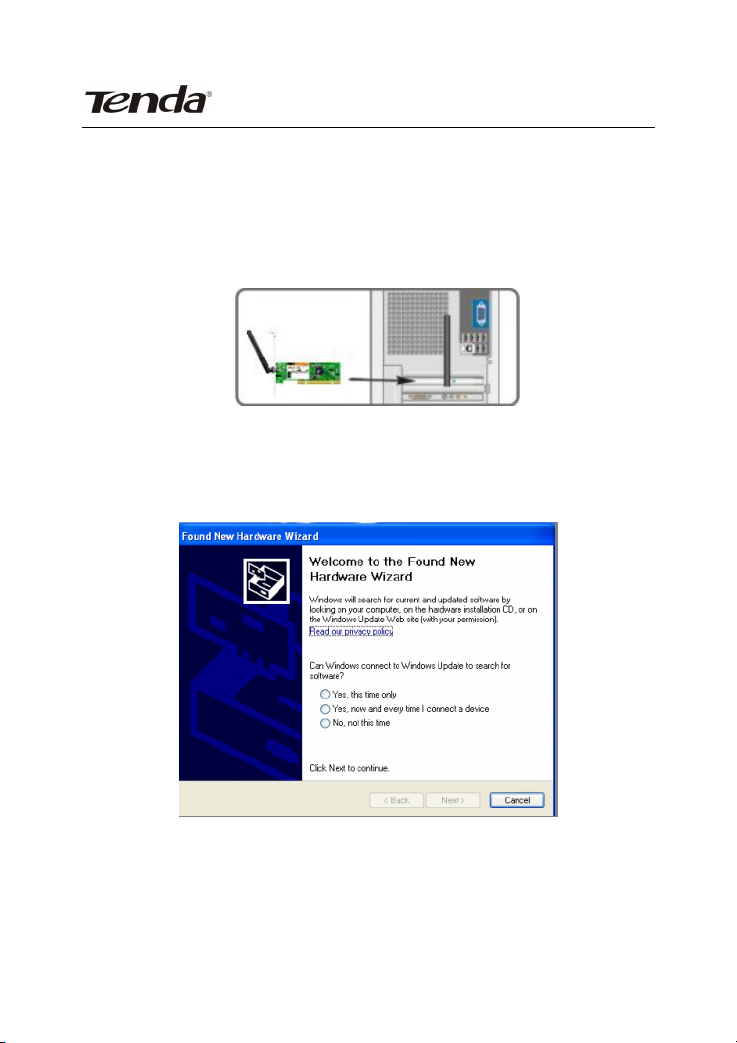
Tenda Wireless Network Adapter User Guide
adapter’s “gold fingers” are clean. If the PCI adapter can not
be identified after being inserted into the mainboard slot,or the
adapter can not scan signals after the driver being installed,
please shut down your computer and clean the adapter,and
then re-install).
2.2. When The “Found New Hardware Wizard” system dialogue
pops up, we recommend that you select” Cancel” and use the
included Setup Wizard software CD for fast installation.
2.3 Put the included software CD into the CD drive of your
computer ,and the driver should run automatically , a Welcome
screen should pop up, just click the “RUN” button.( Double click
“Tenda.exe”in the software CD and manually install when it
-9-
Page 12
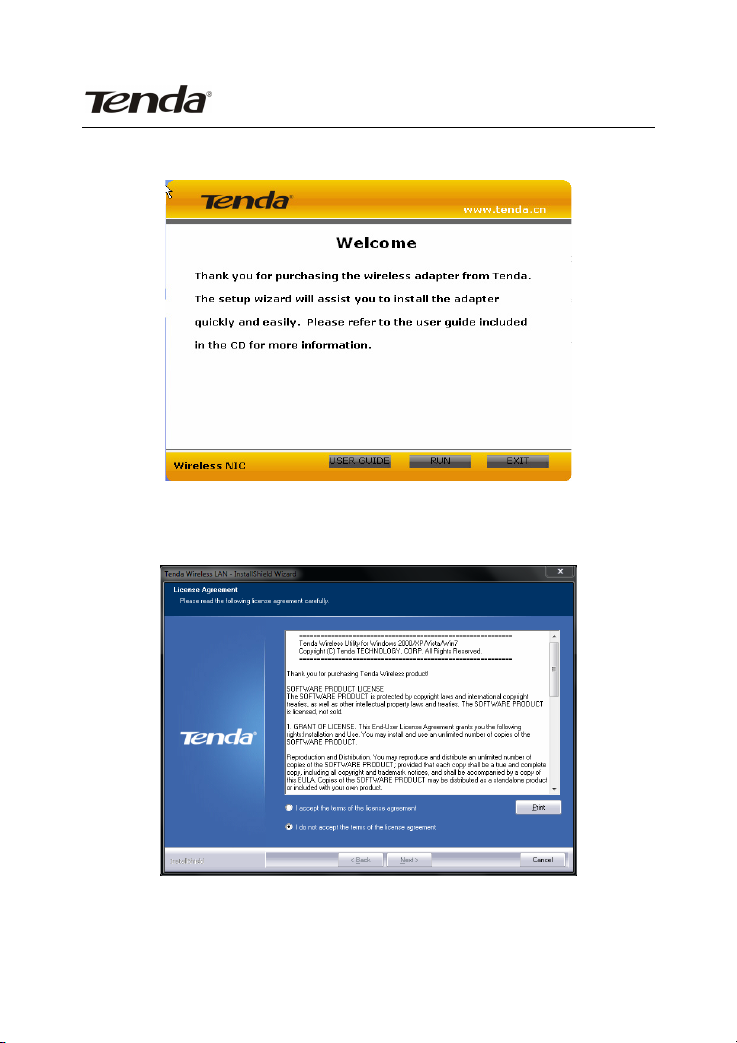
Tenda Wireless Network Adapter User Guide
doesn’t auto-run).
2.4 Select “I accept the terms of the license agreement” and
click “Next”.
2.5 Two set up types are provided: one is “Install driver
-10-
Page 13
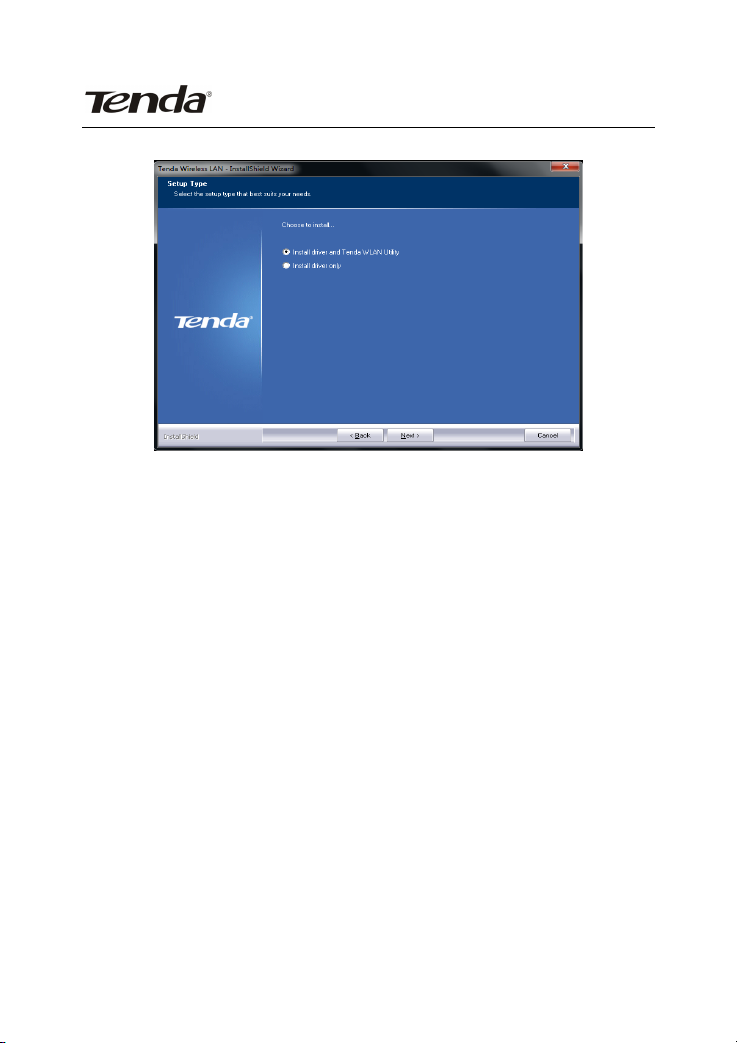
Tenda Wireless Network Adapter User Guide
only” ,the other is “Install driver and Tenda WLAN Config Tool”.
NOTE: you may select the first method when you are
accustomed to use the WINDOWS built-in
wireless configuration program.However, this
program doesn’t support AP mode, WPS, and
the WPS button on the wireless adapter. To use
these advanced features, the second method is
recommended.
2.6. Click “Install” to begin the driver installation.
-11-
Page 14
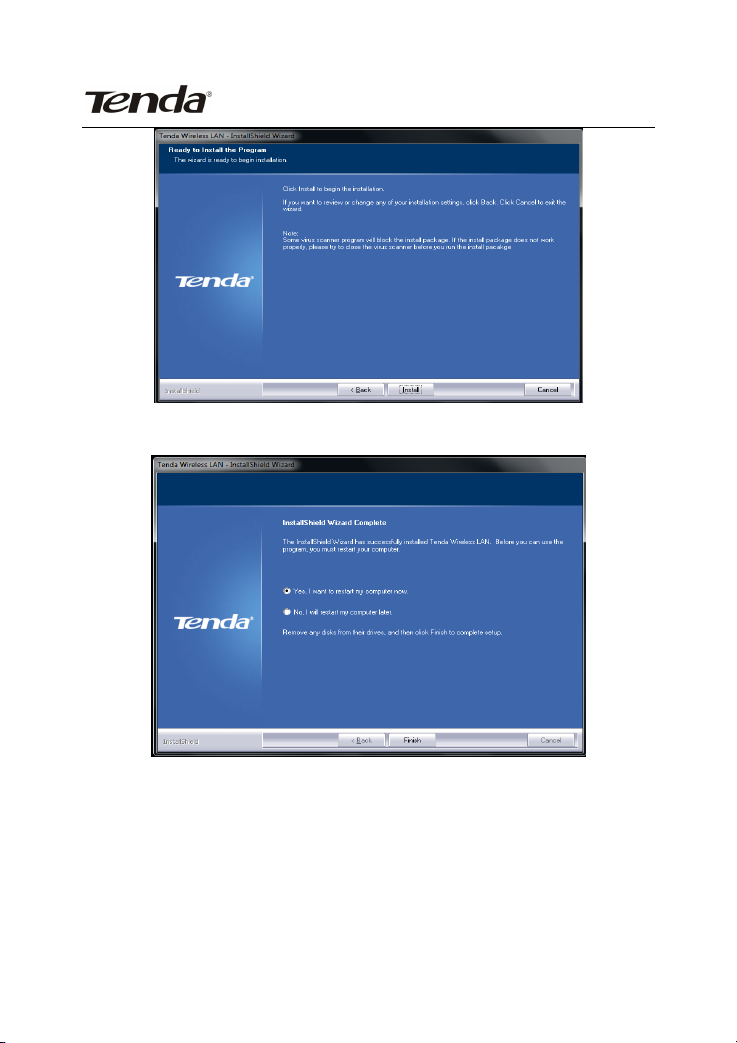
Tenda Wireless Network Adapter User Guide
2.7 Click “Finish” to complete the installation.
-12-
Page 15
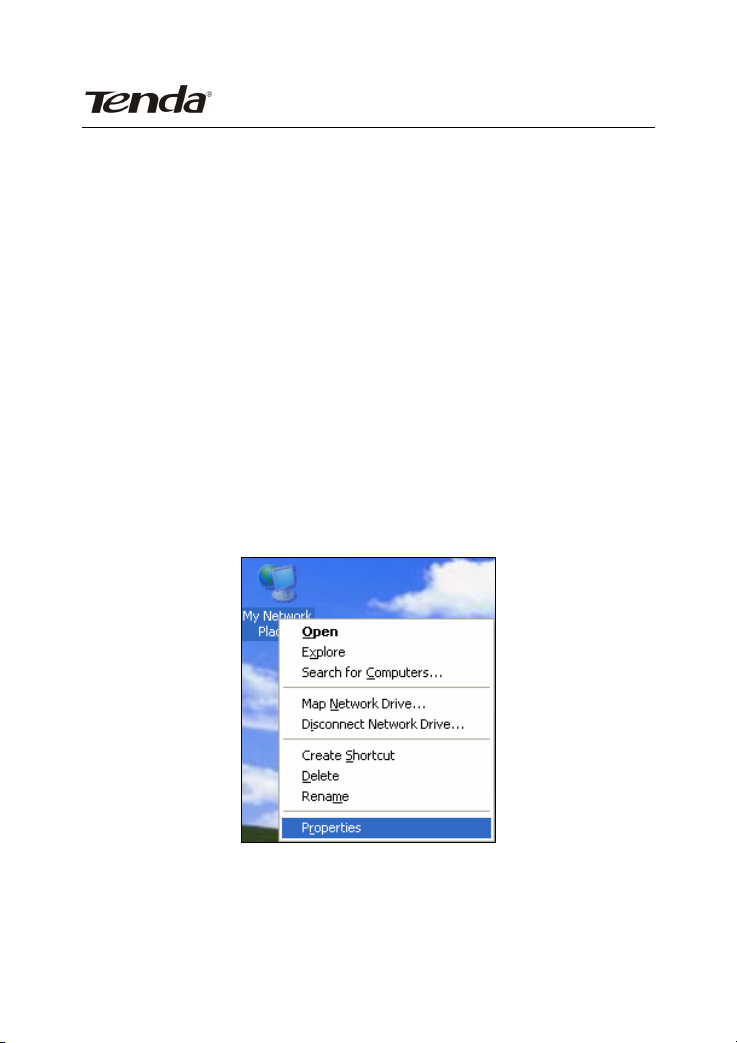
Tenda Wireless Network Adapter User Guide
Chapter 3 How to use the Windows
Built-in Wireless Configuration
This chapter explains to users who don’t install Tenda
configuration program how to use Windows Built-in Wireless
Configuration to connect to the wireless network .
Use of the Windows Built-in Wireless Configuration requires
enabling Wireless Zero Configuration service(the default is
enabled).
3.1 Wireless Network Connection under Windows XP
1. Right click “My Network Places” on the desktop and select
“Properties”.
2. Open the network connection.Right click “Wireless Network
Connection” and select “View Available Wireless Networks” as
shown below.
-13-
Page 16
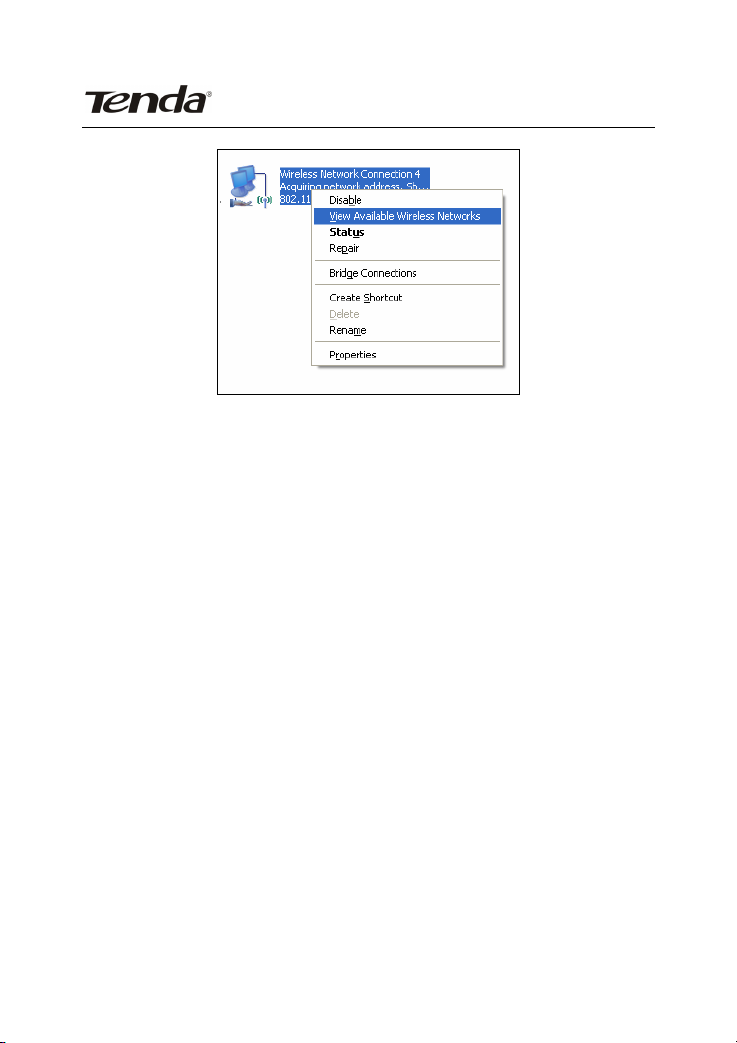
Tenda Wireless Network Adapter User Guide
3. On the right of the screen displayed are the currently
scanned wireless networks. If the one you want to connect has
not been scanned, click “Refresh Network List” to update the
network list.
Select the wireless network you want to connect, and click
“Connect” or double click this wireless network. Input the key in
the key dialogue box (the key input is case-sensitive) then click
“Connect”.
-14-
Page 17
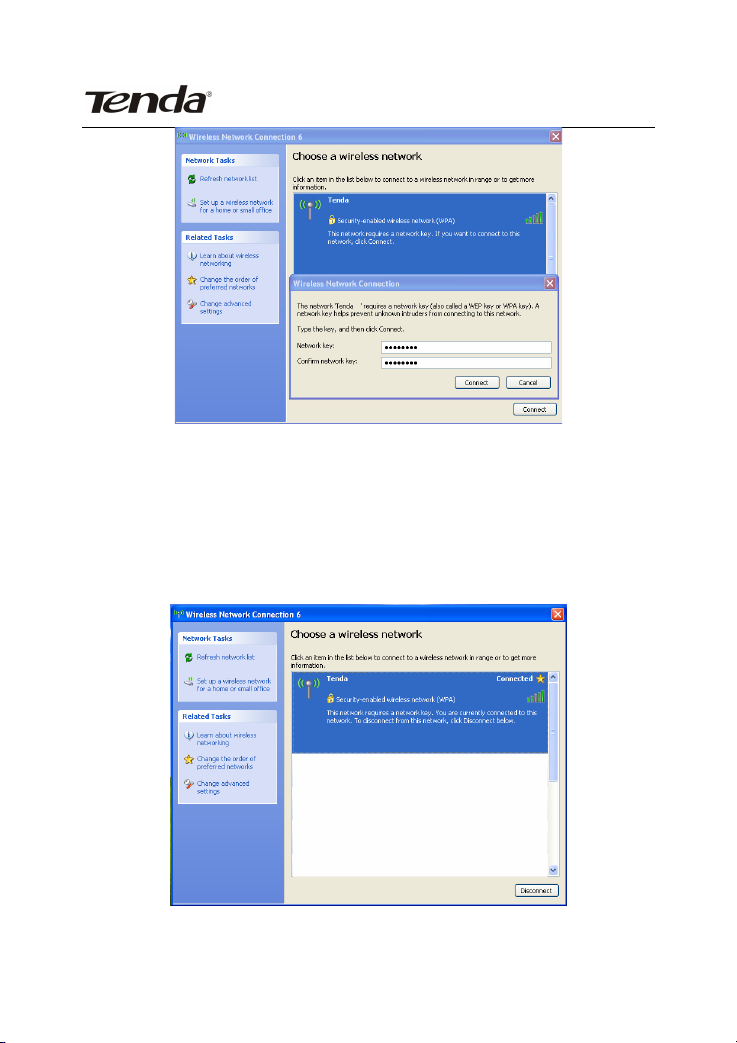
Tenda Wireless Network Adapter User Guide
NOTE: If the wireless device you are connecting to is not
encrypted, the key dialogue box will not pop up.
5. When it shows “Connected” as the picture below, then you
can enjoy wireless access to Internet now.
5. You can modify wireless network key from “Change advanced
-15-
Page 18
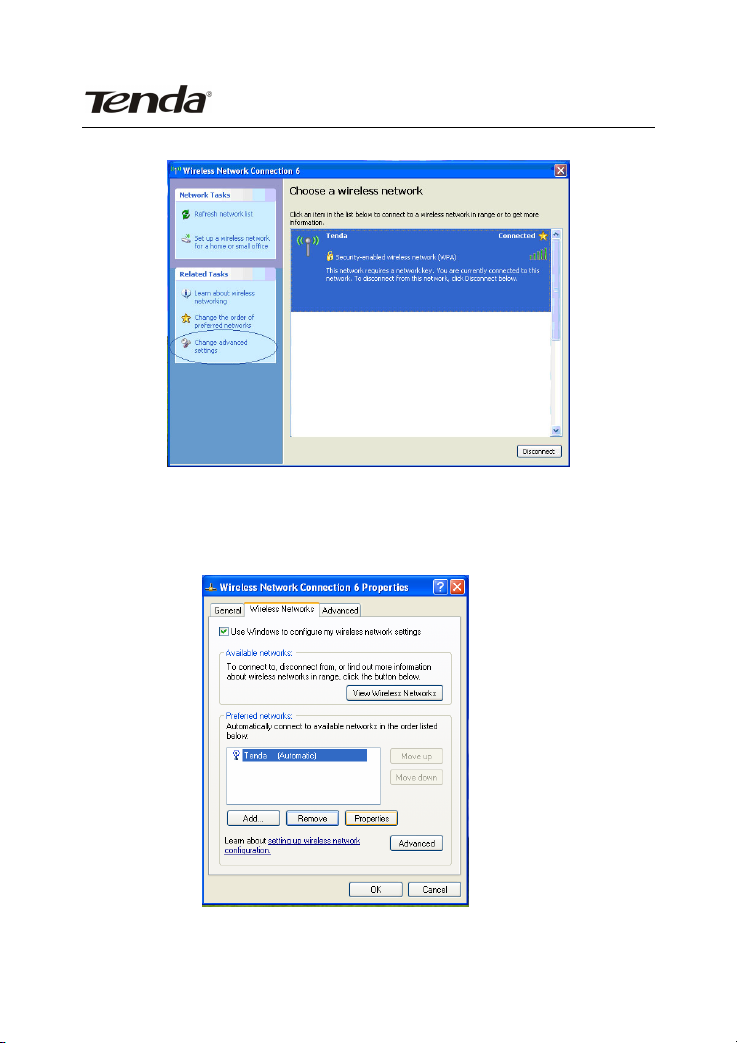
settings”.
Tenda Wireless Network Adapter User Guide
6. Select “Wireless Networks”and choose the one you want to
modify, and then click “Properties”.
-16-
Page 19
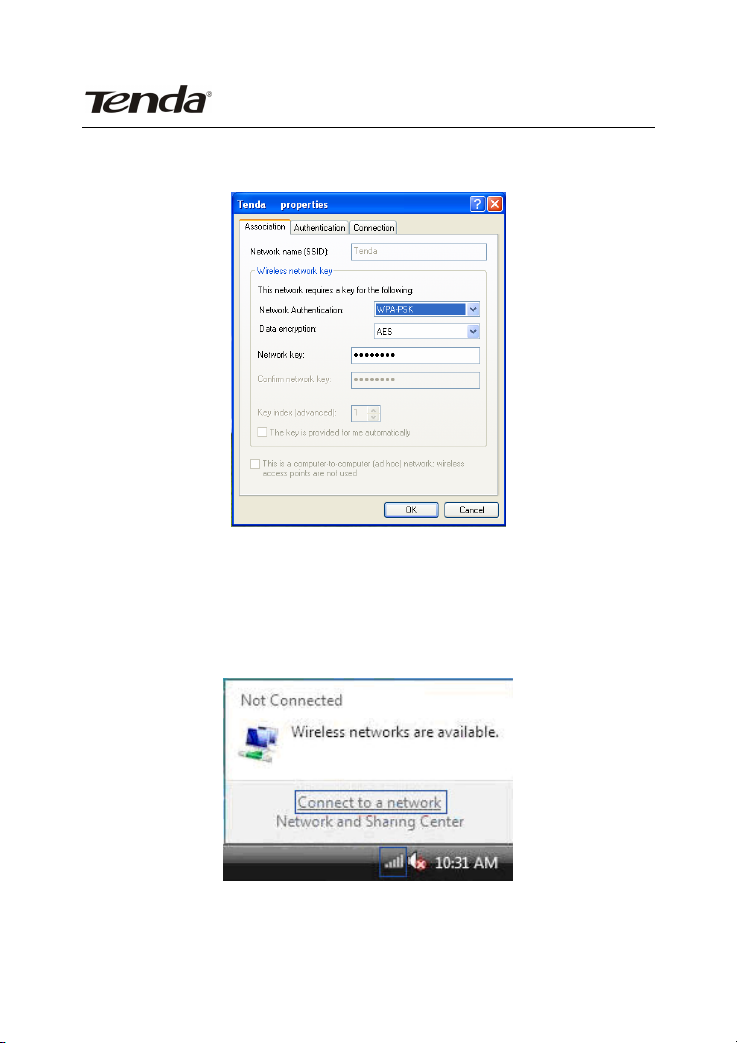
Tenda Wireless Network Adapter User Guide
6.
Modify the key in the appearing dialogue box.
3.2 Wireless Network Connection under VISTA
1. Click the Wireless Connection icon in the lower right corner of
your desktop and select “Connect to a network” as shown
below.
2 Select the wireless network you wish to connect and click
“Connect” or double click the wireless network to connect. Click
-17-
Page 20
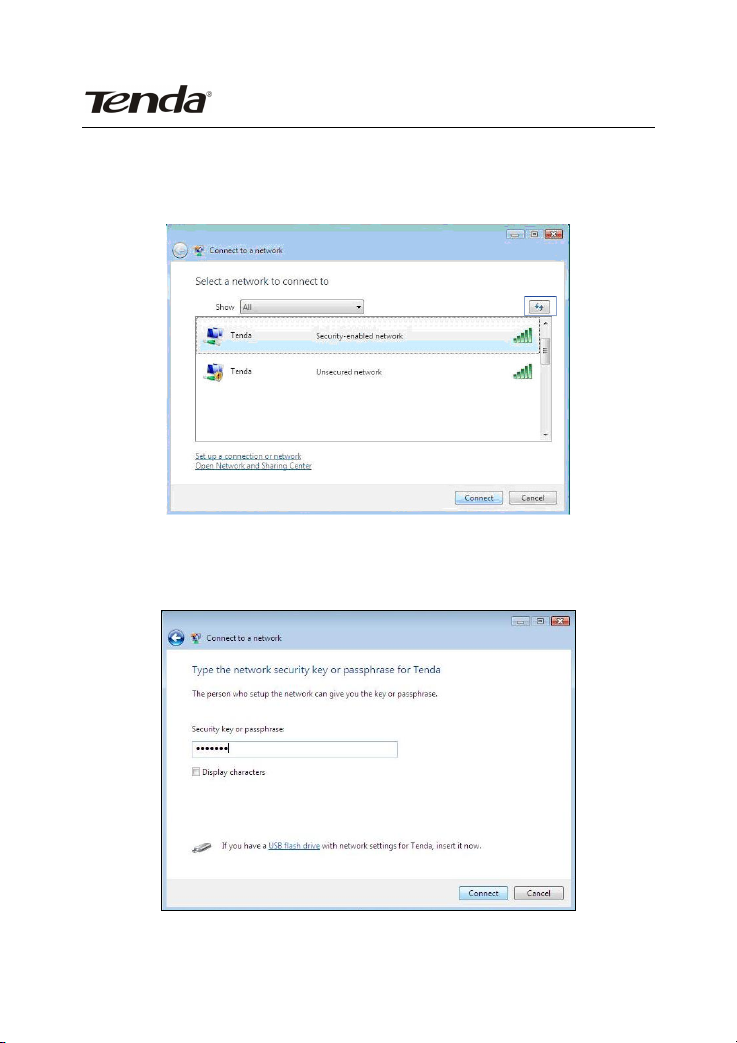
Tenda Wireless Network Adapter User Guide
the Refresh icon in the upper right corner to update the network
list if you don’t find the specified wireless network.
3. If the wireless network that you are connecting has enabled
security mode, you’ll be prompted to enter the network
key .Click “Connect” after you enter the correct key.
5. The following screen will appear after successfully
-18-
Page 21
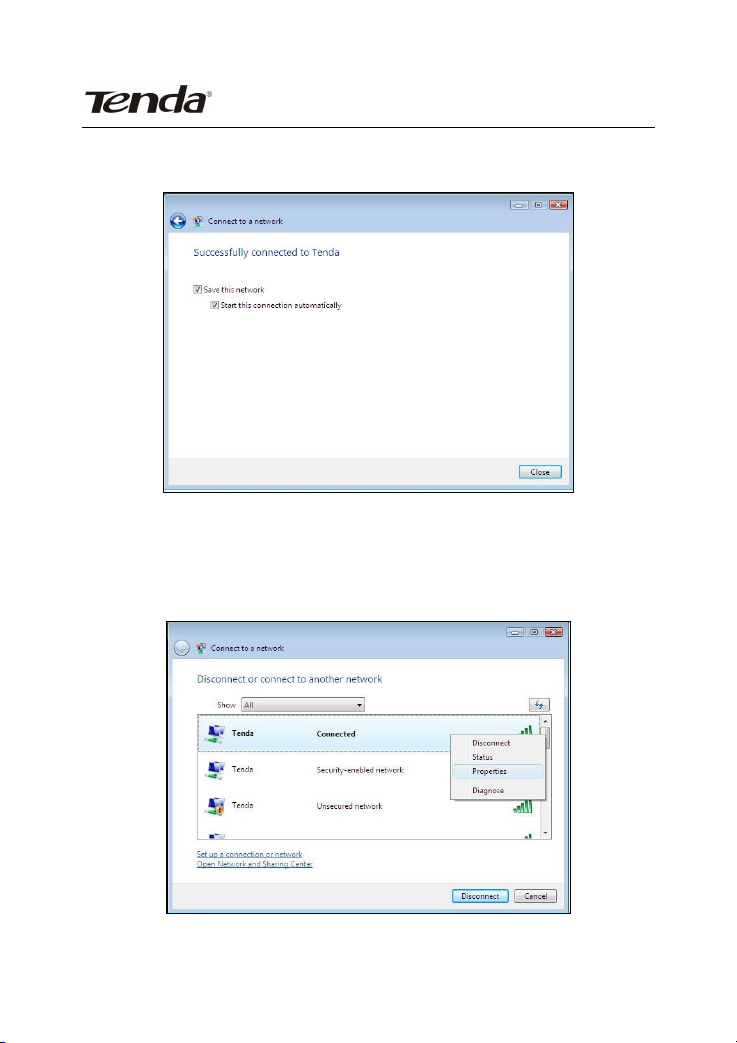
Tenda Wireless Network Adapter User Guide
connected to the wireless network.
6. If you want to change the wireless network key, just right
click the wireless network’s SSID and then select
“Properties”.
7. You can modify the key from the appearing dialogue box.
-19-
Page 22

Tenda Wireless Network Adapter User Guide
3.3 Wireless Network Connection under Windows 7
1. Click the wireless connection in the lower right corner of the
computer’s desktop to view the available wireless networks.
Select the wireless network you wish to connect and click
“Connect” or double click the wireless network to connect. If
you don’t find the specified one, please click the refresh icon in
the upper right corner to update the list.
-20-
Page 23

Tenda Wireless Network Adapter User Guide
2、 If the wireless network you are connecting is encrypted,
you’ll be prompted to enter the key. Click “Ok” after you
enter the correct key.
3. It shows “Connected” after successfully connected. You can
-21-
Page 24

Tenda Wireless Network Adapter User Guide
disconnect it, view its status or modify the wireless network
properties by right click the wireless network
Chapter 4 Tenda Wireless Utility
When you are installing the driver, select “Install driver and
-22-
Page 25
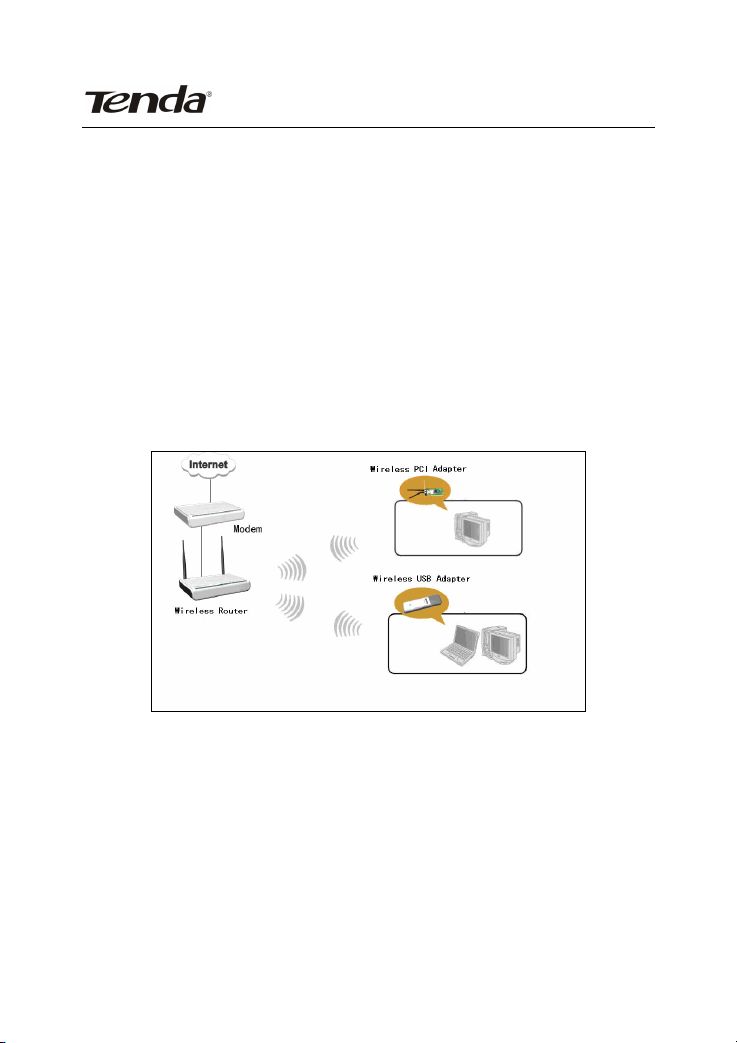
Tenda Wireless Network Adapter User Guide
Tenda WLAN Config Tool” and the adapter driver and client
utility will be installed. All functions of this adapter can be
configured via Tenda’s utility interface (in the following text it is
abbreviated as UI).
Select “Start”—“All Programs” —“Tenda Wireless”— Tenda
Wireless Utility”, or click the “Tenda Wireless Utility” shortcut on
your PC’s desktop to start the UI.
4.1 Station mode (Client Mode)
Station mode (Client Mode) Overview
It is a common solution to use the wireless network adapter as
a client to receive signals.
Main interface for station mode
-23-
Page 26

Tenda Wireless Network Adapter User Guide
The function buttons on the top(From L to R )are respectively
Site Survey, Link Information, Profile, Advanced, About, Help,
and MiniSize. While the left column displays Turn On/Off RF,
Security /No security, and Signal status.
4.1.1 Site Survey
The “Site Survey” screen displays currently scanned wireless
signals and you can click one to connect the signal. Select one
and you may view the AP’s MAC address, wireless mode
(A/B/G/N), authentication type, and encryption type, or WPS
authentication and signal strength.
Before you connect to a wireless network, please click the
“Rescan” button to update the wireless network list and select
the one you wish to connect, then click the “Connect” icon.
-24-
Page 27

Tenda Wireless Network Adapter User Guide
For the networks that are not encrypted, you can directly click
“Connect”. However, for the encrypted wireless networks,a
“Profile” dialog will pop up and you must select the
corresponding authentication type and encryption type,and
then click the “Next” button to input the correct key.Please note
that this type of connection will not create a profile ,thus next
time connect to this network you still need to select it manually.
-25-
Page 28

Tenda Wireless Network Adapter User Guide
The detailed explanations about the authentication and
encryption are as follows:
WEP:Supports 10/26-bit Hex characters and 5/13-bit ASCII.
WPA-PSK : Supports 8-63-bit ASCII and 8-64-bit Hex
characters.
WPA2-PSK : Supports 8-63-bit ASCII and 8-64-bit Hex
characters.
WPA-PSK/WPA2-PSK:Supports 8-63-bit ASCII and 8-64 -bit
hex characters.
NOTE:
The Hex characters consist of numbers 0~9 and letters a-f.
-26-
Page 29

Tenda Wireless Network Adapter User Guide
ASCII characters consist of any Arabic digitals/letters and
characters.
4.1.2 Link Information
After successfully connected to one wireless network, you can
view its detailed information by clicking the “Link Information”
on the main interface.
1. “Link Status” screen displays the detailed information of the
connected AP including its SSID,MAC address,
authentication type, encryption type, network type
and channel.
-27-
Page 30

Tenda Wireless Network Adapter User Guide
2. “Throughput” screen displays the signal strength of each of
the wireless adapter’s antennas and the link quality.
3.”Statistics” screen is used to count the total Rx and Tx data
packets, including transmitted,retransmitted and fail to receive
ACK after all retries.You can click the “Reset Counter” button to
clear the count.
4.1.3 Profile
Except the above common connection type, you can also
connect to the wireless network by adding a profile on the
“Profile“screen.The Profile screen is used to save the wireless
network parameters. When the adapter is successfully
connected to a network, the profile name of this network will
-28-
Page 31
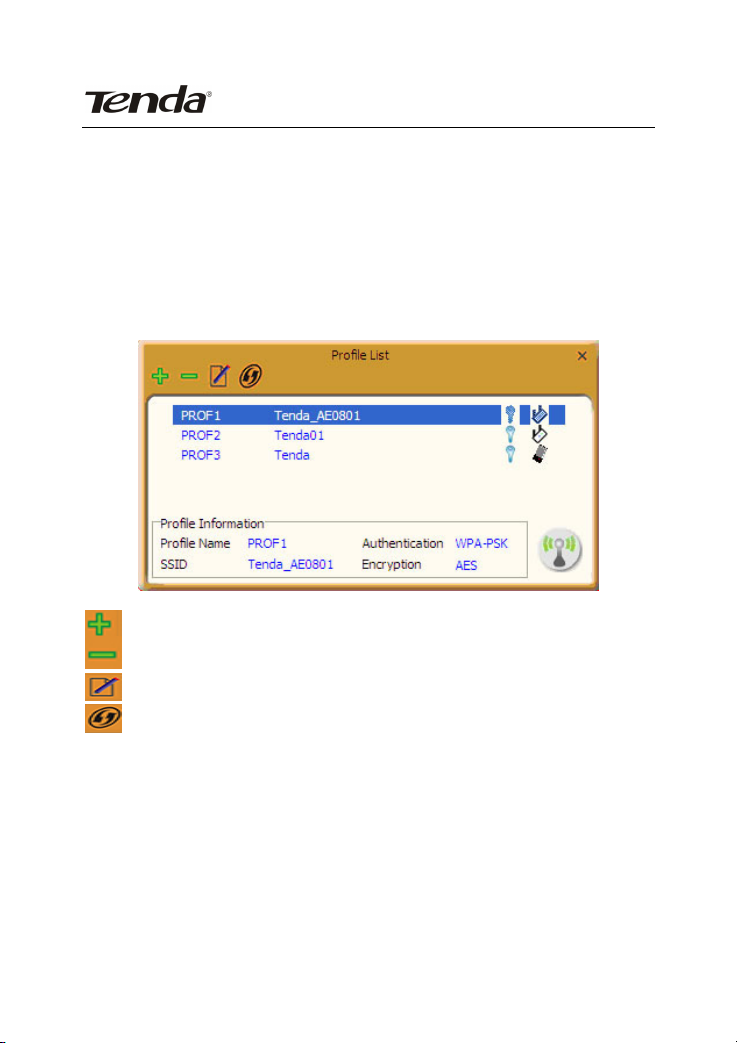
Tenda Wireless Network Adapter User Guide
automatically be added here, which helps the adapter to quickly
connect to the wireless network next time. However, there’s
one exception that when you have set the hidden SSID,namely
the SSID can not be scanned,then you must manually connect
by adding the profile name.The main interface is as shown
below.
Add: create a new profile
Delete: delete the existing profile
Edit: modify the existing profile
Add WPS Profile: WPS setting requires that the
connecting wireless device support WPS function.
WPS helps you to fulfill wireless encryption fast as
well as secure your wireless network. For detailed
setting steps, refer to appendix2.
There are two network types for your option when clicking the
-29-
Page 32

Tenda Wireless Network Adapter User Guide
“Add” button to add wireless adapter connection: Infrastructure
and Ad-Hoc.
Infrastructure is an application mode that integrates the wired
and wireless LAN architectures. It is different from Ad-Hoc in
that in this mode the computer installed with the wireless
network adapter has to fulfill the wireless communication via AP
or wireless router. It can be devided into two modes:“wireless
AP + wireless network adapter” and “wireless router + wireless
network adapter”.
Ad-Hoc is a special wireless mobile network application mode.
All nodes in the network are equal.Usually it is used to share
-30-
Page 33

Tenda Wireless Network Adapter User Guide
resources by connecting the opposing computer’s wireless
adapter.
1. Infrastructure Profile Management
When you are connecting the wireless adapter to an AP or a
wireless router, please select the Infrastructure mode.
Click the “Add”button and select the network type as”
Infrastructure”,and enter the profile name and SSID or you can
find the SSID you wish to connect from the drop-down list.
Click the next button to select the authentication type and
encryption type such as WPA-PSK and AES, and then input the
key and click next.
-31-
Page 34

Tenda Wireless Network Adapter User Guide
After a profile is successfully added, the profile name can be
seen on the profile list,you can edit , import or export the
profile,click “Active” to finish the connection,now you can also
view the detailed connection status on the “Link
Information”screen.
-32-
Page 35

Tenda Wireless Network Adapter User Guide
NOTE:
If the SSID broadcast function of the wireless router or
AP you wish to connect is disabled, then the wireless
adapter can not scan the SSID, thus you need to connect
by creating the corresponding profile.
2.Ad-Hoc Profile management
Using the Ad-hoc mode to establish a wireless network requires
-33-
Page 36

Tenda Wireless Network Adapter User Guide
that each computer should be equipped with a wireless network
adapter. By connecting these wireless adapters, computers are
able to share the resources. The detailed setting steps are as
follows:
1)Firstly you’ll have to allocate a static IP to each wireless
adapter to be connected in Ad-hoc mode.
a.Right click “My Network Places” on your computer’s desktop
and select “Properties”.
b.Right click “Wireless Network Connection”, and select
“Properties”
-34-
Page 37

Tenda Wireless Network Adapter User Guide
c.Select “Internet Protocol(TCP/IP)”and click “Properties”.
d. Please enter the IP address and subnet mask, and make sure
this IP address is not used by other devices in the
network.For example: if your wireless adapter’s IP
address is 192.168.0.1 , then set other wireless
adapters’ IP addresses within the range of
-35-
Page 38

Tenda Wireless Network Adapter User Guide
192.168.0.2—192.168.0.254.Click “Ok” to save the
settings.
2) Create a new Ad-hoc profile
Click the “Add” button and enter the network name in the SSID
field to identify the wireless network, and select Ad-hoc as the
network type and then select the channel.
-36-
Page 39

Tenda Wireless Network Adapter User Guide
Click the “Next” button to select the authentication type and
encryption type and then input the correct key and click “Next”.
After a profile is successfully added,the profile can be seen on
the profile list ,select it and click the “Active” icon on the lower
right corner.
-37-
Page 40

Tenda Wireless Network Adapter User Guide
And then search for the wireless network on other clients.
Double click the wireless network you have configured and
you’ll be prompted for the key .After entering the key, click
“Connect”.
When the highlighted part shows “Connected“ ,it indicates the
connection is successful.
-38-
Page 41

Tenda Wireless Network Adapter User Guide
4.1.4 Advanced
This section is used to set the wireless mode and country region
code for the current wireless adapter. You have three options to
choose from: 2.4G, 5G or 2.4G+5G. The widely used is 2.4G
wireless adapter. To use the 5G mode of 802.11a technology,
please set it here.
-39-
Page 42

Tenda Wireless Network Adapter User Guide
4.1.5 About
This screen mainly displays the version information of the UI’s
different programs as well as Tenda’s copyright statement.
-40-
Page 43

Tenda Wireless Network Adapter User Guide
4.1.6 Help
Click the help button to open the user manual.
4.2 AP mode
When you want to use the wireless adapter’s AP function,
please right click the UI icon on the taskbar of your computer
desktop and select “Switch to AP Mode”.
In this mode, the wireless adapter acts as an AP to transmit
-41-
Page 44

Tenda Wireless Network Adapter User Guide
wireless signal and create a wireless network, while allowing
other wireless clients to access this network.
As shown in the diagram below: The PC in the left has already
accessed to the Internet by using a wired network adapter,
meanwhile, you install a Tenda wireless adapter (take a USB
wireless adapter as an example) and its UI on this computer,
and set the adapter to AP mode.
By using the wireless adapters to scan the AP’S SSID to connect,
the computers in the right can also access to the Internet after
successfully connected
In this mode, the client utility differs from that in station mode,
and the main interface is as shown below.
-42-
Page 45

Tenda Wireless Network Adapter User Guide
When it is switched to AP mode, the wireless adapter will
automatically set its IP address as 192.168.123.1, and other
clients that connected to this AP will automatically obtain the IP
addresses of: 192.168.123.X(X is any integer from 2 to
254).The function buttons on the top (From L to R )are
respectively Config AP, Advanced, Access Control List, Associate
List, About, Help, and MiniSize, while the left column displays
Turn On/Off RF, Security /No security, and AP mode icon.
4.2.1 Config AP
This screen is used to set the AP’s general parameters including
SSID, wireless mode, channel, authentication type and
encryption type, as shown in the picture below.
-43-
Page 46

Tenda Wireless Network Adapter User Guide
Here the authentication type is set as “Open” and the
encryption type “Not Use”.
-44-
Page 47

Tenda Wireless Network Adapter User Guide
4.2.2 Advanced
This screen is used to set the advanced parameters of the
wireless adapter when working in AP mode, such as No
forwarding among wireless clients and TX power.
-45-
Page 48

Tenda Wireless Network Adapter User Guide
No forwarding among wireless clients: This feature
isolates the communications among the wireless clients that
are connected to the wireless adapter in AP mode.
TX power: To adjust the transmit power for the wireless
adapter
4.2.3 Access Control List
Access Control is based on the wireless adapter’ MAC addresses
to allow or reject a specified client’s access to this wireless
network.
-46-
Page 49

Tenda Wireless Network Adapter User Guide
Access Policy:
Disable: To disable the filter function.
Allow All: To permit all hosts whose wireless MAC addresses
are included in the list to access the wireless network,
other hosts whose wireless MAC addresses have not
been added to the list will be prohibited by default.
Reject All: To prohibit all hosts whose wireless MAC addresses
are included in the list from accessing the wireless network,
other hosts whose wireless MAC addresses have not been
added to the list will be permitted by default.
MAC Address:To input the client’s wireless MAC address you
want to filter in the physical address field.
: to add the entered wireless client MAC address to the list.
-47-
Page 50

Tenda Wireless Network Adapter User Guide
: to delete an existing MAC address in the list.
: to delete all clients’ wireless MAC addresses in the list.
Add the MAC address of the client’s wireless network adapter to
the list and select “All Allow” in the access policy drop-down list,
computers whose wireless MAC addresses are not included in
the list will be rejected by default. Select “All reject”, and only
the host computers whose wireless MAC addresses are included
in the list can not access the AP wireless network.
4.2.4 Associate List
When there’s client connected to this AP and has successfully
obtained the IP address ,then the client’s MAC address, AID and
Status can be seen on the list.
-48-
Page 51

Tenda Wireless Network Adapter User Guide
4.2.5 AP Mode under Windows 7
1. Under Windows 7, wireless adapters are allowed to work in
both STA and AP modes. Here, the wireless adapter acts not
only as a client, but also an AP to send wireless signal, which
equals to an amplifier. Right click the UI icon on the lower right
corner of the computer desktop and select “Switch to STA+AP
Mode”.
2. You can change the SSID on the Config AP screen and control
the number of the connected clients by modifying the max
number of peers. AP mode has only one encryption method
which is WPA2-AES by default and cannot be modified.
-49-
Page 52

Tenda Wireless Network Adapter User Guide
Appendix 1: Acronyms and Terms
WLAN Wireless Local Area Network
802.11 A family of specifications developed by the IEEE for
-50-
Page 53
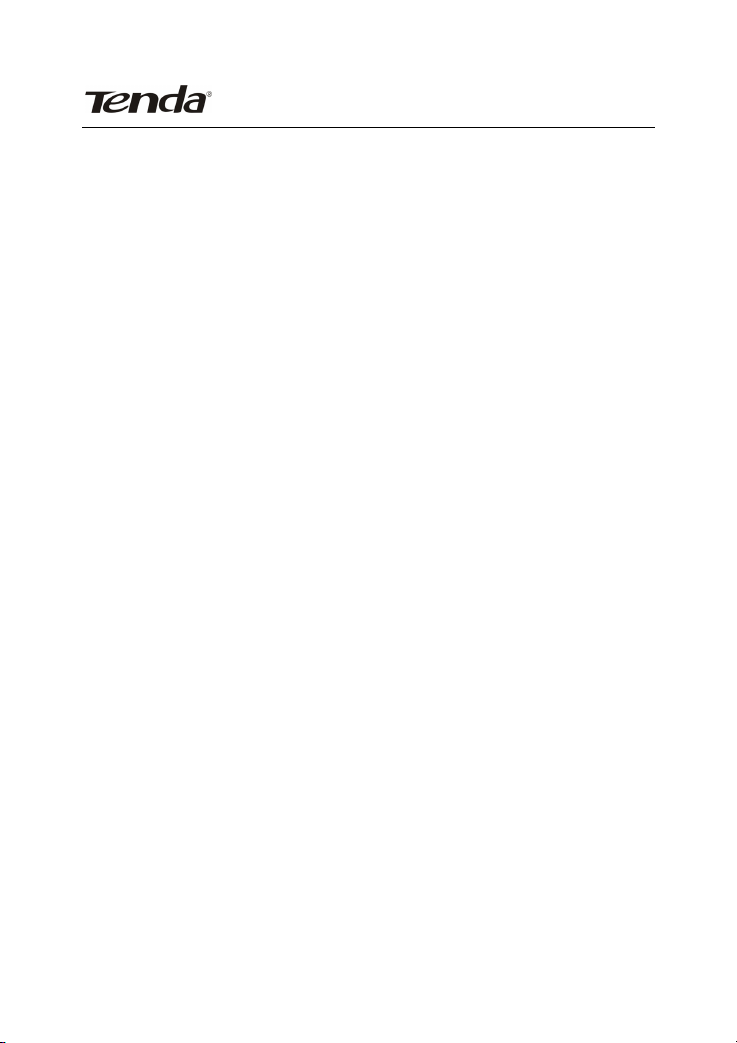
Tenda Wireless Network Adapter User Guide
WLAN technology.
802.11a An extension to 802.11 WLAN standards that
provides up to 54 Mbps transmission in the 5 GHz UNI
radio band.
802.11b An extension to 802.11 WLAN standard that
provides up to 11 Mbps transmission in the 2.4 GHz
ISM radio band. 802.11b uses DSSS modulation.
802.11g An extension to 802.11 WLAN standard that
provides up to 54 Mbps transmission in the 2.4 GHz
ISM radio band. 802.11b uses OFDM modulation and
is backwards compatible with 802.11b.
802.11n higher transmission rate, supports Multi-Input
Multi-Output(MIMO)technology.
WEP Wired Equivalent Privacy. A security protocol for WLANs
defined in the IEEE 802.11 standard.
WPA Wireless Protected Access, adopts rotating keys.
RSN Robust Security Network,A substitute for WPA, and it
adopts 802.1x standard and advanced encryption
ICS Microsoft Internet Connection Sharing enables
multi-computer to share access to Internet via one
PC.
-51-
Page 54

Tenda Wireless Network Adapter User Guide
Appendix 2: How to Set WPS
WPS setting supports two modes :PBC and PIN. The detailed
setting steps are as follows:
1.Wireless Connection in PBC Mode
1.1 Enable the router’s WPS-PBC feature.
If your router provides WPS button, just press and hold it for
about 1 second, then the WPS LED will be flashing for about 2
minutes, which indicates the router’s WPS feature has been
enabled. Otherwise, you can also log on to the router’s
web-based utility to enable the PBC mode in WPS settings
screen(For detailed settings,please refer to your router’s user
guide).
1.2 Perform PBC connection on the UI of the wireless
adapter
1) On the main interface of Tenda’s UI, click “Profile”—“Add
WPS Profile”.
-52-
Page 55

Tenda Wireless Network Adapter User Guide
2) On the Profile screen, select “Push-Button
Configuration”(PBC) and then click the “Next” button, select
“Start PBC” two minutes after the router enables the WPS
function. The connection is established when the negotiating
process finishes.
Start PBC:
-53-
Page 56

Tenda Wireless Network Adapter User Guide
Negotiating process:
A profile forms automatically after the connection is
successfully established.
1.3 Using the wireless adapter’s WPS button to perform
PBC connection.
If your wireless adapter provides a WPS button,you may use
the button to perform PBC connection.
a).Run the adapter’s UI and switch to STATION mode
b).Two minutes after the router’s WPS-PBC is enabled,press the
adapter’s WPS button to connect in PBC mode.
-54-
Page 57
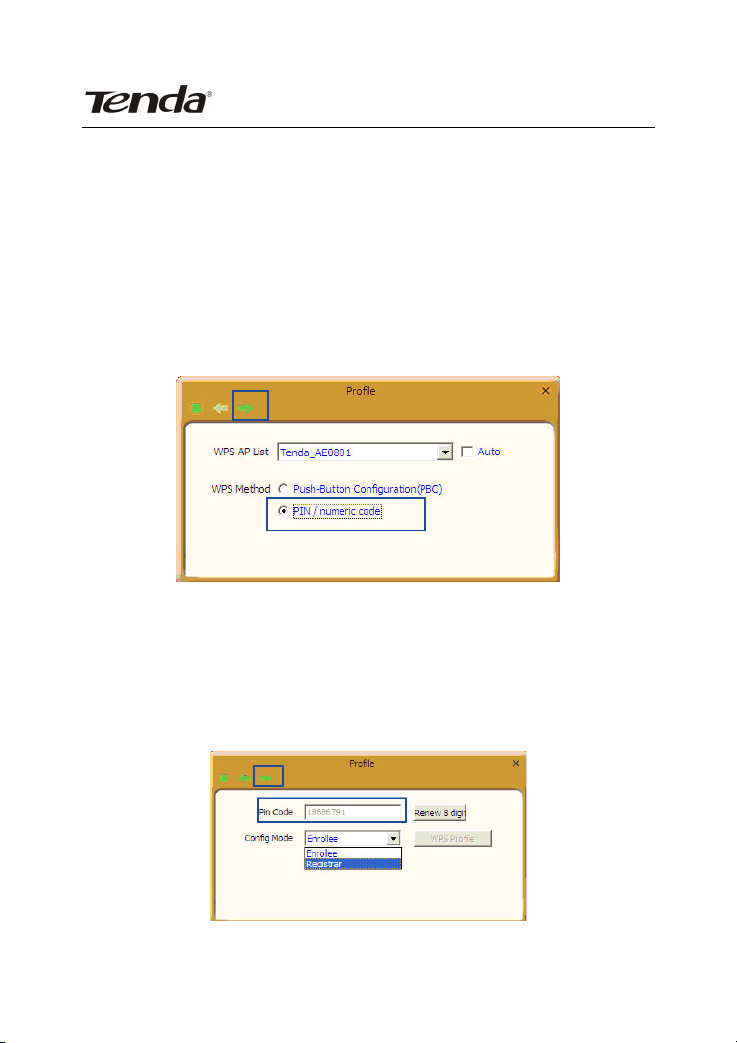
Tenda Wireless Network Adapter User Guide
c).You may view the PBC connection process on the UI’s PBC
screen.
2. Wireless Connections in PIN Mode
On the “Add WPS Profile” screen, select “PIN ” as the WPS
Method. You may select the wireless AP to be connected in WPS
mode on the WPS AP drop-down List,or select “Auto “and then
click the next button.
2.1 Enrollee Mode
The PIN code field lists the adapter’s current PIN code, when
you select “Enrollee” as the Config Mode, you need to copy this
PIN code and input it in the PIN code field of the router’s WPS
setting screen.
Here we take Tenda W311R as an example. First enter its WPS
-55-
Page 58

Tenda Wireless Network Adapter User Guide
configuration screen,enable WPS settings and select PIN for
WPS mode and then input 18686791 in the PIN code field,and
then click the “Save” button. When the WPS indicator of the
Router starts flashing,it indicates that WPS feature is enabled.
Click the next button on the Profile screen and click “Start PIN”
to start the PIN code negotiation.
-56-
Page 59

Tenda Wireless Network Adapter User Guide
2.2 Registrar Mode
On the “Add WPS Profile” screen, select the SSID of the AP that
need to negotiate in WPS mode instead of
selecting”Auto”.Then select”PIN” as the WPS method
and click the next button to display the folowing
screen:
Select “Registrar” as the config mode and enter the router’s PIN
code,such as 35475088 that displays on the router’s WPS
screen in section 2.1, in the PIN code field here.
-57-
Page 60

Tenda Wireless Network Adapter User Guide
Now you can view the SSID ,authenticaiton type,and encrytion
type that need to be negotiated by the WPS in registrar
mode.These values can be modified but we recommend using
the default.Here we use the defaut setting and then click the
next buton.
You can view the negotiation key on the screen below ,but you
are not recommended to modify it,just click the next buton.
-58-
Page 61

Tenda Wireless Network Adapter User Guide
Then click “Start PIN” on the screen below to perform WPS
connection.
NOTE:
1.Under the WPS connection mode, when multiple routers
simultaneously enable the WPS function, it may cause
connection failure.
2.If the router connect to the adapter using the WPS, only one
client can be connected at one time, and so if the router need to
connect to multiple clients through WPS, you should repeat the
WPS operation.
-59-
Page 62

Tenda Wireless Network Adapter User Guide
Appendix 3: FAQ
Q1: Microsoft ICS service is pending.
A1: If ICS service cannot be enabled after a long time, please
re-switch from Station Mode to AP Mode ,if not
successful ,please restart the computer.
Q2: ICS is already bound by another network device.
A2: Microsoft ICS service can only combine one group of WAN
and LAN. This message indicates ICS may have been
enabled by other network adapters. Please manually
cancel ICS and re-switch to AP mode.
Manually enable or cancel ISC.
Q3: Failed to enable ICS.
-60-
Page 63

Tenda Wireless Network Adapter User Guide
A3: Microsoft ICS service can only combine one group of WAN
and LAN. This message indicates ICS may have been
enabled by other network adapters.
1.Please manually cancel or restart and cancel ICS, then
re-switch to AP mode.
2. This dialogue box appears because virtual wi-fi miniport
adapter can only be used by one wireless network adapter at a
time. Please disable any other non-Tenda wireless network
adapters and re-switch to AP mode.
Q4: Under Windows 7,when I switch from station mode to AP
mode ,the screen flashes“Disabling ICS, please
wait……”and immediately return to station screen.
A4: This is because you have disabled “Microsoft Virtual WiFi
Miniport Adapter”,please re-enable it and then switch
to AP mode.
Q5:Client cannot obtain IP when connected to soft AP of the
wireless network adapter.
A5:Manually set an IP address at the same net segment as that
of the AP and the gateway and DNS at the IP address
of AP.Thus, communication can be achieved.
Q6: The SSID is not fully displayed on the wireless network list,
what should I do?
-61-
Page 64

Tenda Wireless Network Adapter User Guide
A6: Keep the mouse on the displayed SSID for about 2 seconds,
as the below picture shows,and you’ll see the full
SSID on the appearing box.
Q7: Under Windows 2000 system, IP address can not be
obtained when it is switched to AP Mode.
A7: Under Windows 2000 system, you have to manually
configure sharing and then switch to AP. And an IP
address of 192.168.0.1 will be obtained.
If you still have any problem, please contact our customer
service or visit our website:
http://www.tenda.cn
-62-
Page 65
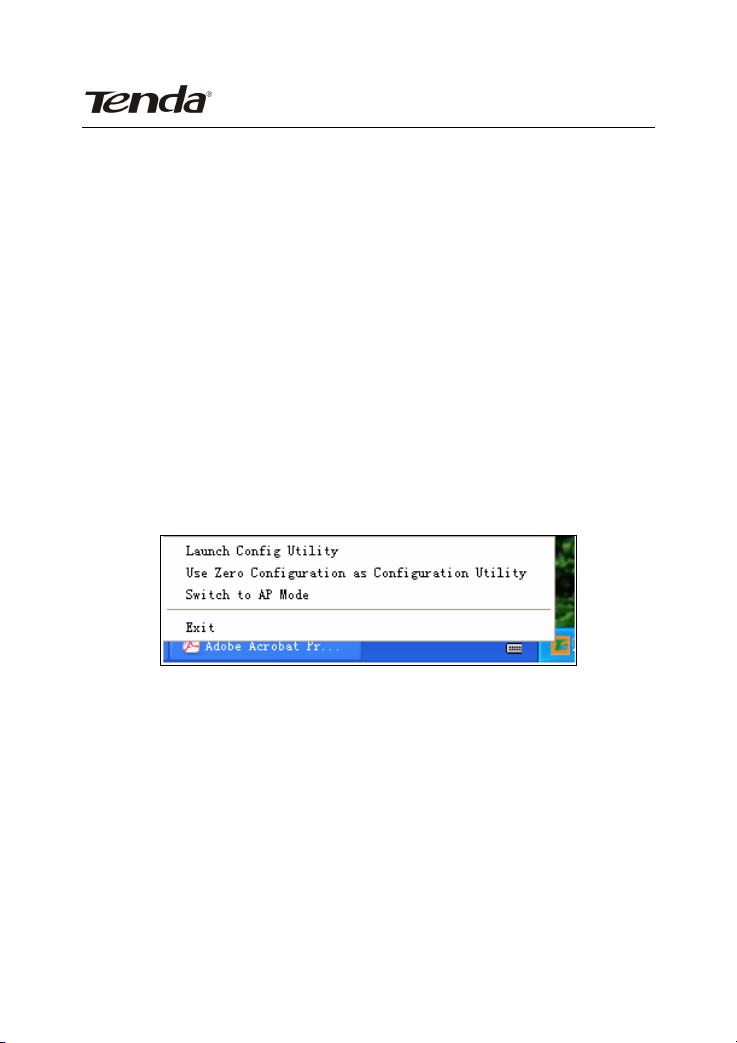
Tenda Wireless Network Adapter User Guide
Q8:Sometimes the UI can not be moved by the mouse and also
can not be minisized,why?
A8:when you are performing some configurations or
connections ,the UI only activates the currently
operating window,other windows are locked and can
not be operated,but it will restore to normal when you
close or finish the current configuration and
connection .
Q9: How to exit the UI?
A9: Right click the system tray icon and click “Exit” on the
appearing dialog.
Q10: Now that the Tenda W326U wireless adapter’s driver can
be installed without the Software CD, why it still
provide the CD?
A10: Some functions are missing for the drive integrated in the
W326U adapter, and also the drive does not support
the WPS button and AP mode, however, by installing
the drive on the CD, the UI can be installed to fulfill
these advanced features.
-63-
Page 66

Tenda Wireless Network Adapter User Guide
Q11: Why I can not normally use the Drive integrated in
W326U under MAC operating system?
A11:W326U can only integrates the drive under Windows
system, to use W326U under MAC system, please
insert the W326U to the computer with MAC OS; the
system will identify the adapter as a CD, pop this CD
out, and then install the MAC drive included in the CD.
Technical Support
Headquarter Shenzhen:
Add:Tenda Industrial Zone,No.34-1 Shilong
Road,ShiyanTown,BaoanDistrict,Shenzhen,China.
518108
Tel:(86)755-27657180
Fax: (86)755-27657178
Email:
Technical Support: support@tenda.com.cn
sales@tenda.com.cn
-64-
Page 67

Tenda Wireless Network Adapter User Guide
Appendix 4 :Regulatory Information
Eu Declaration or Declaration of Conformity
Hereby, SHENZHEN TENDA TECHNOLOGY CO.,LTD,
declares that this Wireless Adapter is in compliance
with the essential requirements and other relevant
provisions of Directive 1999/5/EC.
FCC Statement
This equipment has been tested and found to comply with the
limits for a Class B digital device, pursuant to part 15 of the FCC
rules. These limits are designed to provide reasonable
protection against harmful interference in a residential
installation. This equipment generates, uses and can radiate
radio frequency energy and, if not installed and used in
accordance with the instructions, may cause harmful
interference to radio communications. However, there is no
guarantee that interference will not occur in a particular
installation. If this equipment does cause harmful interference
to radio or television reception, which can be determined by
turning the equipment off and on, the user is encouraged to try
to correct the interference by one or more of the following
measures:
-Reorient or relocate the receiving antenna.
-65-
Page 68

Tenda Wireless Network Adapter User Guide
-Increase the separation between the equipment and receiver.
-Connect the equipment into an outlet on a circuit different
from that to which the receiver is connected.
-Consult the dealer or an experienced radio/TV technician for
help.
To assure continued compliance, any changes or modifications
not expressly approved by the party responsible for compliance
could void the user’s authority to operate this equipment.
(Example- use only shielded interface cables when connecting
to computer or peripheral devices).
“The antenna(s) used for this transmitter must not be
co-located or operating in conjunction with any other antenna
or transmitter.”
FCC Radiation Exposure Statement
This equipment complies with FCC radiation exposure limits set
forth for an uncontrolled environment. This equipment should
be installed and operated with the minimum distance
of 20 cm. Operation is subject to the following two conditions:
1) This device may not cause interference and
2) This device must accept any interference, including
interference that may cause undesired operation of the device.
Caution!
The manufacturer is not responsible for any radio or TV
-66-
Page 69

Tenda Wireless Network Adapter User Guide
interference caused by unauthorized modifications to this
equipment. Such modifications could void the user authority to
operate the equipment.
-67-
