Page 1

Wireless N150 Outdoor Long Range AP/Router
4.7 ConnectionStatus
This section displays the info of connected wireless clients including MAC
addresses and encryption info, etc.
60
Page 2
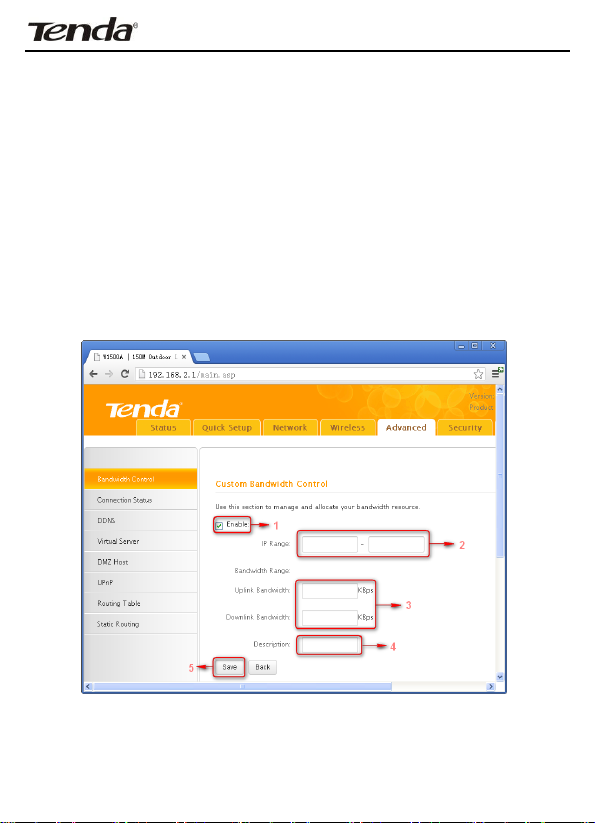
Wireless N150 Outdoor Long Range AP/Router
Chapter5 Advanced Applications
The Advanced tab only works on router mode, it has the following 7
submenus: Bandwidth Settings, Connection Status, DDNS, Virtual Server,
DMZ Host, UPnP, Routing Table and Static Routing.
5.1 Bandwidth Settings
Bandwidth control is used for limit internal network speed. It supports
IP address range configuration. Click Add and below screen will appear.
\
61
Page 3
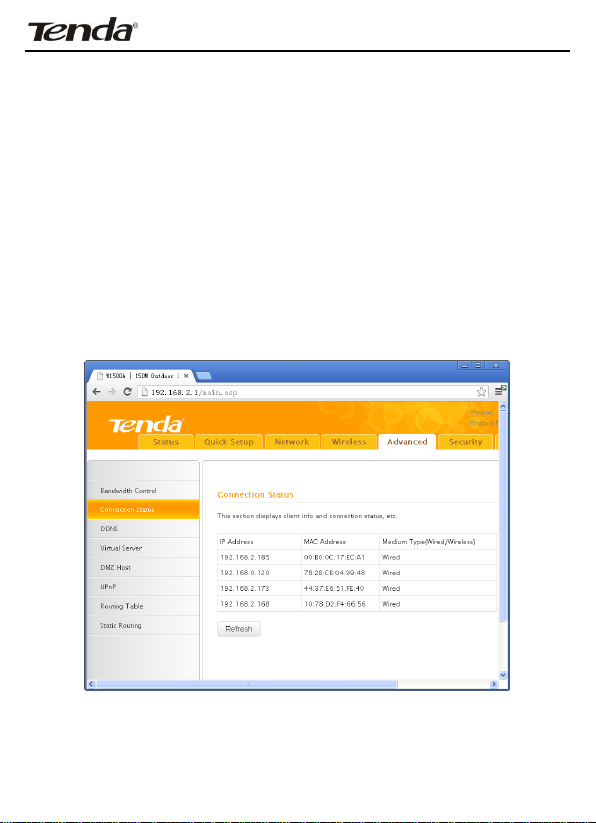
Wireless N150 Outdoor Long Range AP/Router
Enable: Check/uncheck to enable/disable current entry.
When disabled, corresponding entry will not take effect though existing
in fact.
IP Range: Enter a single IP or an IP range.
Uplink Bandwidth: Max uplink traffic.
Downlink Bandwidth: Max downlink traffic.
Description: Briefly describe the current rule, the Max number of rule is
10.
5.2 Connection status
Showing the current connection information, which is client IP address,
MAC address and connection mode.
62
Page 4

Wireless N150 Outdoor Long Range AP/Router
5.3 DDNS
Dynamic DNS or DDNS is a method of updating, in real time, a Domain Name
System (DNS) to point to a changing IP address on the Internet. This is used
to provide a persistent domain name for a resource that may change location
on the network.
1、Mostly, broadband ISP (Internet service provider) only provide client with
Dynamic IP address. While DDNS knows every change on IP address and
Banding it with well-known name, so others users can use well-known name
to communicate with the client.
2、DDNS can help you setup virtual server in your company or home.
Service Provider: Select the DDNS service provider you are using,
support no-ip.com, dyndns.com
User Name: Enter the DDNS user name registered with your DDNS
63
Page 5

Wireless N150 Outdoor Long Range AP/Router
User Name
Tenda
Password
123456
Domain Name
tenda.zapto.org
service provider.
Password: Enter the DDNS Password registered with your DDNS service
provider.
Domain Name: Enter the DDNS domain name with your DDNS service
provider.
For example: If you have registered a DDNS service from no-ip.com for a web
server on the host at 192.168.2.10 and get below info:
64
Page 6

Wireless N150 Outdoor Long Range AP/Router
First set a mapping rule on Virtual Server interface (For details, see Virtual
Server section) and then enter the registered user name, password and
domain name as shown below:
Then Click Save to save the settings.
Simply input "http://tenda.zapto.org" in a launched web browser and your
web server will be accessible.
65
Page 7
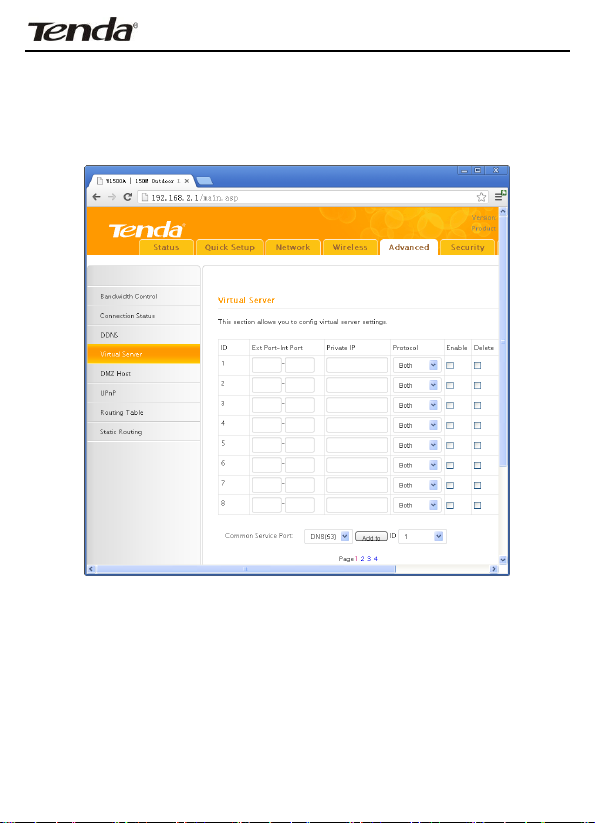
Wireless N150 Outdoor Long Range AP/Router
5.4 Virtual Server
Defines the mapping between the service port range of WAN access and LAN
server, all of the WAN ports used within the scope of access will be
re-positioned to the LAN network server specified by IP address.
Ext Port-Int Port: WAN service port. Internal LAN PC port
corresponding mapped to an external port.
Private IP: The IP address of a computer used as a server in LAN.
Protocol: Includes TCP, UDP and Both. Select “Both” if you are
not sure about which protocol to use.
Enable: The corresponding entry takes effect only if you.
checked this option.
Delete: Clear all settings of this item.
Common Service Port: The well-known protocol ports are listed
66
Page 8
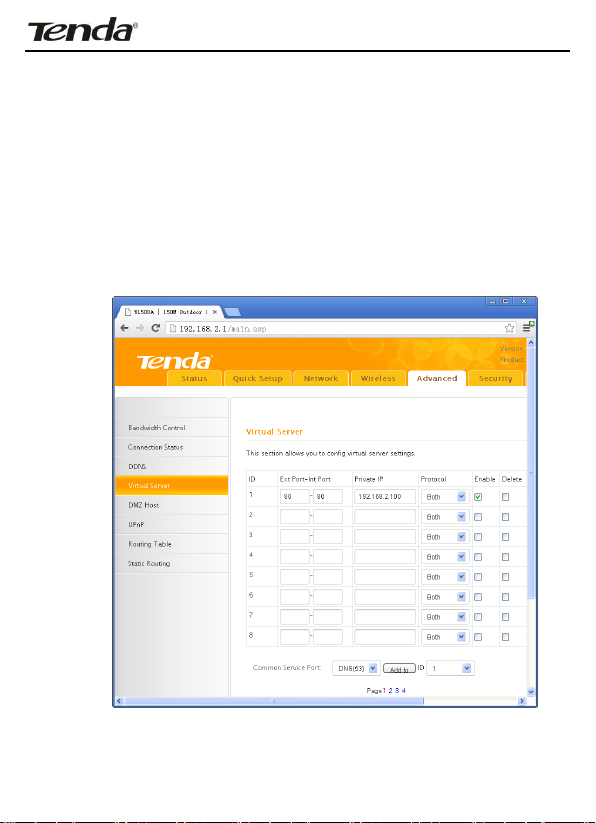
Wireless N150 Outdoor Long Range AP/Router
in the drop-down list. Select one and select a sequence number in
the ID drop-down list and then click “Add”, this port will be added
automatically to the ID list. For other well-known service ports
that are not listed, you can manually add them to the list.
Add to: Add the selected well-known port to the policy ID.
For Example: you can build a WEB server on your computer and set the
router’s port range forwarding to enable your friends to access to your
computer. Suppose that your WEB server or your computer’s static IP address
is 192.168.2.100, and you wish your friends can access the server through
the default port 80 and adopts TCP protocol.
67
Page 9
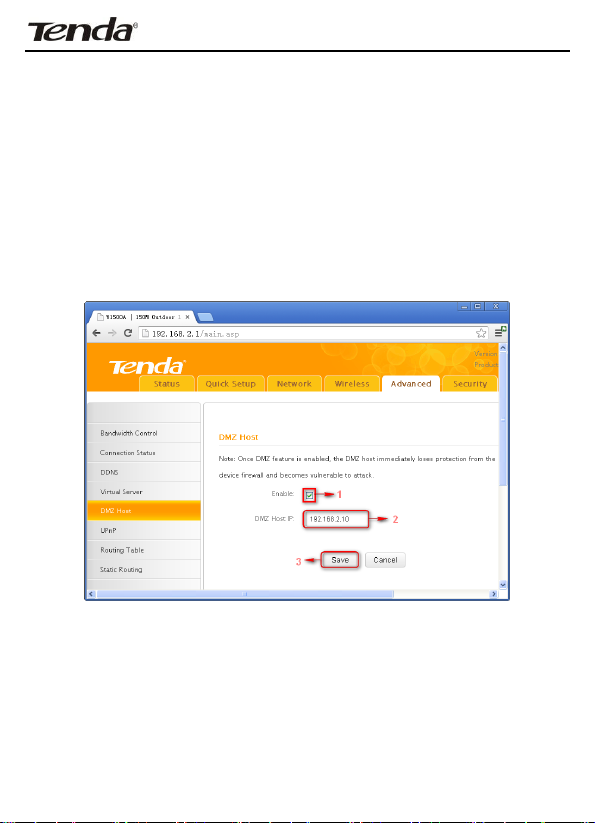
Wireless N150 Outdoor Long Range AP/Router
Notice: If you set the service port of the virtual server as 80, you must set the
Web Management port on Remote Web Management screen to be any value
except 80 such as 8080. Otherwise, there will be a conflict to disable the
virtual server.
5.5 DMZ Host
The DMZ Settings screen allows one local computer to be exposed to the
Internet for use of a special-purpose service such as Internet gaming or
videoconferencing. DMZ hosting forwards all the ports at the same time to
one PC.
DMZ Host IP: The IP address of the LAN computer you want to
set as DMZ host.
Enable: Check to enable the DMZ host.
For example:
Set the computer at the IP address of 192.168.2.10 as DMZ host to connect
another host on the Internet for intercommunication.
68
Page 10
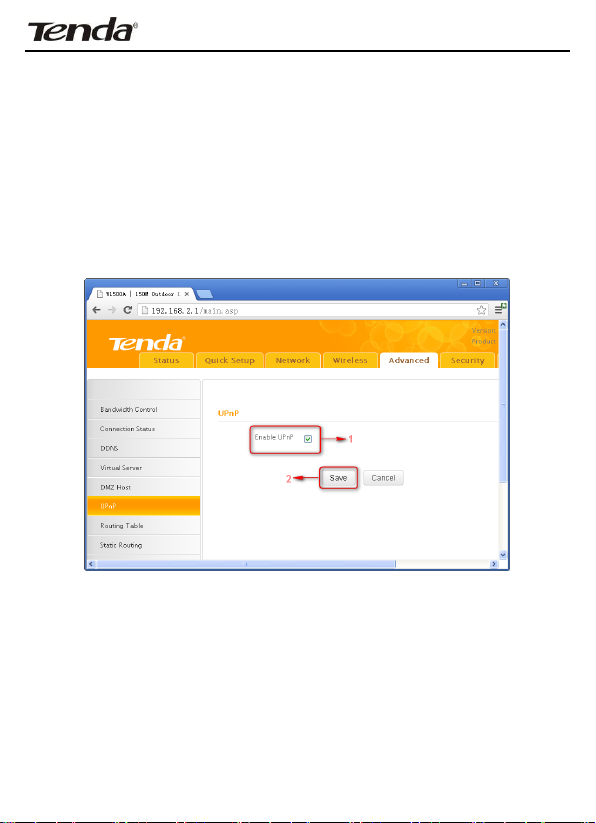
Wireless N150 Outdoor Long Range AP/Router
Notice: When the DMZ host is enabled, the firewall settings of the DMZ host
will not function.
5.6 UPnP
With the UPnP (Universal Plug and Play) function, the internal host can
request the router to process some special port switching so as to enable the
external host to visit the resources of the internal host.
UPnP works in Windows XP, Windows ME or later (Note: Operational system
needs to be integrated with or installed with DirectX 9.0) or in an environment
with installed application software that supports UPnP.
Enable UPnP: Click the checkbox to enable the UPnP.
69
Page 11
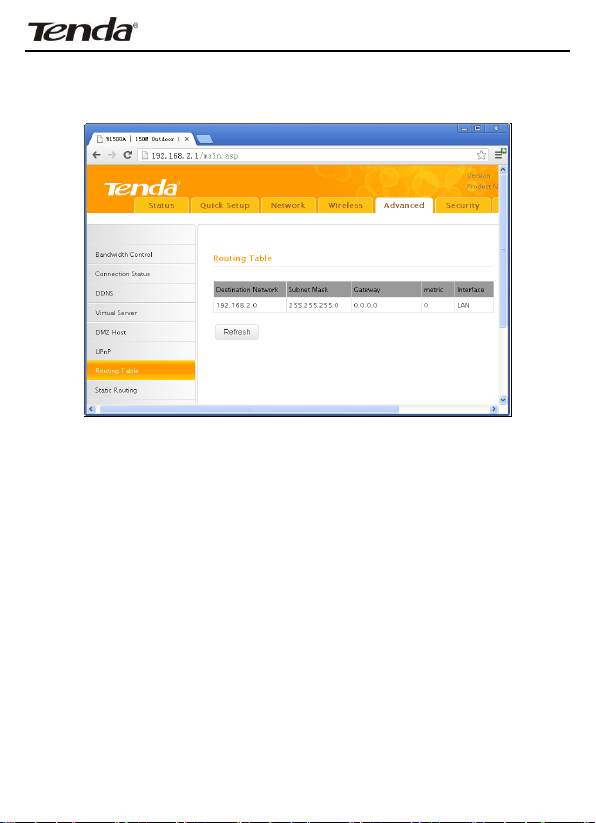
Wireless N150 Outdoor Long Range AP/Router
5.7 Routing Table
This page shows the router’s core routing table.
The main duty for a router is to look for a best path for every data packet, and
transfer this data packet to a destination station. In order to fulfill this
function, many transferring paths, i.e. routing table, are saved in the router,
for choosing when needed.
70
Page 12
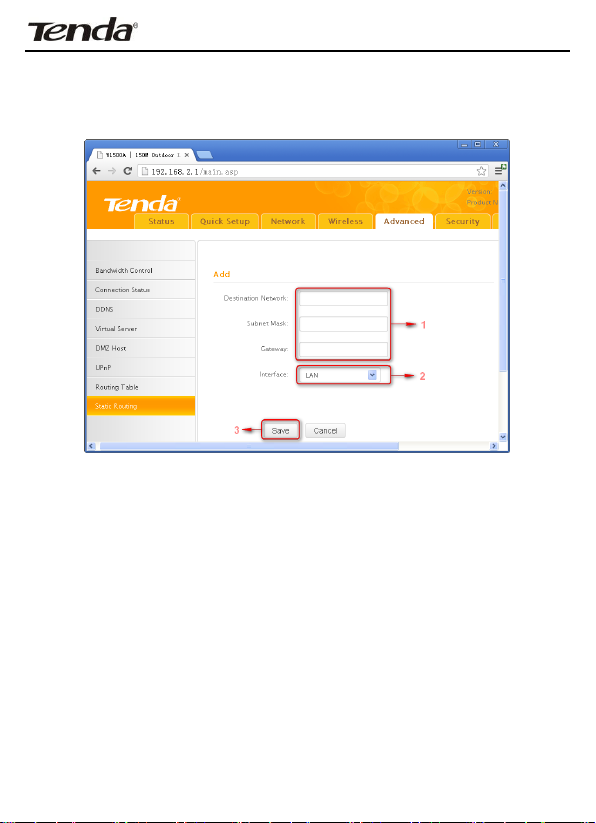
Wireless N150 Outdoor Long Range AP/Router
5.8 Static Routing
This page is used to set the router’s static routing under router mode. Click
Add, the following page you will see.
Destination Network: The destination host or IP segment you
visit.
Subnet Mask: Enter the subnet mask, generally it is
255.255.255.0
Getaway: The entry IP address of the next router.
Interface: If destination need go through WAN port, then set it as
WAN. Otherwise, set it as LAN.
71
Page 13

Wireless N150 Outdoor Long Range AP/Router
Chapter 6. Security Settings
6.1 Mac Address Filter
Security Settings only fits for Wireless Router Mode .
To better manage PCs in LAN, you can use the MAC Address Filter function to
allow/disallow such PCs to access to Internet. In Filter Mode, you can choose
Disable, Allow Access to Internet, and Deny Access to Internet.
If you choose Allow Access to Internet, you will see the following configuration
page.
Filter Mode: Select Deny or Allow according to your own needs.
72
Page 14

Wireless N150 Outdoor Long Range AP/Router
Deny Access to Internet: Disallow only PCs at specified MAC addresses to
access Internet. Other PCs are allowed.
Allow Access to Internet: Allow only PCs at specified MAC addresses to
access Internet. Other PCs are denied
Select: Select a number (indicating a corresponding entry) from the
drop-down menu. Up to 10 rules can be set.
Enable: Check/uncheck to enable/disable the corresponding entry.
Description: Enter a meaningful name to you for corresponding entry.
MAC Address: Enter the PC’s MAC address that you want to filter out.
Time: Select a time range for the corresponding entry to take effect, or else
the default time is 00:00~00:00, which means the entry will be effective all
the day.
Day: select a day or several days for the corresponding entry to take effect.
Example:To allow a PC at the MAC address of 00:00:4C:77:88:99 to access
Internet from 00:00 to18:00 everyday, configure same settings on the
screenshot below on your device:
73
Page 15

Wireless N150 Outdoor Long Range AP/Router
Click Save to save the settings.
74
Page 16

Wireless N150 Outdoor Long Range AP/Router
6.2 Client Filter
To better manage PCs in LAN, you can allow or disallow such PCs to access
certain ports on Internet using the Client Filter functionality.
Filter Mode: Select Deny or Allow according to your own needs.
Disable: disable the corresponding entry.
Deny Access to Internet: Disallow PCs at specified IP addresses to access
certain ports on Internet.
Allow Access to Internet: Allow only PCs at specified IP addresses to
access certain ports on Internet.
Select: Select a number (indicating a filter rule) from the drop-down menu.
Up to 10 rules can be set.
75
Page 17

Wireless N150 Outdoor Long Range AP/Router
Enable: Check/uncheck to enable/disable the corresponding entry.
Description: Enter a meaningful name to yourself for a new filter rule.
Start IP: Enter a starting IP address.
End IP: Enter an ending IP address.
Port: Enter TCP/UDP protocol port number (s); it can be a range of ports or a
single port from 1 to 65534.
Traffic Type: Select a protocol or protocols for the traffic (TCP/UDP/Both).
Time: Select a time range for the rule to take effect.
Day: Select a day or several days for the rule to take effect.
Example: To forbid PCs within the IP address range of
192.168.2.20--192.168.2.30 to visit websites from 9:00 to 18:00,
do as follows:
76
Page 18

Wireless N150 Outdoor Long Range AP/Router
Click Save to save the settings.
77
Page 19

Wireless N150 Outdoor Long Range AP/Router
6.3 URL Filter
To better control LAN PCs, you can use the URL filter functionality to allow or
disallow such PC to access certain websites within a specified time range.
In Filter Mode, you can choose Disable, Allow Access to Websites, and Deny
Access to Websites. You will see the page below.
Filter Mode: Select Deny or Allow according to your own needs.
Deny Access to Websites: Disallow PCs at specified IP addresses to access
websites with certain URL string.
Allow Access to Websites: Allow PCs at specified IP addresses to access
websites with certain URL string.
78
Page 20

Wireless N150 Outdoor Long Range AP/Router
Select: Select a number (indicating a filter rule) from the drop-down menu.
Up to 10 rules can be set.
Description: Enter a meaningful name to yourself for a new filter rule.
Start IP: Enter a starting IP address.
End IP: Enter an ending IP address.
URL String: Enter domain names or a part of a domain name that needs to
be filtered out.
Time: Select a time range for the corresponding entry to take effect.
Day: select a day or several days for the corresponding entry to take effect.
Example:
To forbid PCs within the IP addresses range of 192.168.2.20 --192.168.2.30
on your LAN to visit websites whose URL contains “sina”, “baidu” and “163”
from 00:00 to 18:00 on working days: Monday- Friday, then do as follows:
Click Save to save the settings.
79
Page 21

Wireless N150 Outdoor Long Range AP/Router
6.4 Remote Web Management
The Remote Web management allows the Router to be configured from
the Internet by a web browser.
Enable: Select whether to enable the Remote Web-based
Management feature.
Port: Remote admin port; the port used by trusted hosts from
Internet or other external networks to access and manage the
device remotely via a web browser.
IP address:Enter a trusted IP address of a PC from Internet or
other external networks which you want to authorize to manage
the device remotely via a web browser.
Notice:
1. To access the device via port 8080, enter http://x.x.x.x:8080 where
"x.x.x.x" represents the the device's Internet IP address and 8080 is the
remote admin port. Assuming the device's Internet IP address is
220.135.211.56, then, simply replace the "x.x.x.x" with "220.135.211.56"
(namely, http://220.135.211.56:8080).
2. Leaving the IP address field at "0.0.0.0" makes the device remotely
accessible to all the PCs on Internet or other external networks; populating it
80
Page 22

Wireless N150 Outdoor Long Range AP/Router
with a specific IP address, say, 218.88.93.33, makes the device only remotely
accessible to the PC at the specified IP address.
81
Page 23

Wireless N150 Outdoor Long Range AP/Router
Chapter 7 SNMP
Simple Network Management Protocol (SNMP) is a popular protocol for
network management. It is widely used in local area networks (LAN) for
collecting information, and managing and monitoring, network devices. For
using this function, please enable it and provide the information which the
following page need.
System contact:Set the name to access the AP. Usually set the
administrator’s name.
Device Name:Set the AP’s name, such as Tenda_W1500A.
Location:Set the AP’s network location.
Read Community:Indicates the community read access string to
permit reading this AP’s SNMP information. The default is Public.
82
Page 24

Wireless N150 Outdoor Long Range AP/Router
Chapter 8 System tools
This section focuses on how to maintain AP, including Syslog, Statistics, Time
& Date, Change Password, Backup, Restore, Firmware Update, Restore to
Factory Default, Reboot.
8.1 Syslog
The section is to view the system log. You can view the various statuses after
system startup and check whether there’s network attack. If the log is over
200 records, it will clear them automatically.
Refresh: Click this button to update the log.
Clear: Click this button to clear the current log.
83
Page 25

Wireless N150 Outdoor Long Range AP/Router
8.2 Statistics
Statistics is only for routing mode. This section will display the LAN IP
addresses and the corresponding packet traffic status of the local network.
Enable Traffic Statistics: Tick this box to enable the network
user traffic statistics. If there is no need to, we suggest turn off
this function.
Refresh: Click this button to update the statistic list.
84
Page 26

Wireless N150 Outdoor Long Range AP/Router
8.3 Time & Date
This section is to select the time zone for your location. You can select your
own time or obtain the standard GMT time from Internet.
Sync with Internet time servers:Obtain the standard GMT
time from Internet automatically.
Sync Interval:System time synchronization interval. Please choose according to
your need, the system default cycle time is half an hour.
Time Zone:Select your time zone from the drop-down menu.
Sync with Your PC:Customize the time of the device the same with your PC.
85
Page 27

Wireless N150 Outdoor Long Range AP/Router
8.4 Change Password
This section is to set a new user name and password to better secure your
device and network. Type in correct parameters in the blank and click save to
finish the username and password settings.
Old User Name: Enter the old username.
Old Password: Enter the old password.
New Username: Enter a new user name for the device.
New Password: Enter a new password for the device.
Confirm New Password: Re-enter to confirm the new password.
Note:It is highly recommended to change the password to secure your
network and the device.
86
Page 28

Wireless N150 Outdoor Long Range AP/Router
8.5 Backup
Backup: Click this button to back up the device’s configurations.
87
Page 29

Wireless N150 Outdoor Long Range AP/Router
8.6 Restore
Choose File: Click this button to browse the directory where you backup or
save the device’s settings.
Restore: Click this button to restore the device’s configurations.
88
Page 30

Wireless N150 Outdoor Long Range AP/Router
8.7 Firmware Update
By upgrading the router's software, you will get more stable version and
appreciation of the routing function.
Firmware Update Steps:
On the Firmware Upgrade screen, click the Choose File button and find the
new firmware file.
Click Update button, and follow the on-screen instructions.
After the upgrade is completed, the device will reboot automatically.
Note: Do not power off the system during the firmware upgrade to avoid
damaging the device. The upgrade process will take a few minutes, please
wait patiently.
89
Page 31

Wireless N150 Outdoor Long Range AP/Router
8.8 Restore to Factory Default
Restore to Factory Default: Click this button is to reset all configurations to the
default values. It means the device will lose all the settings you have set.
Factory Default Settings:
User Name: admin
Password: admin
IP Address: 192.168.2.1
Subnet Mask: 255.255.255.0
90
Page 32

Wireless N150 Outdoor Long Range AP/Router
8.9 Reboot
This page is used to reboot the device. Rebooting the device makes the
settings configured go into effect. This process will take about one minute.
Reboot: Click this button to reboot the device.
91
Page 33

Wireless N150 Outdoor Long Range AP/Router
Appendix 1 TCP/IP Settings
If you are using Windows XP, do as follows:
1. From the desktop, click Start > Control Panel > Network and Internet
Connections.
92
Page 34

Wireless N150 Outdoor Long Range AP/Router
2. Right-click on the Local Area Connection and select Properties.
93
Page 35

Wireless N150 Outdoor Long Range AP/Router
3. Select Internet Protocol (TCP/IP) and click Properties.
94
Page 36

Wireless N150 Outdoor Long Range AP/Router
4. Select Use the following IP address.
IP address: Enter 192.168.2.xxx where xxx can be any number between 2
and 253).
Subnet mask: Enter 255.255.255.0.
Click OK twice to save your settings.
95
Page 37

Wireless N150 Outdoor Long Range AP/Router
If you are using Windows 7, do as follows:
1. Click on Start-> Control Panel -> Network and Internet-> Network
and Sharing Center. Click Change adapter settings.
2. Right-click on the Local Area Connection and select Properties.
96
Page 38

Wireless N150 Outdoor Long Range AP/Router
3. Select Internet Protocol Version 4 (TCP/IPv4) and click Properties
or directly double-click on Internet Protocol Version 4 (TCP/IPv4).
97
Page 39

Wireless N150 Outdoor Long Range AP/Router
4. Select Use the following IP address.
IP address: Enter 192.168.2.xxx where xxx can be any number between 2
and 253).
Subnet mask: Enter 255.255.255.0.
Click OK twice to save your settings.
98
Page 40

Wireless N150 Outdoor Long Range AP/Router
Appendix 2: Glossary
Channel
A communication channel, also known as channel, refers either to a physical
transmission medium such as a wire or to a logical connection over a
multiplexed medium such as a radio channel. It is used to transfer an
information signal, such as a digital bit stream, from one or more transmitters
to one or more receivers. If there is only one AP in the range, select any
channel you like. The default is Auto.
If there are several APs coexisting in the same area, it is advisable that you
select a different channel for each AP to operate on, minimizing the
interference between neighboring APs. For example, if 3 American- standard
APs coexist in one area, you can set their channels respectively to 1, 6 and 11
to avoid mutual interference.
SSID
Service set identifier (SSID) is used to identify a particular 802.11 wireless
LAN. It is the name of a specific wireless network. To let your wireless network
adapter roam among different APs, you must set all Aps’ SSID to the same
name.
Wired Equivalent Privacy (WEP) is a security algorithm for IEEE 802.11
wireless networks with the intention to provide data confidentiality
comparable to that of a traditional wired network .WEP, recognizable by the
key of 10 or 26 hexadecimal digits, is widely in use. WEP uses the stream
cipher RC4 for confidentiality,[5] and the CRC-32 checksum for integrity.
Standard 64-bit WEP uses a 40-bit key (also known as WEP-40), which is
concatenated with a 24-bit initialization vector (IV) to form the RC4 key. The
extended 128-bit WEP protocol uses a 104-bit key size (WEP-104). A 152-bit
WEP is available from some vendors. Static WEP encryption allows to include 4 WEP
99
Page 41

Wireless N150 Outdoor Long Range AP/Router
Keys while dynamic WEP encryption changes WEP key dynamically.
WPA/WPA2
The WPA protocol implements the majority of the IEEE 802.11i standard. It
enhances data encryption through the Temporal Key Integrity Protocol (TKIP)
which is a 128-bit per-packet key, meaning that it dynamically generates a
new key for each packet. WPA also includes a message integrity check feature
to prevent data packets from being hampered with. Only authorized network
users can access the wireless network.
The later WPA2 protocol features compliance with the full IEEE 802.11i
standard and uses Advanced Encryption Standard (AES) in addition to TKIP
encryption protocol to guarantee better security than that provided by WEP or
WPA. Currently, WPA is supported by Windows XP SP1.
100
Page 42

Wireless N150 Outdoor Long Range AP/Router
Appendix 3 FAQs
This section provides solutions to problems that may occur during installation
and operation of the device. Read the following if you are running into
problems. If your problem is not covered here, please go to our website of
www.tendacn.com or e-mail to support@tenda.cn for help.
1. Q: I entered the device’s LAN IP address in the web browser but
cannot access the utility. What should I do?
A: 1) Verify physical connectivity by checking whether a corresponding port’s
link LED lights up. If not, try a different cable. Note that an illuminated
light does NOT ALWAYS indicate successful connectivity.
2). In Router Mode, you must use a wireless network adapter to connect to
the device, as the LAN/WAN Ethernet port works as a WAN port for
Internet connection; while in AP Mode, Universal Repeater Mode, you
must specify an IP address (192.168.2.2~192.168.2.253) on your PC to
connect to the device. 3) Click Start-->Run, enter cmd and then input
ping 192.168.2.1 to check the connectivity status between your PC and
device. If ping succeeds, then check whether the Proxy Server feature is
enabled on your browser. If enabled, disable it immediately. In case that
ping fails, press and hold the "RESET" button on your device for 7 seconds
to restore factory default settings, and then run “ping192.168.2.1” again.
Contact our technical support for help if the problem still exists after you
tried all the above.
2. Q: What should I do if I forget the login password to my device?
A: Reset your device by pressing the Reset button on the PoE injector for
8~10 seconds. Note: All settings will be deleted and restored to factory
defaults once you pressed the Reset button.
3. Q: My computer shows an IP address conflict error after having
connected to the device. What should I do?
A: 1) Check if there are other DHCP servers present in your LAN. If there are
other DHCP servers except your router, disable them immediately.
2) The default IP address of the device is 192.168.2.1; make sure this
101
Page 43

Wireless N150 Outdoor Long Range AP/Router
address is not used by another PC or device. In case that two computers
or devices share the same IP addresses, change either to a different
address.
4. Q:My computer can neither log in to the device nor access Internet,
and there is a yellow triangle with an exclamation mark shown in the
network adapter icon on the right bottom corner of my computer
desktop; how am I supposed to deal with it?
A: This problem occurs because your network card has not been assigned with
an IP address. If your computer is set to obtain an IP address automatically,
please ensure that the router's DHCP function is enabled. DHCP can
automatically assign an IP address to your computer. If there is no DHCP
server available on your network, please set a static IP address and fill in
gateway and DNS, otherwise you cannot access Internet.
5. Q: How do I share resources on my computer with users on
Internet through the device?
A: To let Internet users access internal servers on your LAN such as e-mail
server, Web, FTP, via the device, use the "Virtual Server" feature. To do so,
follow steps below:
Step 1: Create your internal server, make sure the LAN users can access these
servers and you need to know related service ports, for example, port for
Web server is 80; FTP is 21; SMTP is 25 and POP3 is 110.
Step 2: Click “Virtual Server” and select “Port Range Forwarding” (also known
as Port Forwarding on some devices) on device’s web interface.
Step 3: Input the Start Port/External Port, say, 80.
Step 4: Input the End Port/Internal Port, say, 80.
Input the internal server’s IP address. For example, assuming that your
Web server’s IP address is 192.168. 2.10, then simply input it.
Step 6: Select a communication protocol used by your internal host: TCP, UDP
or ICMP and enable the rule.
Step 7: Save your settings.
102
Page 44

Wireless N150 Outdoor Long Range AP/Router
Server
Protocol
Service Port
Web Server
TCP
80
FTP Server
TCP
21
Telnet
TCP
23
NetMeeting
TCP
1503、1720
SKype
TCP/UDP
File Send:6891-6900(TCP)
Voice:1863、6901(TCP)
Voice:1863、5190(UDP)
PPTP VPN
TCP
1723
Iphone5.0
TCP
22555
SMTP
TCP
25
POP3
TCP
110
For your reference, we collected a list of some well-known service ports as
follows:
For your reference, we collected a list of some well-known service ports as
follows:
If your problems are not covered here, please feel free to go to
www.tendacn.com to find solutions or email your problems to:
support@tenda.com.cn or or support02@tenda.com.cn. We will be more than
happy to help you out as soon as possible.
Website: www.tendacn.com
Technical Support: support@tenda.com.cn
Shenzhen Tenda Technology Co., Ltd
www.tendacn.com
103
Page 45

Wireless N150 Outdoor Long Range AP/Router
Appendix 4 Safety and Emission Statement
CE Mark Warning
This is a Class B product In a domestic environment,this product may cause
radio interference,in which case the user may be required to take adequate
measures.This device complies with EU 1999/5/EC.
NOTE:(1)The manufacturer is not responsible for any radio or TV interference
caused by unauthorized modifications to this equipment.(2) To avoid
unnecessary radiation interference, it is recommended to use a shielded RJ45
cable
FCC Statement
This equipment has been tested and found to comply with the limits for a
Class A digital device, pursuant to part 15 of the FCC Rules. These limits are
designed to pro-vide reasonable protection against harmful interference
when the equipment is operate din a commercial environment. This
equipment generates, uses, and can radiate radiofrequency energy and, if not
installed and used in accordance with the instruction manual, may cause
harmful interference to radio communications. Operation of this equipment in
a residential area is likely to cause harmful interference in which case the user
will be required to correct the interference at his own expense.
FCC Caution: Any changes or modifications not expressly approved by the
104
Page 46

Wireless N150 Outdoor Long Range AP/Router
party responsible for compliance could void the user's authority to operate
this equipment.
This device complies with part 15 of the FCC Rules.
Operation is subject to the following two conditions:
(1) This device may not cause harmful interference, and(2) this device must
accept any interference received, including interference that may cause
undesired operation. The manufacturer is not responsible for any radio or TV
interference caused by unauthorized modifications to this equipment.
NOTE:(1)The manufacturer is not responsible for any radio or TV interference
caused by unauthorized modifications to this equipment.(2) To avoid
unnecessary radiation interference, it is recommended to use a shielded RJ45
cable
FCC Radiation Exposure Statement
This equipment complies with FCC RF radiation exposure limits set forth for
an uncontrolled environment. This transmitter must not be co-located or
operating in conjunction with any other antenna or transmitter.
This equipment should be installed and operated with a minimum distance
of 20 centimeters between the radiator and your body.
105
