Page 1
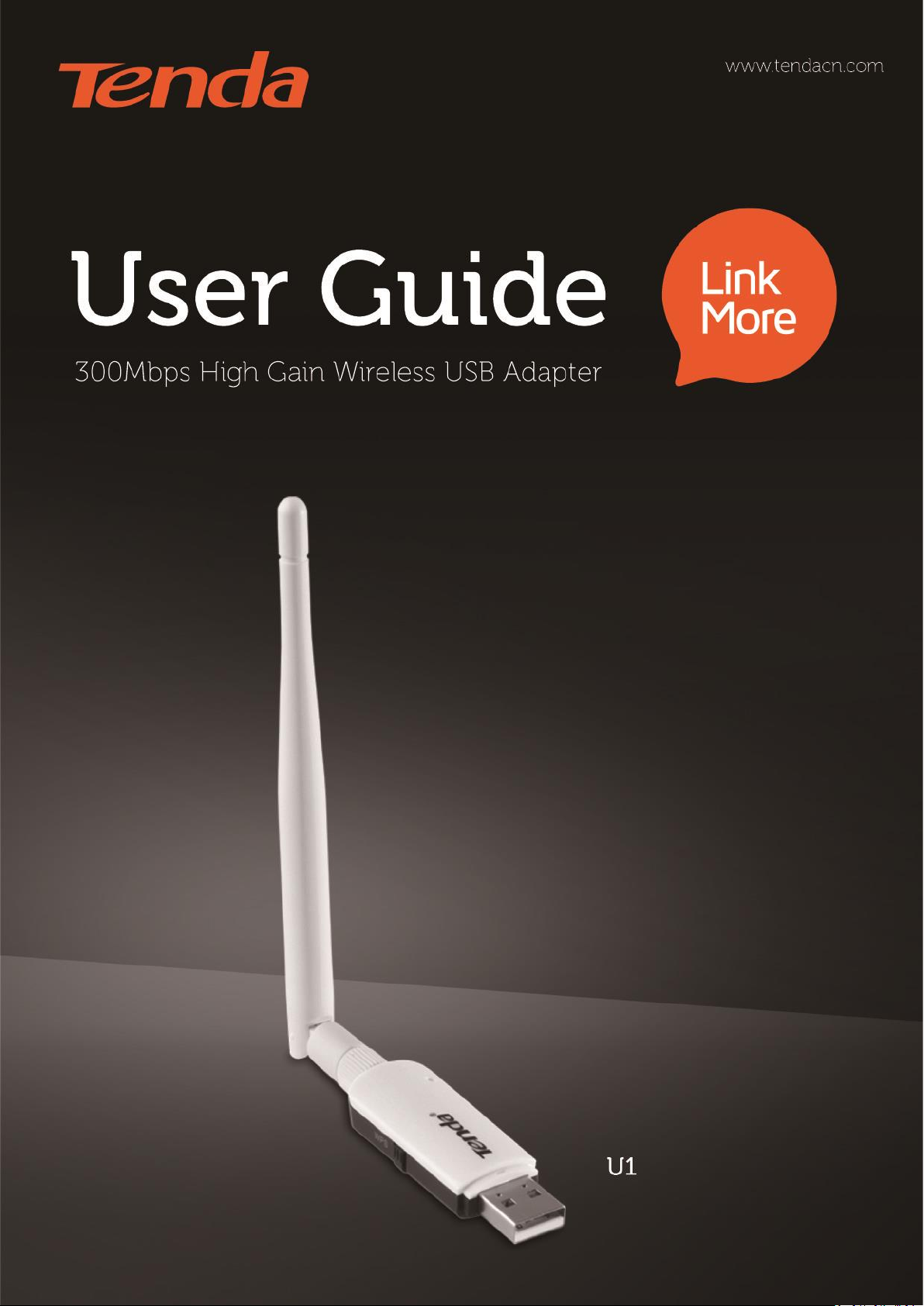
Page 2
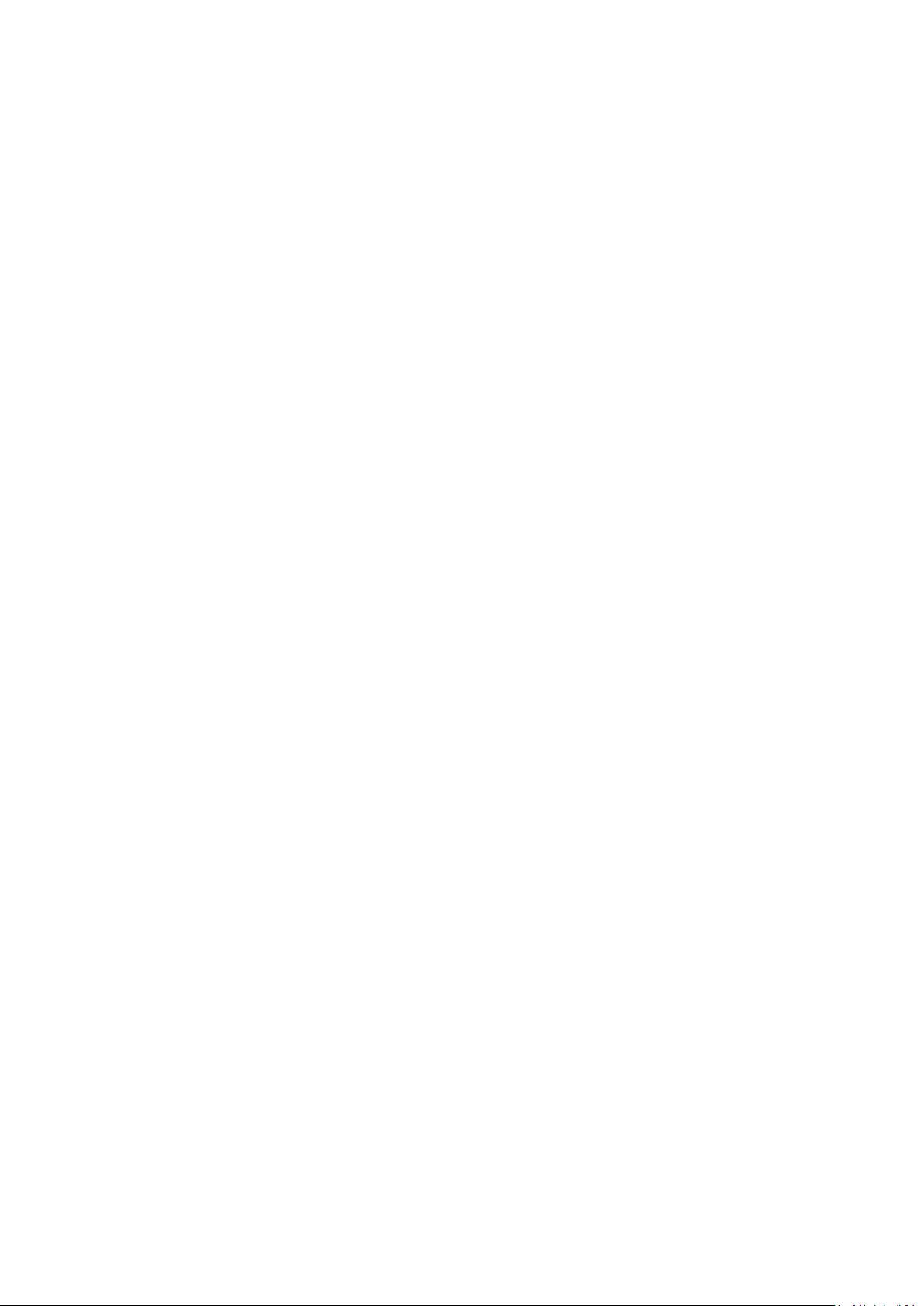
Copyright Statement
© 2015 Shenzhen Tenda Technology Co., Ltd. All rights reserved.
Tenda is a registered trademark legally held by Shenzhen Tenda Technology Co., Ltd. Other brand and product
names mentioned herein are trademarks or registered trademarks of their respective holders. Copyright of the
whole product as integration, including its accessories and software, belongs to Shenzhen Tenda Technology Co.,
Ltd. No part of this publication can be reproduced, transmitted, transcribed, stored in a retrieval system, or
translated into any language in any form or by any means without the prior written permission of Shenzhen
Tenda Technology Co., Ltd.
Disclaimer
Pictures, images and product specifications herein are for references only. To improve internal design,
operational function, and/or reliability, Tenda reserves the right to make changes to the products without
obligation to notify any person or organization of such revisions or changes. Tenda does not assume any liability
that may occur due to the use or application of the product described herein. Every effort has been made in the
preparation of this document to ensure accuracy of the contents, but all statements, information and
recommendations in this document do not constitute the warranty of any kind, express or implied.
Page 3

i
Contents
Chapter 1 Product Introduction ......................................................................................................................1
1.1 Overview .......................................................................................................................................................... 1
1.2 Features ........................................................................................................................................................... 1
Chapter 2 Installation ....................................................................................................................................2
2.1 Install wireless USB adapter ............................................................................................................................. 2
2.2 Install Tenda network adapter program .......................................................................................................... 2
Chapter 3 Tenda UI Function ..........................................................................................................................5
3.1 Station Mode ................................................................................................................................................... 5
3.2 SoftAP Mode .................................................................................................................................................... 8
3.3 WPS .................................................................................................................................................................. 9
By PBC .............................................................................................................................................................. 10
By PIN ............................................................................................................................................................... 11
3.4 About ............................................................................................................................................................. 13
Chapter 4 Uninstall Software ........................................................................................................................ 14
Windows 7 ........................................................................................................................................................... 14
Windows 8 ........................................................................................................................................................... 15
Windows 10 ......................................................................................................................................................... 17
Appendix 1 FAQs ......................................................................................................................................... 18
Appendix 2 Connect to WiFi via Windows Built-in WLAN Program ................................................................ 19
Windows XP ......................................................................................................................................................... 19
Windows 7 ........................................................................................................................................................... 20
Windows 8 ........................................................................................................................................................... 21
Appendix 3 Disable Other Wireless Adapter ................................................................................................. 22
Appendix 4 Safety and Emission Statement .................................................................................................. 23
Page 4
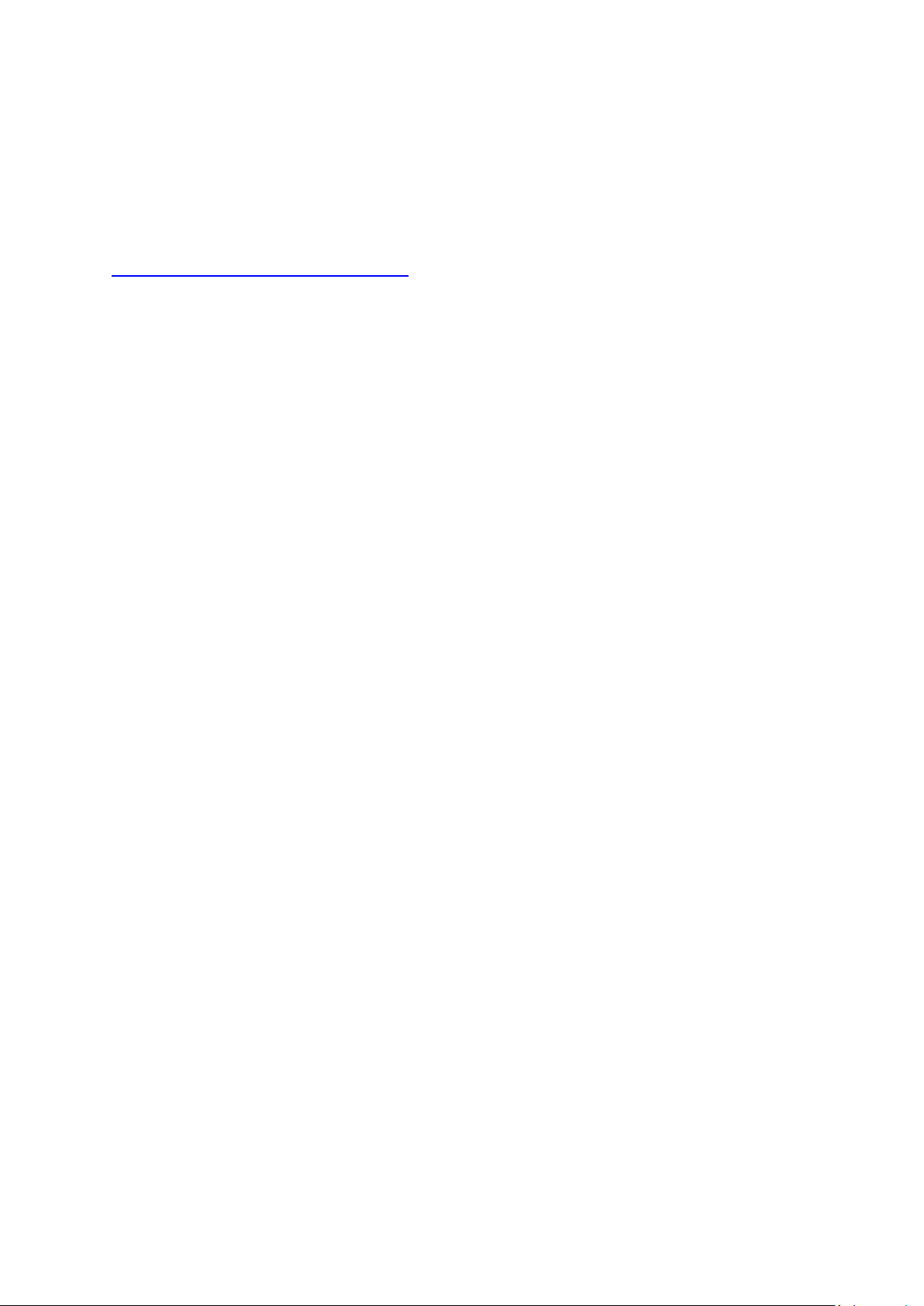
ii
Before Installation
1. This user guide may instruct you to install and configure the device. Please read carefully before you start to
use this product.
2. To avoid possible network conflicts between this Tenda network adapter and those of other manufactures, it’s
recommend that you first disable the network adapters from other manufacturers before installing the driver.
See Appendix 3 Disable Other Wireless Adapter for details.
May you have a nice experience!
Page 5
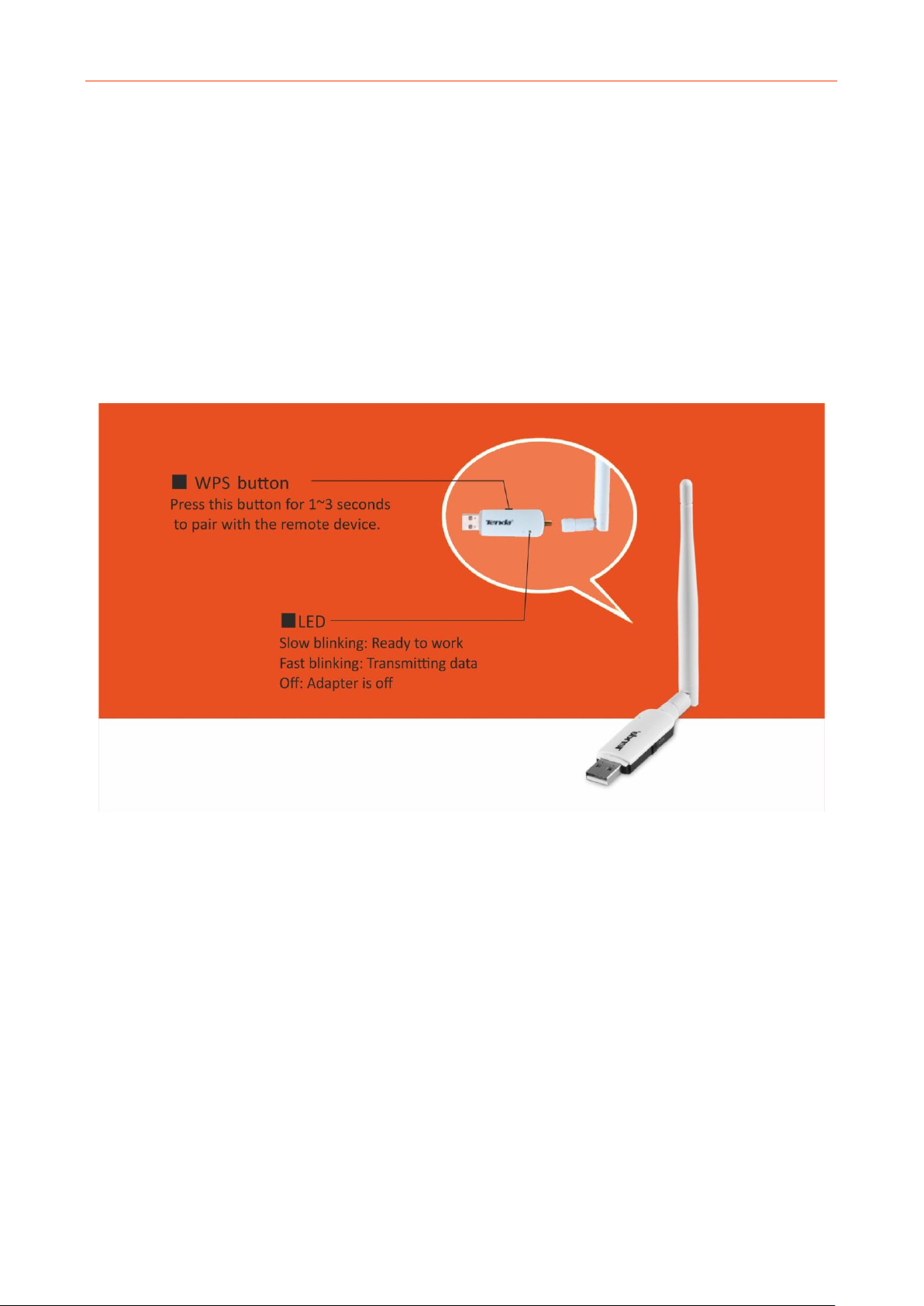
Chapter 1 Product Introduction
1
Chapter 1 Product Introduction
1.1 Overview
Tenda U1, wireless USB adapter, adopts 11n technology, which makes the wireless transmission speed up to
300Mbps. In addition to making a desktop computer able to connect to a wireless network in Station mode, it
supports WiFi sharing, which means you can install it with a desktop computer to transform the wired network
into WiFi signal. Anyway, it is a cost-effective and easy-to-install product no matter you are the technical or a
novice. The new UI (User Interface) may give you a totally fresh and clear experience.
1.2 Features
11N wireless speed up to 300Mbps
Complies with IEEE 802.11b/g/n standards
Supports WEP, WPA-PSK, WPA2-PSK security modes
Supports soft AP feature
3.5dBi external omnidirectional and detachable antenna
Complies with Windows 10 / 8 / 8.1 / 7 / XP / Vista, Linux and MAC OS
Page 6
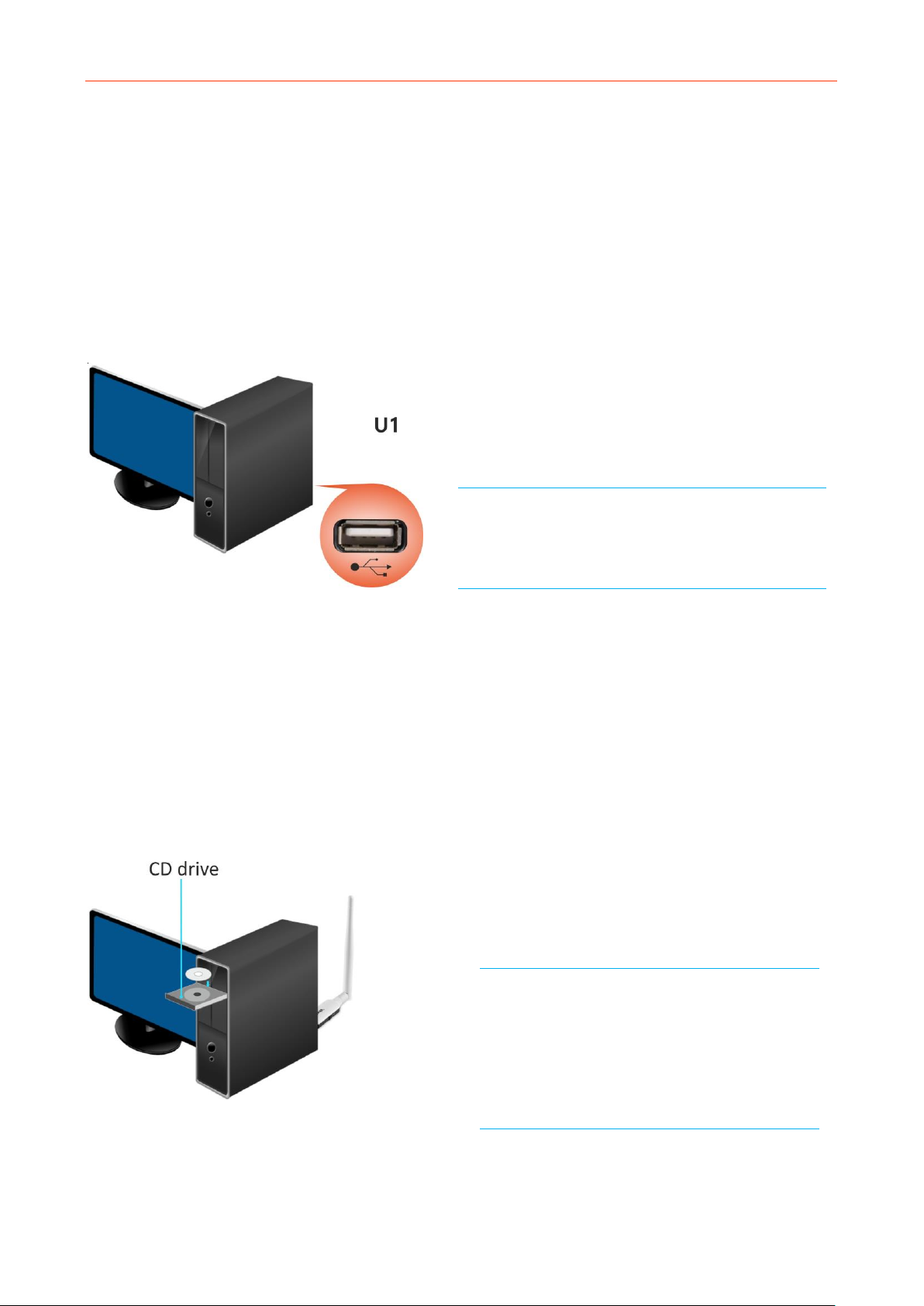
Chapter 2 Installation
2
Chapter 2 Installation
The installation steps below are described on Windows 7. You can take them for reference if you are using other
system operations.
2.1 Install wireless USB adapter
Insert the Wireless USB adapter into a USB port of your computer.
2.2 Install Tenda network adapter program
After you have finished installing the wireless USB adapter, install Tenda network adapter program for a perfect
experience.
1. Insert the included CD in your PC's CD drive.
TIP:
The wireless USB adapter is compatible with Windows
XP / Vista / 7 / 8 / 8.1 / 10, Linux, and Mac OS.
TIP:
Windows 10 are free of installing the software. It
can connect to WiFi with the wireless USB adapter
directly. But without launching UI, you cannot do
WPS connection and shift working mode.
Page 7
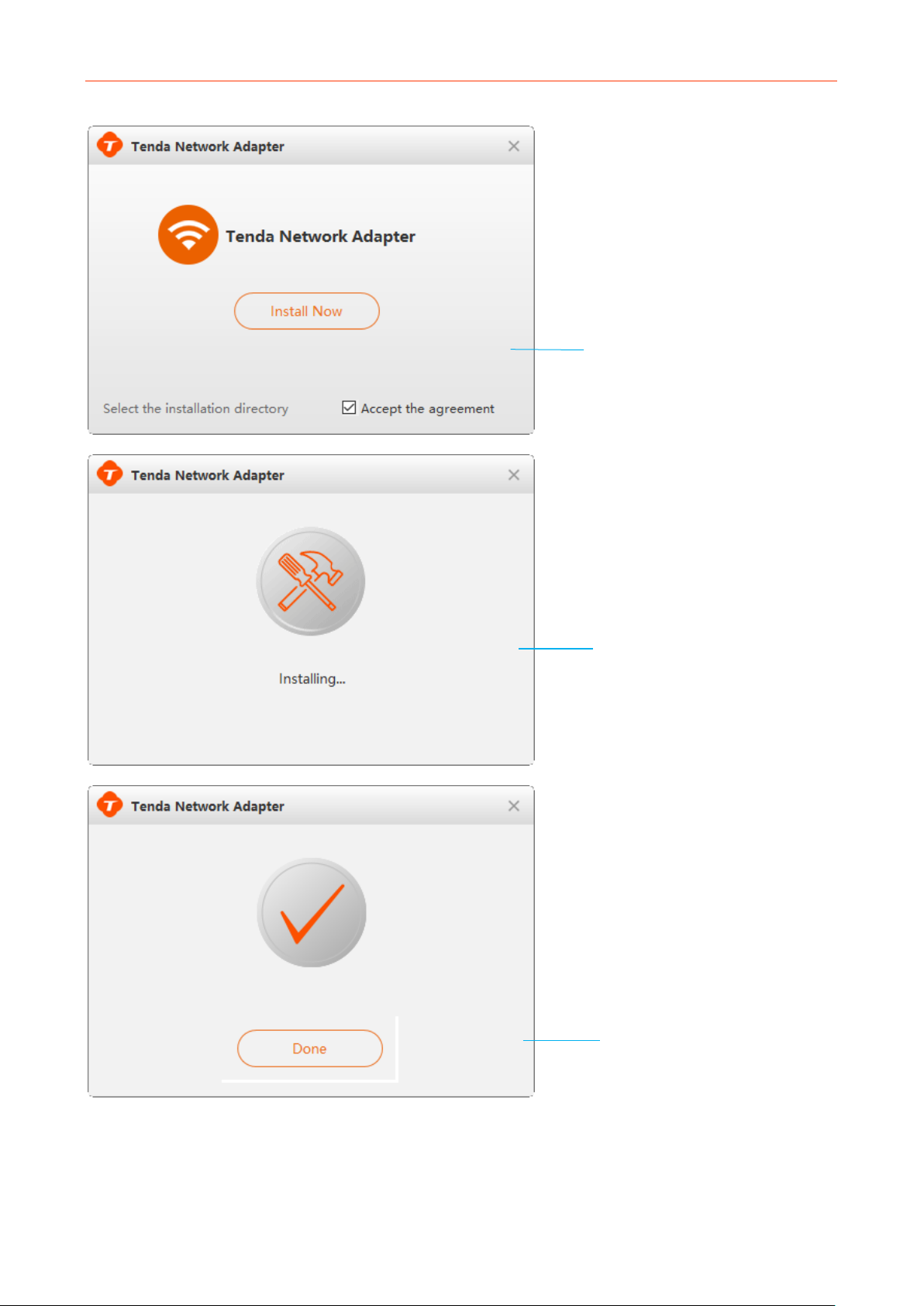
Chapter 2 Installation
3
2. Open the CD file and double click Setup.exe to run the adapter program.
Click Done to finish setup.
Check “Accept the Agreement” and then
click Install Now.
Note that the installation directory cannot
include Chinese characters, or installation
may fail.
Installing…
This process will last for minutes.
Please be patient.
Page 8
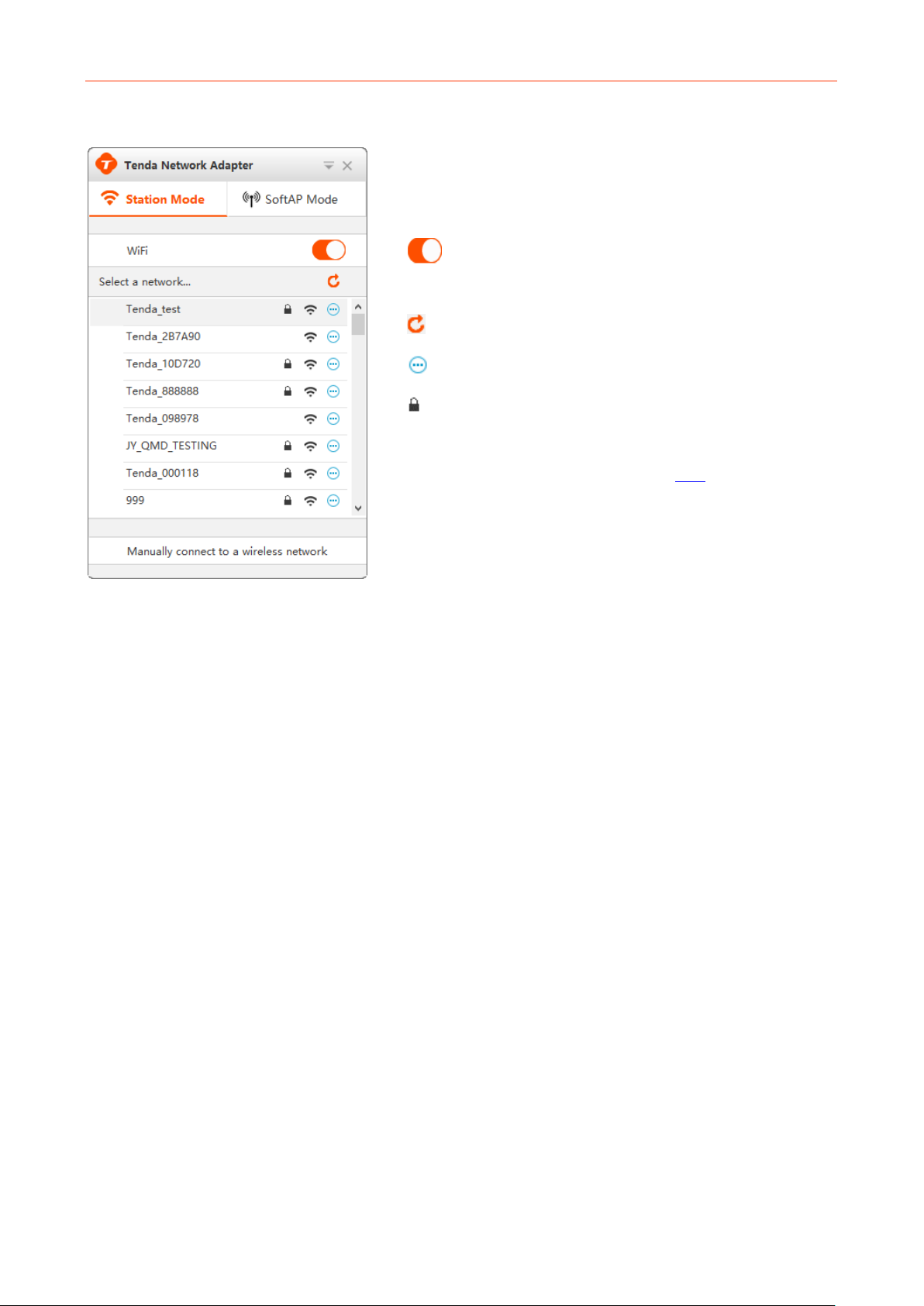
Chapter 2 Installation
4
Once the program is installed successfully, the main UI will pop up as below. You can set up the program as your
need.
: This is the function turn of adapter. Keep it on, or the
adapter will not work.
: Refresh button; click it to refresh the available network list.
: Show more info of the selected network.
: The network is secured.
Manually connect to a wireless network: Click this to add a
hidden wireless network manually. Click here for details.
Page 9
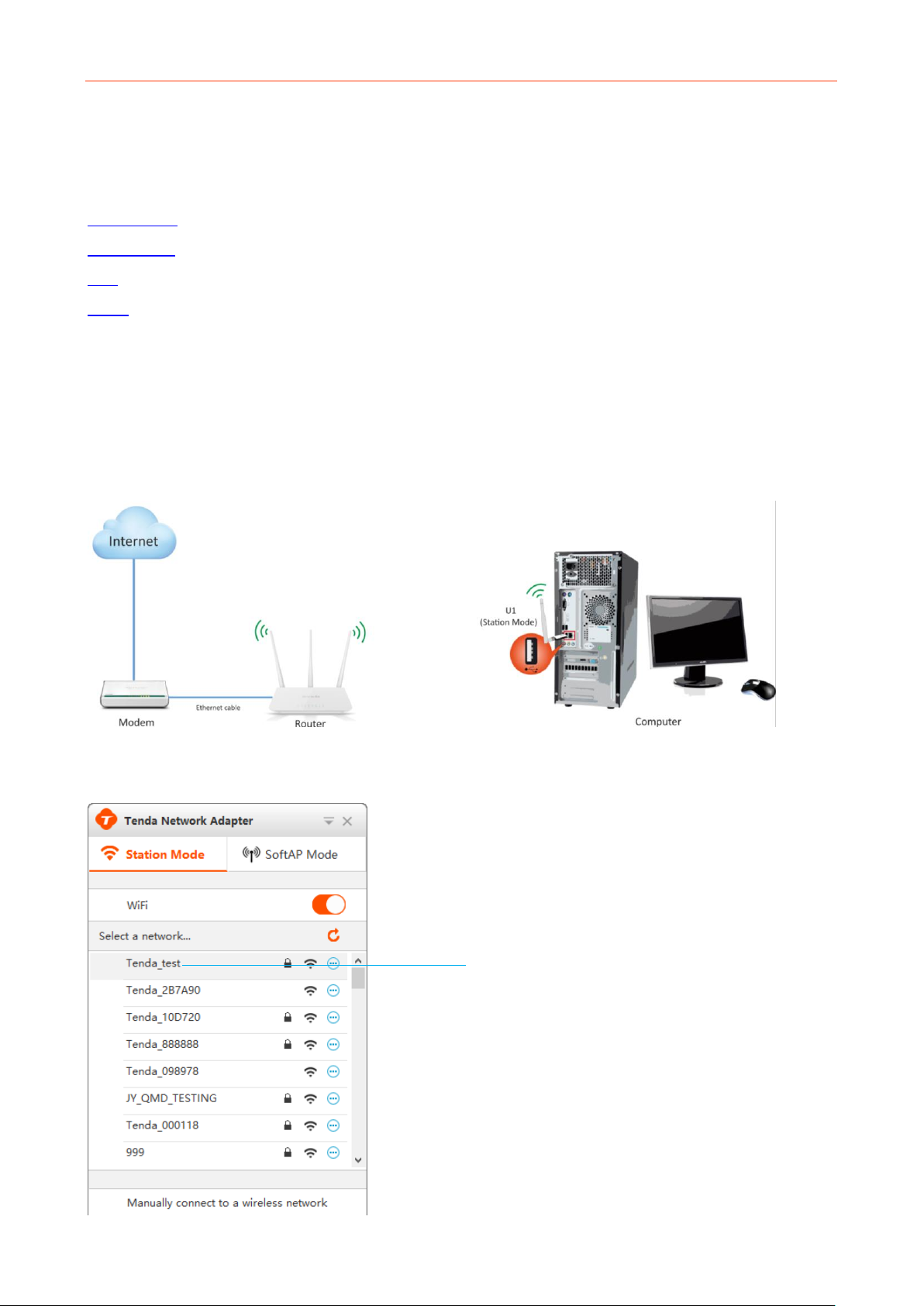
Chapter 3 Tenda UI Function
5
Chapter 3 Tenda UI Function
This section includes information below:
Station Mode
SoftAP Mode
WPS
About
3.1 Station Mode
The wireless USB adapter works in station mode by default. In station mode, the wireless adapter serves as a
wireless signal receiver. A desktop computer installed with a wireless USB adapter can get a WiFi connection
request and connect to a wireless network.
After you have installed the Tenda network adapter program successfully, you can connect to WiFi with this
program in station mode.
Find your WiFi and click it.
Page 10

Chapter 3 Tenda UI Function
6
Connected successfully!
Tip:
You can also connect to WiFi via Windows built-in WLAN program or WPS connection.
Enter the WiFi password and click OK.
Click to display more info about the
connected network.
Page 11

Chapter 3 Tenda UI Function
7
Mannually connect to a wireless network
This tool may help you connect to a hidden network.
To connect to a hidden network
Click Manually connect to a wireless network to pop up the interface below, and enter information for the
wireless network you want to add.
Enter the wireless network name.
Enter the password info.
Click OK.
Page 12

Chapter 3 Tenda UI Function
8
3.2 SoftAP Mode
In SoftAP mode, the adapter can transform the existing wired network into WiFi signal and send it out for
wireless clients (smart phone, laptop, iPad, etc.) connecting to. Note that station mode will be disabled while
SoftAP mode is enabled.
To switch to SoftAP mode
Click and .
1
2
Tip:
Note that before you shift the working mode to SoftAP
mode, make sure the network port of the
computer is connected to the Internet first.
Page 13

Chapter 3 Tenda UI Function
9
After it shifts to SoftAP mode successfully, the UI will be shown as below. And here you can view the default WiFi
info of SoftAP mode.
3.3 WPS
Wi-Fi Protected Setup makes it easy for home users who know little of wireless security to establish a home
network, as well as to add new devices to an existing network without entering long passwords. WPS feature
works on conditon that the remote router also supports WPS. The operations of WPS on the remote router see
its manual. WPS connection supports PBC and PIN modes. The operations below are for references.
Click to customize the WiFi info.
Default WiFi info of SoftAP mode:
SSID: Tenda_xxxxxx
Security Mode: WPA-PSK
Password: 8 random characters.
Page 14

Chapter 3 Tenda UI Function
10
By PBC
1. Enable the WPS feature of the remote AP or router and press the WPS button on it. (See its manual for
details.)
2. In two minutes, launch Tenda wireless adapter UI, and press the WPS button on the adapter for 1~3 seconds.
Or you can also go to the WPS interface and do as the following instructions.
Click WPS.
Select the first option and click .
Page 15

Chapter 3 Tenda UI Function
11
Connected! You can go to the main UI to check the status.
By PIN
Also, this wireless USB adapter offers a random PIN code with 8 characters for WPS-PIN connection with the
remote device.
1. Click WPS to enter the configuration screen.
Page 16

Chapter 3 Tenda UI Function
12
2. Select the second option and click .
3. Then, access the remote device, and copy the PIN codes of the adapter to it. (The operations about the remote
device see its manual.)
4. If the UI shows as below, the WPS connection is done. Or you can go to the main UI to check the status.
You can click to copy PIN code to the remote
router or AP.
Page 17

Chapter 3 Tenda UI Function
13
3.4 About
You can get version info of the wireless network adapter program in About section.
Page 18

Chapter 4 Uninstall Software
14
Chapter 4 Uninstall Software
This part shows you how to uninstall Tenda network adapter in Windows 7 / 8 / 10. If you are using other OS,
these may be your helpful references as well.
Windows 7
1. Click Start and select Control Panel.
2. Click Uninstall a program
under Programs.
3. Select the software and right click to
uninstall it.
Page 19

Chapter 4 Uninstall Software
15
4. Click Uninstall on the popped screen.
Windows 8
1. Slide your mouse to the top right of the desktop and click
Settings.
2. Click Control Panel.
Page 20

Chapter 4 Uninstall Software
16
3. Click Uninstall a program under
Programs.
4. Select the software and right click
to uninstall it.
5. Click Uninstall on the popped screen.
Page 21

Chapter 4 Uninstall Software
17
Windows 10
1. Click Windows icon and select All apps.
2. Find Tenda and click Uninstall.
3. Click Uninstall on the dialog below.
Page 22

Appendix-FAQ
18
Appendix 1 FAQs
Q1: I failed to connect to WiFi from the adapter when it worked in Station mode. What should I do?
A1: a. Make sure you have entered the correct password.
b. If you are manually connecting to a hidden network, make sure you have entered the correct network info.
Q2: I failed to do WPS connection with the remote device. What should I do?
A2: a. Make sure the obstacles within the remote device and the wireless USB adapter as less as possible.
b. Make sure the WPS feature of the remote device is enabled. (Take its manual for references)
c. Make sure the WPS feature of the wireless USB adapter is enabled. (LED of the wireless USB adapter will
get blinking if WPS is enabled.)
Q3: I failed to shift to SoftAP mode. What should I do?
A3: Unplug the wireless USB adapter and retry.
If you have any problem or suggestion about the product or this manual, contact us.
Technical Support: support@tenda.com.cn
Telephone: (86 755) 2765 7180
Email: sales@tenda.com.cn
Website: http://www.tendacn.com
Skype: tendasz
YouTube: Tendasz1999
Page 23

Appendix-Connect to WiFi via Windows Built-in WLAN Program
19
Appendix 2 Connect to WiFi via Windows Built-in
WLAN Program
The steps of joining a wireless network may differ from operation systems. Steps in Windows XP / 7 / 8 are
detailed as below. If you are using other OS, these steps may be your helpful references as well.
Windows XP
1. Right click My Network Places, and select Properties.
2. Right click Wireless Network Connection, and select
View Available Wireless Networks from the pop-up
submenu.
3. Select your wireless network from
the list and then follow onscreen
instructions.
Page 24

Appendix-Connect to WiFi via Windows Built-in WLAN Program
20
Windows 7
1. Left click Network icon ( or or ) on the lower right corner of your desktop to display the
available wireless networks.
2. Select a wireless network you want to connect, click Conncet and do as the screen prompts.
4. When your SSID (wireless network
name) displays Connected as
shown right, you’ve connected to it
for Internet access successfully.
Page 25

Appendix-Connect to WiFi via Windows Built-in WLAN Program
21
Windows 8
1. Click the icon or on the lower right corner of your desktop.
2. Select your wireless network from the list, click Connect and then
follow onscreen instructions.
3. When your wireless network is connected successfully, “Connected” status will appear.
Tip:
If you cannot find wireless network, ensure
the Airplane Mode is not enabled on your PC.
Page 26

Appendix-Safety and Emission Statement
22
Appendix 3 Disable Other Wireless Adapter
Windows 7 is used as a guide to illustrate details. If you are using other operation systems, take that of Windows
7 for reference.
1. Right click “Computer” and select “Manage”.
2. On the Computer Management screen,
select “Device Manager” - “Network
adapters”, and right click the network
adapter you want to disable and click
“Disable”.
3. Click the “Yes” on the dialogue box to disable the
network adapter.
Page 27

Appendix-Safety and Emission Statement
23
Appendix 4 Safety and Emission Statement
CE Mark Warning
This is a Class B product. In a domestic environment, this product may cause radio interference, in which case the
user may be required to take adequate measures. This device complies with EU 1999/5/EC.
NOTE: (1) The manufacturer is not responsible for any radio or TV interference caused by unauthorized
modifications to this equipment. (2) To avoid unnecessary radiation interference, it is recommended to use a
shielded RJ45 cable.
FCC Statement
This device complies with Part 15 of the FCC Rules. Operation is subject to the following two conditions: (1) This
device may not cause harmful interference, and (2) this device must accept any interference received, including
interference that may cause undesired operation.
This equipment has been tested and found to comply with the limits for a Class B digital device, pursuant to Part
15 of the FCC Rules. These limits are designed to provide reasonable protection against harmful interference in a
residential installation. This equipment generates, uses and can radiate radio frequency energy and, if not
installed and used in accordance with the instructions, may cause harmful interference to radio communications.
However, there is no guarantee that interference will not occur in a particular installation. If this equipment does
cause harmful interference to radio or television reception, which can be determined by turning the equipment
off and on, the user is encouraged to try to correct the interference by one of the following measures:
— Reorient or relocate the receiving antenna.
— Increase the separation between the equipment and receiver.
— Connect the equipment into an outlet on a circuit different from that to which the receiver is connected.
— Consult the dealer or an experienced radio/TV technician for help.
FCC Caution: Any changes or modifications not expressly approved by the party responsible for compliance could
void the user's authority to operate this equipment.
This transmitter must not be co-located or operating in conjunction with any other antenna or transmitter.
The manufacturer is not responsible for any radio or TV interference caused by unauthorized modifications to
this equipment.
Radiation Exposure Statement
This device complies with FCC radiation exposure limits set forth for an uncontrolled environment and it also
complies with Part 15 of the FCC RF Rules.
NOTE: (1) The manufacturer is not responsible for any radio or TV interference caused by unauthorized
modifications to this equipment. (2) To avoid unnecessary radiation interference, it is recommended to use a
shielded RJ45 cable.
NOM
LA OPERACIóN DE ESTE DISPOSITIVO ESTA SUJETA A LAS SIGUIENTES CONDICIONES:
a) Es posible que este equipo o dispositivo no cause interferencia perjudicial.
b) Este equipo o dispositivo debe aceptar cualquier tipo de interferencia, incluyendo la que pueda causar su
operación no deseada.
