Page 1

Copyright Declaration
is the registered trademark of Shenzhen Tenda
Technology Co., Ltd. Other trademark or trade name mentioned herein
are the trademark or registered trademark of the company. Copyright
of the whole product as integration, including its accessories and
software, belongs to Shenzhen Tenda Technology Co., Ltd. Without
the permission of Shenzhen Tenda Technology Co., Ltd, individual or
party is not allowed to copy, plagiarize, imitate or translate it into other
languages.
All the photos and product specifications mentioned in this manual
are for references only, as the upgrading of software and hardware,
there will be changes. And if there are changes, Tenda is not
responsible for informing in advance. If you want to know more about
our products information, please visit our website at www.tenda.cn
Page 2
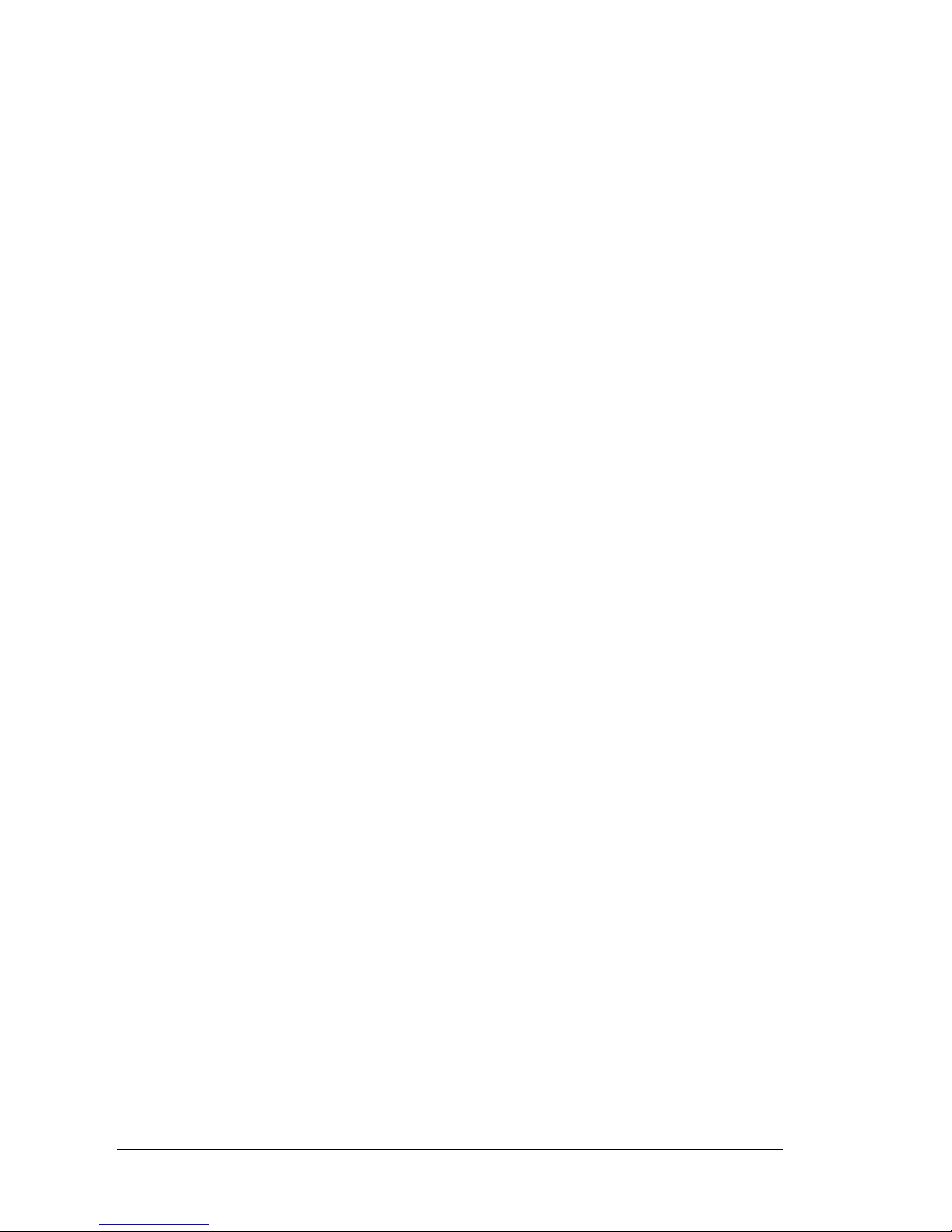
TABEL OF CONTENT
Chapter 1 Introduction of TED8620B+ ADSL2+ Modem
............................................. 1
1.1Product Features............................................................. 1
1.2Unpacking ...................................................................... 2
1.3 Physical Environment Required ................................... 2
1.4 Introduction of External Components........................... 3
Chapter 2 TED8620B+ Hardware Installation ... 5
Chapter 3 TED8620B+ Internet Connection............... 7
3.1 RFC Static IP Mode to Internet..................................... 7
3.2 RFC1483 Dynamic IP Access Mode .......................... 10
4. FAQ .................................... 15
4.1 Does ADSL2+ support share of Internet Access to
Internet in LAN? ............................................................... 15
4.2 How to set and obtain dynamic IP for LAN users? .... 16
4.3 I am now using ADSL service, can I use the ADSL2+
modem to have access to the Internet? ............................. 16
Page 3
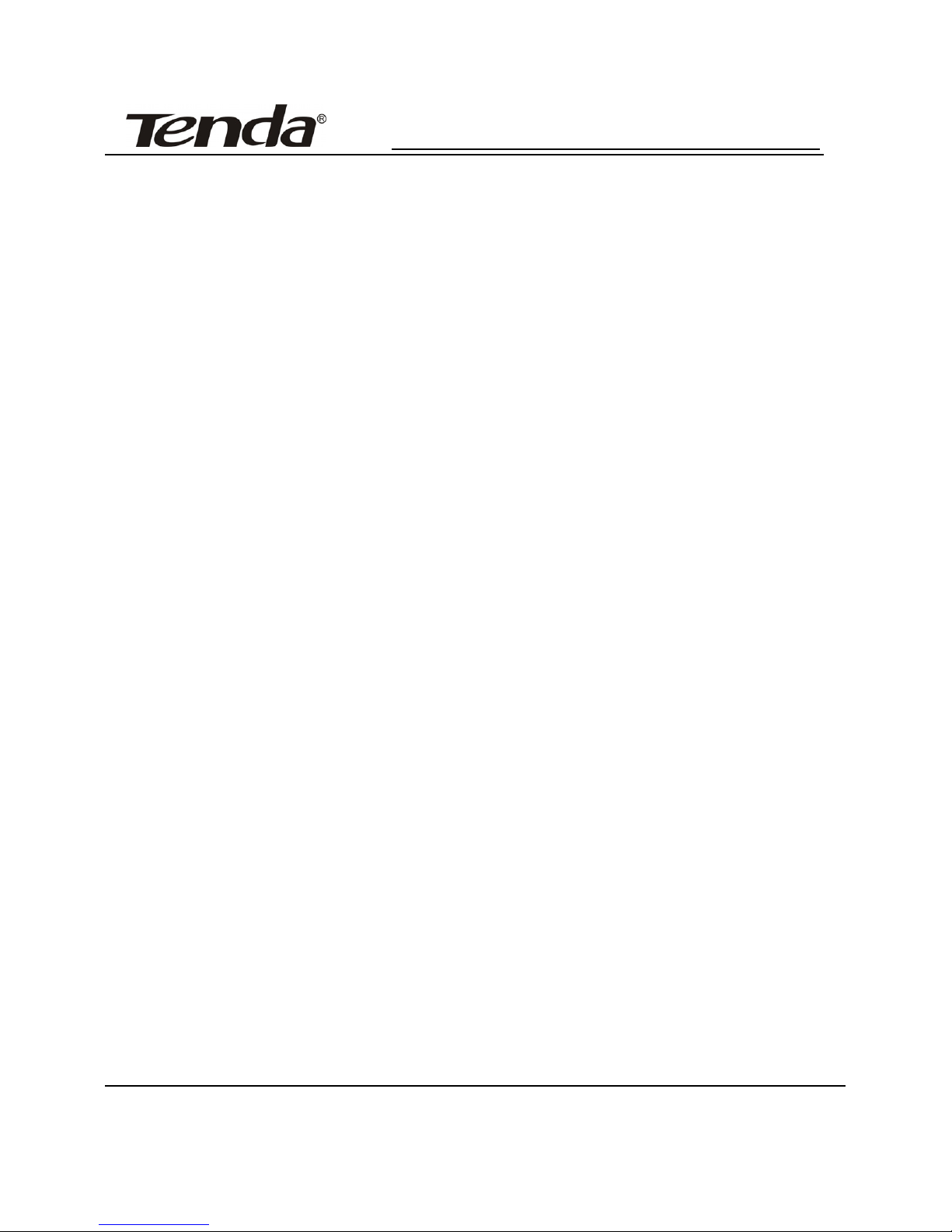
TED8620B+ ADSL2+ Modem User’s manual
1
Chapter 1 Introduction of TED8620B+ ADSL2+ Modem
1.1Product Features
Welcome to use Tenda ADSL2+ Modem TED8620B+
1.1.1 Features
Pure bridge mode,support 64 groups of VPI/VCI setting
Max Downstream/Upstream: 24Mbps/1Mbps
Max Transmission Distance:6.5 Kms/4miles
Excellent and Friendly User Configuration Interface,
compliant with the currently popular Server/Browser mode
1.1.2 Protocol
Support Full-Wire ADSL standard, fully compliant with ADSL
ANSI T1. 413 Issue 2
ITU-T G. 992. 1 (G. dmt)
ITU-T G. 992. 2 (G. Lite)
ITU-T G. 992. 3
ITU-T G. 992. 5
Page 4
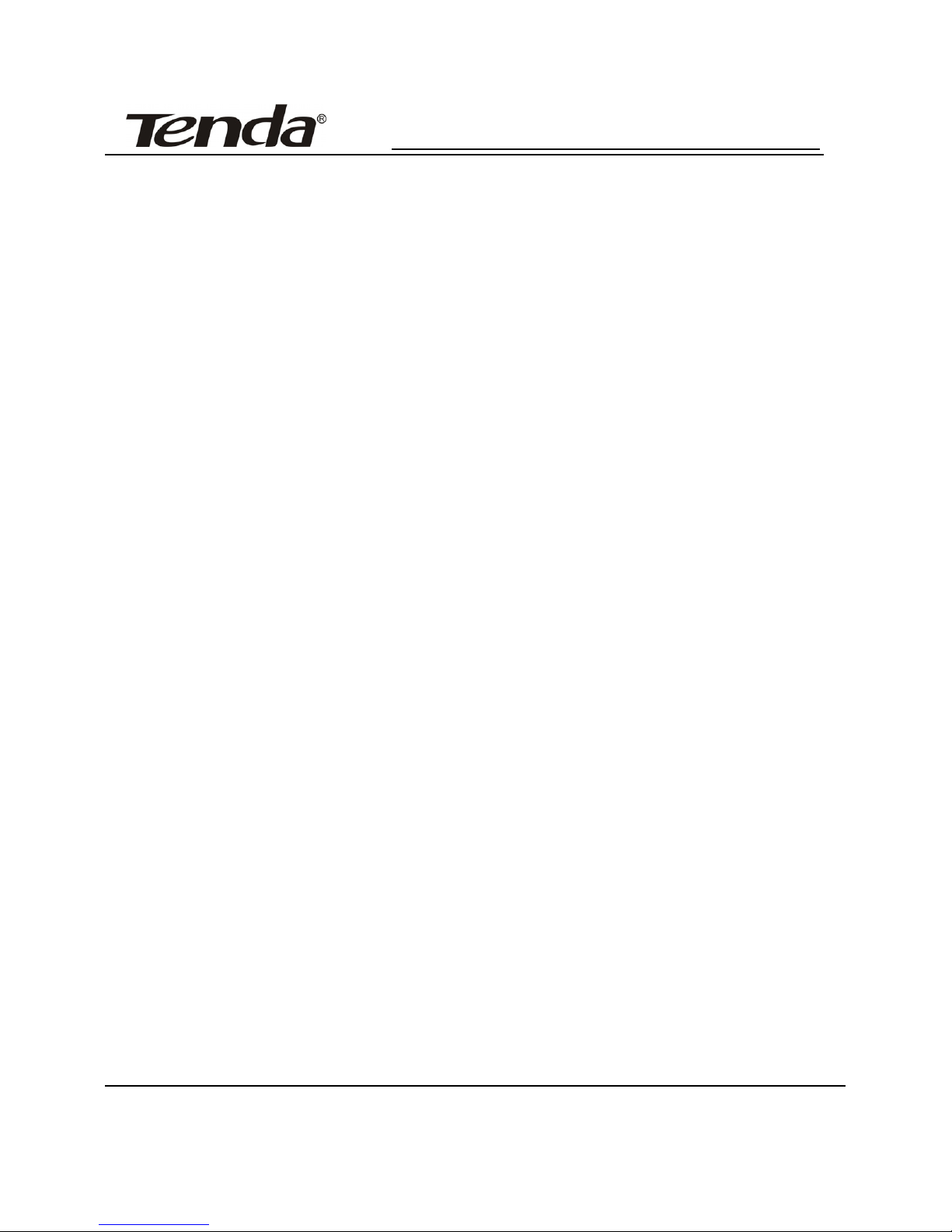
TED8620B+ ADSL2+ Modem User’s manual
2
1.1.3 Data Encapsulation
Support RFC 1483 Bridge
Support IETF RFC2684 LLC SNAP and IEEE802.1d
Enables you to set the VPI/VCI values of the devices flexibly
1.2Unpacking
Please unpack and you would find the following items inside:
One unit of TED8620B+ ADSL2+ Modem
One User’s Manual
External Power Adapter (AC9V/1A)
One ADSL Splitter
One RJ45 Cable
2 Pieces of RJ11 Cables
One piece of product warranty card
One piece of fast installation guide
If you found any of the above items missing, please contact your
local distributor or contact us with the warranty card.
1.3 Physical Environment Required
In order to reach highest performance, we recommend using the
following computer configuration:
Page 5
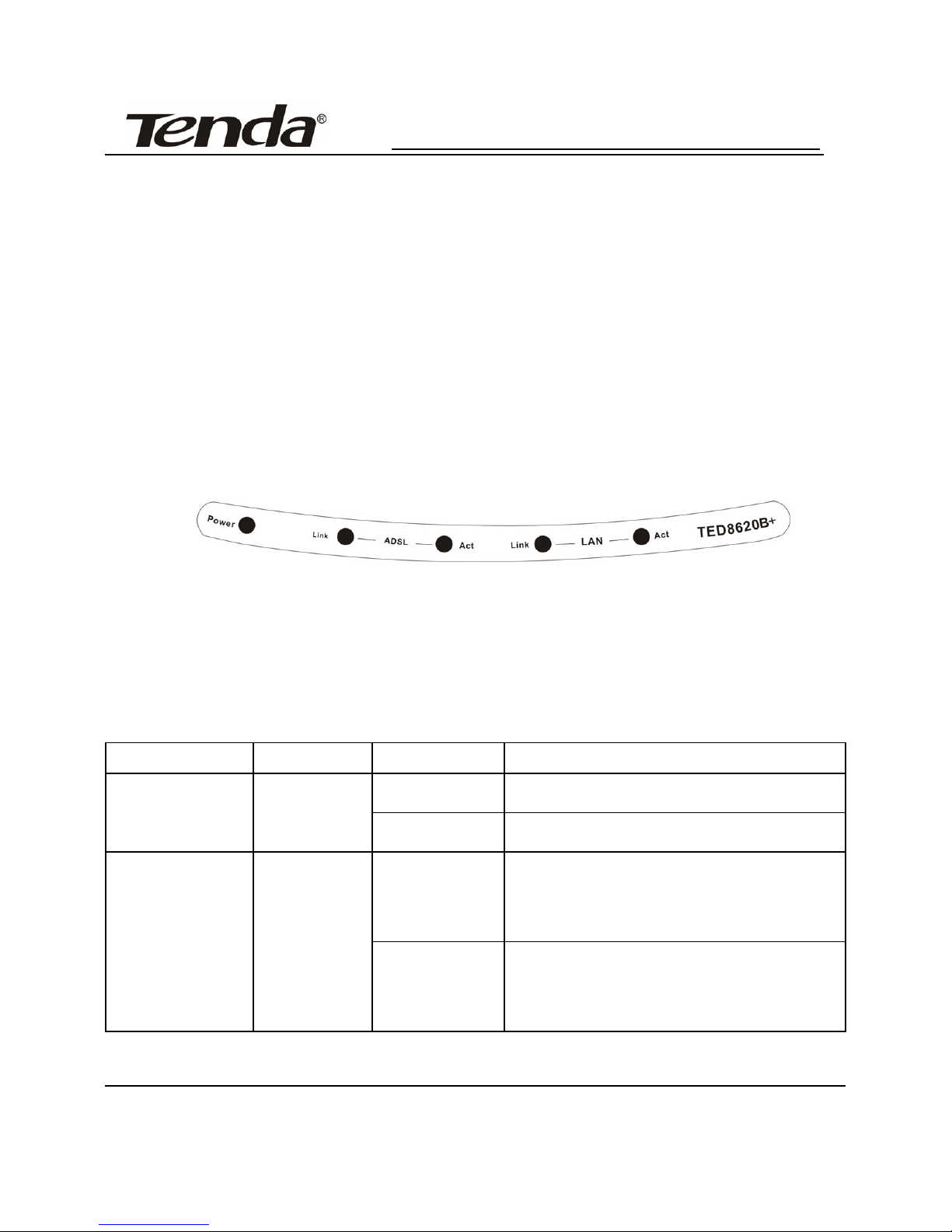
TED8620B+ ADSL2+ Modem User’s manual
Pentium 233MHz of above
64MB Memory of above
10M Base-T Ethernet NIC or above, 100M NIC is recommended
WIN9X WIN2000 WINXP WINME WINNT
1.4 Introduction of External Components
1.4.1 LED Indicators
Figure 1.1 TED8620B+ Front Panel
There are 5 LED indicators on front panel of TED8620B+, you can
know the working status of the modem through the LED, they indicate
as follows:
LED Color Status Indication
On
Power On
Power Green
Off
Power Off
On
Connectivity between computer
or NIC with TED8620B+ is set
up.
LAN_LINK Green
Off
Connectivity between computer
or NIC with TED8620B+ is not
set up.
3
Page 6

TED8620B+ ADSL2+ Modem User’s manual
LAN_ACT Green Blinking
Transmission of data is being
process between computer or
NIC with TED8620B+
On A valid ADSL2+ connection
Blinking An invalid ADSL2+ connection
ADSL_LINK Green
Fast
Blinking
Handshaking
ADSL_ACT Green Blinking
TED8620B+ is sending or
receiving data
1.4.2 Interface
LINE LAN RESET OFF
ON
A
C 9V
Figure 1.2 TED8620B+ Rear Panel
Introduction of the panel is as follows: (from right to left)
Power jack: AC 9V,1A
RESET: There is a small round hole here, if you want to input default
setting, please use small stick to press this hole for 3 times
continuously, after this, all the indicators will be on then off,
and the system will reset and go back default factory setting.
(Note: Unless you want to clear the current information,
otherwise please don’t press this button.)
LAN: RJ-45 port, use the cable to connect to the NIC of the user’s
4
Page 7

TED8620B+ ADSL2+ Modem User’s manual
5
computer
LINE: port for ADSL2+ line
Chapter 2 TED8620B+ Hardware Installation
Basic steps of hardware installation are as follows:
1. Connect the power adapter correctly to power port of TED8620B+
2. Use RJ45 cable to connect the LAN port of TED8620B+ and the
NIC port of the computer
3. Connect the ADSL2+ telephone line with the LINE port of
TED8620B+
If you are using splitter, please connect the ADSL telephone line
to the LINE port of the splitter, connect the telephone to the PHONE
port of the splitter, and connect the LINE port of TED8620B+
together with the MODEM port of the splitter.
Page 8

TED8620B+ ADSL2+ Modem User’s manual
Device Connection Figure
6
Page 9

TED8620B+ ADSL2+ Modem User’s manual
Chapter 3 TED8620B+ Internet Connection
3.1 RFC Static IP Mode to Internet
3.1.1 Introduction
This mode is for using fixed IP mode to connect to Internet
through ADSL2+, you can set the IP address of your NIC according to
the information provided by your ISP or broadband access services
provider. And then you can use the dial-up software (PPPoE dial-up
software) to connect to the Internet.
3.1.2 Setting of IP Address (Take example under Windows 2000)
First we can see there is one icon called “My Network Place” on
the desktop screen, we can move our mouse to it and then click the
right key and then choose “Properties”, and we can open the window
of “Network Connections”, as follows:
7
Page 10

TED8620B+ ADSL2+ Modem User’s manual
In the figure above, we can see the icon of LAN (If you have more
than one NIC, then it may be LANX, X is related to the number of NIC
that you have). We can move our mouse to LAN and click the right key
and choose “Properties”, then we can open the window of LAN
properties, as the figure below:
Then we should choose the Internet Protocol (TCP/IP) and click
“Properties”, as the figure below:
8
Page 11

TED8620B+ ADSL2+ Modem User’s manual
If the information offered by the ISP is as follows, configuration is as
the figure above:
IP Address: 192.168.0.40
Subnet Mask: 255.255.255.0
Gateway: 192.168.0.100
Preferred DNS Server: 202.96.128.86
Alternate DNS Server: 202.96.128.166
9
Page 12

TED8620B+ ADSL2+ Modem User’s manual
10
3.2 RFC1483 Dynamic IP Access Mode
3.2.1 PPPoE Dial-Up Introduction
This mode is suitable of most users, that is to say, in the normal
ADSL2+ access, you don’t need any other configuration, you just need
to install a PPPoE dial-up software and then you can connect to the
Internet.
PPPoE dial-up mode is based on RFC1483 Bridge, because this
equipment is integrated with more than one VPI/VCI rules, we can dial
up directly. In the following, we take WinPoET for example.
3.2.2 Installation of WinPoET Dial-UP Software
Installation of WinPoET dial-up software is easy and convenient, it can
support many different kinds of operation system. Before installation,
you just need to obtain the WinPoET dial-up software through your
ISP or download it from Internet.
After obtaining the installation software of WinPoET v4.00, which is
WINPOET4.EXE, please double click it to run it, the following
interface will appear in the screen, please press button “YES” to
continue installation.
Page 13

TED8620B+ ADSL2+ Modem User’s manual
Please press the button “Next” to continue when the following
window appears.
Please press “Next” again when the following window appears.
11
Page 14

TED8620B+ ADSL2+ Modem User’s manual
Please press “Next” again when the following window appears.
12
Page 15

TED8620B+ ADSL2+ Modem User’s manual
Please select Directory and press “Next”
After installation we can launch the dial-up software WinPoET, as
the figure below:
Please input the correct user’s name and password in the log in
13
Page 16

TED8620B+ ADSL2+ Modem User’s manual
window of this software, and press “Connect” and then you will be
able to dial up. After identification of user’s name and password, you
will be able to connect to the Internet.
Note: Please consult your ISP for the Internet information before
installing this ADSL2+ modem.
VPI (Virtual Path Identifier)
VCI (Virtual Channel Identifier)
Packing format, Modulate mode, Protocol mode
This TED8620B+ ADSL2+ modem is integrated with 31 groups of
VPI/VC parameters, as follows:
8/81 0/100 8/88 8/34 0/101 0/36 0/34 0/102 8/38 0/127 0/104
1/100 0/40 1/40 0/39 8/40 8/37 0/103 0/105 0/200 0/37
130/32 8/33 0/33 8/36 1/32 1/33 8/35 0/35 8/32 0/32
14
Page 17

TED8620B+ ADSL2+ Modem User’s manual
15
4. FAQ
4.1 Does ADSL2+ support share of Internet Access to
Internet in LAN?
Answer: Yes. And there are three methods to do this.
a. Choose the Internet share software which support ADSL2+, and
please also pay attention to the sequence of installing the software.
You should first install the PPPoE software and then the Internet
share software like Sygate. The integrated ICS share of of Windows
2000 and Windows 98 second version both support ADSL2+. Or
you can set the host which is directly connect to ADSL2+ as Proxy
Server., and then the clients in LAN will have access to the external
sources through this Proxy Server. Advantage of this is that you just
need to apply for one ADSL2+ account or require only one IP
address. Client in LAN can use the reserved IP Address.
b. Use the method of special line. Apply IP addresses for all computers
in the LAN. Advantages of this is that you don’t need to configure
an extra Proxy Gateway, disadvantages is that due to the current
technical shortage, the ISP can offer limited IP address to LAN.
c. Connect a Router behind the ADSL2+ modem, apply a series of IP
addresses for computers in LAN from the ISP. When these IP
addresses are routed by the ISP, the computer will be able to connect
Page 18

TED8620B+ ADSL2+ Modem User’s manual
16
to the Internet. Advantages of this method is that the number of
computer is not limited ,but you need to equip an extra computer.
4.2 How to set and obtain dynamic IP for LAN users?
Answer: Take Win 98 for example: Open the ”Change a setting”, find
Network, double click and open Network Properties, select
TCP/IP protocol, open Properties of TCP/IP protocol, select
the IP address obtainment mode as “Automatic Obtainment
of IP address”, press enter, and then reset the computer. Then
it will be ok.
4.3 I am now using ADSL service, can I use the ADSL2+
modem to have access to the Internet?
Answer: Yes. Currently, ADSL2+ is compliant with all ADSL
service. What’s more, you would save the money when the
ISP upgrades ADSL to ADSL2+. The price difference
between ADSL2+ and ADSL is very slim. So, it is
reasonable to choose ADSL2+.
