Page 1

I
Dual Band Gigabit Wi-Fi 6 Router
User Guide
Page 2

i
Copyright Statement
© 2021 Shenzhen Tenda Technology Co., Ltd. All rights reserved.
is a registered trademark legally held by Shenzhen Tenda Technology Co., Ltd. Other
brand and product names mentioned herein are trademarks or registered trademarks of their
respective holders. Copyright of the whole product as integration, including its accessories and
software, belongs to Shenzhen Tenda Technology Co., Ltd. No part of this publication can be
reproduced, transmitted, transcribed, stored in a retrieval system, or translated into any language
in any form or by any means without the prior written permission of Shenzhen Tenda Technology
Co., Ltd.
Disclaimer
Pictures, images and product specifications herein are for references only. To improve internal
design, operational function, and/or reliability, Tenda reserves the right to make changes to the
products without obligation to notify any person or organization of such revisions or changes.
Tenda does not assume any liability that may occur due to the use or application of the product
described herein. Every effort has been made in the preparation of this document to ensure
accuracy of the contents, but all statements, information and recommendations in this document
do not constitute the warranty of any kind, express or implied.
Page 3

ii
Preface
Thank you for choosing Tenda! Please read this user guide before you start.
This user guide is applicable to dual-band gigabit WiFi 6 routers. Functions may differ with product
models, and RX3 is used for illustration in this guide unless otherwise specified. The contained
images and UI screenshots are subject to the actual products.
Conventions
Typographical conventions in this User Guide:
Item
Presentation
Example
Cascading Menus
>
Click Status > Device Status
Parameter and value
Bold
Set User Name to Tom.
UI control
Bold
On the Policy page, click the OK button.
Variable
Italic
Format: XX:XX:XX:XX:XX:XX
Message
“ ”
The “Success” message appears.
Symbols in this User Guide:
Item
Meaning
This format is used to highlight information of importance or special interest.
Ignoring this type of note may result in ineffective configurations, loss of data or
damage to device.
This format is used to highlight a procedure that will save time or resources.
For more documents
If you want to get more documents of the device, visit www.tendacn.com and search for the
corresponding product model.
The related documents are listed as below.
Document
Description
Quick Installation Guide
It introduces how to set up the device quickly for internet access, the descriptions
of LED indicators, ports, and buttons, FAQ, statement information, and so on.
User Guide
It introduces how to set up more functions of the device for more requirements,
including all functions on the web UI of the device.
Page 4

iii
Document
Description
Data Sheet
It introduces the basic information of the device, including product overview,
selling points, and specifications.
Technical Support
If you need more help, contact us by any of the following means. We will be glad to assist you as
soon as possible.
Hotline
Global: (86) 755-27657180
(China Time Zone)
Email
support@tenda.cn
United States: 1-800-570-5892
(Toll Free: 7 x 24 hours)
Canada: 1-888-998-8966
(Toll Free: Mon - Fri 9 am - 6 pm PST)
Hong Kong: 00852-81931998
Website
www.tendacn.com
Page 5

iv
Contents
1 Get to know your device ............................................................................................................... 1
1.1 Introduction ........................................................................................................................... 1
1.2 LED indicator .......................................................................................................................... 1
1.3 Ports and buttons ................................................................................................................... 2
1.4 Label ....................................................................................................................................... 3
2 Web UI ........................................................................................................................................... 4
2.1 Log in to the web UI ............................................................................................................... 4
2.2 Log out of the web UI ............................................................................................................. 5
2.3 Web UI layout ......................................................................................................................... 6
3 Internet status ............................................................................................................................... 7
3.1 Internet status ........................................................................................................................ 7
3.2 Wireless information ............................................................................................................ 11
3.3 System information .............................................................................................................. 12
3.3.1 Basic information ...................................................................................................... 12
3.3.2 WAN status ................................................................................................................ 13
3.3.3 LAN status ................................................................................................................. 13
3.3.4 WiFi status ................................................................................................................. 14
3.3.5 IPv6 status ................................................................................................................. 15
3.4 Online device information.................................................................................................... 16
3.4.1 Add devices to the blacklist ...................................................................................... 16
3.4.2 Remove devices from the blacklist ........................................................................... 17
4 Internet settings .......................................................................................................................... 18
4.1 Access the internet with a PPPoE account ........................................................................... 20
4.2 Access the internet through dynamic IP address ................................................................. 23
4.3 Access the internet with a set of static IP address information .......................................... 25
5 WiFi settings ................................................................................................................................ 27
5.1 WiFi name & password ........................................................................................................ 27
5.1.1 Overview ................................................................................................................... 27
5.1.2 Separate the 2.4 GHz WiFi name from 5 GHz WiFi name ......................................... 28
5.1.3 Change the WiFi name and WiFi password .............................................................. 29
5.1.4 Hide the WiFi network .............................................................................................. 31
Page 6

v
5.1.5 Connect to a hidden WiFi network ........................................................................... 31
5.2 WiFi schedule ....................................................................................................................... 33
5.2.1 Overview ................................................................................................................... 33
5.2.2 Set a WiFi schedule ................................................................................................... 33
5.3 Wireless repeating ............................................................................................................... 35
5.3.1 Overview ................................................................................................................... 35
5.3.2 Extend the existing WiFi network ............................................................................. 36
5.4 Channel & bandwidth .......................................................................................................... 47
5.5 Transmit power .................................................................................................................... 49
5.6 WPS ...................................................................................................................................... 50
5.6.1 Overview ................................................................................................................... 50
5.6.2 Connect devices to the WiFi network using the WPS button ................................... 50
5.6.3 Connect devices to the WiFi network through the web UI of the router ................. 52
5.6.4 Connect devices to the WiFi network using the PIN code of the router .................. 54
5.7 OFDMA ................................................................................................................................. 55
5.8 AP mode ............................................................................................................................... 56
6 Guest network ............................................................................................................................. 61
6.1 Overview .............................................................................................................................. 61
6.2 An example of configuring the guest network ..................................................................... 63
7 Parental control ........................................................................................................................... 65
7.1 Overview .............................................................................................................................. 65
7.2 Configure the parental control rule ..................................................................................... 66
7.3 An example of adding parental control rules ....................................................................... 67
8 VPN .............................................................................................................................................. 69
8.1 PPTP server .......................................................................................................................... 69
8.1.1 Overview ................................................................................................................... 69
8.1.2 Enable internet users to access resources of the LAN .............................................. 70
8.2 Online PPTP users................................................................................................................. 75
8.3 PPTP/L2TP client ................................................................................................................... 76
8.3.1 Overview ................................................................................................................... 76
8.3.2 Access VPN resources with the router ...................................................................... 77
9 IPv6 .............................................................................................................................................. 78
9.1 IPv6 WAN settings ................................................................................................................ 78
9.2 IPv6 LAN settings .................................................................................................................. 86
10 Advanced settings ....................................................................................................................... 87
Page 7

vi
10.1 Bandwidth control .............................................................................................................. 87
10.1.1 Overview ................................................................................................................. 87
10.1.2 Set the upload and download speed limit for users ............................................... 87
10.2 IPTV .................................................................................................................................... 89
10.2.1 AX1800 series Wi-Fi 6 router .................................................................................. 89
10.2.2 AX3000 series Wi-Fi 6 router .................................................................................. 92
10.3 Tenda WiFi App .................................................................................................................. 95
10.4 Sleeping mode .................................................................................................................... 98
10.5 LED control ......................................................................................................................... 99
10.6 Filter MAC address ........................................................................................................... 100
10.6.1 Overview ............................................................................................................... 100
10.6.2 Only allow specified device to access the internet ............................................... 100
10.7 Firewall ............................................................................................................................. 103
10.8 Static route ....................................................................................................................... 104
10.8.1 Overview ............................................................................................................... 104
10.8.2 Add a static route rule ........................................................................................... 105
10.9 DDNS ................................................................................................................................ 107
10.9.1 Overview ............................................................................................................... 107
10.9.2 Enable internet users to access LAN resources using a domain name ................. 108
10.10 Virtual server .................................................................................................................. 111
10.10.1 Overview ............................................................................................................. 111
10.10.2 Enable internet users to access LAN resources .................................................. 111
10.11 DMZ host ........................................................................................................................ 115
10.11.1 Overview ............................................................................................................. 115
10.11.2 Enable internet users to access LAN resources .................................................. 115
10.12 UPnP ............................................................................................................................... 119
11 System settings .......................................................................................................................... 120
11.1 LAN settings...................................................................................................................... 120
11.2 DHCP reservation ............................................................................................................. 122
11.2.1 Overview ............................................................................................................... 122
11.2.2 Assign static IP addresses to LAN clients .............................................................. 122
11.3 WAN settings .................................................................................................................... 124
11.3.1 Change MTU value ................................................................................................ 124
11.3.2 Change the WAN speed and duplex mode ........................................................... 125
11.3.3 Change the MAC address of the WAN port .......................................................... 125
Page 8

vii
11.3.4 Change the service name and server name .......................................................... 127
11.4 Time settings .................................................................................................................... 128
11.4.1 Sync system time with the internet time .............................................................. 128
11.4.2 Set the time manually ........................................................................................... 128
11.5 Login password ................................................................................................................. 129
11.6 Reboot and reset .............................................................................................................. 130
11.6.1 Reboot the router ................................................................................................. 130
11.6.2 Reset the router .................................................................................................... 130
11.7 Upgrade firmware ............................................................................................................ 132
11.7.1 Online upgrade ...................................................................................................... 132
11.7.2 Local upgrade ........................................................................................................ 133
11.8 Backup/Restore ................................................................................................................ 135
11.8.1 Backup the configurations of the router ............................................................... 135
11.8.2 Restore previous configurations of the router ...................................................... 136
11.9 Remote management ...................................................................................................... 138
11.9.1 Overview ............................................................................................................... 138
11.9.2 Enable Tenda techical support to acces and manage the web UI ........................ 139
11.10 System status ................................................................................................................. 141
11.10.1 Basic information ................................................................................................ 141
11.10.2 WAN status .......................................................................................................... 142
11.10.3 LAN status ........................................................................................................... 142
11.10.4 WiFi status ........................................................................................................... 143
11.10.5 IPv6 status ........................................................................................................... 144
11.11 System log ...................................................................................................................... 146
11.12 Automatic maintenance ................................................................................................. 147
Appendix .......................................................................................................................................... 148
A.1 Configuring the computer to obtain an IPv4 address automatically ................................. 148
A.1.1 Windows 10 ............................................................................................................ 148
A.1.2 Windows 8 .............................................................................................................. 151
A.1.3 Windows 7 .............................................................................................................. 153
A.2 Default parameters ............................................................................................................ 155
A.3 Acronyms and Abbreviations ............................................................................................. 156
Page 9

1
1 Get to know your device
1.1 Introduction
The dual band gigabit Wi-Fi 6 router adopts the next generation Wi-Fi 6 standard, reaching a dualconcurrent rate of up to 2976 Mbps (2.4 GHz: 574 Mbps, 5GHz: 2402 Mbps). It incorporates MUMIMO and OFDMA technologies, improving network performance and capacity. The WPA3 security
protocol, guest network and parental control function ensure the safety and stability of your WiFi
networks.
The wireless rate differs with product models and is illustrated with RX9 Pro above. The specific
wireless rate is subject to the actual product.
1.2 LED indicator
LED indicator
Status
Description
LED indicator
Solid on
The system is starting up, or the router is already connected to the
internet.
Blinking slowly
The router is not connected to the internet.
Blinking fast for 3
seconds
A device is connected to or disconnected from an Ethernet port of the
router.
Blinking fast for 2
minutes
The router is pending for or performing WPS negotiation.
Off
The system is faulty, or the router is not powered on properly.
Page 10

2
1.3 Ports and buttons
Jack/Port/Button
Description
Reset
Used to restore the factory settings of the router.
Method: When the router is working normally, hold down the button for about 8
seconds, and release it when the LED indicator blinks fast. The router is restored to
factory settings.
WPS
Used to start the WPS negotiation of the router, which enables connection to the
WiFi network without entering the password.
Method: Press the button, and the LED indicator blinks fast. Within 2 minutes,
enable the WPS function of a WPS-enabled device to establish a WPS connection.
WAN
10/100/1000 Mbps auto-negotiation WAN port.
Used to connect to a modem or the Ethernet jack using an Ethernet cable for
internet access.
1, 2
10/100/1000 Mbps auto-negotiation LAN port.
Used to connect to computers, switches or game machines, etc.
IPTV/3
10/100/1000 Mbps auto-negotiation LAN/IPTV port.
It is a LAN port by default. When the IPTV function is enabled, it can only serve as an
IPTV port to connect to a set top box.
POWER
Power jack.
Please use the included power adapter to connect this jack to a power source for
power supply.
Page 11

3
1.4 Label
The bottom label shows the login IP address, MAC address of the router, serial number, SSID,
password and Pin No. See the following figure..
IP Address: It specifies the default address used to log in to the web UI of the router.
MAC: It specifies the MAC address of the router.
Serial No.: It is required if you need technical assistance to repair your device.
SSID: It specifies the default WiFi name of the router.
Password: It specifies the default WiFi password of the router.
Pin No.: It specifies the PIN code of the router.
Page 12

4
2 Web UI
2.1 Log in to the web UI
Step 1 Connect your smartphone to the WiFi network, or connect your computer to a LAN port
(1, 2 or IPTV/3) of the router.
Step 2 Start a web browser on the device connected to the router and visit tendawifi.com.
Step 3 Enter the login password, and click Login.
---End
Page 13

5
If the above page does not appear, try the following solutions:
⚫
Ensure that the router is powered on properly.
⚫
Ensure that the computer is connected to a LAN port (1, 2 or IPTV/3) of the router, and configure
the computer to obtain an IP address automatically.
⚫
Restore the router to factory settings and try again.
The following page appears.
2.2 Log out of the web UI
If you log in to the web UI of the router and perform no operation within 5 minutes, the router logs
you out automatically. You can also log out by clicking Exit at the top right corner of the web UI.
Page 14

6
2.3 Web UI layout
The web UI of the router consists of two sections, including the navigation bar and the
configuration area. See the following figure.
Features displayed in gray are not available or cannot be configured under the current condition.
SN
Name
Description
❶
Navigation bar
It is used to display the function menu of the router. Users can select
functions in the navigation bar and the configuration page appears in the
configuration area.
❷
Configuration area
It is used to modify or view your configurations.
2
1
Page 15

7
3 Internet status
Log in to the web UI of the router and choose Internet Status to enter the page. On this page, you
can check:
− Internet status
− Wireless information
− System information
− Online devices information
3.1 Internet status
To view internet status:
Step 1 Start a web browser on a device connected to the router and visit tendawifi.com to log in
to the web UI of the router.
Step 2 Choose Internet Status.
---End
When the Internet and the Router are connected as shown below, the router is connected to the
internet successfully.
Page 16

8
When a red cross and “Connection failed” are shown between the Internet and the Router, it
indicates that the internet connection is abnormal. Please click Connection failed to navigate to the
Internet Settings page and follow the instructions to solve the problem.
When “Please ensure that the cable between the Internet port of the router and the modem is
properly connected” is shown on the page, ensure that the WAN port of the router and the LAN
port of the modem or the Ethernet jack are connected properly. If the problem persists, contact
the technical support for help.
Page 17

9
When “The user name and password are incorrect.” is shown on the page, it indicates that the user
name and password you entered are incorrect. Please re-enter the user name and password.
Please consider the following tips when entering the user name and password:
⚫
Pay attention to case sensitivity, such as “Z” and “z”.
⚫
Pay attention to similar letters and numbers, such as “I” and “1”.
⚫
Ensure the completeness of account parameters, such as “0755000513@163.gd”, rather than
“0755000513”
If the problem persists, contact your ISP for help.
When “No response from the remote server. Please check whether your computer can access the
internet directly using your Modem. If no, contact your ISP for help.” is shown on the page as
below, try the following methods:
− Ensure that the Ethernet cable in connected properly.
− Ensure that you choose the proper connection type. Contact your ISP for any doubt
about the connection type.
− Power off the router for several minutes, then power it on and try again.
If the problem persists, contact your ISP for help.
Page 18

10
When “Disconnected. Please contact your ISP for help.” is shown on the page as below, try the
following methods:
− Modify the MAC address of WAN port by referring to Change the MAC address of the
WAN port.
− Use another device to configure the router again.
− Ensure that your internet service does not expire.
If the problem persists, contact Tenda technical support.
Page 19

11
3.2 Wireless information
To view the WiFi names of the router, start a web browser on a device connected to the router and
visit tendawifi.com to log in to the web UI of the router. Choose Internet Status, and you can find
the WiFi names on this page.
Page 20

12
3.3 System information
To view the wireless information:
Step 1 Start a web browser on a device connected to the router and visit tendawifi.com to log in
to the web UI of the router.
Step 2 Choose Internet Status.
Step 3 Click .
---End
For detailed description of parameters on this page, refer to System status.
3.3.1 Basic information
In this part, you can view the basic information of the router, such as system time, uptime and
firmware version, etc.
Page 21

13
3.3.2 WAN status
In this part, you can view the information of the WAN port, including connection type, connection
status and connection duration, etc.
3.3.3 LAN status
In this part, you can view the LAN information such as LAN IPv4 address, subnet mask and MAC
address.
Page 22

14
3.3.4 WiFi status
In this part, you can view the information of 2.4 GHz and 5 GHz WiFi network, including visibility,
hotspot name and encryption mode, etc.
Page 23

15
3.3.5 IPv6 status
This part is only displayed when the IPv6 function is enabled. You can view the information of IPv6
connection, including connection type, IPv6 WAN address and IPv6 LAN address.
Page 24

16
3.4 Online device information
On this page, you can view the information of devices connected to the router, including the
upload speed, download speed and access type, etc. You can also add devices to the blacklist.
To access the page:
Step 1 Start a web browser on a device connected to the router and visit tendawifi.com to log in
to the web UI of the router.
Step 2 Choose Internet Status.
Step 3 Click .
---End
3.4.1 Add devices to the blacklist
Add devices to the blacklist to block the internet access:
Step 1 Choose Attached Devices, and target the device to be added.
Page 25

17
Step 2 Click Add.
---End
On the Internet Status page, click , and then click Blacklist, you can view devices that are
added to the blacklist.
3.4.2 Remove devices from the blacklist
To remove devices from the blacklist as required:
Step 1 Choose Blacklist, and target the device to be removed from the blacklist.
Step 2 Click Remove.
---End
Page 26

18
4 Internet settings
By configuring the internet settings, you can achieve the shared internet access (IPv4) for multiple
users within the LAN.
If you are configuring the router for the first time or after restoring it to factory settings, refer to
the quick installation guide to configure the internet access. After then, you can change the
internet settings by following the instructions in this chapter.
Parameters for accessing the internet are provided by your ISP. Contact your ISP for any doubt.
To access the configuration page, log in to the web UI of the router, and navigate to Internet
Settings.
Parameter description
Parameter
Description
WAN Port
It specifies the Ethernet cable connection status on the WAN port.
ISP Type
It specifies your Internet Service Provider (ISP).
Connection Type
It specifies the way which the router uses to connect to the internet.
DNS Settings
It specifies the obtaining method of WAN port DNS address, which is Automatic by
default.
⚫
Automatic: The router obtains a DNS server address from the DHCP server of the
Page 27

19
Parameter
Description
upstream network automatically.
⚫
Manual: The DNS server address is configured manually.
Connection Status
It specifies the internet connection status.
⚫
When “Connected. You can access the internet now.” is shown here, the router is
connected to the internet successfully.
⚫
When other information is shown here, the router fails to connect to the internet.
Please take corresponding measures according to the tips provided.
Connection Duration
It specifies the duration since the router is connected to the internet.
Page 28

20
4.1 Access the internet with a PPPoE account
If the ISP provides you with PPPoE user name and password, you can choose this connection type
to access the internet. The application scenario is shown below.
Configuring procedure:
Step 1 Start a web browser on a device connected to the router and visit tendawifi.com to log in
to the web UI of the router.
Step 2 Choose Internet Settings.
Step 3 Set Connection Type to PPPoE.
Step 4 Enter the ISP User Name and ISP Password.
Step 5 Click Connect.
Page 29

21
---End
Wait a moment until “Connected. You can access the internet now.” is shown on the page, and you
can access the internet.
Page 30

22
If you fail to access the internet, try the following methods:
If “No response from the remote server. Please check whether your computer can access the
internet directly using your Modem. If no, contact your ISP for help.” is shown on the page, you
are recommended to choose Dynamic IP Address to access the internet.
If the problem persists, refer to View the internet status to find a solution.
Parameter description
Parameter
Description
ISP User Name
When PPPoE is chosen as the connection type, you need to enter the user name
and password provided by your ISP to access the internet.
ISP Password
DNS Settings
It specifies the obtaining method of WAN port DNS address, which is Automatic
by default.
⚫
Automatic: The router obtains a DNS server address from the DHCP server of
the upstream network automatically.
⚫
Manual: The DNS server address is configured manually.
Connection Status
It specifies the internet connection status.
⚫
When “Connected. You can access the internet now.” is shown here, the router
is connected to the internet successfully.
⚫
When other information is shown here, the router fails to connect to the
internet. Please take corresponding measures according to the tips provided.
Connection Duration
It specifies the duration since the router is connected to the internet.
Page 31

23
4.2 Access the internet through dynamic IP address
Generally, accessing the internet through dynamic IP address is applicable in the following
situations:
− Your ISP does not provide PPPoE user name and password, or any information including IP
address, subnet mask, default gateway and DNS server.
− You already have a router with internet access and want to add another router.
The application scenario is shown below.
Configuring procedure:
Step 1 Start a web browser on a device connected to the router and visit tendawifi.com to log in
to the web UI of the router.
Step 2 Choose Internet Settings.
Step 3 Set Connection Type to Dynamic IP Address.
Step 4 Click Connect.
Page 32

24
---End
Wait a moment until “Connected. You can access the internet now.” is shown on the page, and you
can access the internet.
If you fail to access the internet, refer to View the internet status to find a solution.
Parameter description
Parameter
Description
DNS Settings
It specifies the obtaining method of WAN DNS address, which is Automatic by
default.
⚫
Automatic: Obtain a DNS server address from the DHCP server of the upstream
network.
⚫
Manual: Configure the DNS server address manually.
Connection Status
It specifies the internet connection status.
⚫
When “Connected. You can access the internet now.” is shown here, the router
is connected to the internet successfully.
⚫
When other information is shown here, the router fails to connect to the
internet. Please take corresponding measures according to information shown
here.
Connection Duration
It specifies the duration since the router is connected to the internet.
Page 33

25
4.3 Access the internet with a set of static IP
address information
When your ISP provides you with information including IP address, subnet mask, default gateway
and DNS server, you can choose this connection type to access the internet.
Configuring procedure:
Step 1 Start a web browser on a device connected to the router and visit tendawifi.com to log in
to the web UI of the router.
Step 2 Choose Internet Settings.
Step 3 Set Connection Type to Static IP Address.
Step 4 Enter IP Address, Subnet Mask, Default Gateway and Primary/Secondary DNS server.
Step 5 Click Connect.
---End
Page 34

26
Wait a moment until “Connected. You can access the internet now.” is shown on the page, you can
access the internet.
If you fail to access the internet, refer to View the internet status to find a solution.
Parameter description
Parameter
Description
IP Address
When static IP address is chosen as the connection type, enter the fixed IP address
information provided by your ISP.
If your ISP only provides one DNS server, you can leave the secondary DNS server
blank.
Subnet Mask
Default Gateway
Primary DNS Server
Secondary DNS Server
Connection Status
It specifies the internet connection status.
⚫
When “Connected. You can access the internet now.” is shown here, the router is
connected to the internet successfully.
⚫
When other information is shown here, the router fails to connect to the internet.
Please take corresponding measures according to the information shown here.
Connection Duration
It specifies the duration since the router is connected to the internet.
Page 35

27
5 WiFi settings
5.1 WiFi name & password
5.1.1 Overview
To access the configuration page, log in to the web UI of the router, and navigate to WiFi Settings >
WiFi Name & Password.
On this page, you can configure basic WiFi parameters, such as the WiFi name and password.
Parameter description
Parameter
Description
Unify 2.4 GHz & 5 GHz
It is used to enable or disable the Unify 2.4 GHz & 5 GHz function.
When this function is enabled, the 2.4 GHz and 5 GHz WiFi networks share the SSID
and password. Wi-Fi enabled device connected to it will use the frequency with
better connection quality.
Enable WiFi Network
It is used to enable or disable the WiFi networks of the router.
Page 36

28
Parameter
Description
2.4 GHz Network
You can enable or disable the 2.4 GHz network and 5 GHz network separately when
the Unify 2.4 GHz & 5 GHz function is disabled.
⚫
If the WiFi-enabled devices such as mobile phones are far away from the router, or
blocked from the router by a wall, it is recommended to connect to the 2.4 GHz
network.
⚫
If the WiFi-enabled devices are close to the router, it is recommended to connect
to the 5 GHz network.
5 GHz Network
WiFi Name
It specifies the WiFi network name (SSID) of the corresponding WiFi network.
Hide
It is used to hide the WiFi name of the WiFi network, improving the security level of
the WiFi network.
When this function is enabled, the WiFi network is invisible to WiFi-enabled devices.
You need to enter the WiFi network information on your WiFi-enabled devices (such
as a smart phone) manually if you want to join the WiFi network.
Encryption Mode
It specifies the encryption modes supported by the router, including:
⚫
None: It indicates that the WiFi network is not encrypted and any clients can
access the network without a password. This option is not recommended as it
leads to low network security.
⚫
WPA-PSK: The network is encrypted with WPA-PSK/AES, which has a better
compatibility than WPA2-PSK.
⚫
WPA2-PSK: The network is encrypted with WPA2-PSK/AES, which has a higher
security level than WPA-PSK.
⚫
WPA/WPA2-PSK (recommended): The network is encrypted with both WPA-PSK
and WPA2-PSK, improving both security and compatibility.
⚫
WPA3-SAE/WPA2-PSK: The network is encrypted with both WPA3-SAE and WPA2PSK, improving both security and compatibility.
WPA3-SAE is the upgraded version of WPA2-PSK. If your terminal device does not
support WPA3-SAE, or you get poor WiFi experience, it is recommended to use
WPA/WPA2-PSK (recommended).
WiFi Password
It specifies the password for connecting to the WiFi network. You are strongly
recommended to set a WiFi password for security.
It is recommended to use the combination of numbers, uppercase letters, lowercase
letters and special symbols in the password to enhance the security of the WiFi
network.
5.1.2 Separate the 2.4 GHz WiFi name from 5 GHz WiFi name
The router supports both 2.4 GHz and 5 GHz WiFi networks, which are unified and only one WiFi
name is displayed by default. If you want to separate the WiFi names of the two networks, follow
the procedures below.
Page 37

29
Configuring procedure:
Step 1 Start a web browser on a device connected to the router and visit tendawifi.com to log in
to the web UI of the router.
Step 2 Choose WiFi Settings > WiFi Name & Password.
Step 3 Disable Unify 2.4 GHz & 5 GHz.
Step 4 Customize the WiFi Name and WiFi Password of each WiFi network.
Step 5 Click Save.
---End
When completing the configurations, you can connect to the WiFi networks of the router to access
the internet.
5.1.3 Change the WiFi name and WiFi password
The router supports both 2.4 GHz and 5 GHz WiFi networks.
Assume that you want to change the 2.4 GHz WiFi name and password to John_Doe_2.4GHz and
Tenda+Wireless24, and the 5 GHz WiFi name and password to John_Doe_5GHz and
Tenda+Wireless5. Both networks adopt WPA/WPA2-PSK (recommended) as the encryption type.
Configuring procedure:
Step 1 Start a web browser on a device connected to the router and visit tendawifi.com to log in
to the web UI of the router.
Page 38

30
Step 2 Choose WiFi Settings > WiFi Name & Password.
Step 3 Disable Unify 2.4 GHz & 5 GHz.
Step 4 Change the parameters of the 2.4 GHz network.
1. Change the WiFi Name of the 2.4 GHz network, which is John_Doe_2.4GHz in this
example.
2. Choose an Encryption Mode, which is WPA/WPA2-PSK (recommended) in this example.
3. Change the WiFi Password of the 2.4 GHz network, which is Tenda+Wireless24 in this
example.
Step 5 Change the parameters of the 5 GHz network.
1. Change the WiFi Name of the 5 GHz network, which is John_Doe_5GHz in this example.
2. Choose an Encryption Mode, which is WPA/WPA2-PSK (recommended) in this example.
3. Change the WiFi Password of the 5 GHz network, which is Tenda+Wireless5 in this
example.
Step 6 Click Save.
---End
When completing the configurations, you can connect your WiFi-enabled devices to the WiFi
networks of the router to access the internet.
Page 39

31
5.1.4 Hide the WiFi network
The hidden WiFi networks are invisible to WiFi-enabled devices, thus improving the security of the
networks.
Configuring procedure:
Step 1 Start a web browser on a device connected to the router and visit tendawifi.com to log in
to the web UI of the router.
Step 2 Choose WiFi Settings > WiFi Name & Password.
Step 3 Tick Hide of the target network.
Step 4 Click Save.
---End
When completing the configurations, the corresponding WiFi network is invisible to WiFi-enabled
devices.
5.1.5 Connect to a hidden WiFi network
When a WiFi network is hidden, you need to enter the WiFi name manually and connect to it.
Assume that the Unify 2.4 GHz & 5 GHz function is enabled and the WiFi parameters are:
− WiFi name: Jone_Doe
− Encryption type: WPA/WPA2-PSK (recommended)
Page 40

32
− WiFi password: Tenda+Wireless245
If you do not remember the wireless parameters of the WiFi network, log in to the web UI of the router
and navigate to WiFi Settings > WiFi Name & Password to find them.
Connect to the WiFi network on your WiFi-enabled device (Example: iPhone):
Step 1 Tap Settings on your phone, and find WLAN.
Step 2 Enable WLAN.
Step 3 Scroll the WiFi list to the bottom, and tap Other….
Step 4 Enter the WiFi name and password, which are John_Doe and Tenda+Wireless245 in this
example.
Step 5 Set security to WPA2/WPA3 (If WPA2/WPA3 is not available, choose WPA2).
Step 6 Tap Join.
---End
When completing the configurations, you can connect to the hidden WiFi network to access the
internet.
Page 41

33
5.2 WiFi schedule
5.2.1 Overview
This WiFi Schedule function allows you to disable the WiFi networks of the router at specified
period of time. By default, this function is disabled.
To access the configuration page, log in to the web UI of the router, and choose WiFi Settings >
WiFi Schedule.
To make the WiFi schedule work properly, please ensure the system time is synchronized with the
internet time. Refer to Sync the system time with the internet time for configuration.
Parameter description
Parameter
Description
WiFi Schedule
It is used to enable/disable the WiFi schedule function.
Turn Off During
It specifies the period when the WiFi networks are disabled.
In
It specifies the day(s) on which the WiFi networks are disabled during the specified period.
5.2.2 Set a WiFi schedule
Assume that you want to disable the WiFi network from 22:00 to 7:00 every day.
Configuring procedure:
Step 1 Start a web browser on a device connected to the router and visit tendawifi.com to log in
to the web UI of the router.
Step 2 Choose WiFi Settings > WiFi Schedule.
Page 42

34
Step 3 Enable WiFi Schedule.
Step 4 Set a period for the WiFi networks to be disabled, which is 22:00~07:00 in this example.
Step 5 Set the days when the function works, which is Every Day in this example.
Step 6 Click Save.
---End
When the configuration is completed, the WiFi networks will be disabled from 10 pm to 7 am
every day.
Page 43

35
5.3 Wireless repeating
5.3.1 Overview
By configuring the wireless repeating function, you can extend the coverage of an existing
network.
To access the configuration page, log in to the web UI of the router, and choose WiFi Settings >
Wireless Repeating.
This function is disabled by default. When it is enabled, the page is shown as below.
⚫
When the wireless repeating function is enabled, some other functions will be unavailable, such
as WiFi schedule, guest network, WPS and IPTV.
⚫
When wireless repeating is enabled, do not connect any device to the WAN port of the router.
Parameter description
Parameter
Description
Wireless Repeating
It is used to enable/disable the Wireless Repeating function.
Repeating Mode
Two repeating modes are available:
⚫
WISP mode: Generally used to bridge the hotspot of ISPs.
⚫
Client+AP mode: Able to bridge all kinds of WiFi network.
⚫
When WISP mode is chosen and the LAN IP of the router is at the same network
segment as that of the upstream device, the router will change the LAN IP address to
a different network segment to avoid conflict.
⚫
After the router is set to WISP mode, you are required to access the internet by
referring to the configuring procedures in Internet Settings according to the
connection type you choose.
Upstream WiFi
Name
It specifies the WiFi name that you want to bridge. If you choose Enter a WiFi name
manually, you are required to enter the WiFi Name, Frequency Band and Encryption
Mode, Encryption Algorithm and Upstream WiFi Password manually.
Page 44

36
Parameter
Description
Upstream WiFi
Password
It specifies the WiFi password of the WiFi name that you want to bridge.
5.3.2 Extend the existing WiFi network
When there is already a router with internet access at your home, you can refer to the
configurations in this part to extend the WiFi network coverage.
Assume that your existing WiFi name and password are:
− WiFi name: Home_WiFi
− WiFi password: Tenda+245
Method 1: Set the new router to WISP mode
Configuring procedure:
If you have finished the quick setup wizard before, start a web browser and visit tendawifi.com on a
connected device, then start from Step 2.
Step 1 Log in to the web UI of the router.
Original router
New router
Page 45

37
1. Place the new router near the existing router and power it on. Connect your WiFi-enabled
device to the WiFi network of your new router, or connect a computer to a LAN port of
the router. Do not connect any device to the WAN port of the new router.
2. Start a web browser on a device connected to the router and visit tendawifi.com to log in
to the web UI of the router. A computer is used for illustration below.
3. Click Start.
4. Click Skip.
Page 46

38
5. Do not set login and WiFi password now by ticking Not Required, and click Next.
6. Click Ignore.
Step 2 Set the new router to WISP mode.
1. Choose WiFi Settings > Wireless Repeating.
2. Enable Wireless Repeating, and choose WISP.
3. Click Select to select an existing WiFi network, which is Home_WiFi in this example.
Page 47
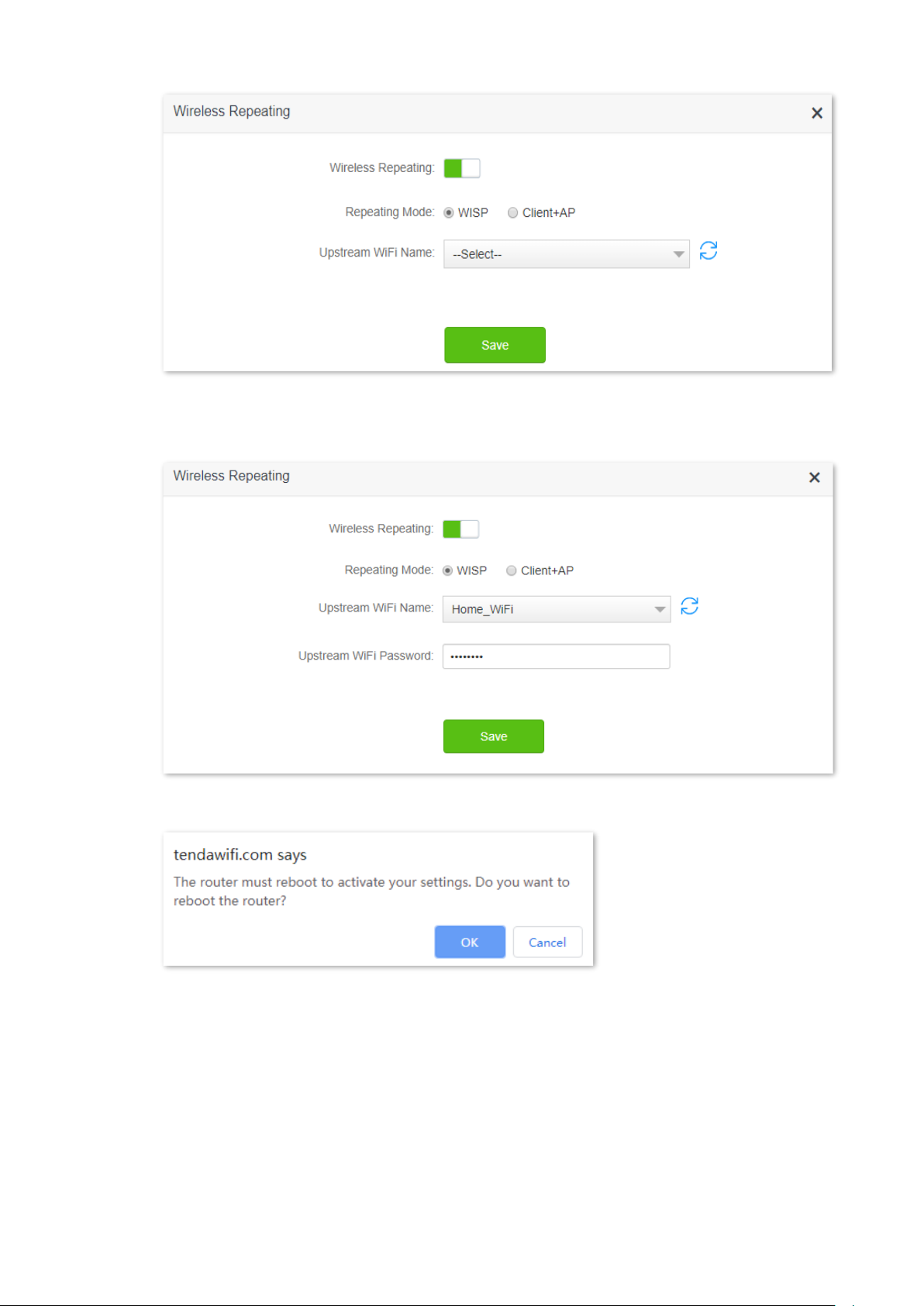
39
4. Enter the Upstream WiFi Password, which is Tenda+245 in this example.
5. Click Save.
6. Click OK, and wait for the router to reboot.
Page 48

40
Step 3 Log in to the web UI of the router again, navigate to Internet Status to check if the
wireless repeating succeeds.
If the connection between the Upstream router and Router failed, try the following solutions:
⚫
Ensure that you have entered the correct WiFi password of the WiFi, and mind case sensitivity.
⚫
Ensure that Router is within the wireless coverage of the Upstream router.
Step 4 Relocate the new router by referring to the following suggestions and power it on.
− Between the original router and the uncovered area, but within the coverage of the
original router.
− Away from the microwave oven, electromagnetic oven, refrigerator.
− Above the ground with few obstacles.
Do not connect any device to the WAN port of the new router after setting the router to WISP mode.
---End
To access the internet, connect your computer to a LAN port of the new router, or connect your
smart phone to the WiFi network of the new router.
You can find the WiFi name and password on the WiFi Settings > WiFi Name & Password page. If
the network is not encrypted, you can also set a WiFi password on this page for security.
Page 49

41
If you cannot access the internet, try the following solutions:
⚫
Ensure that the existing router is connected to the internet successfully.
⚫
Ensure that your WiFi-enabled devices are connected to the WiFi network of the new router.
⚫
If the computer connected to the router for repeating cannot access the internet, ensure that the
computer is configured to obtain an IP address and DNS sever automatically.
Method 2: Set the new router to Client+AP mode
Configuring procedure:
If you have finished the quick setup wizard before, start a web browser and visit tendawifi.com on a
connected device, and start from Step 2.
Step 1 Log in to the web UI of the router.
1. Put the new router near the existing router and power it on. Connect your WiFi-enabled
device to the WiFi network of your new router, or connect a computer to a LAN port of
the router. Do not connect any device to the WAN port of the new router.
2. Start a web browser on a device connected to the router and visit tendawifi.com to log in
to the web UI of the router. A computer is used for illustration below.
Page 50

42
3. Click Start.
4. Click Skip.
5. Do not set login and WiFi password now by ticking Not Required, and click Next.
Page 51

43
6. Click Ignore.
Step 2 Set the new router to Client+AP mode.
1. Choose WiFi Settings > Wireless Repeating.
2. Enable Wireless Repeating, and choose Client+AP.
3. Click Select to select the existing WiFi network, which is Home_WiFi in this example.
4. Enter the Upstream WiFi Password, which is Tenda+245 in this example.
5. Click Save.
Page 52

44
6. Click OK, and wait for the router to reboot.
Step 3 Log in to the web UI of the router again, navigate to Internet Status to check if the
wireless repeating succeeds.
Page 53

45
If the connection between the Upstream router and Router failed, try the following solutions:
⚫
Ensure that you have entered the correct WiFi password of the WiFi, and mind case sensitivity.
⚫
Ensure that Router is within the wireless coverage of the Upstream router.
Step 4 Relocate the new router by referring to the following suggestions and power it on.
− Locate the new router between the original router and the uncovered area, but
within the coverage of the original router.
− Away from the microwave oven, electromagnetic oven, refrigerator.
− Above the ground with few obstacles.
After the new router is set to Client+AP mode:
⚫
Do not connect any device to the WAN port of the new router.
⚫
The LAN IP address of the router will change. Please log in to the web UI of the router by visiting
tendawifi.com. If there is another network device with the same login domain name
(tendawifi.com) with the router, log in to the upstream router and find the IP address obtained by
the new router in the client list. Then you can log in to the web UI of the router by visiting the IP
address.
To access the internet, connect your computer to a LAN port of the new router, or connect your
smart phone to the WiFi network of the new router.
You can find the WiFi name and password on the WiFi Settings > WiFi Name & Password page. If
the network is not encrypted, you can also set a WiFi password on this page for security.
Page 54

46
If you cannot access the internet, try the following solutions:
⚫
Ensure that the existing router is connected to the internet successfully.
⚫
Ensure that your WiFi-enabled devices are connected to the WiFi network of the new router.
⚫
If the computer connected to the router cannot access the internet, ensure that the computer is
configured to obtain an IP address and DNS sever automatically.
Page 55

47
5.4 Channel & bandwidth
In this section, you are allowed to change network mode, WiFi channel, and WiFi bandwidth of 2.4
GHz and 5 GHz WiFi networks.
To access the configuration page, log in to the web UI of the router, and choose WiFi Settings >
Channel & Bandwidth.
In order not to influence the wireless performance, it is recommended to maintain the default settings
on this page without professional instructions.
Parameter description
Parameter
Description
Network Mode
It specifies various protocols adopted for wireless transmission.
2.4 GHz WiFi network supports the 802.11b/g/n Mixed, 802.11b/g/n/ac Mixed and
802.11b/g/n/ac/ax Mixed modes.
⚫
802.11b/g/n Mixed: It indicates that devices compliant with the IEEE 802.11b or IEEE
802.11g protocol, and devices working at 2.4 GHz and compliant with the IEEE 802.11n
can connect to the 2.4 GHz WiFi network of the router.
⚫
802.11b/g/n/ac Mixed: It indicates that devices compliant with the IEEE 802.11b or IEEE
802.11g protocol, and devices working at 2.4 GHz and compliant with the IEEE 802.11n
or IEEE 802.11 ac protocol can connect to the 2.4 GHz WiFi network of the router.
Page 56

48
Parameter
Description
⚫
802.11b/g/n/ac/ax Mixed: It indicates that devices compliant with the IEEE 802.11b or
IEEE 802.11g protocol, and devices working at 2.4 GHz and compliant with the IEEE
802.11n, IEEE 802.11ac or IEEE 802.11ax protocol can connect to the 2.4 GHz WiFi
network of the router.
5 GHz WiFi network supports the 802.11a/n Mixed, 802.11a/n/ac Mixed and
802.11a/n/ac/ax Mixed modes.
⚫
802.11a/n Mixed: It indicates that devices complaint with the IEEE 802.11a protocol,
and devices working at 5 GHz and compliant with the IEEE 802.11n can connect to the
router.
⚫
802.11a/n/ac Mixed: It indicates that devices compliant with the IEEE 802.11a protocol,
and devices working at 5 GHz and compliant with the IEEE 802.11n or IEEE 802.11ac
protocol can connect to the router.
⚫
802.11a/n/ac/ax Mixed: It indicates that devices compliant with the IEEE 802.11a
protocol, and devices working at 5 GHz and compliant with the IEEE 802.11n, IEEE
802.11ac or IEEE 802.11ax protocol can connect to the router.
WiFi Channel
It specifies the channel in which the WiFi network works.
By default, the wireless channel is Auto, which indicates that the router selects a channel
for the WiFi network automatically. You are recommended to choose a channel with less
interference for better wireless transmission efficiency. You can use a third-party tool to
scan the WiFi signals nearby to understand the channel usage situations.
WiFi Bandwidth
It specifies the bandwidth of the wireless channel of a WiFi network. Please change the
default settings only when necessary.
⚫
20: It indicates that the channel bandwidth used by the router is 20 MHz.
⚫
40: It indicates that the channel bandwidth used by the router is 40 MHz.
⚫
20/40: It specifies that a router can switch its channel bandwidth between 20 MHz and
40 MHz based on the ambient environment. This option is available only at 2.4 GHz.
⚫
80: It indicates that the channel bandwidth used by the router is 80 MHz. This option is
available only at 5 GHz.
⚫
20/40/80: It specifies that a router can switch its channel bandwidth among 20 MHz, 40
MHz, and 80 MHz based on the ambient environment. This option is available only at 5
GHz.
Page 57

49
5.5 Transmit power
In this module, you can adjust the wall-penetration capability and wireless coverage of the router
by setting the transmit power.
To access the configuration page, log in to the web UI of the router, and choose WiFi Settings >
Transmit Power.
Parameter
Description
Signal Strength
It specifies the mode of signal strength. The default mode is High.
⚫
High: It is typically used to meet wireless coverage requirements in large or multi-barrier
environments.
⚫
Medium: It is typically used to meet wireless coverage requirements in medium-area or
less-obstacle environments.
⚫
Energy-saving: It is typically used to meet wireless coverage requirements in small area
or barrier-free environments and intended to reduce energy consumption.
It is recommended to choose the Energy-saving mode if the internet experience is
satisfactory enough under this mode.
Page 58

50
5.6 WPS
5.6.1 Overview
The WPS function enables WiFi-enabled devices, such as smartphones, to connect to WiFi
networks of the router without entering the password.
To access the configuration page, log in to the web UI of the router, and choose WiFi Settings >
WPS.
This function is only applicable to WPS-enabled WiFi-enabled devices.
WiFi networks encrypted with WPA3 cannot be connected through WPS.
5.6.2 Connect devices to the WiFi network using the WPS
button
Configuring procedure:
Step 1 Find the WPS button on the rear panel of the router, and hold it down for 1 to 3 seconds.
The LED indicator blinks fast.
Step 2 Configure the WPS function on your WiFi-enabled devices within 2 minutes.
Configurations on various devices may differ (Example: HUAWEI P10).
1. Find Settings on the phone.
2. Choose WLAN.
3. Tap , and choose WLAN settings.
Page 59

51
4. Choose WPS connection.
---End
Wait a moment until the WPS negotiation is completed, and the phone is connected to the WiFi
network.
Page 60

52
5.6.3 Connect devices to the WiFi network through the web UI
of the router
Configuring procedure:
Step 1 Start a web browser on a device connected to the router and visit tendawifi.com to log in
to the web UI of the router.
Step 2 Choose WiFi Settings > WPS.
Step 3 Click Click Here under Method 1.
Step 4 Configure the WPS function on your WiFi-enabled devices within 2 minutes.
Configurations on various devices may differ (Example: HUAWEI P10).
1. Find WLAN settings on the phone.
2. Tap , and choose WLAN settings.
3. Choose WPS connection.
Page 61

53
---End
Wait a moment until the WPS negotiation is completed, and the phone is connected to the WiFi
network.
Page 62

54
5.6.4 Connect devices to the WiFi network using the PIN code
of the router
The router supports WPS connection by entering the PIN code on WiFi-enabled devices, which is
usually used on WiFi network adapters. Please refer to the user guide of the WiFi network adapter
for configuration details.
Configuring procedure:
Step 1 Find the PIN code of the router.
You can find the PIN code on the label on the bottom panel of the router.
You can also log in to the web UI of the router, and navigate to WiFi Settings > WPS. The
PIN code is shown under Method 2.
Step 2 Enter the PIN code on the WiFi-enabled device that supports WPS connection using the
PIN code.
---End
Wait a moment until the WPS negotiation is completed, and the WiFi-enabled device is connected
to the WiFi network.
Page 63

55
5.7 OFDMA
In telecommunications, Orthogonal Frequency-division Multiplexing (OFDM) is a type of digital
transmission and a method of encoding digital data on multiple carrier frequencies. OFDM divides
a channel into subcarriers, but only a single user can transmit on all of the sub-carriers at any given
time.
Orthogonal Frequency-division Multiple Access (OFDMA) is a multi-user version of the popular
OFDM digital modulation scheme. It also divides a channel into subcarriers which is further divided
into subsets, called Resource Units (RUs). These RUs can be assigned to multiple users, therefore
allowing simultaneous low-data-rate transmission from several users.
The mechanisms of OFDM and OFDMA are illustrated as below.
OFDM
OFDMA
To access the configuration page, log in to the web UI of the router, and choose WiFi Settings >
OFDMA. This function is disabled by default.
Router
Channel 1
Channel 2
Channel 3
User 1
User 2
User 3
Subcarrier
Subcarrier
Subcarrier
Subcarrier
Subcarrier
Subcarrier
Subcarrier
Subcarrier
Subcarrier
Router
Channel X
User 1
User 2
User 3
Subcarrier
Subcarrier
Subcarrier
Page 64

56
5.8 AP mode
When you have a smart home gateway which only provides wired internet access, you can set the
router to work in AP mode to provide wireless coverage.
When the router is set to AP mode:
⚫
Every physical port can be used as a LAN port.
⚫
The LAN IP address of the router will be changed. Please log in to web UI of the router by visiting
tendawifi.com.
⚫
Functions, such as bandwidth control and virtual server will be unavailable. Refer to the web UI for
available functions.
Configuring procedure:
If you have finished the quick setup wizard before, start a web browser and visit tendawifi.com on a
connected device, then start from Step 3.
Step 1 Power on the router. Connect a computer to a LAN port of the router, or connect your
smart phone to the WiFi network of the router.
Step 2 Log in to the web UI of the router.
1. Start a web browser on a device connected to the router and visit tendawifi.com to log in
to the web UI of the router. A computer is used for illustration below.
or
Page 65

57
2. Click Start.
3. Click Skip.
4. Do not set login and WiFi password now by ticking No Password, and click Next.
Page 66

58
5. Click Ignore.
Step 3 Set the router to AP mode.
1. Navigate to WiFi Settings > AP Mode.
2. Enable AP Mode.
3. Click Save.
Step 4 Click OK, and wait for the router to reboot.
Step 5 Connect the upstream device, such as a gateway, to any port of the router.
Page 67

59
---End
Log in to the web UI of the router again, and navigate to Internet Status to check if the AP mode is
configured successfully.
Page 68

60
If there is another network device with the same login domain name (tendawifi.com) as the router,
log in to the upstream router and find the IP address obtained by the new router in the client list.
Then you can log in to the web UI of the router by visiting the IP address.
To access the internet, connect your computer to physical port, or connect your smart phone to
the WiFi network.
You can find the WiFi name and password on the WiFi Settings > WiFi Name & Password page. If
the network is not encrypted, you can also set a WiFi password on this page for security.
If you cannot access the internet, try the following solutions:
⚫
Ensure that the existing router is connected to the internet successfully.
⚫
Ensure that your WiFi-enabled devices are connected to the correct WiFi network of the new
router.
⚫
If the computer connected to the router cannot access the internet, ensure that the computer is
configured to obtain an IP address and DNS sever automatically.
Page 69

61
6 Guest network
6.1 Overview
In this module, you can enable/disable the guest network function and change the WiFi name and
password of the guest network.
A guest network can be set up with a shared bandwidth limit for visitors to access the internet, and
isolated from the main network. It protects the security of the main network and ensures the
bandwidth of your main network.
To access the configuration page, log in to the web UI of the router and navigate to the Guest
Network. This function is disabled by default.
Parameter description
Parameter
Description
Guest Network
It is used to enable or disable the guest network function.
2.4 GHz WiFi
Name
It specifies the WiFi name of the router’s guest network. By default, Tenda_VIP is for the
2.4 GHz WiFi network and Tenda_VIP_5G for the 5 GHz WiFi network.
You can change the SSIDs (WiFi names) as required. To distinguish the guest network from
the main network, you are recommended to set different WiFi network names.
5 GHz WiFi
Name
Guest Network
Password
It specifies the password for the router’s two guest networks.
Page 70

62
Parameter
Description
Validity
It specifies the validity of the guest networks. The guest network function will be disabled
automatically out of the validity period.
Shared
Bandwidth for
Guests
It allows you to specify the maximum upload and download speed for all devices
connected to the guest networks. By default, the bandwidth is not limited.
Page 71

63
6.2 An example of configuring the guest network
Scenario: A group of friends are going to visit your home and stay for about 8 hours.
Goal: Prevent the use of WiFi network by guests from affecting the network speed of your
computer for work purposes.
Solution: You can configure the guest network function and let your guests to use the guest
networks.
Assume that the parameters you are going to set for the guest WiFi network:
− WiFi names for 2.4 GHz and 5 GHz networks: John_Doe and John_Doe_5G.
− WiFi password for 2.4 GHz and 5 GHz networks: Tenda+245.
− The shared bandwidth for guests: 2 Mbps.
Configuring procedure:
Step 1 Start a web browser on a device connected to the router and visit tendawifi.com to log in
to the web UI of the router.
Step 2 Choose Guest Network.
Step 3 Enable the Guest Network.
Step 4 Set the 2.4 GHz WiFi Name, which is John_Doe in this example.
Step 5 Set the 5 GHz WiFi Name, which is John_Doe_5G in this example.
Step 6 Set Guest Network Password, which is Tenda+245 in this example.
Step 7 Select a validity time from the Validity drop-down box, which is 8 hours in this example.
Step 8 Set the bandwidth in the Shared Bandwidth for Guests drop-down box, which is 2 in this
example.
Step 9 Click Save.
Page 72

64
---End
During the 8 hours after the configuration, guests can connect their WiFi-enabled devices, such as
smartphones, to John_Doe or John_Doe_5G to access the internet and enjoy the shared
bandwidth of 2 Mbps.
Page 73

65
7 Parental control
7.1 Overview
On the parental control page, you can view the information of online devices and configure their
internet access options.
To access the configuration page, log in to the web UI of the router, and navigate to the Parental
Control page.
Parameter description
Parameter
Description
Device Name
It specifies the name of the online device.
MAC Address
It specifies the MAC address of the online device.
Uptime
It specifies the online duration of the device.
Operation
Click to configure the parental control rule for the device.
After you have configured the parental control rule for the device, there should be a
or button, which is used to enable or disable the configured rule.
+New
Click to add parental control rules for devices that are not connected to the
router at the time.
Page 74

66
7.2 Configure the parental control rule
Click or +New to edit or add a parental control rule. +New is used for illustration here.
Parameter description
Parameter
Description
Device Name
It specifies the name of the device that the parental control rule applies to.
MAC Address
It specifies the MAC address of the device that the parental control rule applies to.
Internet Accessible At
It specifies the period during which the device can access the internet.
In
It specifies the days when the rule takes effect.
Website Access Limit
It is used to enable or disable the website access limit function.
Access Control Mode
When the website access limit function is enabled, there are two access control
modes available.
⚫
Blacklist: The device is blocked from accessing the websites specified in the rule
during the specified period, but can access other websites. The device cannot
access the internet out of the specified period.
⚫
Whitelist: The device is allowed to access the websites specified in the rule
during the specified period, but cannot access other websites. The device cannot
Page 75

67
Parameter
Description
access any website out of the specified period.
Blocked Websites
It specifies the websites that the device is blocked from accessing or allowed to
access during the specified period.
Unblocked Websites
7.3 An example of adding parental control rules
Scenario: The final exam for your daughter is approaching and you want to configure her internet
access through the router.
Goal: Your daughter cannot access websites, such as facebook, twitter, youtube and Instagram,
during 8:00 to 22:00 on weekends using the computer in her room, and cannot access the internet
from 22:00 to 8:00.
Solution: You can configure the parental control function to reach the goal.
Configuring procedure:
Step 1 Start a web browser on a device connected to the router and visit tendawifi.com to log in
to the web UI of the router.
Step 2 Choose Parental Control.
Step 3 Find the device to which the rule applies, and click .
If the device to which the rule applies is not online at the time, you can click +New to add a parental
control rule for the device.
Step 4 Specify the period when the target websites cannot be accessed, which is 8:00 ~ 22:00 in
this example.
Step 5 Choose Specified Day, and tick the days when the rule is applied, which are Sun. and Sat.
in this example.
Step 6 Enable Website Access Limit.
Page 76

68
Step 7 Choose Blacklist.
Step 8 Set Blocked Websites, which is facebook,twitter,youtube,instagram.
Step 9 Click Save.
---End
After the configuration is completed, your daughter can access any websites except for facebook,
twitter, youtube and instagram from 8:00 to 22:00 on weekends, and she cannot access the
internet at all between 22:00 to 8:00.
Page 77

69
8 VPN
A VPN (Virtual Private Network) is a private network built on a public network (usually the
Internet). This private network exists only logically and has no actual physical lines. VPN technology
is widely used in corporate networks to share resources between corporate branches and
headquarters, while ensuring that these resources are not exposed to other users on the internet.
The typology of a VPN network is shown below.
8.1 PPTP server
8.1.1 Overview
This series of routers can function as a PPTP server and accept connections from PPTP clients.
To access the configuration page, log in to the web UI of the router, and choose VPN > PPTP
Server. This function is disabled by default. When it is enabled, the page is shown as below.
Page 78

70
Parameter description
Parameter
Description
PPTP Server
It is used to enable or disabled the PPTP server.
When it is enabled, the router functions as a PPTP server, which can accept the
connections from PPTP clients.
IP Address Pool
It specifies the range of IP address range within which the PPTP server can assign to
PPTP clients. It is recommended to keep the default settings.
MPPE Encryption
It is used to enable or disable 128-bit data encryption. The encryption settings should be
the same between the PPTP server and PPTP clients. Otherwise, the communication
cannot be achieved normally.
User Name
It specifies the VPN user name and password, which the VPN user needs to enter when
making PPTP dial-ups (VPN connections).
Password
Connection Status
It specifies the connection status of the VPN connection.
Operation
The available operations include:
⚫
: It is used to add new PPTP user accounts.
⚫
: It is used to disable the PPTP user account.
⚫
: It is used to enable the PPTP user account.
⚫
: It is used to delete the PPTP user account.
8.1.2 Enable internet users to access resources of the LAN
Scenario: You have set up an FTP server within the LAN of the router.
Goal: Open the FTP server to internet users and enable them to access the resources of the FTP
server from the internet.
Solution: You can configure the PPTP server function to reach the goal. Assume that:
− The user name and password that the PPTP server assigns to the client are both
admin1.
− The WAN IP address of router is 113.88.112.220.
− The IP address of the FTP server is 192.168.0.136.
− The FTP server port is 21.
− The FTP login user name and password are both: JohnDoe
Please ensure the WAN IP address of router is a public network. This function may not work on a host
with an IP address of a private network. Common IPv4 addresses are classified into class A, class B and
class C. Private IP addresses of class A range from 10.0.0.0 to 10.255.255.255; Private IP addresses of
class B range from 172.16.0.0-172.31.255.255; Private IP addresses of class C range from 192.168.0.0-
192.168.255.255.
Page 79

71
Configuring procedure:
Step 1 Start a web browser on a device connected to the router and visit tendawifi.com to log in
to the web UI of the router.
Step 2 Choose VPN > PPTP Server.
Step 3 Enable the PPTP Server.
Step 4 Enable the MPPE Encryption, which means that the encryption digit remains the default
value “128”.
Step 5 Set the User Name and Password of the PPTP server, which are admin1 in this example.
Step 6 Click +New.
Step 7 Click Save.
---End
When completing the configurations, internet users can access the FTP server by following these
steps:
Step 1 Click the icon at the bottom right corner on the desktop, and then click Network
settings.
Page 80

72
Step 2 Choose VPN on the left side, and click Add a VPN connection.
Step 3 Configure the VPN parameters.
1. Enter a connection name, such as VPN connection.
2. Enter the server address, which is 113.88.112.220 in this example.
3. Select a VPN type, which is Point to Point Tunneling Protocol (PPTP) in this example.
4. Select a type of sign-in info, which is User name and password in this example.
5. Enter the user name and password, which are both admin1 in this example.
6. Click Save.
Page 81

73
Step 4 Target the VPN connection added, and click Connect.
Step 5 Click the icon on the desktop, and enter the address in the address bar to access the
FTP server, which is ftp://192.168.0.136:21 in this example.
Page 82

74
Step 6 Enter the user name and password for logging in to the FTP server, which are both
JohnDoe in this example, and click Log On.
---End
By performing the steps above, you can access the resources on the FTP server.
Page 83

75
8.2 Online PPTP users
When the PPTP server function is enabled, you can view the detailed information of VPN clients
that establish connections with the PPTP server.
To access the configuration page, log in to the web UI of the router, and choose VPN > Online PPTP
Users.
Parameter description
Parameter
Description
User Name
It specifies the VPN user name, which the VPN user uses when making PPTP dial-ups
(VPN connection).
Dial-In IP Address
It specifies the IP address of the PPTP client.
If the client is a router, it will be the IP address of the WAN port whose VPN function is
enabled.
Assigned IP
Address
It specifies the IP address that the PPTP server assigns to the client.
Uptime
It specifies the online time since the VPN connection succeeds.
Page 84

76
8.3 PPTP/L2TP client
8.3.1 Overview
This series of router can function as a PPTP/L2TP client and connect to PPTP/L2TP servers.
The PPTP/L2TP client function is disabled by default. When it is enabled, the page is show as
below.
Parameter description
Parameter
Description
PPTP/L2TP Client
It is used to enable or disable the PPTP/L2TP client function.
Client Type
It specifies the client type that the router serves as, either PPTP or L2TP.
⚫
PPTP: When the router is connecting to a PPTP server, choose this option.
⚫
L2TP: When the router is connecting to a L2TP server, choose this option.
Server IP
Address/Domain
Name
It specifies the IP address or domain name of the PPTP/L2TP server that the router
connects to. Generally, when a router serves as the PPTP/L2TP server at the peer side,
the domain name or IP address should be that of the WAN port whose PPTP/L2TP server
function is enabled.
User Name
It specifies the user name and password that the PPTP/L2TP server assigns to the
PPTP/L2TP clients.
Password
Status
It specifies the connection status of the VPN connection.
Page 85

77
8.3.2 Access VPN resources with the router
Scenario: You have subscribed the PPTP VPN service when purchasing the broadband service from
your ISP.
Goal: Access the VPN resources of your ISP.
Solution: You can configure the PPTP/L2TP client function to reach the goal. Assume that:
− The IP address of the PPTP server is 113.88.112.220.
− The user name and password assigned by the PPTP server are both admin1.
Configuring procedure:
Step 1 Start a web browser on a device connected to the router and visit tendawifi.com to log in
to the web UI of the router.
Step 2 Choose VPN > PPTP/L2TP Client.
Step 3 Enable the PPTP/L2TP Client
Step 4 Choose PPTP as the client type.
Step 5 Enter the Server IP Address/Domain Name, which is 113.88.112.220 in this example.
Step 6 Enter the User Name and Password, which are both admin1 in this example.
Step 7 Click Connect.
---End
When Connected is shown behind Status, you can access the VPN resources of your ISP.
Page 86

78
9 IPv6
This router supports IPv4 and IPv6 dual stack protocols. In the IPv6 part, you can:
− Perform IPv6 WAN settings
− Change IPv6 LAN settings
9.1 IPv6 WAN settings
The router can access the IPv6 network of ISPs through three connection types. Choose the
connection type by referring to the following chart.
Scenario
Connection Type
⚫
The ISP does not provide any PPPoEv6 user name and password.
⚫
The ISP does not provide information about IPv6 address.
⚫
You have a router that can access IPv6 network.
DHCPv6
IPv6 service is included in the PPPoE user name and password.
PPPoEv6
The ISP provides you with a set of information including IPv6 address, subnet mask,
default gateway and DNS server, etc.
Static IPv6 address
Before configuring the IPv6 function, please ensure that you are within the coverage of IPv6 network
and already subscribe the IPv6 internet service. Contact your ISP for any doubt about it.
DHCPv6
DHCPv6 enables the router to obtain IPv6 address from DHCPv6 server to access the internet,
which is applicable in the following scenarios.
− The ISP does not provide any PPPoEv6 user name and password.
− The ISP does not provide information about IPv6 address.
− You have a router that can access IPv6 network.
Page 87

79
Configuring procedure:
Step 1 Start a web browser on a device connected to the router and visit tendawifi.com to log in
to the web UI of the router.
Step 2 Choose IPv6.
Step 3 Enable the IPv6 function.
Step 4 Set the connection type to DHCPv6.
Step 5 Click Save.
---End
Parameter description
Parameter
Description
Obtain IPv6 Prefix
Delegation
When the option is selected, the LAN port of router obtains IPv6 prefix from its
upstream device. If the LAN port cannot obtain the PD prefix, it is because the upstream
device does not support PD prefix delivery. Contact your ISP to solve this problem.
The router supports NAT6. When the connection type is DHCPv6, it is recommended to
disable Obtain IPv6 Prefix Delegation, and the clients obtains IPv6 prefix from the
router.
Page 88

80
IPv6 network test:
Start a web browser on a phone or a computer that is connected to the router, and visit test-
ipv6.com. The website will test your IPv6 connection status.
When “You have IPv6” is shown on the page, it indicates that the configuration succeeds and you
can access IPv6 services.
If the IPv6 network test fails, try the following solutions:
− Navigate to the System Settings > System Status, and move to the IPv6 Status part.
Ensure that the IPv6 WAN address is a global unicast address.
− Ensure that devices connected to router obtain their IPv6 address through DHCPv6.
− Consult your ISP for help.
Page 89

81
PPPoEv6
Overview
If your ISP provides you with the PPPoE user name and password with IPv6 service, you can choose
PPPoEv6 to access the internet.
Log in to the web UI of the router, and navigate to the IPv6. When the connection type is set to
PPPoEv6, the page is shown as below.
Parameter description
Parameter
Description
PPPoE Username
It specifies the PPPoE user name and password provided by your ISP.
IPv4 and IPv6 services share the same PPPoE account.
PPPoE Password
Obtain IPv6 Prefix
Delegation
When the option is selected, the LAN port of router obtains IPv6 prefix from its
upstream device. If the LAN port cannot obtain the PD prefix, it is because the upstream
device does not support PD prefix delivery. Contact your ISP to solve this problem.
The router supports NAT6. When the connection type is DHCPv6, it is recommended to
disable Obtain IPv6 Prefix Delegation, and the clients obtains IPv6 prefix from the
router.
Page 90

82
Access the internet through PPPoEv6
If the PPPoE account provided by your ISP includes IPv6 service, you can choose PPPoEv6 to access
the IPv6 service. The application scenario is shown as below.
Configuring procedure:
Step 1 Start a web browser on a device connected to the router and visit tendawifi.com to log in
to the web UI of the router.
Step 2 Choose IPv6.
Step 3 Enable the IPv6 function.
Step 4 Set the connection type to PPPoEv6.
Step 5 Enter the PPPoE Username and PPPoE Password.
Step 6 Click Save.
---End
Page 91

83
IPv6 network test:
Start a web browser on a phone or a computer that is connected to the router, and visit test-
ipv6.com. The website will test your IPv6 connection status.
When “You have IPv6” is shown on the page, it indicates that the configurations succeed and you
can access IPv6 services.
If the IPv6 network test fails, try the following solutions:
− Navigate to the System Settings > System Status, and move to the IPv6 Status part.
Ensure that the IPv6 WAN address is a global unicast address.
− Ensure that devices connected to router obtain their IPv6 address through DHCPv6.
− Consult your ISP for help.
Page 92

84
Static IPv6 Address
Overview
When your ISP provides you with information including IPv6 address, subnet mask, default
gateway and DNS server, you can choose this connection type to access the internet with IPv6.
Log in to the web UI of the router, and navigate to the IPv6. When the connection type is set to
Static IPv6 Address, the page is shown as below.
Parameter description
Parameter
Description
IPv6 Address
It specifies the fixed IP address information provided by your ISP.
If your ISP only provides one DNS address, leave the secondary IPv6 DNS blank.
Default IPv6 Gateway
Primary IPv6 DNS
Secondary IPv6 DNS
Access the internet through PPPoEv6
Configuring procedure:
Step 1 Start a web browser on a device connected to the router and visit tendawifi.com to log in
to the web UI of the router.
Step 2 Choose IPv6.
Step 3 Enable the IPv6 function.
Step 4 Set the connection type to Static IPv6 Address.
Step 5 Enter the required parameters under IPv6 WAN settings.
Step 6 Enter the IPv6 LAN prefix provided by your ISP in IPv6 LAN Prefix Length.
Step 7 Click Save.
Page 93

85
---End
IPv6 network test:
Start a web browser on a phone or a computer that is connected to the router, and visit test-
ipv6.com. The website will test your IPv6 connection status.
When “You have IPv6” is shown on the page, it indicates that the configurations succeed and you
can access IPv6 services.
If the IPv6 network test fails, try the following solutions:
− Ensure that you have entered the correct WAN IPv6 address.
− Ensure that devices connected to router obtain their IPv6 address through DHCPv6.
− Consult your ISP for help.
Page 94

86
9.2 IPv6 LAN settings
To access the page, log in to the web UI of the router and choose IPv6.
You can change the IPv6 LAN settings here.
Parameter description
Parameter
Description
Assignment Type
It specifies how the router assigns IPv6 address to its clients.
⚫
DHCPv6: Dynamic Host Configuration Protocol for IPv6 (DHCPv6) indicates that a
client obtains the complete IPv6 address information from the DHCPv6 server,
including the DNS server address. The gateway address is obtained through Router
Advertisement (RA).
⚫
SLAAC+Stateless DHCP: It indicates that a client obtains the IPv6 prefix and gateway
address through RA, DNS server address from the DHCPv6 server. And the client
generates its unique IPv6 address using the IPv6 prefix contained in the RA and
interface ID which is generated using the EUI-64 method or generated randomly by
the client.
⚫
SLAAC+RDNSS: It indicates that a client obtains an IPv6 prefix and gateway address
through RA and DNS server address from the RDNSS option. And the client generates
its unique IPv6 address using the IPv6 prefix contained in the RA and interface ID
which is generated using the EUI-64 method or generated randomly by the client.
IPv6 LAN Prefix
Length
It specifies the LAN IPv6 prefix.
⚫
If you enable the Obtain IPv6 Prefix Delegation option in IPv6 WAN settings, the
router obtains its LAN IPv6 prefix from its upstream device.
⚫
If you disable the Obtain IPv6 Prefix Delegation option in IPv6 WAN settings, you can
configure the LAN IPv6 prefix manually.
Page 95

87
10 Advanced settings
10.1 Bandwidth control
10.1.1 Overview
By configuring this function, you can limit the upload and download speed of devices connected to
the router and allocate the bandwidth reasonably.
To access the configuration page, log in to the web UI of the router and choose Advanced
Settings > Bandwidth Control.
Parameter description
Parameter
Description
Device Name
It specifies the name and IP address of the device. You can click to change the
name of the device.
Upload Speed
It specifies the current upload and download speed of the device.
Download Limit
Upload Limit
It specifies the upload and down load speed limit for the device. You can click the
drop-down box to choose a number or set it manually.
Download Limit
10.1.2 Set the upload and download speed limit for users
Scenario: You want to allocate bandwidth equally among connected and enable all connected
devices to enjoy smooth 720p videos.
Solution: Configure the bandwidth control function to meet the requirement.
Configuring procedure:
Step 1 Start a web browser on a device connected to the router and visit tendawifi.com to log in
to the web UI of the router.
Page 96

88
Step 2 Choose Advanced Settings > Bandwidth Control.
Step 3 Target the devices to be controlled, and set the Download Limit to 4.0 Mbps (For HD
Video).
Step 4 Click Save.
---End
After the configuration, the highest speed for the device is 4 Mbps (or 512 KB/s) and satisfies the
requirement of 720p videos.
Page 97

89
10.2 IPTV
IPTV settings on this page may differ with product models. Refer to the corresponding category for
guidance.
10.2.1 AX1800 series Wi-Fi 6 router
Overview
IPTV is the technology integrating internet, multimedia, telecommunication and many other
technologies, providing interactive services, including digital TV, to family users by internet
broadband lines.
You can set the multicast and STB functions here.
− Multicast: If you want to watch multicast videos from the WAN side of the router on
your computer, you can enable the multicast function of the router.
− STB (Set Top Box): If the IPTV service is included in your broadband service, you are
enabled to enjoy both internet access through the router and rich IPTV contents with
a set top box.
To access the configuration page, log in to the web UI of the router and choose Advanced
Settings > IPTV.
The IPTV function is disabled by default. When it is enabled, the page is shown below.
Parameter description
Parameter
Description
STB
It is used to enable and disable the IPTV function of the router.
When this function is enabled, the port IPTV/3 can be used only as an IPTV port and be
connected to an IPTV set top box.
VLAN
It specifies the VLAN ID of your IPTV service.
⚫
If your ISP does not provide any VLAN ID information when the IPTV service is available,
please keep Default.
Page 98

90
Parameter
Description
⚫
If you have obtained VLAN ID from your ISP when the IPTV service is available, please
choose Custom VLAN and enter the VLAN value.
⚫
If you purchased the IPTV service in Shanghai, choose Shanghai VLAN and the desired
VLAN ID.
Watch IPTV programs through the router
Scenario: The IPTV service is included in your broadband service. You have obtained the IPTV
account and password from your ISP, but no VLAN information.
Goal: Watch IPTV programs through the router.
Solution: You can configure the IPTV function to reach the goal.
Configuring procedure:
Step 1 Set your router.
1. Start a web browser on a device connected to the router and visit tendawifi.com to log in
to the web UI of the router.
2. Choose Advanced Settings > IPTV.
3. Enable the STB function.
4. Click Save.
Page 99

91
Step 2 Configure the set top box.
Use the IPTV user name and password to dial up on the set top box.
---End
When completing the configurations, you can watch IPTV programs on your TV.
Watch multicast videos through the router
Scenario: You have the address of multicast videos.
Goal: You are able to watch multicast videos.
Solution: You can configure the multicast function to reach the goal.
Configuring procedure:
Step 1 Start a web browser on a device connected to the router and visit tendawifi.com to log in
to the web UI of the router.
Step 2 Choose Advanced Settings > IPTV.
Page 100

92
Step 3 Enable the Multicast function.
Step 4 Click Save.
---End
When completing the configurations, you can watch multicast videos on your computer.
10.2.2 AX3000 series Wi-Fi 6 router
Overview
If the IPTV service is included in your broadband service, you can enable the IPTV function of the
router, therefore accessing the internet and watching IPTV programs through the router at the
same time.
To access the configuration page, log in to the web UI of the router and choose Advanced
Settings > IPTV.
The IPTV function is disabled by default. When it is enabled, the page is shown below.
Parameter description
Parameter
Description
Network port
binding
It is used to set the IPTV port of the router.
The IPTV port can only be used to connect to a set-top box for IPTV service when the IPTV
function is enabled. By default, LAN3 (IPTV/3) is the IPTV port. you can change it as
required.
