Page 1

111111111111111111111111111111
Page 2

V1.0
Copyright Statement
© 2022 Shenzhen Tenda Technology Co., Ltd. All rights reserved.
is a registered trademark legally held by Shenzhen Tenda Technology Co., Ltd. Other
brand and product names mentioned herein are trademarks or registered trademarks of their
respective holders. Copyright of the whole product as integration, including its accessories and
software, belongs to Shenzhen Tenda Technology Co., Ltd. No part of this publication can be
reproduced, transmitted, transcribed, stored in a retrieval system, or translated into any language
in any form or by any means without the prior written permission of Shenzhen Tenda Technology
Co., Ltd.
Disclaimer
Pictures, images and product specifications herein are for references only. To improve internal
design, operational function, and/or reliability, Tenda reserves the right to make changes to the
products without obligation to notify any person or organization of such revisions or changes.
Tenda does not assume any liability that may occur due to the use or application of the product
described herein. Every effort has been made in the preparation of this document to ensure
accuracy of the contents, but all statements, information and recommendations in this document
do not constitute a warranty of any kind, express or implied.
Page 3

V1.0
i
Preface
Thank you for choosing Tenda!
This user guide walks you through all functions on the Dual-Band Gigabit Wi-Fi 6 Router. All the
screenshots and product figures herein, unless otherwise specified, are taken from RX2 Pro.
The web UI of different models may differ. The web UI actually displayed shall prevail.
Conventions
The typographical elements that may be found in this document are defined as follows.
Item
Presentation
Example
Cascading menus
>
System > Live Users
Parameter and value
Bold
Set User Name to Tom.
Variable
Italic
Format: XX:XX:XX:XX:XX:XX
UI control
Bold
On the Policy page, click the OK button.
Message
“ ”
The “Success” message appears.
The symbols that may be found in this document are defined as follows.
Symbol
Meaning
This format is used to highlight information of importance or special interest.
Ignoring this type of note may result in ineffective configuration, loss of data or
damage to device.
This format is used to highlight a procedure that will save time or resources.
Page 4

V1.0
ii
For more documents
If you want to get more documents of the device, visit
www.tendacn.com
and search for the
corresponding product model.
The related documents are listed as below.
Document
Description
Datasheet
It introduces the basic information of the device, including product overview,
selling points, and specifications.
Quick Installation Guide
It introduces how to set up the device quickly for internet access, the descriptions
of LED indicators, ports, and buttons, FAQ, statement information, and so on.
Technical Support
If you need more help, contact us by any of the following means. We will be glad to assist you as
soon as possible.
Hotline
Global: (86) 755-27657180
(China Time Zone)
Email
support@tenda.com.cn
United States: 1-800-570-5892
(Toll Free: 7 x 24 hours)
Canada: 1-888-998-8966
(Toll Free: Mon - Fri 9 am - 6 pm PST)
Hong Kong: 00852-81931998
Website
https://www.tendacn.com/
Revision History
Tenda is constantly searching for ways to improve its products and documentation. The following
table indicates any changes that might have been made since the RX2 Pro/TX2 Pro was introduced.
Version
Date
Description
V1.0
2022-08-20
Original publication.
Page 5

V1.0
iii
Contents
1 Get to know your device ...................................................................................................... 1
1.1 Product overview .................................................................................................................... 2
1.2 Appearance ............................................................................................................................. 3
1.2.1 LED indicator .................................................................................................................. 3
1.2.2 Buttons and Ports ........................................................................................................... 4
1.2.3 Label ............................................................................................................................... 4
2 Quick setup ......................................................................................................................... 6
2.1 Connect the router.................................................................................................................. 7
2.2 Connect the router to the internet ......................................................................................... 8
3 Web UI .............................................................................................................................. 14
3.1 Log in to the web UI .............................................................................................................. 15
3.2 Log out of the web UI ........................................................................................................... 16
3.3 Change the language ............................................................................................................ 16
3.4 Web UI layout........................................................................................................................ 17
4 Network status .................................................................................................................. 18
4.1 Network status ...................................................................................................................... 19
4.2 Network topology ................................................................................................................. 20
4.2.1 Basic router information .............................................................................................. 20
4.2.2 One-click optimization.................................................................................................. 23
4.2.3 Reboot the router ......................................................................................................... 23
4.2.4 Turn on/off the indicator .............................................................................................. 24
5 Internet settings ................................................................................................................ 25
5.1 Overview ............................................................................................................................... 26
5.2 Access the internet with a PPPoE account............................................................................ 29
5.3 Access the internet through a dynamic IP address............................................................... 31
5.4 Access the internet with a set of static IP address information ........................................... 33
Page 6

V1.0
iv
5.5 Set up dual access connection .............................................................................................. 35
6 Wi-Fi Settings .................................................................................................................... 36
6.1 Basic settings ......................................................................................................................... 37
6.2 Unify the 2.4 GHz and 5 GHz Wi-Fi networks ....................................................................... 39
6.3 Separate the 2.4 GHz and 5 GHz Wi-Fi networks ................................................................. 40
7 Client management ........................................................................................................... 41
7.1 View client information ......................................................................................................... 42
7.2 Change a client name ............................................................................................................ 44
7.3 Add a client to the blacklist ................................................................................................... 45
7.4 Remove a client from the blacklist........................................................................................ 46
7.5 Delete an offline client .......................................................................................................... 47
8 Parental control ................................................................................................................. 48
8.1 Create a parental control rule ............................................................................................... 49
8.1.1 Add a parental control rule .......................................................................................... 49
8.1.2 Example of adding parental control rules .................................................................... 51
8.2 Other operations on the parental control rules ................................................................... 54
9 More ................................................................................................................................. 55
9.1 Overall router information .................................................................................................... 56
9.1.1 Basic information ......................................................................................................... 56
9.1.2 WAN port information .................................................................................................. 57
9.1.3 LAN information ........................................................................................................... 58
9.1.4 IPv6 status .................................................................................................................... 59
9.2 Guest Wi-Fi ............................................................................................................................ 60
9.2.1 Overview ...................................................................................................................... 60
9.2.2 Example of configuring the guest network .................................................................. 61
9.3 Working mode ....................................................................................................................... 63
9.3.1 Router mode ................................................................................................................. 64
9.3.2 AP mode ....................................................................................................................... 65
9.3.3 Client+AP mode ............................................................................................................ 68
9.4 IPv6 ........................................................................................................................................ 71
Page 7
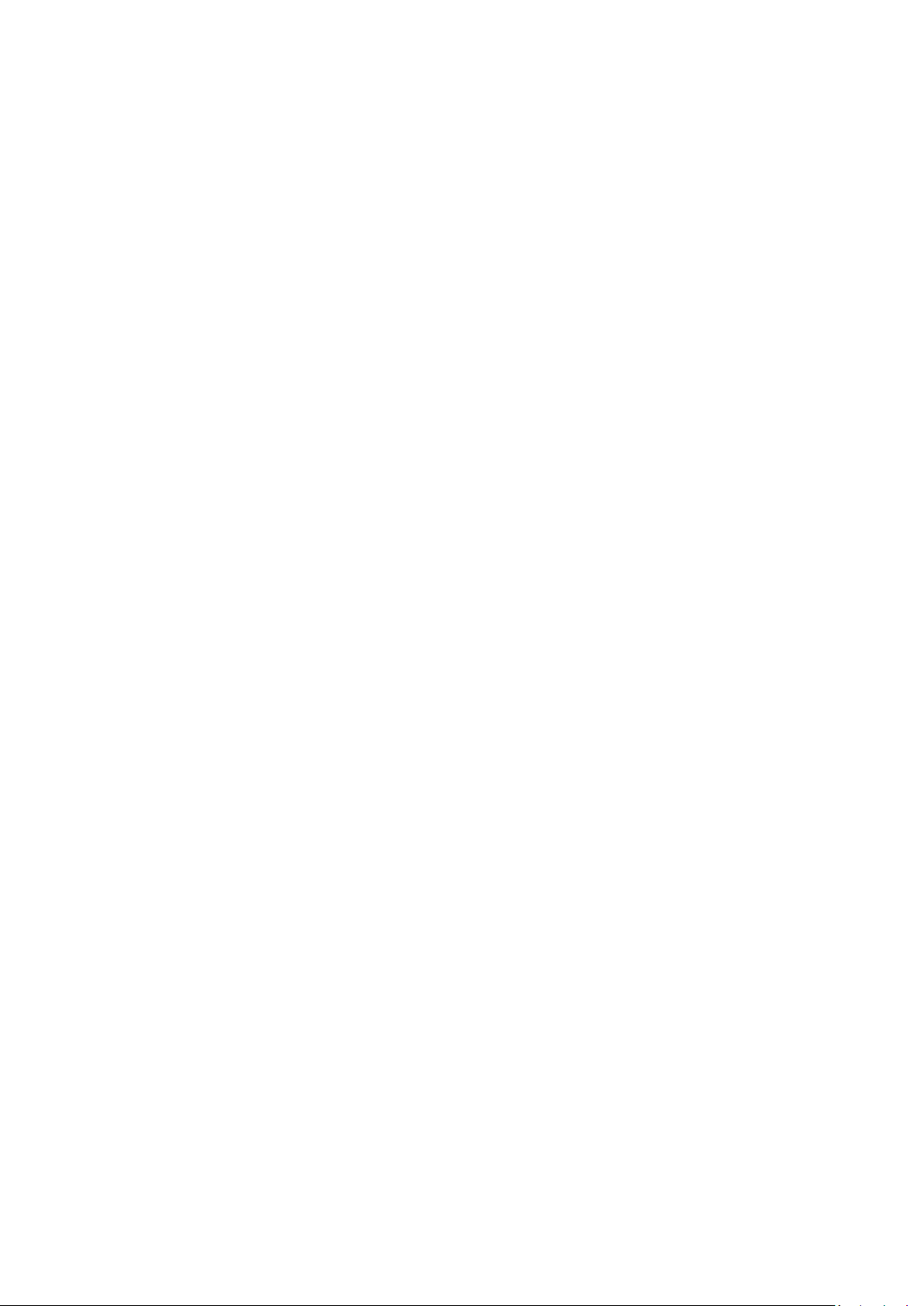
V1.0
v
9.4.1 DHCPv6 ......................................................................................................................... 71
9.4.2 PPPoEv6 ........................................................................................................................ 73
9.4.3 Static IPv6 address ........................................................................................................ 74
9.5 Smart power saving .............................................................................................................. 76
9.6 Advanced Wi-Fi settings ........................................................................................................ 77
9.6.1 Channel & bandwidth .................................................................................................. 77
9.6.2 WPS .............................................................................................................................. 79
9.7 Network settings ................................................................................................................... 82
9.7.1 LAN Settings ................................................................................................................. 82
9.7.2 IPTV ............................................................................................................................... 85
9.7.3 WAN parameters .......................................................................................................... 89
9.8 Other advanced settings ....................................................................................................... 90
9.8.1 App remote management ............................................................................................ 90
9.8.2 MAC address filter ........................................................................................................ 91
9.8.3 Firewall ......................................................................................................................... 93
9.8.4 DMZ host ...................................................................................................................... 95
9.8.5 Remote web management ........................................................................................... 99
9.8.6 Static routing .............................................................................................................. 102
9.8.7 DDNS .......................................................................................................................... 106
9.8.8 UPnP ........................................................................................................................... 110
9.8.9 Port mapping .............................................................................................................. 111
9.9 System settings ................................................................................................................... 113
9.9.1 Login password ........................................................................................................... 113
9.9.2 System time ................................................................................................................ 114
9.9.3 Firmware upgrade ...................................................................................................... 115
9.9.4 Backup & restore ........................................................................................................ 117
9.9.5 Auto system maintenance .......................................................................................... 120
9.9.6 System log .................................................................................................................. 121
10 FAQ ................................................................................................................................. 123
10.1 Failed to access the web UI ............................................................................................... 123
Page 8

V1.0
vi
10.2 Internet detection failed upon the first setup .................................................................. 123
10.3 Failed to find or connect my wireless network ................................................................. 124
10.4 Forgot my password .......................................................................................................... 124
Appendixes ............................................................................................................................ 125
A.1 Factory settings ................................................................................................................... 125
A.2 Acronyms and Abbreviations .............................................................................................. 127
Page 9

V1.0
1
1 Get to know your device
This chapter introduces the product in the following sections:
⚫ Product overview
⚫ Appearance
Page 10

V1.0
2
1.1 Product overview
The dual band gigabit Wi-Fi 6 router adopts the Wi-Fi 6 (802.11ax) standard on 5 GHz bandwidth,
bringing a fast Wi-Fi 6 network with low latency. Equipped with 5 external 6dBi antennas and a
high-performance signal enhancement module, the router features high-quality signal
transmission and reception sensitivity. It incorporates MU-MIMO and OFDMA technologies,
allowing you to connect multiple devices simultaneously without lag.
Page 11

V1.0
3
1.2 Appearance
1.2.1 LED indicator
This product has only one LED indicator. Its behavior varies in different stages, as described in the
following table.
Scenario
Status
Description
Startup
Solid green
Starting up
Internet connection
Solid green
Connected to the internet
Blinking green slowly
Not configured and not connected to the internet
Blinking red slowly
Configured but internet connection failed
Blinking orange slowly
Configured but no Ethernet cable is connected to the
WAN port
WPS
Blinking green quickly
Pending for or performing WPS negotiation (valid
within 2 minutes)
Ethernet cable
connection
Blinking green quickly for
3 seconds
Device connected to or disconnected from an Ethernet
port of the router
PPPoE user name and
password importing
Blinking green quickly for
8 seconds
PPPoE user name and password imported successfully
Resetting
Blinking orange quickly
Resetting
Page 12

V1.0
4
1.2.2 Buttons and Ports
The following table describes the functions of the buttons and ports on the back of product.
Jack/Port/Button
Description
IPTV/3
Gigabit LAN/IPTV port.
It is a LAN port by default. When the IPTV function is enabled, it can only serve as an
IPTV port to connect to a set-top box.
1, 2
Gigabit LAN port.
Used to connect to such devices as computers, switches and game machines.
WAN
Gigabit WAN port.
Used to connect to a modem or the Ethernet jack for internet access.
WPS/RST
Used to start the WPS negotiation process, or to reset the router.
⚫
WPS: Through the WPS negotiation, you can connect to the Wi-Fi network of the
router without entering the password.
Method: Press the button, and the LED indicator blinks green fast. Within 2 minutes,
enable the WPS function of the other WPS-supported device to establish a WPS
connection.
⚫
Reset: When the router is working normally, hold the button down for about 8
seconds, and then release it when the LED indicator blinks orange fast. The router is
reset.
POWER
Power jack.
1.2.3 Label
The bottom label shows such information of the device as the login IP address, MAC address, serial
number, SSID, and password of the device. The following is an example of what the label might
look like:
Page 13

V1.0
5
Model: Specifies the device model.
IP Address: Specifies the default address used to log in to the web UI of the device.
Input: Specifies the power of the device.
FCC ID: Specifies the Federal Communications Commission Identification number of the device.
MAC: Specifies the MAC address of the LAN port of the device.
Serial No.: Specifies the serial number required if you need technical assistance to repair your
device.
SSID: Specifies the default Wi-Fi name of the device.
Pin No.: Specifies the PIN code of the device.
Page 14

V1.0
6
2 Quick setup
This chapter describes how to connect the devices and enable internet access through the quick
setup wizard. It contains the following sections:
⚫ Connect the router
⚫ Connect the router to the internet
Page 15

V1.0
7
2.1 Connect the router
If you use a modem for internet access, power off the modem first before connecting the WAN port of
the router to the LAN port of your modem and power it on after the connection.
Step 1
Power on the router.
Step 2
Connect the WAN port of the router to the LAN port of your modem or the Ethernet jack
using an Ethernet cable.
Step 3
Connect your wireless client such as a smartphone to the Wi-Fi network of the router, or
use an Ethernet cable to connect the computer to the 1, 2 or IPTV/3 port of the router.
The default Wi-Fi name can be found on the bottom label of the device.
---End
WAN port
Ethernet cable
Or
Router
Modem
Wireless client (such
as smartphone)
Or
Computer
Page 16

V1.0
8
2.2 Connect the router to the internet
After connecting your router, you can complete quick setup for internet access by following the
instructions on the web UI wizard. This wizard only occurs upon your first setup.
To connect your router to the internet through the quick setup wizard:
Step 1
Start a browser on the computer and enter tendawifi.com in the address bar to access
the web UI.
Step 2
Click Start Now.
If your internet connection is normal, the following page is displayed and you can
continue the setup in
Step 3
.
Page 17

V1.0
9
If your internet connection is abnormal, the following page is displayed. Rectify the fault
as instructed on the page, and click Detect Again.
Step 3
Set ISP Type, Internet Connection Type and other parameters as required. Then, click
Next.
You can click Import PPPoE user name and password from your original router to see how to import
PPPoE user name and password from your original router. After you import your PPPoE user name and
password into the router, ISP Type, Internet Connection Type, PPPoE Username and PPPoE Password
will be set automatically.
Page 18

V1.0
10
The following table describes the parameters displayed on this page.
Parameter description
Parameter
Description
ISP Type
Specifies the type of your ISP, such as Normal, Russia, Unifi, Maxis, Celcom, Digi and
Manual. Parameters required for each option may differ.
Refer to the following to choose your connection type:
⚫
Normal, Unifi, Maxis, Celcom and Digi: Select these options when your ISP provides
no setup information, except for the PPPoE user name and password, or static IP
address information.
⚫
Russia: Select this option when your ISP provides dual access information, such as
PPTP, L2TP connection information.
⚫
Manual: Select this option when your ISP provides VLAN ID information, besides the
PPPoE user name and account, or static IP address.
If you are still not sure, contact your ISP for reference.
Internet Connection
Type
Specifies how your router connects to the internet, including:
⚫
PPPoE, Russia PPPoE: Select this type if you access the internet using the PPPoE
account and PPPoE password. Russia PPPoE is available only when you set ISP Type
to Russia.
⚫
Dynamic IP: Select this type if you can access the internet by simply plugging in an
Ethernet cable.
⚫
Static IP: Select this type if you want to access the internet using fixed IP
information.
⚫
Russia PPTP, Russia L2TP: These types are available when ISP Type is set to Russia.
PPPoE Username
When the internet connection type is PPPoE, you need to enter the user name and
Page 19

V1.0
11
Parameter
Description
PPPoE Password
password provided by your ISP to access the internet.
IP Address
When the internet connection type is static IP, you need to enter the fixed IP address
information provided by your ISP.
If your ISP provides only one DNS server, you can leave Secondary DNS blank.
Subnet Mask
Default gateway
Primary DNS
Secondary DNS
Address Type
When you set ISP Type to Russia, this parameter is required.
It specifies the method for obtaining IP address information to access the “local”
network, where the internal resources of the ISP are located.
DNS Settings
This parameter is required only when ISP Type is set to Russia. It specifies how the
WAN port DNS address is obtained, which is Auto by default.
⚫
Auto: The router obtains a DNS server address from the DHCP server of the
upstream network automatically.
⚫
Manual: The DNS server address is configured manually.
Server IP
Address/Domain
Name
These parameters are used for setting up internet access in the dual access network
environment. When you set ISP Type to Russia and Internet Connection Type to
Russia PPTP or Russia L2TP, these parameters are required.
User Name
Password
Area
When you set ISP Type to Maxis, Celcom or Digi, this parameter is required.
It specifies the ISP area, including:
⚫
Maxis: Maxis and Maxis-Special
⚫
Celecom: Celcom West(BIZ), Celcom West(HOME), Celcom East(BIZ) and Celcom
East(HOME)
⚫
Digi: Digi-TM, Digi, Digi-CT Sabah and Digi-TNB
Internet VLAN ID
When you select Manual for ISP Type, you can configure these parameters.
Internet VLAN ID is required, while IPTV VLAN ID is optional. Blank VLAN ID indicates
that the IPTV function is disabled.
IPTV VLAN ID
Page 20

V1.0
12
Step 4
Set parameters as required, and click Next.
If you do not want to use a password, select Not encrypted. In this case, any client can access the
network without a password. This option is not recommended as it leads to low network security.
To use the same password for Wi-Fi access and web UI login, keep Set WiFi password to router
login password selected, which is the default setting.
To use different passwords for Wi-Fi access and web UI login, deselect Set WiFi password to
router login password, and set Wi-Fi Name and WiFi Password for Wi-Fi login and Login
Password and Confirm Password for web UI login.
Step 5
If the following information is displayed, the quick setup for internet access is finished.
Click Complete.
---End
Page 21

V1.0
13
Now you can access the internet with:
Wired devices: Connect to the LAN ports of your router
Wireless devices: Connect to your Wi-Fi network using the Wi-Fi name and password you set
Page 22

V1.0
14
3 Web UI
This chapter introduces basic information of the web UI in the following sections:
⚫ Log in to the web UI
⚫ Log out of the web UI
⚫ Change the language
⚫ Web UI layout
Page 23

V1.0
15
3.1 Log in to the web UI
To log in to the web UI, perform the following steps:
Step 1
Use an Ethernet cable to connect your computer to the 1, 2 or IPTV/3 port of the router,
or use your smartphone to access the Wi-Fi network of the router.
In the following steps, computer connection is used for illustration.
The default Wi-Fi name can be found on the bottom label of the router.
Step 2
Start a browser on the computer and enter tendawifi.com in the address bar to access
the web UI.
Step 3
Enter your password, and click Login.
If this is your first login and internet access is not configured, go to Connect the router to the
internet.
The password is the one that you specified in Connect the router to the internet. It is
case-sensitive. If you forgot the password, go to Forgot my password.
---End
Page 24

V1.0
16
3.2 Log out of the web UI
If you log in to the web UI of the router and perform no operation within 5 minutes, the router logs
you out automatically. You can also log out by clicking Exit at the top right corner of the web UI.
3.3 Change the language
The default language displayed is English. You can select another language from the drop-down list
in the upper right corner.
Page 25

V1.0
17
3.4 Web UI layout
The web UI of the router consists of two sections, including the navigation bar and the
configuration area. See the following figure.
Features displayed in gray are not available or cannot be configured under the current condition.
No.
Name
Description
❶
Navigation bar
Used to display the function menu of the router. Users can select functions in
the navigation bar.
❷
❸
Configuration area
Used to modify or view your configuration.
❶ ❸ ❷
Page 26

V1.0
18
4 Network status
This module allows you to view basic network information and perform quick setup on the router,
such as one-click optimization, rebooting, and turning on/off all indicators.
This chapter includes the following sections:
⚫ Network status
⚫ Network topology
Page 27

V1.0
19
4.1 Network status
To view the network status:
Step 1
Log in to the web UI.
Step 2
Choose Network Status.
The following page is displayed.
---End
The following table describes the information displayed under Network Status.
No.
Description
1
Indicates the internet connection status.
⚫
Connected: The router is connected to the internet successfully.
⚫
Disconnected: The router is disconnected from the internet.
2
The information here varies depending on the internet connection status.
⚫
X.xx Mbps: The internet is connected successfully, and the real-time upload and download
speeds are displayed, as shown in the figure above.
⚫
Connecting: The router is connecting to the internet.
⚫
Other information (for example, No Ethernet cable is connected to the WAN port): The internet
connection failed. Click the prompt message to view tips for troubleshooting. If the problem
persists, contact technical support for help.
3
Indicates the number of available Wi-Fi networks. You can hover your mouse over it to see the
Wi-Fi names and frequency bands.
4
Indicates the number of clients connected in the network.
Page 28

V1.0
20
4.2 Network topology
To view the basic information of the network topology and perform quick operations:
Step 1
Log in to the web UI.
Step 2
Choose Network Status.
The following page is displayed.
---End
The following table describes the information displayed under Network Topology.
Button
Description
Click it to view the basic information of the router and connected devices. For details, see
Basic router information.
Used for One-click optimization.
Used to Reboot the router.
/
Used to
Turn on/off the indicator
.
4.2.1 Basic router information
To view the information about and perform quick operations on the router and clients in the
network:
Step 1
Log in to the web UI.
Step 2
Choose Network Status. Then, click under Network Topology.
The following dialog box is displayed.
Page 29

V1.0
21
---End
The following table describes the information and operation shortcuts displayed under Node info.
No.
Description
1
This area displays the information and operation shortcuts of the router, including:
⚫
Node Name: Indicates the name of router, which is router by default. You can change the name
by clicking beside it.
⚫
IP address: Indicates the IP address of the LAN port of the router.
⚫
MAC address: Indicates the MAC address of the LAN port of the router.
⚫
Uptime: Indicates the network connection time of the router.
⚫
Connection Quality: Shows the connection signal strength with the router. You can hover your
mouse over to see the strength value.
⚫
LED On/Off: Provides a button for turning on/off the LED indicator of the router. You
can use this function to check which device you are operating. Turn on/off the indicator prevails
to this operation.
⚫
Operation: Provides a button for rebooting the router and a button for resetting
the router.
Resetting clears all configurations and restores the device to factory settings. Please operate with
caution.
Page 30

V1.0
22
No.
Description
2
This area displays the information and operation shortcuts of main network clients, including:
⚫
Client name: You can change the client name by clicking .
⚫
IP address: Indicates the IP address of the client.
⚫
MAC address: Indicates the MAC address of the client.
⚫
Uptime: Indicates the network connection time of the client and the networking mode, such as
Wired, 2.4G and 5G.
⚫
Current Speed: Indicates the real-time upload and download speeds.
⚫
Negotiation Speed: Indicates the speed of negotiation.
⚫
Bandwidth Control: Used to set the maximum upload and download speeds, including:
−
Unlimited: The speed is not limited.
−
128 KB/s, 256 KB/s: The maximum speed is limited to 128 KB/s or 256 KB/s.
−
Custom (KB/s): You can set any speed in the range of 64 KB/s to 128000 KB/s.
⚫
Operation:
−
Local Host: Indicates that this client is the local host, which is the computer connected to
the router in this example. For the local host, no operation is available here.
−
Add to blacklist: Used to blacklist a client. Once blacklisted, the client cannot access the
internet through the router.
3
This area displays the information and operation shortcuts of offline clients, including:
⚫
Client name: You can change the client name by clicking .
⚫
MAC address: Indicates the MAC address of the client.
⚫
Current Speed: Unavailable.
⚫
Negotiation Speed: Displays the speed of negotiation.
⚫
Operation: Provides an Add to blacklist button for blacklisting clients. Once blacklisted, the
client cannot access the internet through the router.
A maximum of 30 offline clients can be displayed here. A client will be automatically deleted from
the list if it is offline for 3 days. A client is displayed under Offline Device after it is disconnected
from the network for 90 seconds (wired client)/5 minutes (wireless client).
Page 31

V1.0
23
4.2.2 One-click optimization
To optimize the Wi-Fi network with one click:
Step 1
Log in to the web UI.
Step 2
Choose Network Status. Then, click under Network Topology.
Step 3
Click OK.
After you click OK, the Wi-Fi network is disabled and it takes some time for the
optimization process. Wait until the network is enabled again.
---End
4.2.3 Reboot the router
To reboot the router by one click:
Step 1
Log in to the web UI.
Step 2
Choose Network Status. Then, click under Network Topology.
Step 3
Click Reboot. Wait until all nodes are restarted.
---End
Page 32

V1.0
24
4.2.4 Turn on/off the indicator
To turn on/off the indicators of the router by one click:
Step 1
Log in to the web UI.
Step 2
Choose Network Status. Then, click or under Network Topology.
The indicator turns on/off immediately.
---End
Page 33

V1.0
25
5 Internet settings
By configuring the internet settings, you can achieve shared internet access (IPv4) for multiple
users within the LAN.
If you are configuring the router for the first time or after restoring it to factory settings, refer to
Connect the router to the internet to configure the internet access. After that, you can change the
internet settings by following the instructions in this chapter.
This chapter includes the following parts:
⚫ Overview
⚫ Access the internet with a PPPoE account
⚫ Access the internet through a dynamic IP address
⚫ Access the internet with a set of static IP address information
⚫ Set up dual access connection
Page 34

V1.0
26
5.1 Overview
Parameters for internet access are provided by your ISP. Contact your ISP for any doubt.
To access the internet settings page, log in to the web UI, and choose Internet Settings.
The following page is displayed.
The following table describes the parameters displayed on this page.
Parameter description
Parameter
Description
Network Status
Indicates the internet connection status.
⚫
Connected: The internet connection is successful.
⚫
Other information (for example, No Ethernet cable is connected to the WAN port):
The internet connection failed. Perform troubleshooting according to the tips
displayed.
Page 35

V1.0
27
Parameter
Description
Connected time
Indicates the network connection time of the router.
ISP Type
See Parameter description in Connect the router to the internet.
Internet Connection
Type
PPPoE Username
PPPoE Password
IP Address
Subnet Mask
Default gateway
Primary DNS
Secondary DNS
Address Type
DNS Settings
Server IP
Address/Domain
Name
User Name
Password
Internet VLAN ID
IPTV VLAN ID
Server Name
Displayed after you click Advanced if the connection type is PPPoE.
They specify the PPPoE server name and PPPoE service name of the broadband
service that you purchased.
If you obtain the service name and server name from your ISP when purchasing the
broadband service, you can change them on this page after completing the internet
settings. Otherwise, keep the default settings.
Service Name
Page 36

V1.0
28
Parameter
Description
MTU
Displayed after you click Advanced.
It specifies the largest data packet transmitted by a network device. Do not change
the value unless:
⚫
Your ISP or our technical support suggests you change it when you have problems
connecting to your ISP or other internet services.
⚫
You used a program to optimize MTU for performance reasons, and now you have
connectivity or performance problems.
A wrong/improper MTU value may cause Internet communication problems. For
example, you may be unable to access certain Websites, frames within Websites,
secure login pages, FTP or POP servers.
The MTU value range is as follows:
⚫
When the internet connection type is PPPoE, the default value is 1480. Its allowed
range is 1280 to 1492.
⚫
When the internet connection type is dynamic IP or static IP, the default value is
1500. Its allowed range is 1280 to 1500.
⚫
When the internet connection type is PPTP/L2TP, the default value is 1400. Its
allowed range is 1280 to 1460.
MAC Address Clone
Used to clone and change the MAC address of the WAN port of router.
If the router cannot be connected to the Internet after internet settings, the reason
may be that the ISP binds internet access information to a MAC address. At this point,
perform MAC address clone and try to surf the internet.
⚫
Default MAC: Keep the factory setting of MAC address.
⚫
Clone Local Host MAC: Set the MAC address of the router to the same as that of the
device which is configuring the router.
⚫
Custom: Manually set a MAC address.
Custom MAC
Address
Required when you select Custom for MAC Address Clone under Advanced. You can
enter the customized MAC address here.
Page 37

V1.0
29
5.2 Access the internet with a PPPoE account
If the ISP provides you with the PPPoE user name and password, you can choose this connection
type to access the internet. The application scenario is shown below.
To access the internet with a PPPoE account:
Step 1
Log in to the web UI, and choose Internet Settings.
Step 2
Set ISP Type.
If you select Manual for ISP Type, enter Internet VLAN ID and IPTV VLAN ID (if any) provided by your
ISP. Blank VLAN ID indicates that the IPTV function is disabled.
Step 3
Set Internet Connection Type to PPPoE.
Step 4
Enter the PPPoE Username and PPPoE Password provided by your ISP.
Step 5
Click Connect.
Router
Page 38

V1.0
30
Wait until the network status changes to Connected, then you can access the internet.
---End
If there is no response from the remote server, troubleshoot as prompted under Network Status on
the Internet Settings page.
Page 39

V1.0
31
5.3 Access the internet through a dynamic IP
address
Generally, accessing the internet through a dynamic IP address is applicable in the following
situations:
−
Your ISP does not provide the PPPoE user name and password, or any other information
including IP address, subnet mask, default gateway and DNS server.
−
You already have a router with internet access and want to add another router.
The application scenario is shown below.
To access the internet through dynamic IP address:
Step 1
Log in to the web UI, and choose Internet Settings.
Step 2
Set ISP Type.
If you select Manual for ISP Type, enter Internet VLAN ID and IPTV VLAN ID (if any) provided by your
ISP. Blank VLAN ID indicates that the IPTV function is disabled.
Step 3
Set Internet Connection Type to Dynamic IP.
Router
Page 40

V1.0
32
Step 4
Click Connect.
Wait until the network status changes to Connected, then you can access the internet.
---End
Page 41

V1.0
33
5.4 Access the internet with a set of static IP
address information
When your ISP provides you with information including IP address, subnet mask, default gateway
and DNS server, you can choose this connection type to access the internet.
To access the internet with a set of static IP address information:
Step 1
Log in to the web UI, and choose Internet Settings.
Step 2
Set ISP Type.
If you select Manual for ISP Type, enter Internet VLAN ID and IPTV VLAN ID (if any) provided by your
ISP. Blank VLAN ID indicates that the IPTV function is disabled.
Step 3
Set Internet Connection Type to Static IP.
Step 4
Set IP Address, Subnet Mask, Default gateway and Primary DNS, and Secondary DNS
with the information provided by your ISP.
Step 5
Click Connect.
Page 42

V1.0
34
Wait until the network status changes to Connected, then you can access the internet.
---End
Page 43

V1.0
35
5.5 Set up dual access connection
In countries like Russia, the ISP may require you to set up dual access. One is for access to the
internet through PPPoE, PPTP or L2TP, and the other is for access to the “local” resources where
the ISP is located through DHCP or static IP address. If your ISP provides such connection
information, you can set up dual access to access the internet.
To set up dual access connection:
Step 1
Log in to the web UI, and choose Internet Settings.
Step 2
Set ISP Type to Russia.
Step 3
Set Internet Connection Type, which is Russia PPTP in this example, and fill in required
parameters.
Step 4
Set Address type, and fill in required parameters.
Step 5
Click Connect.
Wait until the network status changes to Connected, then you can access the internet.
---End
Page 44

V1.0
36
6 Wi-Fi Settings
This chapter introduces basic Wi-Fi settings, including changing the Wi-Fi name, password and
encryption mode, and separating the 2.4 GHz and 5 GHz networking.
This chapter includes the following sections:
⚫ Basic settings
⚫ Unify the 2.4 GHz and 5 GHz Wi-Fi networks
⚫ Separate the 2.4 GHz and 5 GHz Wi-Fi networks
Page 45

V1.0
37
6.1 Basic settings
To access the Wi-Fi settings page, log in to the web UI, and choose WiFi Settings.
On this page, you can configure basic Wi-Fi parameters, such as the Wi-Fi name and password.
The following table describes the parameters displayed on this page.
Parameter description
Parameter
Description
Unify 2.4 GHz & 5
GHz
Used to enable or disable the Unify 2.4 GHz & 5 GHz function.
When this function is enabled, the 2.4 GHz and 5 GHz Wi-Fi networks share the same
SSID and password. WiFi-enabled clients connected to it will use the frequency with
better connection quality. For details, see Separate the 2.4 GHz and 5 GHz Wi-Fi
networks.
WiFi Name
Specifies the Wi-Fi network name (SSID) of the corresponding Wi-Fi network.
Page 46

V1.0
38
Parameter
Description
Security
Specifies the encryption mode supported by the router, including:
⚫
Not encrypted: Indicates that the Wi-Fi network is not encrypted and any clients can
access the network without a password. This option is not recommended as it leads
to low network security.
⚫
WPA2-PSK (Recommended): The network is encrypted with WPA2-PSK/AES.
⚫
WPA3-SAE/WPA2-PSK: The network is encrypted with both WPA3-SAE and
WPA2-PSK, improving both security and compatibility. This option is only available for
the 5 GHz Wi-Fi network.
WPA3-SAE is the upgraded version of WPA2-PSK. If your WiFi-enabled client does not
support WPA3-SAE, or you get poor Wi-Fi experience, it is recommended to use
WPA2-PSK (Recommended).
WiFi Password
Specifies the password for connecting to the Wi-Fi network. You are strongly
recommended to set a Wi-Fi password for security.
It is recommended to use the combination of numbers, uppercase letters, lowercase
letters and special symbols in the password to enhance the security of the Wi-Fi
network.
Page 47

V1.0
39
6.2 Unify the 2.4 GHz and 5 GHz Wi-Fi networks
The router supports 2.4 GHz and 5 GHz Wi-Fi networks, which are separated by default. You can
unify their Wi-Fi names and passwords as required.
To separate the Wi-Fi names of the networks:
Step 1
Log in to the web UI, and choose WiFi Settings.
Step 2
Enable Unify 2.4 GHz & 5 GHz.
Step 3
Set WiFi Name, Security, and WiFi Password.
In this example, the Wi-Fi networks are named Tenda_002668 and WPA2-PSK
(Recommended) is selected for Security.
Step 4
Click Save.
The following message is displayed, indicating that the settings are saved successfully.
---End
Now you can connect to the Wi-Fi networks using the same Wi-Fi name and password.
Page 48

V1.0
40
6.3 Separate the 2.4 GHz and 5 GHz Wi-Fi networks
To separate the Wi-Fi names of the two networks:
Step 1
Log in to the web UI, and choose WiFi Settings.
Step 2
Toggle off Unify 2.4 GHz & 5 GHz.
Step 3
Set WiFi Name, Security and WiFi Password of each Wi-Fi network.
In this example, the 2.4 GHz Wi-Fi network is named Tenda_002668, the 5 GHz Wi-Fi
network is named Tenda_002668_5G, and WPA2-PSK (Recommended) is selected for
Security.
Step 4
Click Save.
The following message is displayed, indicating that the settings are saved successfully.
---End
Now you can connect to the Wi-Fi networks using different Wi-Fi names and passwords.
Page 49

V1.0
41
7 Client management
This chapter describes how to manage your clients, including:
⚫ View client information
⚫ Change a client name
⚫ Add a client to the blacklist
⚫ Remove a client from the blacklist
⚫ Delete an offline client
Page 50

V1.0
42
7.1 View client information
To view information of clients:
Step 1
Log in to the web UI.
Step 2
Choose Client Management.
The following page is displayed.
---End
The following table describes the information and operation shortcuts displayed under Client
Management.
Parameter
Description
Online
Device
This tab page displays the information and operation shortcuts of main network clients,
including:
⚫
Client name: You can change the client name by clicking .
⚫
IP address: Indicates the IP address of the client.
⚫
MAC address: Indicates the MAC address of the client.
⚫
Uptime: Indicates the network connection time of the client and the networking mode, such
as Wired, 2.4G and 5G.
⚫
Current Speed: Indicates the real-time upload and download speeds.
⚫
Negotiation Speed: Indicates the speed of negotiation.
⚫
Bandwidth Control: Used to set the maximum upload and download speeds, including:
−
Unlimited: The speed is not limited.
−
128 KB/s, 256 KB/s: The maximum speed is limited to 128 KB/s or 256 KB/s.
−
Custom (KB/s): You can set any speed in the range of 64 KB/s to 128000 KB/s.
⚫
Operation:
−
Local Host: Indicates that this client is the local host, which is the computer connected to
the router in this example. For the local host, no operation is available here.
−
Add to blacklist: Used to blacklist a client. Once blacklisted, the client cannot access the
internet through the router.
Page 51

V1.0
43
Parameter
Description
Guest
Device
This tab page displays the information and operation shortcuts of clients connected to the
guest network, including:
⚫
Current Speed: Indicates the real-time upload and download speeds.
⚫
Negotiation Speed: Indicates the speed of negotiation.
⚫
Operation: Provides an Add to blacklist button for blacklisting clients. Once blacklisted, the
client cannot access the internet through the router.
Offline
Device
This tab page displays the information and operation shortcuts of offline clients, including:
⚫
Client name: You can change the client name by clicking .
⚫
MAC address: Indicates the MAC address of the client.
⚫
Current Speed: Unavailable.
⚫
Negotiation Speed: Indicates the speed of negotiation.
⚫
Operation: Provides an Add to blacklist button for blacklisting clients. Once blacklisted, the
client cannot access the internet through the router’s network.
A maximum of 30 offline clients can be displayed here. A client is displayed under Offline
Device after it is disconnected from the network for 90 seconds (wired client)/5 minutes
(wireless client). A client will be automatically deleted from this list if it is offline for 3 days.
Blacklist
This tab page displays the information and operation shortcuts of blacklisted clients, including:
⚫
Device Name: Indicates the name of the blacklisted client.
⚫
MAC address: Indicates the MAC address of the client.
⚫
Operation: Provides a Remove from the blacklist button for removing clients from the
blacklist.
Page 52

V1.0
44
7.2 Change a client name
You can change the names of all clients connected to the network on the web UI. Here changing
the name of an online client is used as an example. The operations for changing other client names
are similar.
To change the name of a client:
Step 1
Log in to the web UI, and choose Client Management.
Step 2
Click beside the client name.
Step 3
Enter a new name and click .
The new client name is saved.
---End
Page 53

V1.0
45
7.3 Add a client to the blacklist
If you find any unknown client connects to your network and you want to block it from accessing
your network, you can blacklist it here. All clients connected to the network can be blacklisted,
except the local host. Here blacklisting an offline client is used as an example. The operations for
blacklisting other clients are similar.
To blacklist a client:
Step 1
Log in to the web UI, and choose Client Management.
Step 2
Click Add to blacklist under Operation in the line of the client to be blacklisted.
Step 3
Click OK.
The client is removed from the device list and displayed on the blacklist now.
If you blacklist a wired client, the wired client will fail to access the network.
If you blacklist a wireless client, the wireless client will be kicked offline and cannot connect to
the router again.
A maximum of 64 clients can be blacklisted.
The blacklist rule prevails when conflicting with the parent control rule.
---End
Page 54

V1.0
46
7.4 Remove a client from the blacklist
If you blacklist a client by mistake, you can remove it from the blacklist.
To remove a client from the blacklist:
Step 1
Log in to the web UI, and choose Client Management.
Step 2
Choose Blacklist on the right.
Step 3
Click Remove from the blacklist under Operation in the line of the client to be removed
from the blacklist.
Step 4
Click OK.
The client is removed from the blacklist. It can access the network upon the next
connection.
---End
Page 55

V1.0
47
7.5 Delete an offline client
You can delete any offline client that is connected to the network before.
To delete an offline client:
Step 1
Log in to the web UI, and choose Client Management.
Step 2
Click Offline Device, select the offline client to be deleted, and click Delete on the upper
right corner of Offline Device.
The client you selected is removed from the device list.
The deleted client can be displayed in the device list again upon its next network access.
---End
Page 56

V1.0
48
8 Parental control
This function allows you to configure various parental control rules to control access to certain
websites or block certain clients from accessing the internet.
This chapter includes the following sections:
⚫ Create a parental control rule
⚫ Other operations on the parental control rules
Page 57

V1.0
49
8.1 Create a parental control rule
8.1.1 Add a parental control rule
The blacklist rule prevails when conflicting with the parent control rule.
A maximum of 10 rules can be added.
A maximum of 30 clients can be controlled.
To add a parental control rule:
Step 1
Log in to the web UI, and choose Parental Control.
If you did not add a parental control rule before, the following page is displayed.
If you have added parental control rules before, the following page is displayed.
Step 2
Click Add Parental Control Rule or .
Step 3
Set the parameters as required.
A maximum of 10 control periods and 10 URLs can be added.
Page 58

V1.0
50
Step 4
Click Save.
The parental control rule that you set is displayed on the Parental Control page.
---End
The following table describes the parameters under Add Parental Control Rule.
Parameter description
Parameter
Description
Group Name
Specifies the name of the client group that the parental control rule applies to.
Selected clients
Specifies the clients that the parental control rule applies to.
Control Period
Specifies whether the parental control rule takes effect.
⚫
When it is toggled on, internet access is allowed only in the period specified by
Internet Access.
⚫
When it is toggled off, internet access is allowed all the time.
Page 59

V1.0
51
Parameter
Description
Internet Access
Required when Control Period is toggled on.
It specifies the period during which the client can access the internet.
Add control period
Available when Control Period is toggled on. If you want to set multiple periods,
click this button.
URL Filter
Specifies whether the URL filter rule is applied.
⚫
When it is toggled on, Filter mode and URL must be set. The parental control rule
takes effect on specific websites.
⚫
When it is toggled off, the URL filter rule is not applied.
Filter mode
Required when URL Filter is toggled on. Two modes are available here.
⚫
Only block access to listed URLs: The Selected clients are only blocked from
accessing the websites specified by URL.
⚫
Only allow access to listed URLs: The Selected clients can only access the
websites specified by URL.
URL
Specifies the websites that the Selected clients are blocked from accessing or
allowed to access.
Add URL
Available when URL Filter is toggled on. If you want to set multiple URLs, click this
button.
8.1.2 Example of adding parental control rules
Scenario: The final exam for your kid is approaching and you want to configure your kid's internet
access through the router.
Goal: Your kid cannot access such websites as Facebook, Twitter, Youtube and Instagram from 8:00
to 22:00 on weekends and cannot access the internet at all between 22:00 to 8:00 on weekends
using the computer at home.
Solution: You can configure a parental control rule to reach the goal.
To add such a rule:
Step 1
Log in to the web UI, and choose Parental Control.
Step 2
Click Add Parental Control Rule or .
Step 3
Set Group Name, for example, Parental control rule 1.
Step 4
Click beside Selected clients.
Page 60

V1.0
52
The following dialog box is displayed.
Step 5
Select the clients to which this parental control rule is applied, and click Save.
Step 6
Toggle on Control Period.
Step 7
Specify the period during which the target websites are blocked, which is 08:00 to 22:00
on weekends in this example.
1.
Click the left field to set Start Time to 08:00 and End Time to 22:00.
2.
Select Sat. and Sun. from the right drop-down list box.
Step 8
Toggle on URL Filter.
Step 9
Select Only block access to listed URLs for Filter mode.
Step 10
Enter Facebook, Twitter, Youtube, and Instagram for URL.
Page 61

V1.0
53
Step 11
Click Save.
The following page is displayed, and your kid can access any websites except for Facebook,
Twitter, Youtube and Instagram from 8:00 to 22:00 on weekends and cannot access the
internet at all between 22:00 to 8:00 on weekends.
---End
Page 62

V1.0
54
8.2 Other operations on the parental control rules
By default, a parental control rule is enabled after you added it successfully, as shown in the
following figure. You can disable, modify or delete a parental control rule after logging in to the
web UI of the router and choosing Parental Control.
The following table describes the parameters under Parental Control.
Parameter description
Parameter
Description
Group Name
Specifies the name of the client group that the parental control rule applies to. You
can change the group name by clicking beside it.
Control Period
Specifies the period during which the parental control rule takes effect.
URL Filter
Specifies the websites that are allowed or disallowed to be accessed by the client
group. If Unlimited is displayed, website access is not limited.
Parental Control
Used to enable or disable the parental control rule.
Operation
The available options include:
: Used to edit a parental control rule.
: Used to delete a parental control rule.
Page 63

V1.0
55
9 More
This chapter describes other settings you may need when using the router, including:
⚫ Overall router information
⚫ Guest Wi-Fi
⚫ Working mode
⚫ IPv6
⚫ Smart power saving
⚫ Advanced Wi-Fi settings
⚫ Network settings
⚫ Other advanced settings
⚫ System settings
Page 64

V1.0
56
9.1 Overall router information
On this page, you can view the information of the router, including Basic information, WAN port
information, LAN information and IPv6 status.
To view the information of the router, log in to the web UI, and choose More > Router Info.
9.1.1 Basic information
In this part, you can view basic information about the router, as described in the following table.
Parameter description
Parameter
Description
System Time
Specifies the current system time.
Runtime
Specifies the network connection time of the router.
Firmware Version
Specifies the firmware version of the router.
Hardware Version
Specifies the hardware version of the router.
Page 65

V1.0
57
9.1.2 WAN port information
This part is displayed only in the router mode.
In this part, you can view WAN port information of the router, as described in the following table.
Parameter description
Parameter
Description
Internet Connection Status
Specifies the internet connection status of the WAN port.
Internet Connection Type
Specifies the internet connection type of the WAN port. PPPoE is used as an
example here.
Connected time
Specifies the internet connection time of the router.
IP Address
Specifies the WAN IP address of the router.
Subnet Mask
Specifies the WAN subnet mask of the router.
Default gateway
Specifies the gateway IP address of the router.
Primary DNS
Specify the IP address of primary and secondary DNS servers of the router.
Secondary DNS
MAC Address
Specifies the WAN MAC address of the router.
Page 66

V1.0
58
9.1.3 LAN information
In this part, you can view LAN information of the router, as described in the following table.
Parameter description
Parameter
Description
IP Address
Specifies the LAN IP address of the router, which is also the IP address for
logging in to the web UI of the router.
Subnet Mask
Specifies the LAN subnet mask of the router.
MAC Address
Specifies the LAN MAC address of the router.
Status
Specifies the visibility of the Wi-Fi network.
Wi-Fi Name
Specifies the Wi-Fi name of the respective Wi-Fi network.
Security
Specifies the security mode of the respective Wi-Fi network.
Channel
Specifies the channel that the respective Wi-Fi network works in.
Bandwidth
Specifies the bandwidth of the respective Wi-Fi network.
MAC Address
Specifies the MAC address of the respective Wi-Fi network.
Page 67

V1.0
59
9.1.4 IPv6 status
This part is only displayed when the IPv6 function is enabled. You can view the information of IPv6
connection, including connection type, IPv6 WAN address and IPv6 LAN address.
Parameter
Description
Connection Type
Specifies the IPv6 connection type of the router.
IPv6 WAN Address
Specifies the WAN IPv6 address of the router.
After the IPv6 function is configured, the WAN port of the router obtains a
global unicast IPv6 address or a tunnel address.
Default IPv6 Gateway
Specifies the default IPv6 gateway of IPv6 network.
Primary IPv6 DNS
Specify the primary and secondary DNS server addresses of IPv6 network.
Secondary IPv6 DNS
IPv6 LAN Address
Specifies the LAN IPv6 address of the router.
After the IPv6 function is configured, the LAN port of the router obtains a global
unicast IPv6 address or a tunnel address, and a link local address.
Page 68

V1.0
60
9.2 Guest Wi-Fi
9.2.1 Overview
In this module, you can enable or disable the guest network function and change the Wi-Fi name
and password of the guest network.
A guest network can be set up with a shared bandwidth limit for visitors to access the internet, and
is isolated from the main network. It protects the security of the main network and ensures the
bandwidth of your main network.
To access the configuration page, log in to the web UI of the router and choose Guest WiFi. This
function is disabled by default. The following figure shows the Guest WiFi page with the Guest
WiFi function enabled.
Parameter description
Parameter
Description
Guest WiFi
Used to enable or disable the guest network function.
2.4 GHz WiFi
Name
Specify the Wi-Fi names of the router's guest networks. By default, Guest WiFi is for the
2.4 GHz Wi-Fi network and Guest WiFi 5G for the 5 GHz Wi-Fi network.
Page 69

V1.0
61
Parameter
Description
5 GHz WiFi
Name
You can change the Wi-Fi names (SSIDs) as required. To distinguish the guest network
from the main network, you are recommended to set different Wi-Fi network names.
WiFi Password
Specifies the password for the router's two guest networks. It is optional and can be left
blank.
Validity
Specifies the validity period of the guest networks. The guest network function will be
disabled automatically out of the validity period.
Shared
Bandwidth
Allows you to specify the maximum upload and download speed for all clients connected
to the guest networks. By default, the bandwidth is Unlimited.
9.2.2 Example of configuring the guest network
Scenario: A group of friends are going to visit your home and stay for about 8 hours.
Goal: Prevent the use of Wi-Fi network by guests from affecting the network speed of your
computer for work purposes.
Solution: You can configure the guest network function and let your guests use the guest
networks.
Assume that:
−
Wi-Fi names for 2.4 GHz and 5 GHz networks: John_Doe and John_Doe_5G.
−
Wi-Fi password for 2.4 GHz and 5 GHz networks: Tenda+245.
−
Shared bandwidth for guests: 8 Mbps
To achieve such a goal:
Step 1
Log in to the web UI.
Step 2
Choose More > Guest WiFi.
Step 3
Enable Guest WiFi.
Step 4
Set 2.4 GHz WiFi Name, which is John_Doe in this example.
Step 5
Set 5 GHz WiFi Name, which is John_Doe_5G in this example.
Step 6
Set WiFi Password, which is Tenda+245 in this example.
Step 7
Select a validity period from the Validity drop-down box, which is 8 hours in this example.
Step 8
Set the bandwidth in the Shared Bandwidth drop-down box, which is 8 Mbps in this
example.
Step 9
Click Save.
Page 70

V1.0
62
During the 8 hours after the configuration, guests can connect their WiFi-enabled devices,
such as smartphones, to John_Doe or John_Doe_5G to access the internet and enjoy the
shared bandwidth of 8 Mbps.
---End
Page 71

V1.0
63
9.3 Working mode
You can select a working mode for the router on this page. The router can work in the router mode,
access point (AP) mode and Client+AP mode. Current Mode is displayed after the working mode
currently adopted by the router, as shown in the following figure. In this example, the current
working mode is router mode.
You can select a working mode based on the following scenarios:
−
To specify the network connection mode, select the router mode.
−
To use an upstream router, select the AP mode.
−
To bridge all kinds of Wi-Fi networks, select the Client+AP mode.
Page 72

V1.0
64
9.3.1 Router mode
By default, the router works in the router mode. All functions are available in this mode.
To switch the working mode from the other modes to router mode:
Step 1
Log in to the web UI.
Step 2
Choose More > Working Mode.
Step 3
Click Switch mode.
Step 4
Click OK.
Page 73

V1.0
65
Step 5
Wait until the device is restarted.
Step 6
Log in to the web UI of the router again, and navigate to Network Status to check whether
the router mode is configured successfully as shown below.
---End
9.3.2 AP mode
When you have a smart home gateway that only provides wired internet access, you can set the
router to work in AP mode to provide wireless coverage.
When the router is set to AP mode:
Every physical port can be used as a LAN port.
The LAN IP address of the router will be changed. Please log in to the web UI of the router by
visiting tendawifi.com.
Functions, such as bandwidth control and port mapping will be unavailable. Refer to the web UI
for available functions.
To switch the working mode to AP mode:
If you have finished the quick setup wizard before, start a web browser and visit tendawifi.com on a
connected client, then start from Step 3.
Step 1
Log in to the web UI.
Step 2
Choose More > Working Mode.
Page 74

V1.0
66
Step 3
Click Switch mode after AP Mode.
Step 4
Click OK.
Step 5
Wait until the device is restarted.
Page 75

V1.0
67
Step 6
Connect the upstream device, such as a gateway, to any port of the router.
Step 7
Log in to the web UI of the router again, and navigate to Network Status to check whether
the AP mode is configured successfully as shown below.
---End
If there is another network device with the same login domain name (tendawifi.com) as the router, log
in to the upstream router and find the IP address obtained by the router in the client list. Then you can
log in to the web UI of the router by visiting the IP address.
To access the internet, connect your computer to a physical port, or connect your smartphone to
the Wi-Fi network.
You can find the Wi-Fi name and password on the WiFi Settings page. If the network is not
encrypted, you can also set a Wi-Fi password on this page for security.
Page 76

V1.0
68
If you cannot access the internet, try the following solutions:
Ensure that the original router is connected to the internet successfully.
Ensure that your WiFi-enabled clients are connected to the correct Wi-Fi network of the router.
If the computer connected to the router cannot access the internet, ensure that the computer is
configured to obtain an IP address and DNS server automatically.
9.3.3 Client+AP mode
When there is already a router with internet access at your home, you can refer to the
configurations in this part to extend any type of Wi-Fi network.
To switch the working mode to Client+AP mode:
Some functions will be unavailable. Refer to the web UI for available functions.
If you have finished the quick setup wizard before, start a web browser and visit tendawifi.com
on a connected client, then start from Step 4.
Step 1
Place the new router near the original router and power it on. Connect your WiFi-enabled
device to the Wi-Fi network of your new router, or connect a computer to a LAN port of
the router. Do not connect any device to the WAN port of the new router.
Step 2
Log in to the web UI.
Step 3
Choose More > Working Mode.
Step 4
Click Switch mode after Client+AP Mode.
Step 5
Click OK.
Page 77

V1.0
69
Step 6
Select the Wi-Fi to be extended from the Upstream WiFi Name drop-down list box, set
Upstream WiFi Password, and click Connect.
Step 7
Wait until the device is restarted.
Step 8
Log in to the web UI of the router again, and navigate to Network Status to check whether
the Client+AP mode is configured successfully as shown below.
If the connection between the Upstream router and Router failed, try the following solutions:
Ensure that you have entered the correct Wi-Fi password of the Wi-Fi network, and mind case
sensitivity.
Ensure that Router is within the wireless coverage of the Upstream router.
Step 9
Relocate the new router by referring to the following suggestions and power it on.
Between the original router and the uncovered area, but within the coverage of the
original router.
Away from microwave ovens, electromagnetic ovens, and refrigerators.
Page 78

V1.0
70
Above the ground with few obstacles.
After the new router is set to Client+AP mode:
Do not connect any device to the WAN port of the new router.
The LAN IP address of the router will change. Please log in to the web UI of the router by visiting
tendawifi.com. If there is another network device with the same login domain name
(tendawifi.com) with the router, log in to the upstream router and find the IP address obtained
by the new router in the client list. Then you can log in to the web UI of the router by visiting the
IP address.
---End
To access the internet, connect your computer to a LAN port of the new router, or connect your
smartphone to the Wi-Fi network of the new router.
You can find the Wi-Fi name and password on the WiFi Settings page. If the network is not
encrypted, you can also set a Wi-Fi password on this page for security.
If you cannot access the internet, try the following solutions:
Ensure that the original router is connected to the internet successfully.
Ensure that your WiFi-enabled devices are connected to the Wi-Fi network of the new router.
If the computer connected to the router for repeating cannot access the internet, ensure that
the computer is configured to obtain an IP address and DNS sever automatically.
Page 79

V1.0
71
9.4 IPv6
This function is only available in the router mode.
The router can access the IPv6 network of ISPs through three connection types. Choose the
connection type by referring to the following chart.
Scenario
Connection Type
⚫
The ISP does not provide any PPPoEv6 user name and password and information
about the IPv6 address.
⚫
You have a router that can access the IPv6 network.
DHCPv6
IPv6 service is included in the PPPoE user name and password.
PPPoEv6
The ISP provides you with a set of information including IPv6 address, subnet mask,
default gateway and DNS server.
Static IPv6 address
Before configuring the IPv6 function, ensure that you are within the coverage of the IPv6 network and
already subscribed to the IPv6 internet service. Contact your ISP for any doubt about it.
9.4.1 DHCPv6
DHCPv6 enables the router to obtain an IPv6 address from the DHCPv6 server to access the
internet. It is applicable in the following scenarios:
−
The ISP does not provide any PPPoEv6 user name and password and information about
the IPv6 address.
−
You have a router that can access the IPv6 network.
Page 80

V1.0
72
Configuration procedure:
Step 1
Log in to the web UI.
Step 2
Choose More > IPv6.
Step 3
Enable the IPv6 function.
Step 4
Set Internet Connection Type to DHCP.
Step 5
Click Save.
The following message is displayed, indicating that the settings are saved successfully.
---End
Navigate to Network Status to check whether the router accesses the IPv6 network successfully.
If the IPv6 network fails, try the following solutions:
−
Ensure that clients connected to the router obtain their IPv6 address through DHCPv6.
−
Consult your ISP for help.
Page 81

V1.0
73
9.4.2 PPPoEv6
If your ISP provides you with the PPPoE user name and password with IPv6 service, you can choose
PPPoEv6 to access the internet.
Configuration procedure:
Step 1
Log in to the web UI.
Step 2
Choose More > IPv6.
Step 3
Enable the IPv6 function.
Step 4
Set Internet Connection Type to PPPoEv6.
Step 5
Set PPPoE Username and PPPoE Password provided by your ISP, and click Save.
Page 82

V1.0
74
Parameter description
Parameter
Description
PPPoE Username
Specify the PPPoE user name and password provided by your ISP.
IPv4 and IPv6 services share the same PPPoE account.
PPPoE Password
The following message is displayed, indicating that the settings are saved successfully.
---End
Navigate to Network Status to check whether the router accesses the IPv6 network successfully.
If the IPv6 network fails, try the following solutions:
−
Ensure that clients connected to the router obtain their IPv6 address through PPPoEv6.
−
Consult your ISP for help.
9.4.3 Static IPv6 address
When your ISP provides you with information including IPv6 address, subnet mask, default
gateway and DNS server, you can choose this connection type to access the internet with IPv6.
Configuration procedure:
Step 1
Log in to the web UI.
Step 2
Choose More > IPv6.
Step 3
Enable the IPv6 function.
Step 4
Set the Connection Type to Static IPv6 Address.
Step 5
Enter the required parameters under IPv6 WAN.
Page 83

V1.0
75
Step 6
Click Save.
Parameter description
Parameter
Description
IPv6 Address
Specify the fixed IPv6 address information provided by your ISP.
If your ISP only provides one DNS address, leave the secondary
IPv6 DNS blank.
Default IPv6 Gateway
Primary IPv6 DNS
Secondary IPv6 DNS
The following message is displayed, indicating that the settings are saved successfully.
---End
Navigate to Network Status to check whether the router accesses the IPv6 network successfully.
If the IPv6 network fails, try the following solutions:
−
Ensure that you have entered the correct WAN IPv6 address.
−
Ensure that clients connected to the router obtain their IPv6 address through DHCPv6.
Consult your ISP for help.
Page 84

V1.0
76
9.5 Smart power saving
You can turn off the LED indicators of all nodes as required to save power. By default, all the
indicators are turned on.
To configure the power saving mode:
Step 1
Log in to the web UI.
Step 2
Choose More > Smart Power Saving > LED Indicator.
Step 3
Set LED Indicator as required.
To turn on all indicators, select Enable.
To turn off all indicators all the time, select Disable.
To turn off all indicators in a specific period, select Schedule Disable and set Turn Off at to
the required period.
Step 4
Click Save.
The following message is displayed, indicating that the settings are saved successfully.
---End
Page 85

V1.0
77
9.6 Advanced Wi-Fi settings
9.6.1 Channel & bandwidth
In this section, you are allowed to change the network mode, Wi-Fi channel, and Wi-Fi bandwidth
of 2.4 GHz and 5 GHz Wi-Fi networks.
To access the configuration page, log in to the web UI of the router, and choose More > WiFi
Settings > Channel & Bandwidth.
To ensure the wireless performance, it is recommended to maintain the default settings on this page
without professional instructions.
Page 86

V1.0
78
The following table describes the parameters displayed on this page.
Parameter description
Parameter
Description
Network Mode
Specifies various protocols used for wireless transmission.
2.4 GHz Wi-Fi network supports the 802.11b/g/n Mixed mode.
⚫
802.11b/g/n: Indicates that devices compliant with the IEEE 802.11b or IEEE 802.11g
protocol, and devices working at 2.4 GHz and compliant with the IEEE 802.11n can
connect to the 2.4 GHz Wi-Fi network of the router.
5 GHz Wi-Fi network supports the 802.11a/n Mixed, 802.11a/n/ac Mixed and
802.11a/n/ac/ax Mixed modes.
⚫
802.11a/n: Indicates that devices compliant with the IEEE 802.11a protocol, and devices
working at 5 GHz and compliant with the IEEE 802.11n can connect to the router.
⚫
802.11a/n/ac: Indicates that devices compliant with the IEEE 802.11a or IEEE 802.11ac
protocol, and devices working at 5 GHz and compliant with the IEEE 802.11n can
connect to the router.
⚫
802.11a/n/ac/ax: Indicates that devices compliant with the IEEE 802.11a or IEEE
802.11ac protocol, and devices working at 5 GHz and compliant with the IEEE 802.11n
or IEEE 802.11ax protocol can connect to the router.
Channel
Specifies the channel in which the Wi-Fi network works.
By default, the wireless channel is Auto, which indicates that the router selects a channel
for the Wi-Fi network automatically. You are recommended to choose a channel with less
interference for better wireless transmission efficiency. You can use a third-party tool to
scan the Wi-Fi signals nearby to understand the channel usage situations.
Bandwidth
Specifies the bandwidth of the wireless channel of a Wi-Fi network. Please change the
default settings only when necessary.
⚫
20MHz: Indicates that the channel bandwidth used by the router is 20 MHz.
⚫
40MHz: Indicates that the channel bandwidth used by the router is 40 MHz.
⚫
20/40MHz: Specifies that a router can switch its channel bandwidth between 20 MHz
and 40 MHz based on the ambient environment. This option is available only at 2.4 GHz.
⚫
80MHz: Indicates that the channel bandwidth used by the router is 80 MHz. This option
is available only at 5 GHz.
⚫
20/40/80MHz: Specifies that a router can switch its channel bandwidth among 20 MHz,
40 MHz and 80 MHz based on the ambient environment. This option is available only at
5 GHz.
Page 87

V1.0
79
9.6.2 WPS
The WPS function enables WiFi-enabled devices, such as smartphones, to connect to Wi-Fi
networks of the router without entering the password.
To access the configuration page, log in to the web UI of the router, and choose WiFi Settings >
WPS.
This function only applies to WPS-enabled Wi-Fi devices. It is enabled by default and cannot be
disabled.
Wi-Fi networks encrypted with WPA3 cannot be connected through WPS.
The WPS negotiation times out in 120 seconds. The WPS button is disabled during WPS
negotiation.
To connect devices to the Wi-Fi network using the WPS function:
Step 1
Log in to the web UI.
Step 2
Choose More > WiFi Settings > WPS.
Step 3
Click the WPS button in the line of the node to which the device is to be connected.
Page 88

V1.0
80
Step 4
Configure the WPS function on your WiFi-enabled devices within 2 minutes.
Configuration on various devices may differ (Example: HUAWEI P10).
1.
Find WLAN settings on your phone.
2.
Tap , and choose WLAN settings.
3.
Choose WPS connection.
Page 89

V1.0
81
Wait until the WPS negotiation completes Now the phone is connected to the Wi-Fi
network.
---End
Page 90

V1.0
82
9.7 Network settings
9.7.1 LAN Settings
To access the configuration page, log in to the web UI of the router, and choose More > Network
Settings > LAN Settings.
Overview
On this page, you can:
−
Change the LAN IP address and subnet mask of the router.
−
Change the DHCP server parameters of the router.
−
The DHCP server can automatically assign IP addresses, subnet masks, gateways and
other information to clients within the LAN. If you disable this function, you need to
manually configure the IP address information on the client to access the Internet. Do
not disable the DHCP server function unless necessary.
−
Configure the DNS information assigned to clients.
−
Assign static IP addresses to LAN clients.
Page 91

V1.0
83
The following table describes the parameters displayed on this page.
Parameter description
Parameter
Description
LAN IP Address
Specifies the LAN IP address of the router, which is also the management IP
address for logging in to the web UI of the router.
Subnet Mask
Specifies the subnet mask of the LAN port, used to identify the IP address
range of the local area network.
DHCP Server
Used to enable or disable the DHCP server. Once enabled, the DHCP server
automatically assigns internet parameters such as IP address, subnet mask,
and gateway address to the terminal device. You are recommended to enable
this function.
Address Pool Range
Specifies the range of IP addresses that can be assigned to clients connected
to the router. The default range is 192.168.0.100 to 192.168.0.200.
Lease Time
Specifies the valid duration of the IP address that is assigned to a client.
When the lease time reaches half, the client will send a DHCP Request to the
DHCP server for renewal. If the renewal succeeds, the lease is renewed based
on the time of the renewal application. If the renewal fails, the renewal
process is repeated at 7/8 of the lease period. If it succeeds, the lease is
renewed based on the time of the renewal application. If it still fails, the client
needs to reapply for IP address information after the lease expires.
It is recommended to keep the default value.
DNS
Specifies whether to allocate another DNS address to the client. When it is
disabled, the LAN port IP address of the router is used as the DNS address of
the client. When it is enabled, Primary DNS must be set and Secondary DNS is
optional.
This router has the DNS proxy function.
Primary DNS
Specifies the primary DNS address allocated to the client by the router.
Make sure that the primary DNS server is the IP address of the correct DNS
server or DNS proxy. Otherwise, you may fail to access the internet.
Secondary DNS
Specifies the secondary DNS server address of the router used to assign to the
clients. It is optional.
Static IP
Reservation
List
Device Name
Specifies the name of the client.
IP Address
Specifies the IP address reserved for the client.
Page 92

V1.0
84
Parameter
Description
MAC Address
Specifies the MAC address of the client.
Operation
The available options include:
: Used to edit a static IP address reservation rule.
: Used to delete a static IP address reservation rule.
Assign a static IP address to a LAN client:
Step 1
Log in to the web UI.
Step 2
Choose More > Network Settings > LAN Settings.
Step 3
Click in Static IP Reservation List.
Step 4
Set Select Device.
You can directly select a client from the drop-down list box, which requires no further
settings on MAC Address and IP Address.
If you select Manual, you need to set Device Name, MAC Address, and IP Address
manually.
Step 5
Click OK.
The following message is displayed, indicating that the settings are saved successfully.
---End
Page 93

V1.0
85
9.7.2 IPTV
IPTV is the technology integrating internet, multimedia, telecommunication and many other
technologies to provide interactive services, including digital TV, for family users by internet
broadband lines.
You can set the multicast and set-top box (STB) functions here.
−
Multicast: If you want to watch multicast videos from the WAN side of the router on your
computer, you can enable the multicast function of the router.
−
STB: If the IPTV service is included in your broadband service, you can enjoy both
internet access through the router and rich IPTV contents with a set-top box when it is
enabled.
To access the configuration page, log in to the web UI of the router and choose More > Network
Settings > IPTV.
The IPTV function is disabled by default. When it is enabled, the page is shown below.
The following table describes the parameters displayed on this page.
Parameter description
Parameter
Description
Multicast
Used to enable or disable the multicast function.
STB
Used to enable or disable the IPTV function of the router.
When this function is enabled, the port IPTV/3 can be used only as an IPTV port and be
connected to an IPTV set-top box.
Page 94

V1.0
86
Parameter
Description
VLAN
Specifies the VLAN ID of your IPTV service.
⚫
If your ISP does not provide any VLAN ID information when the IPTV service is available,
keep Default.
⚫
If you have obtained the VLAN ID from your ISP when the IPTV service is available, choose
Custom VLAN and enter the VLAN value.
Watch IPTV programs through the router
Scenario: The IPTV service is included in your broadband service. You have obtained the IPTV
account and password from your ISP, but no VLAN information.
Goal: Watch IPTV programs through the router.
Solution: You can configure the IPTV function to reach the goal.
Configuration procedure:
Step 1
Set your router.
1.
Log in to the web UI.
2.
Choose More > Network Settings > IPTV.
3.
Enable the STB function.
Page 95

V1.0
87
4.
Click Save.
5.
Click OK.
Wait until the router is restarted.
Step 2
Configure the set-top box.
Use the IPTV user name and password to dial up on the set-top box.
---End
After completing the configuration, you can watch IPTV programs on your TV.
Page 96

V1.0
88
Watch multicast videos through the router
Scenario: You have the address of multicast videos.
Goal: You can watch multicast videos.
Solution: You can configure the multicast function to reach the goal.
Configuration procedure:
Step 1
Log in to the web UI.
Step 2
Choose More > Network Settings > IPTV.
Step 3
Enable the Multicast function.
Step 4
Click Save.
---End
After completing the configuration, you can watch multicast videos on your terminal devices.
Optical fiber
Router
Computer
Smartphone
LAN port
WAN port
Page 97

V1.0
89
9.7.3 WAN parameters
When the Ethernet cable is intact and connected to the WAN port properly, but No Ethernet cable
is connected to the WAN port is still shown on the Internet Settings page, you can try to change
the Speed to 10 Mbps full duplex or 10 Mbps half duplex to solve the problem. Otherwise, keep
the default settings.
To access the configuration page, log in to the web UI of the router, and choose More > Network
Settings > WAN Parameters.
The following table describes the parameters displayed on this page.
Parameter description
Speed
Application
1000 M
Auto-negotiation
Indicates that the speed and duplex mode are determined through the negotiation
with the peer port.
100 Mbps full duplex
Indicates that the WAN port is working at the speed of 100 Mbps, and the port can
receive and send data packets at the same time.
100 Mbps half
duplex
Indicates that the WAN port is working at the speed of 100 Mbps, but the port can
only receive or send data packets alternately.
10 Mbps full duplex
Indicates that the WAN port is working at the speed of 10 Mbps, and the port can
receive and send data packets at the same time.
10 Mbps half duplex
Indicates that the WAN port is working at the speed of 10 Mbps, but the port can only
receive or send data packets alternately.
Page 98

V1.0
90
9.8 Other advanced settings
9.8.1 App remote management
The router can be managed remotely using the Tenda WiFi app. The app remote management
function is disabled by default. You can enable this function as required.
To access the configuration page, log in to the web UI of the router, and choose More > Advanced >
APP Remote Management.
The following table describes the parameters displayed on this page.
Parameter description
Parameter
Description
APP Remote
Management
Used to enable or disable the app remote management function. It is enabled by
default.
ID
Specifies the ID of the router, which is automatically allocated.
Cloud Account
Specifies the account bound on your Tenda WiFi app.
Page 99

V1.0
91
9.8.2 MAC address filter
Overview
With this function, you can blacklist clients by MAC addresses to prohibit them from accessing the
internet through the router.
If you blacklist a wired client, the client will fail to access the network, but it can still connect to
the router.
If you blacklist a wireless device, the client will be kicked offline and cannot connect to the
router again.
A maximum of 64 devices can be blacklisted.
To access the configuration page, log in to the web UI of the router, and choose More > Advanced >
MAC Address Filter.
The following table describes the parameters displayed on this page.
Parameter description
Parameter
Description
MAC Address Filter
Used to enable or disable the MAC address filter function.
Filter mode
Specifies the MAC address filter mode.
Blacklist: WiFi-enabled clients listed are unable to connect to
the Wi-Fi network of the router.
Page 100

V1.0
92
Parameter
Description
Blacklist Device
Device Name
Specifies the name of the blacklisted client.
MAC Address
Specifies the MAC address of the blacklisted client.
Operation
: Used to remove a client from the blacklist.
Only prohibit specified clients from accessing the internet
Scenario: As an important test is coming, you want to prohibit your kid's phone from accessing the
internet.
Goal: Only prohibit your kid's phone from accessing the internet.
Solution: You can configure the MAC address filter function to reach the goal.
Assume that:
Client
MAC address
Status
Your kid's phone
8C:EC:4B:B3:04:92
Connected
Configuration procedure:
Step 1
Log in to the web UI.
Step 2
Choose More > Advanced > MAC Address Filter.
Step 3
Enable MAC Address Filter.
Step 4
Click .
