Page 1
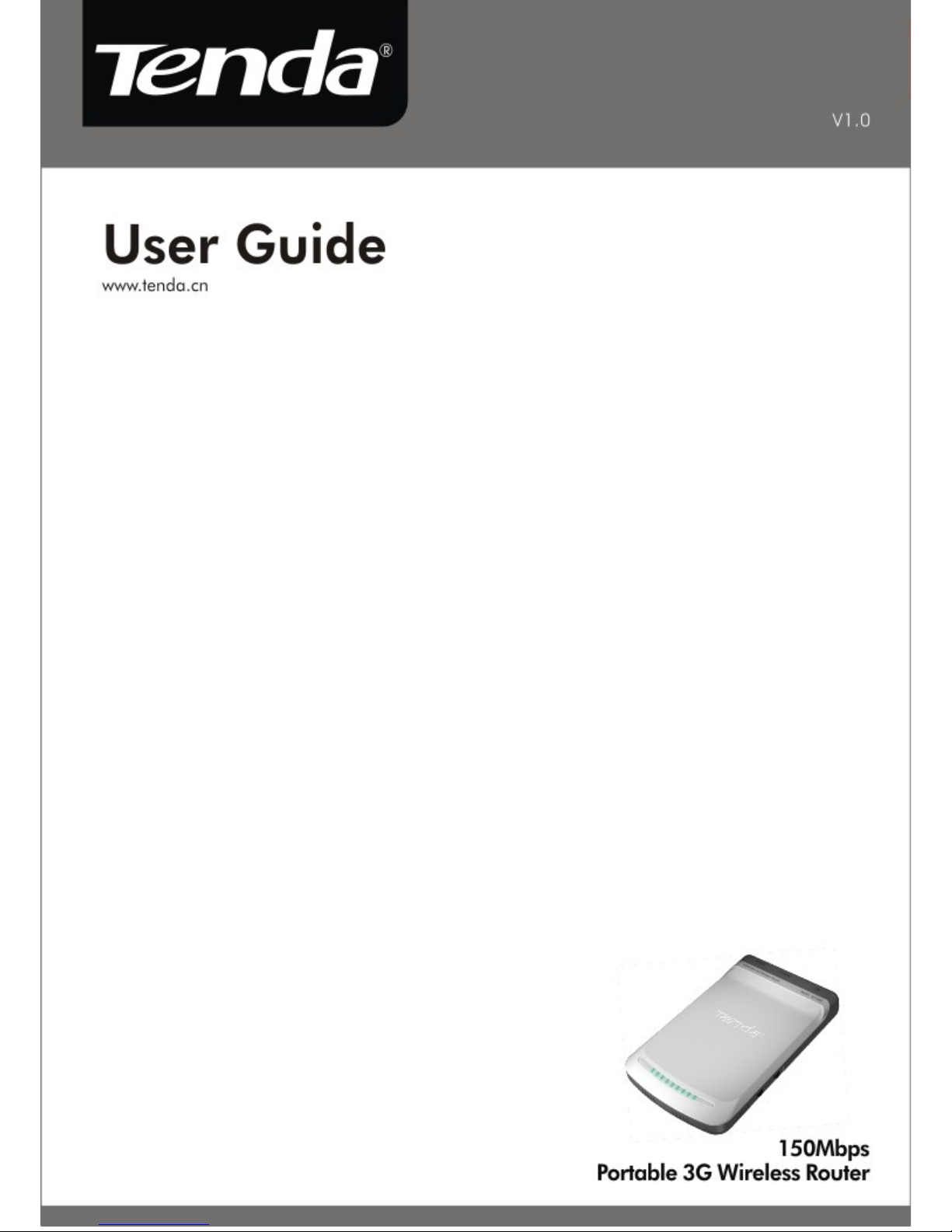
150Mbps Portable 3G Wireless Router User Guide
Page 2
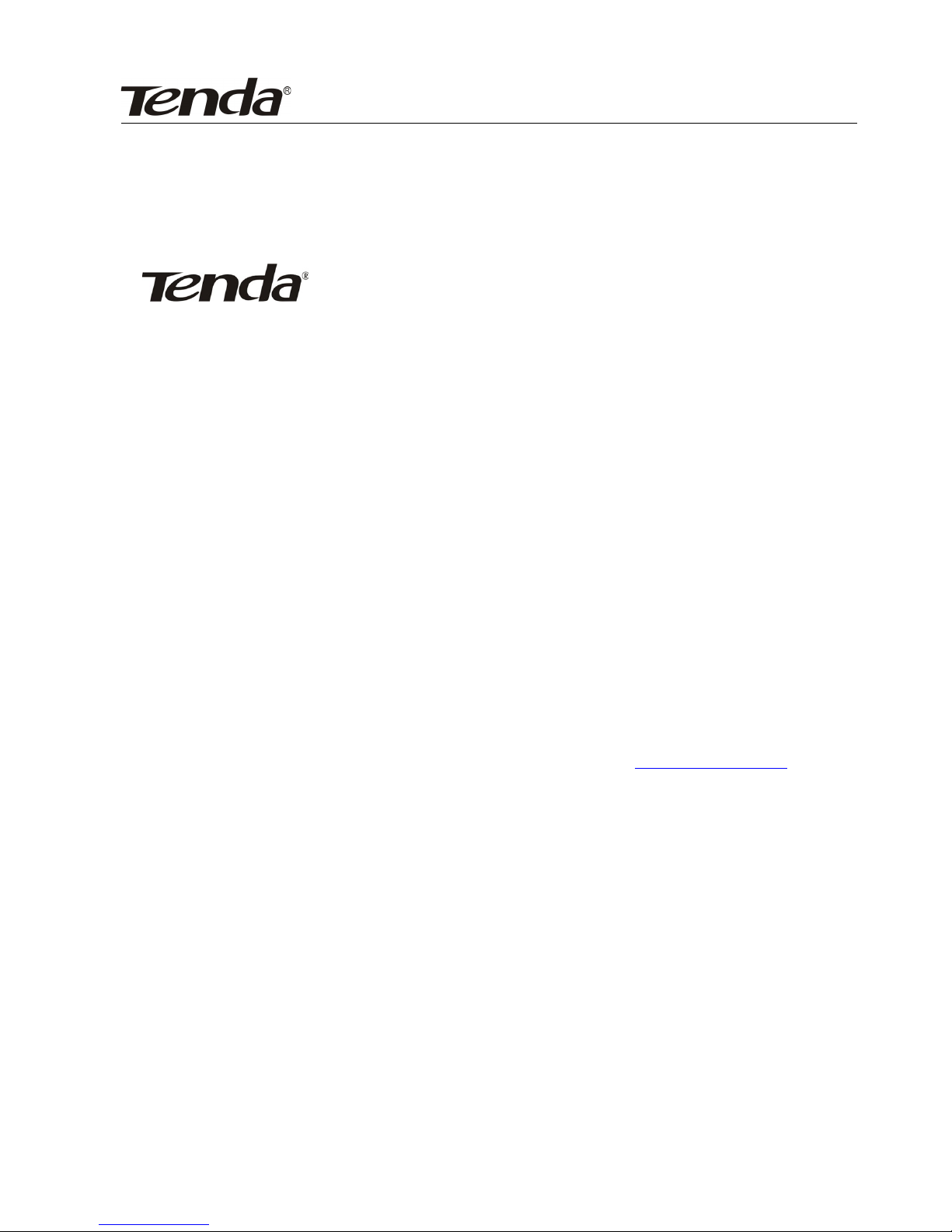
150Mbps Portable 3G Wireless Router User Guide
Copyright Statement
is the registered trademark of Shenzhen Tenda
Technology Co., Ltd. All the products and product names mentioned
herein are the trademarks or registered trademarks of their
respective holders. Copyright of the whole product as integration,
including its accessories and software, belongs to Shenzhen Tenda
Technology Co., Ltd. Without the permission of Shenzhen Tenda
Technology Co., Ltd, any individual or party is not allowed to copy,
plagiarize, reproduce, or translate it into other languages.
All the photos and product specifications mentioned in this guide
are for references only. Upgrades of software and hardware may
occur, and if there are changes, Tenda is not responsible for
notifying in advance. If you would like to know more about our
product information, please visit our website at www.tenda.cn.
Page 3
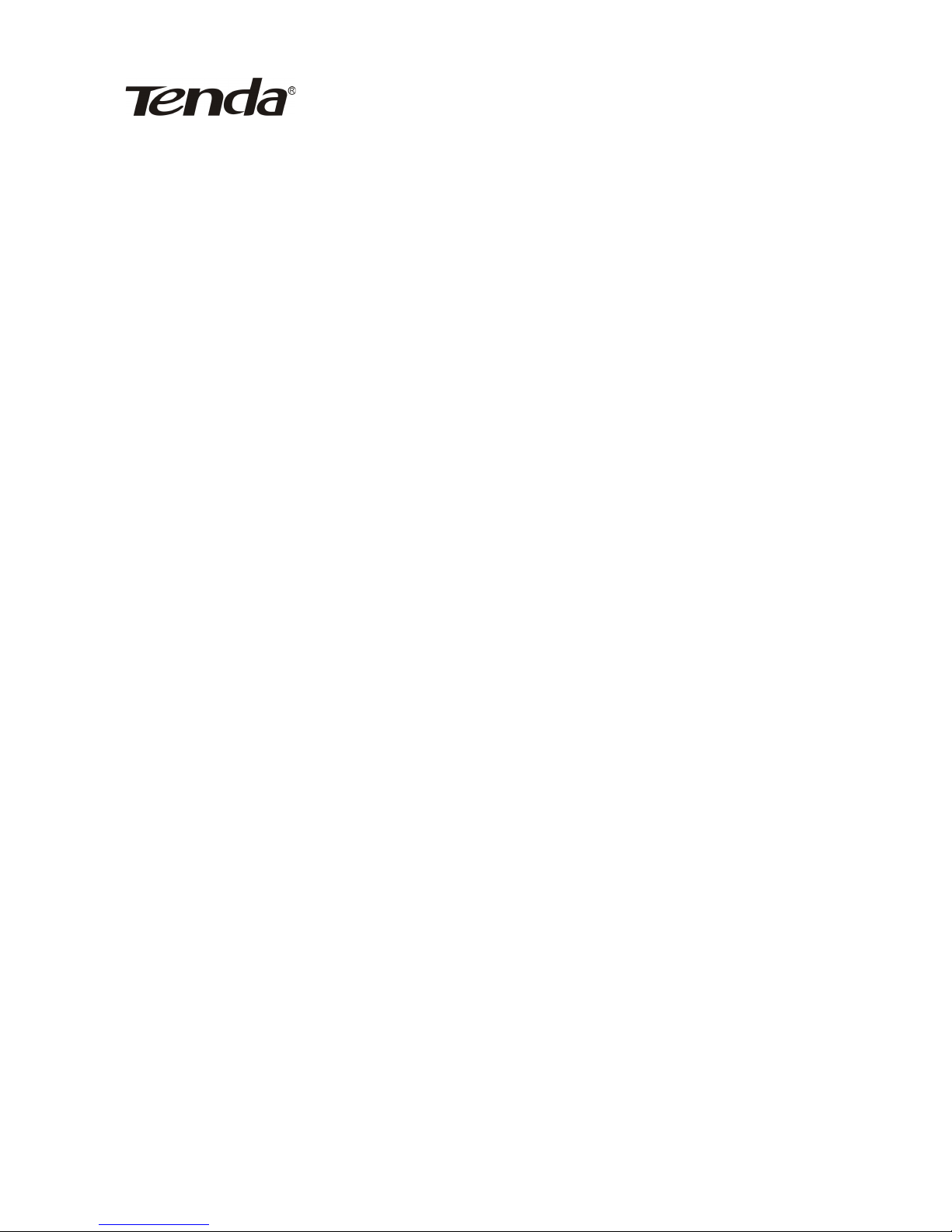
150Mbps Portable 3G Wireless Router User Guide
Contents
CONTENTS.......................................................................................1
CHAPTER 1 INTRODUCTION.....................................................5
1.1Introduction ...............................................................................5
1.2Product Features.........................................................................6
1.3Package Contents.......................................................................8
1.4 LED Indicator and Port Description......................................9
1.4.1 Front Panel and LED Indicator Show....................................9
1.4.2 Side Panel Show...................................................................10
1.4.3 Rear Panel Show..................................................................10
CHAPTER 2 HARDWARE INSTALLATION............................12
2.1 How to Install the Router.......................................................12
2.2 Network Connection Topology..............................................12
2.2.1 3G Router Mode ..................................................................12
2.2.2 Wireless AP Mode ...............................................................14
2.2.3 WISP Mode..........................................................................14
2.2.4 Wireless Router Mode..........................................................15
CHAPTER 3.....................................................................................16
HOW TO LOG IN TO THE ROUTER.........................................16
3.1 Connect with wired network adapter.....................................16
3.2 Connect with wireless network adapter.................................19
3.3 Log in to the Web Interface....................................................20
CHAPTER 4 SETUP WIZARD.....................................................22
4.1 3G Router Mode.....................................................................22
4.1.1 Log in to the Web interface..................................................22
4.1.2 Configure the Connection Method ......................................23
4.1.3 Wireless Basic Settings........................................................24
4.1.4 Wireless Security Settings....................................................25
4.2 Wireless AP Mode..................................................................26
4.3 WISP Mode............................................................................27
4.4 Wireless Router Mode............................................................30
1
Page 4
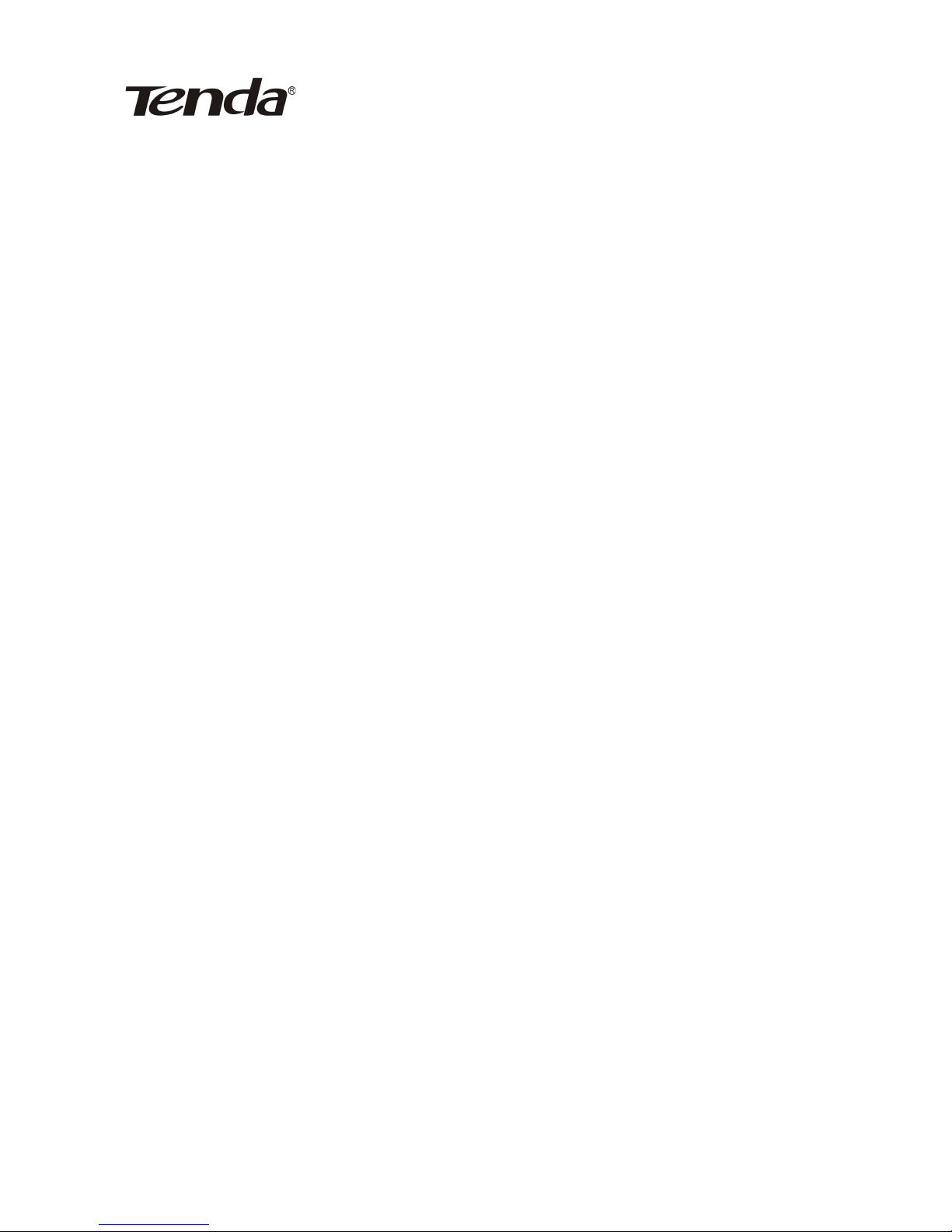
150Mbps Portable 3G Wireless Router User Guide
CHAPTER 5 ADVANCED SETTINGS........................................32
5.1 LAN Settings..........................................................................32
5.2 WAN Settings.........................................................................35
5.2.1 3G WAN...............................................................................35
5.2.2 WAN Settings in WISP Mode and Wireless Router Mode. .37
5.3 MAC Address Clone..............................................................41
5.4 DNS Settings..........................................................................41
CHAPTER 6 WLAN SETTINGS..................................................43
6.2 Security Settings....................................................................47
6.2.1 WPA-Personal......................................................................47
6.2.2 WPA2-Personal....................................................................48
6.2.3 Mixed WEP..........................................................................49
6.3 Advanced Settings..................................................................50
6.4 WPS Settings..........................................................................52
6.5 WDS Settings.........................................................................55
6.6 Wireless Access Control.........................................................56
6.7 Wireless Connection Status....................................................56
CHAPTER 7 DHCP SERVER.....................................................58
7.1 DHCP Server..........................................................................58
7.2 DHCP List and Binding.........................................................59
CHAPTER 8 VIRTUAL SERVER ..........................................61
8.1 Port Range Forwarding..........................................................61
8.2 DMZ Settings.........................................................................63
8.3 UPNP Settings........................................................................64
CHAPTER 9 TRAFFIC CONTROL...........................................65
9.1 Traffic Control........................................................................65
9.2 Traffic Statistics.....................................................................66
..........................................................................................................66
CHAPTER 10 3G WAN TRAFFIC.............................................67
10.1 3G WAN Traffic...................................................................67
10.2 Connection Timer.................................................................68
2
Page 5

150Mbps Portable 3G Wireless Router User Guide
CHAPTER 11 SECURITY SETTINGS.......................................69
11.1 Client Filter..........................................................................69
11.2 URL Filter ...........................................................................70
11.3 MAC Filter...........................................................................72
11.4 Prevent Network Attack ......................................................74
11.5 Remote WEB Management..................................................74
11.6 WAN Ping............................................................................76
CHAPTER 12 ROUTING SETTINGS.......................................77
CHAPTER 13 SYSTEM TOOLS..................................................78
13.1 Time Settings........................................................................78
13.2 DDNS...................................................................................79
13.3 Backup/Restore Settings......................................................80
13.3.1 Backup Settings..................................................................80
13.3.2 Restore Settings .................................................................81
13.4 Restore to Factory Default Settings.....................................82
13.5 Firmware Upgrade...............................................................83
13.6 Reboot the Router................................................................83
13.7 Change Password ................................................................84
13.8 System Log..........................................................................85
13.9 Logout .................................................................................85
APPENDIX HOW TO “OBTAIN AN IP AUTOMATICALLY”Ⅰ
...........................................................................................................86
APPENDIX HOW TO SET THE NETWORK ADAPTERⅡ
AFTER DEVICE ENCRYPTED...................................................89
APPENDIX GLOSSARYⅢ ...........................................................91
APPENDIX TROUBLESHOOTINGⅣ .......................................95
APPENDIX COMPLIED 3G MODEM CARDS LIST Ⅴ ...........99
APPENDIX REGULATORY INFORMATIONⅥ ....................103
3
Page 6
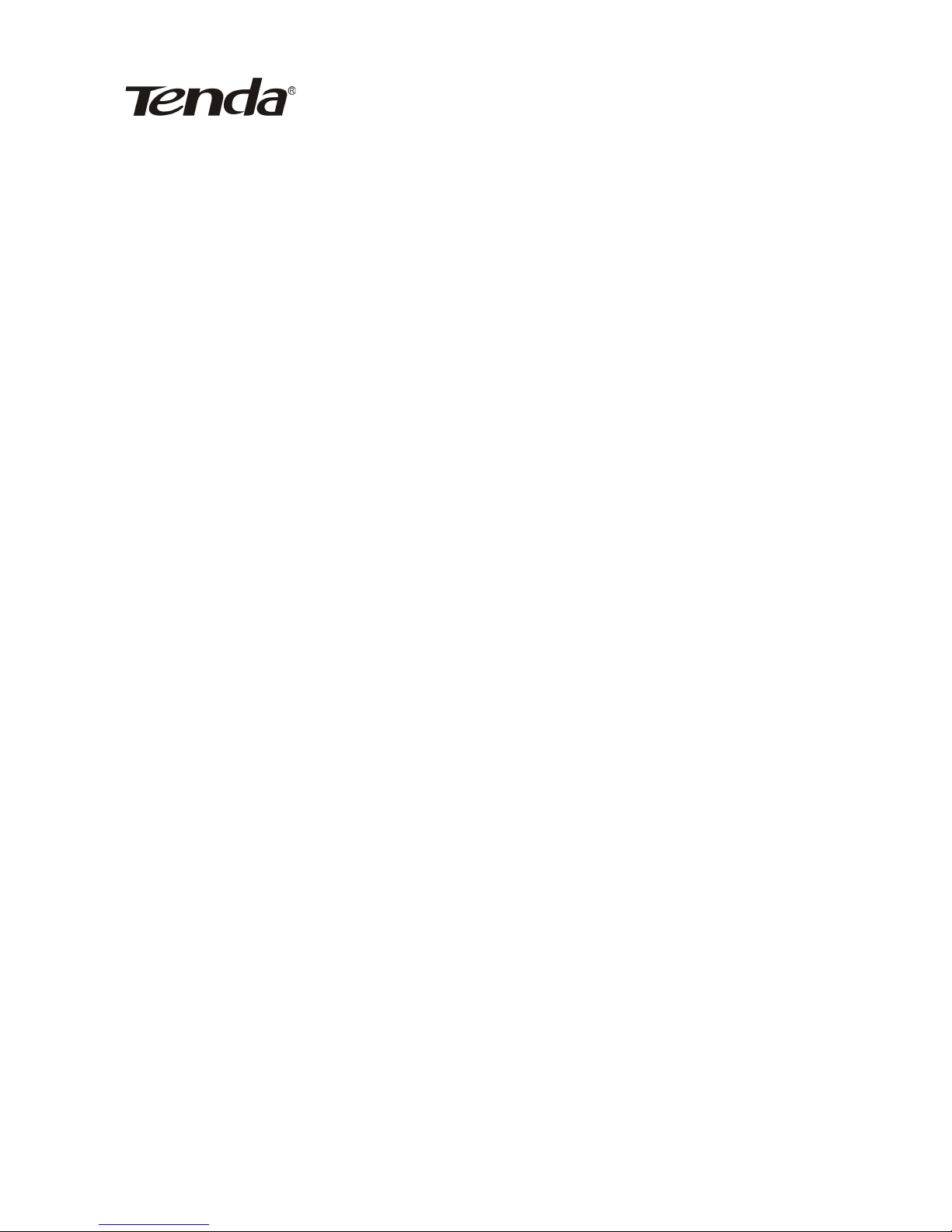
150Mbps Portable 3G Wireless Router User Guide
Chapter 1 Introduction
1.1 Introduction
Thank you for purchasing this 150Mbps Portable 3G
Wireless Router
3G150M is a 150Mbps Wireless Router which complies
with the latest IEEE802.11n standard and is compatible with
IEEE802.11b/g standards. It supports 3G network access
and provides up to 150Mbps wireless receiving and sending
rate, 3 times that of G-products. Besides, it provides four
working modes.
3G Router Mode: It is the default mode. In this mode,
the router can co-operate with USB 3G modem card via its
USB
port. By simply configuring the network parameters, multi-computer can share the 3G network service. It is especially suitable for places where it is not convenient to establish fixed broadband and users who are in need of a mobile
networking solution.
Wireless AP Mode: In this mode, it can be used as the
converter between wired and wireless signals. For example,
when the device is connected to the broadband interface in
one room of a hotel with a network cable, multi-computer
can share the Internet without configuration.
WISP mode: To amplify wireless signal and share the
Internet with multi-computer, you only need to do some
4
Page 7
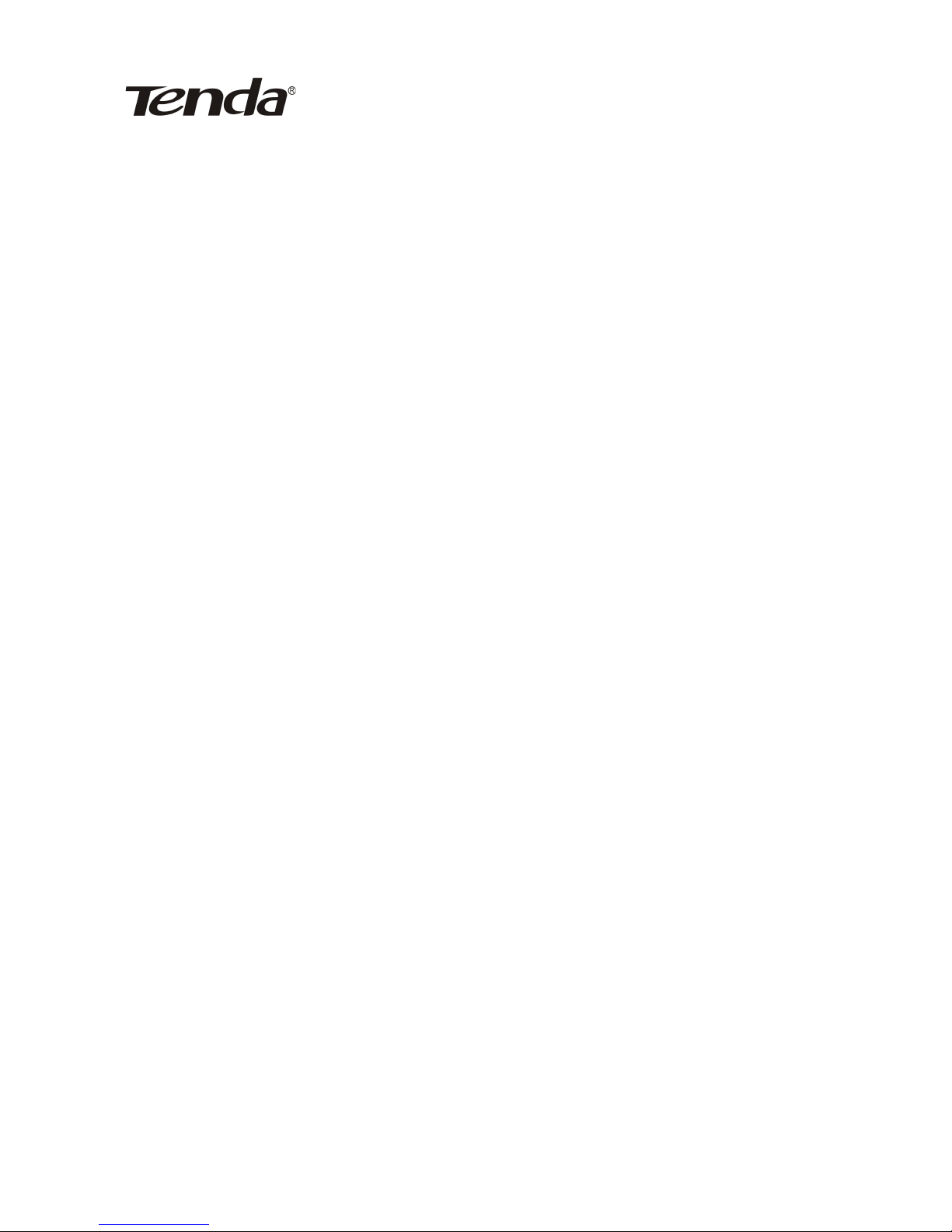
150Mbps Portable 3G Wireless Router User Guide
simple configuration on this router. This mode applies to
WLAN wireless Internet access provided by ISP.
Wireless Router Mode : Broadband access cable can
be connected to RJ-45 port, and the device can be used as a
wireless router for multi-computer to share the wireless
network. This mode applies to various broadband
environments, such as ADSL and cabled TV access and so
on.
3G150M integrates 3G Router, Wireless Router, WISP and
Wireless AP working modes for various wireless access
applications. In addition, it provides “Mode” button –
extremely convenient for working modes switching. This
router can also be powered via the computer’s USB port for
you to establish the wireless network conveniently and
flexibly.
In a word, the 3G150M is an exquisite and portable
router which can apply to various wireless networks and is
an ideal choice for businessmen and fashion followers to
access the Internet wirelessly.
1.2 Product Features
Supports IEEE 802.11n, IEEE 802.11g, IEEE 802.11b,
IEEE 802.3, and IEEE 802.3u standards.
Adopts the advanced 11N technology,designed with an
internal high performance antenna, and with 150Mbps
transmission rate, 3 times that of 54Mbps products.
5
Page 8
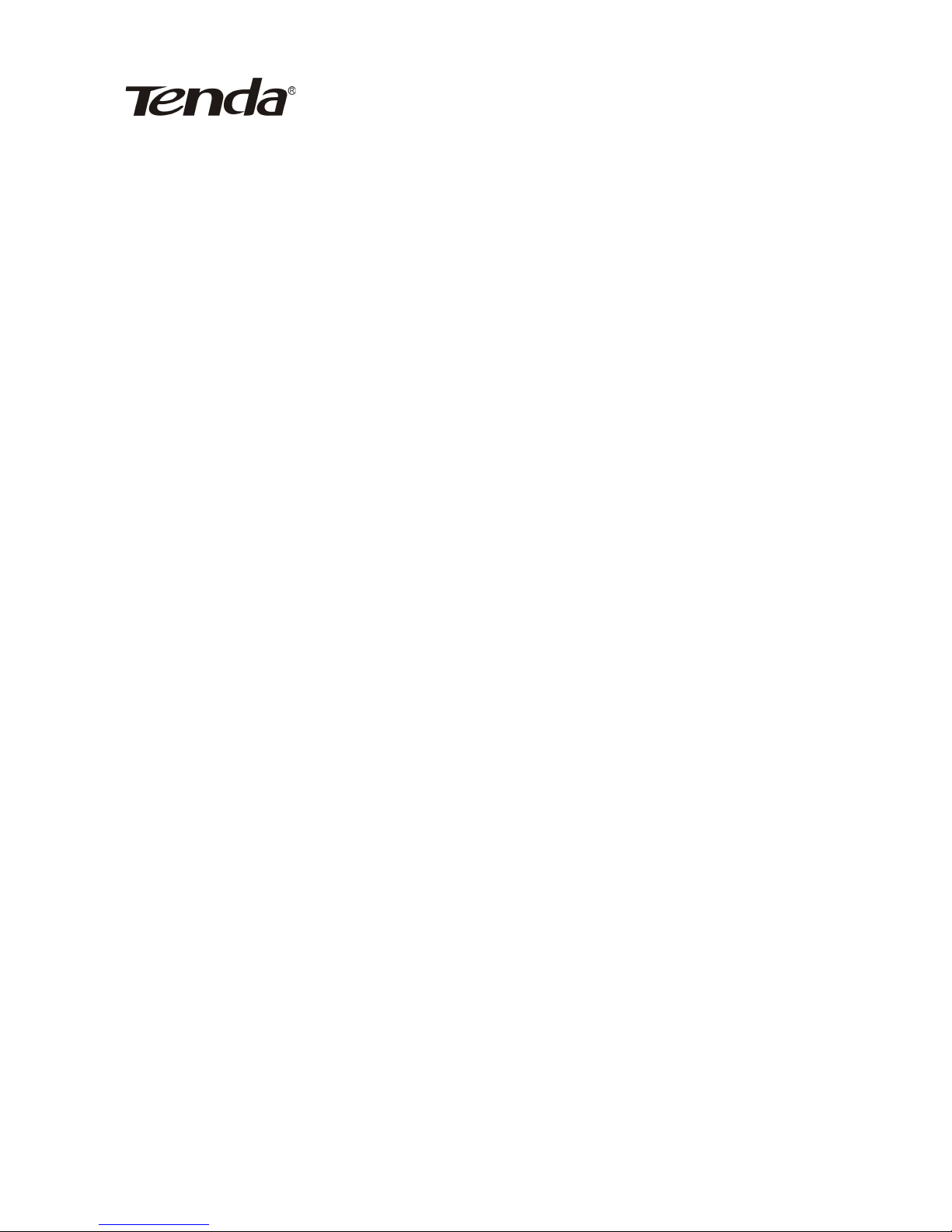
150Mbps Portable 3G Wireless Router User Guide
Supports 3G router, wireless AP, WISP and wireless
router working modes.
Supports 64/128-bit WEP, WPA, and WPA2 encryption
methods and security modes, etc.
Supports WPS wireless configuration and one WPS
button encryption method.
Provides one 10/100Mbps auto-negotiation Ethernet
port for LAN/WAN usage.
Supports xDSL/cable modem, broadband static and
dynamic connection.
Supports remote web management.
Supports wireless roaming technology for highly
efficient wireless connections.
Supports hidden SSID function and MAC address-based
access control.
Provides system log for recording the router’ running
status.
Supports IEEE802.11b/g/n auto negotiation/manual
mode.
Supports UPnP and DDNS.
Supports LAN access control over Internet connection.
Supports virtual server, and DMZ host.
Internal firewall to prevent hacker attack.
6
Page 9
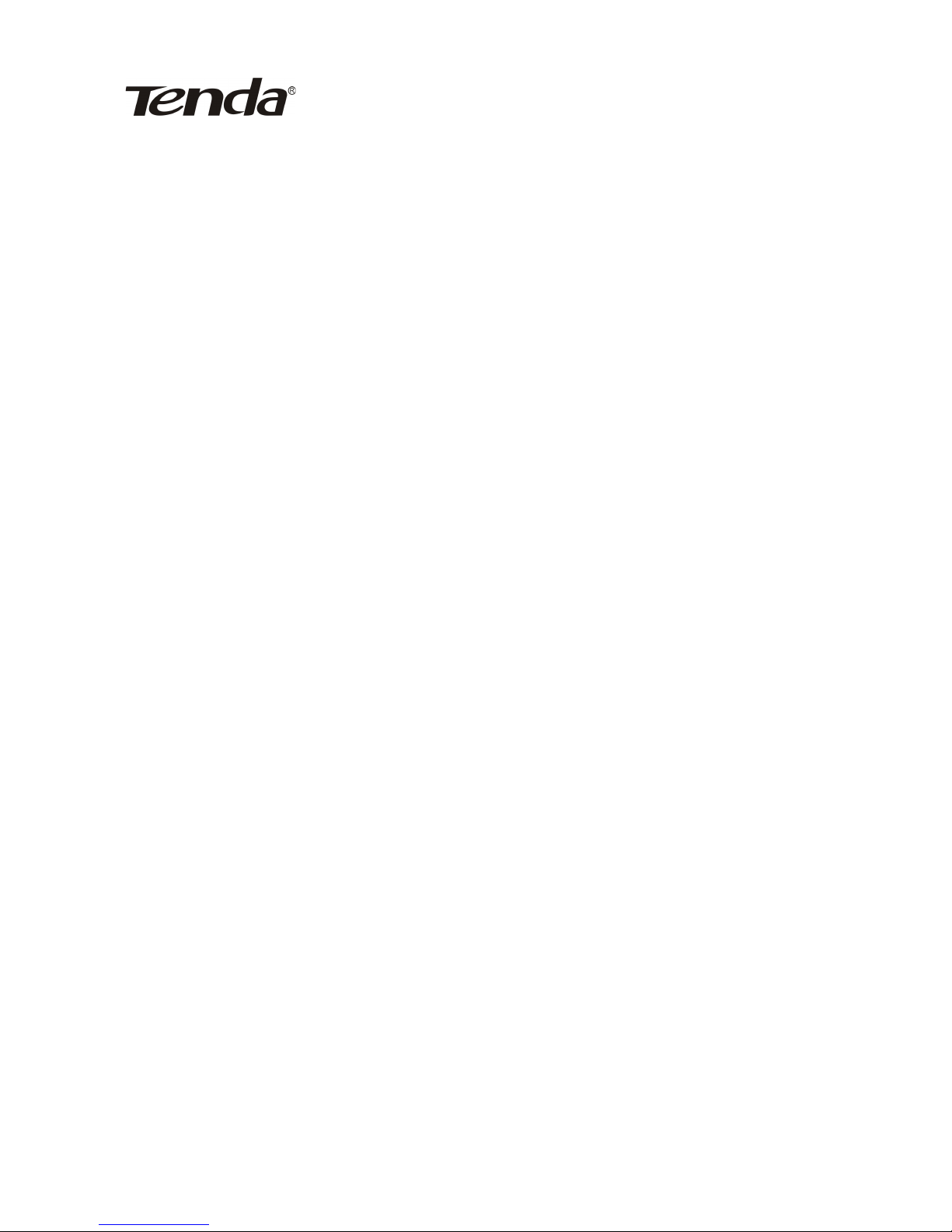
150Mbps Portable 3G Wireless Router User Guide
1.3 Package Contents
Please unpack the box and check the following items:
One 150Mbps Portable 3G Wireless Router
One Power Adapter
One Quick Installation Guide
One Software CD
One Common USB Line
One Y Type USB Line
If any of the above items are incorrect, missing, or
damaged, please contact your Tenda reseller for immediate
replacement.
7
Page 10

150Mbps Portable 3G Wireless Router User Guide
1.4 LED Indicator and Port Description
1.4.1 Front Panel and LED Indicator Show
LED indicator description on the front panel: (from L to R)
3G Router: Lighting up blue indicates the device is in
3G Router working mode.
AP: Lighting up blue indicates the device is in wireless
AP working mode.
WISP Router: Lighting up blue indicates the device is
in WISP Router working mode.
Wireless Router: Lighting up blue indicates the device
is in Wireless Router working mode.
3G: Insert the 3G USB modem card. When the indicator
Lights up, it indicates the device is well connected.
Flashing indicates it is transmitting data packets.
WPS/Reset: Press the button for one second, the
8
Page 11

150Mbps Portable 3G Wireless Router User Guide
indicator will be flashing which means the device is
negotiating with the Client in WPS mode.
LAN/WAN: Lighting up blue indicates the Ethernet
cable is well connected and flashing indicates it is
receiving or sending data packets.
1.4.2 Side Panel Show
WPS/RESRT: Wi-Fi Protection Setup button and system
reset button. Press it for 1 second, the WPS function will be
enabled and WPS indicator will flash. Keep pressing this
button for 7 seconds, the settings configured in this device
will be deleted and it will restore the settings to factory
default.
MODE: Press this button to change working modes and the
corresponding mode indicator will light up blue.
1.4.3 Rear Panel Show
Rear panel port description:(From R to L)
9
Page 12

150Mbps Portable 3G Wireless Router User Guide
POWER: Mini USB power port for power adapter
connection or you can connect it to the PC’ USB port
with the included USB line.
LAN/WAN: The 100Mbps LAN/WAN Ethernet port, in
Wireless Router mode, it is used as a WAN access port
to connect the DSL MODEM, superior equipment, etc.
While in 3G Router, AP, and WISP mode, it is used as a
LAN port to connect the PC, Ethernet Switch.
USB: USB 2.0 port is for 3G USB Modem card
connection, such as TD-SCDMA, WCDMA2000, and
WCDMA, etc.
10
Page 13
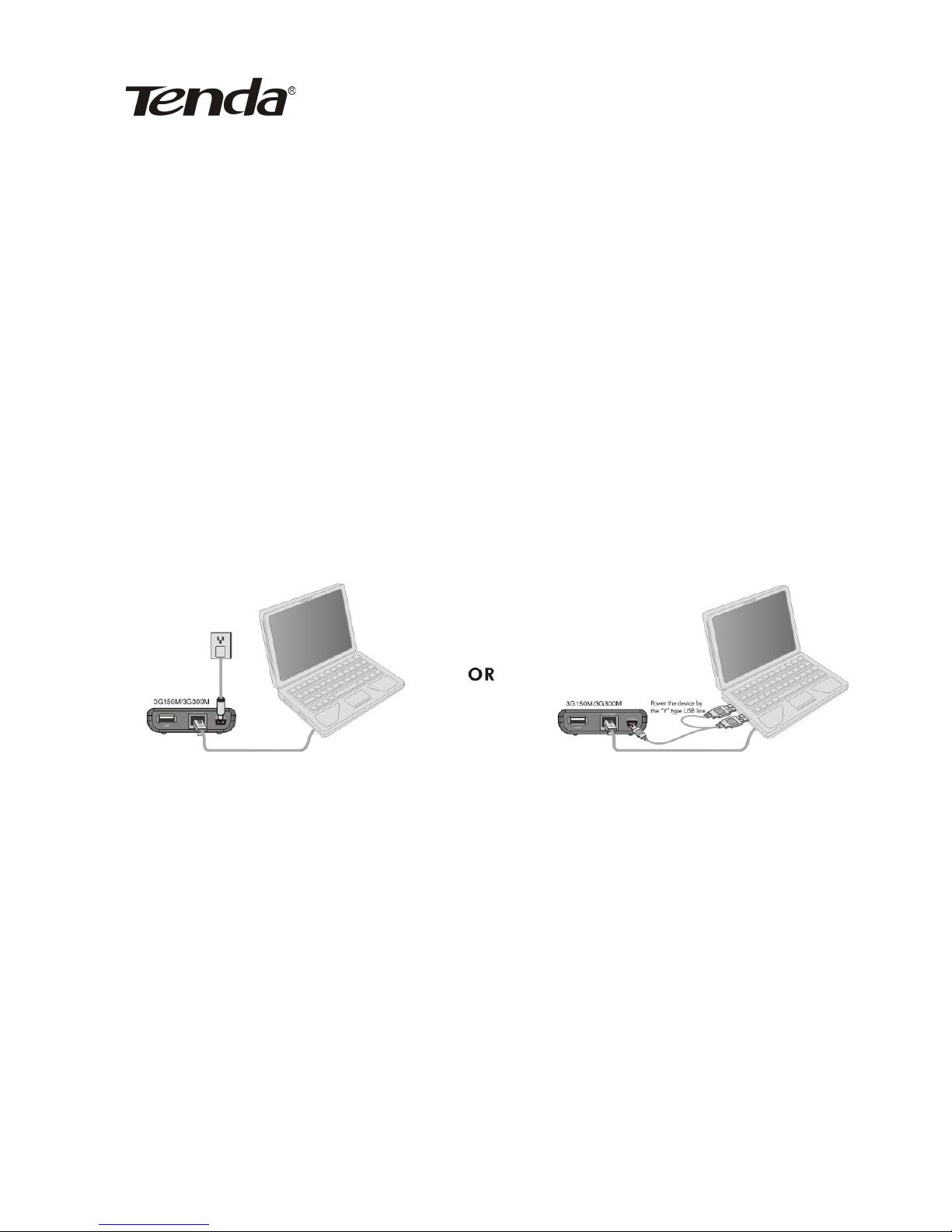
150Mbps Portable 3G Wireless Router User Guide
Chapter 2 Hardware
Installation
2.1 How to Install the Router
If you want to configure the router, please follow the
steps below to connect it to the computer. For better wireless
performance, please put the device in the middle of wireless
coverage area.
Please use the included power adapter to power the
Router. (NOTE: Use of a different power adapter could cause
damage and void the warranty of this product).
2.2 Network Connection Topology
2.2.1 3G Router Mode
A. If you use a wired network adapter, please follow the
diagram below to establish the connection.
11
Page 14
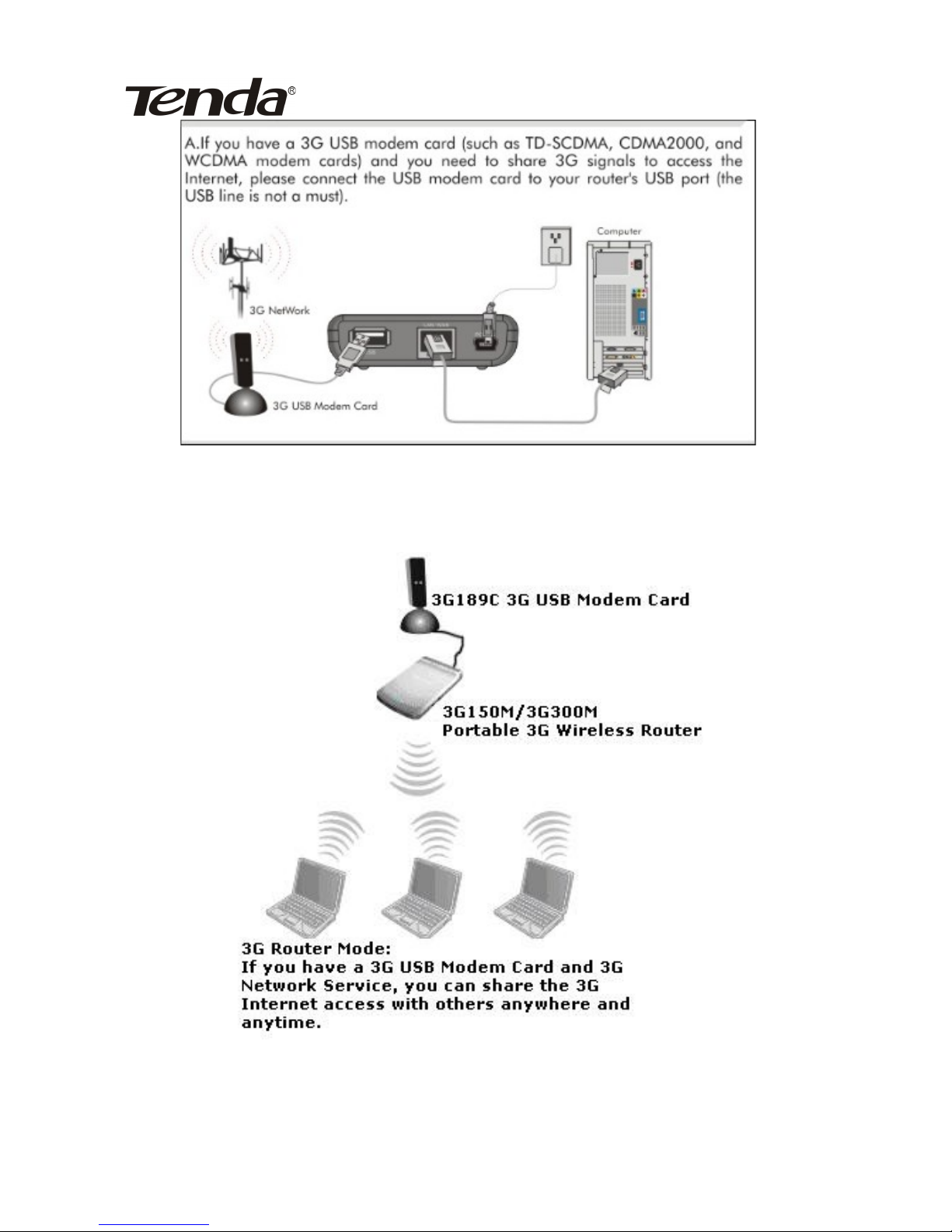
150Mbps Portable 3G Wireless Router User Guide
B. If you use a wireless network adapter, please follow the
diagram below to establish the connection.
2.2.2 Wireless AP Mode
12
Page 15
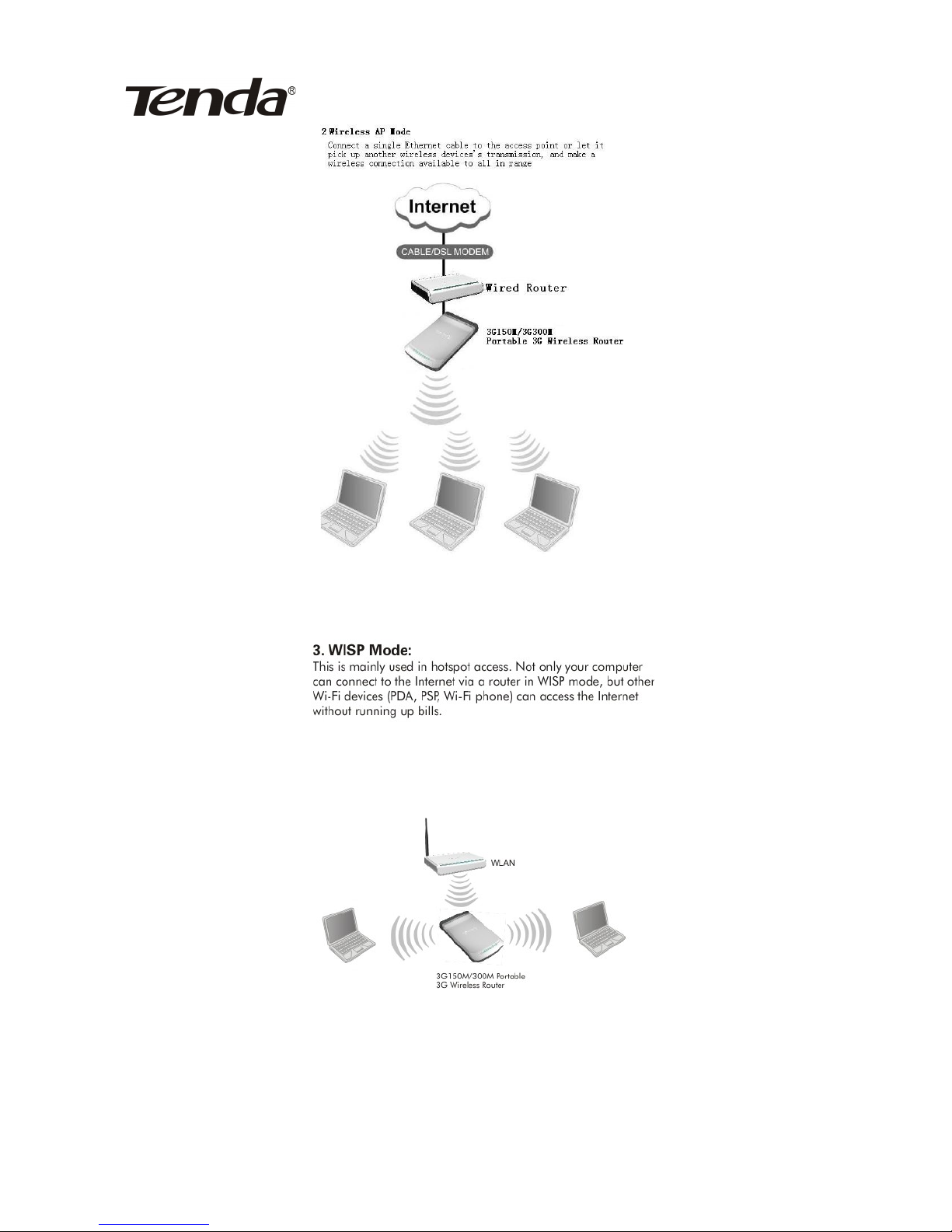
150Mbps Portable 3G Wireless Router User Guide
2.2.3 WISP Mode
2.2.4 Wireless Router Mode
13
Page 16

150Mbps Portable 3G Wireless Router User Guide
14
Page 17
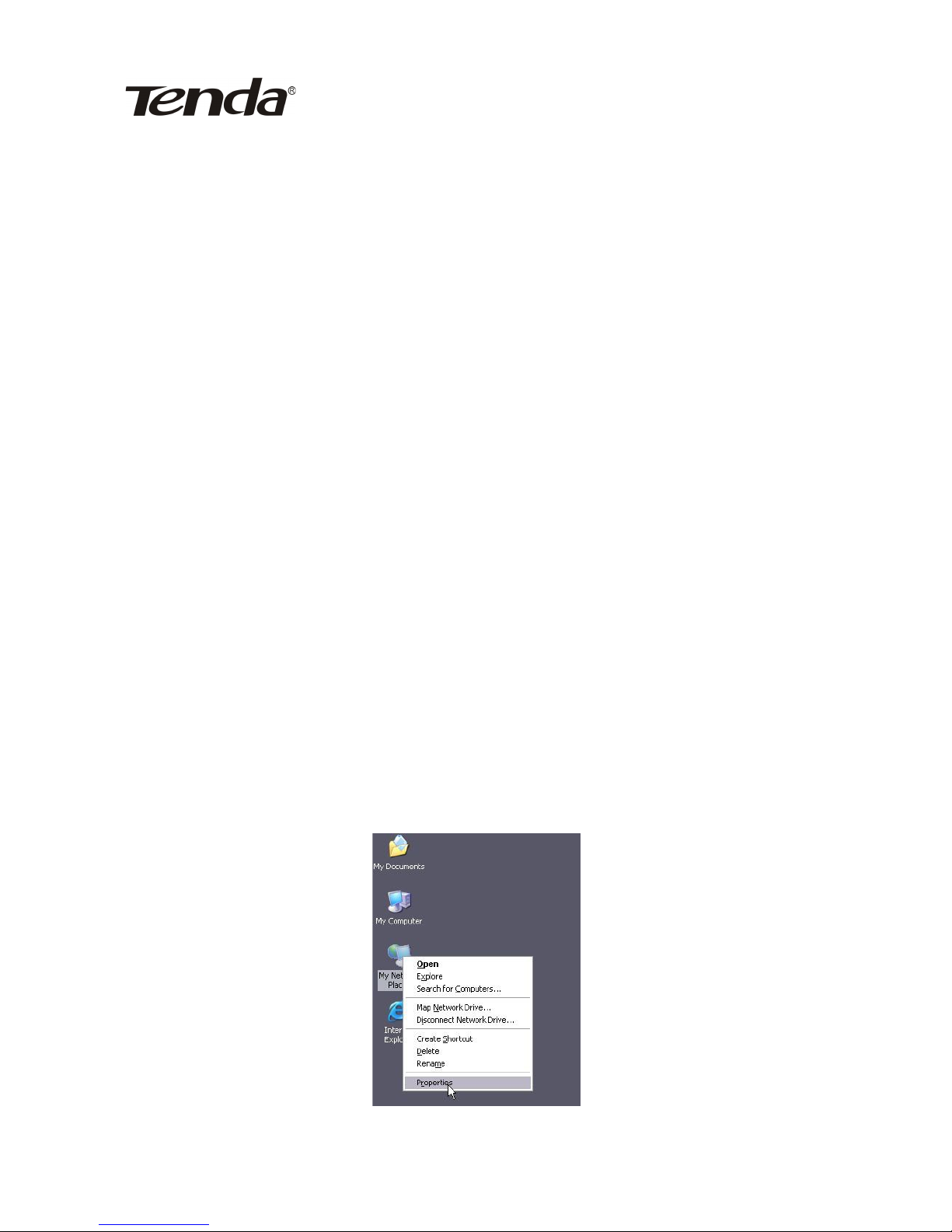
150Mbps Portable 3G Wireless Router User Guide
Chapter 3
How to Log in to the Router
The chapter mainly presents how to enter the Router’s Web
page. In 3G Router, wireless AP, and WISP modes, you can
configure the router by connecting it to the computer via
network cable. In wireless router mode; you can only
configure the router with wireless network adapter. The
default web page login IP is: 192.168.0.1
3.1 Connect with wired network adapter.
3.1.1. Configure the IP address of your computer’s wired
network adapter.
Right click “My Network Places” on your computer desktop
and select “Properties”.
15
Page 18
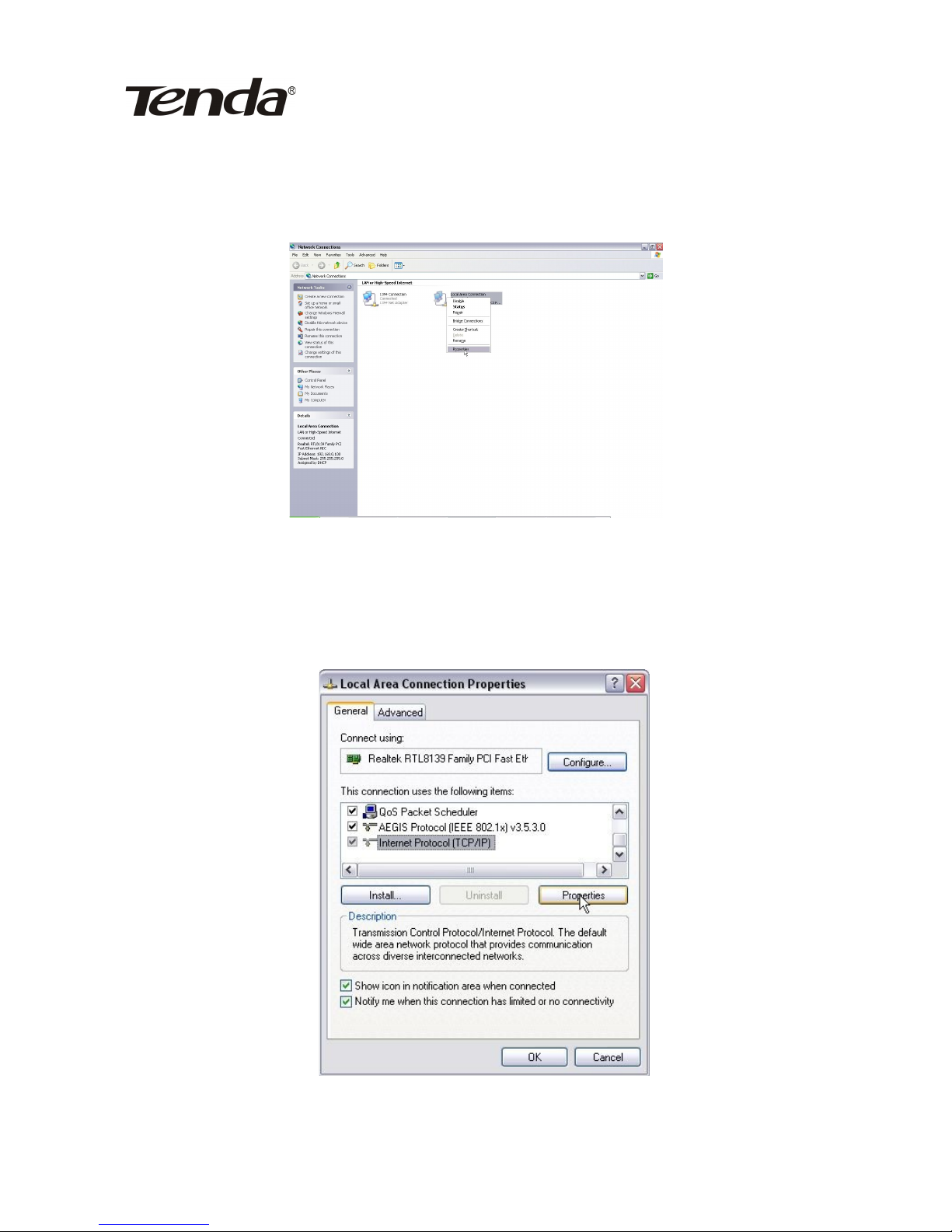
150Mbps Portable 3G Wireless Router User Guide
3.1.2. Right click “Local Area Connection” or “Wireless
Network Connection” and select “Properties”.
3.1.3. Select “Internet Protocol (TCP/IP)” and click
“Properties”.
3.1.4. Select “Obtain an IP address automatically” or select
16
Page 19
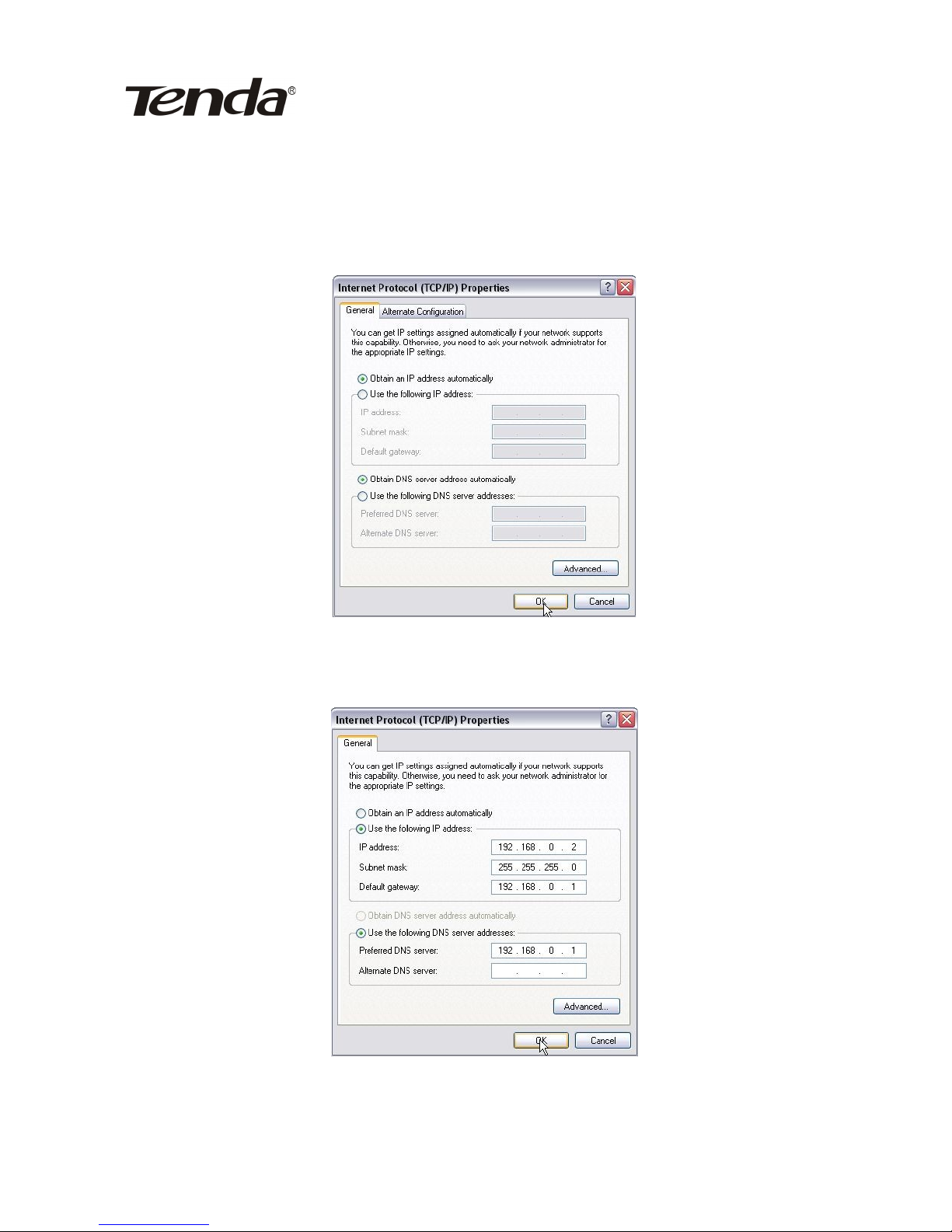
150Mbps Portable 3G Wireless Router User Guide
“Use the following IP address”.
A. “Obtain an IP address automatically” as the following
diagram:
B. “Use the following IP address”
Enter:
IP Address: 192.168.0.XXX: (XXX is any number
17
Page 20

150Mbps Portable 3G Wireless Router User Guide
from 2~254)
Subnet Mask: 255.255.255.0
For example:
IP Address: 192.168.0.2
Subnet Mask: 255.255.255.0
DNS Server: Input the DNS server address provided
by your ISP. You can also use the Router as the DNS
proxy server. Click “OK” to save the configurations.
3.2 Connect with wireless network adapter.
If you switch to Wireless Router mode, you can only
access the Router’s web interface by using a wireless
network adapter. Then set the wireless connection as below.
3.2.1 . Right click “My Network Places” on your computer
desktop and select “Properties”. As we can see from the
picture below, the wireless connection is disconnected.
3.2.2 . Right click “Wireless Network Connection” and refer
to chapter 3.1.3 and 3.1.4 for IP address configuration.
3.2.3 . Right click “Wireless Network Connection” and
select “View Available Wireless Networks”.
18
Page 21
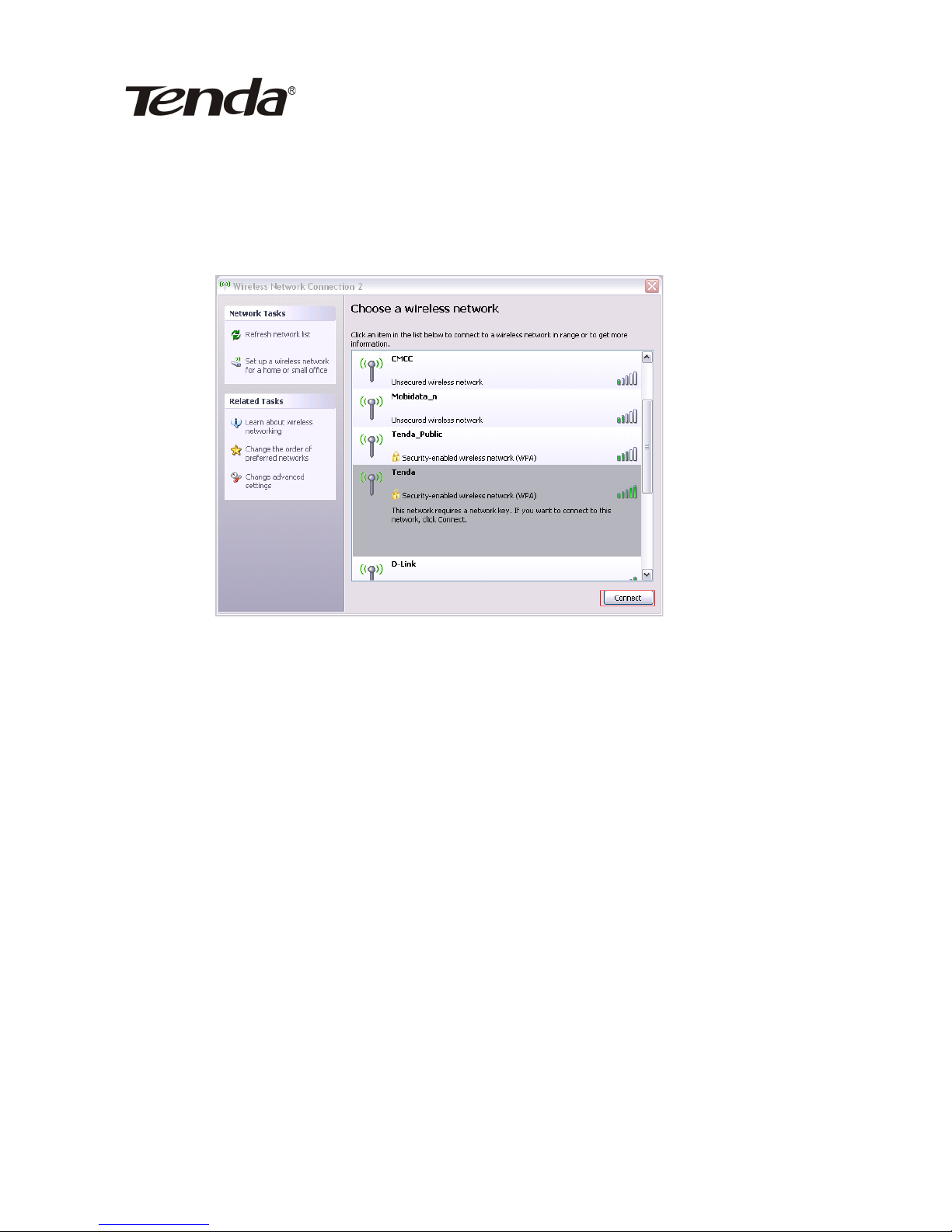
150Mbps Portable 3G Wireless Router User Guide
On the right of the interface it displays all the wireless
signals scanned by the current network adapter, click
“Refresh Network List”, and the SSID entitled “Tenda” will
appear.
3.2.4. Select “Tenda” and click “Connect” or double-click
“Tenda” to connect to this device.
3.3 Log in to the Web Interface.
After finishing your computer’s network adapter
configuration, you can follow the steps below to log in to the
Router’s web interface.
3.3.1 Open a web browser such as Internet Explorer and
enter IP address:http://192.168.0.1 and press “Enter”.
19
Page 22

150Mbps Portable 3G Wireless Router User Guide
3.3.2 Input “admin” in both User name and Password fields
and click “OK”.
3.3.3 If you enter the correct user name and password,
you will come to homepage interface as is shown below.
20
Page 23

150Mbps Portable 3G Wireless Router User Guide
Chapter 4 Setup Wizard
There are four working modes: 3G Router, Wireless AP,
WISP, Wireless Router. This chapter describes the basic
settings of different modes using Setup Wizard
4.1 3G Router Mode
4.1.1 Log in to the Web interface
In “3G Router” mode, click “Setup Wizard” in the left
column and then click “Next” to configure the connection
method.
21
Page 24

150Mbps Portable 3G Wireless Router User Guide
4.1.2 Configure the Connection Method
Select the Internet Service Provider (ISP) of your 3G
modem card from the ISP list. If you don’t find the 3G
modem card you are using from the list, please select
“OTHER” and input the correct parameters, if you are not
sure about them, please inquire the technicians of your ISP.
For parameters not provided by your ISP, just leave the
corresponding fields blank.
If your 3G modem card can not be used via this router,
please log in to our website to download the latest upgrade
software to upgrade the device’s software. After this, if you
still have problem, please consult Tenda technical support.
22
Page 25

150Mbps Portable 3G Wireless Router User Guide
4.1.3 Wireless Basic Settings
Network Mode : Select one mode according to the
using environment, and you are recommended to use
the 11b/g/n mixed mode.
SSID : SSID (Service Set Identifier) is the unique
name of the wireless network. You can change it to
other names.
Broadcast SSID: Select “Enable” to enable the
device's SSID to be visible by your wireless devices.
The default is enabled.
Channel : The wireless frequency used by wireless
network. You are not recommended to use the same
channel that used by other SSIDs for using the same
or neighboring channels would cause mutual
interference and reduce the router’s transmission rate.
Please refer to chapter 6.1 wireless basic settings for
23
Page 26
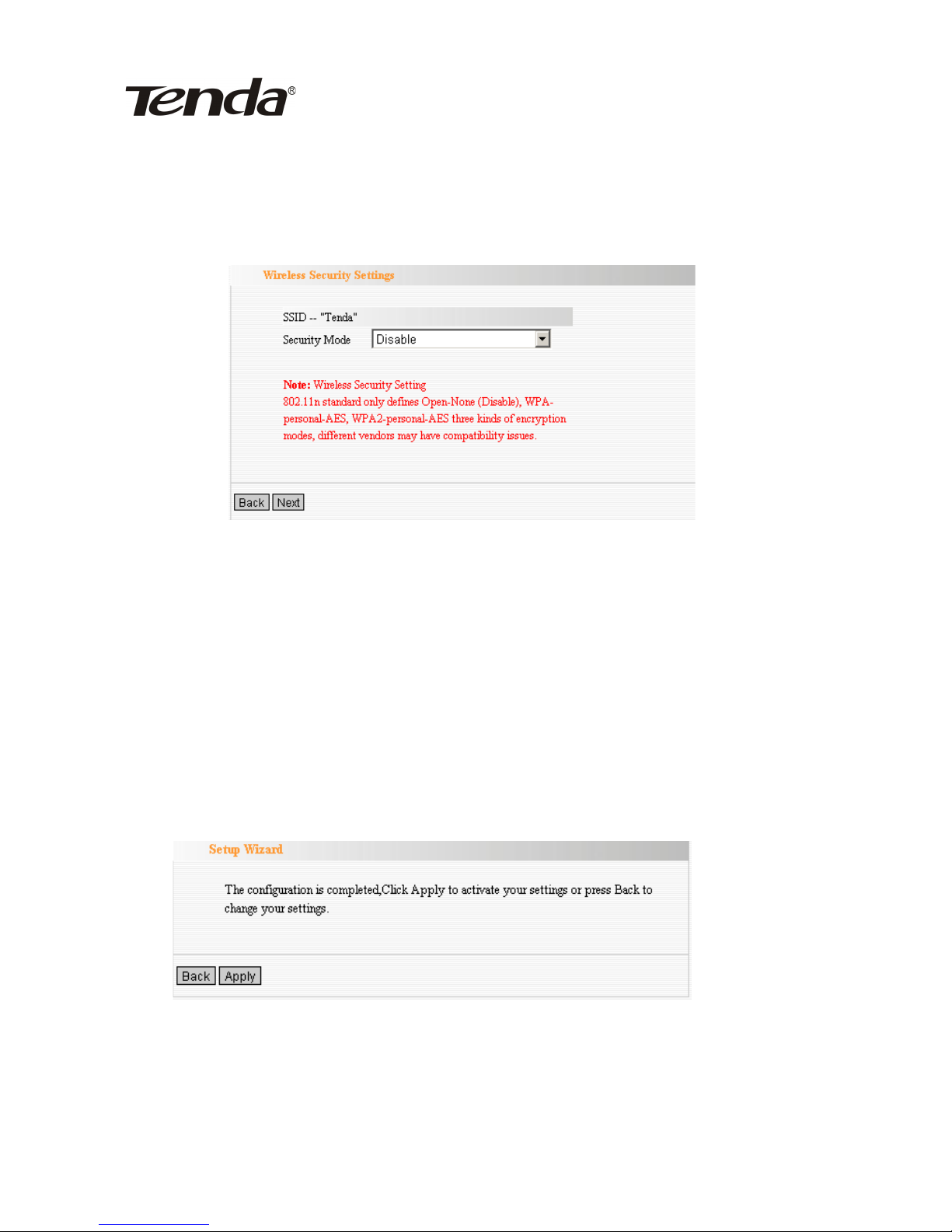
150Mbps Portable 3G Wireless Router User Guide
other settings.
4.1.4 Wireless Security Settings
It is suggested that you choose WPA2-Personal for
“Security Mode” and AES for “WPA Algorithms”, you only
need to input 8~63-bit Pass Phrase combined with numbers,
letters and characters. Click “Next” to save the configuration.
More details please refer to the following chapter.
Click “Apply” to save the settings.
The Router is rebooting to bring the configuration into
effect, please DO NOT power off it.
24
Page 27
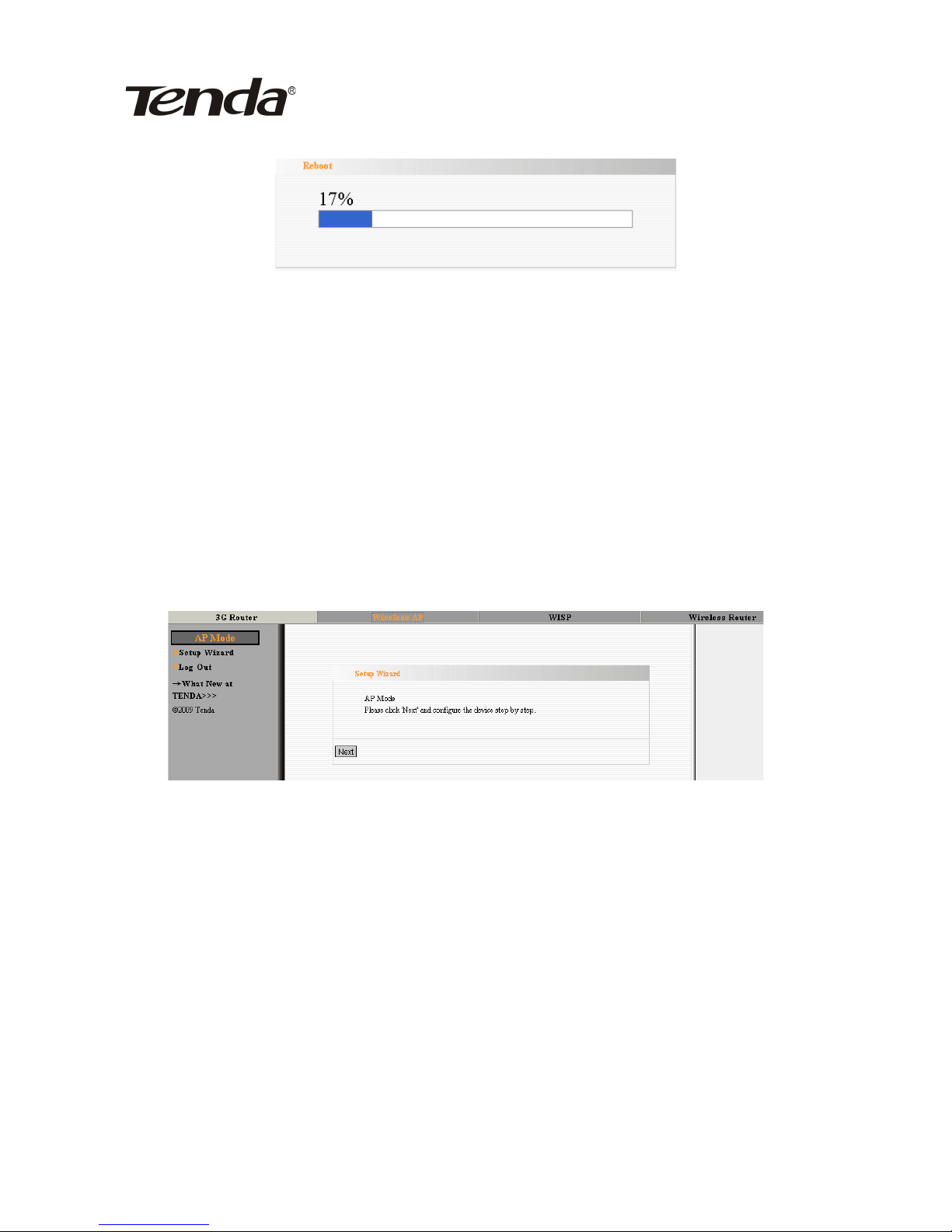
150Mbps Portable 3G Wireless Router User Guide
4.2 Wireless AP Mode
In “Wireless AP” mode, click “Setup Wizard” in the left
column and then click “Next”. Please refer to chapter 4.1.3 to
4.1.5 for the setting methods
In this mode, as the converter between the wired and
wireless signals, the router provides a central access point
for wireless access and allows multi wireless client to access
simultaneously (generally the computer with wireless
network adapter).Connect the router to the broadband
interface with one network cable, and multi-computer can
share the wireless Internet without configuring the device
,but the computer’s TCP /IP properties should be set as
“Obtain an IP address automatically”(generally DHCP
25
Page 28
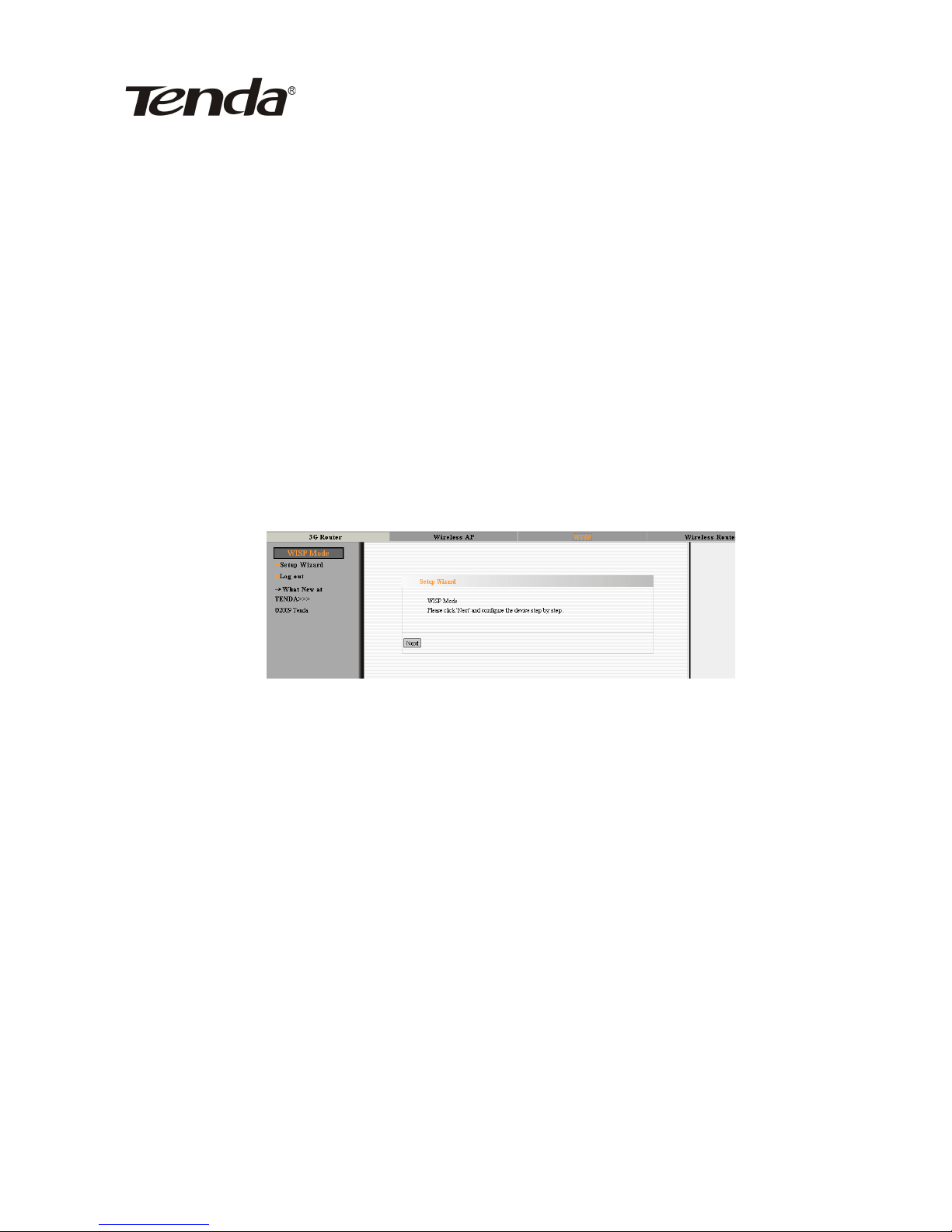
150Mbps Portable 3G Wireless Router User Guide
function is supported by broadband router).
4.3 WISP Mode
If you are provided the wireless WAN access by your ISP
to access the Internet, you should select WISP mode. Please
follow the “Setup Wizard” to configure the device.
4.3.1 In WISP mode, click “Setup Wizard” in the left
column and then click “Next”.
4.3.2 Click “Scan” to scan the wireless signals in WISP
settings interface, and select the channel you want to use.
26
Page 29
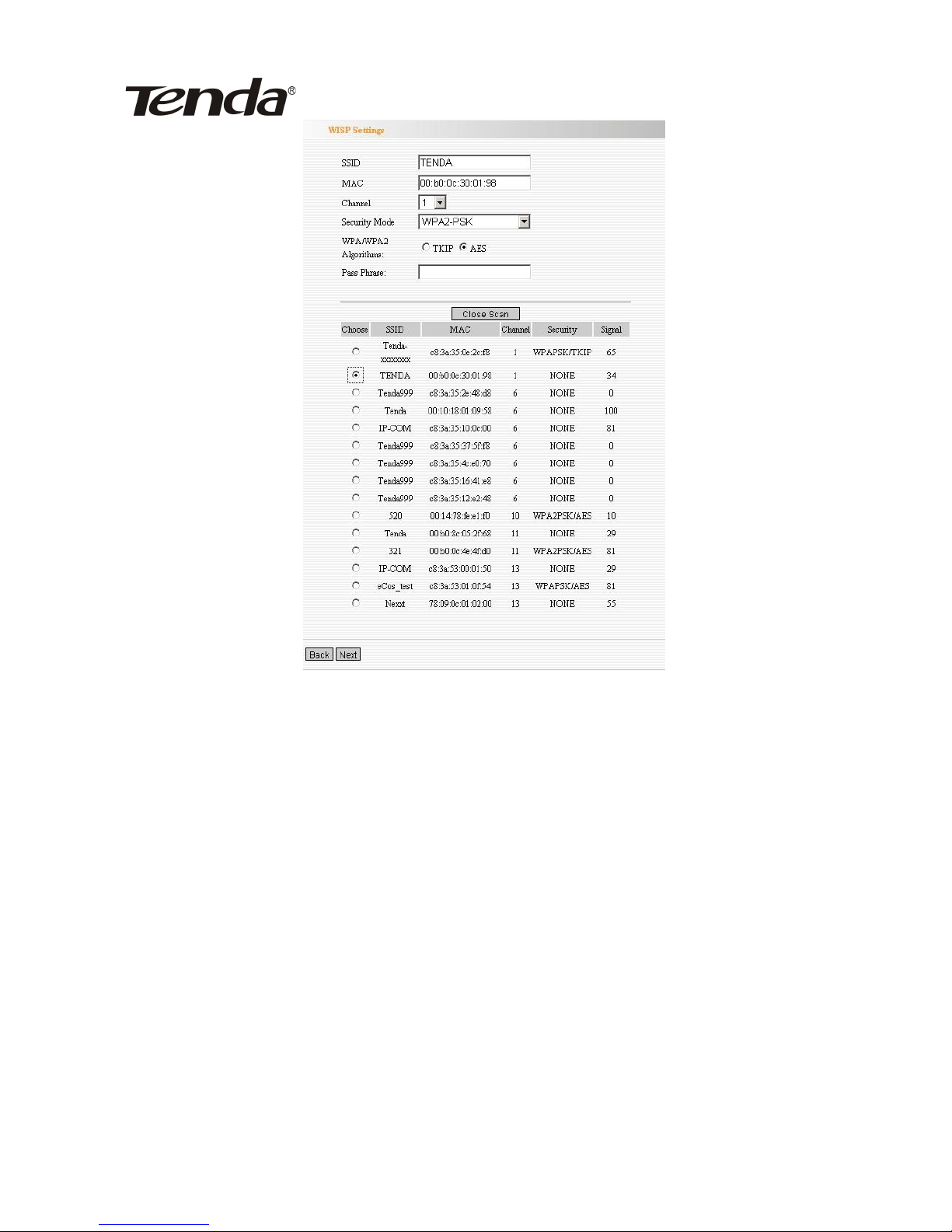
150Mbps Portable 3G Wireless Router User Guide
SSID:SSID (Service Set Identifier) is the unique name
of the wireless network. Enter the SSID of the WISP AP
that needs to be connected to this device.
MAC Address: Input the wireless MAC address of the
wireless AP that needs to be connected to this device.
Sometimes, MAC address is also named BSSID.
Channel : Specify the effective channel (from 1 to
13\Auto) of the wireless network. The channel you
select must be the same with that of the AP provided by
your ISP.
Security Mode: The security mode and pass phrase
27
Page 30
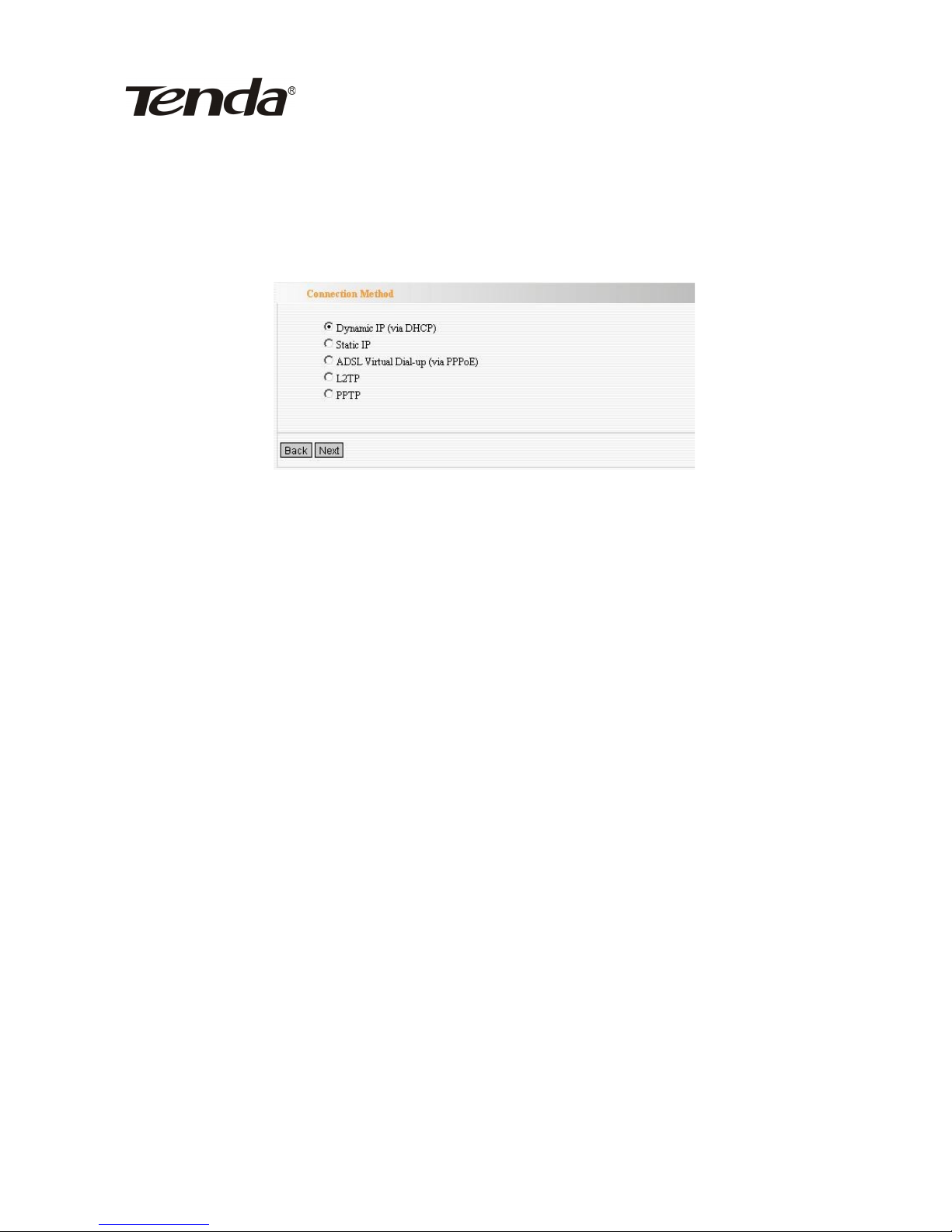
150Mbps Portable 3G Wireless Router User Guide
you set should be the same as that of the AP. More
details please refer to chapter 6.2.
4.3.3 Connection Method
In WISP mode, there are five access modes: Dynamic IP
(via DHCP), Static IP, ADSL Virtual Dial-up (via PPPoE), L2TP
and PPTP. The default mode is Dynamic IP. If your ISP
provides you the Dynamic IP access mode, please select
“Dynamic IP” and click “next”. If you are provided the static
IP access mode, please select “Static IP” and fill in the
parameters provided by your ISP or network administrator
and then click “Next”. If you are provided the PPPoE access
mode, please input the user name and password provided by
your ISP and click “Next”. In L2TP and PPTP modes, you
need to input the IP address, user name, and password.
Please refer to chapter 4.1.4 to 4.1.6 for further settings.
4.4 Wireless Router Mode
In wireless router mode, you can directly connect it to
28
Page 31

150Mbps Portable 3G Wireless Router User Guide
broadband devices or home broadband cable such as DSL
modem, and CABLE modem.
First, log in to the router’s management interface as
chapter 3 described. The configuration steps are as follows:
4.4.1 In Wireless Router” mode, select “Setup Wizard” in
the left column and then click “Next”.
4.4.2 Connection Method
Refer to chapter 4.3.3 for connection methods selection.
NOTE:
In this mode, the LAN/WAN port can only be used as a
WAN port. After the settings takes effect, if you want to log
29
Page 32

150Mbps Portable 3G Wireless Router User Guide
in to the Web interface, only the computer with wireless
network adapter can access the wireless router (please refer
to chapter 3.2 for the login method), and share the
broadband service. When you finish the settings, you can set
the computer’s Internet Protocol (TCP/IP) as “Obtain an IP
address automatically” (refer to appendixⅠfor setting
method).
30
Page 33

150Mbps Portable 3G Wireless Router User Guide
Chapter 5 Advanced Settings
5.1 LAN Settings
This section mainly describes how to configure the TCP/IP
parameters of LAN port. Configuration interfaces vary in
different modes.
5.1.1 In 3G Router mode, WISP mode, Wireless Router
mode, please configure the LAN port parameters as the
diagram below (NOTE: In wireless router mode, you can only
configure the device by using the wireless access way).
MAC Address: It displays the router’s LAN MAC
address, which can not be changed.
IP Address: The Router’s LAN IP address (not your
PC’s IP address). The default value is 192.168.0.1.
Subnet Mask: The Router’s LAN subnet mask. The
default value is 255.255.255.0.
NOTE:
31
Page 34

150Mbps Portable 3G Wireless Router User Guide
If you change the IP, you need to use the new one to log in
to the Web interface.
5.1.2 LAN Settings in Wireless AP Mode
MAC Address: It displays the router’s LAN MAC
address, which can not be changed.
IP Mode: You can select “Static IP” or “Dynamic
IP”. If you select Static IP, you need to input the
parameters provided by your ISP. If you choose
Dynamic IP, you should set the computer’s Internet
protocol as “Obtain an IP address and DNS sever
automatically”.
IP Address: The device’s LAN IP address (not your
PC’s IP address). The default value is
192.168.0.1.If you change it, you need to use the
new IP to log in to the Web interface.
Subnet Mask: The Router’s LAN subnet mask. The
default value is 255.255.255.0.
32
Page 35

150Mbps Portable 3G Wireless Router User Guide
Default Gateway: Input the Gateway provided by
your ISP. If you are not sure, please inquire your
ISP or network administrator.
Primary DNS Address: Enter the necessary
address provided by your ISP.
Secondary DNS Address: Enter the second
address if your ISP provides, and it is optional.
Host Name: The device’s wins name which you can
use to visit the device.
NOTE:
Once you changed the IP address of the LAN port, you
should use the new IP to enter the WEB management
interface.
33
Page 36

150Mbps Portable 3G Wireless Router User Guide
5.2 WAN Settings
5.2.1 3G WAN
Select the corresponding ISP to identify the 3G modem
card and auto-match the 3G network parameters, which
makes it convenient for 3G network users. If you don’t find
your ISP name in the list, please select “OTHER” and input
the parameters provided by your ISP.
Click “System Status” to view the connection status
between current 3G WAN port and your ISP. When it shows
“connected”, you can share the 3G network service.
34
Page 37

150Mbps Portable 3G Wireless Router User Guide
Internet Connection Modes:
There are four Connection modes: Connect Automatically,
Connect Manually, Connect on Demand, and Connect on
Fixed Time. Please select according to your needs.
Connect Automatically: Connect automatically to
the Internet after rebooting the system or connection
failure.
Connect Manually: When the network is
disconnected, users can connect it manually.
Connect on Demand: Dial up automatically when
there’s data transmission.
Connect on Fixed Time: Connect to the Internet
during the time you specified automatically.
NOTE:
We recommend that you use the “Connect on demand”
mode, in this mode the router will disconnect the 3G modem
card connection when the computer is turned off or there’s
35
Page 38

150Mbps Portable 3G Wireless Router User Guide
no traffic being transferred, so even you forget to turn off
the router, it won’t waste the money in the UIM. For your
convenience, the router will dial up automatically when the
computer needs to have access to the Internet. When there’s
no traffic, you need to log out all programs that can be
connected to the external network, such as, thunder, BT and
so on.
5.2.2 WAN Settings in WISP Mode and Wireless
Router Mode
Depending on your access ways, there are five ways of
WAN configuration.
A. Dynamic IP
MTU: Maximum Transmission Unit. The default value is
1492. DO NOT modify it unless necessary. But if some
specific websites or web application software can not be
open or enabled, you can have a try to change the MTU
value as 1450, 1400, etc.
36
Page 39

150Mbps Portable 3G Wireless Router User Guide
B. Static IP
If your connection mode is static IP, you can modify the
parameters as is shown in the above diagram
IP Address: Enter the WAN IP address provided by
your ISP. If you are not clear, please inquire your ISP.
Subnet Mask: Enter the WAN Subnet Mask. The default
value is 255.255.255.0.
Gateway: Enter the WAN Gateway provided by your
ISP.
Primary DNS Address: Enter the necessary address
provided by your ISP.
Secondary DNS Address: Enter the second address if
your ISP provides, and it is optional.
C. ADSL Virtual Dial-up (via PPPoE)
37
Page 40

150Mbps Portable 3G Wireless Router User Guide
Connection Method: It shows the current connection
method.
User name: Enter the user name provided by your ISP
Password: Enter the password provided by your ISP.
D. L2TP
L2TP server: The IP address or domain name of the
destination server and it is used to specify the
38
Page 41

150Mbps Portable 3G Wireless Router User Guide
destination address which needs for L2TP connection.
User name/Password: Used to validate identity when
connecting to the L2TP server.
Address Mode: Set the router’s IP address mode, you
can select either “Dynamic” or “Static”. If your ISP
doesn’t provide the IP address, please select “Dynamic”.
All the above parameters are provided by ISP.
E. PPTP
For PPTP connection configuration, please refer to the L2TP
connection method.
5.3 MAC Address Clone
This page is for the Router’s WAN MAC address
configuration (Only in Wireless Router mode)
39
Page 42

150Mbps Portable 3G Wireless Router User Guide
Some ISPs require user's MAC address to access their
network. This feature copies the MAC address of your
network device to the Router.
MAC Address: It displays the router’s WAN MAC
address, which can be entered manually.
Clone MAC Address: Copy the computer’s MAC
address to the router’s WAN port as the router’s WAN
MAC address.
Restore Default MAC Address: Restore the router’s
WAN port MAC address to the default.
5.4 DNS Settings
DNS is short for Domain Name System (or Service).The
server that implements domain name service is called DNS
server, which is used to respond to the domain name service
inquiry.
40
Page 43

150Mbps Portable 3G Wireless Router User Guide
DNS settings: Tick to enable the DNS server. The
router’s DNS address connected via WAN will adopt the
manually added DNS address. Router’s DHCP sever will
answer the client’s requests and distribute DNS address.
Primary DNS Address: Enter the necessary address
provided by your ISP.
Secondary DNS Address: Enter the second address if
your ISP provides, and it is optional.
NOTE:
After the settings are completed, reboot the device to
activate the modified settings.
41
Page 44

150Mbps Portable 3G Wireless Router User Guide
Chapter 6 WLAN Settings
6.1 Basic Settings
Enable Wireless: Tick to enable the Router’s wireless
features. If you don’t want to use this feature, you can
disable it and all functions related with wireless will be
disabled.
Network Mode:From this drop-down menu, you can
select the wireless standards running on your
network. The default is 11b/g/n mode.
11b mode : Select it if you have only Wireless-B
devices.
11g mode : Select it if you have only Wireless-G
devices.
11b/g mixed mode: Select it if you have only
42
Page 45

150Mbps Portable 3G Wireless Router User Guide
Wireless-B and Wireless-G devices.
11b/g/n mixed mode: Select it if you have
Wireless-B, Wireless-G and Wireless-N devices.
SSID : SSID (Service Set Identifier) is the unique
name of the wireless network. Enter this SSID for
wireless devices to have access to the router. You can
either customize a network name or use the default.
Broadcast (SSID): Select “Enable” to enable the
router’ SSID to be scanned by wireless devices. The
default is enabled. If you disable it, the wireless
devices must know the SSID for communication.
BSSID : Basic Service Set Identifier of wireless
network. In IEEE802.11, BSSID is the MAC address of
wireless access point.
Channel: The channel used by the current router. You
can select other effective channels from the dropdown list. There are channels 1 to 13 for your options.
When there are many wireless signals around, you can
select a different channel to reduce interference.
Operating mode: works in 11n mode only. Different
wireless standards involve different frame formats in
physical layer. Green Field mode can greatly improve
the wireless transmission efficiency .However, if the
device that is using 802.11n Greenfield mode does not
adopt the same channel with that of 802.11b/g base
station, device in 802.11b/g mode can not
43
Page 46

150Mbps Portable 3G Wireless Router User Guide
communicate with the Greenfield connection point. On
the contrary, there will be collision, errors and
resending in the information transferring process
between them. For common usage, we recommend
that you use the Mixed Mode, which integrates
traditional mode and Green Field mode.
Channel bandwidth: Select the best channel
bandwidth to enhance the wireless performance.
When there are 11b/g and 11n wireless clients, please
select the 802.11n mode of 20/40M frequency band;
when there are only non-11n wireless clients, you can
select 20M frequency band mode; when the wireless
network mode is 11n mode, please select 20/40
frequency band to boost its throughput. After you
finish the settings, click “Next” to enter the interface
for wireless encryption settings.
Guard Interval: Works in 11n mode only. 802.11b/g
standards require there’s an 800 ns interval between
the information signs when sending them and this
interval is called Guard Interval (GI).Different GIs
determine whether there’s interference affecting the
transmission rate while sending the signal. We
recommend that you use the default value.
MCS (Modulation Coding Scheme): Works in 11n
mode only. The physical rate relies on several
elements such as modulation method, encoding rate,
the amount of the three-dimensional flow, 40MHz
44
Page 47

150Mbps Portable 3G Wireless Router User Guide
binding or not, thus, these elements which influence
throughput combined will generate multiple physical
rates for you choices. MCS can be interpreted as the
complete combination of the elements which influence
the rate. Each combination is uniquely marked with an
integer.
Extension Channel : To figure out the network
frequency range in 11n mode.
Aggregation MSDU: Aggregates multi-MSDU to
become a bigger load. The MSDU can be considered
as an Ethernet Message. Usually when AP or wireless
client receives the message (MSDU) from the protocol
station, they would mark it with Ethernet Head, which
is called A-MSDU Sub-frame. However, it needs to be
converted to 802.11 message format before being
sent out through RF port. And A-MSDU technology
aims to aggregate several A-MSDU Sub-frames and
send out by encapsulating them into an
802.11message.Thus, it reduces the occupied bits of
PLCP Preamble, PLCP Header and 802.11MAC which
are required to send an 802.11message.Besides, the
amount of response frame is decreased and the
message sending rate is improved.
45
Page 48

150Mbps Portable 3G Wireless Router User Guide
6.2 Security Settings
This interface enables you to configure wireless
encryption. This device supports WPA-Personal, WPA2Personal, mixed WPA/WPA2-Personal, Mixed WEP, OPEN, and
SHARED etc. It is suggested you encrypt the wireless
network to avoid network stealing. Three commonest
encryption methods are introduced here (you need to input
password to connect to your wireless network adapter when
you have encrypted the router, please refer to Appendix Ⅱ
for configuration methods).
6.2.1 WPA-Personal
WPA is a standard and interoperable WLAN enhanced
security solution which greatly strengthens the existing and
future WLAN system data protection and access control
ability. WPA originates from IEEE802.11i standard, and is
compatible with it. WPA guarantees to protect WLAN users’
data and only the authorized network users can have access
to WLAN. The encryption Algorithms it adopts is better than
WEP.
46
Page 49

150Mbps Portable 3G Wireless Router User Guide
WPA Algorithms: You can choose either AES
(advanced encryption standard) mode or TKIP
(temporary key integrity protocol) mode.
Pass Phrase: Please enter the encryption character
string. It consists of 8-63 ASCII characters.
Key Renewal Interval: It refers to the valid period
for the key.
6.2.2 WPA2-Personal
WPA2(Wi-Fi Protected Access version 2) provides better
security than Wireless Equivalent Privacy ( WEP ) or Wi-Fi
Protected Access (WPA) does. It does not only adopt TKIP
encryption but also the new encryption mode----AES.
47
Page 50

150Mbps Portable 3G Wireless Router User Guide
WPA Algorithms: Select data encryption type. AES
(advanced encryption standard), TKIP (temporary key
integrity protocol) and TIKIP&AES are supported.
Pass Phrase: Please enter the encryption characters
string. The valid character is ASCII. It consists of 863 ASCII characters.
Key Renewal Interval: It refers to the valid period
for the key.
6.2.3 Mixed WEP
Wired equivalent protection (WEP) encrypts the data
wirelessly transmitted between two devices to avoid
unauthorized users’ wire tapping or invasion. WEP security,
based on RC4 data encryption technology, provides data
confidentiality, integrity, and authentication for wireless
network communication.
48
Page 51

150Mbps Portable 3G Wireless Router User Guide
WEP Key: It can be set as ASCII and Hex formats.
Key description: Select ASCII code (5 or 13 ASCII,
invalid characters such as / and “‘are forbidden) or
valid Hex characters (10 or 26 hex characters).
Default Key: You can select one among the 4 preset
keys.
6.3 Advanced Settings
This section introduces configuration of wireless advanced
functions, which enables you to configure wireless
parameters at length, including BG protection mode, basic
data rates, Fragmentation threshold, RTS threshold, and
WMM etc.
49
Page 52

150Mbps Portable 3G Wireless Router User Guide
BG protection Mode: “Auto” by default. It is good for
relatively slow 11b/g wireless clients to connect 11n
wireless network smoothly in a complicated wireless
area.
Basic Data Rates: You can select one suitable Basic
Data Rate from the drop-down menu according to your
need. The default value is (1-2-5.5.-11Mbps). It is
recommended not to modify this value.
Beacon Interval: Set the beacon interval for AP.
Generally, the smaller the interval is, the faster wireless
clients connect; the bigger it is, the higher efficiency
wireless network data transmission will achieve. Default
value is 100. It is recommended not to modify this
value.
Fragment Threshold: The fragmentation threshold
defines the maximum transmission packet size in bytes.
The packet will be fragmented if the wireless data
50
Page 53

150Mbps Portable 3G Wireless Router User Guide
packet is bigger than the threshold setting. The default
size is 2346 bytes. It is recommended not to modify this
value.
RTS Threshold: RTS is short for “Request to Send”.
When the packet size exceeds this threshold, enable
CTS/RTS to reduce collision possibility. For the longdistance clients to access in interference involved
environment, set a relatively smaller RTS value. It is
recommended not to modify the default value in SOHO
environment; otherwise it will affect AP performance.
TX Power: Set the output power of wireless radio. The
default value is 100.
WMM Capable: It will enhance the data transfer
performance of multimedia data when they’re being
transferred over wireless network. It is recommended to
enable it if you are not familiar with WMM.
APSD Capable: It is used for auto power saving
service. The default is disabled.
6.4 WPS Settings
WPS (Wi-Fi Protected Setting) is an easy and quick way to
establish the encrypted connection between the wireless
network clients and the device. Users only need to enter PIN
code or press WPS button on the side panel to configure it
.In the “WLAN settings” menu, click “WPS settings” to enter
51
Page 54

150Mbps Portable 3G Wireless Router User Guide
the configuration interface.
WPS Settings:To enable or disable WPS function. The
default is “disable”.
WPS mode:Provide two simple WPS ways: PBC (Push-
Button Configuration) and PIN code.
PBC : Select the PBC and click “save” or press the
WPS /RESET button on the back panel of the device for
about one second, at the same time enable client’s
WPS/PBC to establish connection.
Operation process: Press the button for about one
second and WPS indicator will be flashing for 2 minutes,
which means the WPS is enabled. During the flashing
time, you can enable the WPS/PBC of the wireless client
for them to negotiate. Two minutes later, the WPS
indicator will be off, which means the WPS connection is
completed. Repeat the above steps to add more clients.
52
Page 55

150Mbps Portable 3G Wireless Router User Guide
At present, the WPS supports up to 32 clients
PIN:If this option is enabled, you need to enter a PIN
code matching with the one in the wireless client.
WPS Summary: It displays the current status of Wi-Fi
protected setting, including authentication mode,
encryption type, default key and other information.
WPS Current Status : “ Idle” means WPS is in idle
state. “Start MSC process” means the process has been
started and is waiting for being connected. Configured
means the negotiation between server and clients is
successful.
WPS Configured : “ Yes” means WPS feature is
enabled and goes into effect. “No” means it doesn’t
takes effect. Usually when the AP-security has been
enabled, it displays “No”.
WPS SSID: It displays the main SSID set by WPS. WPS
only takes effect in main SSID
WPS Auth. Mode : The authentication mode adopted
by WPS, usually it is WPA/WPA2-Personal mode.
WPS Encryption Type : The encryption type used by
WPS, generally AES/TKIP.
WPS key:The effective key automatically generated by
AP.
AP PIN(KEY):The PIN code used by default.
Reset OOB:Press this button, the WPS client will be in
idle state, and WPS indicator will turn off. AP will not
53
Page 56

150Mbps Portable 3G Wireless Router User Guide
respond to the WPS client’s connection requests.
6.5 WDS Settings
Wireless AP signal coverage has range limits. WDS is
mainly used to repeat wireless signal, and enlarge its
coverage. Please keep SSID, channel and encryption type of
all AP respectively consistent.
This router supports three WDS modes: Lazy, Bridge,
Repeater.
Lazy: In this mode, the connected router must be in
Bridge or Repeater mode and the MAC address of your
router must be entered.
Bridge: In this mode, the connected router must be in
Lazy or Repeater mode. Manually add the MAC address
of the connected router to AP MAC address list or scan
to select.
Repeater: In this mode, the connected router can be
in Lazy, Bridge mode or single client. Manually add the
MAC address of the connected router to AP MAC address
list or scan to select.
54
Page 57

150Mbps Portable 3G Wireless Router User Guide
6.6 Wireless Access Control
To secure your wireless LAN, the wireless access control
is actually based on the MAC address management to allow
or block the specific clients to access the wireless network.
MAC
Address Filter : “ Allow”: to only allow the clients in
the list to access the wireless network. “Block”: to only
prevent the clients in the list from accessing the
wireless network;
MAC Address Management:Input the MAC addresses
of the wireless clients you want to allow or block and
click “Add”.
MAC Address list : Show the added MAC addresses.
You can add or delete them.
6.7 Wireless Connection Status
This page displays wireless client’s connection status,
including MAC address, rate, etc.
55
Page 58

150Mbps Portable 3G Wireless Router User Guide
MAC Address : Shows the wireless MAC addresses of
the hosts connected to the Router.
Bandwidth : Shows the channel bandwidth current
connected host (the wireless client) used.
56
Page 59

150Mbps Portable 3G Wireless Router User Guide
Chapter 7 DHCP Server
DHCP server is for the 3G Router, WISP and wireless
Router modes.
7.1 DHCP Server
DHCP server is to configure TCP/IP parameters for all the
computers in LAN. When you enable the router’s DHCP
server, the DHCP server will automatically configure the
TCP/IP protocol for all the computers in LAN (including IP
address, subnet mask, gateway and DNS etc).
DHCP Server: Enable or disable DHCP server to
automatically assign IP addresses.
IP Address Start: Starting IP addresses automatically
distributed by DHCP server.
IP Address End: Ending IP addresses automatically
distributed by DHCP server.
Lease Time: The length of the IP address lease.
57
Page 60

150Mbps Portable 3G Wireless Router User Guide
Configuring a proper lease time can improve the
efficiency for DHCP server to reclaims the invalid IP
addresses.
For example:
If the lease time is an hour, then DHCP server will reclaim
the IP address every hour.
7.2 DHCP List and Binding
DHCP client list displays computers’ IP address, MAC
address, host name and other information which are
assigned by the DHCP sever. You can manually enter the IP
and MAC address and convert it to static allocation.
According to the connected computer's MAC address, DHCP
will assign the appropriate IP address. If you can not find the
corresponding static binding entry, assign an IP from the
DHCP pool to the computer. If the computer had been bound
for the IP address and MAC and they do not correspond,
then the computer will be unable to access Internet via the
equipment. (Binding it prevents the client changing IP
address and to evade the monitoring device)
58
Page 61

150Mbps Portable 3G Wireless Router User Guide
IP Address: Enter the IP address which needs static
binding.
MAC Address: Enter the MAC address of the computer
you want to bind.
Host name: It displays the name of the bound
computer.
Lease Time: The left time for the corresponding IP
address lease.
59
Page 62

150Mbps Portable 3G Wireless Router User Guide
Chapter 8 Virtual Server
Virtual Server feature is only for 3G Router, WISP, and
Wireless Router modes.
8.1 Port Range Forwarding
This section deals with the port range forwarding mainly.
The Port Range Forwarding allows you to set up kinds of
public services such as web servers, ftp, e-mail and other
specialized Internet applications on your network.
Start/End Port: Service port range provided by the
60
Page 63

150Mbps Portable 3G Wireless Router User Guide
mapped host in internal network.
IP Address: the IP address of the computer which is
used as a server in LAN.
Protocol: It includes TCP, UDP and Both. Select “Both”
when you are not sure about which protocol to use.
Enable: Only after you enable it, can the configured
rules go into effect.
Delete: Click to empty the parameters.
Well-Known Service Port: In “Well-Known Service
Port” there are commonly used protocol ports. Select
one among them and a serial number for ID then click
“Add” to add it to the list. You can also manually add the
ports which are not included in the “Well-Known Service
Port”.
Add: helps you to add the Well-Known Service Port to
the item you are configuring.
For example:
The server at the IP address of 192.68.0.10 in LAN
provides WEB service at the port of 80 and Telnet service at
the port of 23. If you want the clients on the Internet to visit
this server, please set the device as the diagram above.
61
Page 64

150Mbps Portable 3G Wireless Router User Guide
NOTE: If you set the virtual server of the service port as
80, you must set the Remote Web management port on
“Security Settings” menu at any value except 80, such as
8080. Otherwise, there will be a conflict to disable the virtual
server.
8.2 DMZ Settings
DMZ Host IP: Please enter the IP address of the LAN
computer which you want to set as the DMZ host.
Enable: Click to enable/disable the DMZ host.
For example:
Set the LAN computer at the IP address of 192.168.0.100
as a DMZ Host to intercommunicate with another host on the
Internet.
NOTE:
When the DMZ host is enabled, the computer is completely
exposed to extranet, and the firewall settings of the DMZ
host will not function.
62
Page 65

150Mbps Portable 3G Wireless Router User Guide
8.3 UPNP Settings
UPnP (Universal Plug and Play), which goes into effect
under Windows XP or Windows ME (NOTE: system needs to
be integrated with or installed with Directx 9.0) or would
also go into effect if you have installed application software
that supports UPnP. With the UPnP function, hosts in LAN can
request the router to process some special port switching so
as to enable external hosts to visit the resources in the
internal hosts.
Enable UPnP: Click to enable/disable the UPnP.
63
Page 66

150Mbps Portable 3G Wireless Router User Guide
Chapter 9 Traffic Control
9.1 Traffic Control
Traffic Control is for communication traffic limit in the LAN
and WAN. It can support limitation rules up to 20 entries and
simultaneously control maximum of 254 PCs' traffic. In
addition, IP address range configuration is supported.
Traffic Control: To enable or disable the internal IP
traffic control. The default is disabled.
Interface: Enter the actual uploading and downloading
bandwidth in WAN port.
Service: To select the service type for traffic control,
such as HTTP service.
IP Address : The range of IP addresses, it can be a
single IP or IP range.
UP/Down: To specify the traffic heading way for the
selected IP addresses: uploading or downloading.
64
Page 67

150Mbps Portable 3G Wireless Router User Guide
Bandwidth Range: The Minimum/Maximum
Uploading/downloading data traffic (KB/s) which can not
exceed the WAN bandwidth limit.
Apply: Check to enable the currently edited rule.
Add: Click “add to list” button to add the current rule to
the rule list.
Apply: Click “Apply” to activate the current rule.
Cancel: Click “Cancel” to drop all settings saved last
time.
9.2 Traffic Statistics
This function is to calculate the data traffic of the client that
connected to this router and the speed of each client.
65
Page 68

150Mbps Portable 3G Wireless Router User Guide
Chapter 10 3G WAN Traffic
10.1 3G WAN Traffic
In 3G WAN access mode, 3G WAN traffic statistic function
is supported. Click "3G WAN traffic" to check the router's
Internet traffic, transmission rate, transmission data volume
and data traffic for the recent two months, and you will know
how much traffic still can be used.
NOTE: this function is only for 3G WAN.
You can enable or disable “Save Traffic data” in 3G WAN
Traffic. The default is disabled. Enable it and the system will
save the 3G traffic data.
66
Page 69

150Mbps Portable 3G Wireless Router User Guide
10.2 Connection Timer
In 3G WAN access mode, Connection Timer function is
supported. Click “System Status" to know the WAN port
connection time, Internet access time of this month and
other information.
NOTE:
The statistics of 3G WAN Traffic and Connection Timer are
for reference only, the actual statistics is subject to the ISP.
(This router can only calculate the time or traffic flow when
the 3G modem card access Internet via the device; however,
it fails to do so when the 3G modem card is directly plugged
into the computer).
Chapter 11 Security Settings
67
Page 70

150Mbps Portable 3G Wireless Router User Guide
The security settings are for 3G Router, Wireless signal
amplification and Wireless Router modes. The security
settings of wireless access point (AP) mode please refer to
Chapter 6.
11.1 Client Filter
To better manage the computers in LAN, you can control
LAN computers’ access to some ports on Internet by data
packet filters function.
Client Filtering Setting: Check to enable client filter.
Access Policy: Select one number from the drop-down
menu.
Enable: Check to enable the access policy.
Filtering mode: Select “Disable” to forbid the filtered
hosts’ corresponding ports to access the Internet at a
specified time. Select “Enable” to permit the filtered
68
Page 71
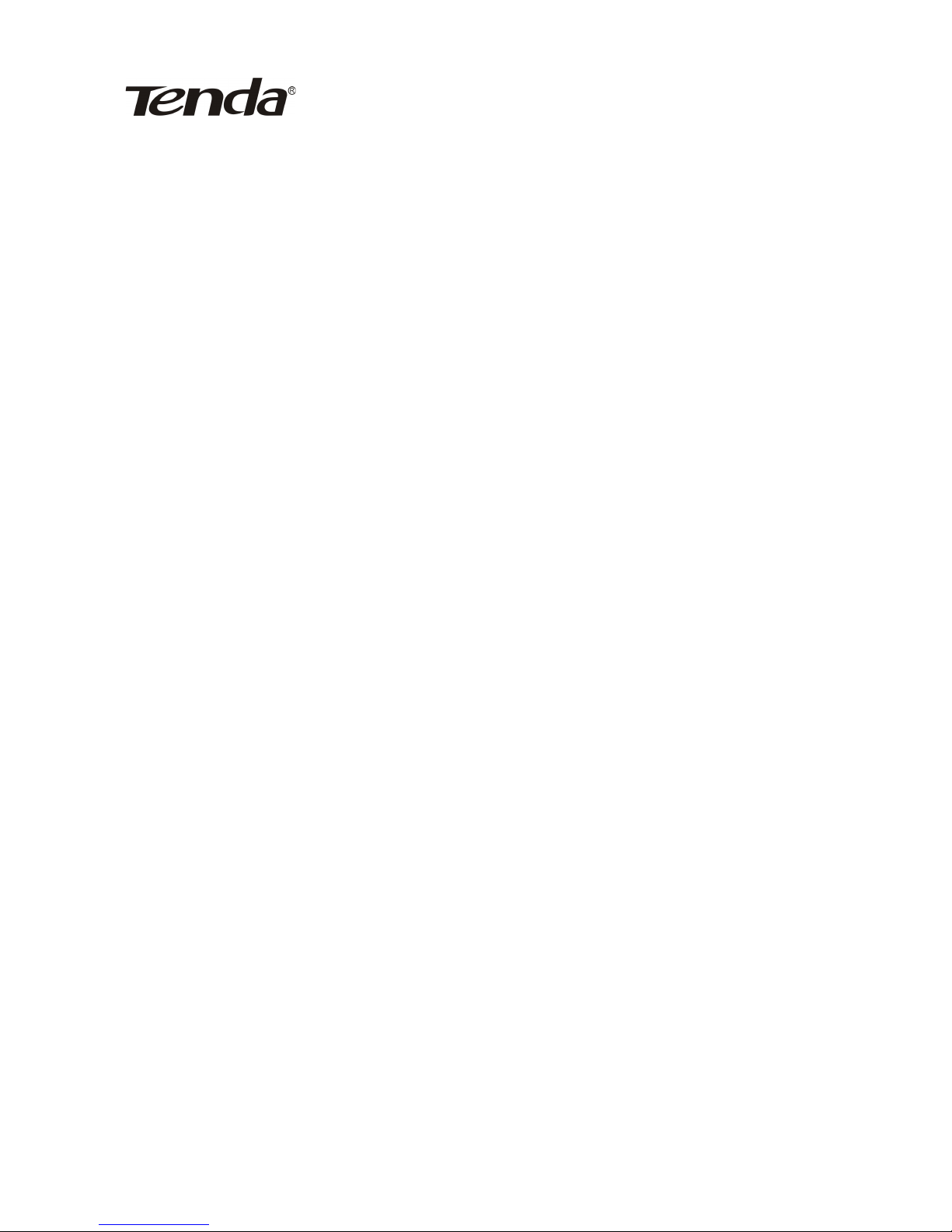
150Mbps Portable 3G Wireless Router User Guide
hosts’ corresponding ports to access the Internet at a
specified time.
Start/End IP: Enter the starting/ending IP address.
Port: Enter the controlled TCP/UDP protocol port; and it
can be a port range.
Type: Select the protocol used by the controlled data
packets (TCP/UDP/Both).
Time: Select the time range of client filter rule.
Date: select according to your needs.
Apply: Select “Apply” to enable the settings.
For example:
If you forbid the computer at the IP address of
192.168.0.100 to access the Internet from 9 :00 to 18:00
everyday without restrictions to other computers in LAN, you
need to set the packet filtering list as the above diagram.
11.2 URL Filter
To better control the LAN computers’ access to the
websites; you can use URL filtering to permit or forbid their
access to certain websites at a specified time.
69
Page 72

150Mbps Portable 3G Wireless Router User Guide
URL Filtering Setting: Check to enable URL filter.
Access Policy: Select one number from the drop-down
menu.
Enable: Check to enable the access policy.
Filtering mode: Select “Disable” to forbid the computer
at the filtered IP address to access the Internet at a
specified time. Select “Enable” to permit the computer
at the filtered IP address to access the Internet at a
specified time. Each rule only takes effect on the IP
address of its own.
Start/End IP: Enter the starting/ending IP address.
URL: Specify the text strings or keywords needed to be
filtered. If any part of the URL contains these strings or
words, the web page will not be accessible and
displayed.
Time: Select the time range of client filter rule.
70
Page 73

150Mbps Portable 3G Wireless Router User Guide
Date: select according to your needs.
Apply: Select “Apply” to enable the settings.
For example:
If you only permit the computer at the IP address of
192.168.0.123 to access the web sites containing strings
such as “sina”, “sohu”, and “yahoo” from 9 : 00 to 18 : 00
everyday, you need to set the packet filtering list as the
above diagram.
11.3 MAC Filter
In order to manage the computers in LAN better, you
could control the computer’s access to Internet by MAC
Address Filter.
MAC Filtering Settings: Check to enable MAC address
filter.
71
Page 74

150Mbps Portable 3G Wireless Router User Guide
Access Policy: Select one number from the drop-down
menu.
Enable: Check to enable the access policy.
Filtering mode: Select “Disable” to forbid the computer
at the filtered MAC address to access the Internet at a
specified time. Select “Enable” to permit the computer
at the filtered MAC address to access the Internet at a
specified time.
Policy Name: Enter a name for the access policy
selected.
MAC address: add the computer’s MAC address to the
MAC address field.
Time: Select the time range of client filter rule.
Date: select according to your needs.
Apply: Select “Apply” to enable the settings.
For example:
If you want to forbid the LAN computer (MAC address is
00:22:15:55:2A:15) to access the Internet during 9 :
00~18 : 00 from Monday to Friday without restriction to
other time, you need to set the packet filtering list as the
above diagram.
11.4 Prevent Network Attack
72
Page 75

150Mbps Portable 3G Wireless Router User Guide
Check to enable the router’s Network Attack Prevention
function. Once detecting the device is attacked by some
hosts, the router will limit its bandwidth automatically. The
attacker’s IP address can be found from the “System Log”.
Prevent Network Attack: Check to enable it for attack
prevention.
11.5 Remote WEB Management
This section is to set the IP address and WEB
management port of the computer that can implement
remote WEB management.
Enable: Check to enable remote web management.
Port: The management port used by remote WEB
management.
WAN IP Address Range: Specify the range of the
73
Page 76

150Mbps Portable 3G Wireless Router User Guide
WAN IP address for remote management.
NOTE:
1. If you want to login the device’s Web-based interface via
port 8080, you need to use the format of WAN IP address:
port (for example http : //220.135.211.56:8080) to
implement remote login.
2. If your WAN IP address starts and ends with 0.0.0.0, it
means all hosts in WAN can implement remote Web
management. If you change the WAN IP address as
218.88.93.33-218.88.93.35, then only the computer with its
IP address at this IP address range (for example,
218.88.93.33, 218.88.93.34 and 218.88.93.35 )can
implement remote Web management
For example:
If you permit the WAN computer with the IP address of
218.88.93.33 to access the management interface via port
8080, then you need to fill in the parameters as the above
diagram.
11.6 WAN Ping
The ping test is to check the status of your Internet
connection. When this function is enabled, the router will not
respond to Ping request from WAN, but LAN computer can
ping pass.
74
Page 77

150Mbps Portable 3G Wireless Router User Guide
Ignore the Ping from WAN:
Check to ignore the ping request and give no reply.
75
Page 78

150Mbps Portable 3G Wireless Router User Guide
Chapter 12 Routing Settings
This page displays the router’s main routing table
The main duty for a router is to look for a best path for
every data packet, and transfer this data packet to a
destination. So, it’s essential for the router to choose the
best path, i.e. routing arithmetic. In order to complete this
work, the related data packets of various transfer paths, i.e.
routing table, are saved in the router for options.
76
Page 79

150Mbps Portable 3G Wireless Router User Guide
Chapter 13 System Tools
13.1 Time Settings
This section is to set the router’s system time; you can
either set the time by yourself or obtain the GMT time from
the Internet.
Time Zone: Select your time zone from the drop-down
menu.
Customized time: Enter the time you customize.
NOTE:
When the Router is powered off, the time settings will be
lost. When you next time access to the Internet, the Router
will obtain GMT time automatically. And only when you have
access to the Internet and obtain the GMT time, or set the
time on this page first, the time in other features (e.g.
security settings) can be activated.
13.2 DDNS
77
Page 80

150Mbps Portable 3G Wireless Router User Guide
DDNS is short for Dynamic Domain Name Server, and it
takes effect in 3G router, WISP and wireless router modes. It
is to assign a fixed host and domain name to a dynamic
Internet IP address, which is used to monitor hosting
website, FTP server and so on behind the Router. If you want
to activate this function, please select “Enable” and a DDNS
service provider to sign up.
Main Functions:
Owing to ISP most times provides dynamic IP address,
DDNS is used to capture the changeable IP address and
match the fixed domain. Then users can have access to the
Internet to communicate with others.
DDNS can help you establish virtual host in your home and
company.
Service Provider: Select one from the drop-down
menu and click “Sign up” for registration.
User Name: Enter the user name the same as the
registration name.
78
Page 81

150Mbps Portable 3G Wireless Router User Guide
Password: Enter the password the same as the
registration password.
Domain Name: Enter the effective domain name which
is optional.
For example:
Establish a Web server in the local host 192.168.0.10,
and register in 3322.org as follows:
User name tenda
Password 123456
Domain Name 3322.org
After mapping the port in the virtual server, setting the
account information in DDNS server and entering
http://tenda.3322.org in the address field, you can access
the Web page.
13.3 Backup/Restore Settings
On this page you can backup or restore the router’s
previous settings.
13.3.1 Backup Settings
Click “Backup” button to export the configuration files and
select the path to save it.
79
Page 82

150Mbps Portable 3G Wireless Router User Guide
Click “Save” to save the configuration files.
13.3.2 Restore Settings
Click “Browse” button to select the backup files.
Click “Restore” button to restore the previous settings.
80
Page 83

150Mbps Portable 3G Wireless Router User Guide
13.4 Restore to Factory Default Settings
This button is to restore all settings to the default values.
Factory Default Settings:
User Name: admin
Password: admin
IP Address: 192.168.0.1
Subnet Mask: 255.255.255.0
NOTE:
Click” Restore to Factory Default Settings”, and the router
will reboot automatically.
13.5 Firmware Upgrade
81
Page 84

150Mbps Portable 3G Wireless Router User Guide
By upgrading the router’s firmware, you’ll get more
stable firmware version and appreciated routing function. For
upgrading files, you can download from www.tenda.cn.
Browse: click this button to select the upgrade file.
Upgrade: click this button to start the upgrading
process. After the upgrade is completed, the Router will
reboot automatically.
NOTE: Do not disconnect the device during the upgrading
process.
13.6 Reboot the Router
Rebooting the Router makes the settings configured go into
effect or to set the Router again if setting failure happens.
82
Page 85

150Mbps Portable 3G Wireless Router User Guide
Reboot the router: Click this button to reboot the
device.
13.7 Change Password
This section is to change the default user name and
password.
User Name: Enter a new user name for the device.
Old Password: Enter the old password.
New Password: Enter a new password.
Re-enter to Confirm: Re-enter to confirm the new
password.
NOTE: It is highly recommended to change the password
83
Page 86

150Mbps Portable 3G Wireless Router User Guide
to secure your network and the Router.
13.8 System Log
The section is to view the system log.
Refresh: Click this button to update the log.
Clear: Click this button to clear the log record.
13.9 Logout
After you have finished the settings completely, in logout
page click “Yes” to logout the web management page.
84
Page 87

150Mbps Portable 3G Wireless Router User Guide
Appendix ⅠHow to “Obtain an IP
Automatically”
If you enable DHCP (default), you can get the IP address,
Gateway, DNS automatically to access the internet. The
setting steps are as follows.
1. Right click “My Network Places” on your computer
desktop and select “Properties”.
2. Right click “Local Area Connection” or “Wireless Network
Connection” and select “Properties”.
3. Select “Internet Protocol (TCP/IP)” and click
85
Page 88

150Mbps Portable 3G Wireless Router User Guide
“Properties”.
4. Select “Obtain an IP address automatically”
5. Select “Status” within “Local Area Connection " – click
"support "dialog box, you can see whether you have got the
IP.
86
Page 89

150Mbps Portable 3G Wireless Router User Guide
87
Page 90

150Mbps Portable 3G Wireless Router User Guide
Appendix Ⅱ How to set the network adapter
after device encrypted
When the device is encrypted, you need to enter password
to connect to the wireless device to access the Internet. Set
up a wireless network adapter as follows:
1. Right click “My Network Places” on your computer
desktop and select “Properties”.
2. Right click “Wireless Network Connection” and select
“View Available Wireless Networks”. All detected wireless
signals will be shown in the interface. Please select the SSID
entitled “Tenda”. If you don’t find it, please click “Refresh
Network List”.
3. Select “Tenda” and click “Connect” or double-click
“Tenda”, input the “Network key” and “Confirm network key”
88
Page 91

150Mbps Portable 3G Wireless Router User Guide
to connect to the Router
4. When the configuration is successfully completed,
“Connected” will be shown in the interface as the following
diagram.
Appendix GlossaryⅢ
89
Page 92

150Mbps Portable 3G Wireless Router User Guide
3G
3G, the 3rd Generation, refers to the third digital
communication technology. It can manage multi-media such
as image, audio, and video streams etc. and provide
different communication services such as web browse,
telephone session, and electronic business etc.
TD-SCDMA
TD-SCDMA is short for Time Division - Synchronous CDMA,
which is the 3G standard of mainland China. Integrating
world-leading technologies such as intelligent wireless,
synchronous CDMA and software wireless electricity, it has
its unique advantages in its frequency spectrum utility,
flexibility in operation supporting, frequency flexibility and
cost. TD-SCDMA is one of the three 3G standards in the
world.
CDMA2000
CDMA2000, also called CDMA Multi-Carrier, is one of the
current three 3G standards in the world which was put
forward by an American company. The system derives from
narrow frequency CDMAOne digital standard. You can
upgrade the original CDMAOne structure to 3G with cheap
construction cost.
WCDMA
WCDMA (Wideband CDMA), also called CDMA Direct
90
Page 93

150Mbps Portable 3G Wireless Router User Guide
Spread, is the broadband CDMA technology which was put
forward by Europe. It is the standard of 3G technology which
was developed from GSM network. The standard has put
forward the evolved strategy. The system can be established
on the present GSM network. The system provider can
change into this system easily and it would be accepted
widely in Asia. Thus, W-CDMA has a born advantage in
market and is one of the three 3G standards in the world.
Channel
Channel is a virtual path between signal receiving and
sending ends .The usable wireless frequency is divided into
many segments by different standards and each frequency
can modulate and transmit information separately, which
equals to an independently-operated information channel.
If there are several APs coexisting in one area, you need to
configure the channel for each AP to minimize the
interference between neighboring APs. Generally, if 3
American- standard APs (i.e. adopts 11 channel) coexist in
one area, you can set the channel respectively as 1, 6 and
11 to avoid interference
SSID
Service Set Identifier .An SSID is the network name shared
by all devices in a wireless network. Your network’s SSID
should be unique to your network and identical for all
91
Page 94

150Mbps Portable 3G Wireless Router User Guide
devices within the network. It is case-sensitive and must not
exceed 20 characters (use any of the characters on the
keyboard).Make sure this setting is the same for all devices
in your wireless network.
WEP
Wired Equivalent Privacy (WEP) is the method for secure
wireless data transmission. WEP adds data encryption to
every single packet transmitted in the wireless network. The
40bit and 64bit encryption are the same because of out 64
bits, 40 bits are private. Conversely, 104 and 128 bit are the
same. WEP uses a common KEY to encode the data.
Therefore, all devices on a wireless network must use the
same key and same type of encryption. There are 2
methods for entering the KEY; one is to enter a 16-bit HEX
digit. Using this method, users must enter a 10-digit
number (for 64-bit) or 26-digit number (for 128-bit) in the
KEY field. Users must select the same key number for all
devices. The other method is to enter a text and let the
computer generate the WEP key for you. However, since
each product use different method for key generation, it
might not work for different products. Therefore, it is NOT
recommended using.
WPA/WPA2
A security protocol for wireless networks that builds on the
basic foundations of WEP. It secures wireless data
92
Page 95

150Mbps Portable 3G Wireless Router User Guide
transmission by using a key similar to WEP, but the added
strength of WPA is that the key changes dynamically. The
changing key makes it much more difficult for a hacker to
learn the key and gain access to the network.WPA2 is the
second generation of WPA security and provides a stronger
encryption mechanism through Advanced Encryption
Standard (AES), which is a requirement for some
government users.
93
Page 96

150Mbps Portable 3G Wireless Router User Guide
Appendix Ⅳ Troubleshooting
In this part some questions and problems shown during the
Router’s usage and installation will be given suggesting
answers. If your problems are not in the list, please log on to
our website www.tenda.cn or send an E-mail to
support@tenda.cn, and we will reply to you at the earliest.
1. Enter the IP address but can not visit the
WEB management interface. What can I do?
Please make sure the cable is well connected and the
corresponding indicator light up.
Make sure the device is not in Wireless Router mode. In
this mode, you can visit the WEB interface only by Wireless
network.
In the wireless access point (AP) mode, you must specify
an IP for your computer (192.168.0.2 ~ 192.168.0.254) to
access the device. Please click
“Start" - " Run "to enter “ping 192.168.0.1”to diagnose
whether the device is connected. If it can ping pass, then
check whether your browser enable a proxy server. If
enabled please disable it. If you can not ping pass, you can
hold down the "RESET" button for 7 seconds to restore the
factory settings, and “ping192.168.0.1” again.
2. Forget the login password and can not enter
the setting page. What can I do?
Press the “RESET” button for 7 seconds to restore the
94
Page 97

150Mbps Portable 3G Wireless Router User Guide
Router to default settings.
3. The computer connected with the Router
shows IP address conflict. What can I do?
Check if there are other DHCP servers in the LAN. If there
are, please disable them.
The default IP address of the Router is 192.168.0.1, please
make sure the address is not occupied by other devices. If
there are two computers with the same IP addresses, please
modify one.
4. My computer can not log in equipment; can
not access the internet, and a yellow triangle
with exclamation point symbols shows, how to
deal with?
This problem is due to your network card is not assigned
the IP address. If set your computer to automatically obtain
IP, please ensure that the source of the router's DHCP is
turned on. DHCP can automatically assign an IP address to
your computer. If there is no DHCP, please set a static IP
address and fill in gateways and DNS, otherwise you can not
access Internet.
5. I can not use E-mail and access the
Internet. What can I do?
It happens in ADSL connection and Dynamic IP users. And
you need modify the default MTU value (1492). Please in the
“WAN Setting” modify the MTU value with the recommended
95
Page 98

150Mbps Portable 3G Wireless Router User Guide
value as 1450 or 1400.
6. How can I configure and access the Internet
via Dynamic IP?
In Setup Wizard of the Web utility interface, select
“Dynamic IP” connection type and click “Save” to activate it.
As some ISPs bind the user computer’s MAC address, you
need to clone the Router’s WAN MAC address to the
bind21ing PC’s MAC address. Select “MAC Address Clone” in
“Advanced Setting” to input your computer’s MAC address
and click “Apply” to activate it.
7. How to share my computer’s resource with
other users in Internet?
If you want Internet users to access the internal server via
the Router such as e-mail server, Web, FTP, you can
configure the “Virtual Server” to come true.
Step 1: create your internal server, make sure the LAN
users can access these servers and know related service
port. For example, Web server’s port is 80; FTP is 21; SMTP
is 25 and POP3 is 110.
Step 2: in the Router’s web click “Virtual Server” and select
“Single Port Forwarding”.
Step 3: input the external service port given by the Router,
for example, 80.
Step 4: input the internal Web service port, for example,
80.
Step 5: Input the internal server’s IP address. If your Web
96
Page 99

150Mbps Portable 3G Wireless Router User Guide
server’s IP address is 192.168.0.10, please input it.
Step 6: select the communication protocol used by your
internal host: TCP, UDP, ICMP .
Step 7: click “Apply” to activate the settings.
The following table has listed the well-known application
and service port:
Server Protocol Service Port
WEB Server TCP 80
FTP Server TCP 21
Telnet TCP 23
NetMeeting TCP 1503、1720
MSN
Messenger
TCP/UDP
File Send:6891-
6900(TCP)
Voice:1863、6901(TCP)
Voice:1863、5190(UDP)
PPTP VPN TCP 1723
Iphone5.0 TCP 22555
SMTP TCP 25
POP3 TCP 110
8. Why can’t I use wireless WAN function to
access the Internet?
a. Please make sure that the wireless adapter can access
the Internet when connected to the computer, wireless
signals scanned by the adapter are strong enough, and
quality of signals is good enough. If it can scan too many
wireless signals, we recommend you to use 11b/g mode for
reducing interference.
b. Please make sure that the needed parameters such as
SSID, MAC address etc. are correct. It is recommended to
97
Page 100

150Mbps Portable 3G Wireless Router User Guide
use Auto Scan to finish the settings in the setup process.
c. Please make sure that IP address range obtained at WAN
port are different as the one obtained at LAN port. If they
are at the same range, you can modify the LAN IP address to
solve the problem.
d. Please do not detach any antenna of the wireless Router
when you are using the Router.
If you still have some problems, please contact our
customer service or log on our website:
http://www.tenda.cn
http://www.tenda.fi
http://www.microdata.fi
Technical Support
Microdata Finland Oy
Äyrikuja 3
01510 VANTAA
Finland
Tel : 09 – 4247 4900
Fax: 09 – 4247 4909
Email: sales@microdata.fi
Technical Support: support@microdata.fi
98
