Page 1

1
Page 2

i
Copyright Statement
© 2015 Shenzhen Tenda Technology Co., Ltd. All rights reserved.
Tenda is a registered trademark legally held by Shenzhen Tenda Technology Co., Ltd. Other brand and product
names mentioned herein are trademarks or registered trademarks of their respective holders. Copyright of the
whole product as integration, including its accessories and software, belongs to Shenzhen Tenda Technology Co.,
Ltd. No part of this publication can be reproduced, transmitted, transcribed, stored in a retrieval system, or
translated into any language in any form or by any means without the prior written permission of Shenzhen Tenda
Technology Co., Ltd.
Disclaimer
Pictures, images and product specifications herein are for references only. To improve internal design, operational
function, and/or reliability, Tenda reserves the right to make changes to the products without obligation to notify
any person or organization of such revisions or changes. Tenda does not assume any liability that may occur due to
the use or application of the product described herein. Every effort has been made in the preparation of this
document to ensure accuracy of the contents, but all statements, information and recommendations in this
document do not constitute the warranty of any kind, express or implied.
Page 3

ii
Contents
1 Know the Adapter .................................................................................................................................................. 1
Package Contents .................................................................................................................................................... 1
LED, Button and Interface ...................................................................................................................................... 1
2 Access the Internet ................................................................................................................................................. 4
Step 1: Position Adapter 1 and 2 ............................................................................................................................. 4
Step 2: Connect Adapter 1 ....................................................................................................................................... 5
Step 3: Connect Adapter 2 ....................................................................................................................................... 6
Step 4: Verify the Connection ............................................................................................................................... 14
Step 5: Access the Internet .................................................................................................................................... 14
3 Extend & Encrypt Powerline Network .............................................................................................................. 15
To Secure Powerline Network .............................................................................................................................. 15
To Extend Powerline Network .............................................................................................................................. 17
To Disconnect a Powerline Adapter ...................................................................................................................... 18
4 Manage the Adapter If Necessary ....................................................................................................................... 19
Step 1: Install PLC-Config Wizard ....................................................................................................................... 19
Step 2: Manage the Adapter As Needed ................................................................................................................ 24
5 Appendix ............................................................................................................................................................... 36
Configure Your PC ................................................................................................................................................ 36
FAQs ..................................................................................................................................................................... 42
Technical Support ................................................................................................................................................. 43
Technical Specifications ........................................................................................................................................ 44
CE Mark Warning ................................................................................................................................................. 45
Page 4

1
1 Know the Adapter
Tenda Gigabit Powerline Adapter ensures a fast Powerline network. Read the figure below to know your
Powerline Adapter.
Package Contents
P1001P
AV1000 Gigabit Powerline Adapter with AC PassThrough *2
Ethernet Cable*2
Install Guide
P1002P
AV1000 Gigabit Powerline Adapter with AC PassThrough *2
Ethernet Cable*2
Install Guide
If any item is incorrect, missing, or damaged, please contact your dealer for immediate replacement.
LED, Button and Interface
AV1000 Gigabit Powerline Adapters vary by region.
Page 5

2
LED
Status
Description
Power
Off
There is no electrical power.
Solid
The electrical power is on.
P1001P
EU UK
P1002P
EU UK
LED
Page 6
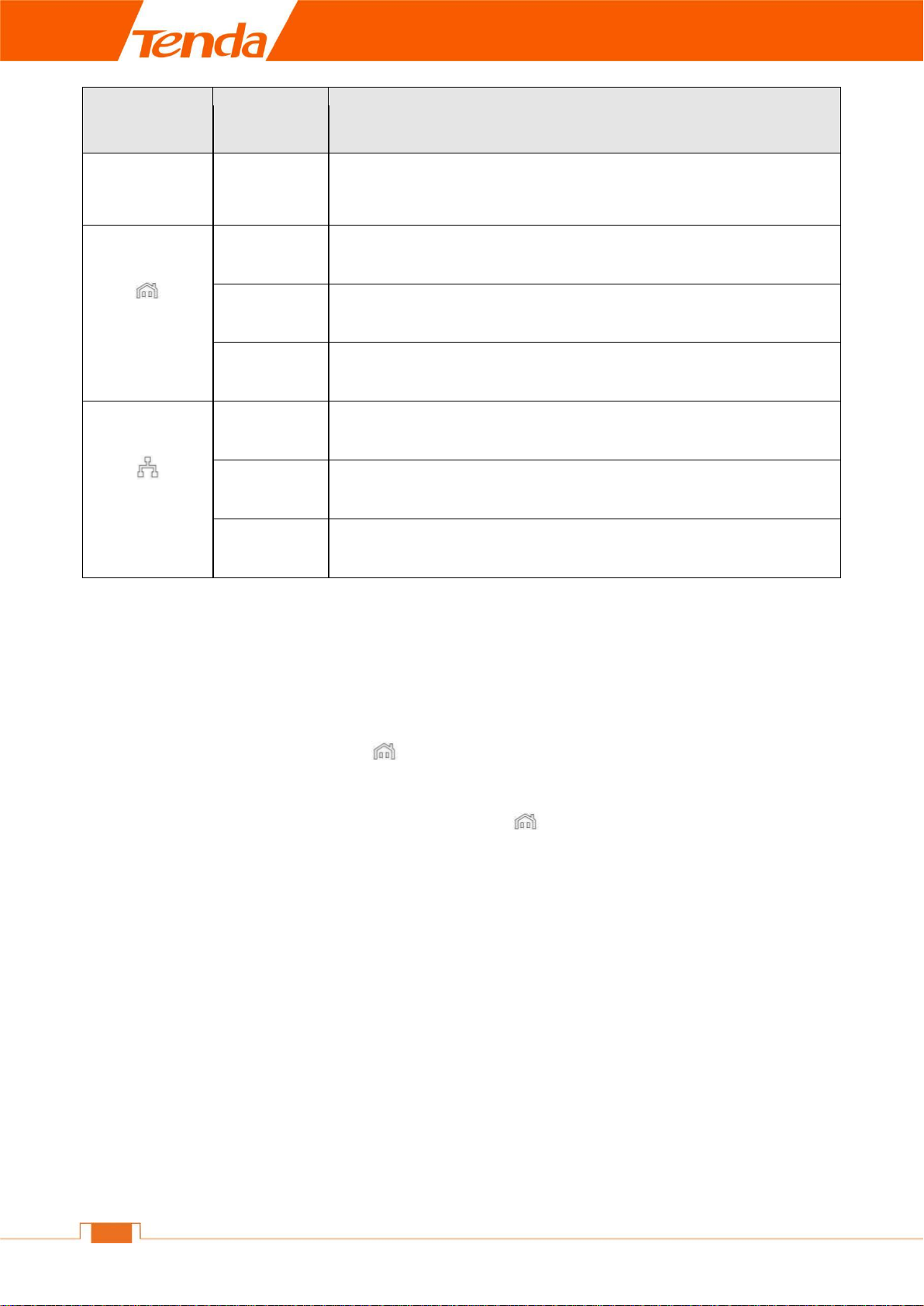
3
LED
Status
Description
Blinking
The device is under Power Saving Mode when powered on for about 300
seconds, and there is no link on the LAN port.
Powerline
Off
The adapter has not paired with other Powerline adapter(s).
Solid
The adapter is connected to a Powerline network.
Blinking
The adapter is sending or receiving data.
LAN
Off
There is no Ethernet connection.
Solid
The LAN port is well connected, but no data is being transmitted.
Blinking
Data is being transmitted.
Button & Interface
LAN: For connecting to the Internet, a PC, or other network devices via an Ethernet cable.
Reset/Pair: Two buttons in one, the Pair button and the Reset button.
Pair—Press and hold it for about 1 second ( LED indicator starts blinking) to pair with other Powerline
adapters.
Reset—Press and hold it for about 8 seconds and then release it, LED indicator will blink 3 times regularly
and the adapter will be restored to factory default.
AC Socket: The AC Socket can reduce the electrical noise that might affect the Powerline performance. Plugging
a nearby PC or other device into the AC Socket improves performance.
Page 7

4
2 Access the Internet
This section explains how to access the Internet via a pair of Powerline Adapters, including how to position and
maintain your Powerline Adapters, how to connect them and access the Internet. Here’s an example for you.
Scene Reconstruction:
You live in a two-story house. And you have a networked router which is placed on the first floor, and two
Powerline adapters ready for use. You want to access the Internet on the second floor without long and complex
cabling. Now you can set up your network as the following steps.
Things you’ll need:
Two AV1000 Gigabit Powerline adapters: Adapter 1 and Adapter 2.
More than four Ethernet cables for connecting to the Internet, or PC, etc.
Network device for enjoying the Internet, like a desktop, laptop, or set-top box, not included in the package.
Step 1: Position Adapter 1 and 2
Take a moment to plan a clean and ventilated location for Adapter 1 and 2 for optimum performance. You shall
take the two notes below.
Note 1: Plug the Powerline adapter directly into a wall socket but not the multiple sockets.
Page 8

5
Note 2: The Powerline adapter can only be used in direction below.
Step 2: Connect Adapter 1
Connect Adapter 1 to a networked router
Page 9

6
Step 3: Connect Adapter 2
Connect Adapter 2 to a network device according to your needs.
To a Wireless router
Page 10

7
The whole schematic diagram is like the figure below:
Page 11

8
To a PC
Page 12

9
The whole schematic diagram is like the figure below:
Page 13

10
To an IPTV
Page 14

11
Tips
After the cable connection, you need to configure your set-top box for the specific application. Please refer to your
manual guide of set-top box.
The whole schematic diagram is like the figure below:
Page 15

12
To a Switch
Page 16

13
The whole schematic diagram is like the figure below:
Page 17

14
Step 4: Verify the Connection
Observe the status of LED indicators on your Powerline adapters to verify hardware connection.
1. Verify Power connection
When the LED is illuminated, power connection is OK.
If not, check the power supply.
2. Verify LAN connection
When the LED is illuminated, LAN connection is OK. Namely other network devices (such as PC, Modem
or Router, etc.) are connected to the device.
If not, you need to check the connection between the adapter and the connected device.
3. Verify Powerline connection
When the LED is illuminated, two or more adapters have paired with each other successfully.
If not, pair the Powerline adapters manually. Consult Procedure to know how to pair your adapters.
Or you can press and hold the Reset/Pair buttons on both adapter respectively for about 8 seconds to restore the
Powerline adapters to factory default after you power them. Then they will automatically negotiate with each
other.
Step 5: Access the Internet
If all the steps above go well, your wireless router, PC, IPTV, or switch will connect to the Internet successfully.
Go ahead to enjoy your Powerline network.
Note that the network created at the moment are not encrypted. To secure your Powerline network, consult to
secure Powerline network.
Tips
When Adapter 2 connects to your PC directly and your PC cannot access the Internet after above connection, you
can try to configure your PC to Obtain an IP address automatically and Obtain DNS server automatically.
Please refer to Configure Your PC for details if you don’t know how to configure your PC.
Page 18

15
3 Extend & Encrypt Powerline Network
This section presents how to use the Pair hardware button to secure your Powerline network, and add more
adapters to extend your Powerline network.
Pair Button
To Secure Powerline Network
Two or more unpaired Powerline adapters under the same electrical circuit will automatically interconnect to
create an unencrypted public network named HomePlugAV, which will become encrypted after the following
settings.
Page 19

16
Procedure:
1. Press and hold the Pair button on Adapter 1 for 1 second and then release it. The LED on Adapter 1 will
start blinking.
2. Within 2 minutes upon releasing Adapter 1’s Pair button, press and hold the Pair button on Adapter 2 for 1
second and then release it. The LED on Adapter 2 will start blinking.
3. Observe the two adapters’ LED status. If both LEDs on the two adapters display solid, it indicates that an
encrypted private Powerline network is successfully created between Adapter 1 and Adapter 2.
When the two adapters create an encrypted private Powerline network, their network name will be changed into a
same one, which is not HomePlugAV, and if you want to add more Powerline adapters into your Powerline
network, you need to use pair button.
Page 20

17
To Extend Powerline Network
For example in the figure above, Adapter 1 and Adapter 2 have formed a network, say Network1, and you’re
trying to add Adapter 3 to this network, do as follows:
Press the Pair button on Adapter 1 (or Adapter 2) for 1 second and then release it. The LED starts blinking,
which indicates that it is waiting for another Powerline adapter to join Network1.
Within 2 minutes upon releasing Adapter 1’s (or Adapter 2’s) Pair button, press the Pair button on Adapter 3
for 1 second and then release it. The LED on Adapter 3 starts blinking, which indicates that it is negotiating
with another adapter.
Page 21

18
Observe the three adapters’ LED status. If all LEDs on three adapters display solid, it indicates Adapter 3
has connected to Network1 successfully.
To Disconnect a Powerline Adapter
To remove one Powerline Adapter from one Powerline Network, what you need to do is to reset the Powerline
Adapter to factory default.
As displayed above, Adapter 1, 2 and 3 have formed a private Powerline network (Network1). And now you want
to disconnect Adapter 3 from Network1. Do as follows.
Press the Pair button on Adapter 3 for at least 6 seconds and then release it. The LED on Adapter 3 will blink
three times, which indicates Adapter 3 will exit from Network 1.
Page 22

19
4 Manage the Adapter If Necessary
This section introduces how to manage your Powerline adapters using the PLC-Config, including changing your
Powerline adapters’ device name/network name, resetting your Powerline adapters, setting up QoS, and etc.
Step 1: Install PLC-Config Wizard
Before managing your Powerline network, you need to install the PLC-Config first. And then you can go ahead.
Here we take Windows 7 as an example to explain how to install the PLC-Config. If you are a Windows 7 user,
simply follow steps below. If you are using other operation systems, instructions here are also good for your
references.
Go to Tenda official website http://www.tendacn.com to download the management software. Save it to your local
host, and unzip to folder.
1. Find the setup icon from the folder and double click it to run the management software, and click
Next when you see the screen below.
2. After you read the license agreement shown as below, select “I accept the agreement” and click Next.
Page 23

20
3. Click Browse…to locate where to install the software and click Next to go forward.
4. Keep clicking Next till the screen below displays. Then check Create a desktop icon option and click Next.
Page 24

21
5. Click Install to install PLC-Config.
6. WinPcap Setup Wizard will be displayed as below. Click Next to go forward.
Page 25

22
7. Click I Agree.
8. Click Install.
Page 26

23
9. Click Finish.
10. Click Finish to complete the PLC-Config setup wizard.
Page 27

24
11. To run the PLC-Config, simply double click on your desktop.
Step 2: Manage the Adapter As Needed
This section instructs you how to manage your Powerline adapters on the PLC-Config.
Device List
After the PLC-Config is installed, double-click icon on your desktop to start the configuration of
Powerline adapters. The main interface is shown as below:
Page 28

25
CCO
This adapter will be regarded as a station, to which other adapters will attempt to connect.
Local
This adapter is connected to the PC with the PLC-Config setup wizard installed.
Device Info
The Device Info of a currently selected adapter.
HomePlugAV
It is the local Powerline network name if you do not customize a Powerline network name.
Powerline adapters MUST share an identical network name to establish a Powerline network.
Based on the network name, the Powerline network is classified into 2 types: a Powerline
network named “HomePlugAV” is considered a public network; a Powerline network named
“Private” is considered a private network.
MAC Address
The MAC address of a currently selected adapter.
Click to see the User Guide.
On the List, you can view adapters’ info under the same electrical circuit which have negotiated with each other.
Change Device Name
For easy recognition and convenient management, you can change the adapter’s name if there are multiple
adapters managed by PLC-Config.
Page 29

26
Procedure:
1. Click to start configuration.
2. Select Change device name.
3. Select the adapter whose name you want to change, and specify a new name in the Device name edit box, and
click OK.
Page 30

27
After it saved successfully, you’ll find that the Device name displays the new name.
Page 31

28
Change Network Name
Only adapters with the same network name can form a same network. Keep all adapters with the same network
name if you want to form a same network.
Procedure:
1. Click to start configuration.
2. Select Change network name.
3. Specify a new network name in Network name edit box. Keep adapters you want to form a network with the
same network name, and click OK.
Page 32

29
After successful network name configuration, the Network Name will be changed from “HomPlugAV” into
“Private”, which means it is a private and encrypted network.
Page 33

30
QoS
QoS prioritizes bandwidth-intensive and latency-sensitive applications and services such as
Internet/IPTV/audio/video/VoIP/online game services, guaranteeing high reliability and least latency in real-time
transmission of such data.
Procedure:
1. Click to start configuration.
2. Select QoS.
3. Select an adapter you want to give a priority to, or you can check the Select all box to apply to all adapters in
Device list.
4. Click the down-arrow key of drop-down list and select the application you want to give a priority to, like
Surfing. And then click OK.
Page 34

31
Applications:
Surfing: Select it to prioritize HTTP data and improve Internet surfing experience. (Note: Applications/services
such as web video and web gaming, etc., which using HTTP protocol will also be prioritized.
IPTV: Select it to prioritize IPTV data. The device supports RTSP-compliant IPTV data prioritization. However,
some IPTV set-top box from other manufacturers may not adopt the RTSP protocol. So if the set-top box does not
prioritize IPTV data from your IPTV device, consult your manufacturer for the protocol and port info and send it
to our technical staff so that we can include it in later version for better compatibility.
Video/Audio: Select it to prioritize video/audio data streaming.
VoIP: Select it to prioritize VoIP data. The device supports SIP-compliant and H.32 3-compliant data
prioritization. However, some VoIP devices from other manufacturers may use different protocols other than the
above two. So if the device does not prioritize VoIP data from your VoIP device, consult your manufacturer for the
protocol and port info and send it to our technical staff so that we can include it in later version for better
compatibility.
Games: Select it to prioritize and smooth gaming traffic. Please be noted that not all gaming traffic can be
prioritized due to limited QoS entries.
Page 35

32
Reset
Device name will be PLC Adapter, and network name will be HomeplugAV once the device resets to factory
default.
Reset configuration:
1. Click to start configuration.
2. Select Reset.
3. Select the adapter you want to reset or you can click Select all to reset all the adapters in Device list. And click
OK.
Page 36

33
Tips
If it is a private network before, the adapter you select to restore to factory default won’t display in Device list. But
if the adapter you reset is connected to the configuration PC via an Ethernet cable, other adapters with different
network name will disappear from the list. If you want to add the adapter which you reset to the Powerline
network again, you need to use the pair button, or reset all of other adapters to factory default.
Upgrade
Upgrading the management software may get new functions. Please go to Tenda website (http://www.tendacn.com)
to download upgrade file to local host.
Upgrade Procedure:
1. Click to start configuration.
2. Select Upgrade.
Page 37

34
3. Select an adapter that you want to upgrade.
Page 38

35
4. Click Browse to locate and upload the upgrade file you have downloaded.
5. Click OK to start upgrading.
6. Click Yes if you want to maintain your current settings.
But if you want to create a new powerline network, you can click No.
Note
Do not remove the power supply or Ethernet cable before you finish upgrade.
Page 39

36
5 Appendix
Configure Your PC
According to your computer operation system (we take Windows Operating System as examples), choose the
corresponding configuration steps: Windows 8, Windows 7, Windows XP.
Windows 8
1. Right click the icon on the bottom right corner of your desktop.
Tips
1. If you cannot find the icon , please move your cursor to the top right corner of your desktop, select
Settings > Control Panel > Network and Internet > Network and Sharing Center.
2. If you cannot find your wireless network from the list, ensure the Airplane Mode is not enabled on your PC.
2. Click Open Network and Sharing Center.
3. Click Ethernet > Properties.
4. Find and double click Internet Protocol Version 4(TCP/IPv4).
Page 40

37
5. Select Obtain an IP address automatically and Obtain DNS server address automatically and click OK.
6. Click OK on the Ethernet Properties window (see 4 for the screenshot).
Windows 7
1. Click the icon on the bottom right corner of your desktop.
Page 41

38
Tips
If you cannot find the icon on the bottom right corner of your desktop, follow steps below: Click Start >
Control Panel > Network and Internet > Network and Sharing Center.
2. Click Open Network and Sharing Center.
3. Click Local Area Connection > Properties.
4. Find and double click Internet Protocol Version 4(TCP/IPv4).
Page 42

39
5. Select Obtain an IP address automatically and Obtain DNS server address automatically and click OK.
6. Click OK on the Local Area Connection Properties window (see 4 for the screenshot).
Windows XP
1. Right click My Network Places on your desktop and select Properties.
Page 43

40
2. Right click Local Area Connection and select Properties.
3. Scroll down to find and double click Internet Protocol (TCP/IP).
4. Select Obtain an IP address automatically and Obtain DNS server address automatically and click OK.
Page 44

41
5. Click OK on the Local Area Connection Properties window (see 3 for the screenshot).
Page 45

42
FAQs
Here some questions come with solutions.
Q1: What is Powerline networking?
A1: Powerline network technology upgrades your existing electric wiring, enabling transmission of both network
data and electric power in a single Powerline at a high speed of up to 1000Mbps. It characterizes low cost,
high-speed and better stability without new network cables required.
Q2: Can a single Powerline adapter establish a Powerline network?
A2: No, it cannot. A minimum of two Powerline adapters are required. One adapter is just used as a cable.
Q3: Can I just plug one Powerline adapter into a wall outlet to access the Internet?
A3: No, you cannot. You must connect one more such an adapter to an Internet-enabled ADSL Modem or Router,
and another one to a PC. When the two adapters interconnect successfully, you can access the Internet.
Q4: Do I have to install a PLC-Config to use the device?
A4: No. The device is plug-and-play Powerline adapter. Two such devices under the same electricity meter are
able to interconnect automatically, no configuration required except hardware installation. Yet, there is still a
PLC-Config for advanced features such as QoS, private network, etc. See Manage Your Powerline Adapters for
details.
Q5: What is the maximum distance of transmission between two Powerline adapters?
A5: Up to 300meters can be reached with least interference. However transmission rate decreases gradually
beyond 100meters.
Q6: What main advantages does a Powerline adapter have over a wireless device?
A6: The Powerline adapter is a plug-and-play device, requiring no configuration. While, wireless signal not only is
easily to be affected adversely by obstacles like walls and ceilings but also delivers harmful electromagnetic wave.
Q7: Can this Powerline device communicate with other adapters of different manufacturers or types?
Page 46

43
A7: This Tenda Powerline adapter complies with HomePlugAV standard and thus can communicate with other
manufacturers’ HomePlugAV- compliant Powerline devices.
Q8: Will the Powerline network get disconnected upon blackout?
A8: Yes. The Powerline network delivers data over electric wiring via electricity. Without presence of electricity,
data transmission by Powerline adapters is impossible.
Q9: Would it be dangerous to use the Powerline adapter in a lightning and storm weather?
A9: No. The adapter’s internal thunder-/lightning-proof facility protects PC or other devices connected from any
potential and harmful thunder or lightning attacks. However, you’d better unplug them in a thunderstorm.
Technical Support
Page 47

44
Hardware Specifications
Standards
RJ45: IEEE1901, IEEE802.3, IEEE802.3u, IEEE802.3ab,
IEEE802.1p, IEEE802.3x.
PLC: HomePlugAV2
Max Transmission Distance
300meters Powerline
Compatibility
HomePlugAV IEEE1901
Transmission Rate
PLC:1000Mbps;
RJ45:10/100/1000Mbps
Button
1*Pair/Reset
LEDs
1*Power LED
1*PLC LED
1*LAN LED
Input Power
AC 100V-240V 50/60Hz
Dimensions
L(mm)
130
W(mm)
60
H(mm)
42
Security
128-bit AES encryption
Operating Temperature
0℃~40℃
Storage Temperature
-40℃~70℃
Operating Humidity
10%~90%RH Non-condensing
Storage Humidity
10%~90%RH Non-condensing
Technical Specifications
Page 48

45
CE Mark Warning
This is a Class B product. In a domestic environment, this product may cause radio interference, in which case the
user may be required to take adequate measures.
NOTE: (1) The manufacturer is not responsible for any radio or TV interference caused by unauthorized
modifications to this equipment. (2) To avoid unnecessary radiation interference, it is recommended to use a
shielded RJ45 cable.
For PLUGGABLE EQUIPMENT, the socket-outlet shall be installed near the equipment and shall be easily
accessible.
