Page 1
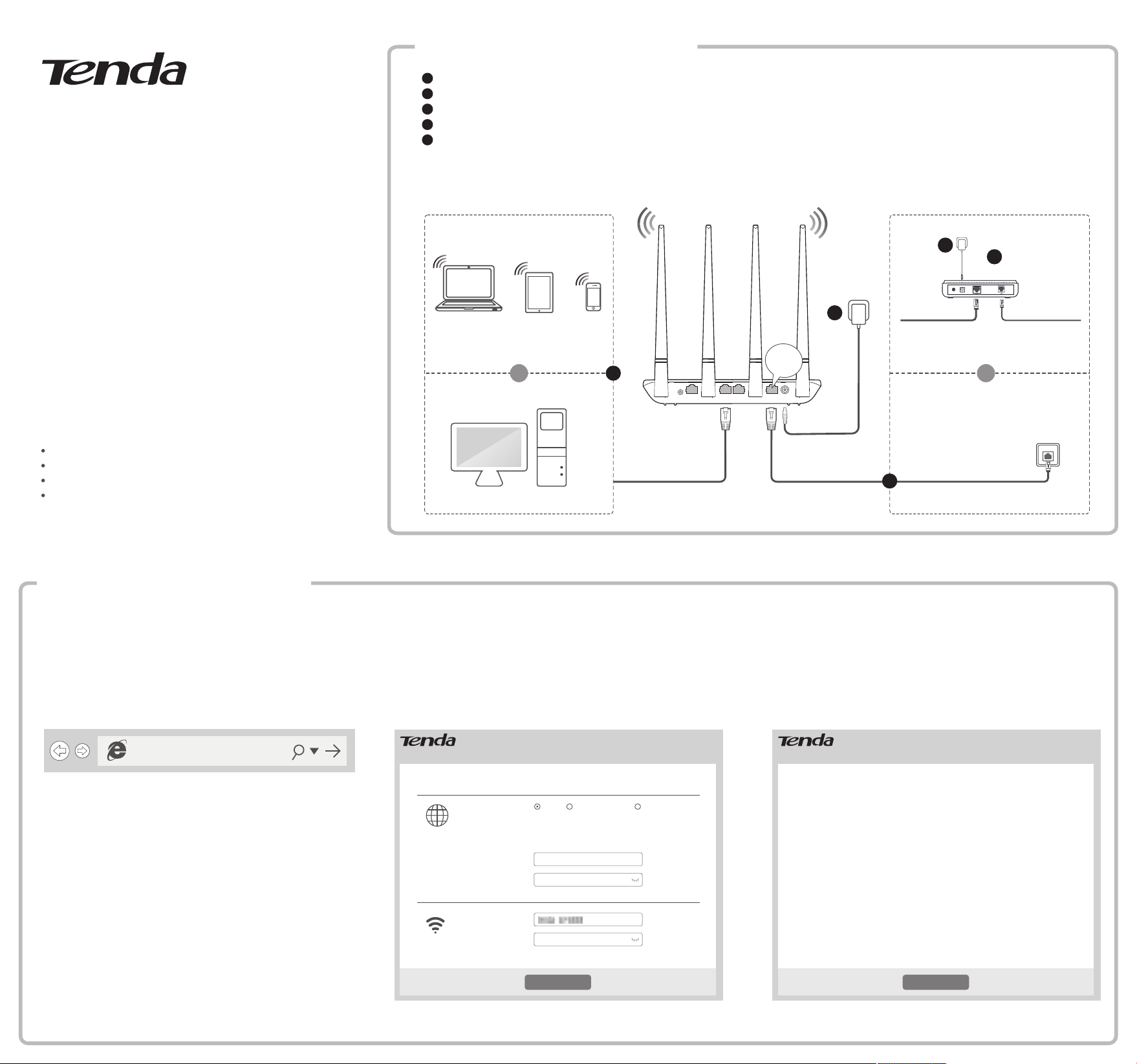
Quick Installation Guide
For pr oduct o r func tion de tails, p lease g o to www. tenda cn.com.
Wireless N300 Hom e Router
Model: F6
1
Connecting the router
1 Power off your modem, and remove its battery (if any).
1
2 Connect the WAN port of the router to a LAN port of your modem or to an Ethernet jack.
2
3 Power on your modem, and reinstall its battery.
3
4 Use the included power adapter to connect the router to a power source. The LED indicator lights solid on.
4
5 Connect your devices to the router.
5
Wireless devices: Connect wireless devices to the WiFi network of the router using the default WiFi name
specified on the product label. By default, there is no WiFi password.
Wired devices: Connect wired devices to LAN1, LAN2 or LAN3 port of the router.
Package contents
Wireless router * 1
Power adapter * 1
Eth ernet cab le * 1
Quick instal lation guide * 1
If an y item is i ncorrect , missi ng, or damaged, please ke ep the or igina l packa ge and
con tact th e local r esell er or dis tribu tor imm ediately.
Setting up the router
2
5
Ethernet cable
1
3
Modem
4
WAN
OrOr
WiFi/RST LAN3 LAN2 LAN1 WAN PWR
Ethernet jack
2
1. Start a web browser on a computer connected to the router,
enter 192.168.0.1 or tendawifi.com into the address bar,
and press Enter.
192.168.0.1
Tips
If yo u canno t log in to t he web UI of th e router, refe r to Q1 in FAQ .
2. The router detects your internet connection type automatically,
which is PPPoE in this example. Enter the user name and password
provided by your internet service provider (ISP), set up a WiFi name
and WiFi password, and click OK.
You can access the internet after completing settings on this page.
As detected, your connection type is: PPPoE
Dynamic IP Address
PPPoE
User Name from ISP
Password from ISPPassword
OK
Static IP Address
Inte rnet
Wire less
Connection Type
WiFi Password 8 or more characters
This type is applicable if you have a user name and
password for setting up a broadband dial-up
connection. You can import them from your original
router.
User Name
WiFi Name
3. Done.
Connect your wireless devices to the WiFi network of the router
again using the WiFi name and password you set.
Your wired devices connected to the router can access the internet
directly now.
You can access the internet after completing settings on this page.
Saved!
You will be redirected to user interface after 3 seconds.
OK
Page 2

LED indicators/Ports and Buttons
Button/Port
Description
PWR
Used to connect to the included power adapter.
WAN
Used to connect this router to the internet.
LAN1
LAN2
LAN3
Used to connect to wired devices such as computers or switches.
WiFi/RST
WiFi on/off button and reset button.
- Hold the button down for 1~3 seconds to turn on or off the WiFi
network of the router.
- Hold the button down for about 8 seconds, then release when
the LED indicator blinks fast. The router is reset successfully.
LED indicator
Status
Description
LED
indicator
Solid on
The router is starting or connected to the internet
successfully.
Slow blinking
The router fails to connect to the internet.
Fast blinking for
3 seconds
A wired device is connected or disconnected to
the router.
LED indicator
WiFi/RST LAN3 LAN2 LAN1 WAN PW R
FAQ
Q1:WhatshouldIdoifIcannotlogintothewebUIofthe
routerbyentering192.168.0.1ortendawifi.com?
A1: Try the following methods:
Ensure that the connection between the router and your device is correct.
- Ensure that your computer is connected to LAN1, LAN2 or LAN3 port
properly, and the computer is set to obtain an IP address automatically.
- Ensure that your WiFi-enabled device is connected to the WiFi network of
the router.
Clear the cache of your web browser or replace one.
Use another computer.
Reset the router and log in again
Q2: What should I do if I cannot access the internet after configuring
internet settings?
A2: Try the following methods:
Check if the WAN port of the router is connected properly.
If the LED indicator blinks slowly, login to the web UI of the router,
navigate to Internet Settings, and follow the on-screen instructions
to solve it.
If your wired devices cannot access the internet:
- Check whether your computer is connected to LAN1, LAN2 or LAN3
port properly.
- Check whether your computer is set to obtain an IP address
automatically.
If your WiFi-enabled devices cannot access the internet:
- Check if your WiFi-enabled devices is connected to the WiFi network
of the router with the SSID you set;
- Change your WiFi name and WiFi password. Then try connecting
your WiFi-enabled devices again.
Contact your ISP for help.
CE Mark Warning
This is a Class B product. In a domestic environment, this product may cause
radio interference, in which case the user may be required to take adequate
measures.
This equipment should be installed and operated with a minimum distance
20cm between the device and your body.
The mains plug is used as disconnect device, the disconnect device shall
remain readily operable.
NOTE: (1) The manufacturer is not responsible for any radio or TV interference
caused by unauthorized modifications to this equipment. (2) To avoid
unnecessary radiation interference, it is recommended to use a shielded
RJ45 cable.
WARNING: The mains plug is used as disconnect device; the disconnect device
shall remain readily operable.
Declaration of Conformity
Hereby, SHENZHEN TENDA TECHNOLOGY CO., LTD. declares that the radio
equipment type F6 is in compliance with Directive 2014/53/EU.
The full text of the EU declaration of conformity is available at the following
internet address: http://www.tendacn.com/en/service/download-cata-101.html
Operating Frequency: EU/2412-2472MHz (CH1-CH13)
EIRP Power (Max.): 19 dBm
Software Version: V03.03.01.20_multi
RECYCLING
This product bears the selective sorting symbol for Waste electrical and
electronic equipment (WEEE). This means that this product must be handled
pursuant to European directive 2012/19/EU in order to be recycled or
dismantled to minimize its impact on the environment.
User has the choice to give his product to a competent recycling organization
or to the retailer when he buys a new electrical or electronic equipment.
Operating Temperature: 0 °C - 40 °C
Operating Humidity: (10% - 90%) RH, non-condensing
Q3: How to change my WiFi name andWiFi password?
A3: Log in to the web UI of the router, and modify them on Wireless
Settings > WiFi Name and Password page.
Q4: How to reset the router?
A4: Try the following methods:
When the LED indicator is blinking, hold down the WiFi/RST button
for about 8 seconds, then release when the LED indicator blinks fast.
The router is reset successfully.
Log in to the web UI of the router, enter the Administration page >
Device Management page, click the Reset button and follow the
on-screen instructions to reset it.
Copyright
© 2019 Shenzhen Tenda Technology Co., Ltd. All rights reserved.
Tenda is a registered trademark legally held by Shenzhen Tenda Technology
Co., Ltd. Other brand and product names mentioned herein are trademarks
or registered trademarks of their respective holders. Specifications are
subject to change without notice.
Technical Support
Shenzhen Tenda Technology Co., Ltd.
6-8 Floor, Tower E3, NO.1001, Zhongshanyuan Road, Nanshan District,
Shenzhen, China. 518052
USA hotline: 1-800-570-5892
Toll Free: Daily-9am to 6pm PST
Canada hotline: 1-888-998-8966
Toll Free: Mon - Fri 9 am - 6 pm PST
HongKong Hotline: 00852-81931998
Global Hotline: +86 755-2765 7180 (China Time Zone)
Website: http://www.tendacn.com
E-mail: support@tenda.com.cn
Caution:
Adapter Model: BN049-A05009E
Manufacture: SHENZHEN HEWEISHUN NETWORK TECHNOLOGY CO., LTD.
Input: 100-240V AC, 50/60Hz 0.3A
Output: 9V DC, 0.6A
: DC Voltage
