Page 1
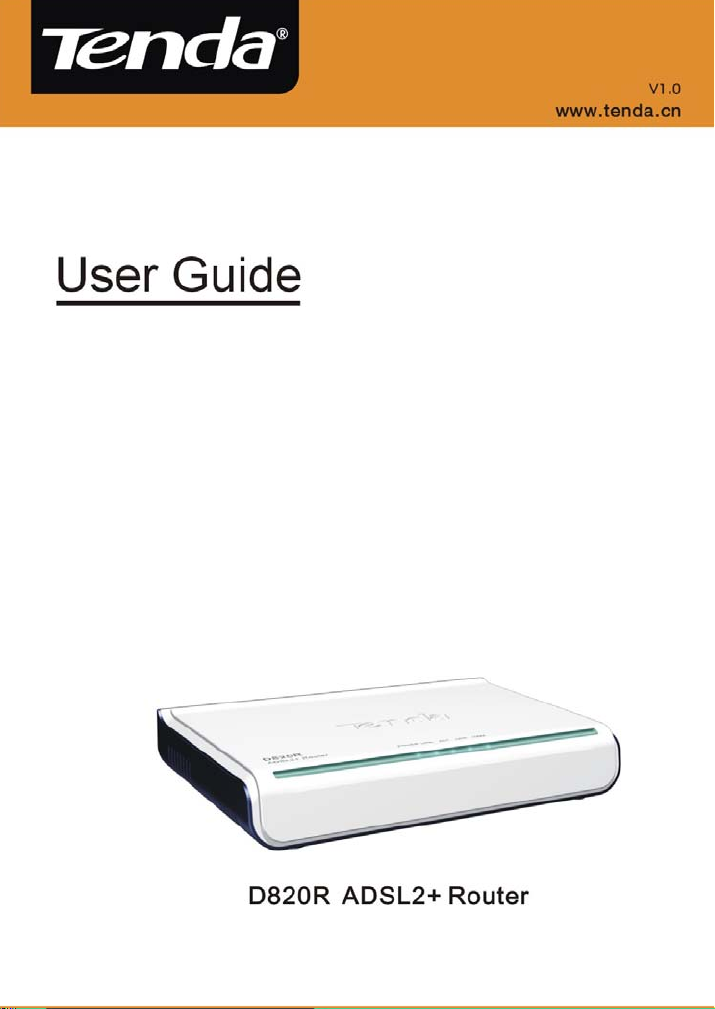
D820R ADSL2+ Router User Guide
0
Page 2
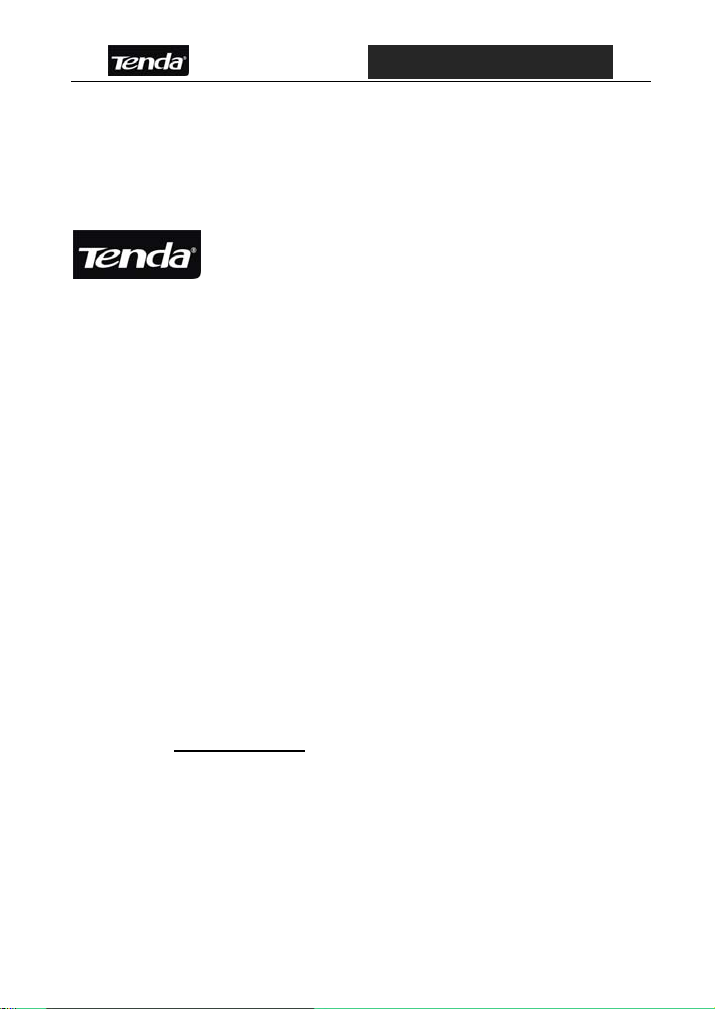
D820R ADSL2+ Router User Guide
Copyright Statement
is the registered trademark of Shenzhen Tenda
Technology Co., Ltd. All the products and product names
mentioned herein are the trademarks or registered
trademarks of their respective holders. Copyright of the whole
product as integration, including its accessories and software,
belongs to Shenzhen Tenda Technology Co., Ltd. Without the
permission of Shenzhen Tenda Technology Co., Ltd, any
individual or party is not allowed to copy, plagiarize, imitate or
translate it into other languages.
All the photos and product specifications mentioned in this
guide are for references only. As the upgrade of software and
hardware, there will be changes. And if there are changes,
Tenda is not responsible for informing in advance. If you want
to know more about our product information, please visit our
website at www.tenda.cn.
1
Page 3
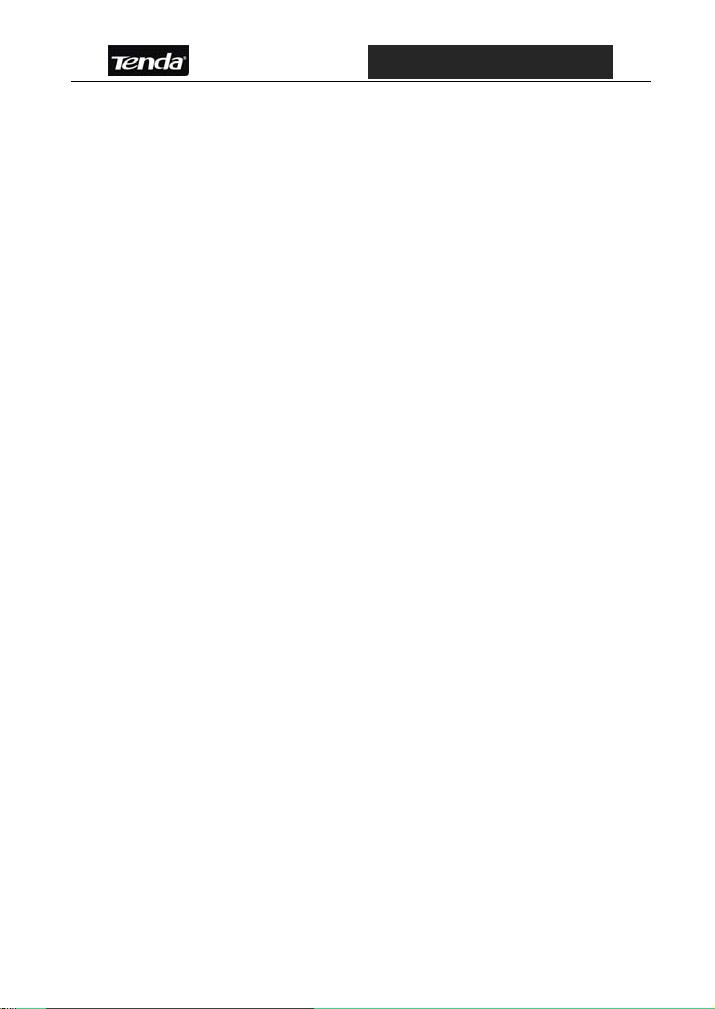
D820R ADSL2+ Router User Guide
Package Contents
Unpack the packet and the following contents should be founded.
One D820R External ADSL2+ Router
One AC Power Adapter (AC9V/1A)
One Voice Splitter
One RJ-45 Ethernet Network Cable
Two RJ-11 Telephone Line
One Quick Installation Guide
One CD-ROM
If any of the listed items are missing or damaged, please contact the Tenda
reseller from whom you purchased for replacement immediately.
2
Page 4
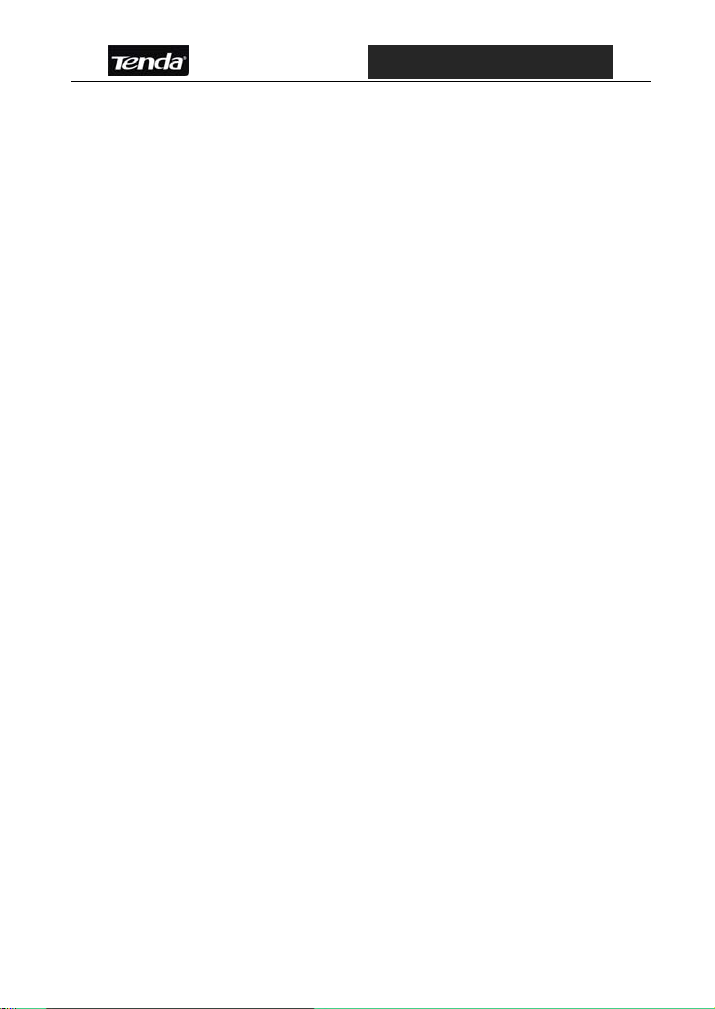
D820R ADSL2+ Router User Guide
Contents
Chapter 1 Overview .....................................................................1
1.1 Product Introduction...........................................................1
1.2 Product Features................................................................1
1.3 Supporting Protocol............................................................2
1.4 Data Encapsulation............................................................2
Chapter 2 Hardware Description .................................................3
2.1 External Components.........................................................3
2.1.1 The Front Panel...........................................................3
2.1.2 Back Panel ..................................................................4
2.2 Minimum Requirements .....................................................5
2.3 Installation Environment.....................................................6
2.3.1 Physical Environment Requirement............................6
2.3.2 Working Environment..................................................6
2.4 Hardware Installation ......................................................... 6
2.4.1 Installation Requirement .............................................6
2.4.2 Hardware Installation Procedures...............................7
Chapter3 Internet Connection Configurations .............................9
3.1 PC Configuration................................................................9
3.1.1 How to Set the Network Configurations ......................9
3.1.2 How to Check the Network Connection .................... 11
3.2 Login ................................................................................12
3
Page 5
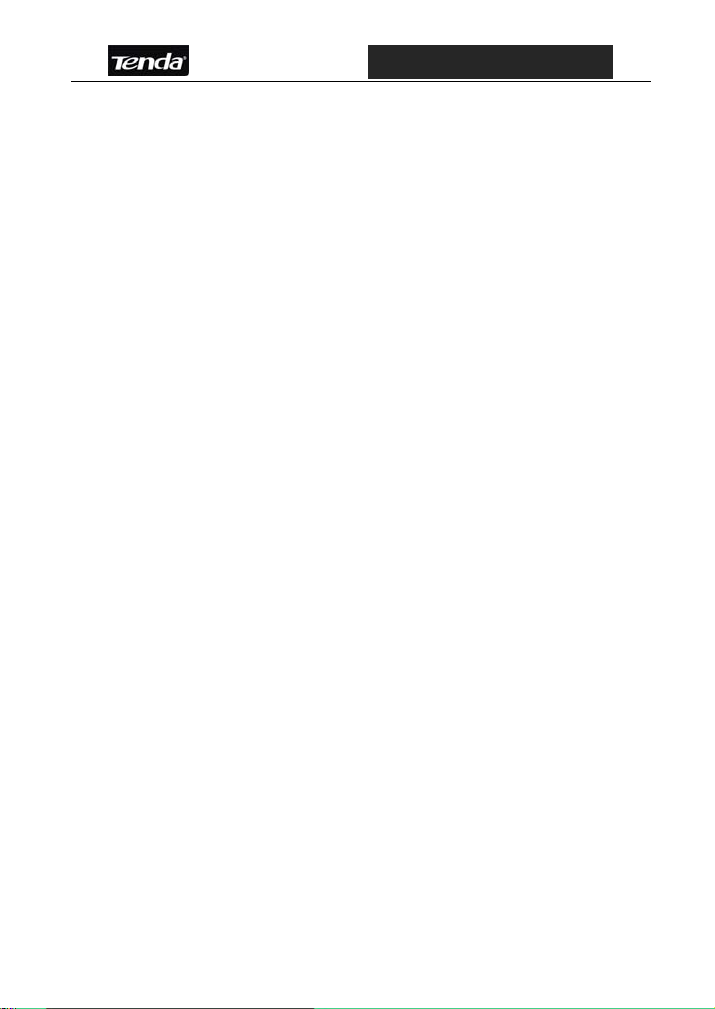
D820R ADSL2+ Router User Guide
3.3 External Dial-Up(Bridge) .............................................13
3.3.1 How to Create a New Connection on My Computer.15
3.4 The Internal Dial-Up Connection (Route).........................18
3.4.1 PPPoE.......................................................................18
3.4.1.1 Before Configuring....................................................... 18
3.4.1.2 Configuring Parameters............................................... 19
3.5 Static IP............................................................................20
3.5.1 Before Configuring ....................................................20
3.5.2 Configuring Parameters ............................................20
3.6 PPPoA ...........................................................................22
Chapter 4 Advanced Configurations..........................................22
4.1 LAN Configuration............................................................22
4.1.1 LAN Configuration.....................................................22
4.1.2 DHCP Server.............................................................23
4.1.3 DHCP Pool Information.............................................23
4.2 System Service ................................................................24
4.2.1 NAT............................................................................24
4.2.2 RIP ............................................................................29
4.2.3 Firewall ......................................................................30
4.2.4 IP and Bridge Filter....................................................30
4.2.5 UPNP ........................................................................30
4.2.6 Blocked Protocol .......................................................31
4.2.7 SNTP.........................................................................31
4.3 Admin Configuration.........................................................32
4.3.1 User Config ...............................................................32
4.3.2 Commit & Reboot......................................................33
4
Page 6
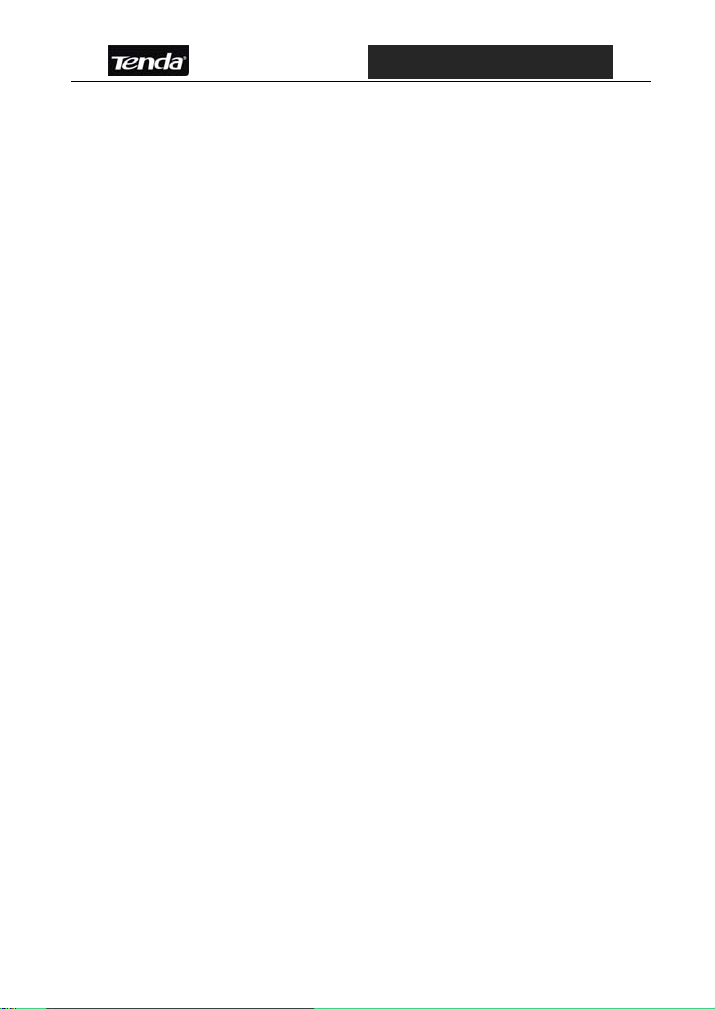
D820R ADSL2+ Router User Guide
4.3.3 Image Upgrade..........................................................34
Chapter 5 Appendix ...................................................................35
Appendix 1: Troubleshooting .................................................35
Appendix 2: FAQ....................................................................36
5
Page 7
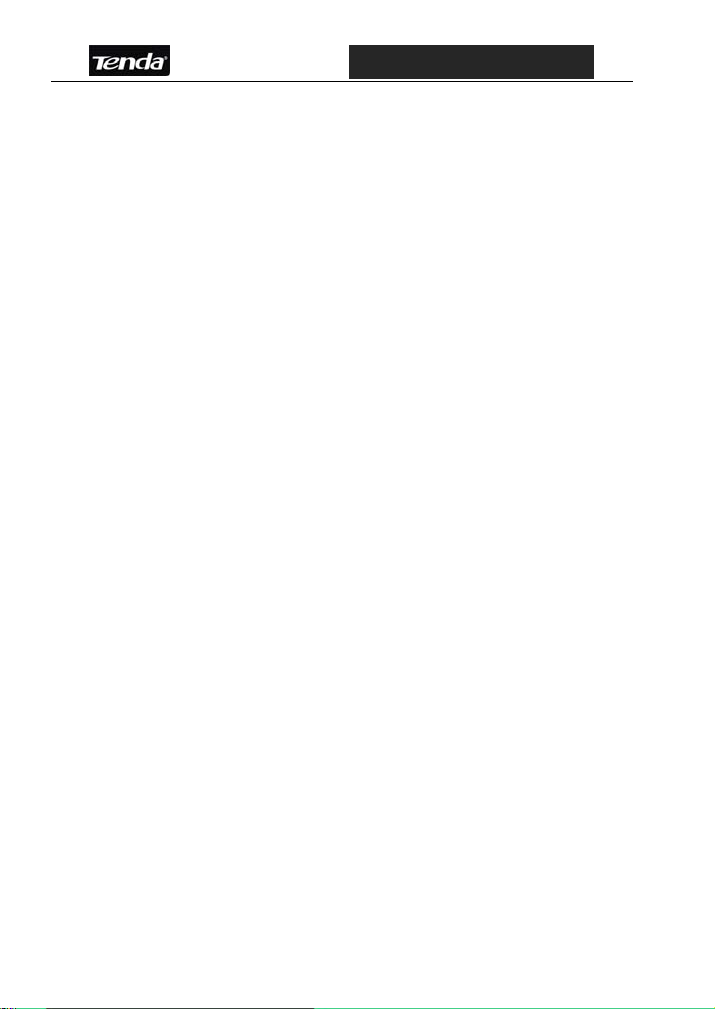
D820R ADSL2+ Router User Guide
Chapter 1 Overview
1.1 Product Introduction
D820R ADSL2+ Router complies with ADSL, ADSL2 and ADSL2+
standards. Supporting up to 24Mbps downstream rate and 1Mbps
upstream rate, it supports multiple protocols and provides NAT
Router and Bridge functions. In addition, the intelligent software,
Setup Wizard, can assist you to access the Internet fast and easily.
Powerful performance and exquisite appearance, it is the best
choice for SOHO and small enterprise users to share the Internet.
1.2 Product Features
Provides up to 24Mbps downstream rate and 1Mbps
upstream rate
Supports DHCP, NAT, IGMP, ICMP, ARP
One10/100M Auto-Negotiation RJ-45 Ethernet port for
network adapter and switch connectivity
One RJ-11 port and Voice Splitter included
Provides Web-based management and firmware upgrade
Complies with ADSL, ADSL2 and ADSL2+ standards
Compatible with all mainstream DSLAM (CO)
Provides PPPOE, PPPOA, CLIP protocol
1
Page 8
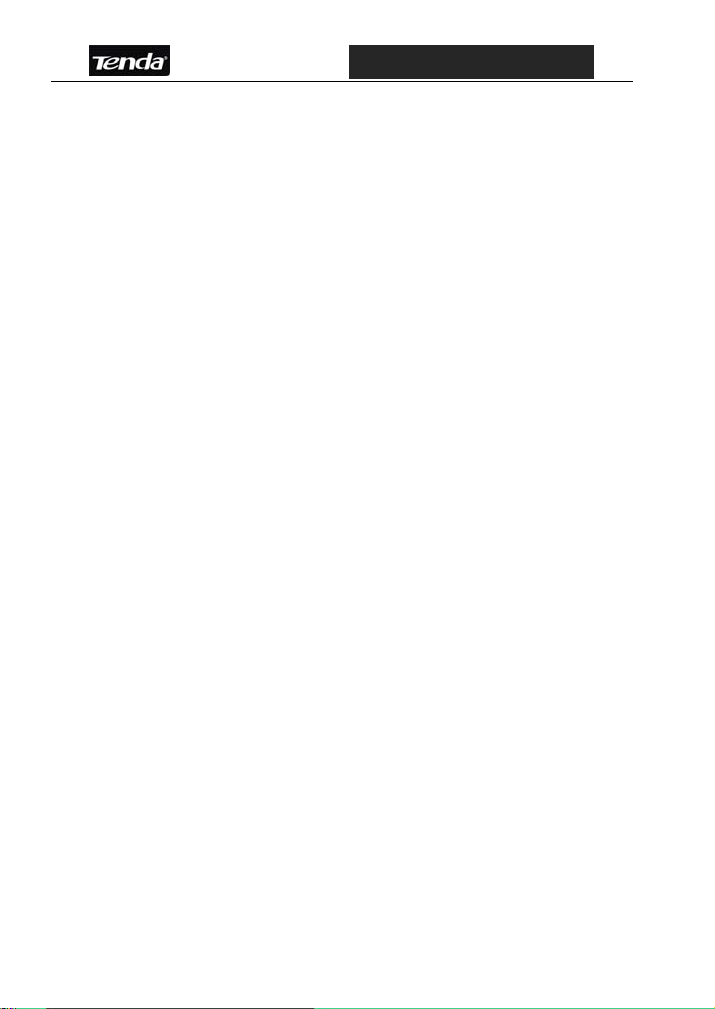
D820R ADSL2+ Router User Guide
Supports firewall and hacker attack prevention
Supports Internet Multi Media
Provides static and dynamic route
Up to 6.5km transmission distance
1.3 Supporting Protocol
Supports full-rate ADSL2+ standard
ANSI T1. 413 Issue 2
ITU-T G. 992. 1 (G. dmt)
ITU-T G. 992. 2 (G. Lite)
ITU-T G. 992. 3
ITU-T G. 992. 5
1.4 Data Encapsulation
Supports RFC 1483 Bridge、RFC 1483 Router
Supports Classical IP over ATM (RFC 1577)
Supports PPP over ATM(RFC 2364)
Supports PPP over Ethernet (RFC 2516)
2
Page 9
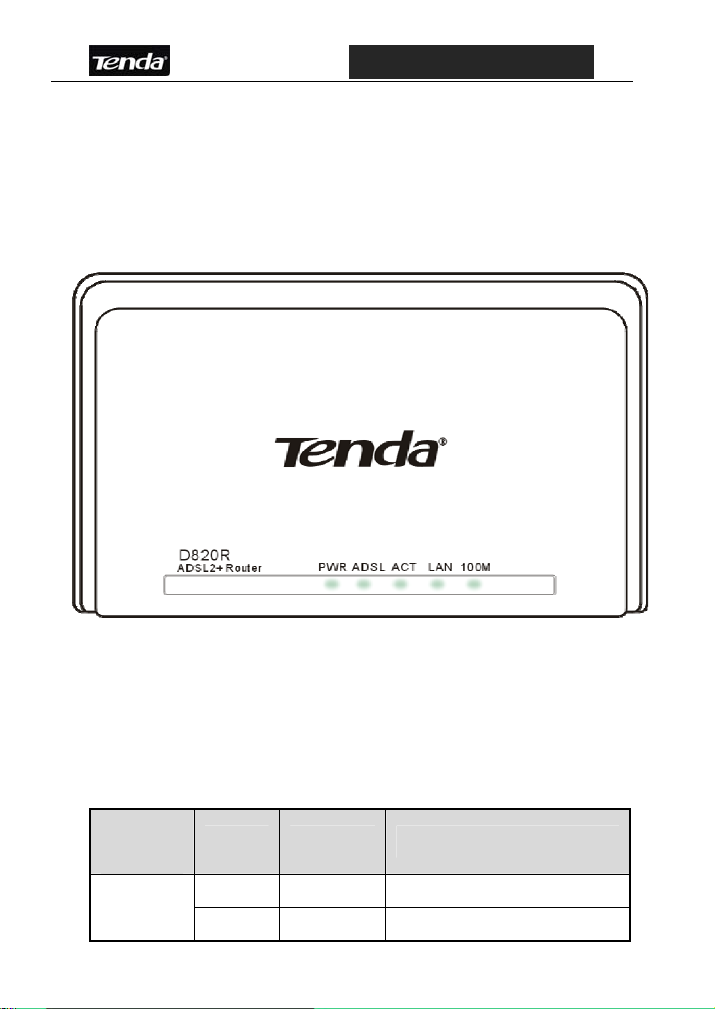
D820R ADSL2+ Router User Guide
Chapter 2 Hardware Description
2.1 External Components
2.1.1 The Front Panel
D820R Front Panel
Five LED indicators are located on the front panel. Through these
indicators’ working status, we can tell the Router whether it is
working normally. The LED indicator’s description is shown below.
LED
Indicator
PWR
Color Status Description
Green ON The device is powered on.
— OFF Power failure
3
Page 10
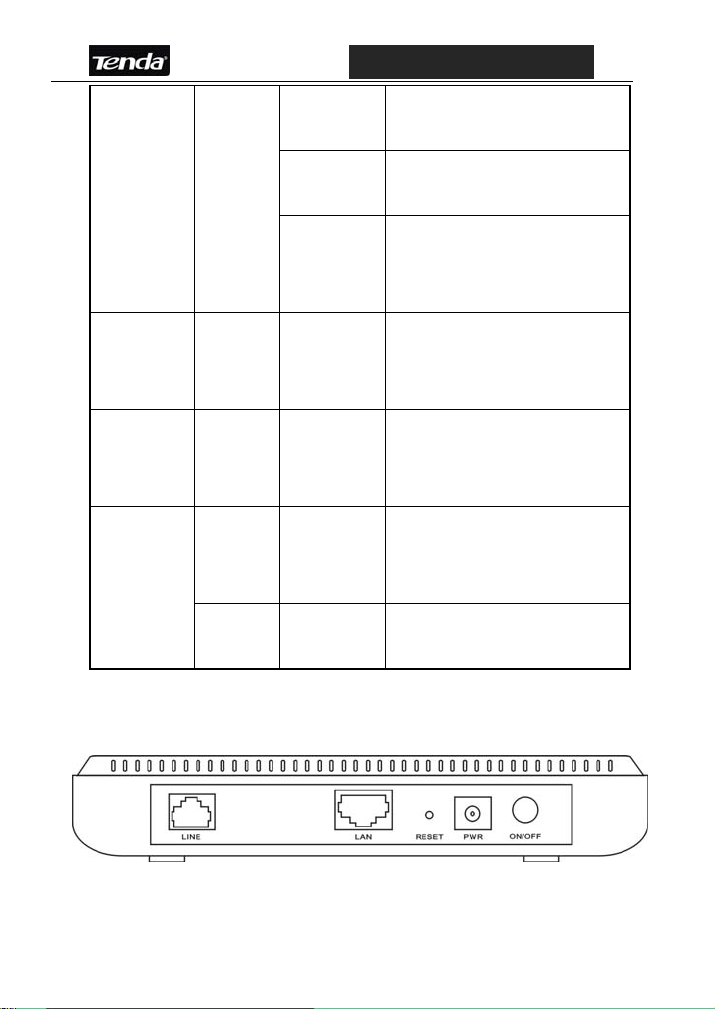
D820R ADSL2+ Router User Guide
ON
ADSL Green
ACT Green Blinking
LAN Green Blinking
Green ON
100M
— OFF
Blinking
Blinking
Fast
Indicates the connection is
established.
Indicates the connection is
not established.
Indicates the device gets
through handshake with
physical layer device.
Indicates the Router is
transmitting/receiving data
packets.
Indicates the Router is
transmitting/receiving data
packets to LAN devices.
Indicates the device is
transmitting/receiving data
packets at 100Mbps.
Indicates there is no
connection on LAN.
2.1.2 Back Panel
D820R Back Panel
4
Page 11
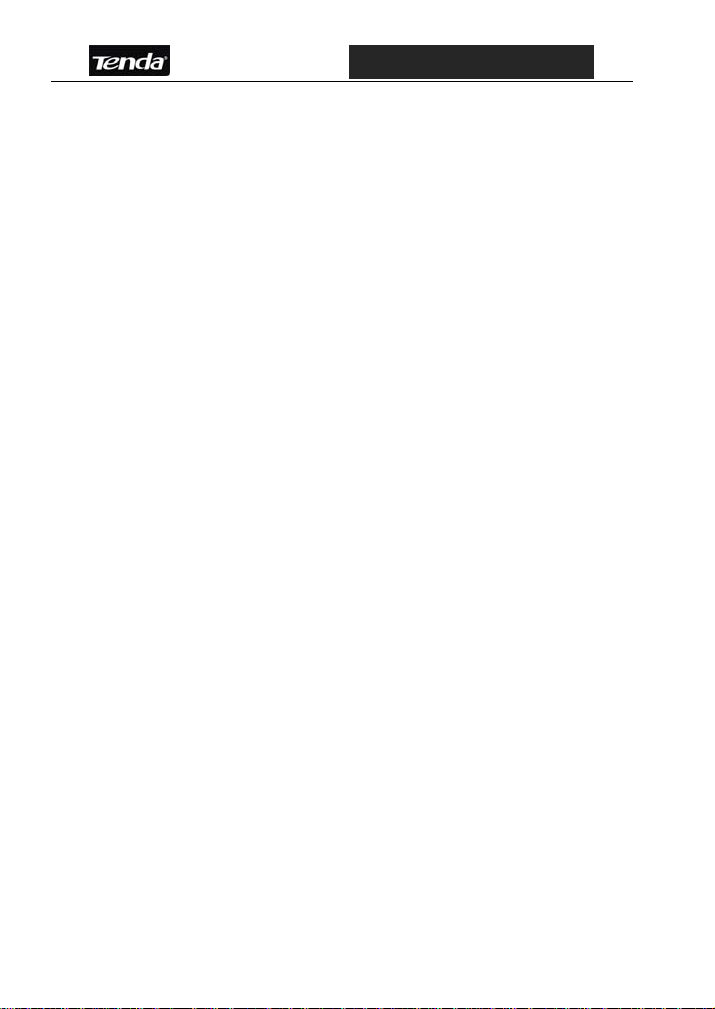
D820R ADSL2+ Router User Guide
1) ON/OFF: Turn on/off the Router’s power
2) POWER: The power socket for power adapter.
Notice: please use the matched power adapter (9V~50Hz 1A). Use of a
different voltage may damage your Router.
3) RESET: The reset button for restoring to factory default settings.
Notice: Press the button three times with one conoid thing. After all
indicators turn off, the Router will reboot and restore to default
settings.
4) LAN: RJ-45 LAN port for connecting to hub, switch or PC’s network
adapter in your local network.
5) LINE: Connect to the Modem port the Voice Splitter or connecting
the telephone line.
2.2 Minimum Requirements
64MB Memory
200MHz CPU
10/100M Network Adapter
Internet Explorer 5.0
Operating system supporting TCP/IP protocol
Broadband Internet service (XDSL/Cable Modem)
5
Page 12
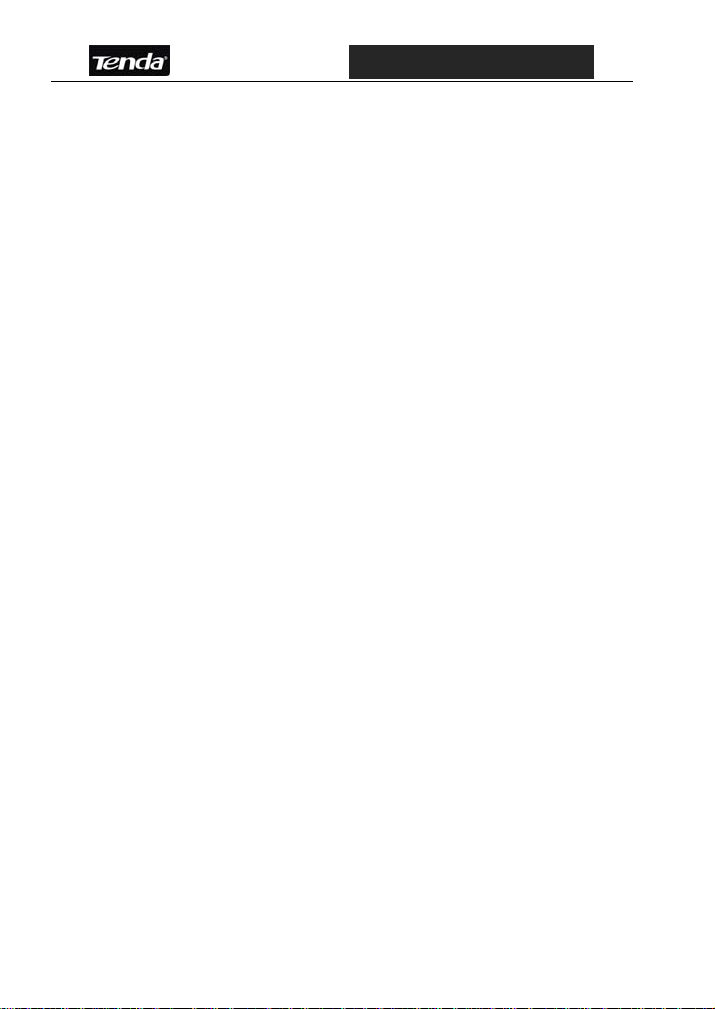
D820R ADSL2+ Router User Guide
2.3 Installation Environment
2.3.1 Physical Environment Requirement
Install the device horizontally.
Do not wipe off dirt with wet cloth.
Make sure there’s adequate space for proper heat dissipation
and adequate ventilation around the device.
Keep the environment clean and dry.
Power off the device and unplug the power adapter in heavy
rain and lightning day.
2.3.2 Working Environment
Operating temperature: 0 ℃~40 ℃
Storage temperature: -40 ℃~70 ℃
Humidity: 10%~90% RH non-condensing
2.4 Hardware Installation
2.4.1 Installation Requirement
Before you install the device, please make sure you the following
requirements are acquired.
6
Page 13
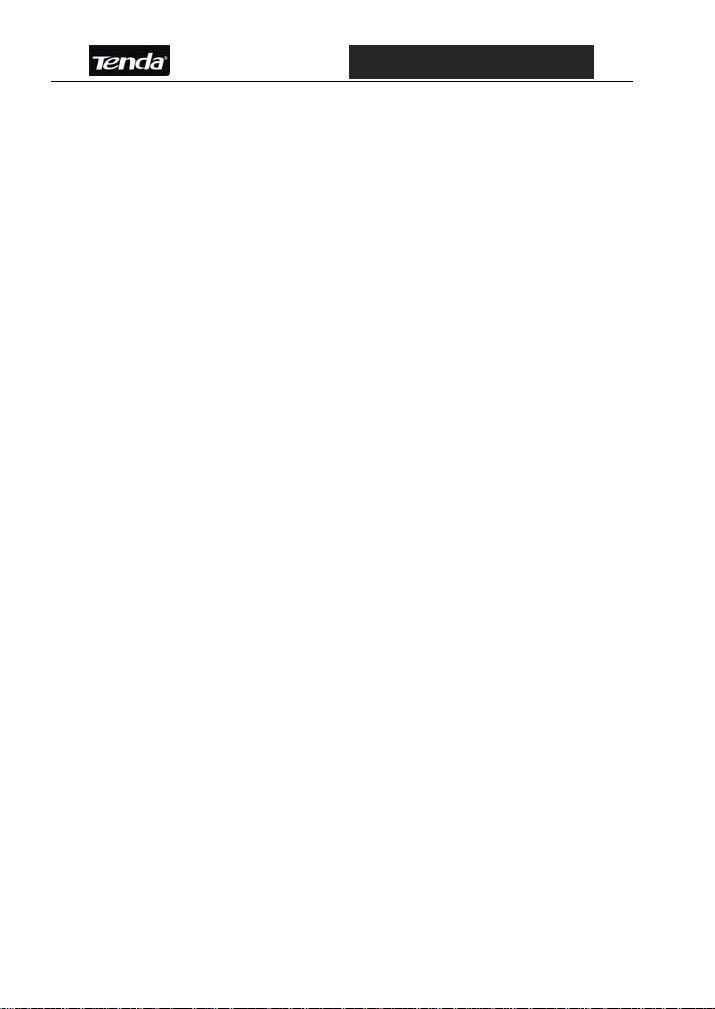
D820R ADSL2+ Router User Guide
Have acquired at least one WAN IP address or user name and
password provided by your ISP
One or more 10Base-T/100Base-T Network Adapter on your
PC
Internet Explorer 5.0 or above
2.4.2 Hardware Installation Procedures
1. Connect the Modem port of the Voice Splitter with the D820R
ADSL2+ Router LINE port by telephone line. While you need
to use a telephone, please attach telephone line into the
PHONE port of the Voice Splitter.
2. Connect the ADSL2+ Router’s LAN port to your computer’s
network adapter with network cable.
3. Plug one end of the AC Power Adapter into the Power socket
on the Ethernet ADSL Router and the other end to a standard
electrical outlet, and turn on the power switch.
4. Check the line connection as the below figure to see if
everything is ready.
7
Page 14

D820R ADSL2+ Router User Guide
D820R Hardware Installation Plan
8
Page 15

D820R ADSL2+ Router User Guide
Chapter3 Internet Connection Configurations
D820R provides the plug-and-play solution. You have two ways to
configure the device:
1. Use the external dial-up software
2. Use the built-in dial-up software
If you use the built-in dial-up software, please refer to the following
instruction to configure the device.
3.1 PC Configuration
3.1.1 How to Set the Network
Configurations
Right click “My Network Places”
and select “Properties”.
Right click “Local Area Network
Connection” and select
“Properties”.
9
Page 16
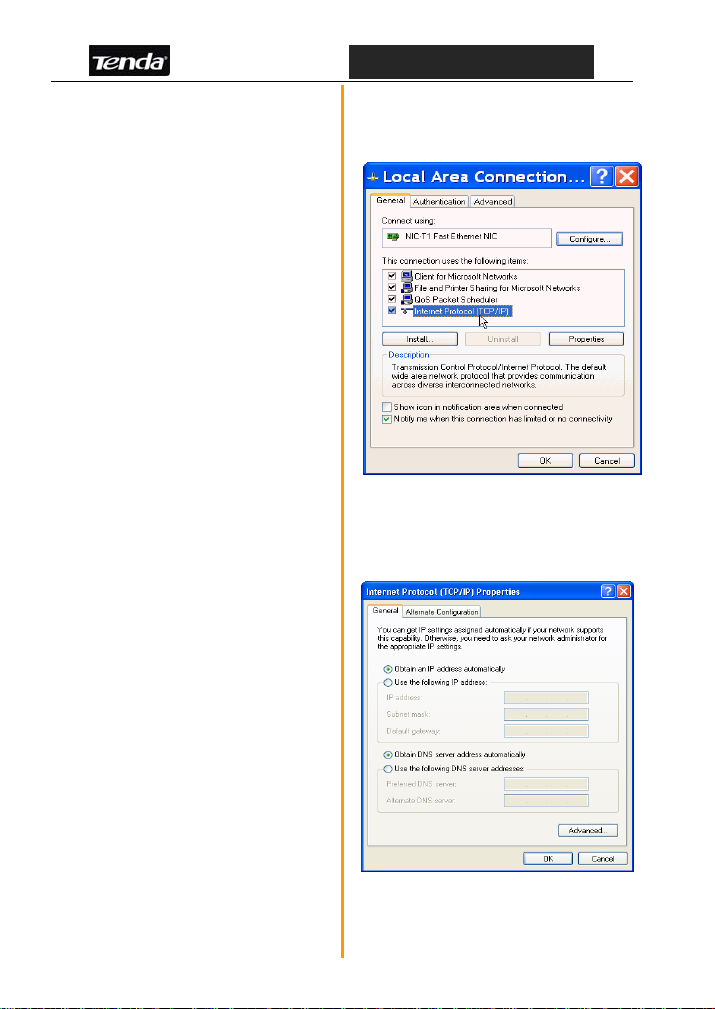
D820R ADSL2+ Router User Guide
Select “Internet Protocol
(TCP/IP)” and click “Properties”.
Select “Obtain an IP address
automatically” and “Obtain
DNS server address
automatically”. Click “OK” to
save the configurations.
Or select “Use the following
IP address” and enter the IP
address, Subnet mask, Default
gateway as shown right.
IP address: 192.168.1.XXX
(XXX is a number between 2
and 254.)
Subnet mask: 255.255.255.0
Default gateway: 192.168.1.1
10
Page 17
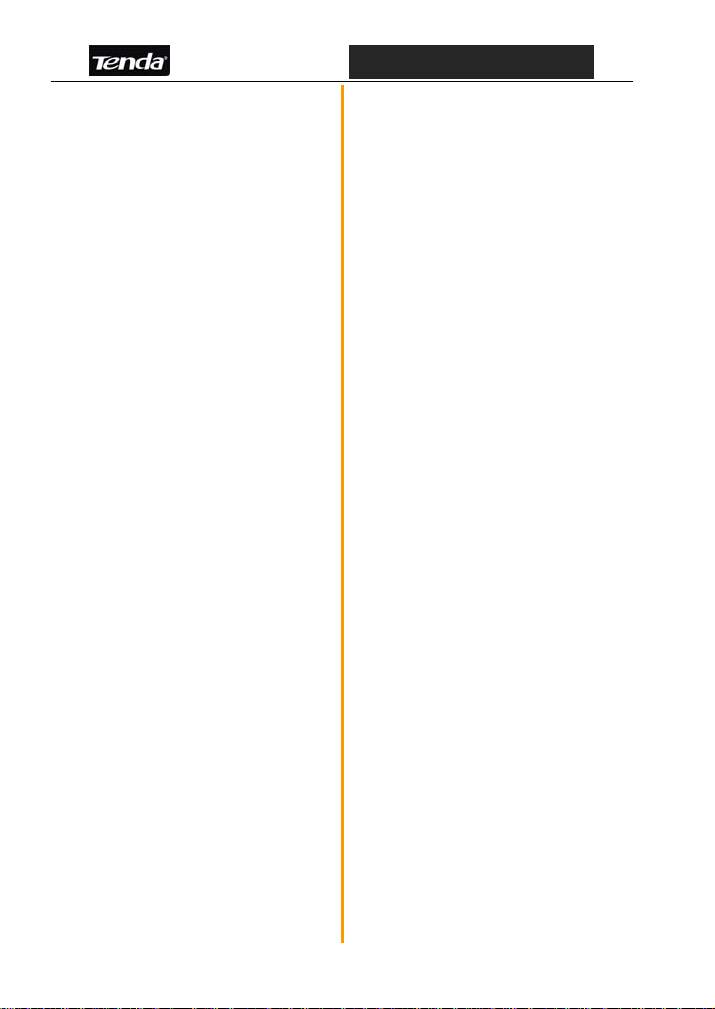
D820R ADSL2+ Router User Guide
DNS server: Enter the DNS
server provided by your ISP. Or
use the gateway (192.168.1.1) as
the DNS proxy server and click
“OK”.
Notice:Windows 98 users can
open TCP/IP Properties
according to the following:
Right-click Network Neighbor ->
Choose Properties ->
Double-click TCP/IP.
Windows 2000/NT/XP users can
TCP/IP Properties according to
the following:
Right-click Network Neighbor ->
Choose Properties -> Right-click
Local Connection -> Choose
Properties -> Double-click
Internet Protocol (TCP/IP).
3.1.2 How to Check the
Network Connection
Select “Start”—All
Programs”—“Accessories”—
11
Page 18

D820R ADSL2+ Router User Guide
“Command Prompt”.
Input the “ping
192.168.1.1” and press
“Enter”. If the screen
displays as the right figure,
it means your PC is
connected to your router
successfully.
If the figure is shown as
right, it means
not connected to the
Router. Please check if the
physical cabling and power
supply are OK.
your PC is
3.2 Login
Enter the Router’s IP address:
http://192.168.1.1 and press
“Enter”.
e input the “admin” in
Pleas
both User Name and Password.
Click “OK”.
Note
:
It is recommended
12
Page 19

D820R ADSL2+ Router User Guide
to check the “Remember my
password” for fast login next
time.
The window will appear as right:
3.3 External Dial-up (Bridge)
After the D802R is connected to
your ISP successfully (ADSL Link
indicator/ON), launch the dial-up
program on your computer, enter
the accounts and password to
access the Internet.
D802R provides seven groups of
VPI/VCI by default: 8/32, 8/35,
0/100,8/81, 0/32, 0/35 and 0/81.
If your VPI/VCI is out of the default
13
Page 20

D820R ADSL2+ Router User Guide
range, please configure the
parameters in the corresponding
field as below:
ATM Interface: 1
Encapsulation: 1483Bridged IP
LLC
VPI/VCI: Enter the VPI/VCI
value provided by your ISP.
Bridge: Enable
IGMP: Disable
Use DHCP: Enable
Default Route: Disabled
Other fields select the default
value.
Click “Submit”, and select
“Admin”>
“Commit and Reboot” tab. The
right window will appear, and
click “Submit”. Now your
settings have been saved in the
Router. If you do not commit,
the settings will be lost before you
art the Router next time.
st
After the rebooting is completed,
you can launch the dial-up
14
Page 21

D820R ADSL2+ Router User Guide
program and have access to
the Internet
3.3.1 How to Create a New
Connection on My Computer
Select “Start”-“Accessories”
-“Communic
“New Connection Wizard”;
The “New Connection Wizard”
ill appear. Click “Next”.
w
ations”, and click
15
Page 22

D820R ADSL2+ Router User Guide
Select “Co
Internet” and c
nnect to the
lick “Next”.
Select “Set up my connection
nually” and click
ma
“Next”.
Select “Connect using a
broadband connection that…”
and click “Next”.
16
Page 23

D820R ADSL2+ Router User Guide
Enter your ISP name and click
“Next”.
Enter the User
word provided by your ISP,
Pass
and click “Next”.
Check “Add a shortcut to this
connection to my desktop”
and click “Finish”.
name and
17
Page 24

D820R ADSL2+ Router User Guide
A shortcut icon will appear to your
desktop. Do
enter the correct user name and
password as shown right and click
“Connect”.
uble click this icon,
A new icon will appear in the
right-down desktop, which means
the conn
ection is established.
3.4 The Internal Dial-up Connection (Route)
3.4.1 PPPoE
3.4.1.1 Before Configuring
Before
you configure the device,
please make sure you have
acquired the following
information from your ISP:
VPI/VCI, Encapsulation,
18
Page 25

D820R ADSL2+ Router User Guide
Accounts, and Password.
3.4.1.2 Configuring Parameters
In the “Home” screen, click
“Quick Configuration”. The
right window will appear.
Please fill the following
parameters in the
corresponding field.
ATM Interface: seven groups of
VPI/VCI provided by default:
0→ 8/32, 1→8/35, 2→0/100,
3→8/81, 4→0/32, 5→0/35, and
6→0/81. If your VPI/VCI is out
of the default range, select
Interface 0 and enter the
VPI/VCI value.
Ope
ration Mode: Enable
Encapsulation: PPPOE LLC
Bridge: Disable
User Name and
Password:Enter them
provided by your ISP.
Use DHCP: Enabled
Default Route: Enabled
Other fields select the default
value.
19
Page 26

D820R ADSL2+ Router User Guide
Click “Submit”, and sel
“Admin”> “Commit and
Reboot” tab. The right window
will appear, and click “Commit”.
Now your settings have been
saved in the Router. If you do not
commit, the settings will be lost
before you start the Router next
time.
ect
3.5 Static IP
3.5.1 Before Configuring
Before you configure the device,
please make sure you have
acquired the following information
from your ISP: VPI/VCI,
Encapsulation, IP Address,
Subnet Mask, Gateway and DNS.
3.5.2 Configuring Parameters
In the “Home” screen, click
“Quick Configuration”. The right
window will appear. Please fill the
following parameters in the
corresponding field.
20
Page 27
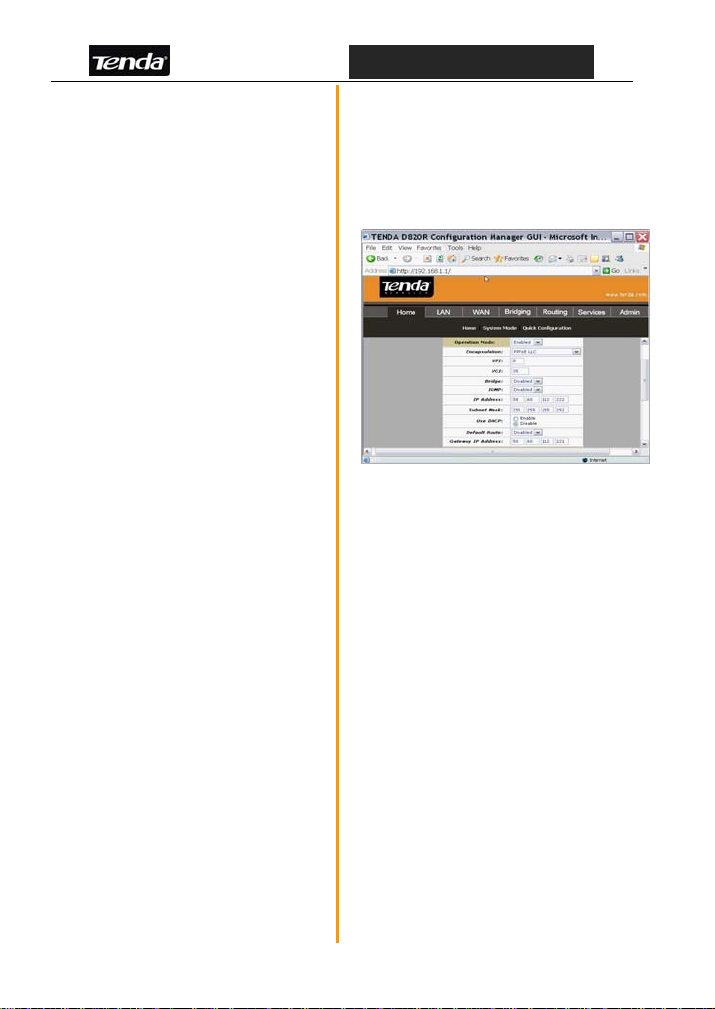
D820R ADSL2+ Router User Guide
ATM Interface: seven groups of
VPI/VCI provided by default: 0→
8/32, 1→8/35, 2→0/100, 3→8/81,
4→0/32, 5→0/35, and 6→0/81. If
your VPI/VCI is out of the
default range, select Interface 0
and enter the VPI/VCI value.
Operation Mode: Enable
Encapsulation: PPPOE LLC
Bridge: Disable
User Name and Password:
Enter them provided by your
ISP.
Use DHCP: Enabled
Default Route: Enabled
IP Address, Subnet Mask,
Gateway and DNS Server: Enter
these provided by your ISP.
Other fields select the default
value.
Click “Submit”, and select
“Admin”> “Commit and Reboot”
tab. The right window will appear,
and click “Submit”. Now your
settings have been saved in the
21
Page 28
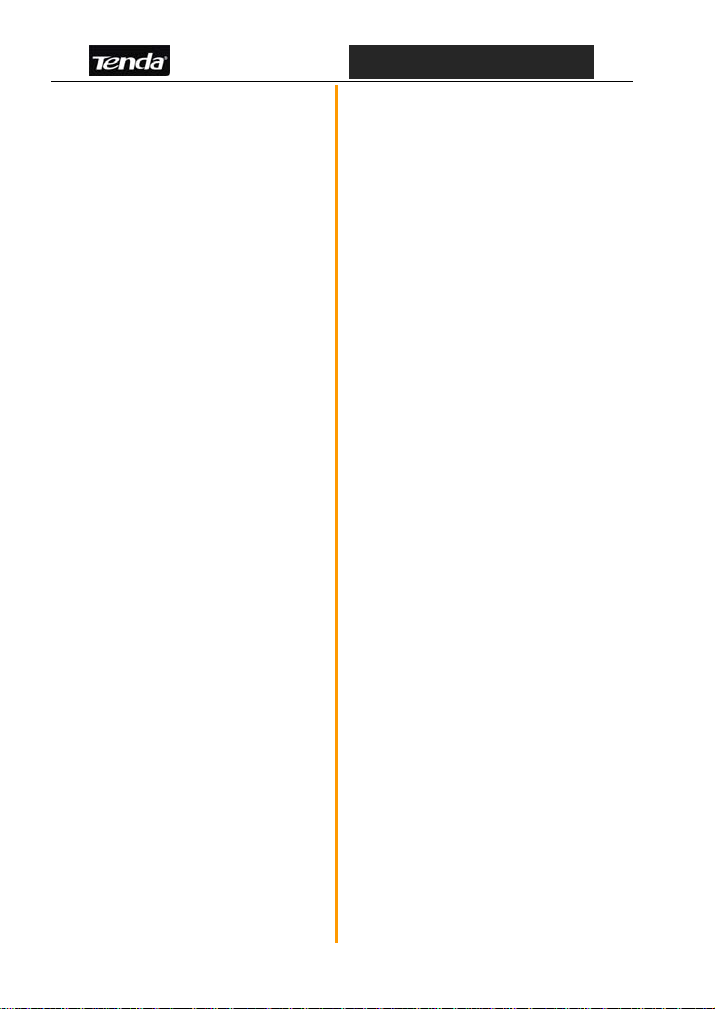
D820R ADSL2+ Router User Guide
Router. If you do not commit, the
settings will be lost before you
start the Router next time.
3.6 PPPoA
RFC2364 (PPPoA)
The PPPoA configuration is mostly
the same as the PPPoE
encapsulation mode, but
Most PPPoA PVC
usually is LLC.
PPP protocol is
PPPoA
Chapter 4 Advanced
Configurations
4.1 LAN Configuration
This section is to configure the
LAN.
4.1.1 LAN Configuration
Get LAN Address:
the default is “Manual”. It is
recommended not selecting
22
Page 29
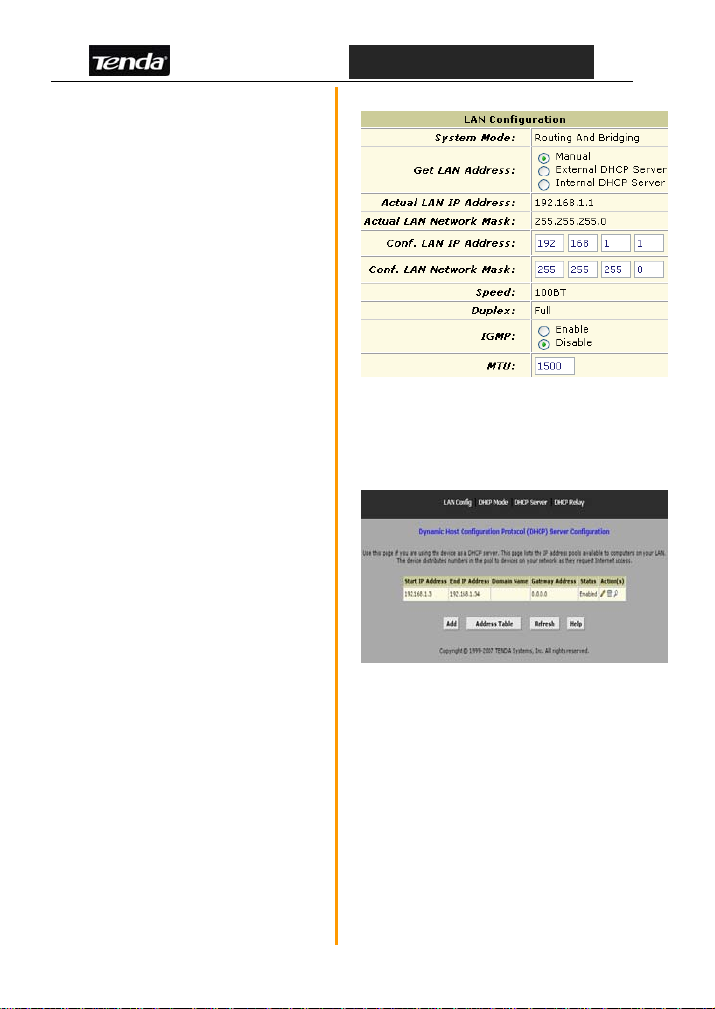
D820R ADSL2+ Router User Guide
others in this field. Otherwise,
you may not enter the
Web-based utility.
LAN IP
Address:
the default address is
192.168.1.1.
LAN Network Mask: the default
address is 255.255.255.0. If the
IP address is changed, please
make the network mask
matched.
4.1.2 DHCP Server
After you modify the IP address
of the Router, you may find you
need more IP addresses. So
select the “IP Server” tab, click
the “Add” button if you need an
IP pool. If you need a new IP
pool which overlaps the
configured IP, you can click the
“Garbage Can” icon to delete
the configured IP pool.
4.1.3 DHCP Pool Information
After you click “Add”, the right
23
Page 30

D820R ADSL2+ Router User Guide
screen will appear.Please enter
the “Start IP Address”, “End IP
Address” and “Netmask”, click
“Submit” to save the configuration.
Note: the st
vertical with the end IP
address.The other fields can
leave blank.
art IP can not be
4.2 System Service
You can configure the following
items: NAT, RIP, Firewall, IP Filter,
Bridge Filter, DNS, Blocked
Protocol, DDNS, UPnP, and
SNTP.
4.2.1 NAT
NA
T allows a signal device to
act as an intermediary between
the Internal and a local network,
which usually assigns a public
address to a PC (or group of
24
Page 31

D820R ADSL2+ Router User Guide
computer).Select “NAT” tab, and
in “NAT Option” select “NAT Rule
Entry”.Click “Add” to create a
new NAT rule. The window will
appear as right.
Rule Flavor:
Basic Rule:The
Basic flavor translates
the private (LAN-side)
IP address to a public
(WAN-side) address,
Filter Rule:
translates public and
private IP addresses on
a one-to-one basis.
NAPT Rule:The
NAPT flavor translates
private source IP
addresses to a single
public IP address. The
NAPT rule also
translates the source
port numbers to port
numbers that are
defined on the NAT
Global Configuration
page
25
Page 32

D820R ADSL2+ Router User Guide
Bimap Rule:
performs address
translations in both the
outgoing and incoming
directions
RDR Rule:The
RDR rule flavor allows
you to make a
computer on your LAN,
such as a Web or FTP
server, available to
Internet users
without having to
obtain a public IP
address for that
computer. The
computer's private IP
address is translated
to your public IP
address in all
incoming and outgoing
data packets.
Pass Rule:
allow a range of IP
addresses to remain
untranslated even
when another rule is
26
Page 33

D820R ADSL2+ Router User Guide
defined that would
otherwise perform a
translation on them.
Rule ID: The lower
rule ID number, the
higher the priority.
IF Name:Select the
corresponding WAN
interface, such as PPP,
1483B and so on.
Protocol:Select one
protocol from
(TCP/UDP/ICMP).
Local
Address
From:The
starting
local
address
0.0.0.0
means all;
Local Address To:
The ending local
address.
255.255.255.0
means all;
Global Address
27
Page 34

D820R ADSL2+ Router User Guide
From:0.0.0.0;
Global Address To:
0.0.0.0;
Destination
Port From:The
starting
destination
port;
Destination Port To:
The ending
destination port
Local Port:The local
IP port
Example 1:
Providing Web service on
192.168.1.3:
1. Click “Ad
Entry
2. Rule Flavor: RDR
3. IP Name: select the
corresponding WAN protocol
4. Protocol: ANY
5. Local Address From:
192.168.1.3
6. Local Address To:
192.168.1.3
7. Destination Port From: 80
d” in NAT Rule
28
Page 35

D820R ADSL2+ Router User Guide
8. Destination Port To: 80
Now the other PCs on the
WAN can access the Router
through this WAN IP address.
Please configure it as right.
Example 2:
30 PCs (192.168.1.2~192.
168.1.31) can share the ADSL
Internet resources over the
NAPT rule. Please configure
it as right.
4.2.2 RIP
This Router uses the RIP
protocol to communicate with
other de
vice. The table lists
all interfaces (usually LAN
interface) and presents the
protocol version.
29
Page 36

D820R ADSL2+ Router User Guide
4.2.3 Firewall
This screen is the firewall
general configuration. You
can configure the “Blacklist
Status”, “Blacklist Period”,
“Attack Protection”, DOS
Protection…and Log
Destination.
4.2.4 IP and Bridge Filter
To configure the LAN access
rule, you can set the IP and
Bridge Filter.When you
select the Bridge connection
mode, you can configure the
Bridge Filter.
4.2.5 UPNP
This screen is to
enable/disable
the UPnP
configuration.
30
Page 37

D820R ADSL2+ Router User Guide
4.2.6 Blocked Protocol
This screen is to configure
the blocked/unblocked
protocol.
4.2.7 SNTP
This screen is for time
configuration. Enter the IP
address of the SNTP
server and domain name to
synchronize the system time
with the network time.
31
Page 38

D820R ADSL2+ Router User Guide
4.3 Admin Configuration
This screen is for admin
configuration, including
User Config, Commit﹠
Reboot, Local Image
Upgrade, Remote Image
Upgrade, Alarm
Diagnostics, System Log,
Backup/Restore Config,
etc..
4.3.1 User Config
User Config
allows you to
change your User ID and
Password. The new
password can not be more
than 64 characters and
keep case-sensitive.
Select the pen icon to
enter the change password
screen. First, enter the old
password, admin (default).
Second, enter the new
password. Last, re-enter to
32
Page 39

D820R ADSL2+ Router User Guide
confirm the new password.
Click “Submit” to finish
the settings.
4.3.2 Commit & Reboot
This screen is to save the
modified settings and to
Reboot, Reboot from
default configuration,
Reboot from backup
configuration, Reboot from
last configuration, Reboot
from clean configuration
and reboot from minimum
configuration.
Note: Everything you
configured in
this Router
needs to be saved in this
part. Otherwise, the
settings will be lost after
login next time.
33
Page 40

D820R ADSL2+ Router User Guide
4.3.3 Image Upgrade
Image Upgrade is to
update the current
firmware. After you get the
upgrade firmware from our
URL or distributors, click
“Browse” to locate the
download image file and
select the “Upload” button
to start the image upgrade.
Note: DO no
t power off the
Router during the upgrade.
Otherwise, it may cause
the serious damage.
34
Page 41

D820R ADSL2+ Router User Guide
Chapter 5 Appendix
Appendix 1: Troubleshooting
Trouble
Case
Power
Indicator Off
ADSL LINK
Off
LAN LINK
Off
Can’t access
the Internet
Troubleshooting
● Check if the power adapter is connected
properly.
● Check if the power adapter is matched.
● Check if the ADSL cable connection is
OK.
● Make sure the telephone line is OK with
your phone.
● Check the phone line cabling is right.
● Check the Ethernet cable is OK.
● Make sure the PC’s NIC indicator is ON.
● Make sure the NIC works normally.
● Make sure the above troubles are clear.
● Make sure the dial-up connection is
established and set up.
● Make sure the user name and password
are right.
● If the dial-up is OK, please make sure the
IE proxy server is configured properly.
● Please try opening multiple web pages
35
Page 42

D820R ADSL2+ Router User Guide
Appendix 2: FAQ
1. Q: What are VPI, VCI?
A:VPI (Virtual Path Identifier) and VCI (Virtual
Channel Identifier) are to identify ATM terminal
(ADSL) for DSLAM, usually provided the local
ISP.
2. Q: What related parameters are required from your
ISP?
A: For dial user, Connection protocol, User name,
Password, Value of VPI/VCI, Encapsulation mode
and so on.
3. Q: The firmware upgrade fails and I can’t enter the
Web-based management interface?
A: Contact the technical engineer for support or
after-sales service engineer.
Note: please download the upgrade packets from the
Tenda website.
4. Q: Have completed all configurations, but can’t dial
through computer?
A: 1) Check the indicator of ADSL, it should be
working in normally.
2) Check the accuracy of parameter of value of
VPI/VCI, Encapsulation mode and so on.
36
Page 43
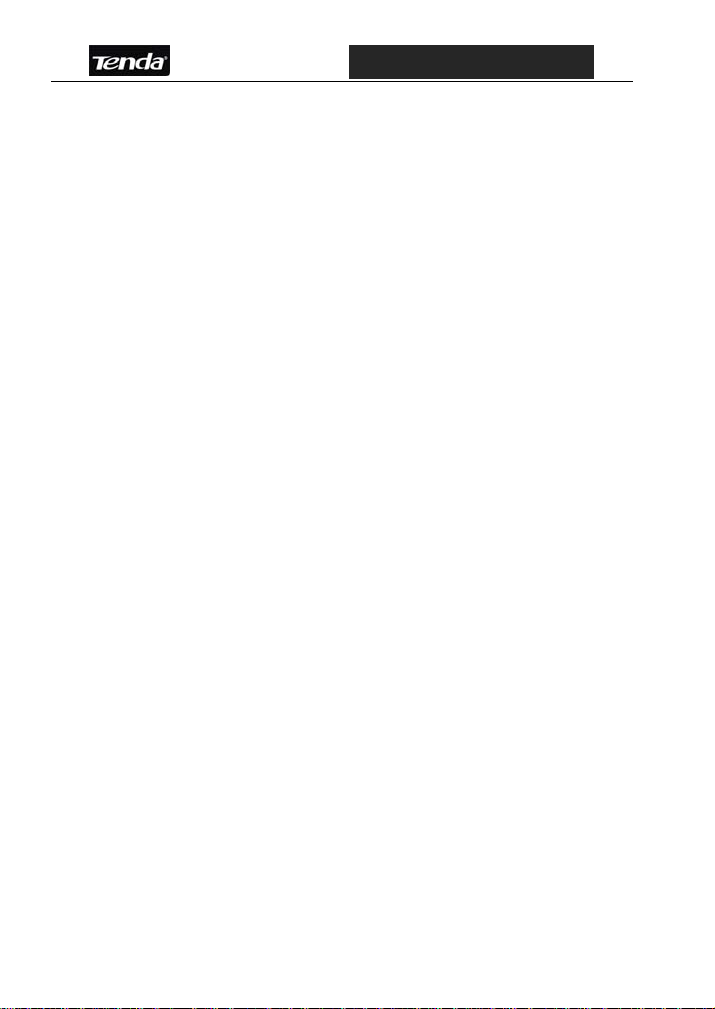
D820R ADSL2+ Router User Guide
3) Make sure the dial-up connection is
established.
4) You can check whether your ADSL Modem
succeeds in connection through PING
command.
37
