Page 1
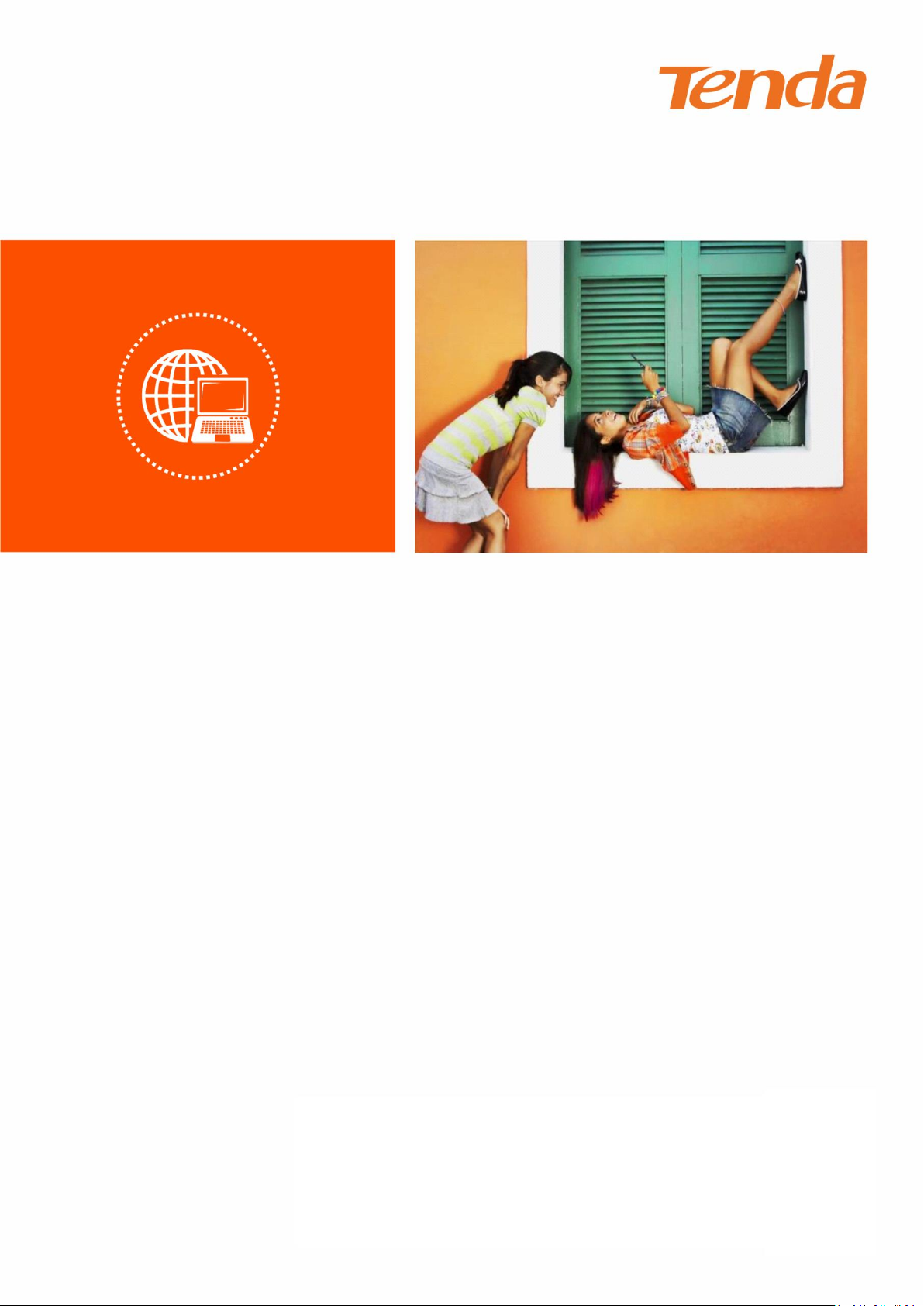
I
AC2100 Dual Band Gigabit WiFi Router
User Guide
Page 2
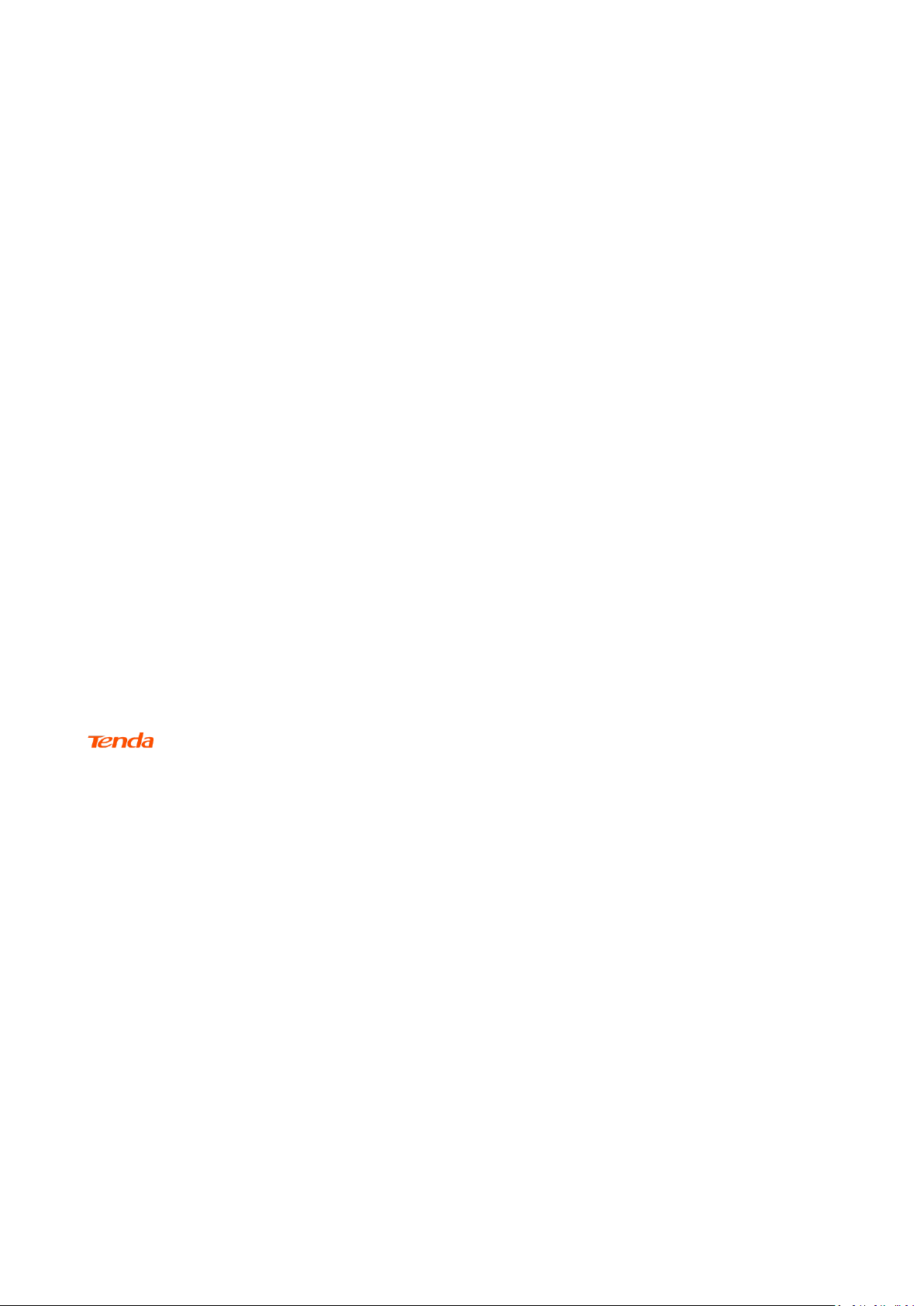
i
Copyright Statement
© 2020 Shenzhen Tenda Technology Co., Ltd. All rights reserved.
is a registered trademark legally held by Shenzhen Tenda Technology Co., Ltd. Other
brand and product names mentioned herein are trademarks or registered trademarks of their
respective holders. Copyright of the whole product as integration, including its accessories and
software, belongs to Shenzhen Tenda Technology Co., Ltd. No part of this publication can be
reproduced, transmitted, transcribed, stored in a retrieval system, or translated into any language
in any form or by any means without the prior written permission of Shenzhen Tenda Technology
Co., Ltd.
Disclaimer
Pictures, images and product specifications herein are for references only. To improve internal
design, operational function, and/or reliability, Tenda reserves the right to make changes to the
products without obligation to notify any person or organization of such revisions or changes.
Tenda does not assume any liability that may occur due to the use or application of the product
described herein. Every effort has been made in the preparation of this document to ensure
accuracy of the contents, but all statements, information and recommendations in this document
do not constitute the warranty of any kind, express or implied.
Page 3
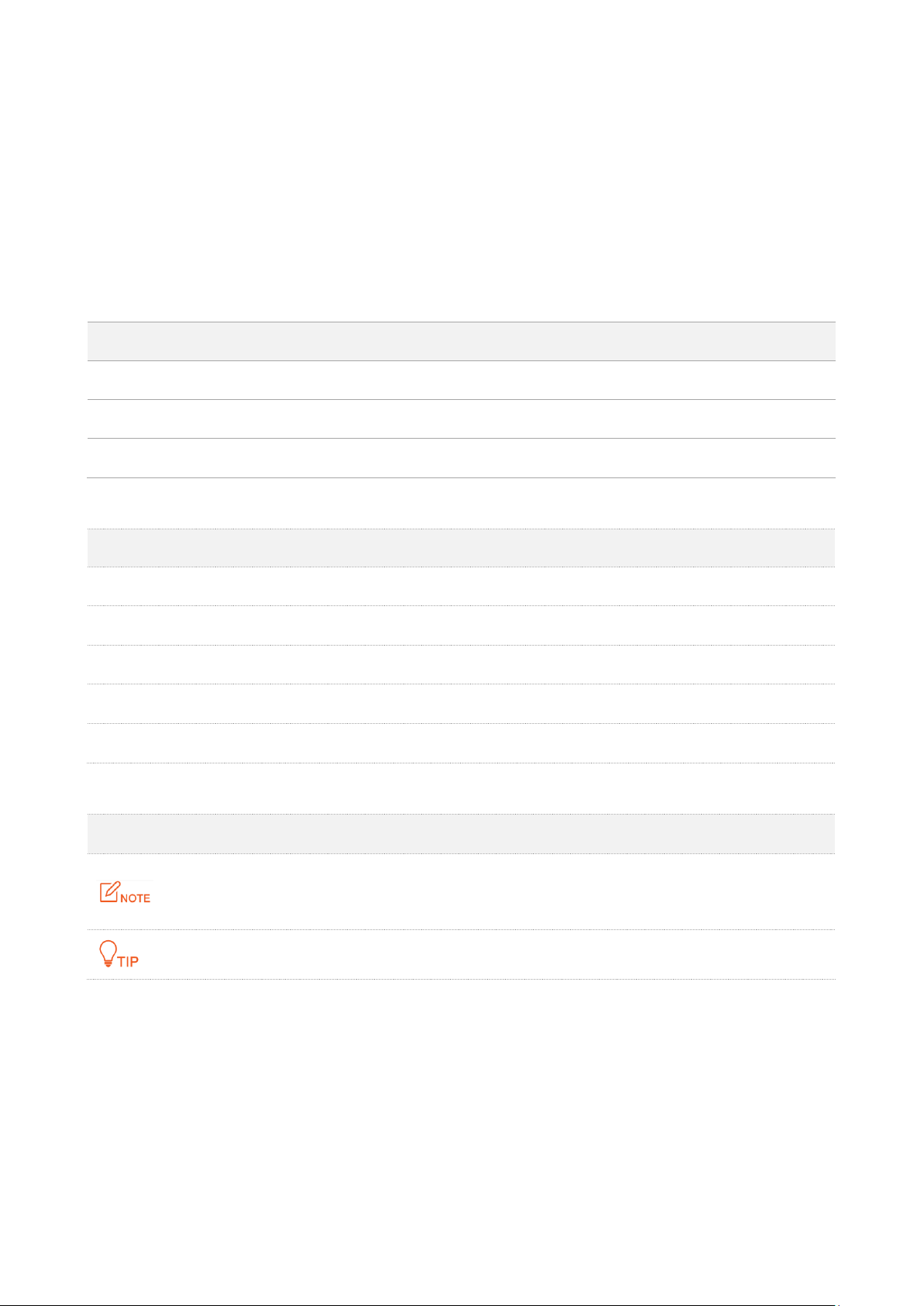
ii
Preface
Thank you for choosing Tenda! Please read this user guide before you start.
Conventions
This user guide is applicable to the following routers. AC23 is used for illustration in this guide
unless it is specified. The contained images and UI screenshots are subject to the actual products.
Product model
Description
AC23
AC2100 Dual Band Gigabit WiFi Router
AC21
AC2100 Dual Band Gigabit WiFi Router
AC19
AC2100 Dual Band Gigabit WiFi Router
Typographical conventions in this User Guide:
Item
Presentation
Example
Cascading Menus
>
Click Status > Device Status
Parameter and value
Bold
Set User Name to Tom.
UI control
Bold
On the Policy page, click the OK button.
Variable
Italic
Format: XX:XX:XX:XX:XX:XX
Message
“ ”
The “Success” message appears.
Symbols in this User Guide:
Item
Meaning
This format is used to highlight information of importance or special interest.
Ignoring this type of note may result in ineffective configurations, loss of data or
damage to device.
This format is used to highlight a procedure that will save time or resources.
Page 4
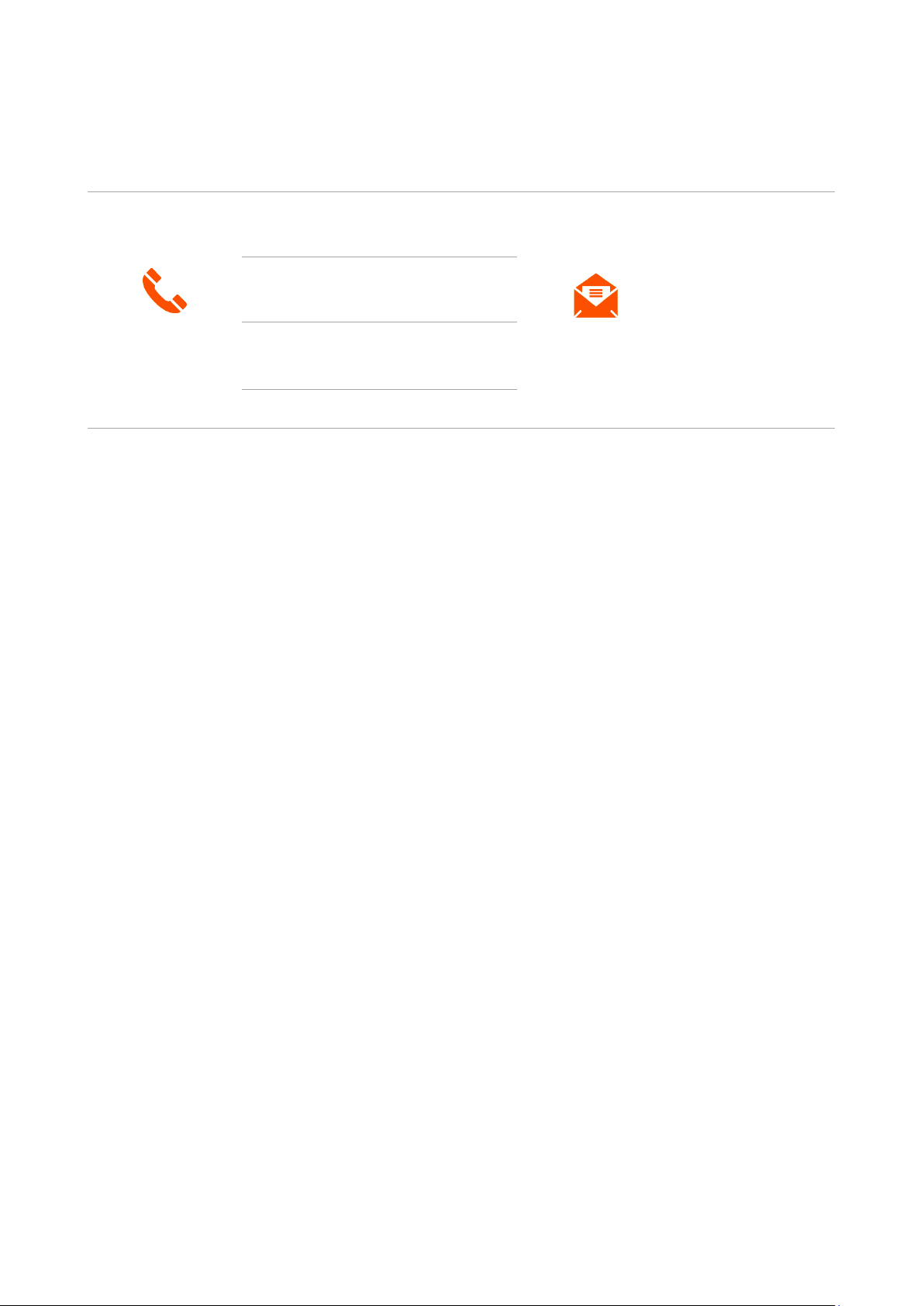
iii
Technical Support
If you need more help, contact us by any of the following means. We will be glad to assist you as
soon as possible.
Hotline
Global: (86) 755-27657180
(China Time Zone)
Email
support@tenda.cn
United States: 1-800-570-5892
(Toll Free: 7 x 24 hours)
Canada: 1-888-998-8966
(Toll Free: Mon - Fri 9 am - 6 pm PST)
Hong Kong: 00852-81931998
Page 5
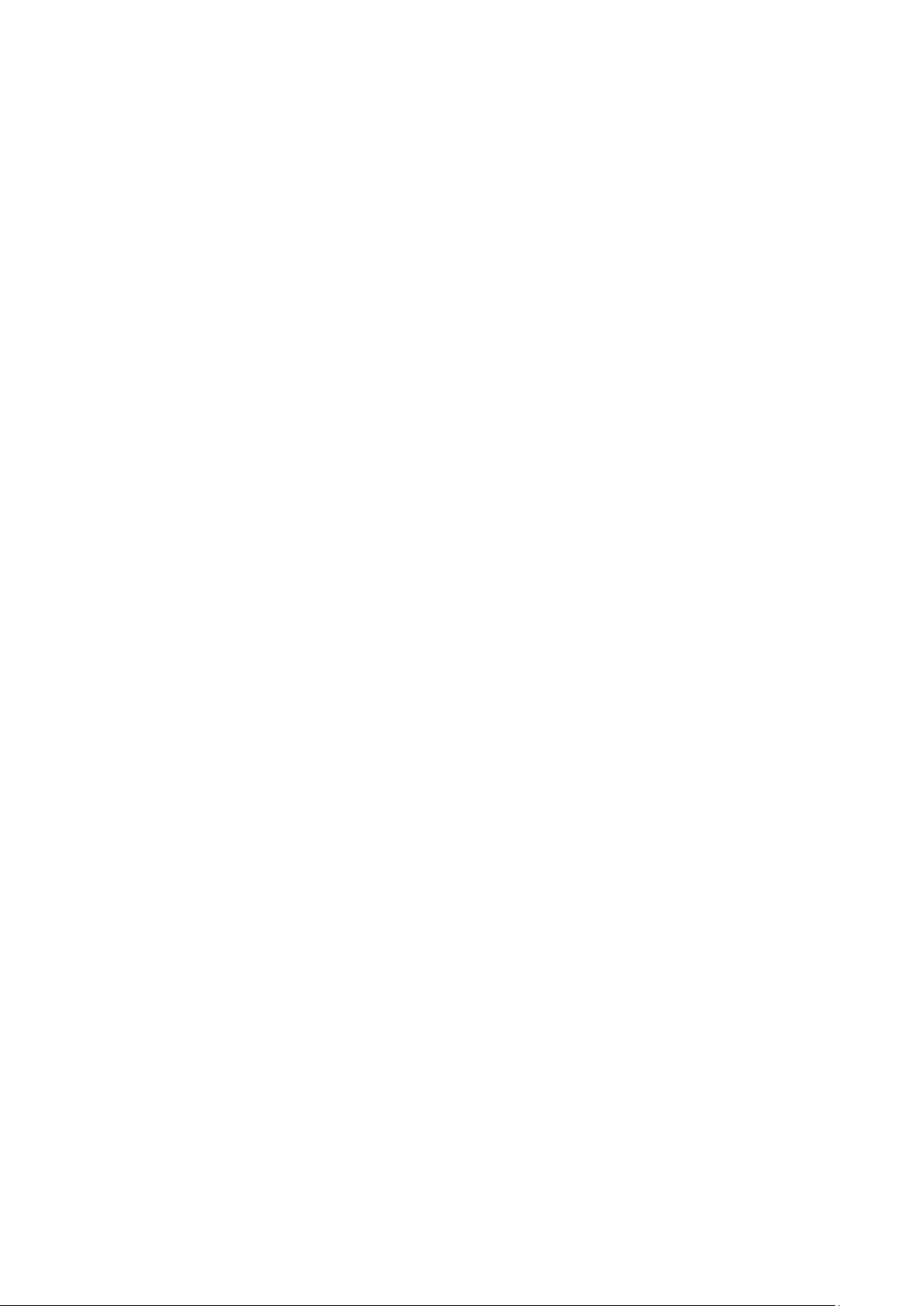
iv
Content
1 Get to know your device........................................................................................................... 1
1.1 Introduction....................................................................................................................... 1
1.2 LED indicator ..................................................................................................................... 1
1.3 Ports and buttons .............................................................................................................. 3
1.4 Label .................................................................................................................................. 5
2 Web UI ..................................................................................................................................... 6
2.1 Log in to the web UI ........................................................................................................... 6
2.2 Log out of the web UI ........................................................................................................ 7
2.3 Web UI layout .................................................................................................................... 8
3 Internet status .......................................................................................................................... 9
3.1 Internet status ................................................................................................................... 9
3.2 Wireless information ....................................................................................................... 13
3.3 System information.......................................................................................................... 14
3.3.1 Basic information .................................................................................................. 14
3.3.2 WAN status ........................................................................................................... 15
3.3.3 LAN status ............................................................................................................. 15
3.3.4 WiFi status ............................................................................................................ 16
3.3.5 IPv6 status............................................................................................................. 17
3.4 Online device information ............................................................................................... 18
3.4.1 Add devices to the blacklist ................................................................................... 18
3.4.2 Remove devices from the blacklist ........................................................................ 19
3.5 USB information .............................................................................................................. 20
4 Internet settings ..................................................................................................................... 22
4.1 Access the internet with a PPPoE account ........................................................................ 22
4.2 Access the internet through dynamic IP address .............................................................. 25
4.3 Access the internet with a set of static IP address information ......................................... 27
5 WiFi settings ........................................................................................................................... 29
5.1 WiFi name & password .................................................................................................... 29
5.1.1 Overview............................................................................................................... 29
5.1.2 Separate the 2.4 GHz Wi-Fi name from 5 GHz Wi-Fi name ..................................... 30
5.1.3 Change the WiFi name and WiFi password ............................................................ 31
Page 6

v
5.1.4 Hide the WiFi network .......................................................................................... 32
5.1.5 Connect to a hidden WiFi network ........................................................................ 33
5.2 WiFi schedule .................................................................................................................. 35
5.2.1 Overview............................................................................................................... 35
5.2.2 An example of configuring WiFi schedule .............................................................. 35
5.3 Wireless repeating ........................................................................................................... 37
5.3.1 Overview............................................................................................................... 37
5.3.2 Extend the existing WiFi network .......................................................................... 38
5.4 Channel & bandwidth ...................................................................................................... 49
5.5 Transmit power................................................................................................................ 51
5.6 WPS ................................................................................................................................. 52
5.6.1 Overview............................................................................................................... 52
5.6.2 Connect devices to the WiFi network using the WPS button ................................. 52
5.6.3 Connect devices to the WiFi network through the web UI of the router ................ 54
5.6.4 Connect devices to the WiFi network using the PIN code of the router ................. 56
5.7 Beamforming+ ................................................................................................................. 57
5.8 AP mode .......................................................................................................................... 59
5.9 Anti-interference ............................................................................................................. 65
6 Guest network ........................................................................................................................ 66
6.1 Overview ......................................................................................................................... 66
6.2 An example of configuring the guest network .................................................................. 68
7 Parental control ...................................................................................................................... 70
7.1 Overview ......................................................................................................................... 70
7.2 Configure the parental control rule .................................................................................. 71
7.3 An example of adding parental control rules .................................................................... 72
8 VPN ........................................................................................................................................ 74
8.1 PPTP server...................................................................................................................... 74
8.1.1 Overview............................................................................................................... 74
8.1.2 Enable internet users to access resources of the LAN ............................................ 75
8.2 Online PPTP users ............................................................................................................ 80
8.3 PPTP/L2TP client .............................................................................................................. 81
8.3.1 Overview............................................................................................................... 81
8.3.2 Access VPN resources with the router ................................................................... 82
9 USB app.................................................................................................................................. 83
9.1 Overview ......................................................................................................................... 83
Page 7
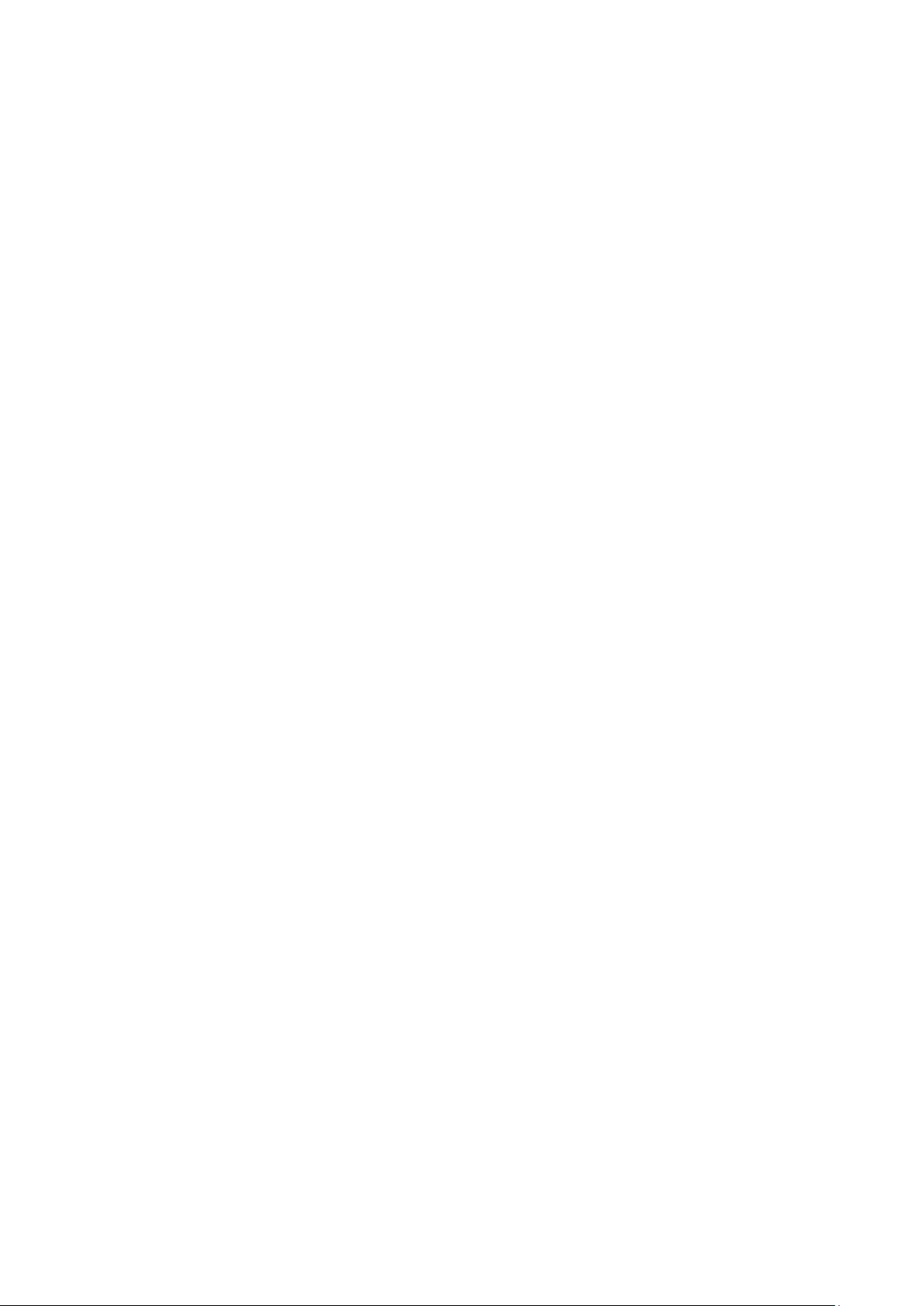
vi
9.2 Access USB resources on a computer within the LAN ....................................................... 85
9.3 Access USB resources on a computer from the internet ................................................... 87
9.4 Access USB resources with the Tenda WiFi App ............................................................... 90
10 IPv6 ........................................................................................................................................ 92
10.1 IPv6 WAN settings.......................................................................................................... 92
10.1.1 Connect to the IPv6 network of ISPs .................................................................... 92
10.1.2 IPv6 tunnel ........................................................................................................ 101
10.2 IPv6 LAN settings ......................................................................................................... 116
11 Advanced settings ................................................................................................................ 118
11.1 Bandwidth control ....................................................................................................... 118
11.1.1 Overview ........................................................................................................... 118
11.1.2 Set the upload and download speed limit for users ........................................... 118
11.2 IPTV ............................................................................................................................. 120
11.2.1 Overview ........................................................................................................... 120
11.2.2 Watch IPTV programs through the router .......................................................... 121
11.2.3 Watch multicast videos through the router ....................................................... 122
11.3 Tenda WiFi App ............................................................................................................ 124
11.4 Sleeping mode ............................................................................................................. 128
11.5 LED control .................................................................................................................. 129
11.6 Filter MAC address ....................................................................................................... 130
11.6.1 Overview ........................................................................................................... 130
11.6.2 Only allow specified device to access the internet ............................................. 130
11.7 Firewall ........................................................................................................................ 133
11.8 Static route .................................................................................................................. 134
11.8.1 Overview ........................................................................................................... 134
11.8.2 Add a static route rule ....................................................................................... 135
11.9 DDNS ........................................................................................................................... 137
11.9.1 Overview ........................................................................................................... 137
11.9.2 Enable internet users to access LAN resources using a domain name ................ 138
11.10 Virtual server ............................................................................................................. 141
11.10.1 Overview ......................................................................................................... 141
11.10.2 Enable internet users to access LAN resources ................................................ 141
11.11 DMZ host ................................................................................................................... 145
11.11.1 Overview ......................................................................................................... 145
11.11.2 Enable internet users to access LAN resources ................................................ 145
Page 8
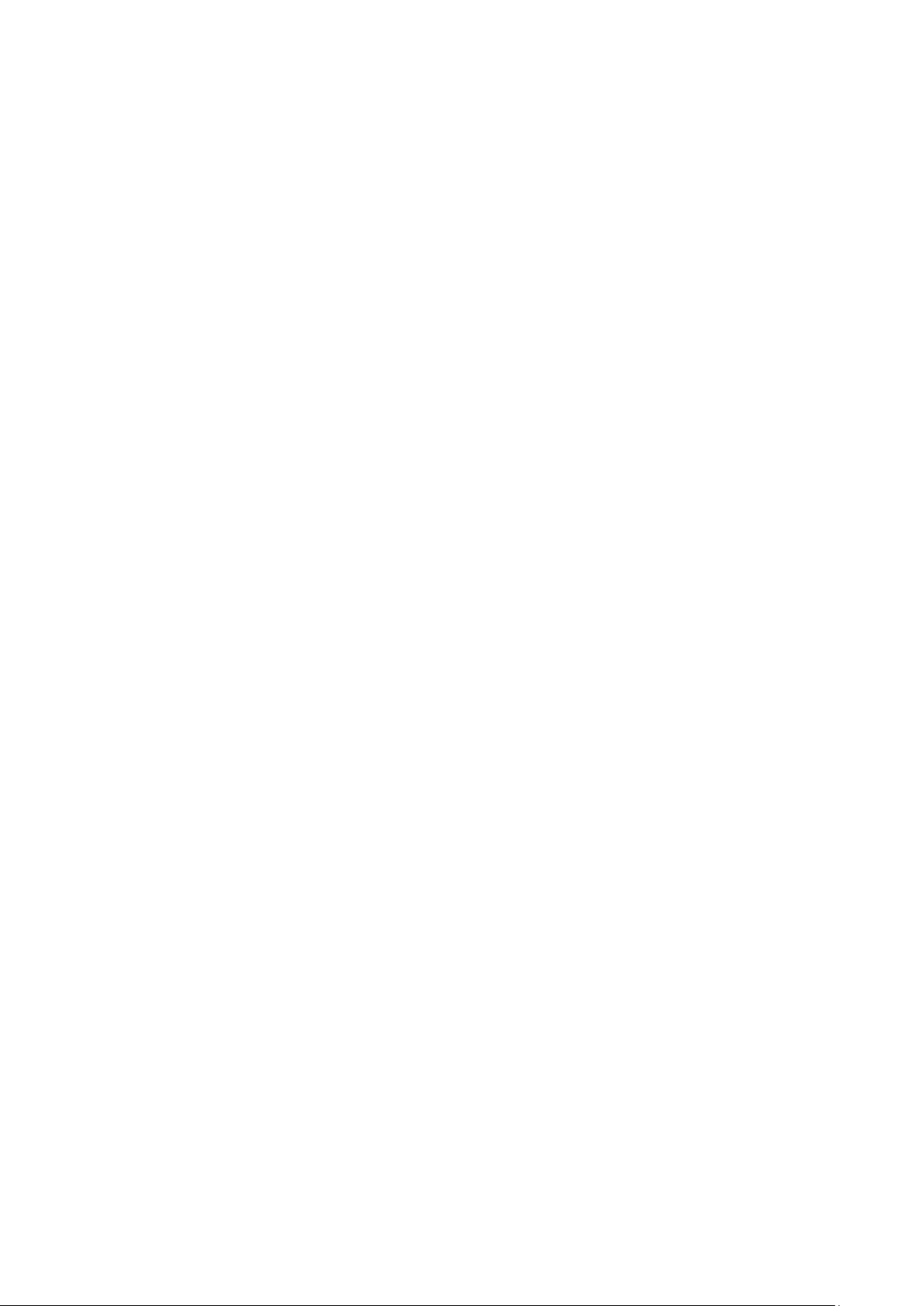
vii
11.12 UPnP .......................................................................................................................... 149
12 System settings .................................................................................................................... 150
12.1 LAN settings ................................................................................................................. 150
12.2 DHCP reservation ......................................................................................................... 152
12.2.1 Overview ........................................................................................................... 152
12.2.2 Assign static IP addresses to LAN clients ............................................................ 152
12.3 WAN settings ............................................................................................................... 154
12.3.1 Change MTU value ............................................................................................ 154
12.3.2 Change the WAN speed and duplex mode ......................................................... 155
12.3.3 Change the MAC address of the WAN port ........................................................ 156
12.3.4 Change the service name and server name ....................................................... 157
12.4 Time settings ............................................................................................................... 158
12.4.1 Sync system time with the internet time ........................................................... 158
12.4.2 Set the time manually ....................................................................................... 158
12.5 Login password ............................................................................................................ 159
12.6 Reboot and reset ......................................................................................................... 160
12.6.1 Reboot the router ............................................................................................. 160
12.6.2 Reset the router ................................................................................................ 160
12.7 Upgrade firmware ........................................................................................................ 162
12.7.1 Online upgrade ................................................................................................. 162
12.7.2 Local upgrade .................................................................................................... 163
12.8 Backup/Restore ........................................................................................................... 165
12.8.1 Backup the configurations of the router ............................................................ 165
12.8.2 Restore previous configurations of the router ................................................... 166
12.9 Remote management .................................................................................................. 168
12.9.1 Overview ........................................................................................................... 168
12.9.2 Enable Tenda techical support to acces and manage the web UI ....................... 169
12.10 System status ............................................................................................................. 171
12.10.1 Basic information ............................................................................................ 171
12.10.2 WAN status ..................................................................................................... 172
12.10.3 LAN status ....................................................................................................... 172
12.10.4 WiFi status ...................................................................................................... 173
12.10.5 IPv6 status ....................................................................................................... 174
12.11 System log ................................................................................................................. 176
12.12 Automatic Maintenance ............................................................................................ 177
Page 9
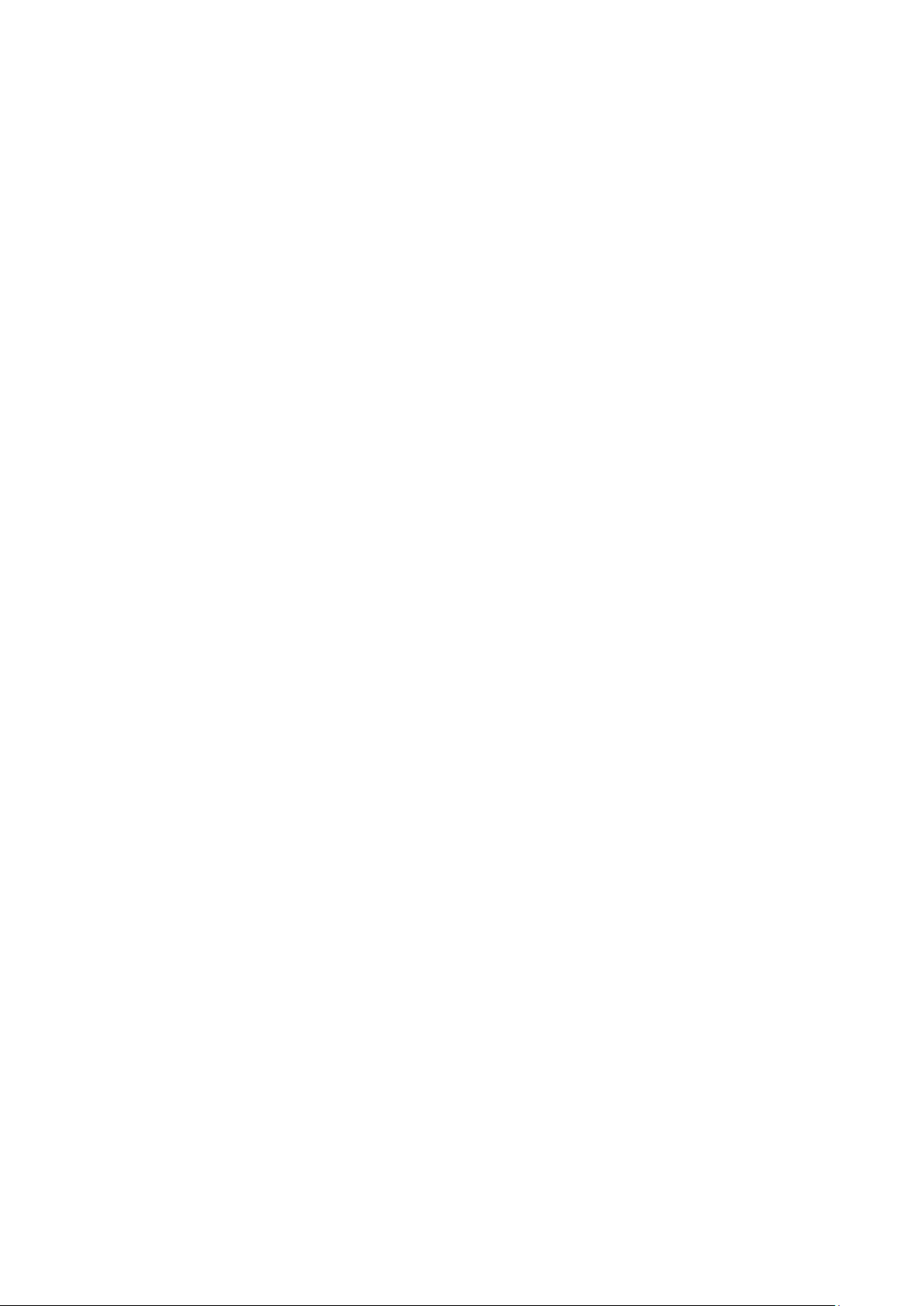
viii
Appendix ..................................................................................................................................... 178
A.1 Configuring the computer to obtain an IPv4 address automatically ............................... 178
A.1.1 Windows 10 ........................................................................................................ 178
A.1.2 Windows 8 .......................................................................................................... 181
A.1.3 Windows 7 .......................................................................................................... 183
A.2 Default parameters........................................................................................................ 185
A.3 Acronyms and Abbreviations ......................................................................................... 186
Page 10
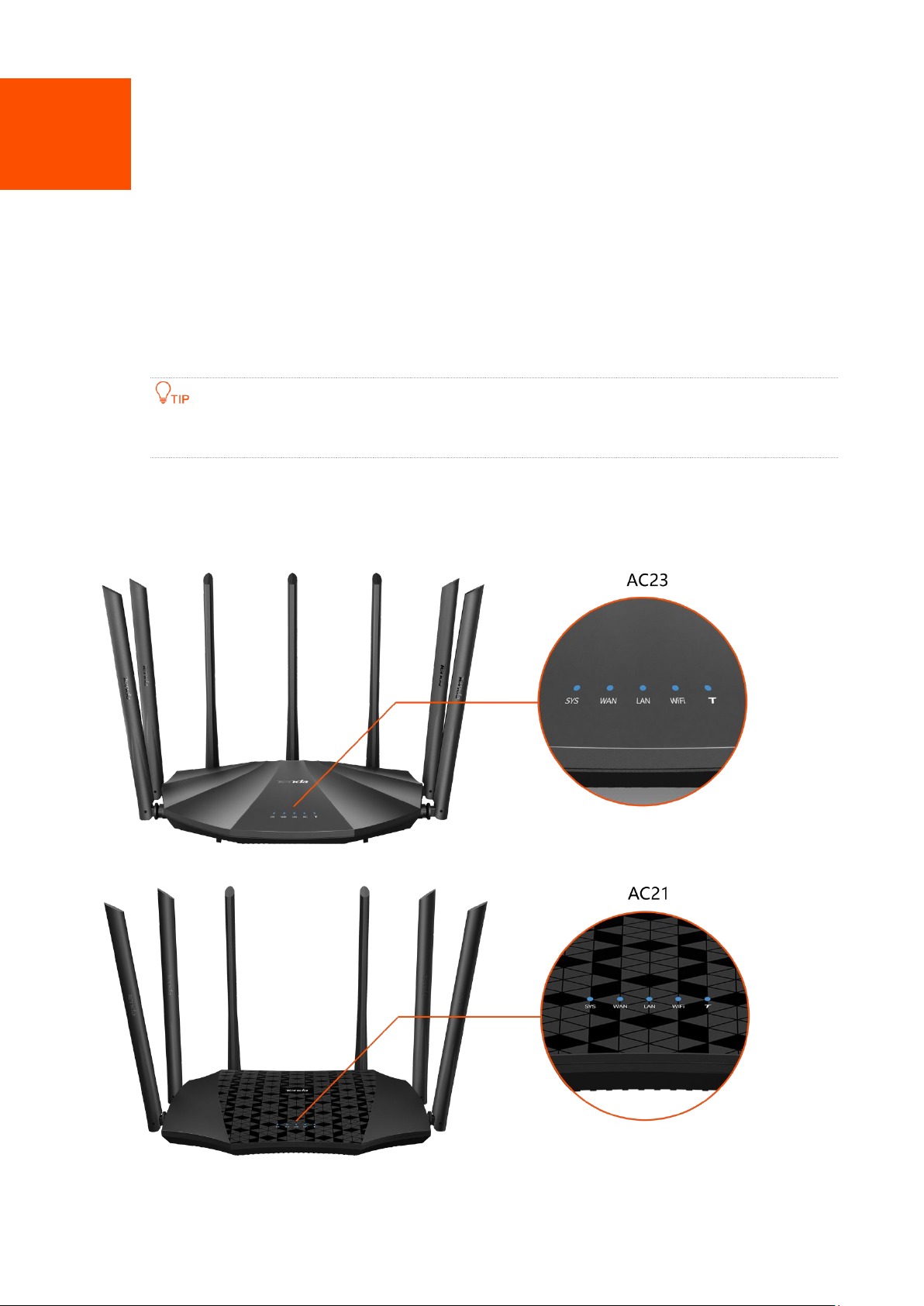
1
1 Get to know your device
1.1 Introduction
The AC2100 dual band gigabit WiFi router works at both 2.4 GHz and 5 GHz and supports the
802.11ac wave2 technology, realizing the dual-band concurrent wireless rate of 2033 Mbps. It
supports PPPoE user name and password migration for instance internet access, and IPv6 for
smoother internet experience without network address translation (NAT).
The wireless rate is illustrated with AC23 as the example. Please refer to package for the actual wireless
rate for each model.
1.2 LED indicator
Page 11
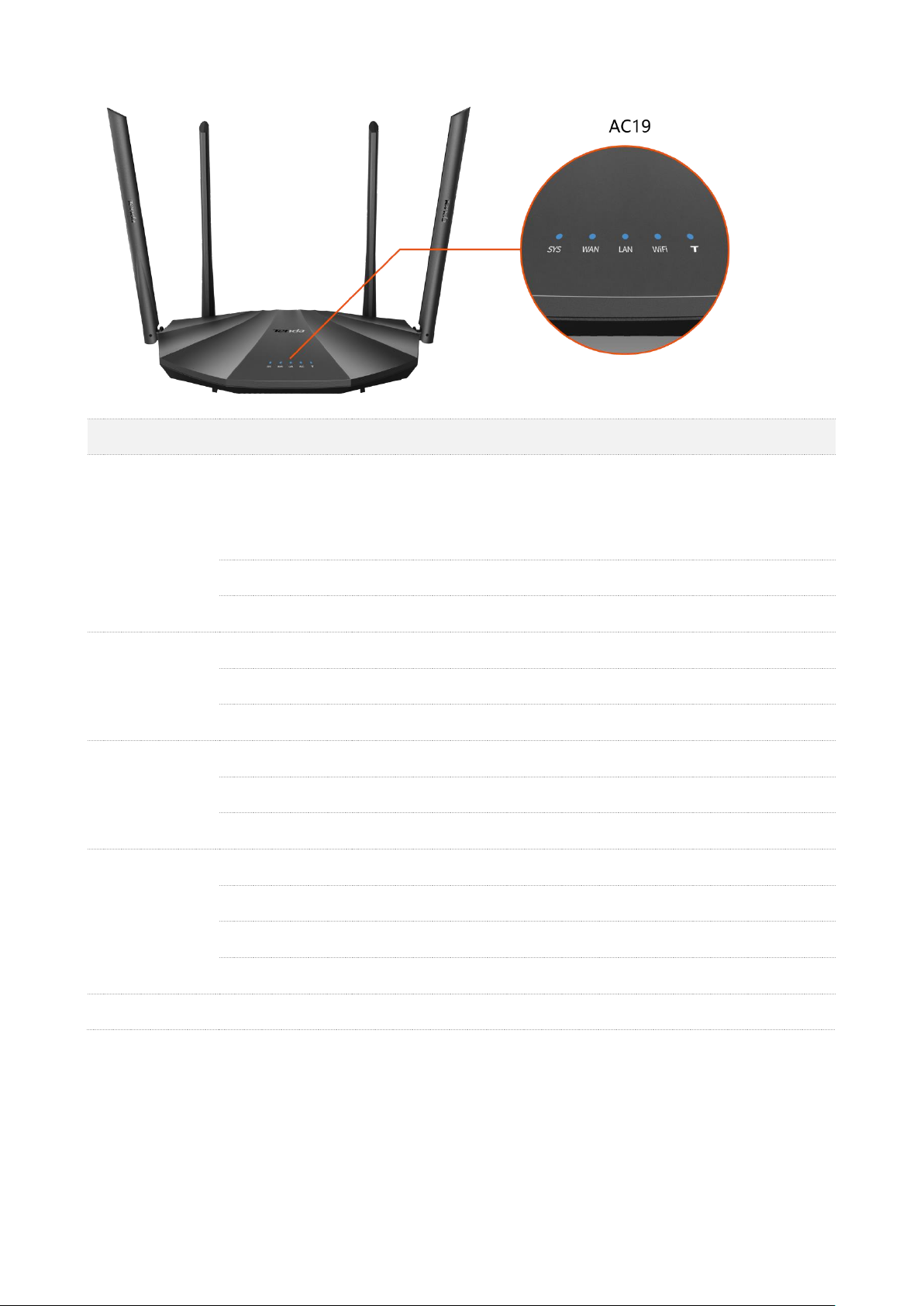
2
LED indicator
Status
Description
SYS
Solid on
⚫
The router is starting.
⚫
If the indicator still lights solid on after the router completes
startup, it indicates that the router is connected to the internet
successfully.
Blinking
The router works properly.
Off
The system is faulty.
WAN
Solid on
The WAN port is connected properly, but no data is being transmitted.
Blinking
Data is being transmitted over the WAN port.
Off
The WAN port is disconnected or improperly connected.
LAN
Solid on
At least one LAN port is connected properly.
Blinking
A new wired device is connected to the router.
Off
No device is connected to any LAN port of the router properly.
WiFi
Solid on
At least the 2.4 GHz or 5 GHz WiFi network is enabled.
Fast blinking
Data is being transmitted wirelessly.
Slow blinking
The router is performing WPS negotiation.
Off
Both 2.4 GHz and 5 GHz WiFi networks are disabled.
T
This LED is reserved.
Page 12
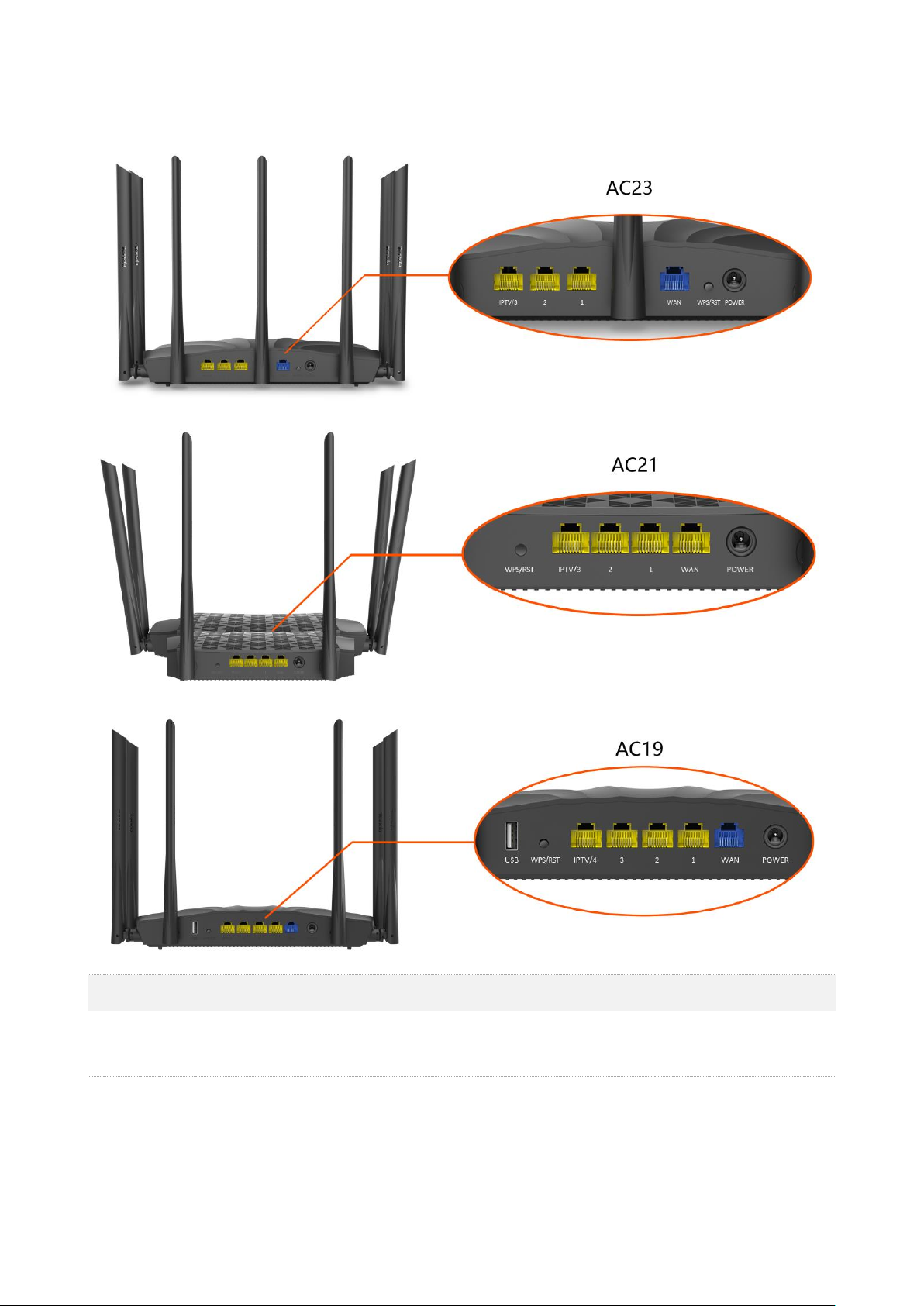
3
1.3 Ports and buttons
Port/Button
Description
POWER
Power jack.
It is used to connect to the included power adapter.
WPS/RST
It is used to start the WPS negotiation process, or to reset the router.
⚫
WPS: Press the button of the router for 1 to 3 seconds. Within 2 minutes, enable
the WPS function of the other WPS-supported device to establish a WPS
connection.
⚫
Reset: Hold down the button for about 8 seconds. Release it when all the LED
Page 13
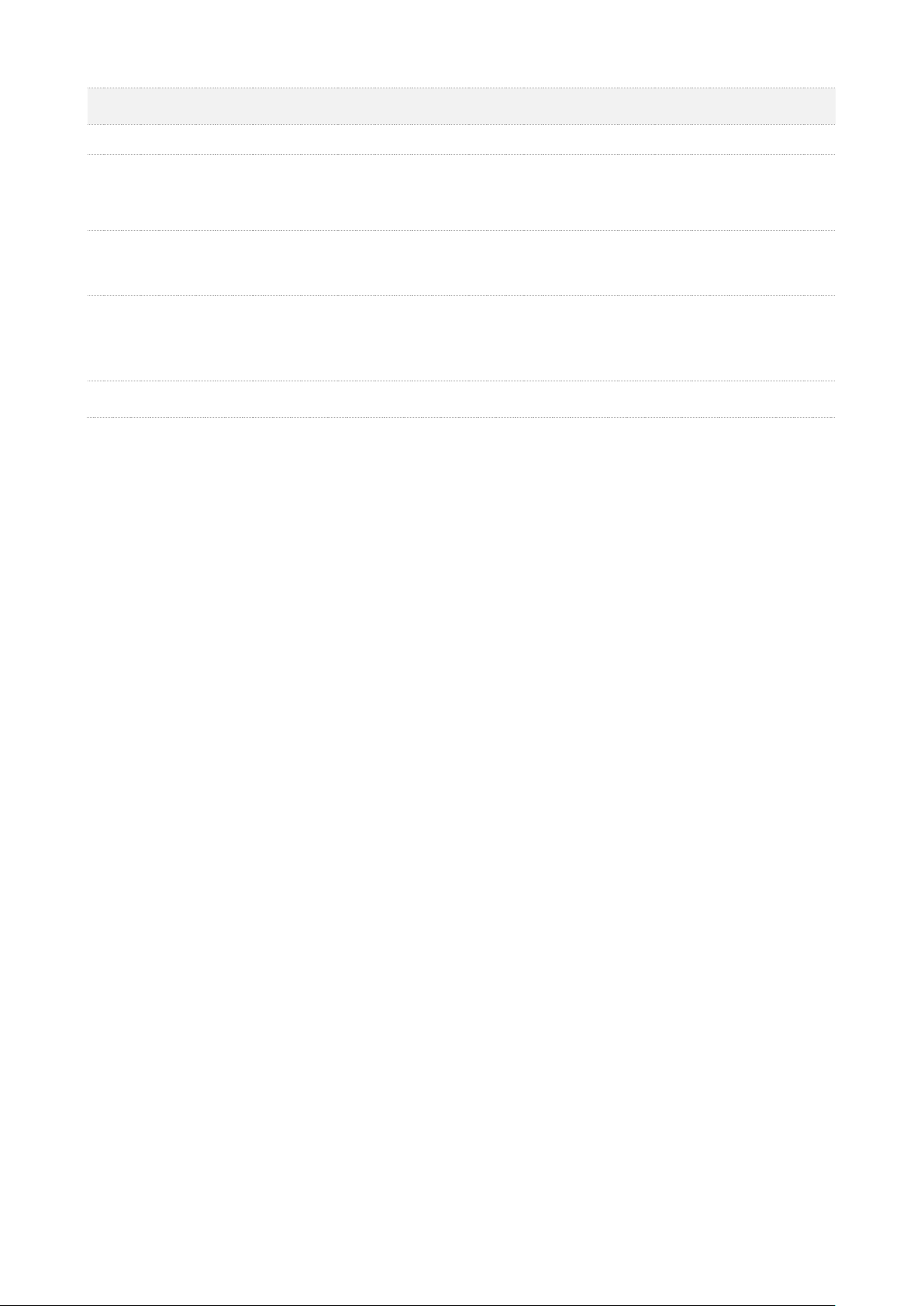
4
Port/Button
Description
indicators blink once. The router is reset successfully.
WAN
It is gigabit auto-negotiation Ethernet port, used to connect this router to the
internet, such as a LAN port from the modem or the Ethernet jack provided by your
ISP.
1/2 (AC21 & AC23)
1/2/3 (AC19)
They are gigabit auto-negotiation LAN ports, used to connect to the wired devices
such as computers or switches.
IPTV/3 (AC21 & AC23)
IPTV/4 (AC19)
It is a gigabit auto-negotiation Ethernet port. By default, it is a LAN port.
If the IPTV function of the router is enabled, it serves only as an IPTV port used to
connect to a set-top box.
USB (AC19)
It is USB 2.0 port, used to connect to USB device.
Page 14
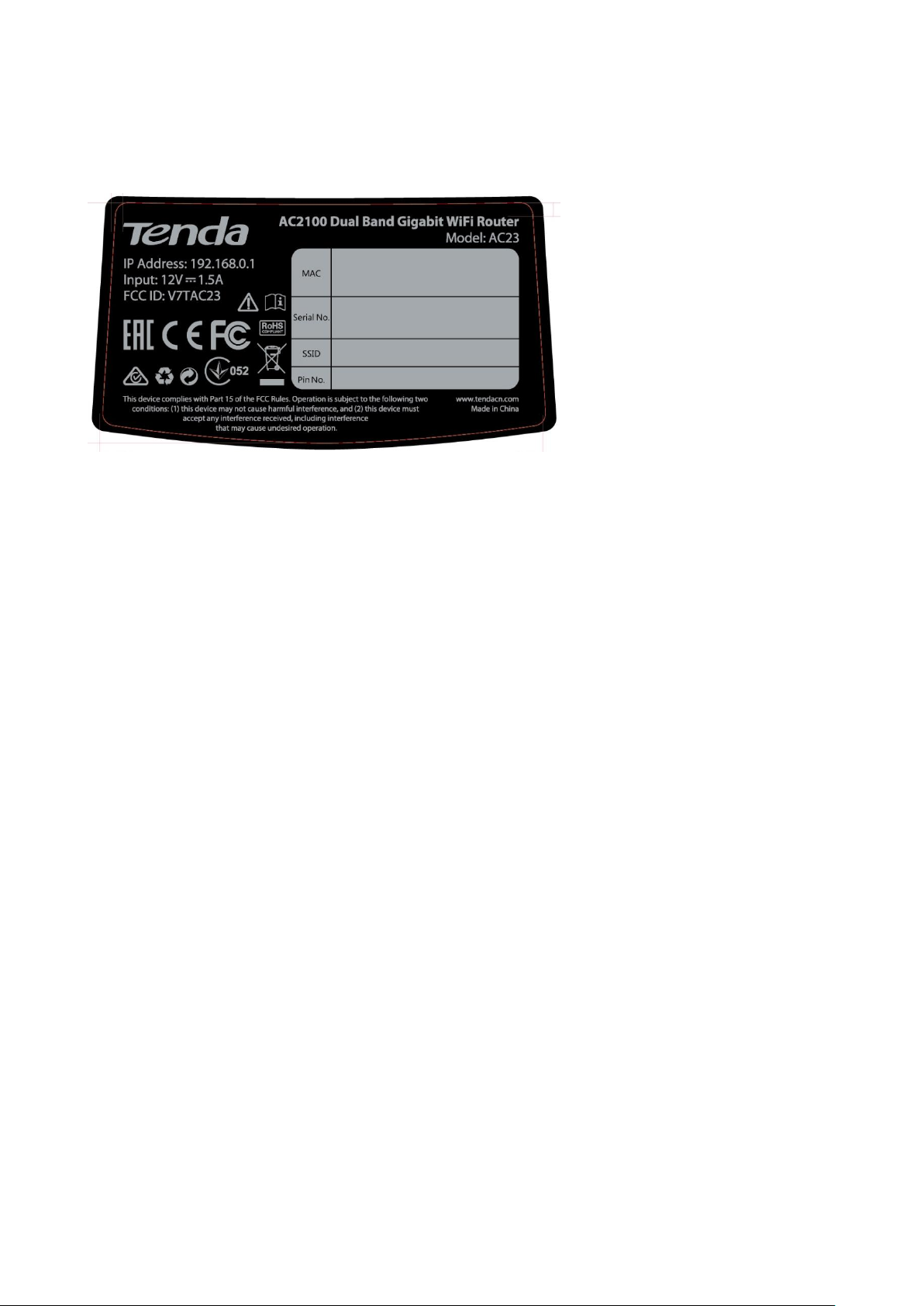
5
1.4 Label
The bottom label shows the login IP address, MAC address of the router, serial number, SSID and
Pin No. See the following figure. Here AC23 is used for illustration.
IP Address: It specifies the default address used to log in to the web UI of the router.
MAC: It specifies the MAC address of the router.
Serial No.: It is required if you need technical assistance to repair your device.
SSID: It specifies the default WiFi name of the router.
Pin No.: It specifies the PIN code of the router.
Page 15
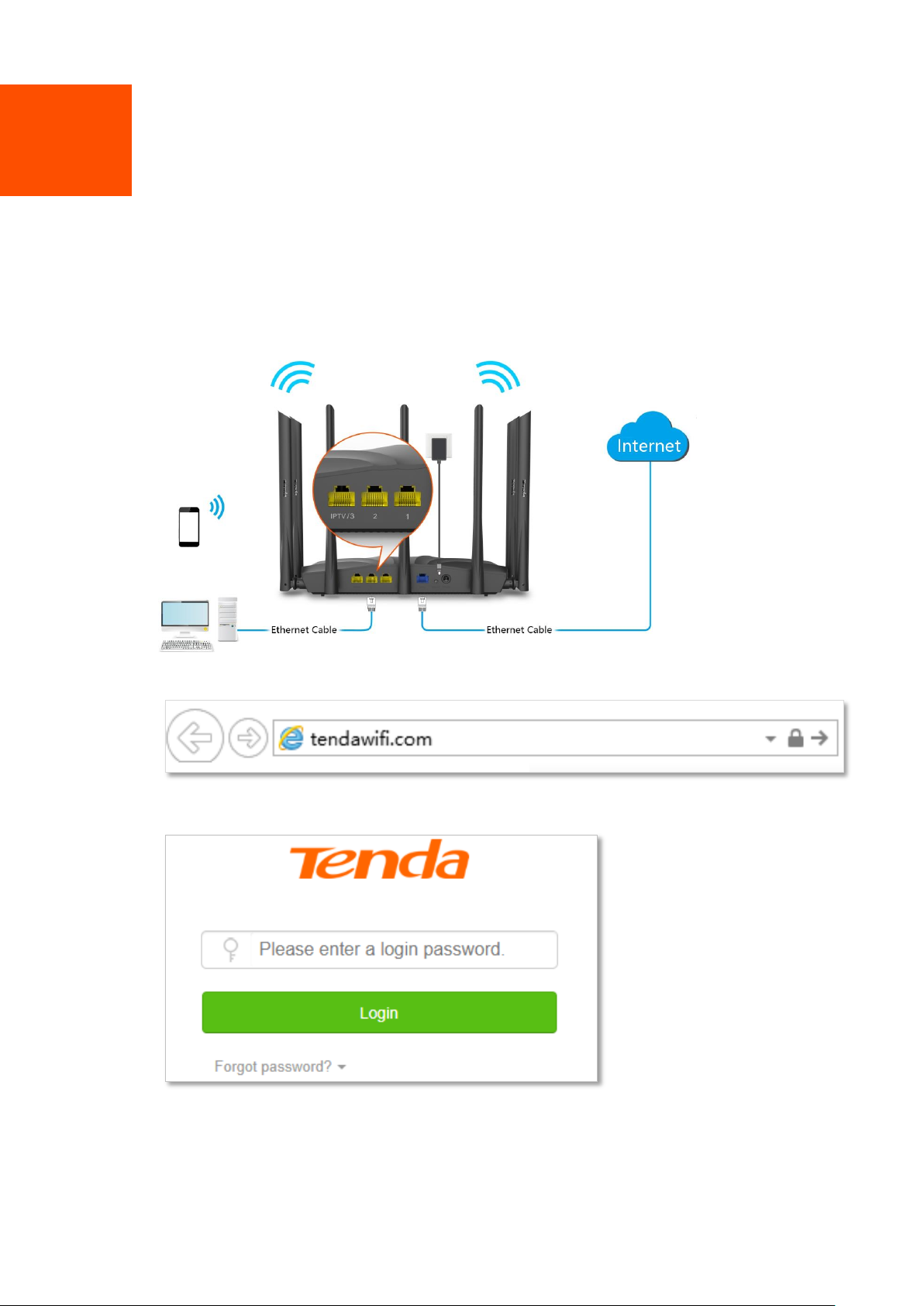
6
2 Web UI
2.1 Log in to the web UI
Step 1 Connect your smartphone to the WiFi network, or connect your computer to a LAN port
(1, 2 and IPTV/3 for AC23 and AC21, and 1, 2, 3 and IPTV/4 for AC19) of the router (AC23 is
used for illustration here).
Step 2 Start a web browser on the device connected to the router and visit tendawifi.com.
Step 3 Enter the login password, and click Login.
---End
Page 16
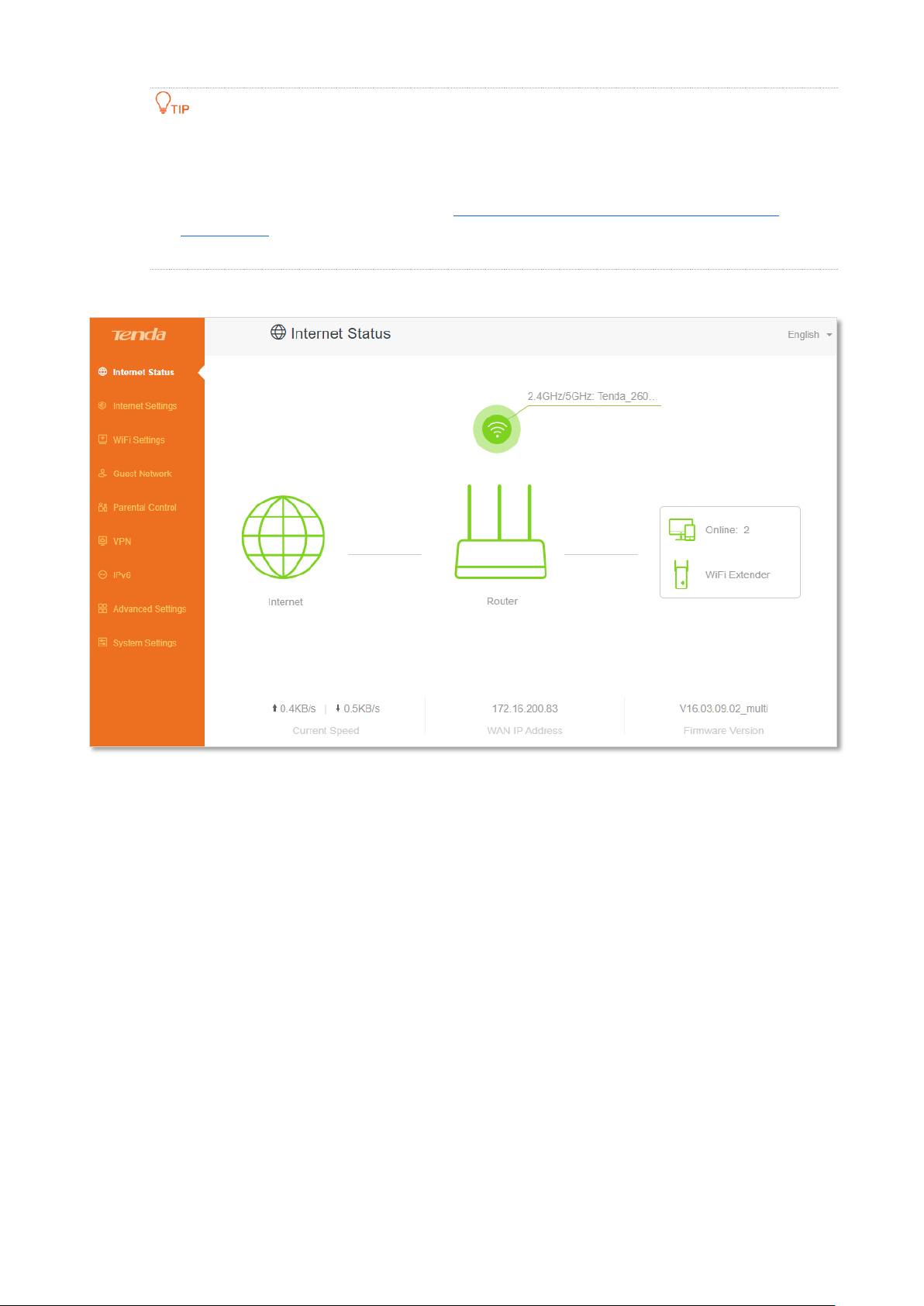
7
If the above page does not appear, try the following solutions:
⚫
Ensure that the router is powered on properly.
⚫
Ensure that the computer is connected to a LAN port (1, 2 and IPTV/3 for AC23 and AC21, and 1, 2,
3 and IPTV/4 for AC19) of the router, and Configuring the computer to obtain an IP address
automatically.
⚫
Restore the router to factory settings and try again.
The following page appears.
2.2 Log out of the web UI
If you log in to the web UI of the router and perform no operation within 5 minutes, the router logs
you out automatically. You can also log out by clicking Logout at the top right corner of the web UI.
Page 17
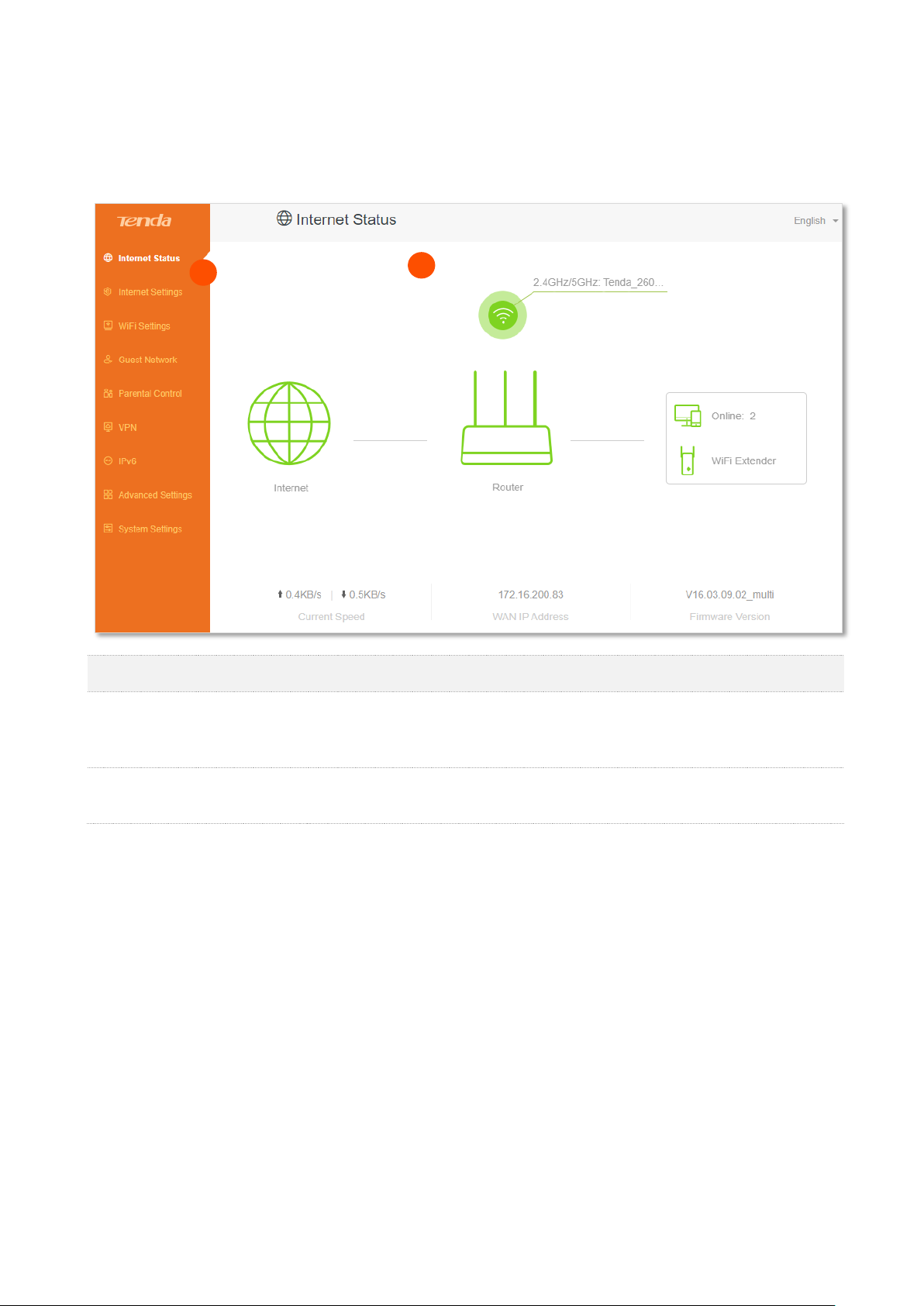
8
2.3 Web UI layout
The web UI of the router consists of two sections, including the navigation bar and the
configuration area. See the following figure.
SN
Name
Description
❶
Navigation
bar
It is used to display the function menu of the router. Users can select
functions in the navigation bar and the configuration page appears in the
configuration area.
❷
Configuration
area
It is used to modify or view your configurations.
1
Page 18
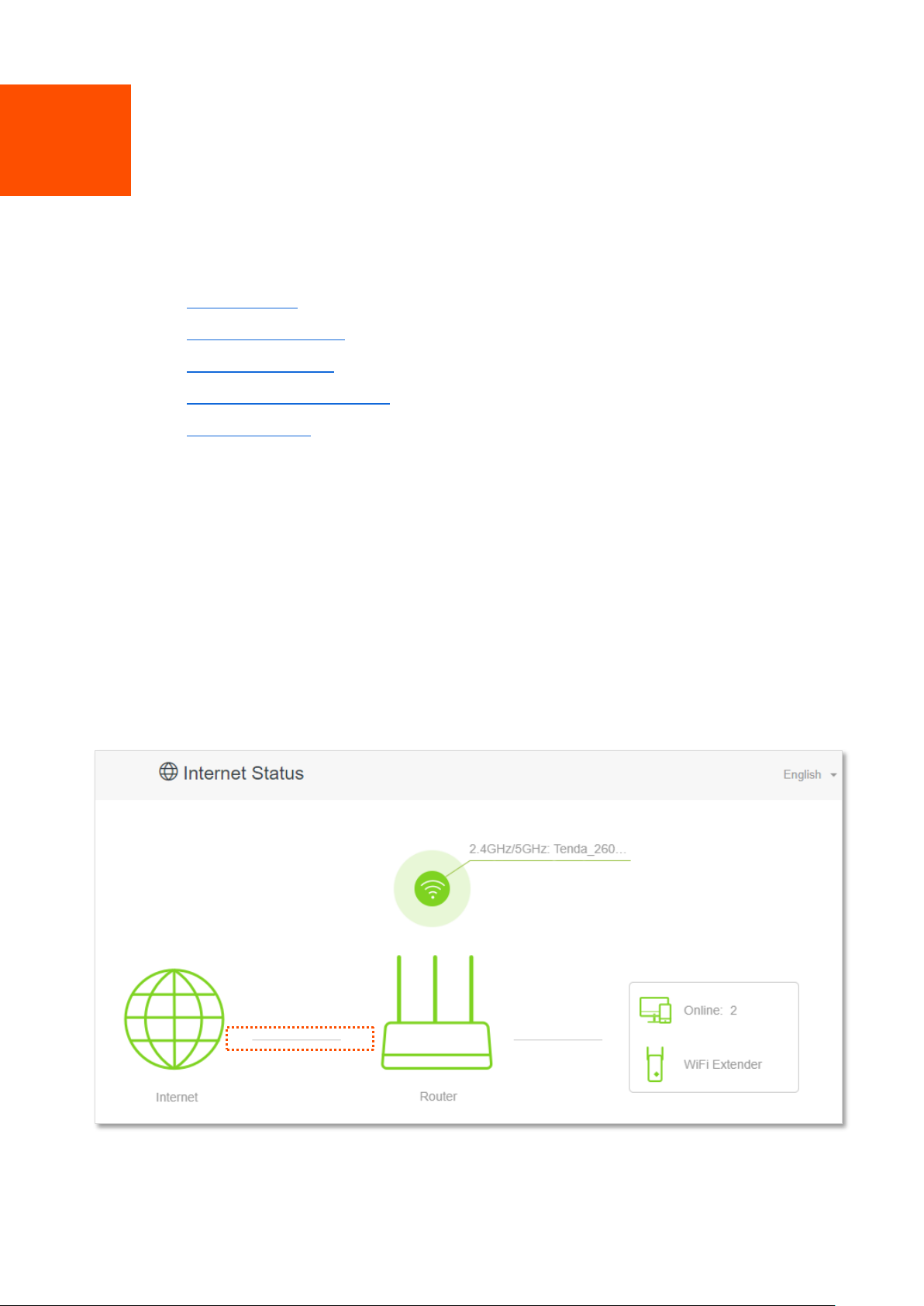
9
3 Internet status
Log in to the web UI of the router and choose Internet Status to enter the page. On this page, you
can find the following information.
− Internet status
− Wireless information
− System information
− Online devices information
− USB information
3.1 Internet status
To view internet status:
Step 1 Start a web browser on a device connected to the router and visit tendawifi.com to log in
to the web UI of the router.
Step 2 Choose Internet Status.
---End
When the link between the Internet and the Router is clear as shown below, the router is
connected to the internet successfully and you can access the internet via the router.
Page 19
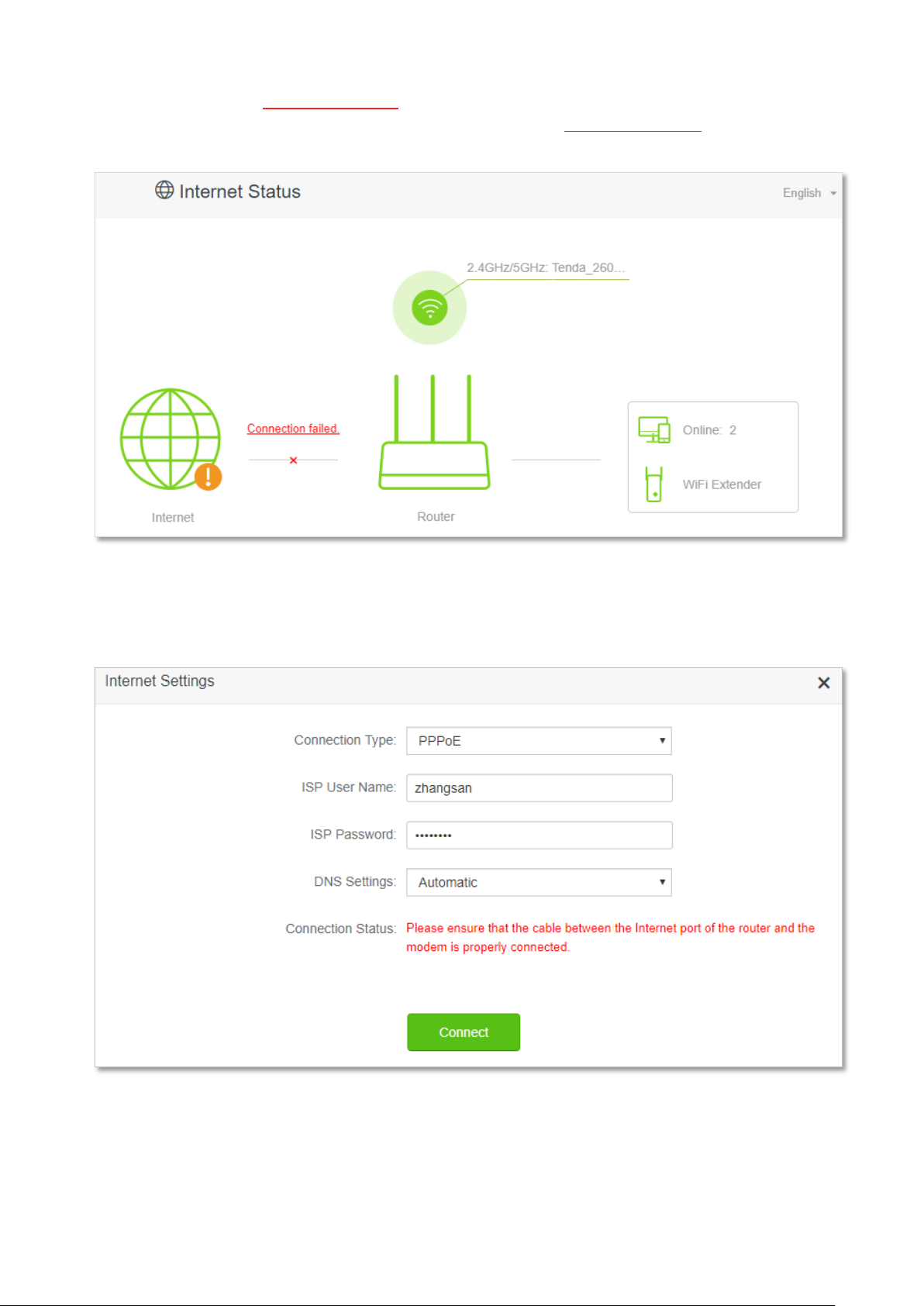
10
When a red cross and “Connection failed.” are shown between the Internet and the Router, it
indicates that the internet connection is abnormal. Please click Connection failed. to navigate to
the Internet Settings page and follow the instructions to solve the problem.
When “Please ensure that the cable between the Internet port of the router and the modem is
properly connected” is shown on the page, ensure that the WAN port of the router and the LAN
port of the modem or the Ethernet jack are connected properly. If the problem persists, contact
the technical support for help.
Page 20
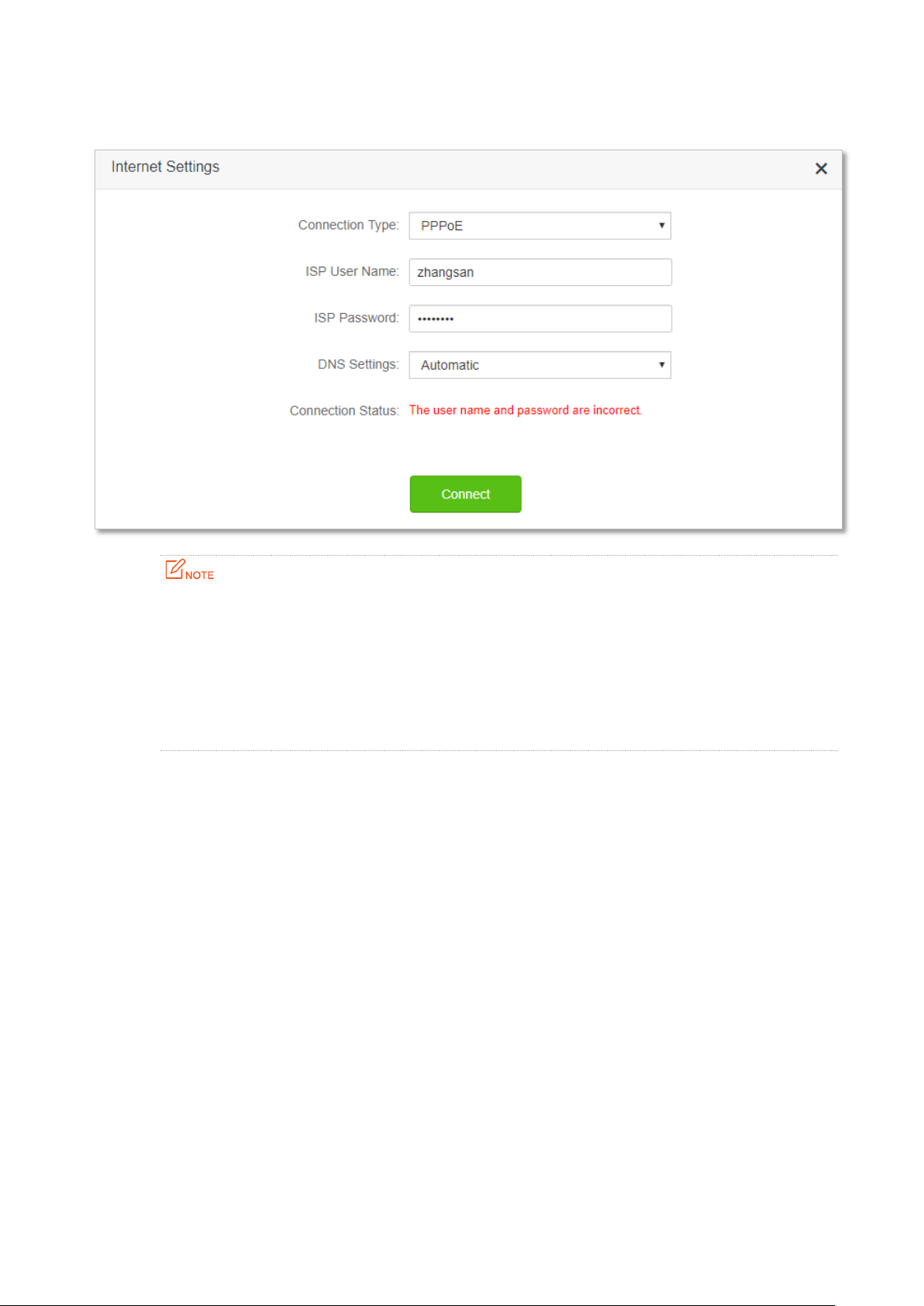
11
When “The user name and password are incorrect.” is shown on the page, it indicates that the user
name and password you entered are incorrect. Please re-enter the user name and password.
Please consider the following tips when entering the user name and password:
⚫
Pay attention to case sensitivity, such as “Z” and “z”.
⚫
Pay attention to similar letters and numbers, such as “I” and “1”.
⚫
Ensure the completeness of account parameters, such as “0755000513@163.gd”, rather than
“0755000513”
If the problem persists, contact your ISP for help.
When “No response from the remote server. Please check whether your computer can access the
internet directly using your Modem. If no, contact your ISP for help.” is shown on the page as
below, try the following methods:
− Ensure that the Ethernet cable in connected properly.
− Ensure that you choose the proper connection type. Contact your ISP for any doubt
about the connection type.
− Power off the router for several minutes, then power it on and try again.
If the problem persists, contact your ISP for help.
Page 21
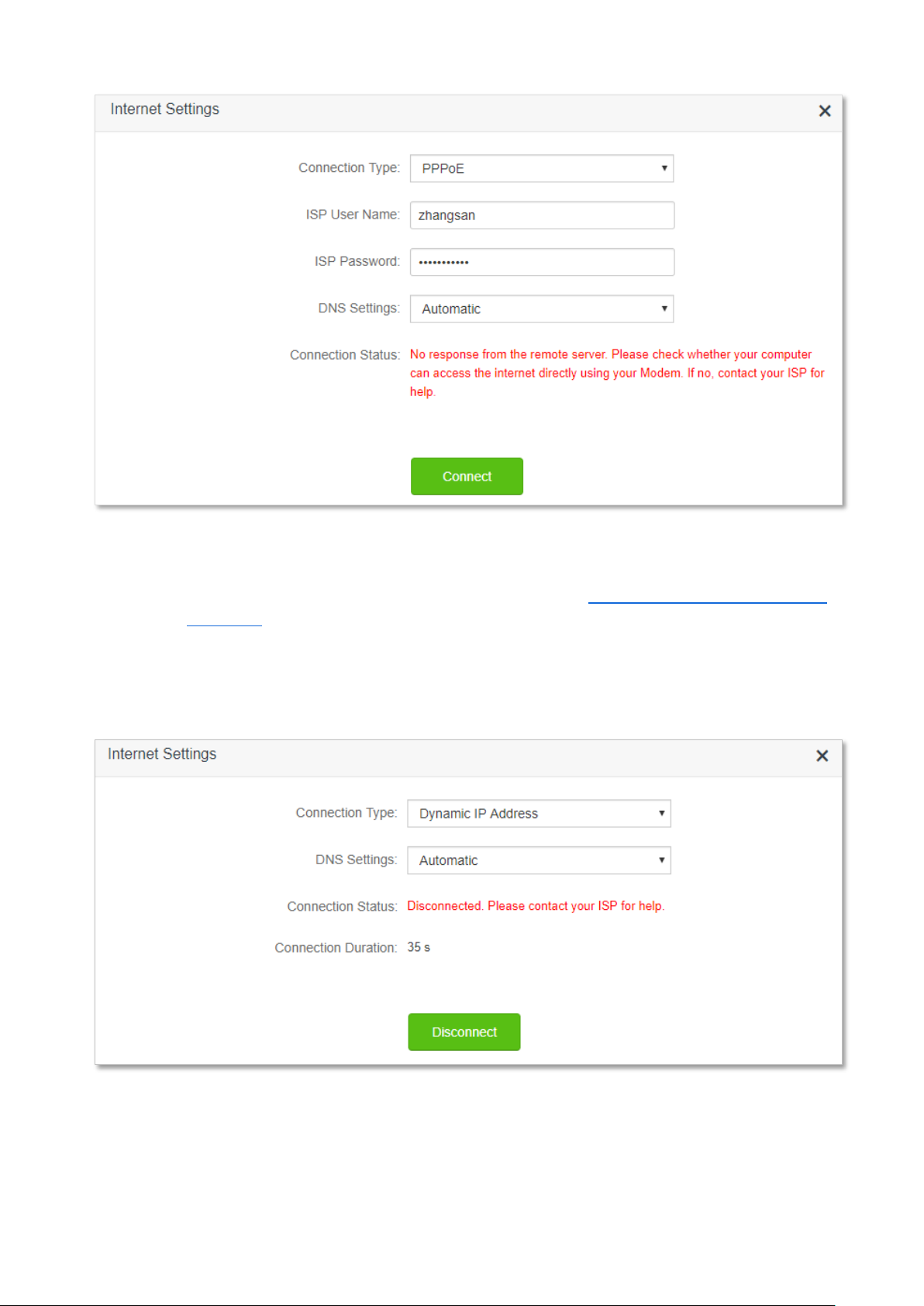
12
When “Disconnected. Please contact your ISP for help.” is shown on the page as below, try the
following methods:
− Modify the MAC address of WAN port by referring to Change the MAC address of the
WAN port.
− Use another device to configure the router again.
− Ensure that your internet service does not expire.
If the problem persists, contact Tenda technical support.
Page 22

13
3.2 Wireless information
To view or configure the wireless information:
Step 1 Start a web browser on a device connected to the router and visit tendawifi.com to log in
to the web UI of the router.
Step 2 Choose Internet Status.
Step 3 Click .
---End
You can change wireless parameters as required.
Page 23
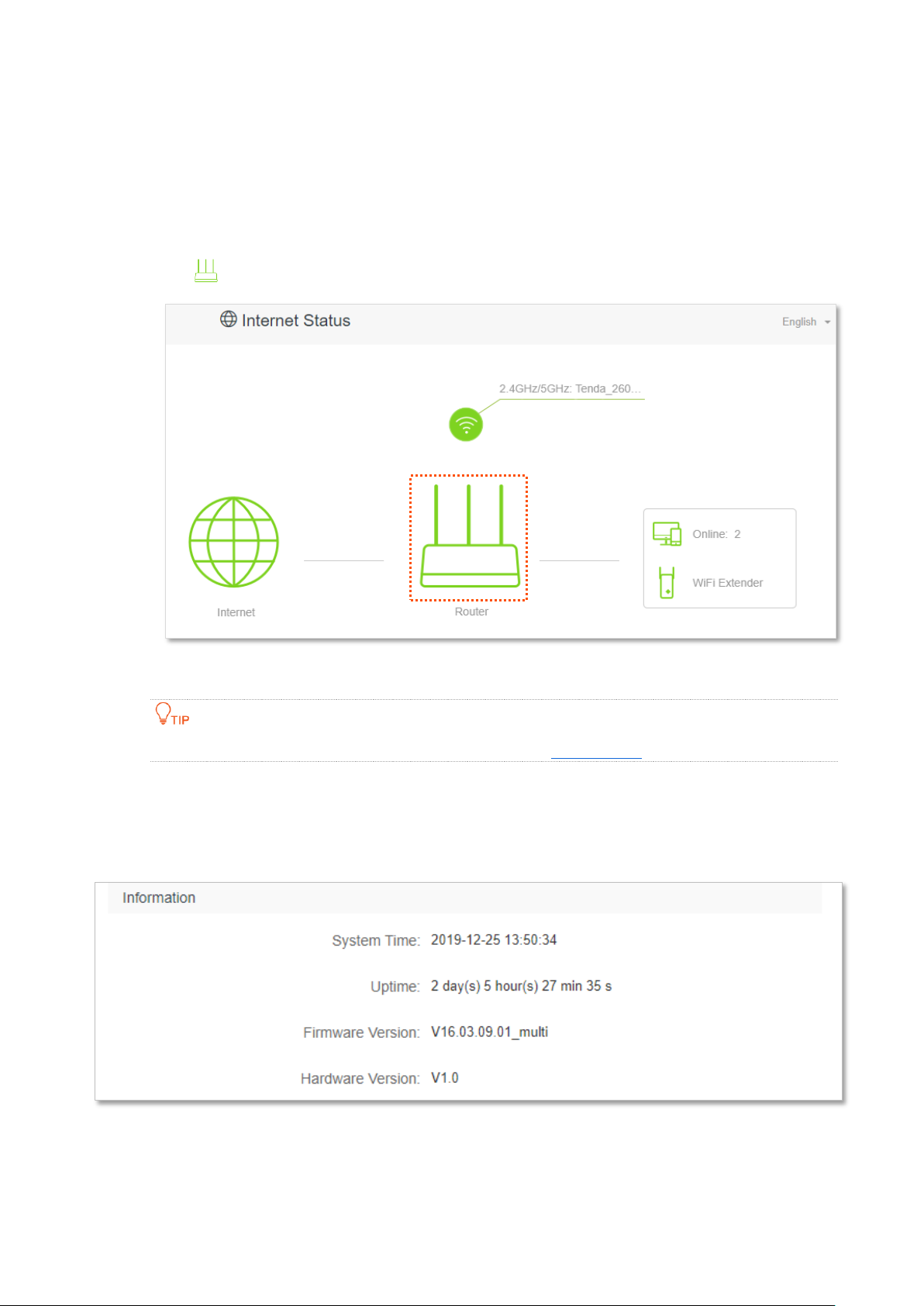
14
3.3 System information
To view the wireless information:
Step 1 Start a web browser on a device connected to the router and visit tendawifi.com to log in
to the web UI of the router.
Step 2 Choose Internet Status.
Step 3 Click .
---End
For detailed description of parameters on this page, refer to System status.
3.3.1 Basic information
In this part, you can view the basic information of the router, such as system time, uptime and
firmware version, etc.
Page 24

15
3.3.2 WAN status
In this part, you can view the information of the WAN port, including connection type, connection
status and connection duration, etc.
3.3.3 LAN status
In this part, you can view the LAN information such as LAN IPv4 address, subnet mask and MAC
address.
Page 25
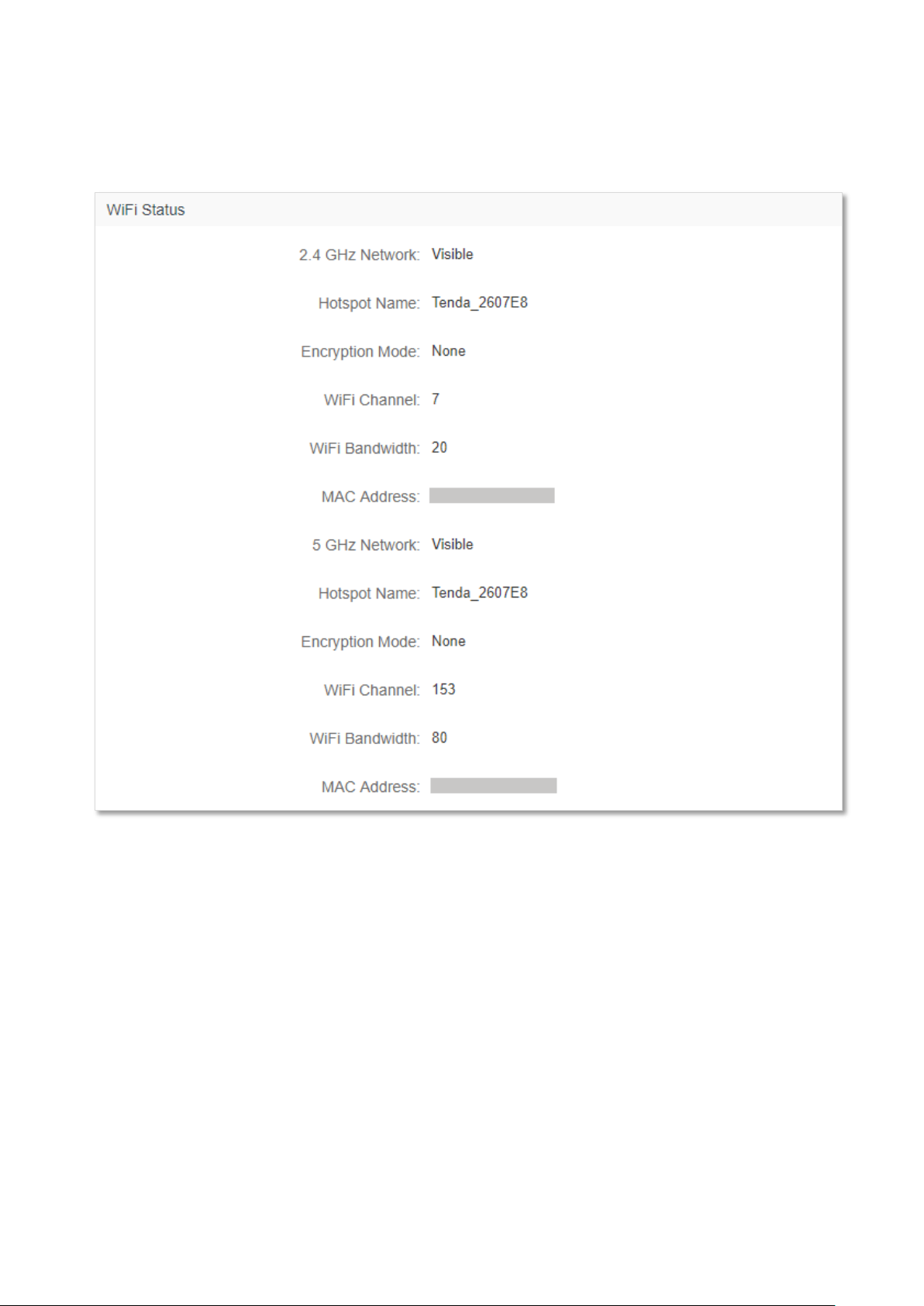
16
3.3.4 WiFi status
In this part, you can view the information of 2.4 GHz and 5 GHz WiFi network, including the status,
visibility, hotspot name and encryption mode, etc.
Page 26
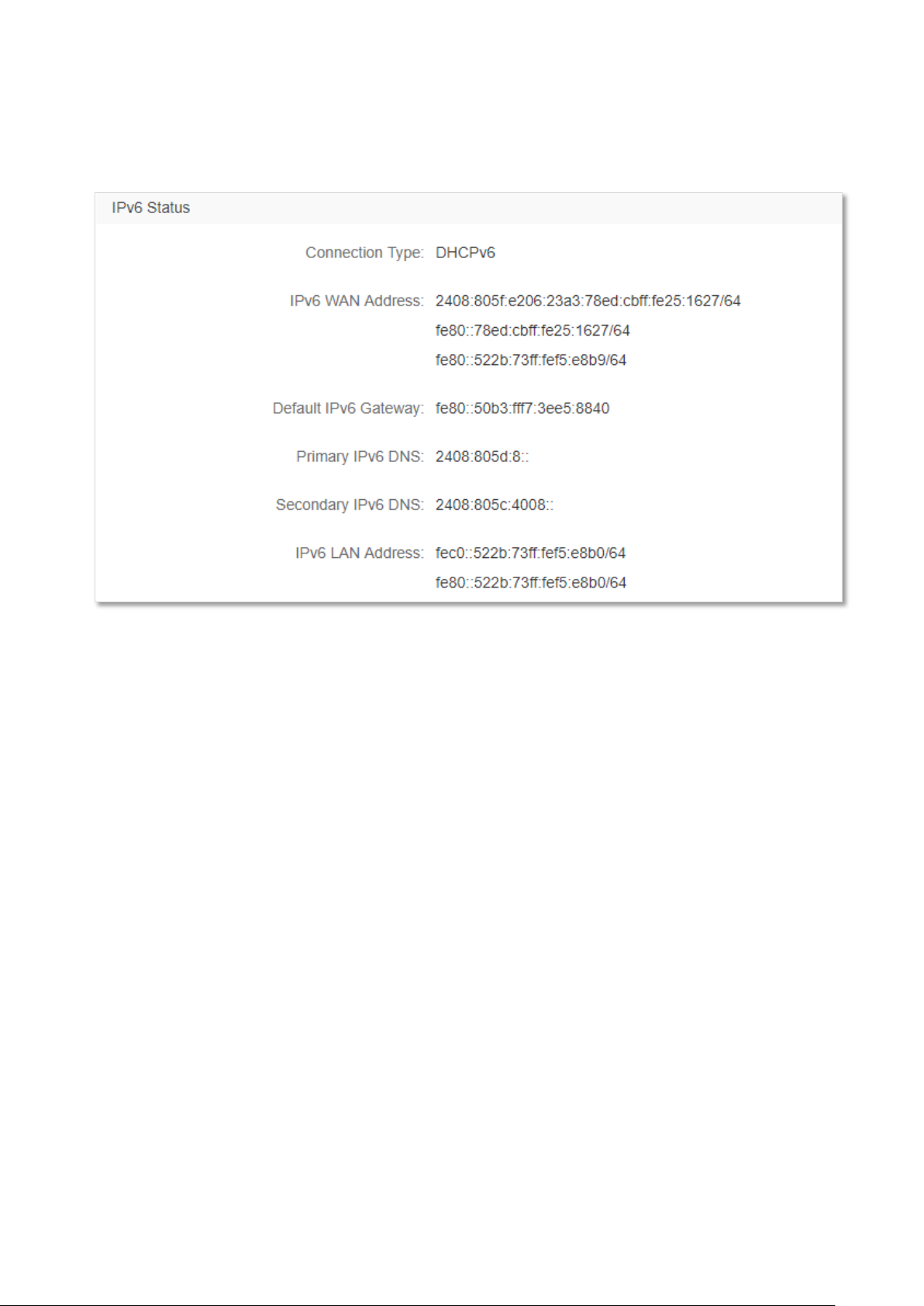
17
3.3.5 IPv6 status
This part is only displayed when the IPv6 function is enabled. You can view the information of IPv6
connection, including connection type, IPv6 WAN address and IPv6 LAN address.
Page 27
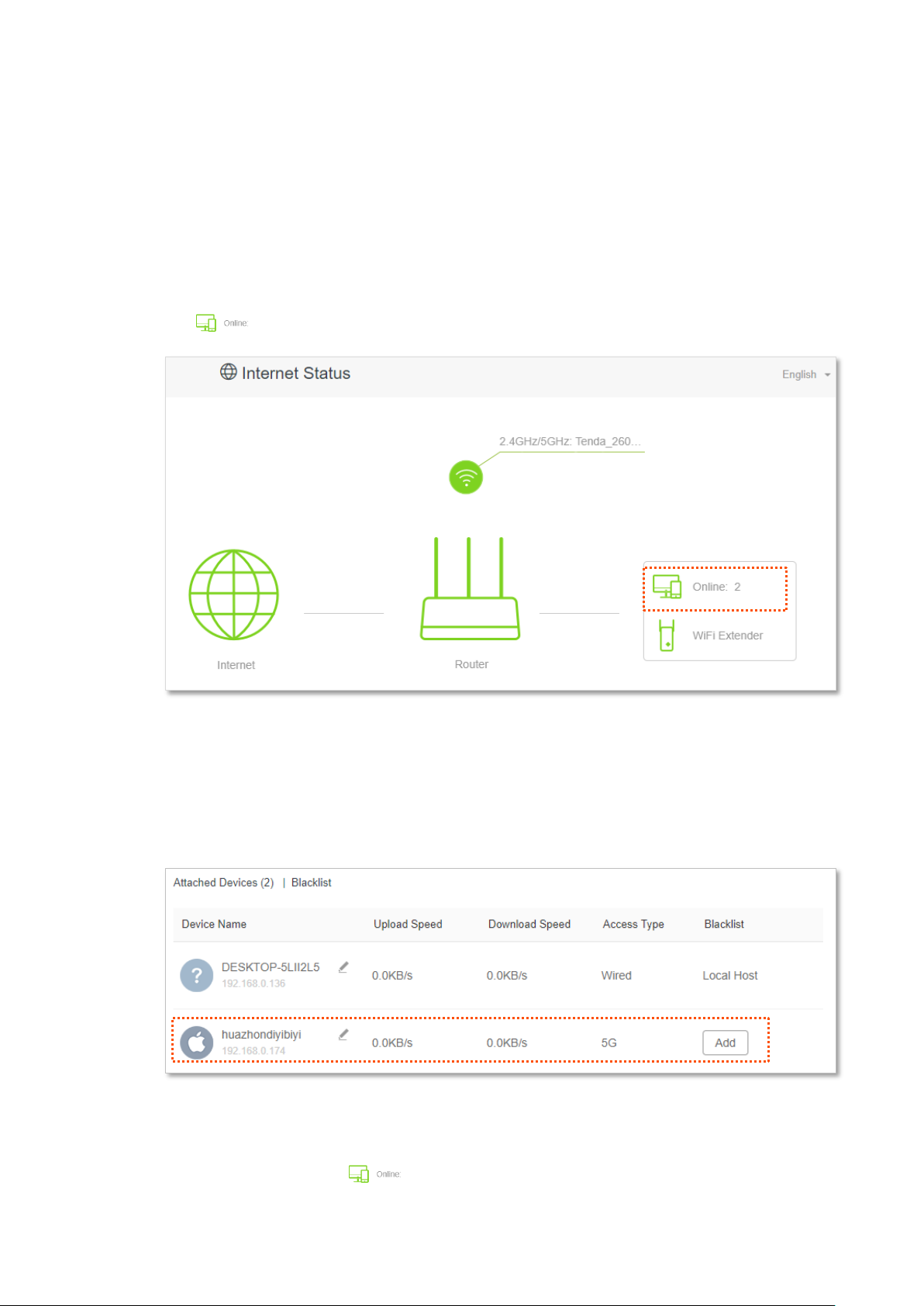
18
3.4 Online device information
On this page, you can view the information of devices connected to the router, including the
upload speed, download speed and access type, etc. You can also add devices to the blacklist.
To access the page:
Step 1 Start a web browser on a device connected to the router and visit tendawifi.com to log in
to the web UI of the router.
Step 2 Choose Internet Status.
Step 3 Click .
---End
3.4.1 Add devices to the blacklist
Add devices to the blacklist to block the internet access:
Step 1 Choose Attached Devices, and target the device to be added.
Step 2 Click Add.
---End
On the Internet Status page, click , and then click Blacklist, you can view devices that are
Page 28
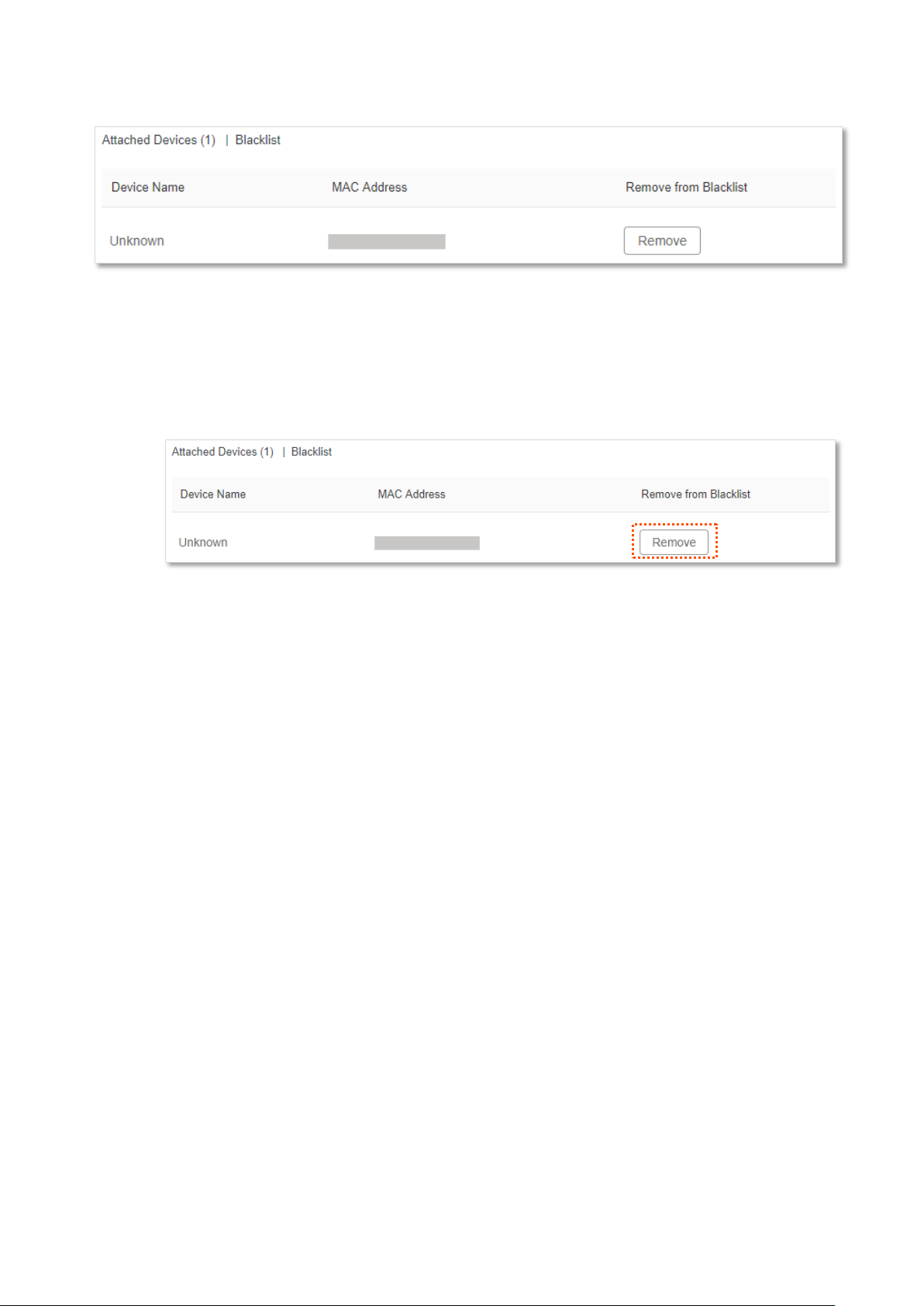
19
added to the blacklist.
3.4.2 Remove devices from the blacklist
To remove devices from the blacklist as required:
Step 1 Choose Blacklist, and target the device to be removed from the blacklist.
Step 2 Click Remove.
---End
Page 29
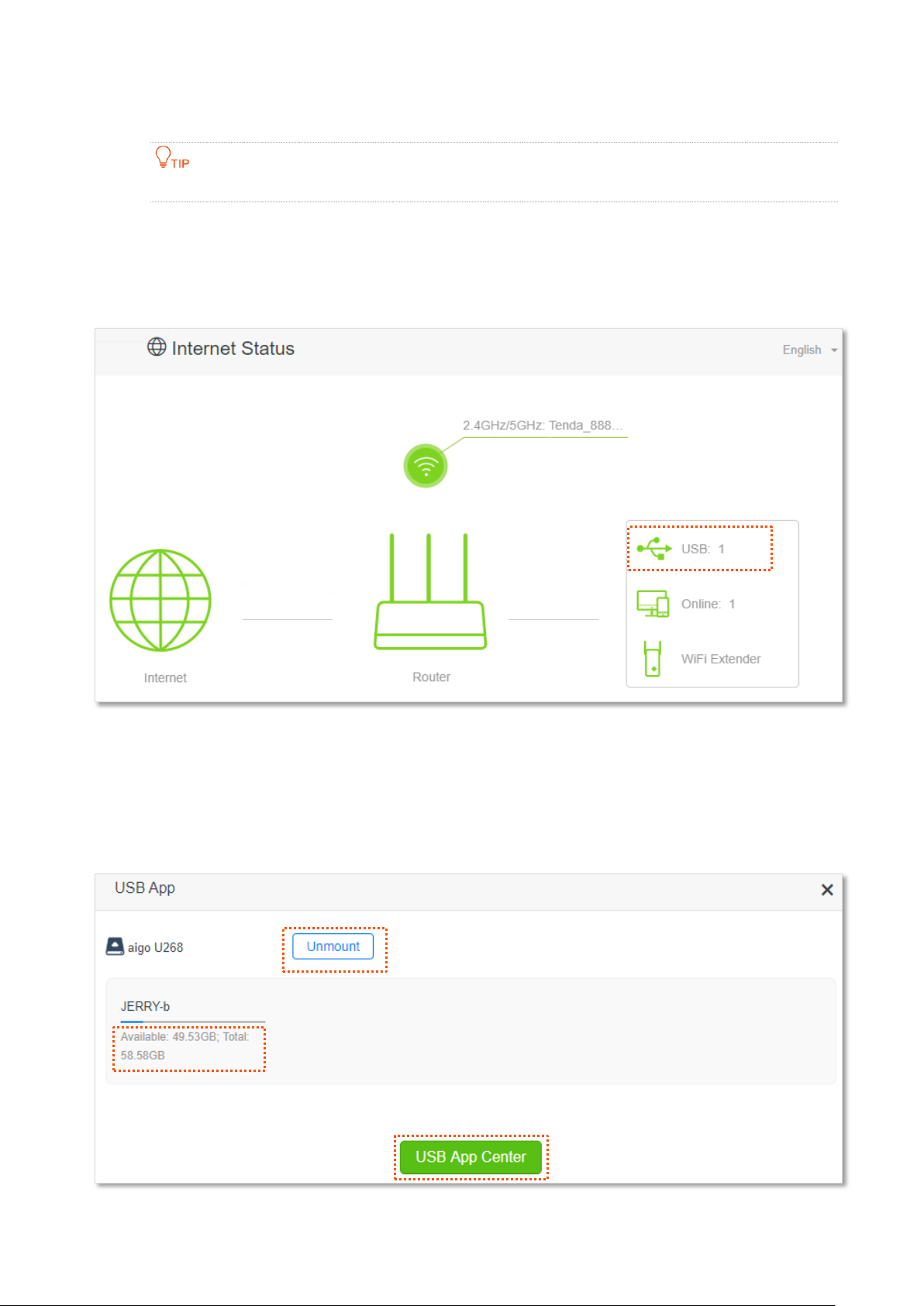
20
3.5 USB information
This page and function are only available in AC19, which has a USB port.
On this page, you can view the information of the USB storage device connected to the router.
When you connect a USB storage device to the USB port, the Internet Status page is shown as
below.
Click USB, and you can view the storage information of the USB storage device and perform the
following operations:
− Unmount the USB storage device from the router.
− Redirect to the USB App page.
Page 30
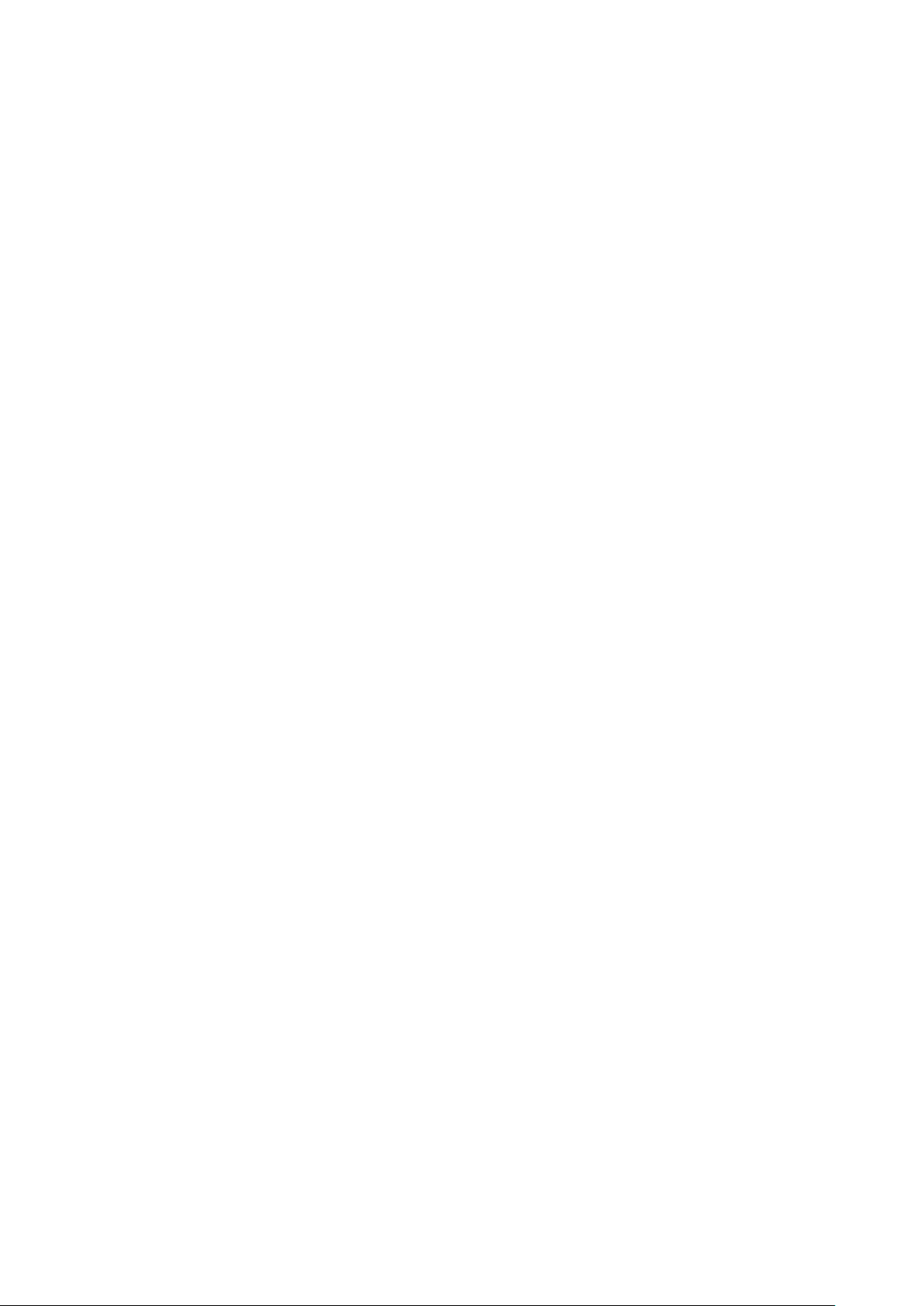
21
Page 31

22
4 Internet settings
By configuring the internet settings, you can achieve the shared internet access (IPv4) for multiple
users within the LAN.
If you are configuring the router for the first time or after restoring it to factory settings, refer to
the quick installation guide to configure the internet access. After then, you can change the
internet settings by following the instructions in this chapter.
Parameters for accessing the internet are provided by your ISP. Contact your ISP for any doubt.
4.1 Access the internet with a PPPoE account
If the ISP provides you with PPPoE user name and password, you can choose this connection type
to access the internet. The application scenario is shown below (AC23 is used for illustration here).
Page 32

23
Configuring procedure:
Step 1 Start a web browser on a device connected to the router and visit tendawifi.com to log in
to the web UI of the router.
Step 2 Choose Internet Settings.
Step 3 Set Connection Type to PPPoE.
Step 4 Enter the ISP User Name and ISP Password.
Step 5 Click Connect.
---End
Wait a moment until “Connected. You can access the internet now.” is shown on the page, and you
can access the internet.
Page 33

24
If you fail to access the internet, try the following methods:
− If “No response from the remote server. Please check whether your computer can
access the internet directly using your Modem. If no, contact your ISP for help.” is
shown on the page, you are recommended to choose Dynamic IP Address to access
the internet.
− If the problem persists, refer to View the internet status to find a solution.
Parameter description
Parameter
Description
ISP User Name
When PPPoE is chosen as the connection type, you need to enter the user name
and password provided by your ISP to access the internet.
ISP Password
DNS Settings
It specifies the obtaining method of WAN port DNS address, which is Automatic
by default.
⚫
Automatic: The router obtains a DNS server address from the DHCP server of
the upstream network automatically.
⚫
Manual: The DNS server address is configured manually.
Connection Status
It specifies the internet connection status.
⚫
When “Connected. You can access the internet now.” is shown here, the router
is connected to the internet successfully.
⚫
When other information is shown here, the router fails to connect to the
internet. Please take corresponding measures according to the tips provided.
Connection Duration
It specifies the duration since the router is connected to the internet.
Page 34

25
4.2 Access the internet through dynamic IP address
Generally, accessing the internet through dynamic IP address is applicable in the following
situations:
− Your ISP does not provide PPPoE user name and password, or any information including IP
address, subnet mask, default gateway and DNS server.
− You have a router with internet access and want to add an AC23 as the other one.
The application scenario is shown below.
Configuring procedure:
Step 1 Start a web browser on a device connected to the router and visit tendawifi.com to log in
to the web UI of the router.
Step 2 Choose Internet Settings.
Step 3 Set Connection Type to Dynamic IP Address.
Step 4 Click Connect.
---End
Page 35

26
Wait a moment until “Connected. You can access the internet now.” is shown on the page, and you
can access the internet.
If you fail to access the internet, refer to refer to View the internet status to find a solution.
Parameter description
Parameter
Description
DNS Settings
It specifies the obtaining method of WAN DNS address, which is Automatic by
default.
⚫
Automatic: Obtain a DNS server address from the DHCP server of the upstream
network.
⚫
Manual: Configure the DNS server address manually.
Connection Status
It specifies the internet connection status.
⚫
When “Connected. You can access the internet now.” is shown here, the router
is connected to the internet successfully.
⚫
When other information is shown here, the router fails to connect to the
internet. Please take corresponding measures according to the tips provided.
Connection Duration
It specifies the duration since the router is connected to the internet.
Page 36

27
4.3 Access the internet with a set of static IP
address information
When your ISP provides you with information including IP address, subnet mask, default gateway
and DNS server, you can choose this connection type to access the internet.
Configuring procedure:
Step 1 Start a web browser on a device connected to the router and visit tendawifi.com to log in
to the web UI of the router.
Step 2 Choose Internet Settings.
Step 3 Set Connection Type to Static IP Address.
Step 4 Enter IP Address, Subnet Mask, Default Gateway and Primary/Secondary DNS server.
Step 5 Click Connect.
---End
Page 37

28
Wait a moment until “Connected. You can access the internet now.” is shown on the page, you can
access the internet.
If you fail to access the internet, refer to refer to View the internet status to find a solution.
Parameter description
Parameter
Description
IP Address
When static IP address is chosen as the connection type, enter the fixed IP
address information provided by your ISP.
If your ISP only provides one DNS server, you can leave the secondary DNS server
blank.
Subnet Mask
Default Gateway
Primary DNS Server
Secondary DNS Server
Connection Status
It specifies the internet connection status.
⚫
When “Connected. You can access the internet now.” is shown here, the router
is connected to the internet successfully.
⚫
When other information is shown here, the router fails to connect to the
internet. Please take corresponding measures according to the tips provided.
Connection Duration
It specifies the duration since the router is connected to the internet.
Page 38

29
5 WiFi settings
5.1 WiFi name & password
5.1.1 Overview
To access the configuration page, log in to the web UI of the router, and navigate to WiFi Settings >
WiFi Name & Password.
On this page, you can configure basic WiFi parameters, such as the WiFi name and password.
Parameter description
Parameter
Description
Unify 2.4 GHz & 5 GHz
It is used to enable or disable the Unify 2.4 GHz & 5 GHz function, which is enabled
by default.
When this function is enabled, the 2.4 GHz and 5 GHz WiFi networks share the same
SSID and password. Devices connected to the WiFi network will use the network with
better connection quality automatically.
Enable WiFi Network
It is used to enable or disable the WiFi networks of the router.
Page 39
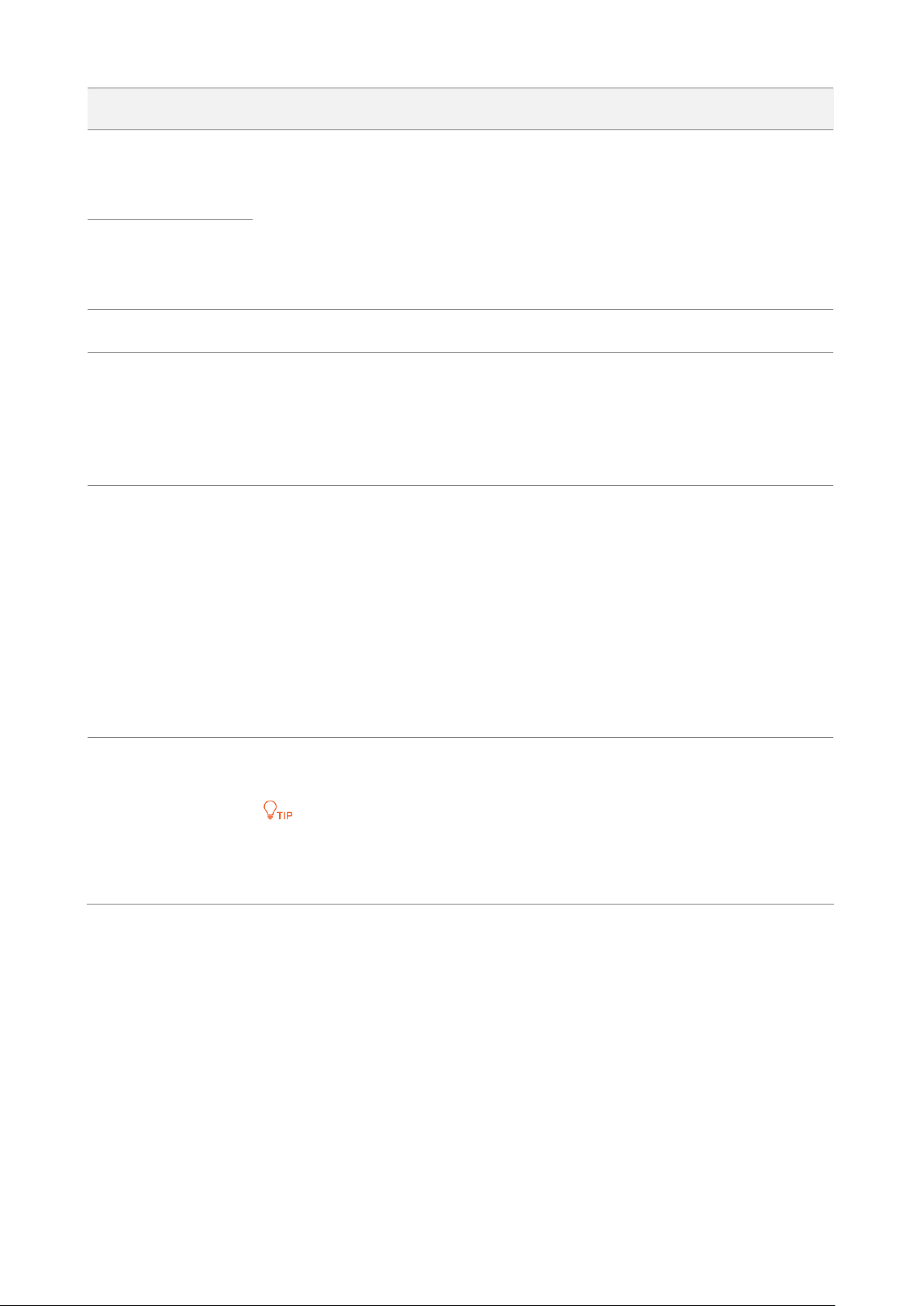
30
Parameter
Description
2.4 GHz Network
You can enable or disable the 2.4 GHz network and 5 GHz network separately when
the Unify 2.4 GHz & 5 GHz function is disabled.
⚫
If the wireless devices such as mobile phones are far away from the router, or
blocked from the router by a wall, it is recommended to connect to the 2.4 GHz
network.
⚫
If the wireless devices are close to the router, it is recommended to connect to the
5 GHz network.
5 GHz Network
WiFi Name
It specifies the WiFi network name (SSID) of the corresponding WiFi network.
Hide
It is used to hide the WiFi name of the WiFi network, so as to improve the security
level of the WiFi network.
When this function is enabled, the WiFi network is invisible to wireless devices. You
need to enter the WiFi name of the network on your wireless devices (such as a
smart phone) manually if you want to join the WiFi network.
Encryption Mode
It specifies the encryption modes supported by the router, including:
⚫
None: It indicates that the WiFi network is not encrypted and any clients can
access the network without a password. This option is not recommended as it
leads to low network security.
⚫
WPA-PSK: The network is encrypted with WPA-PSK/AES, which has a better
compatibility than WPA2-PSK.
⚫
WPA2-PSK: The network is encrypted with WPA2-PSK/AES, which has a higher
security level than WPA-PSK.
⚫
WPA/WPA2-PSK (recommended): It indicates that WPA-PSK and WPA2-PSK are
adopted to encrypt the network, providing both security and compatibility.
WiFi Password
It specifies the password for connecting to the WiFi network. You are strongly
recommended to set a WiFi password for security.
It is recommended to use the combination of numbers, uppercase letters, lowercase
letters and special symbols in the password to enhance the security of the WiFi
network.
5.1.2 Separate the 2.4 GHz Wi-Fi name from 5 GHz Wi-Fi name
The router supports both 2.4 GHz and 5 GHz WiFi networks, which are unified and only one WiFi
name is displayed by default. If you want to separate the WiFi names of the two networks, follow
the procedures below.
Configuring procedure:
Step 1 Start a web browser on a device connected to the router and visit tendawifi.com to log in
to the web UI of the router.
Step 2 Choose WiFi Settings > WiFi Name & Password.
Step 3 Disable Unify 2.4 GHz & 5 GHz.
Page 40

31
Step 4 Customize the WiFi Name and WiFi Password of each WiFi network.
Step 5 Click Save.
---End
When completing the configurations, you can connect to the WiFi networks of the router to access
the internet.
5.1.3 Change the WiFi name and WiFi password
The router supports both 2.4 GHz and 5 GHz WiFi networks.
Assume that you want to change the 2.4 GHz WiFi name and password to John_Doe_2.4GHz and
Tenda+Wireless24, and the 5 GHz WiFi name and password to John_Doe_5GHz and
Tenda+Wireless5. Both networks adopt WPA/WPA2-PSK (recommended) as the encryption type.
Configuring procedure:
Step 1 Start a web browser on a device connected to the router and visit tendawifi.com to log in
to the web UI of the router.
Step 2 Choose WiFi Settings > WiFi Name & Password.
Step 3 Disable Unify 2.4 GHz & 5 GHz.
Step 4 Change the parameters of the 2.4 GHz network.
1. Change the WiFi Name of the 2.4 GHz network, which is John_Doe_2.4GHz in this
example.
Page 41

32
2. Choose an Encryption Mode, which is WPA/WPA2-PSK (recommended) in this example.
3. Change the WiFi Password of the 2.4 GHz network, which is Tenda+Wireless24 in this
example.
Step 5 Change the parameters of the 5 GHz network.
1. Change the WiFi Name of the 5 GHz network, which is John_Doe_5GHz in this example.
2. Choose an Encryption Mode, which is WPA/WPA2-PSK (recommended) in this example.
3. Change the WiFi Password of the 5 GHz network, which is Tenda+Wireless5 in this
example.
Step 6 Click Save.
---End
When completing the configurations, you can connect your wireless devices to the WiFi networks
of the router to access the internet.
5.1.4 Hide the WiFi network
The hidden WiFi networks are invisible to wireless devices, thus improving the security of the
networks.
Configuring procedure:
Step 1 Start a web browser on a device connected to the router and visit tendawifi.com to log in
to the web UI of the router.
Page 42

33
Step 2 Choose WiFi Settings > WiFi Name & Password.
Step 3 Tick Hide of the target network.
Step 4 Click Save.
---End
When completing the configurations, the corresponding WiFi network is invisible to wireless
devices.
5.1.5 Connect to a hidden WiFi network
When a WiFi network is hidden, you need to enter the WiFi name manually and connect to it.
Assume that the Unify 2.4 GHz & 5 GHz function is enabled and the parameters are:
− WiFi name: Jone_Doe
− Encryption type: WPA/WPA2-PSK (recommended)
− WiFi password: Tenda+Wireless245
If you do not remember the wireless parameters of the Wi-Fi network, log in to the web UI of the
router and navigate to Wi-Fi Settings > Wi-Fi Name & Password to find it.
Procedures for connecting to the Wi-Fi network on your wireless device (Example: iPhone).
Step 1 Tap Settings on your phone, and find WLAN.
Page 43

34
Step 2 (Optional) Enable WLAN.
Step 3 Scroll the WiFi list to the bottom, and tap Other….
Step 4 Enter the WiFi name and password, which are John_Doe and Tenda+Wireless245 in this
example.
Step 5 Set security to WPA2/WPA3 (If WPA2/WPA3 is not available, choose WPA2).
Step 6 Tap Join.
---End
When completing the configurations, you can connect to the hidden WiFi network to access the
internet.
Page 44

35
5.2 WiFi schedule
5.2.1 Overview
This WiFi Schedule function allows you to disable the WiFi networks of the router at specified
period of time. By default, this function is disabled.
To access the configuration page, log in to the web UI of the router, and choose WiFi Settings >
WiFi Schedule.
To make the WiFi schedule work properly, please ensure the system time is synchronized with the
internet time. Refer to Sync the system time with the internet time for configuration.
Parameter description
Parameter
Description
WiFi Schedule
It is used to enable/disable the WiFi schedule function.
Turn Off During
It specifies the period when the Wi-Fi networks are disabled.
In
It specifies the day(s) on which the Wi-Fi networks are disabled during the specified period.
5.2.2 An example of configuring WiFi schedule
Assume that you want to disable the WiFi network from 22:00 to 7:00 every day.
Configuring procedure:
Step 1 Start a web browser on a device connected to the router and visit tendawifi.com to log in
to the web UI of the router.
Page 45
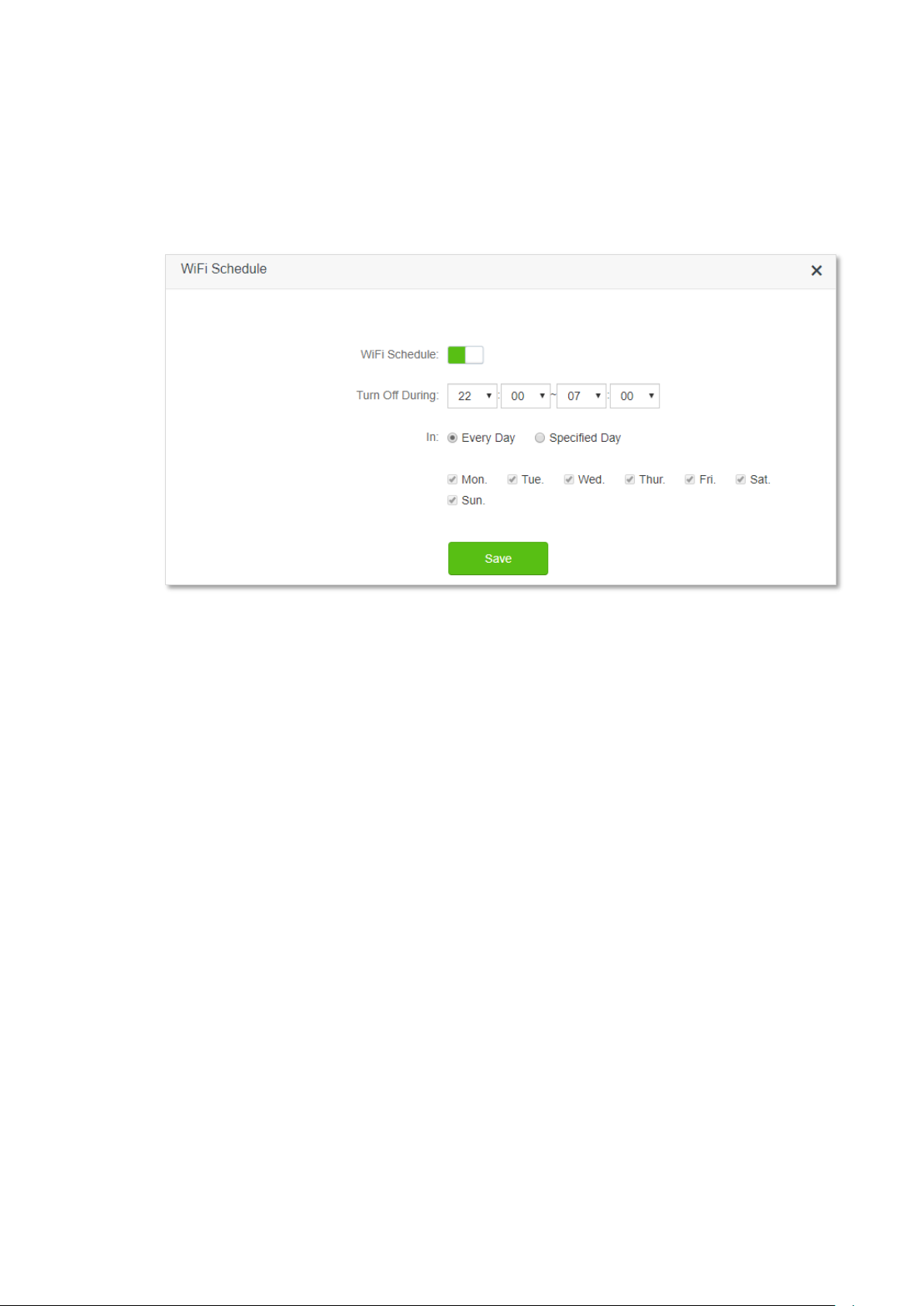
36
Step 2 Choose WiFi Settings > WiFi Schedule.
Step 3 Enable WiFi Schedule.
Step 4 Set a period for the WiFi networks to be disabled, which is 22:00~07:00 in this example.
Step 5 Set the days when the functions works, which is Every Day in this example.
Step 6 Click Save.
---End
When the configuration is completed, the WiFi networks will be disabled from 10 pm to 7 am
every day.
Page 46

37
5.3 Wireless repeating
5.3.1 Overview
By configuring the wireless repeating function, you can extend the coverage of an existing
network.
To access the configuration page, log in to the web UI of the router, and choose WiFi Settings >
Wireless Repeating.
This function is disabled by default. When it is enabled, the page is shown as below.
⚫
When the wireless repeating function is enabled, some other functions will be unavailable, such
as WiFi schedule, guest network, WPS and IPTV.
⚫
When wireless repeating is enabled, do not connect any device to the WAN port of the router.
Parameter description
Parameter
Description
Wireless Repeating
It is used to enable/disable the Wireless Repeating function.
Repeating Mode
Two repeating modes are available:
⚫
WISP mode: Generally used to bridge the hotspot of ISPs.
⚫
Client+AP mode: Able to bridge all kinds of WiFi network.
⚫
When WISP mode is chosen and the LAN IP of the router is at the same network
segment as that of the upstream device, the router will change the LAN IP address to
a different network segment to avoid conflict.
⚫
After the router is set to WISP mode, you are required to access the internet by
referring to the configuring procedures in Internet Settings according to the
connection type you choose.
Upstream WiFi
Name
It specifies the WiFi name that you want to bridge. If you choose Enter a WiFi name
manually, you are required to enter the WiFi Name, Frequency Band and Encryption
Mode, Encryption Algorithm and Upstream WiFi Password manually.
Page 47

38
Parameter
Description
Upstream WiFi
Password
It specifies the WiFi password of the WiFi name that you want to bridge.
5.3.2 Extend the existing WiFi network
When there is already a router with internet access in your home, you can refer to the
configurations in this part to extend the WiFi network coverage. AC23 is used for illustration here.
Assume that your existing WiFi name and password are:
− WiFi name: Home_WiFi
− WiFi password: Tenda+245
Method 1: Set the new router to WISP mode
Configuring procedure:
If you have finished the quick setup wizard before, start a web browser and visit tendawifi.com, then
start from Step 2.
Step 1 Log in to the web UI of the router.
New router
Original router
Page 48

39
1. Place the new router near the existing router and power it on. Connect your wireless
device to the WiFi network of your new router, or connect a computer to a LAN port of
the router (1, 2, IPTV/3 for AC21 and AC23; 1, 2, 3, IPTV/4 for AC19). Do not connect any
device to the WAN port of the new router.
2. Start a web browser on a device connected to the router and visit tendawifi.com to log in
to the web UI of the router. A computer is used for illustration below.
3. Click Start.
4. Click Skip.
Page 49

40
5. Do not set login and WiFi password now by ticking Not Required, and click Next.
6. Click Ignore.
Step 2 Set the new router to WISP mode.
1. Choose WiFi Settings > Wireless Repeating.
2. Enable Wireless Repeating, and choose WISP.
3. Click Select to select an existing WiFi network, which is Home_WiFi in this example.
Page 50

41
Step 3 Enter the Upstream WiFi Password, which is Tenda+245 in this example.
Step 4 Click Save.
Step 5 Click OK, and wait for the router to reboot.
Page 51

42
Step 6 Log in to the web UI of the router again, navigate to Internet Status to check if the
wireless repeating succeeds. Locate the new router in the area with weak WiFi signal and
power it on again.
Step 7 Relocate the new router and power it on by referring to the following suggestions.
− Between the original router and the uncovered area, but within the coverage of the
original router.
− Away from the microwave oven, electromagnetic oven, refrigerator.
− Above the ground with few obstacles.
Do not connect any device to the WAN port of the new router after setting the router to WISP mode.
---End
To access the internet, connect your computer to a LAN port of the new router (1, 2, IPTV/3 for
AC21 and AC23; 1, 2, 3, IPTV/4 for AC19), or connect your smart phone to the WiFi network of the
new router.
You can find the WiFi name and password on the WiFi Settings > WiFi Name & Password page. If
the network is not encrypted, you can also set a WiFi password on this page for security.
Page 52

43
If you cannot access the internet, try the following solutions:
⚫
Ensure that the existing router is connected to the internet successfully.
⚫
Ensure that your wireless devices are connected to the correct WiFi network of the new router.
⚫
If the computer connected to the router for repeating cannot access the internet, ensure that the
computer is configured to obtain an IP address and DNS sever automatically.
Method 2: Set the new router to Client+AP mode
Configuring procedure:
If you have finished the quick setup wizard before, start a web browser and visit tendawifi.com, and
start from Step 2.
Step 1 Log in to the web UI of the router.
1. Put the new router near the existing router and power it on. Connect your wireless device
to the WiFi network of your new router, or connect a computer to a LAN port of the
router (1, 2, IPTV/3 for AC21 and AC23; 1, 2, 3, IPTV/4 for AC19). Do not connect any
device to the WAN port of the new router.
2. Start a web browser on a device connected to the router and visit tendawifi.com to log in
to the web UI of the router. A computer is used for illustration below.
Page 53

44
3. Click Start.
4. Click Skip.
Page 54

45
5. Do not set login and WiFi password now by ticking Not Required, and click Next.
6. Click Ignore.
Step 2 Set the new router to Client+AP mode.
1. Choose WiFi Settings > Wireless Repeating.
2. Enable Wireless Repeating, and choose Client+AP.
3. Click Select to select the existing WiFi network, which is Home_WiFi in this example.
Page 55

46
Step 3 Enter the Upstream WiFi Password, which is Tenda+245 in this example.
Step 4 Click Save.
Step 5 Click OK, and wait for the router to reboot.
Step 6 Log in to the web UI of the router again, navigate to Internet Status to check if the
wireless repeating succeeds. Locate the new router in the area with weak WiFi signal and
power it on again.
Page 56

47
Step 7 Relocate the new router and power it on by referring to the following suggestions to r.
− Locate the new router between the original router and the uncovered area, but
within the coverage of the original router.
− Away from the microwave oven, electromagnetic oven, refrigerator.
− Above the ground with few obstacles.
After the new router is set to Client+AP mode:
⚫
Do not connect any device to the WAN port of the new router.
⚫
The LAN IP address of the router will change. Please log in to the web UI of the router by visiting
tendawifi.com. If there is another network device with the same login domain name
(tendawifi.com) with the router, log in to the upstream router and find the IP address obtained by
the new router in the client list. Then you can log in to the web UI of the router by visiting the IP
address.
To access the internet, connect your computer to a LAN port of the new router (1, 2, IPTV/3 for
AC21 and AC23; 1, 2, 3, IPTV/4 for AC19), or connect your smart phone to the WiFi network of the
new router.
You can find the WiFi name and password on the WiFi Settings > WiFi Name & Password page. If
the network is not encrypted, you can also set a WiFi password on this page for security.
Page 57

48
If you cannot access the internet, try the following solutions:
⚫
Ensure that the existing router is connected to the internet successfully.
⚫
Ensure that your wireless devices are connected to the correct WiFi network of the new router.
⚫
If the computer connected to the router cannot access the internet, ensure that the computer is
configured to obtain an IP address and DNS sever automatically.
Page 58

49
5.4 Channel & bandwidth
In this section, you are allowed to change network mode, wireless channel, and wireless
bandwidth of 2.4 GHz and 5 GHz WiFi networks.
To access the configuration page, log in to the web UI of the router, and choose WiFi Settings >
Channel & Bandwidth.
In order not to influence the wireless performance, it is recommended to maintain the default settings
on this page without professional instructions.
Parameter description
Parameter
Description
Network
Mode
It specifies various protocols adopted for wireless transmission.
2.4 GHz WiFi network supports 11n, 11b/g mixed and 11b/g/n mixed modes.
⚫
11n: It indicates that devices compliant with IEEE 802.11n protocol can connect to the 2.4 GHz
WiFi network of the router, enjoying a maximum transmission rate of 11 Mbps.
⚫
11b/g mixed: It indicates that devices compliant with IEEE 802.11b or IEEE 802.11g protocol
can connect to the 2.4 GHz WiFi network of the router, enjoying a maximum transmission rate
of 54 Mbps.
⚫
11b/g/n mixed: It indicates that all devices can connect to the router if they are compliant with
Page 59

50
Parameter
Description
IEEE 802.11b or IEEE 802.11g protocol, or work at 2.4 GHz with IEEE 802.11n protocol,
therefore enjoying a maximum transmission rate of 300 Mbps.
5 GHz WiFi network supports 11ac, 11a/n/ac mixed modes.
⚫
11ac: It indicates that devices complaint with IEEE 802.11ac protocol can connect to the router,
enjoying a maximum transmission rate of 866 Mbps.
⚫
11a/n/ac mixed: It indicates that all devices that are compliant with IEEE 802.11a or IEEE
802.11ac protocol, or work at 5 GHz with IEEE 802.11n protocol can connect to the router,
enjoying a maximum transmission rate of 866 Mbps.
WiFi
Channel
It specifies the channel in which the WiFi network works.
By default, the wireless channel is Auto, which indicates that the router selects a channel for the
WiFi network automatically. You are recommended to choose a channel with less interference
for better wireless transmission efficiency. You can use a third-party tool to scan the WiFi signals
nearby to understand the channel usage situations.
WiFi
Bandwidth
It specifies the bandwidth of the wireless channel of a WiFi network. Please change the default
settings only when necessary.
⚫
20: It indicates that the channel bandwidth used by the router is 20 MHz.
⚫
40: It indicates that the channel bandwidth used by the router is 40 MHz.
⚫
20/40: It specifies that a router can switch its channel bandwidth between 20 MHz and 40 MHz
based on the ambient environment. This option is available only at 2.4 GHz.
⚫
80: It indicates that the channel bandwidth used by the router is 80 MHz. This option is
available only at 5 GHz.
⚫
20/40/80: It specifies that a router can switch its channel bandwidth among 20 MHz, 40 MHz,
and 80 MHz based on the ambient environment. This option is available only at 5 GHz.
Page 60

51
5.5 Transmit power
In this module, you can adjust the wall-penetration capability and wireless coverage of the router
by setting the transmit power.
To access the configuration page, log in to the web UI of the router, and choose WiFi Settings >
Transmit Power.
Parameter
Description
Signal Strength
It specifies the mode of signal strength. The default mode is High.
⚫
High: It is typically used to meet wireless coverage requirements in large or multi-barrier
environments.
⚫
Medium: It is typically used to meet wireless coverage requirements in medium-area or
less-obstacle environments.
⚫
Low: It is typically used to meet wireless coverage requirements in small area or barrierfree environments.
It is recommended to choose the Low mode if the network experience is satisfactory
enough under this mode.
Page 61

52
5.6 WPS
5.6.1 Overview
The WPS function enables wireless devices, such as smartphones, to connect to WiFi networks of
the router quickly and easily.
To access the configuration page, log in to the web UI of the router, and choose WiFi Settings >
WPS.
This function is only applicable to WPS-enabled wireless devices.
5.6.2 Connect devices to the WiFi network using the WPS
button
Configuring procedure:
Step 1 Find the WPS/RST button (the button may be named: RST, WPS/RST, WiFi/RST, WPS/Reset
or RST/WPS) on the rear panel of the router, and hold it down for 1 to 3 seconds. The WiFi
indicator blinks slow.
Step 2 Configure the WPS function on your wireless devices within 2 minutes. Configurations on
various devices may differ (Example: HUAWEI P10).
1. Find WLAN settings on the phone.
2. Tap , and choose WLAN settings.
Page 62

53
3. Choose WPS connection.
---End
Wait a moment until the WPS negotiation is completed, and the phone is connected to the WiFi
network.
Page 63

54
5.6.3 Connect devices to the WiFi network through the web UI
of the router
Configuring procedure:
Step 1 Start a web browser on a device connected to the router and visit tendawifi.com to log in
to the web UI of the router.
Step 2 Choose WiFi Settings > WPS.
Step 3 Click Click Here under Method 1.
Step 4 Configure the WPS function on your wireless devices within 2 minutes. Configurations on
various devices may differ (Example: HUAWEI P10).
1. Find WLAN settings on the phone.
2. Tap , and choose WLAN settings.
3. Choose WPS connection.
Page 64

55
---End
Wait a moment until the WPS negotiation is completed, and the phone is connected to the WiFi
network.
Page 65

56
5.6.4 Connect devices to the WiFi network using the PIN code
of the router
The router only supports WPS connection by entering the PIN code on wireless devices, which is
usually used on WiFi network adapters. Please refer to the user guide of the WiFi network adapter for
configuration details.
Configuring procedure:
Step 1 Find the PIN code of the router.
You can find the PIN code on the label on the bottom panel of the router.
You can also log in to the web UI of the router, and navigate to WiFi Settings > WPS. The
PIN code is shown under Method 2.
Step 2 Enter the PIN code on the wireless device that supports WPS connection using the PIN
code.
---End
Wait a moment until the WPS negotiation is completed, and the wireless device is connected to
the WiFi network.
Page 66

57
5.7 Beamforming+
Beamforming+ is a radio wave technology written into IEEE 802.11ac standard. Traditionally, the
router broadcasts the data in all directions when broadcasting a WiFi signal. With beamforming,
the router transmits radio signal in the direction of the client, thus creating a stronger, faster and
more reliable wireless communication. This function is enabled by default.
To access the configuration page, log in to the web UI of the router, and choose WiFi Settings >
Beamforming+.
The following figure shows the wireless transmission when Beamforming+ is enabled.
Page 67

The following figure shows the wireless transmission when Beamforming+ is disabled.
58
Page 68

5.8 AP mode
When you have a smart home gateway which only provides wired internet access, you can set the
router to work in AP mode to provide wireless coverage.
When the router is set to AP mode:
⚫
Every physical port can be used as a LAN port.
⚫
The LAN IP address of the router will be changed. Please log in to web UI of the router by visiting
tendawifi.com.
⚫
Functions, such as bandwidth control and virtual server will be unavailable. Refer to the web UI for
available functions.
Configuring procedure:
If you have finished the quick setup wizard before, start a web browser and visit tendawifi.com, then
start from Step 2.
Step 1 Power on the router. Connect a computer to a LAN port (1, 2 and IPTV/3 for AC23 and
AC21, and 1, 2, 3 and IPTV/4 for AC19) of the router (AC23 is used for illustration here), or
connect your smart phone to the WiFi network of the router.
or
Step 2 Log in to the web UI of the router.
1. Start a web browser on a device connected to the router and visit tendawifi.com to log in
to the web UI of the router. A computer is used for illustration below.
59
Page 69

60
2. Click Start.
3. Click Skip.
Page 70

61
4. Do not set login and WiFi password now by ticking No Password, and click Next.
5. Click Ignore.
Step 3 Set the router to AP mode.
1. Navigate to WiFi Settings > AP Mode.
2. Enable AP Mode.
Page 71

62
3. Click Save.
Step 4 Click OK, and wait for the router to reboot.
Step 5 Connect the upstream device, such as a gateway, to any port of the router.
---End
Page 72

63
Log in to the web UI of the router again, and navigate to Internet Status to check if the AP mode is
configured successfully.
If there is another network device with the same login domain name (tendawifi.com) with the router,
log in to the upstream router and find the IP address obtained by the new router in the client list.
Then you can log in to the web UI of the router by visiting the IP address.
To access the internet, connect your computer to physical port, or connect your smart phone to
the WiFi network.
You can find the WiFi name and password on the WiFi Settings > WiFi Name & Password page. If
the network is not encrypted, you can also set a WiFi password on this page for security.
Page 73

64
If you cannot access the internet, try the following solutions:
⚫
Ensure that the existing router is connected to the internet successfully.
⚫
Ensure that your wireless devices are connected to the correct WiFi network of the new router.
⚫
If the computer connected to the router cannot access the internet, ensure that the computer is
configured to obtain an IP address and DNS sever automatically.
Page 74

65
5.9 Anti-interference
The router supports anti-interference function. When you are experiencing unsatisfactory internet
access, you can try to change the anti-interference settings to improve it.
To access the configuration page, log in to the web UI of the router, and choose WiFi Settings >
Anti-interference.
The default setting is Auto.
− Auto: It indicates that the router will automatically adjust the receiving sensitivity
according to the interference of the current environment. It is recommended to keep
Auto.
− Enable: It indicates that the anti-interference ability of the router improves, but the
WiFi network coverage is reduced.
− Disable: It indicates that the wireless coverage of the router is improved. If the
wireless interference in the environment is strong, it is recommended to select Auto
or Enable.
Page 75

66
6 Guest network
6.1 Overview
In this module, you can enable/disable the guest network function and change the WiFi name and
password of the guest network.
A guest network can be set up with a shared bandwidth limit for visitors to access the internet, and
isolated from the main network. It protects the security of the main network and ensures the
bandwidth of your main network.
To access the configuration page, log in to the web UI of the router and navigate to the Guest
Network. This function is disabled by default.
Parameter description
Parameter
Description
Guest Network
It is used to enable or disable the guest network function.
2.4 GHz WiFi
Name
It specifies the WiFi name of the router’s guest network. By default, Tenda_VIP is for the
2.4 GHz WiFi network and Tenda_VIP_5G for the 5 GHz WiFi network.
You can change the SSIDs (WiFi names) as required. To distinguish the guest network from
the main network, you are recommended to set different WiFi network names.
5 GHz WiFi
Name
Page 76

67
Parameter
Description
Guest Network
Password
It specifies the password for the router’s two guest networks.
Validity
It specifies the validity of the guest networks. The guest network function will be disabled
automatically out of the validity period.
Shared
Bandwidth for
Guests
It allows you to specify the maximum upload and download speed for all devices
connected to the guest networks. By default, the bandwidth is not limited.
Page 77

68
6.2 An example of configuring the guest network
Scenario: A group of friends are going to visit your home and stay for about 8 hours.
Goal: Prevent the use of WiFi network by guests from affecting the network speed of your
computer for work purposes.
Solution: You can configure the guest network function and let your guests to use the guest
networks.
Assume that the parameters you are going to set for the guest WiFi network:
− WiFi names for 2.4 GHz and 5 GHz networks: John_Doe and John_Doe_5G.
− WiFi password for 2.4 GHz and 5 GHz networks: Tenda+245.
− The shared bandwidth for guests: 2 Mbps.
Configuring procedure:
Step 1 Start a web browser on a device connected to the router and visit tendawifi.com to log in
to the web UI of the router.
Step 2 Choose Guest Network.
Step 3 Enable the Guest Network.
Step 4 Set the 2.4 GHz WiFi Name, which is John_Doe in this example.
Step 5 Set the 5 GHz WiFi Name, which is John_Doe_5G in this example.
Step 6 Set Guest Network Password, which is Tenda+245 in this example.
Step 7 Select a validity time from the Validity drop-down box, which is 8 hours in this example.
Step 8 Set the bandwidth in the Shared Bandwidth for Guests drop-down box, which is 2 in this
example.
Step 9 Click Save.
Page 78

69
---End
During the 8 hours after the configuration, guests can connect their wireless devices, such as
smartphones, to John_Doe or John_Doe_5G to access the internet and enjoy the shared
bandwidth of 2 Mbps.
Page 79

70
7 Parental control
7.1 Overview
On the parental control page, you can view the information of online devices and configure their
internet access options.
To access the configuration page, log in to the web UI of the router, and navigate to the Parental
Control page.
Parameter description
Parameter
Description
Device Name
It specifies the name of the online device.
MAC Address
It specifies the MAC address of the online device.
Uptime
It specifies the online duration of the device.
Operation
Click to configure the parental control rule for the device.
After you have configured the parental control rule for the device, there should be a
or button, which is used to enable or disable the configured rule.
+New
Click to add parental control rules for devices that are not connected to the
router at the time.
Page 80

71
7.2 Configure the parental control rule
Click or +New to edit or add a parental control rule. +New is used for illustration here.
Parameter
Description
Device Name
It specifies the name of the device that the parental control rule applies to.
MAC Address
It specifies the MAC address of the device that the parental control rule applies to.
Internet Accessible At
It specifies the period during which the device can access the internet.
In
It specifies the days when the rule takes effect.
Website Access Limit
It is used to enable or disable the website access limit function.
Access Control Mode
When the website access limit function is enabled, there are two access control
modes available.
⚫
Blacklist: The device is blocked from accessing the websites specified in the rule
during the specified period, but can access other websites. The device cannot
access the internet out of the specified period.
⚫
Whitelist: The device is allowed to access the websites specified in the rule
during the specified period, but cannot access other websites. The device cannot
access any website out of the specified period.
Page 81

72
Parameter
Description
Blocked Websites
It specifies the websites that the device is blocked from accessing or allowed to
access during the specified period.
Unblocked Websites
7.3 An example of adding parental control rules
Scenario: The final exam for your daughter is approaching and you want to configure her internet
access through the router.
Goal: Websites, such as facebook, twitter, youtube and Instagram, are inaccessible during 8:00 to
22:00 on weekends using the computer in her room, and no internet access is available from 22:00
to 8:00.
Solution: You can configure the parental control function to reach the goal.
Configuring procedure:
Step 1 Start a web browser on a device connected to the router and visit tendawifi.com to log in
to the web UI of the router.
Step 2 Choose Parental Control.
Step 3 Find the device to which the rule applies, and click .
If the device to which the rule applies is not online at the time, you can click +New to add a parental
control rule for the device.
Step 4 Specify the period when the target websites cannot be accessed, which is 8:00 ~ 22:00 in
this example.
Step 5 Choose Specified Day, and tick the days when the rule is applied, which are Sun. and Sat.
in this example.
Step 6 Enable Website Access Limit.
Step 7 Choose Blacklist.
Page 82

73
Step 8 Set Blocked Websites, which is facebook,twitter,youtube,instagram.
Step 9 Click Save.
---End
After the configuration is completed, your daughter can access any websites except for facebook,
twitter, youtube and instagram from 8:00 to 22:00 on weekends, and she cannot access the
internet at all between 22:00 to 8:00.
Page 83

74
8 VPN
A VPN (Virtual Private Network) is a private network built on a public network (usually the
Internet). This private network exists only logically and has no actual physical lines. VPN technology
is widely used in corporate networks to share resources between corporate branches and
headquarters, while ensuring that these resources are not exposed to other users on the internet.
The typology of a VPN network is shown below.
8.1 PPTP server
8.1.1 Overview
This series of routers can function as a PPTP server and accept connections from PPTP clients.
To access the configuration page, log in to the web UI of the router, and choose VPN > PPTP
Server. This function is disabled by default. When it is enabled, the page is shown as below.
Parameter description
Page 84

75
Parameter
Description
PPTP Server
It is used to enable or disabled the PPTP server.
When it is enabled, the router functions as a PPTP server, which can accept the
connections from PPTP clients.
IP Address Pool
It specifies the range of IP address range within which the PPTP server can assign to
PPTP clients. It is recommended to keep the default settings.
MPPE Encryption
It is used to enable or disable 128-bit data encryption. The encryption settings should be
the same between the PPTP server and PPTP clients. Otherwise, the communication
cannot be achieved normally.
User Name
It specifies the VPN user name and password, which the VPN user needs to enter when
making PPTP dial-ups (VPN connections).
Password
Connection Status
It specifies the connection status of the VPN connection.
Operation
The available operations include:
⚫
: It is used to add new PPTP user accounts.
⚫
: It is used to disable the PPTP user account.
⚫
: It is used to enable the PPTP user account.
⚫
: It is used to delete the PPTP user account.
8.1.2 Enable internet users to access resources of the LAN
Scenario: You have set up a FTP server within the LAN of the router.
Goal: Open the FTP server to internet users and enable them to access the resources of the FTP
server from the internet.
Solution: You can configure the PPTP server function to reach the goal. Assume that:
− The user name and password that the PPTP server assigns to the client are both
admin1.
− The WAN IP address of router is 113.88.112.220.
− The IP address of the FTP server is 192.168.0.136.
− The FTP server port is 21.
− The FTP login user name and password are both: JohnDoe
Please ensure the WAN IP address of router is a public network. This function may not work on a host
with an IP address of a private network. Common IPv4 addresses are classified into class A, class B and
class C. Private IP addresses of class A range from 10.0.0.0 to 10.255.255.255; Private IP addresses of
class B range from 172.16.0.0-172.31.255.255; Private IP addresses of class C range from 192.168.0.0-
192.168.255.255.
Page 85

76
Configuring procedure:
Step 1 Start a web browser on a device connected to the router and visit tendawifi.com to log in
to the web UI of the router.
Step 2 Choose VPN > PPTP Server.
Step 3 Enable the PPTP Server.
Step 4 Enable the MPPE Encryption, which means that the encryption digit remains the default
value “128”.
Step 5 Set the User Name and Password of the PPTP server, which are admin1 in this example.
Step 6 Click +New.
Step 7 Click Save.
---End
When completing the configurations, internet users can access the FTP server by following these
steps:
Step 1 Click the icon at the bottom right corner on the desktop, and then click Network
settings.
Page 86

77
Step 2 Choose VPN on the left side, and click Add a VPN connection.
Step 3 Configure the VPN parameters.
1. Enter a connection name, such as VPN connection.
2. Enter the server address, which is 113.88.112.220 in this example.
3. Select a VPN type, which is Point to Point Tunneling Protocol (PPTP) in this example.
4. Select a type of sign-in info, which is User name and password in this example.
5. Enter the user name and password, which are both admin1 in this example.
6. Click Save.
Page 87

78
Step 4 Target the VPN connection added, and click Connect.
Step 5 Click the icon on the desktop, and enter the address in the address bar to access the
FTP server, which is ftp://192.168.0.136:21 in this example.
Page 88

79
Step 6 Enter the user name and password for logging in to the FTP server, which are both
JohnDoe in this example, and click Log On.
---End
By performing the steps above, you can access the resources on the FTP server.
Page 89

80
8.2 Online PPTP users
When the PPTP server function is enabled, you can view the detailed information of VPN clients
that establish connections with the PPTP server.
To access the configuration page, log in to the web UI of the router, and choose VPN > Online PPTP
Users.
Parameter description
Parameter
Description
User Name
It specifies the VPN user name, which the VPN user uses when making PPTP dial-ups
(VPN connection).
Dial-In IP Address
It is specifies the IP address of the PPTP client.
If the client is a router, it will be the IP address of the WAN port whose VPN function is
enabled.
Assigned IP
Address
It specifies the IP address that the PPTP server assigns to the client.
Uptime
It specifies the online time since the VPN connection succeeds.
Page 90

81
8.3 PPTP/L2TP client
8.3.1 Overview
This series of router can function as a PPTP/L2TP client and connect to PPTP/L2TP servers.
The PPTP/L2TP client function is disabled by default. When it is enabled, the page is show as
below.
Parameter description
Parameter
Description
PPTP/L2TP Client
It is used to enable or disable the PPTP/L2TP client function.
Client Type
It is specifies the client type that the router serves as, either PPTP or L2TP.
⚫
PPTP: When the router is connecting to a PPTP server, choose this option.
⚫
L2TP: When the router is connecting to a L2TP server, choose this option.
Server IP
Address/Domain
Name
It specifies the IP address or domain name of the PPTP/L2TP server that the router
connects to. Generally, when a router serves as the PPTP/L2TP server at the peer side,
the domain name or IP address should be that of the WAN port whose PPTP/L2TP server
function is enabled.
User Name
It specifies the user name and password that the PPTP/L2TP server assigns to the
PPTP/L2TP clients.
Password
Status
It specifies the connection status of the VPN connection.
Page 91

82
8.3.2 Access VPN resources with the router
Scenario: You have subscribed the PPTP VPN service when purchasing the broadband service from
your ISP.
Goal: Access the VPN resources of your ISP.
Solution: You can configure the PPTP/L2TP client function to reach the goal. Assume that:
− The IP address of the PPTP server is 113.88.112.220.
− The user name and password assigned by the PPTP server are both admin1.
Configuring procedure:
Step 1 Start a web browser on a device connected to the router and visit tendawifi.com to log in
to the web UI of the router.
Step 2 Choose VPN > PPTP/L2TP Client.
Step 3 Enable the PPTP/L2TP Client
Step 4 Choose PPTP as the client type.
Step 5 Enter the Server IP Address/Domain Name, which is 113.88.112.220 in this example.
Step 6 Enter the User Name and Password, which are both admin1 in this example.
Step 7 Click Connect.
---End
When Connected is shown behind Status, you can access the VPN resources of your ISP.
Page 92

83
9 USB app
All functions in this chapter are only available on AC19, which is equipped with a USB port.
9.1 Overview
AC19 is equipped with a USB 2.0 port for a USB storage device, which can be either a USB drive or
a portal hard disk. The USB storage device connected can function as a FTP or Samba server for file
sharing and be accessed with a computer or the Tenda WiFi App. You can also manage the
resources on the USB storage device with a computer and through the Tenda WiFi App.
To access the USB configuration page, log in to the web UI of the router and choose USB App >
Share File.
On this page, you can manage the parameters for logging in to the USB storage device.
Page 93

84
Parameter description
Parameter
Description
FTP
Server
Encoding Type
It specifies the encoding type for the text content on the FTP server.
⚫
Unicode (utf-8): It is an encoding type for international use, which is
compatible for most languages in the world. It is recommended when there
are more English texts.
⚫
Simplified Chinese (GBK): It is a simplified Chinese character encoding
standard. It is recommended when there are more simplified Chinese texts.
⚫
Traditional Chinese (Big5): It is a traditional Chinese character encoding
standard, which is widely used in Taiwan and Hong Kong. It is recommended
when there are more traditional Chinese texts.
Allow Internet
Access
It is used to allow or block the access to the FTP server on the USB storage
device from the internet.
Access from
Internet
It specifies the address for internet users to access the FTP server on the USB
storage device and will be automatically generated according to the WAN IP
address of the router when the Allow Internet Access function is enabled.
⚫
Please ensure that the WAN IP address of the router is a public IP address.
Otherwise the access could fail.
⚫
Change the port number in the address if necessary.
LAN Address
It specifies the address for users within the LAN of the same router to access
the FTP server.
Samba
Server
Address for
Windows OS
It specifies the address for users within the LAN of the same router to access
the Samba server, using a computer of Windows OS.
Address for
MAC OS
It specifies the address for users within the LAN of the same router to access
the Samba server, using a computer of MAC OS.
Role
It specifies the role you use when logging in to the FTP or Samba server. Two
roles are available for logging in, whose permissions differ.
⚫
Administrator: Log in to the FTP or Samba server as an administrator, who is
able to read and write files.
⚫
Guest: Log in to the FTP or Samba server as a guest, whose permission can be
set to either Read or Read/Write.
User Name
It specifies the user name and password for logging in to the FTP or Samba
server. The user name of the administrator account cannot be changed.
Password
Permission
It specifies the permission for the respective role. The administrator is pre-set
with the read/write permission and cannot be changed.
⚫
Read/Write: Users with such permission can both view and edit the files on
the FTP or Samba server (To edit means to upload, download, delete or
rename).
⚫
Read: Users with such permission can only view and download the files on the
FTP or Samba server.
Page 94

85
9.2 Access USB resources on a computer within the
LAN
If you have a USB storage device which stores resources to be shared, AC19 allows you to share the
resources through the router to personal computer (PC) users within the LAN of the router.
⚫
The following steps are performed on a Windows PC by visiting the FTP server. If you want to
access the resources by visiting the Samba server of the router, use the address under the Samba
server for the corresponding operating system and proceed with the steps.
⚫
Access the FTP server through the file explorer is used for illustration above. You can modify,
rename, download and upload in the file explorer using the administrator account. If you log in
through a web browser, you can only view and download files on the server.
Configuring procedures:
Step 1 Connect the USB storage device to the USB port of the router.
Step 2 Start a web browser on a device connected to the router and visit tendawifi.com to log in
to the web UI of the router.
Step 3 Choose USB App and click Share File.
Step 4 Record the LAN address and a pair of user name and password, which is
ftp://192.168.0.1:21 and admin in this example.
---End
Page 95

86
To access the USB resources:
Step 1 Click the icon on the desktop of any computer connected to the router in a wireless or
wired manner. Enter the ftp://192.168.0.1:21 in the address field and press Enter.
Step 2 Enter the user name and password recorded, which are both admin in this example, and
click Log On.
---End
After successful login, users within the LAN can access and manage the resources on the USB
storage device according to the permission of the account used.
Page 96

87
9.3 Access USB resources on a computer from the
internet
If you want to access the resources in the USB storage device when you are out of the LAN of the
router, or allow internet users to access the resources, AC19 also allows you to share the USB
resources through the internet.
⚫
To achieve successful access to the resources from the internet, ensure that the router is
successfully connected to the internet. To configure internet access, refer to Internet Settings.
⚫
Logging in the FTP server through the file explorer is used for illustration above. You can modify,
rename, download and upload in the file explorer using the administrator account. If you log in
through a web browser, you can only view and download files on the server.
Configuring procedure:
Step 1 Connect the USB storage device to the USB port of the router.
Step 2 Start a web browser on a device connected to the router and visit tendawifi.com to log in
to the web UI of the router.
Step 3 Choose USB App and click Share File.
Step 4 Enable Allow Internet Access, and click Save on the bottom of the page.
Page 97

88
Step 5 Record the address for internet access generated automatically according to the WAN IP
address of the router, which is ftp://102.33.66.88:21 in this example, and any pair of user
name and password.
Please ensure that the WAN IP address of the router is a public IP address. Otherwise the access to the
USB resources could fail.
---End
Page 98

89
To access the USB resources:
Step 1 Click the icon on the desktop of any computer with internet access. Enter the
ftp://102.33.66.88:21 in the address field and press Enter.
Step 2 Enter the user name and password recorded previously, which are both admin in this
example, and click Log On.
---End
After successful login, users can view and manage the resources on the USB storage device
through the internet.
Page 99

90
9.4 Access USB resources with the Tenda WiFi App
With Tenda WiFi App installed on your phone, you are enabled to access the resources on the USB
storage device on the App within the LAN or through the internet.
To access the page on the Tenda WiFi App, refer to Tenda WiFi App to bind your router with your
smart phone. Open the App and tap Storage at the bottom.
◼
View storage information of the USB storage device or unmounts it
Tap the name of the USB storage device at the top. You can find the storage information of the USB
storage device. Tap Unmount to disconnect the USB storage device from the router.
Page 100

91
◼
View and download files with the App
Tap the desired files to view and perform further operations.
⚫
Only files of the types supported by the smart phone can be opened and further operated, and the
supported file types differ with smart phones.
⚫
The operation of files may require third party Apps on the phone.
