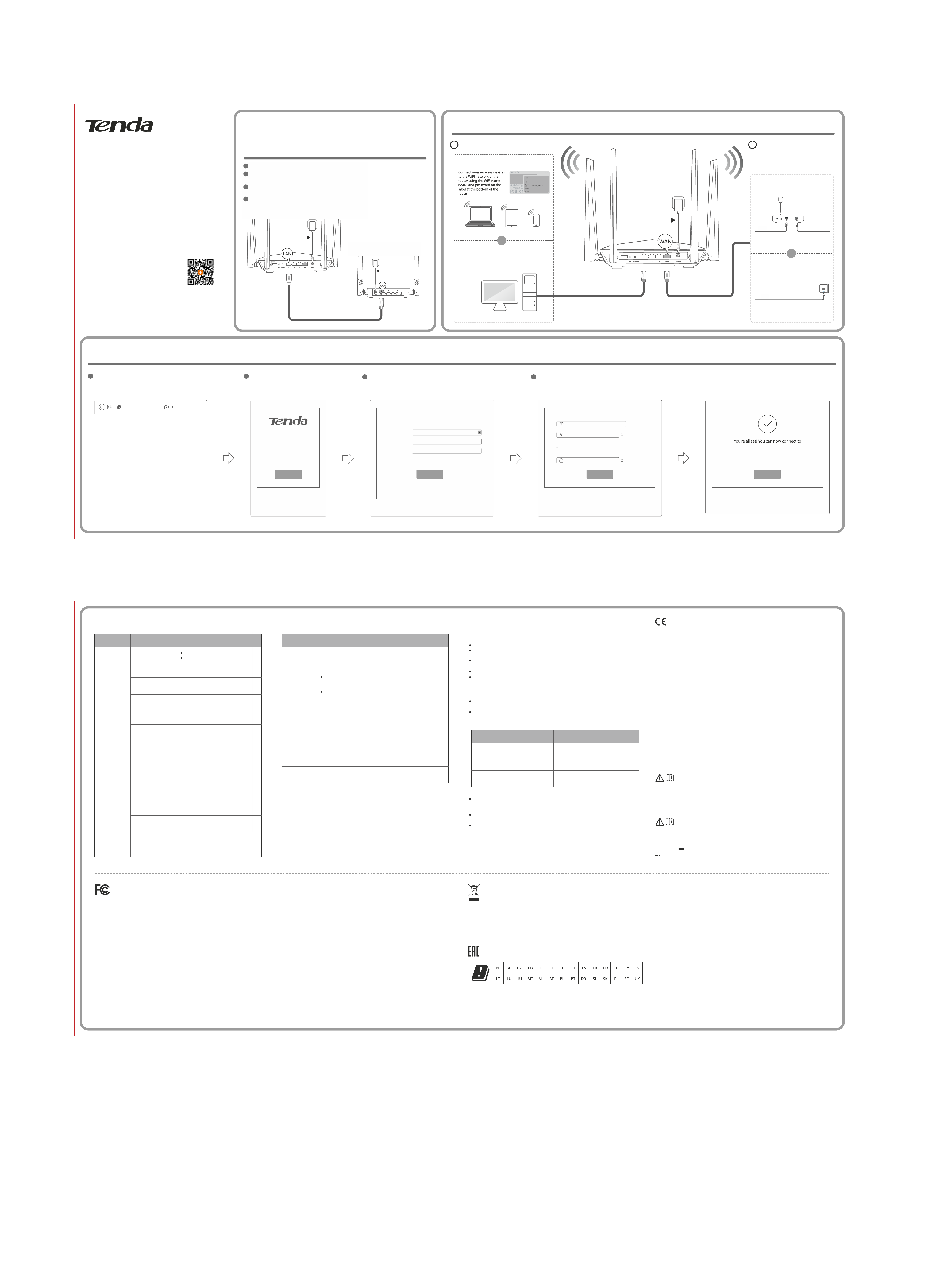
Quick Installation Guide
Quick Installation Guide
For product or function details, please go to www.tendacn.com
For product or function details, please go to www.tendacn.com
to download user guide.
to download user guide.
AC1200 MU-MIMO Dual Band Gigabit WiFi Router
AC1200 MU-MIMO Dual Band Gigabit WiFi Router
Model: AC10/AC10U
Model: AC10/AC10U
Packing List
Packing List
WiFi Router * 1
WiFi Router * 1
Power Adapter * 1
Power Adapter * 1
Ethernet Cable * 1
Ethernet Cable * 1
Quick Installation Guide * 1
Quick Installation Guide * 1
If any item is missing, or damaged, please keep the original package and contact the
If any item is missing, or damaged, please keep the original package and contact the
local reseller or distributor immediately.
local reseller or distributor immediately.
Scan to download the
Scan to download the
Tenda WiFi App or get
Tenda WiFi App or get
it on Google Play or
it on Google Play or
App Store.
App Store.
If you want to replace your original router connected to the internet with a PPPoE user name and
If you want to replace your original router connected to the internet with a PPPoE user name and
password, start from Step 1. Otherwise, start from Step 2.
password, start from Step 1. Otherwise, start from Step 2.
Step 1: Migrate your PPPoE user name and
Step 1: Migrate your PPPoE user name and
password from your original router
password from your original router
Power on your original and new routers.
Power on your original and new routers.
1
1
Connect the WAN port of the original router to port 1, 2 or 3 of the new router using an
Connect the WAN port of the original router to port 1, 2 or 3 of the new router using an
2
2
Ethernet cable.
Ethernet cable.
When the LAN and WAN indicators of the new router get solid on for 3 seconds after fast
When the LAN and WAN indicators of the new router get solid on for 3 seconds after fast
3
3
blinking, your PPPoE user name and password are migrated successfully.
blinking, your PPPoE user name and password are migrated successfully.
4
4
Remove the original router.
Remove the original router.
Power
Power
USB
USB
New router
New router
Ethernet cable
Ethernet cable
Power
Power
Original router
Original router
Step 2: Connect the new router
Step 2: Connect the new router
Wireless connection
Wireless connection
Or
Or
Wired connection
Wired connection
Connect your wired devices to port 1, 2
Connect your wired devices to port 1, 2
or 3 of the router using Ethernet cables.
or 3 of the router using Ethernet cables.
1Connect to the internet2Connect devices
1Connect to the internet2Connect devices
Use either of the following methods to
Use either of the following methods to
connect your router to the internet based
connect your router to the internet based
on your connection type
on your connection type
With a modem
With a modem
Modem
Modem
Power
Power
Ethernet cable
Ethernet cable
Or
Or
USB
USB
Without a modem
Without a modem
Ethernet cableEthernet cable
Ethernet cableEthernet cable
Ethernet cable
Ethernet cable
Step 3: Set up the router
Step 3: Set up the router
1
1
Start a web browser on the device connected to the router.
Start a web browser on the device connected to the router.
Enter tendawifi.com or 192.168.0.1 in the address bar,
Enter tendawifi.com or 192.168.0.1 in the address bar,
and press Enter.
and press Enter.
tendawifi.com
tendawifi.com
2
2
Click Start.
Click Start.
TendaRouter
TendaRouter
Quick Setup Wizard
Quick Setup Wizard
Tip: If the page above doesnot
Tip: If the page above doesnot
appear, refer to Q1 in FAQ.
appear, refer to Q1 in FAQ.
Start
Start
3
3
If you imported ISP user name and password, click Next. If you
If you imported ISP user name and password, click Next. If you
did not, set the related parameters, and click Next.
did not, set the related parameters, and click Next.
Pleaseselectyourconnectiontype.
Pleaseselectyourconnectiontype.
As detected, your connection type may be: PPPoE
As detected, your connection type may be: PPPoE
Connection Type:
Connection Type:
ISP User Name:
ISP User Name:
ISP Password:
ISP Password:
PPPoE
PPPoE
Enter the user name from your ISP.
Enter the user name from your ISP.
Enter the password from your ISP.
Enter the password from your ISP.
Import PPPoE user name and password from
Import PPPoE user name and password from
the original router.
the original router.
Next
Next
Skip
Skip
4
4
Set your WiFi name (SSID), WiFi password, and login password.
Set your WiFi name (SSID), WiFi password, and login password.
Then click Next.
Then click Next.
WiFi Settings
WiFi Settings
WiFi Name
WiFi Name
Not Required
WiFi password of 8-32 characters
WiFi password of 8-32 characters
Set the WiFi password as the login password of the admin
Set the WiFi password as the login password of the admin
account.
account.
Login password of 5-32 characters
Login password of 5-32 characters
Next
Next
Note: The WiFi password is used to connect to the WiFi
Note: The WiFi password is used to connect to the WiFi
network, and the login password is used to log in to the web
network, and the login password is used to log in to the web
UI of the router.
UI of the router.
Not Required
Not Required
Not Required
Connected. Use the WiFi name and the WiFi password you set
Connected. Use the WiFi name and the WiFi password you set
to connect your wireless devices to the router. Now, you can
to connect your wireless devices to the router. Now, you can
access the internet through your wireless and wired devices.
access the internet through your wireless and wired devices.
Tenda_xxxxxx
or Tenda_xxxxxx_5G
Tochangesettingsofotherfeatures,clickthe“More”buttonbelow
Tochangesettingsofotherfeatures,clickthe“More”buttonbelow
More
More
Tip: If the internet is inaccessible after your configuration,
Tip: If the internet is inaccessible after your configuration,
please refer to Q2 in FAQ.
please refer to Q2 in FAQ.
LED indicators Ports and buttons
LED indicators Ports and buttons
LE D Indicator Status Des cript ion
LE D Indicator Status Des cript ion
The router is starting.
The router is starting.
The system is faulty after start up.
The system is faulty after start up.
A portable U SB device is connected to the
A portable U SB device is connected to the
US B port.
US B port.
Dat a is t ransmitting ove r th e USB port.
Dat a is t ransmitting ove r th e USB port.
Dat a is t ransmitting ove r th e WAN por t.
Dat a is t ransmitting ove r th e WAN por t.
The WA N port is or disco nnec ted
The WA N port is or disco nnec ted
con ne cted i mproperly.
con ne cted i mproperly.
A new dev ice is connected to port 1, 2 or 3.
A new dev ice is connected to port 1, 2 or 3.
None of p or ts 1, 2 and 3 is connected or
None of p or ts 1, 2 and 3 is connected or
con ne cted p roperly.
con ne cted p roperly.
At least the 2.4 GHz or 5 GHz WiFi network
At least the 2.4 GHz or 5 GHz WiFi network
is enab le d.
is enab le d.
Dat a is t ransmitting wireles sl y.
Dat a is t ransmitting wireles sl y.
The router is per forming WPS ne go tiation.
The router is per forming WPS ne go tiation.
SYS
SYS
WAN
WAN
LAN
LAN
WiFi
WiFi
Solid on
Solid on
Slow blinking The s ystem is working properly.
Slow blinking The s ystem is working properly.
Fast b li nk ing twice
Fast b li nk ing twice
(AC10U only)
(AC10U only)
Fast b li nk ing
Fast b li nk ing
(AC10U only)
(AC10U only)
Solid on The WA N port is connected prop er ly.
Solid on The WA N port is connected prop er ly.
Fast b li nk ing
Fast b li nk ing
Off
Off
Solid on Por t 1, 2 o r 3 is connected properly.
Solid on Por t 1, 2 o r 3 is connected properly.
Blink ing twice
Blink ing twice
Off
Off
Solid on
Solid on
Fast b li nk ing
Fast b li nk ing
Slow Blinking
Slow Blinking
Off The w ireless f unction i s d isabled.
Off The w ireless f unction i s d isabled.
Por t / Button Des cript ion
Por t / Button Des cript ion
WI FI Use d to enable/disable the WiFi of the rou ter.
WI FI Use d to enable/disable the WiFi of the rou ter.
Use d to start the WPS negotiation process of the route r, or to reset
Use d to start the WPS negotiation process of the route r, or to reset
the router.
the router.
WPS: Pres s the button of the route r, and enable the WPS
WPS: Pres s the button of the route r, and enable the WPS
function of anoth er d ev ice within 2 minutes to e st ablish a WPS
RS T/WPS
RS T/WPS
3
3
1/2
1/2
WAN Used t o c onnect t his r outer t o t he i nternet.
WAN Used t o c onnect t his r outer t o t he i nternet.
POWER Used t o c onnect w ith t he p ower a dapter i ncluded i n t h e p ackage.
POWER Used t o c onnect w ith t he p ower a dapter i ncluded i n t h e p ackage.
US B
US B
(AC10U only)
(AC10U only)
function of anoth er d ev ice within 2 minutes to e st ablish a WPS
con ne ctio n.
con ne ctio n.
Reset: Ho ld t he b utton down fo r ab ou t 8 seconds. Reset
Reset: Ho ld t he b utton down fo r ab ou t 8 seconds. Reset
succeeds when all L ED ind icators blink once.
succeeds when all L ED ind icators blink once.
By d ef au lt, it is a LA N p or t the same a s por t 1/2. But after the IPTV
By d ef au lt, it is a LA N p or t the same a s por t 1/2. But after the IPTV
function o f the router i s enabled, it func ti on s only as an IPTV por t
function o f the router i s enabled, it func ti on s only as an IPTV por t
used to connect with a set-top box .
used to connect with a set-top box .
The y are LAN p or ts used to co nn ec t to devi ces such as computers
The y are LAN p or ts used to co nn ec t to devi ces such as computers
or swit ches
or swit ches
Use d to connect with a port ab le US B device.
Use d to connect with a port ab le US B device.
FAQ
FAQ
Q1: If I cannot log in to the web UI of the router, what should I do?
Q1: If I cannot log in to the web UI of the router, what should I do?
A1: Try the following solutions and log in again:
A1: Try the following solutions and log in again:
If entering the IP address 192.168.0.1 does not work, you can try tendawifi.com.
If entering the IP address 192.168.0.1 does not work, you can try tendawifi.com.
Ensure that your device is connected to the router's WiFi network or port 1, 2 or 3 properly.
Ensure that your device is connected to the router's WiFi network or port 1, 2 or 3 properly.
For detailed connection instructions, refer to Step 2.
For detailed connection instructions, refer to Step 2.
Clear the cache of your web browser or replace the web browser. You are recommended to
Clear the cache of your web browser or replace the web browser. You are recommended to
use a Google Chrome, Firefox, or Internet Explorer 8 (or later) browser.
use a Google Chrome, Firefox, or Internet Explorer 8 (or later) browser.
Replace your computer or wireless device.
Replace your computer or wireless device.
Hold down the RST/WPS button for about 8 seconds. Reset succeeds when all LED indicators
Hold down the RST/WPS button for about 8 seconds. Reset succeeds when all LED indicators
blink once. Then you can try logging again.
blink once. Then you can try logging again.
Q2: If I cannot access the internet after the configuration, what should I do?
Q2: If I cannot access the internet after the configuration, what should I do?
A2: Try the following solutions:
A2: Try the following solutions:
Ensure that the Ethernet cable connected to the WAN port of the router has connected to the
Ensure that the Ethernet cable connected to the WAN port of the router has connected to the
internet.
internet.
Refer to the following table to check whether your connection type and login parameters are
Refer to the following table to check whether your connection type and login parameters are
correct.
correct.
Informatio n provided by your I SP Connec tion type
Informatio n provided by your I SP Connec tion type
IS P user name an d ISP password PP PoE
IS P user name an d ISP password PP PoE
None Dynamic IP address
None Dynamic IP address
IP Address, subnet mask, gateway, DN S
IP Address, subnet mask, gateway, DN S
server and other para meters
server and other para meters
If your wireless devices cannot access the internet, ensure that you connect to the proper SSID.
If your wireless devices cannot access the internet, ensure that you connect to the proper SSID.
If WiFi name or password is changed in setup, you should connect to the WiFi network using
If WiFi name or password is changed in setup, you should connect to the WiFi network using
the new name or password.
the new name or password.
If your wired device cannot access the internet, ensure that the wired device is connected to
If your wired device cannot access the internet, ensure that the wired device is connected to
port 1, 2 or 3 properly.
port 1, 2 or 3 properly.
If the problem still persists, consult your ISP.
If the problem still persists, consult your ISP.
Q3: Why cannot my phone find the 5 GHz signal?
Q3: Why cannot my phone find the 5 GHz signal?
A3: Only devices supporting 5 GHz signal can find and connect to the 5 GHz network.
A3: Only devices supporting 5 GHz signal can find and connect to the 5 GHz network.
Stati c IP address
Stati c IP address
CE Mark Warning
CE Mark Warning
This is a Class B product. In a domestic environment, this product may cause radio interference, in
This is a Class B product. In a domestic environment, this product may cause radio interference, in
which case the user may be required to take adequate measures.
which case the user may be required to take adequate measures.
Operations in the 5.15-5.25 GHz band are restricted to indoor use only.
Operations in the 5.15-5.25 GHz band are restricted to indoor use only.
This equipment should be installed and operated with minimum distance 20 cm between the
This equipment should be installed and operated with minimum distance 20 cm between the
radiator & your body.
radiator & your body.
The mains plug is used as disconnect device, the disconnect device shall remain readily operable.
The mains plug is used as disconnect device, the disconnect device shall remain readily operable.
NOTE: (1) The manufacturer is not responsible for any radio or TV interference caused by
NOTE: (1) The manufacturer is not responsible for any radio or TV interference caused by
unauthorized modifications to this equipment. (2) To avoid unnecessary radiation interference, it
unauthorized modifications to this equipment. (2) To avoid unnecessary radiation interference, it
is recommended to use a shielded RJ45 cable.
is recommended to use a shielded RJ45 cable.
Declaration of Conformity
Declaration of Conformity
Hereby, SHENZHEN TENDA TECHNOLOGY CO. LTD. declares that the radio equipment type AC10
Hereby, SHENZHEN TENDA TECHNOLOGY CO. LTD. declares that the radio equipment type AC10
is in compliance with Directive 2014/53/EU.
is in compliance with Directive 2014/53/EU.
The full text of the EU declaration of conformity is available at the following internet address:
The full text of the EU declaration of conformity is available at the following internet address:
http://www.tendacn.com/en/service/download-cata-101.html
http://www.tendacn.com/en/service/download-cata-101.html
Hereby, SHENZHEN TENDA TECHNOLOGY CO. LTD. declares that the radio equipment type
Hereby, SHENZHEN TENDA TECHNOLOGY CO. LTD. declares that the radio equipment type
AC10U is in compliance with Directive 2014/53/EU.
AC10U is in compliance with Directive 2014/53/EU.
The full text of the EU declaration of conformity is available at the following internet address:
The full text of the EU declaration of conformity is available at the following internet address:
http://www.tendacn.com/en/service/download-cata-101.html
http://www.tendacn.com/en/service/download-cata-101.html
Operate Frequency:
Operate Frequency:
2.4 GHz: EU/2412-2483.5 MHz (CH1-CH13)
2.4 GHz: EU/2412-2483.5 MHz (CH1-CH13)
5 GHz: EU/5150-5250 MHz (CH36-CH48)
5 GHz: EU/5150-5250 MHz (CH36-CH48)
EIRP Power (Max.):
EIRP Power (Max.):
2.4 GHz: 19.8 dBm
2.4 GHz: 19.8 dBm
5 GHz: 22.8 dBm
5 GHz: 22.8 dBm
Software Version: V15.03.06
Software Version: V15.03.06
Caution:(For AC10)
Caution:(For AC10)
Adapter Model: BN036-A12012E
Adapter Model: BN036-A12012E
Manufacture: SHENZHEN HEWEISHUN NET WORK TECHNOLOGY Co., LTD
Manufacture: SHENZHEN HEWEISHUN NET WORK TECHNOLOGY Co., LTD
Input: 100 - 240 V AC 50/60 Hz 0.4 A
Input: 100 - 240 V AC 50/60 Hz 0.4 A
Output: 12 V 1 A
Output: 12 V 1 A
: DC Voltage
: DC Voltage
Caution:(For AC10U)
Caution:(For AC10U)
Adapter Model: BN037-A18012E
Adapter Model: BN037-A18012E
Manufacture: SHENZHEN HEWEISHUN NET WORK TECHNOLOGY Co., LTD
Manufacture: SHENZHEN HEWEISHUN NET WORK TECHNOLOGY Co., LTD
Input: 100 - 240 V AC 50/60 Hz 0.6 A
Input: 100 - 240 V AC 50/60 Hz 0.6 A
Output: 12 V 1.5 A
Output: 12 V 1.5 A
: DC Voltage
: DC Voltage
FCC Statement
FCC Statement
This equipment has been tested and found to comply with the limits for a Class B digital device,
This equipment has been tested and found to comply with the limits for a Class B digital device,
pursuant to Part 15 of the FCC Rules. These limits are designed to provide reasonable protection
pursuant to Part 15 of the FCC Rules. These limits are designed to provide reasonable protection
against harmful interference in a residential installation. This equipment generates, uses and can
against harmful interference in a residential installation. This equipment generates, uses and can
radiate radio frequency energy and, if not installed and used in accordance with the instructions,
radiate radio frequency energy and, if not installed and used in accordance with the instructions,
may cause harmful interference to radio communications. However, there is no guarantee that
may cause harmful interference to radio communications. However, there is no guarantee that
interference will not occur in a particular installation. If this equipment does cause harmful
interference will not occur in a particular installation. If this equipment does cause harmful
interference to radio or television reception, which can be determined by turning the equipment
interference to radio or television reception, which can be determined by turning the equipment
off and on, the user is encouraged to try to correct the interference by one or more of the
off and on, the user is encouraged to try to correct the interference by one or more of the
following measures:
following measures:
— Reorient or relocate the receiving antenna.
— Reorient or relocate the receiving antenna.
— Increase the separation between the equipment and receiver.
— Increase the separation between the equipment and receiver.
— Connect the equipment into an outlet on a circuit different from that to which the receiver is
— Connect the equipment into an outlet on a circuit different from that to which the receiver is
connected.
connected.
— Consult the dealer or an experienced radio/TV technician for help.
— Consult the dealer or an experienced radio/TV technician for help.
This device is restricted to be used in the indoor.
This device is restricted to be used in the indoor.
This device complies with Part 15 of the FCC Rules. Operation is subject to the following two
This device complies with Part 15 of the FCC Rules. Operation is subject to the following two
conditions: (1) this device may not cause harmful interference, and (2) this device must accept any
conditions: (1) this device may not cause harmful interference, and (2) this device must accept any
interference received, including interference that may cause undesired operation.
interference received, including interference that may cause undesired operation.
Radiation Exposure Statement
Radiation Exposure Statement
This device complies with FCC radiation exposure limits set forth for an uncontrolled environment
This device complies with FCC radiation exposure limits set forth for an uncontrolled environment
and it also complies with Part 15 of the FCC RF Rules.
and it also complies with Part 15 of the FCC RF Rules.
This equipment should be installed and operated with minimum distance 20cm between the
This equipment should be installed and operated with minimum distance 20cm between the
radiator & your body.
radiator & your body.
Caution:
Caution:
Any changes or modifications not expressly approved by the party responsible for compliance
Any changes or modifications not expressly approved by the party responsible for compliance
could void the user's authority to operate this equipment.
could void the user's authority to operate this equipment.
This transmitter must not be co-located or operating in conjunction with any other antenna or
This transmitter must not be co-located or operating in conjunction with any other antenna or
transmitter.
transmitter.
NOTE: (1) The manufacturer is not responsible for any radio or TV interference caused by
NOTE: (1) The manufacturer is not responsible for any radio or TV interference caused by
unauthorized modifications to this equipment. (2) To avoid unnecessary radiation interference, it
unauthorized modifications to this equipment. (2) To avoid unnecessary radiation interference, it
is recommended to use a shielded RJ45 cable.
is recommended to use a shielded RJ45 cable.
Operating Temperature: 0 °C - 40 °C
Operating Temperature: 0 °C - 40 °C
Operating Humidity: (10 – 90)% RH, non-condensing
Operating Humidity: (10 – 90)% RH, non-condensing
RECYCLING
RECYCLING
This product bears the selective sorting symbol for Waste electrical and electronic equipment
This product bears the selective sorting symbol for Waste electrical and electronic equipment
(WEEE). This means that this product must be handled pursuant to European directive
(WEEE). This means that this product must be handled pursuant to European directive
2012/19/EU in order to be recycled or dismantled to minimize its impact on the environment.
2012/19/EU in order to be recycled or dismantled to minimize its impact on the environment.
User has the choice to give his product to a competent recycling organization or to the retailer
User has the choice to give his product to a competent recycling organization or to the retailer
when he buys new electrical or electronic equipment.
when he buys new electrical or electronic equipment.
Copyright © 2017 Shenzhen Tenda Technology Co., Ltd.All rights reserved. Tenda is a registered
Copyright © 2017 Shenzhen Tenda Technology Co., Ltd.All rights reserved. Tenda is a registered
trademark legally held by Shenzhen Tenda Technology Co., Ltd. Other brand and product names
trademark legally held by Shenzhen Tenda Technology Co., Ltd. Other brand and product names
mentioned herein are trademarks or registered trademarks of their respective holders.
mentioned herein are trademarks or registered trademarks of their respective holders.
Specifications are subject to change without notice.
Specifications are subject to change without notice.
Technical Support
Technical Support
Shenzhen Tenda Technology Co., Ltd.
Shenzhen Tenda Technology Co., Ltd.
6-8 Floor, Tower E3, NO.1001, Zhongshanyuan Road, Nanshan District, Shenzhen, China. 518052
6-8 Floor, Tower E3, NO.1001, Zhongshanyuan Road, Nanshan District, Shenzhen, China. 518052
United States Hotline: 1-800-570-5892
United States Hotline: 1-800-570-5892
Canada Hotline: 1-888-998-8966
Canada Hotline: 1-888-998-8966
Hong Kong Hotline: 00852-81931998
Hong Kong Hotline: 00852-81931998
Skype: Tendasz
Skype: Tendasz
Website: http://www.tendacn.com
Website: http://www.tendacn.com
E-mail: support@tenda.com.cn
E-mail: support@tenda.com.cn
