Page 1
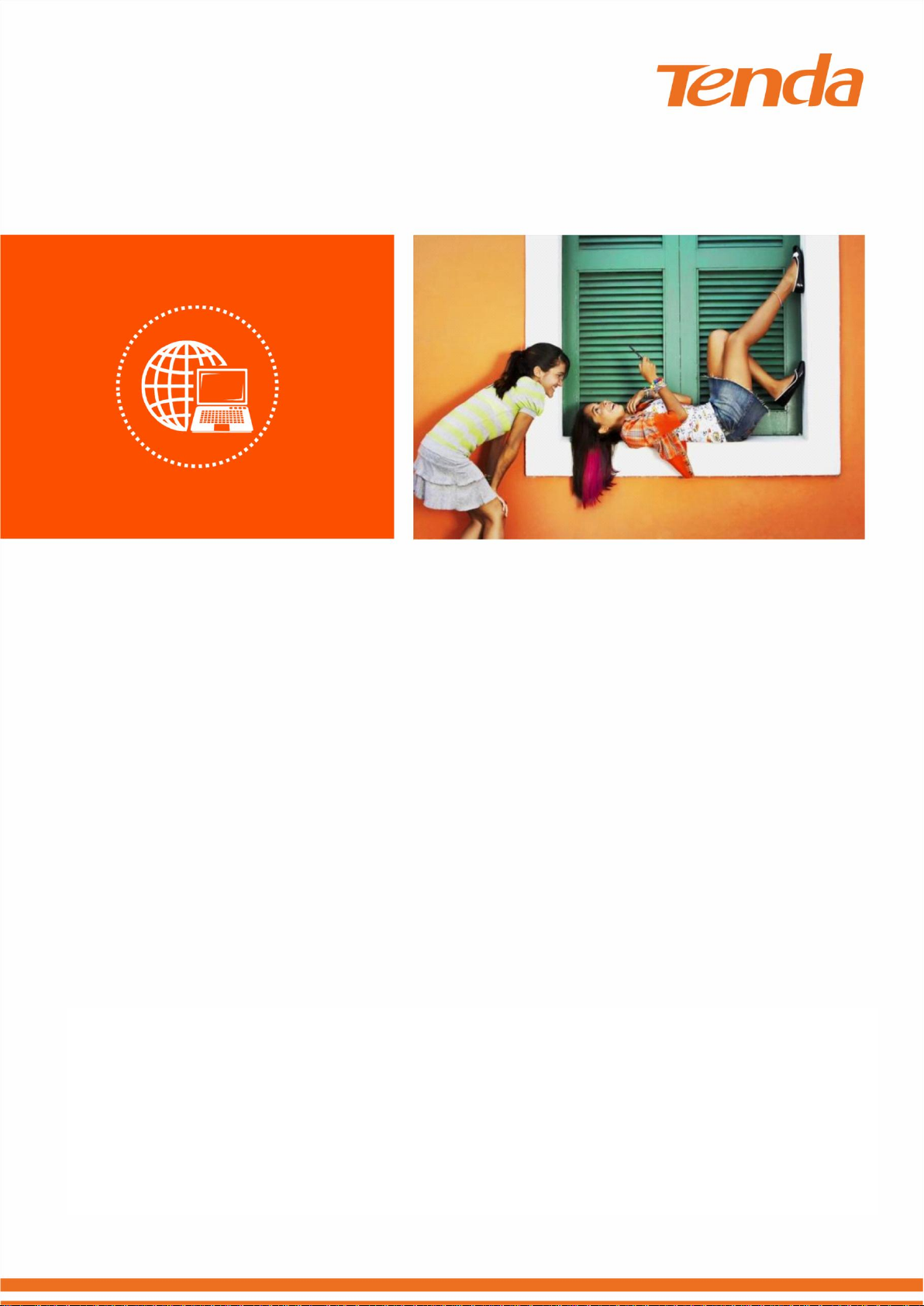
AC750 Dual Band WiFi Repeater A15
User Guide
Q1.
1
Page 2
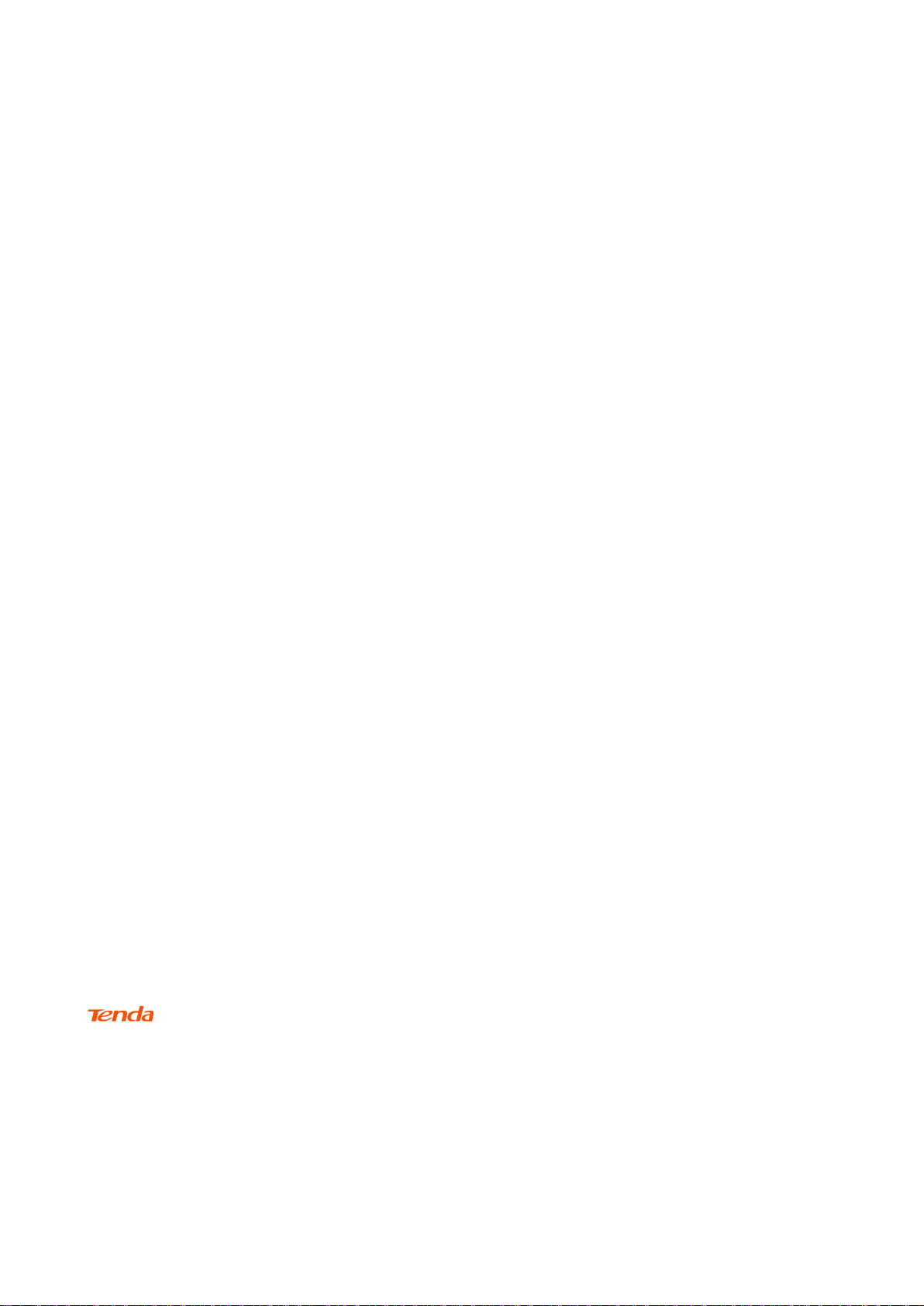
Copyright Statement
© 2018 Shenzhen Tenda Technology Co., Ltd. All rights reserved.
is a registered trademark legally held by Shenzhen Tenda Technology Co., Ltd. Other brand and
product names mentioned herein are trademarks or registered trademarks of their respective holders. Copyright
of the whole product as integration, including its accessories and software, belongs to Shenzhen Tenda
Technology Co., Ltd. No part of this publication can be reproduced, transmitted, transcribed, stored in a retrieval
system, or translated into any language in any form or by any means without the prior written permission of
Shenzhen Tenda Technology Co., Ltd.
i
Page 3
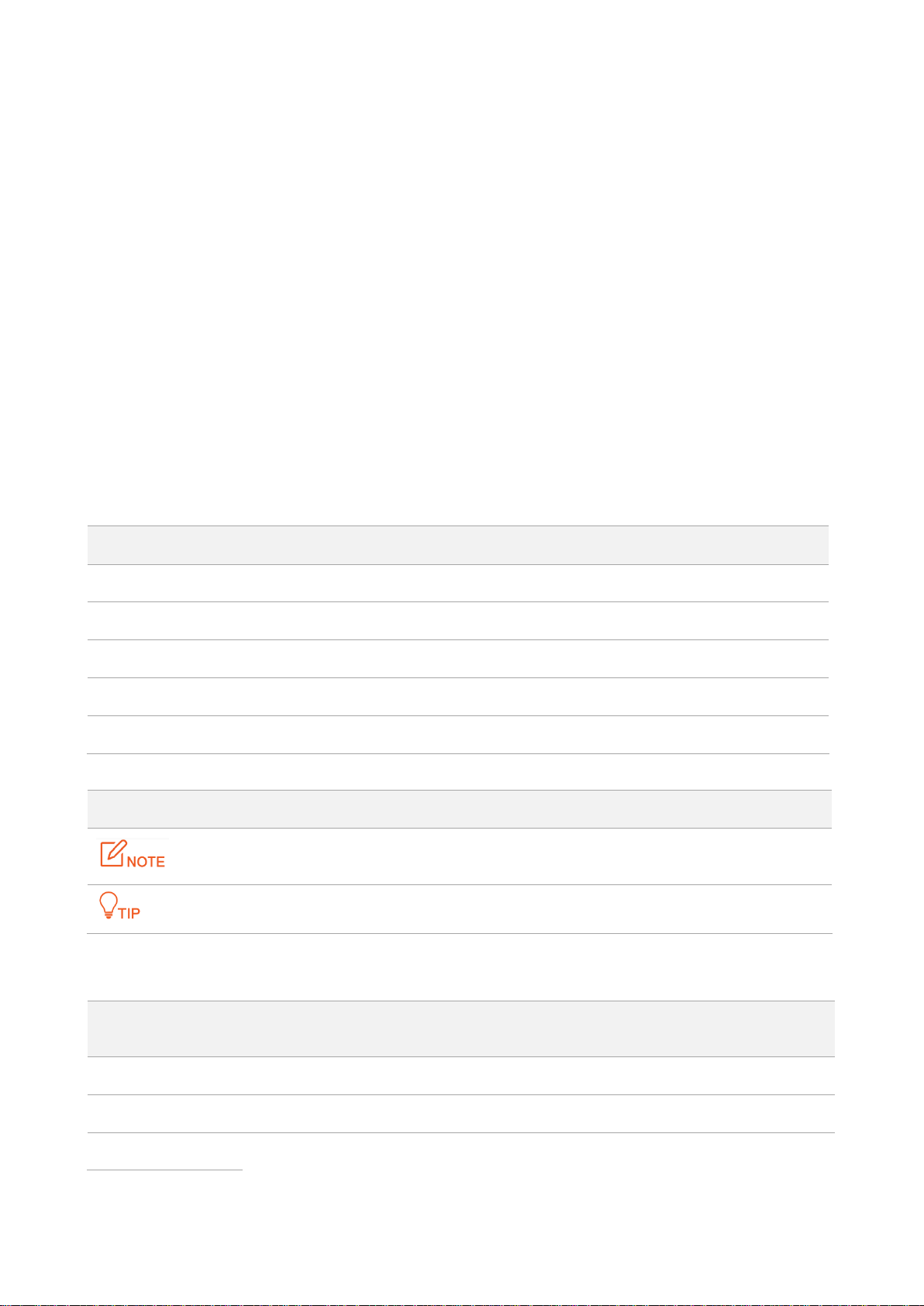
Disclaimer
Pictures, images and product specifications herein are for references only. To improve internal design,
operational function, and/or reliability, Tenda reserves the right to make changes to the products without
obligation to notify any person or organization of such revisions or changes. Tenda does not assume any liability
that may occur due to the use or application of the product described herein. Every effort has been made in the
preparation of this document to ensure accuracy of the contents, but all statements, information and
recommendations in this document do not constitute a warranty of any kind, express or implied.
Preface
Thank you for choosing Tenda! Please read this user guide before you start with A15.
Conventions
The typographical elements that may be found in this document are defined as follows.
Item
Presentation
Example
Cascading menus
>
System > Live Users
Parameter and value
Bold
Set User Name to Tom.
Variable
Italic
Format: XX:XX:XX:XX:XX:XX
UI control
Bold
On the Policy page, click the OK button.
Message
“ ”
The “Success” message appears.
The symbols that may be found in this document are defined as follows.
Symbol
Meaning
This format is used to highlight information of importance or special interest. Ignoring this
type of note may result in ineffective configurations, loss of data or damage to device.
This format is used to highlight a procedure that will save time or resources.
Acronym or
Abbreviation
Full Spelling
AP
Access Point
DHCP
Dynamic Host Configuration Protocol
DNS
Domain Name System
Acronyms and Abbreviations
ii
Page 4
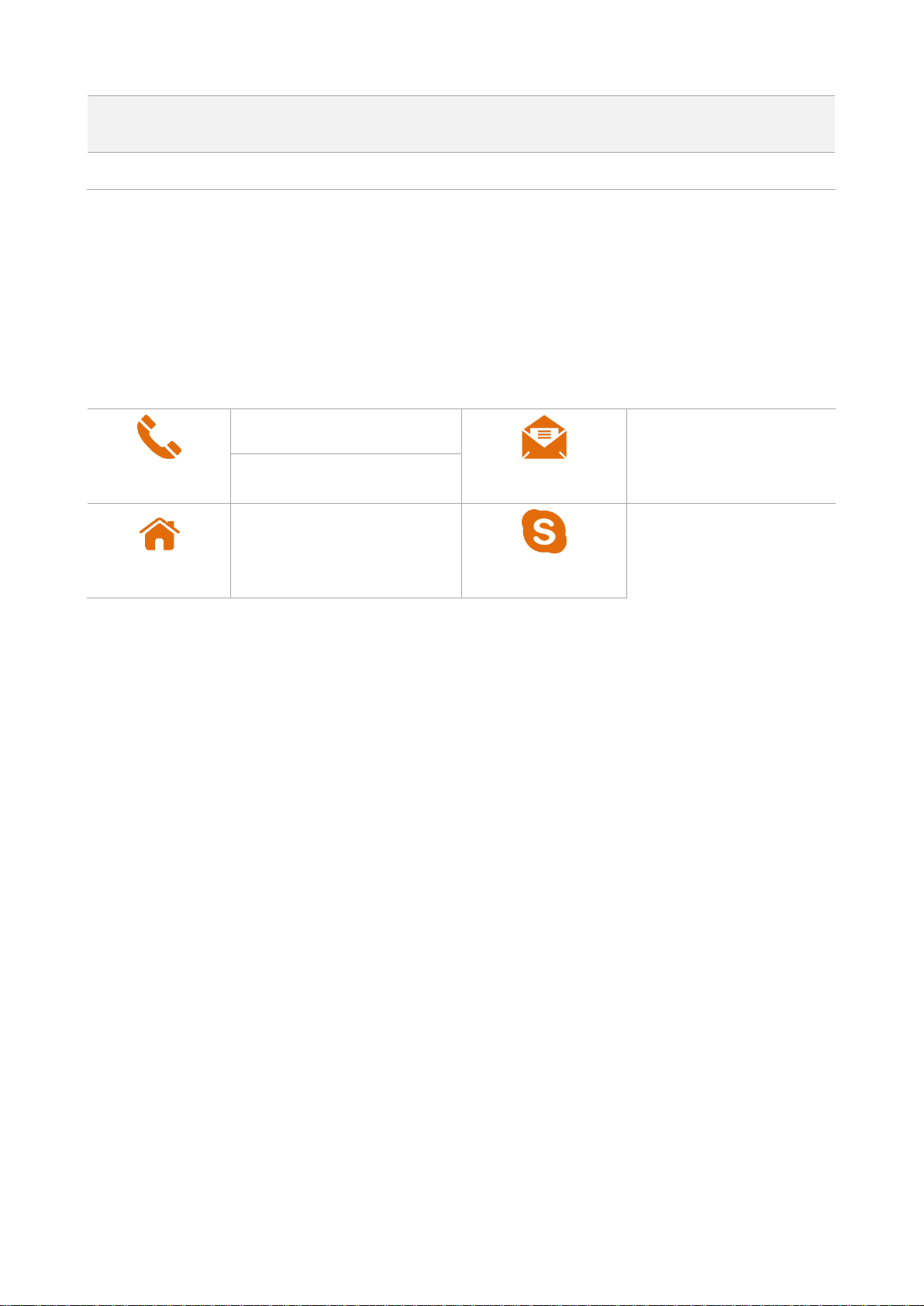
Acronym or
Abbreviation
Full Spelling
WPS
WiFi Protected Setup
Additional Information
Hotline
Canada: 1-888-998-8966
Email
support@tenda.cn
Hong Kong: 00852-81931998
Website
http://www.tendacn.com
Skype
tendasz
For more information, search this product model on our website at http://www.tendacn.com.
Technical Support
If you need more help, contact us by any of the following means. We will be glad to assist you as soon as
possible.
iii
Page 5
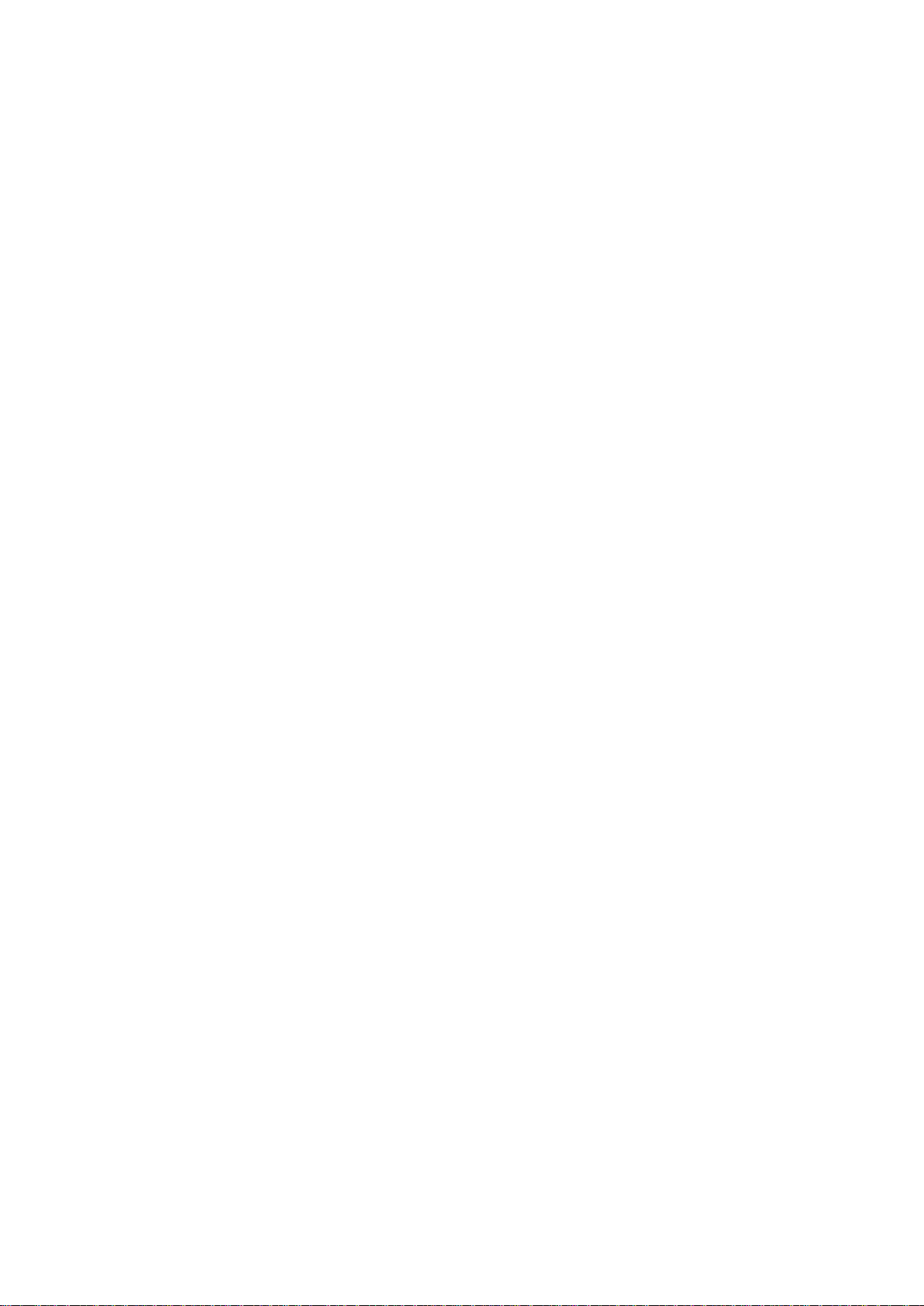
Contents
1 At a Glance ......................................................................................................................................................... 1
1.1 Overview ...................................................................................................................................................... 1
1.2 Features ....................................................................................................................................................... 1
1.3 Know your device ......................................................................................................................................... 2
1.3.1 LED .................................................................................................................................................... 2
1.3.2 Ports & Buttons ................................................................................................................................. 3
1.3.3 Labels ................................................................................................................................................ 4
2 Quick Installation Guide ..................................................................................................................................... 5
2.1 Extending the current WiFi coverage .......................................................................................................... 5
2.2 Turn wired network to WiFi network ........................................................................................................ 12
3 More Functions ................................................................................................................................................ 16
3.1 Status ......................................................................................................................................................... 16
3.2 Re-extend ................................................................................................................................................... 19
3.3 WiFi Settings .............................................................................................................................................. 23
3.4 Operating Mode ......................................................................................................................................... 25
3.5 Administration ........................................................................................................................................... 28
iv
Page 6
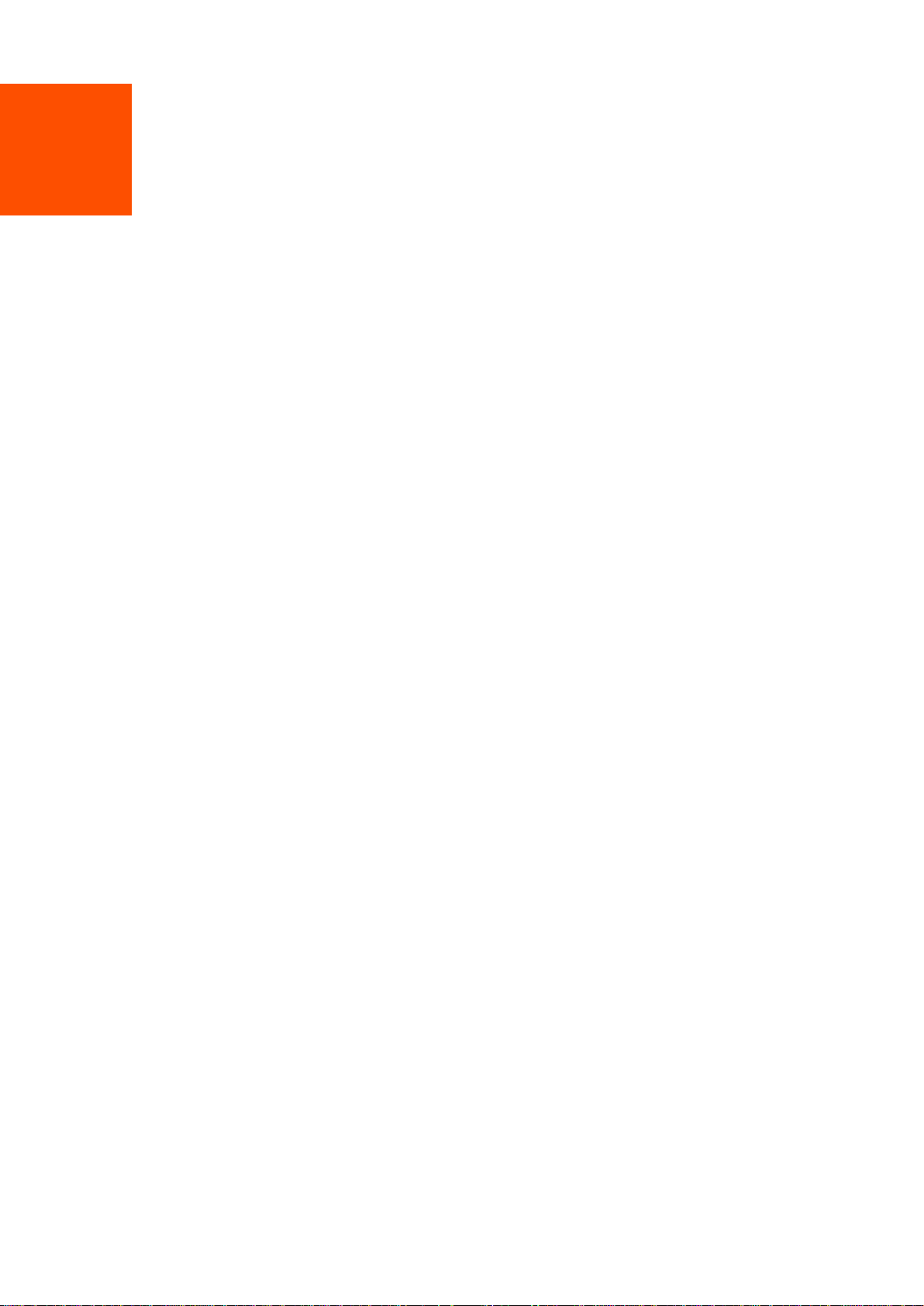
1 At a Glance
1.1 Overview
As a high-performance WiFi repeater, Tenda A15 operates on 2.4 GHz and 5 GHz bands and offers a data rate
of as high as 750 Mbps.
1.2 Features
Supports 2.4 GHz and 5 GHz bands.
Offers a concurrent dual band data rate of as high as 750 Mbps.
Auto channel detection for stable, reliable and fast internet connection.
Supports to extend a WiFi network encrypted with None, WPA-PSK, WPA2-PSK and mixed WPA/WPA2-PSK.
Mixed WPA/WPA2-PSK and AES encryption mechanism ensure higher network security.
Supports extending using WPS.
Supports quick setup using a mobile phone.
Repeater mode and AP mode for various application scenarios.
1
Page 7
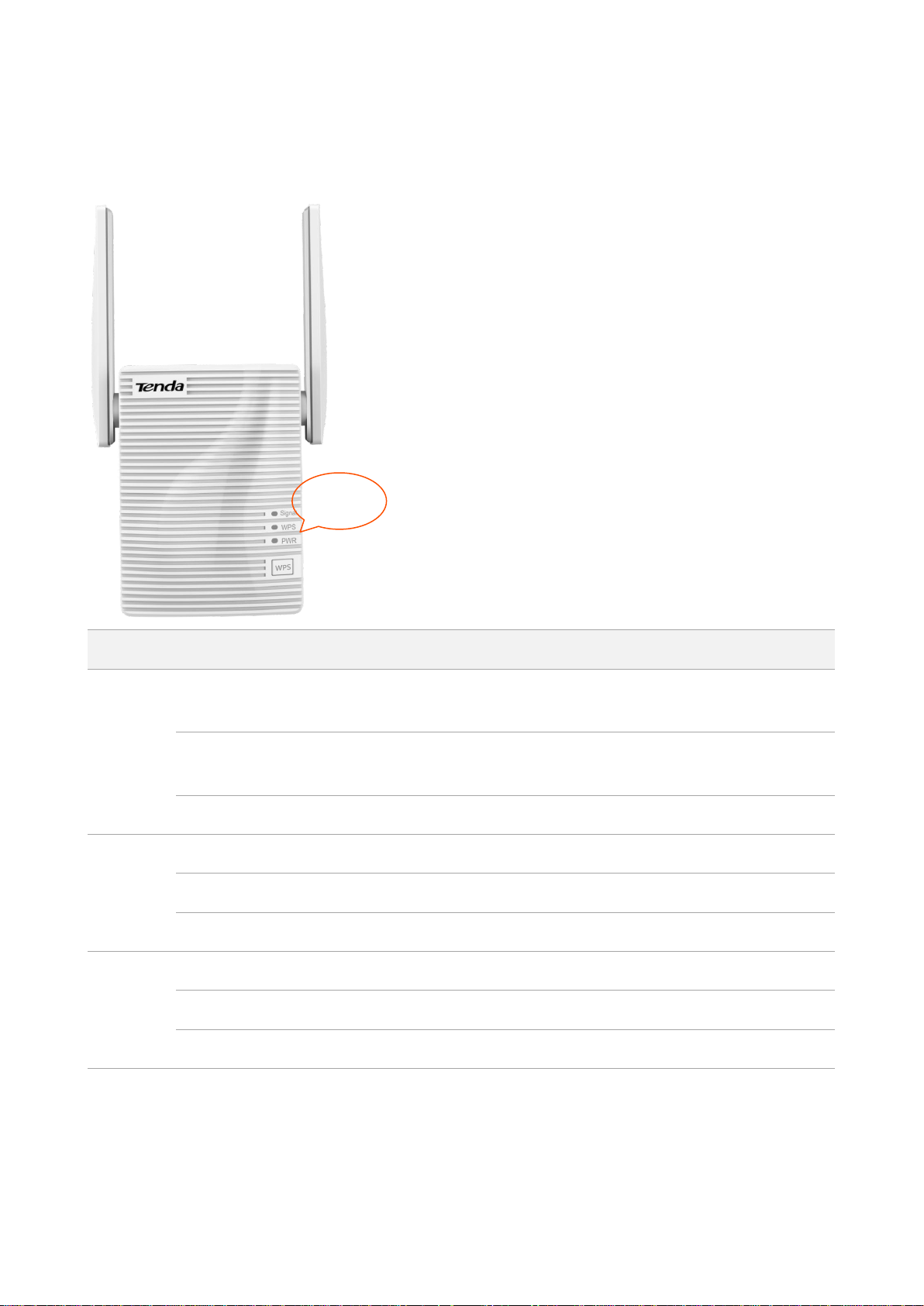
1.3 Know your device
LED
Status
Description
Signal
Solid blue
The repeater has connected to your existing W iFi router/modem, and its position
is proper.
Solid red
The repeater has connected to your existing WiFi router/modem, but its position
is too far away from your router/modem.
Off
The repeater does not connect to your WiFi router/modem.
WPS
Solid on
A WPS connection has been established.
Blinking
A WPS connection is being established.
Off
The WPS function is disabled.
PWR
Solid on
The system has started.
Blinking
The system is starting.
Off
The repeater is not powered on.
LEDs
1.3.1 LED
2
Page 8
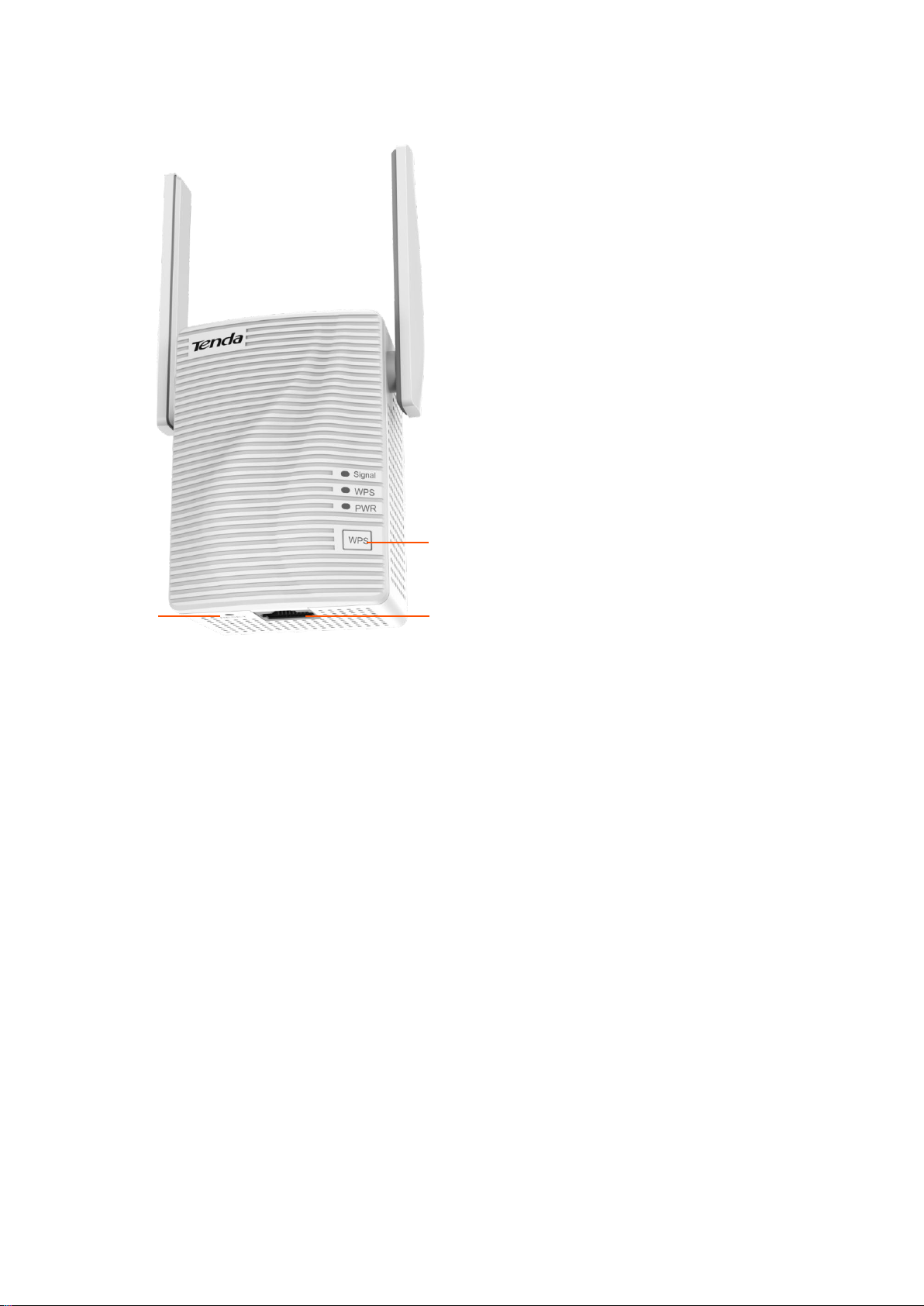
1.3.2 Ports & Buttons
WPS button
RESET
button
LAN port
WPS button
Press the WPS button down for 1 second to establish a WPS connection, the WPS LED blinks.
RESET button
With the PWR LED solid on, press the RESET button down using a paper clip. All LEDs blink once at the
same time, and then light off. Wait about for 40 seconds until the PWR LED lights solid on again. The
repeater is reset successfully.
LAN port
− In Repeater mode, this port allows a wired device, such as a desktop computer, to be connected to
A15 to access the internet.
− In AP mode, connecting this port to a router or a modem turns A15 into an AP to share your wireless
network.
3
Page 9
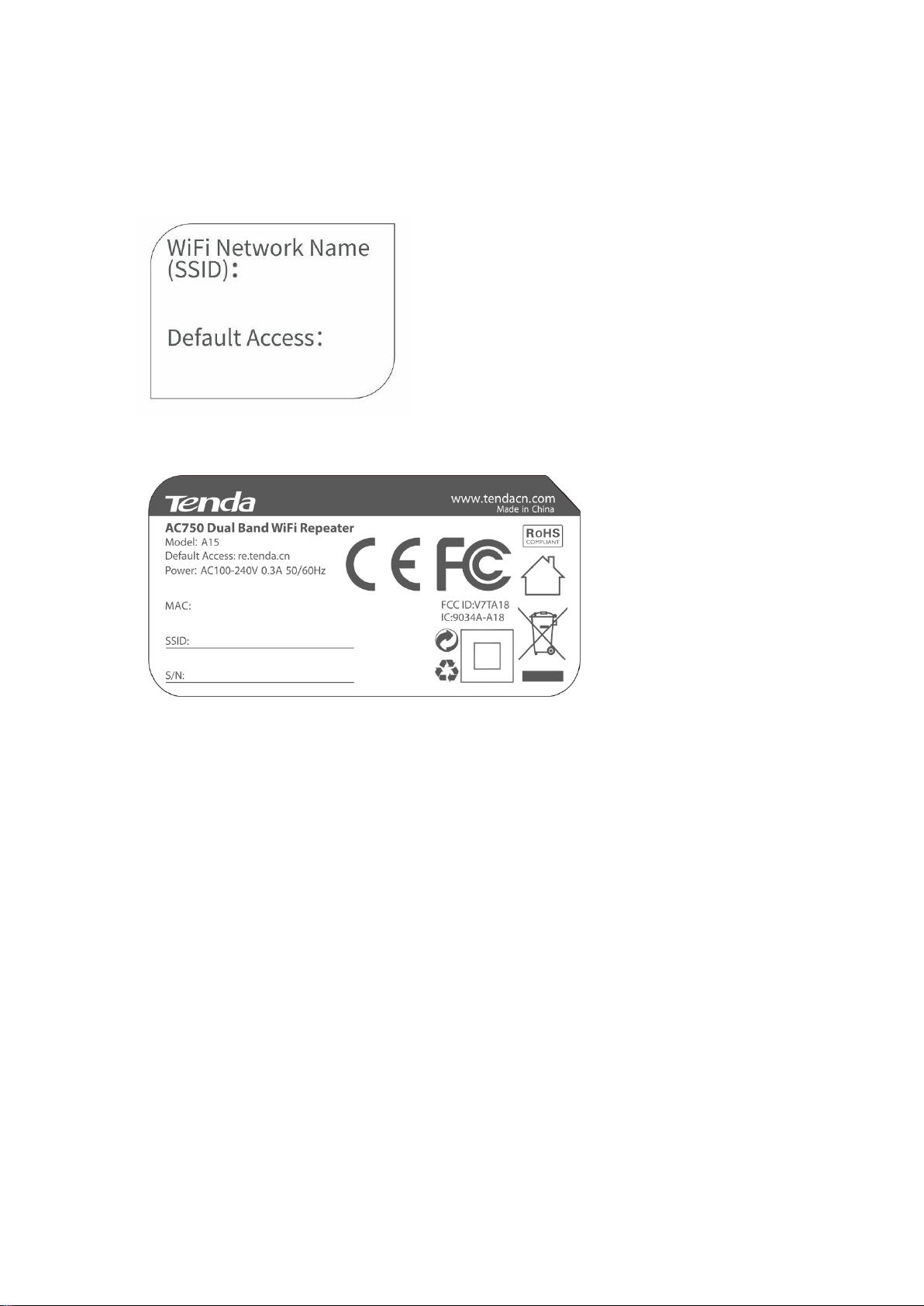
1.3.3 Labels
The labels present SSID, login address and other information of the repeater.
Label on the top of A15:
Label at the back of A15:
4
Page 10
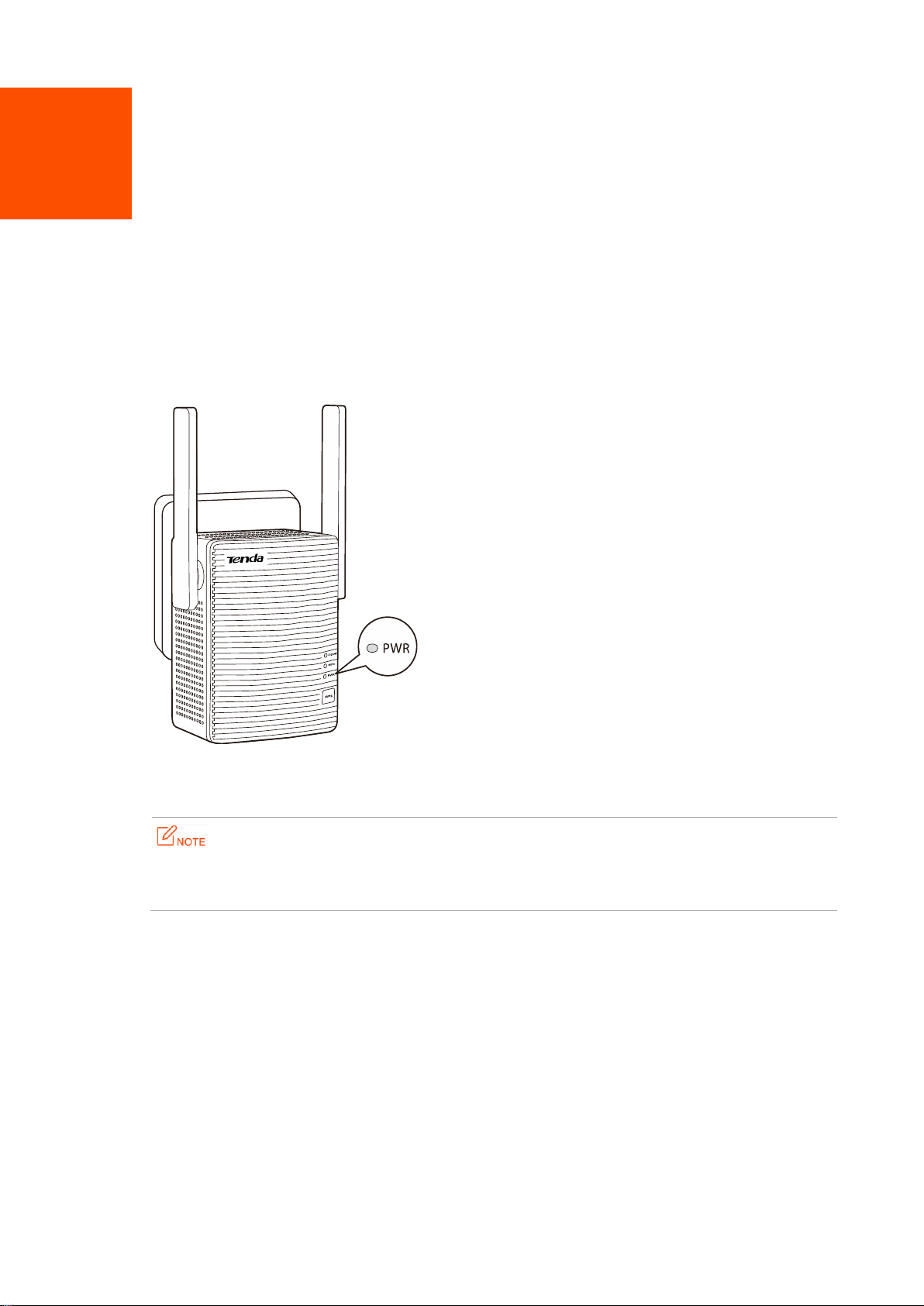
2 Quick Installation Guide
2.1 Extending the current WiFi coverage
Method 1: Extending your WiFi network using web UI (Recommend)
Step 1 Plug the repeater into a power outlet near the router in the same room. Wait until the PWR LED
turns solid blue.
Step 2 Connect your WiFi device, such as a mobile phone or a laptop to the repeater’s WiFi network named
Tenda_EXT. By default, it has no password.
−
A desktop computer can connect to the WiFi network only when it is installed with a wireless adapter.
−
The following describes the configuration steps using a mobile phone.
5
Page 11
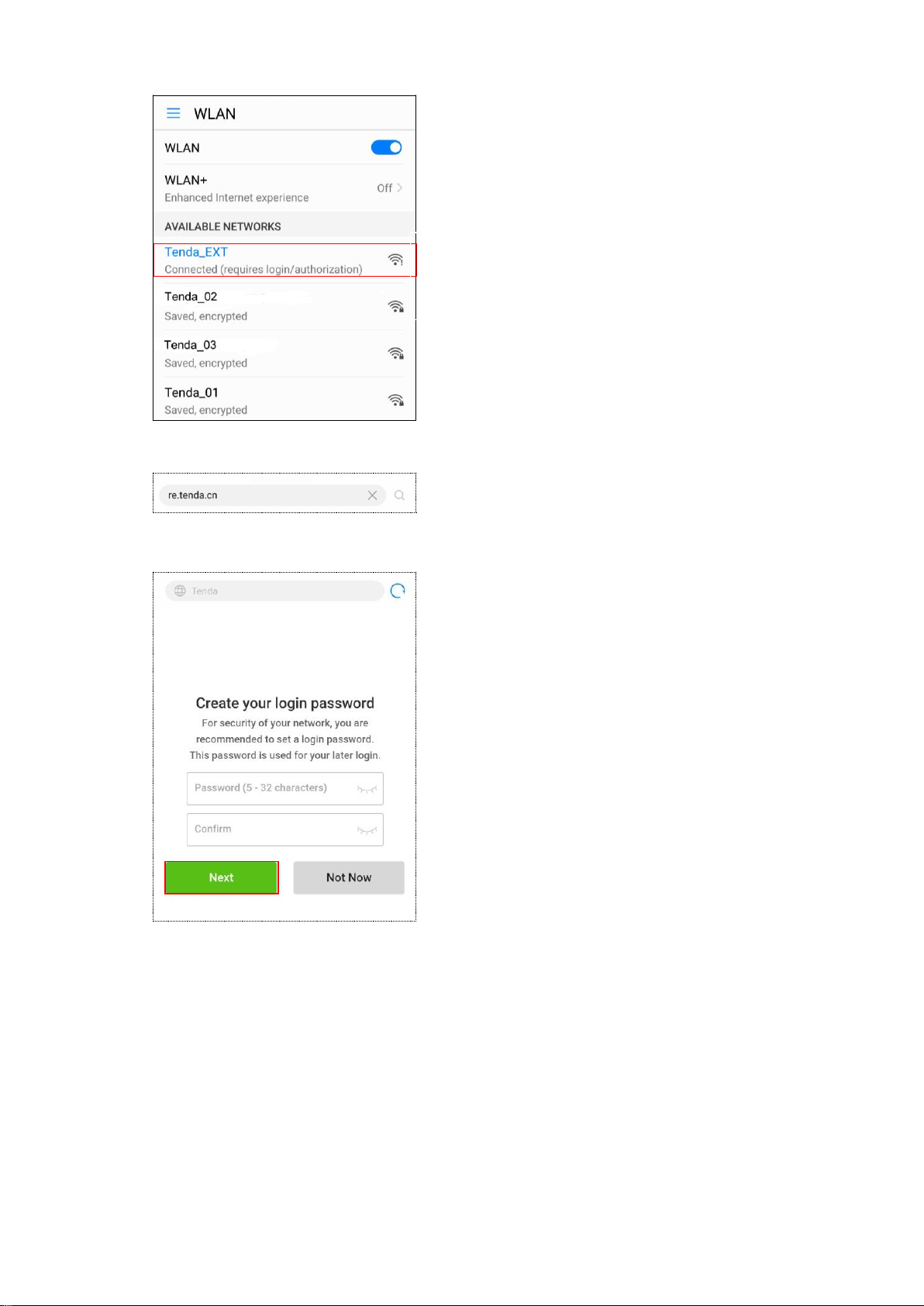
Example of configuration using
a mobile phone
Step 3 Start a web browser, and enter re.tenda.cn to log in to the web UI of the repeater.
Step 4 Create a login password (recommend) and tap Next.
Step 5 Select the WiFi network you want to extend, which is Tenda_01 in this example.
6
Page 12
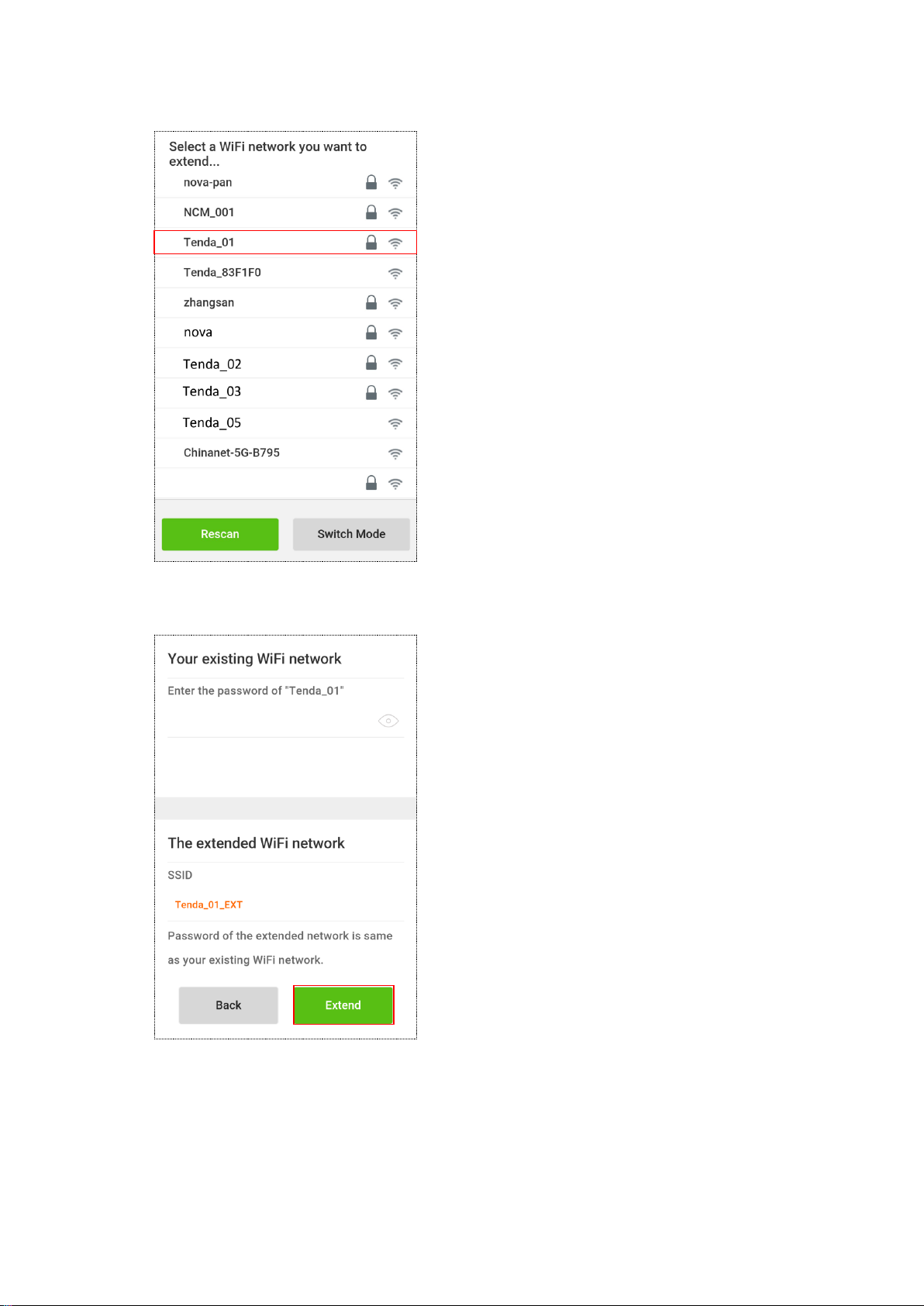
Step 6 Enter the password of the WiFi network you selected, change the SSID as needed, and tap
Extend.
Step 7 Wait until the Signal LED turns blue or red. Then, relocate the repeater following the on-screen tips
for optimal connection quality.
7
Page 13
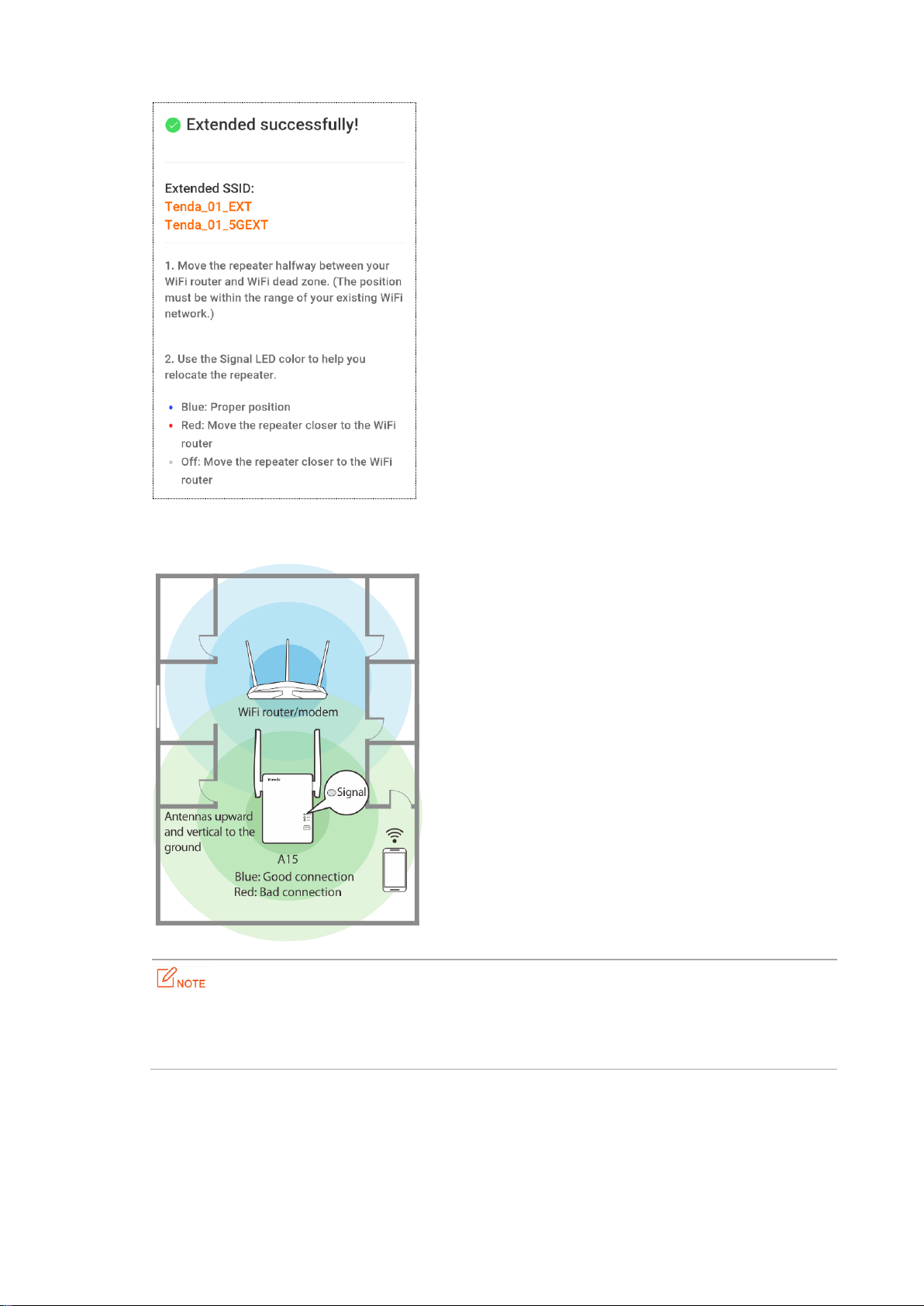
Step 8 When the Signal LED turns solid blue, A15 is at a proper position.
−
For better performance, keep the repeater away from products with strong interference, such as microwave,
Bluetooth devices, and refrigerator.
−
Place the repeater at a spacious position without obstacles.
---End
Connect your WiFi devices to the extended network to access the internet.
− SSID of the extended network: SSID you set, or your original SSID with a suffix _EXT or _5GEXT.
8
Page 14
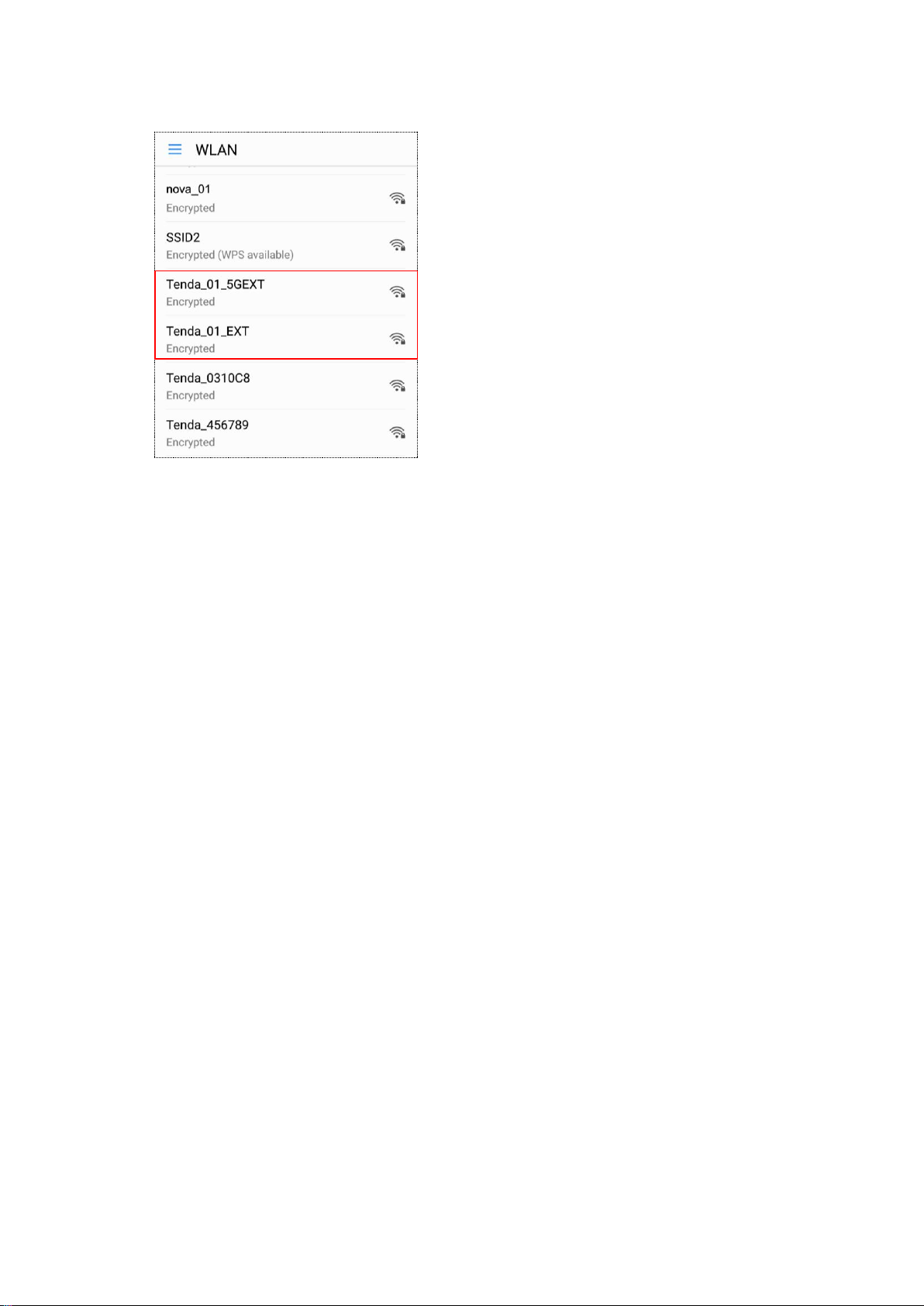
− WiFi password of the extended network: same as that of the upstream router/modem.
You can connect your wired devices to the LAN port of the repeater to access the internet as well.
9
Page 15

Method 2: Extending your WiFi network using WPS
You can use this method if your router/modem has a WPS button, which may be indicated by , ,
or . Otherwise, use Method 1: Extending your WiFi network using web UI (Recommend).
Step 1 Plug the repeater into a power outlet within 2 meters of your router/modem in the same room. Wait
until the PWR LED turns solid blue.
Step 2 Press the WPS button on the router, and then press the WPS button on the repeater within 2
minutes.
Step 3 Wait until the Signal LED on the repeater turns on. The repeater expands your existing WiFi network
successfully.
If the Signal LED on the repeater does not light on, use Method 1: Extending your W iFi network
using web UI (Recommend).
Step 4 Plug the repeater into an outlet halfway between the router and the WiFi dead zone. The location
you choose must be within the range of your existing WiFi network.
Step 5 Check the Signal LED to see whether the repeater is at a proper position.
− Blue: proper position
− Red: move the repeater closer to the WiFi router/modem
− Off: move the repeater closer to the WiFi router/modem
10
Page 16

−
For better performance, keep the repeater away from products with strong interference, such as microwave,
Bluetooth devices, and refrigerator.
−
Place the repeater at a spacious position without obstacles.
---End
Connect your WiFi devices to the extended network to access the internet.
− SSID of the extended network: your existing WiFi network with a suffix _EXT or _5GEXT.
− WiFi password of the extended network: same as the upstream router/modem.
You can connect your wired devices to the LAN port of the repeater to access the internet as well.
11
Page 17

2.2 Turn wired network to WiFi network
Before you start, ensure that your WiFi router/modem can access the internet.
Step 1 Plug your repeater to a power outlet. Wait until the PWR LED turns solid blue.
−
For better performance, keep the repeater away from products with strong interference, such as microwave,
Bluetooth devices, and refrigerator.
−
Place the repeater at a spacious position without obstacles.
Step 2 Connect the LAN port of the repeater to the LAN port of the router using an Ethernet cable.
Step 3 Connect your mobile phone or other WiFi device to the SSID of the repeater: Tenda_EXT. By default,
it has no password.
−
A desktop computer can connect to the WiFi network only when it is installed with a wireless adapter.
−
The following describes the configuration steps using a mobile phone.
Step 4 Start a web browser, access re.tenda.cn.
Step 5 Create a login password, and tap Next.
12
Page 18

Step 6 Tap Switch Mode at the lower-right corner.
Step 7 Select AP mode, and tap OK.
13
Page 19

Step 8 Change SSID (optional), create your WiFi password (recommend), and tap Done.
Wait a moment until the progress bar is complete.
14
Page 20

---End
The Created Successfully! page appears. Connect your WiFi devices to the internet using the SSIDs shown on
the page and WiFi password you set.
15
Page 21

3 More Functions
5GHz: 83%
2.4GHz: 67%
Extended successfully both on 2.4 GHz and 5 GHz bands. The signal strength is
indicated by percentage.
For better experience, a computer is recommended to manage your repeater.
3.1 Status
This page allows you to view connection status, attached devices, and blacklist etc. To access the page, choose
Status.
Internet connection status – Repeater Mode
The following figure shows the wireless bridging status between the repeater and your existing WiFi
router/modem in Repeater mode.
The internet connection status between the repeater and the upstream WiFi router/modem is shown using
figures.
16
Page 22

83%
Extended successfully either on 2.4 GHz or 5 GHz band. The signal strength is
indicated by percentage.
Extend failed.
Internet connection status – AP Mode
Internet connection is normal between the repeater and your existing WiFi
router/modem.
The repeater fails to expand the WiFi network of your existing WiFi router/modem.
Ensure that the repeater connects to your existing WiFi router/modem properly in wired
manner, and DHCP of your existing WiFi router/modem is enabled.
The following figure shows the wired connection status between the repeater and your existing WiFi
router/modem in AP mode.
Internet connection status between the repeater and the upstream WiFi router/modem is shown using the
following figures.
Attached Device(s)
: You can see the quantity of terminals connected to the repeater. Clicking Attached Device(s)
enables you to view the detailed information about online devices, including Device Name, Connection Type,
and MAC Address etc.
17
Page 23
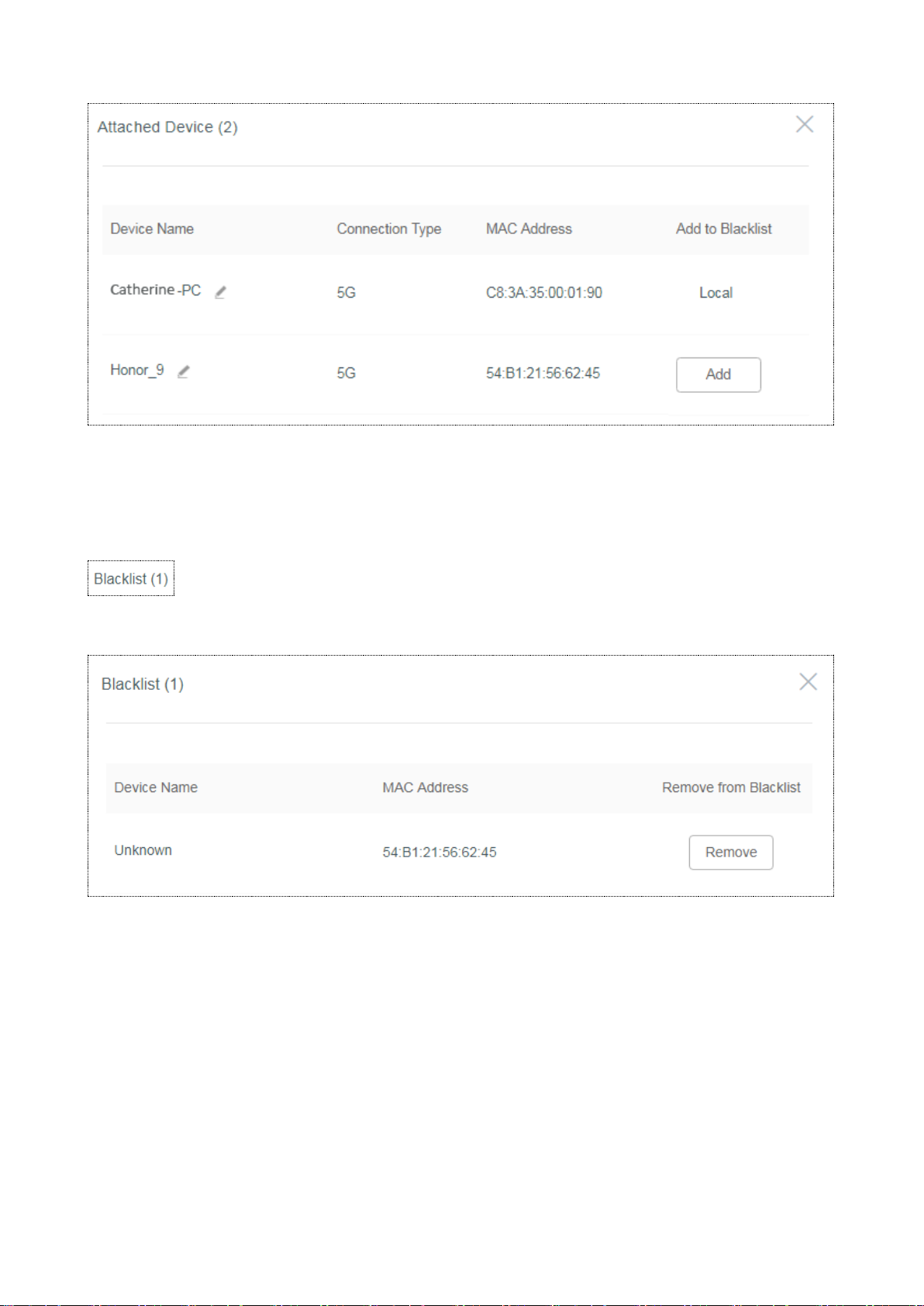
Add to Blacklist allows you to block unauthorized or unknown devices. Devices in the blacklist cannot connect
to the WiFi network of the repeater.
Blacklist
:Clicking Blacklist enables you to view blocked devices. To unblock a device, click Remove.
Devices removed from the Blacklist can connect to the repeater again.
18
Page 24

3.2 Re-extend
This module allows you to extend other WiFi networks. To access the page, choose Re-extend.
−
This module is only available in Repeater mode.
−
A15 supports to re-extend both 2.4 GHz and 5 GHz bands at the same time. To this end, ensure that the 2.4 GHz WiFi
network you select to re-extend is the same as that of the 5 GHz WiFi network.
Procedure
Step 1 Click Re-extend to enter the configuration page.
Step 2 Select the 2.4 GHz WiFi network you want to re-extend. If you need to extend only a 5 GHz WiFi
network, click Sikp.
1. Select the SSID from the list. If the WiFi network you want to extend is not on the list, click .
2. Enter the WiFi password of the 2.4 GHz WiFi network.
3. Change the SSID (optional).
The default SSID of the extended WiFi network is your existing 2.4 GHz WiFi network’s SSID with a
suffix _EXT.
For example:
Your existing 2.4 GHz WiFi network’s SSID: Te st
Default SSID of the extended 2.4 GHz WiFi network: Test_EXT.
4. Click Next.
19
Page 25

Step 3 To re-extend the 5 GHz WiFi network, perform the following steps. Otherwise, click Skip.
1. Select the SSID from the list. If the WiFi network you want to extend is not on the list, click .
2. Enter the WiFi password of the 5 GHz WiFi network.
3. Change the SSID (optional). The default SSID of the extended WiFi network is the 5 GHz WiFi
network’s SSID with a suffix _5GEXT.
For example:
Your existing 5 GHz WiFi network’s SSID: Test_5G
20
Page 26

Default SSID of the extended 5 GHz WiFi network: Test_5G_5GEXT.
4. Click Next.
Step 4 Wait until the Signal LED lights blue or red, and the following page appears.
Step 5 Connect your WiFi devices to the re-extended WiFi network using the SSIDs shown on the page.
Step 6 Plug the repeater into an outlet halfway between the router and the WiFi dead zone. The location
you choose must be within the range of your existing WiFi network.
Step 7 Check the Signal LED to see whether the repeater is at a proper position.
− Blue: Proper position
− Red: Move the repeater closer to the WiFi router/modem
21
Page 27

− Off: Move the repeater closer to the WiFi router/modem
−
For better performance, keep the repeater away from products with strong interference, such as microwave,
Bluetooth devices, and refrigerator.
−
Place the repeater at a spacious position without obstacles.
---End
Enjoy your broader WiFi coverage.
22
Page 28

3.3 WiFi Settings
This module allows you to change the repeater’s SSID and WiFi password, or to hide the repeater’s SSID.
Change SSID & WiFi password
Step 1 Choose WiFi Settings.
Step 2 Change the SSID and WiFi Password as needed.
Step 3 Click Save.
---End
To access the internet on a mobile device, you need to connect to the new SSID using the WiFi
password you set.
Hide
Check the box and click Save. Then terminals cannot find the repeater’s SSID. To connect to the repeater, you
are required to manually enter the repeater’s SSID, which can improve the WiFi network security.
23
Page 29

No Password
Check the box and click Save, wireless network of the repeater is unencrypted. You can connect to the
repeater without entering a password. This option is not recommended as it leads to low network security.
24
Page 30
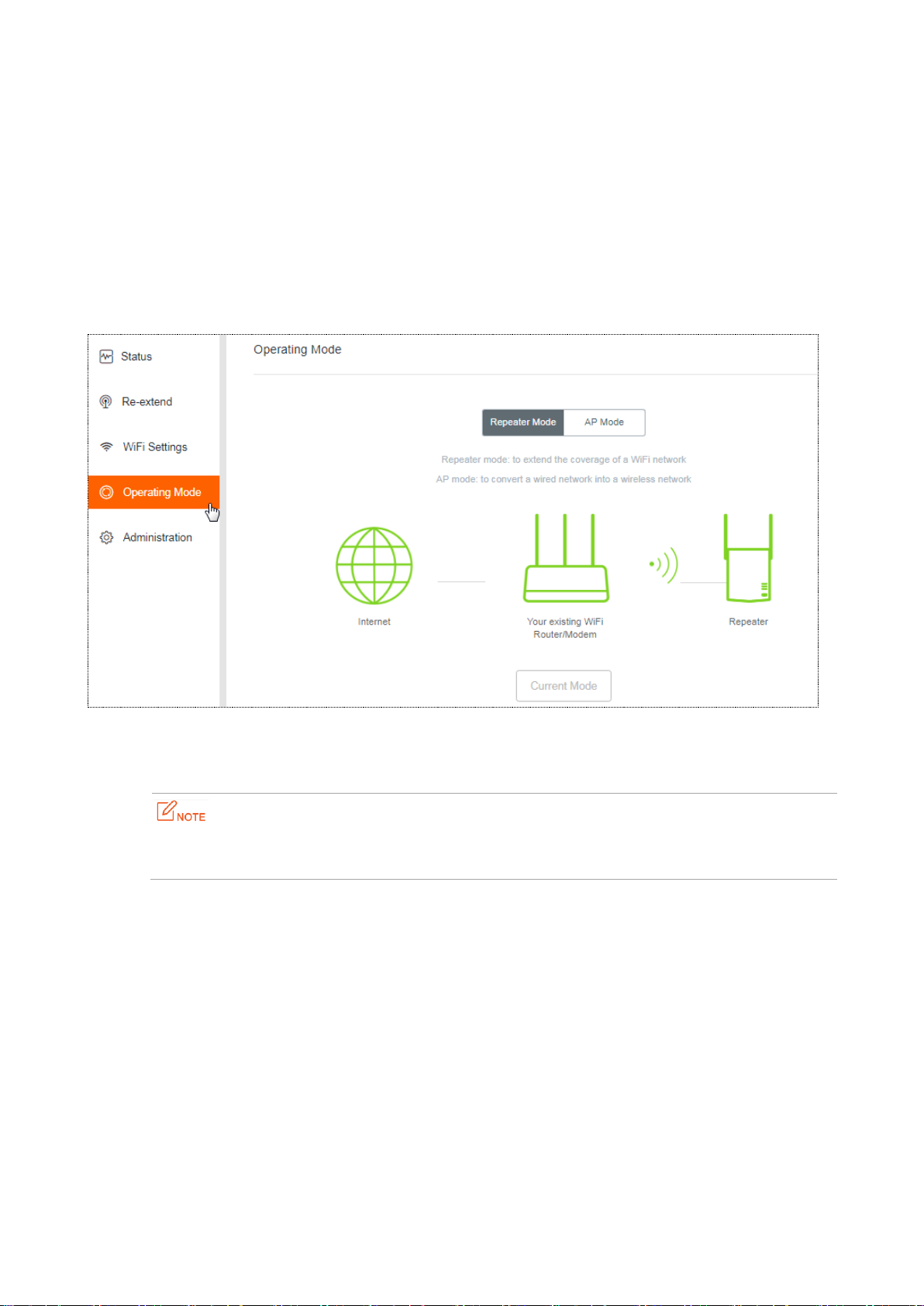
3.4 Operating Mode
This repeater can operate in the following two modes:
Repeater Mode: to extend WiFi coverage of your existing WiFi network. By default, the repeater works
in this mode.
AP Mode: to convert a wired network to a WiFi network.
To change the repeater’s operating mode, choose Operating Mode.
To switch the repeater’s operating mode:
The following describes the procedure for switching from Repeater Mode to AP Mode.
When switching from AP Mode to Repeater Mode, you are required to setup your repeater again, see
steps 4-7 described in Method 1: Extending your WiFi network using web UI (Recommend).
Step 1 Choose Operating Mode.
Step 2 Click AP Mode.
Step 3 Click Switch Mode.
25
Page 31

Step 4 Click OK on the page that appears.
Step 5 Wait a moment until the progress bar is complete, and you will be redirected to the Login page.
Step 6 Connect to the internet.
1. Log in to the web UI of the repeater and choose Status. See the following figure:
26
Page 32

2. Use an Ethenet cable to connect the LAN port of your repeater to a LAN port of your existing WiFi
router/modem. The following page appears.
---End
Now, A15 works in AP mode.
27
Page 33

3.5 Administration
This module allows you to set a login password, reboot or reset the repeater, export system logs, and upgrade
the firmware.
Set Login Password
Step 1 Choose Administration.
Step 2 In the Old Password text box, enter the current login password of the repeater.
Step 3 In the New Password text box, set a new login password.
Step 4 In the Confirm text box, enter the new login password again.
Step 5 Click Save at the bottom of this page.
---End
The system will log you out automatically. You need to enter the new password to log in to the web UI of the
repeater.
28
Page 34

Reboot
You are recommended to reboot the repeater when the configured parameters do not take effect, or the
repeater does not work properly.
To reboot A15, choose Administration, click Reboot, and then click Reboot on the dialogue box that appears.
Wait a moment until the progress bar is complete.
Reset
You are recommended to reset the repeater if you forget your login password, or you cannot find the problem
that interrupts your repeater’s WiFi network service.
To reset the repeater, use either of the following options:
Option 1:
With the PWR LED solid on, press the RESET button down using a paper clip. All LEDs blink once at the same
time, and then light off. Wait about 40 seconds until the PWR LED lights solid on again. The repeater is reset
successfully.
29
Page 35

Option 2:
Step 1 Log in to the web UI of the repeater, choose Administration.
Step 2 Click Reset and follow the onscreen instructions to perform operations.
---End
Wait a moment until the progress bar is complete.
Export Syslog
System log is used to record events happened since the repeater was started last time. You can export the
system log if necessary.
How to export: Choose Administration, click Export Syslog.
A file named syslog.tar will be downloaded to your local computer.
Firmware Upgrade
You can go to www.tendacn.com to download the latest firmware for your repeater.
Do not power off the repeater during an upgrade. Otherwise, the repeater may be damaged. If a power
failure occurs during an upgrade, perform the upgrade again. If you cannot access the web UI of the
repeater after the power failure, contact the aftersales service for a repair.
Upgrade the repeater:
Step 1 Go to www.tendacn.com, download the latest firmware package to your local computer, and
decompress the package.
Step 2 Log in to the web UI of the repeater and choose Administration.
Step 3 Click Firmware Upgrade and choose the firmware file you have downloaded.
Step 4 Click OK in the dialog box that appears.
30
Page 36

---End
Wait until the progress bar is complete. Log in to the web UI of the repeater, choose Administration and verify
if the Current Firmware Version is the one you select to upgrade.
31
Page 37

Appendixes
A.1 FAQ
Q1: I cannot log in to the web UI of the repeater. What should I do?
A1: Try the following solutions:
− If a mobile device is used, ensure that your WiFi device has connected to the repeater’s WiFi network
Tenda_EXT, and the Mobile Data (if any) function is disabled.
− If a computer is used, ensure that your computer has connected to the repeater’s WiFi network
Tenda_EXT, and your computer has set to Obtain an IP address automatically and Obtain DNS server
address automatically.
− Unplug the Ethernet cable connecting your computer to your existing router/modem.
− If re.tenda.cn does not work the first time you set up the repeater, try accessing 192.168.0.254.
− Reset the repeater, and try again.
Q2: How to reset the repeater?
A2: With the PWR LED solid on, press the RESET button down using a paper clip. All LEDs blink once at the
same time, and then light off. Wait about for 40 seconds until the PWR LED lights solid on again. The repeater
is reset successfully.
Q3: The repeater cannot find the WiFi network of my router/modem. What should I do?
A3: Try the following solutions:
− Ensure that the WiFi network of your router/modem is enabled and can be detected by your WiFi device.
− Change the channel of your router/modem, and try again.
− Change the encryption type of the router/modem to WPA-PSK or WPA2-PSK, and try again.
32
Page 38

A.2 Default Parameter Values
Parameter
Default Value
Login address
re.tenda.cn
Login password
None
Operating mode
Repeater mode
IP address
192.168.0.254
*After expanding the network of the WiFi router/modem successfully,
the repeater obtains an IP address automatically from the DHCP server
of the upstream device.
Subnet mask
255.255.255.0
*After expanding the network of the WiFi router/modem successfully,
the repeater obtains an IP address automatically from the DHCP server
of the upstream device.
DHCP server status
Enabled
*It depends. If the repeater expands the network of WiFi
router/modem successfully, the DHCP server will be disabled.
Otherwise, it will be enabled.
SSID
Tenda_EXT
WiFi Password
None
Blacklist
None
The following table lists the default parameter values of the repeater.
33
Page 39
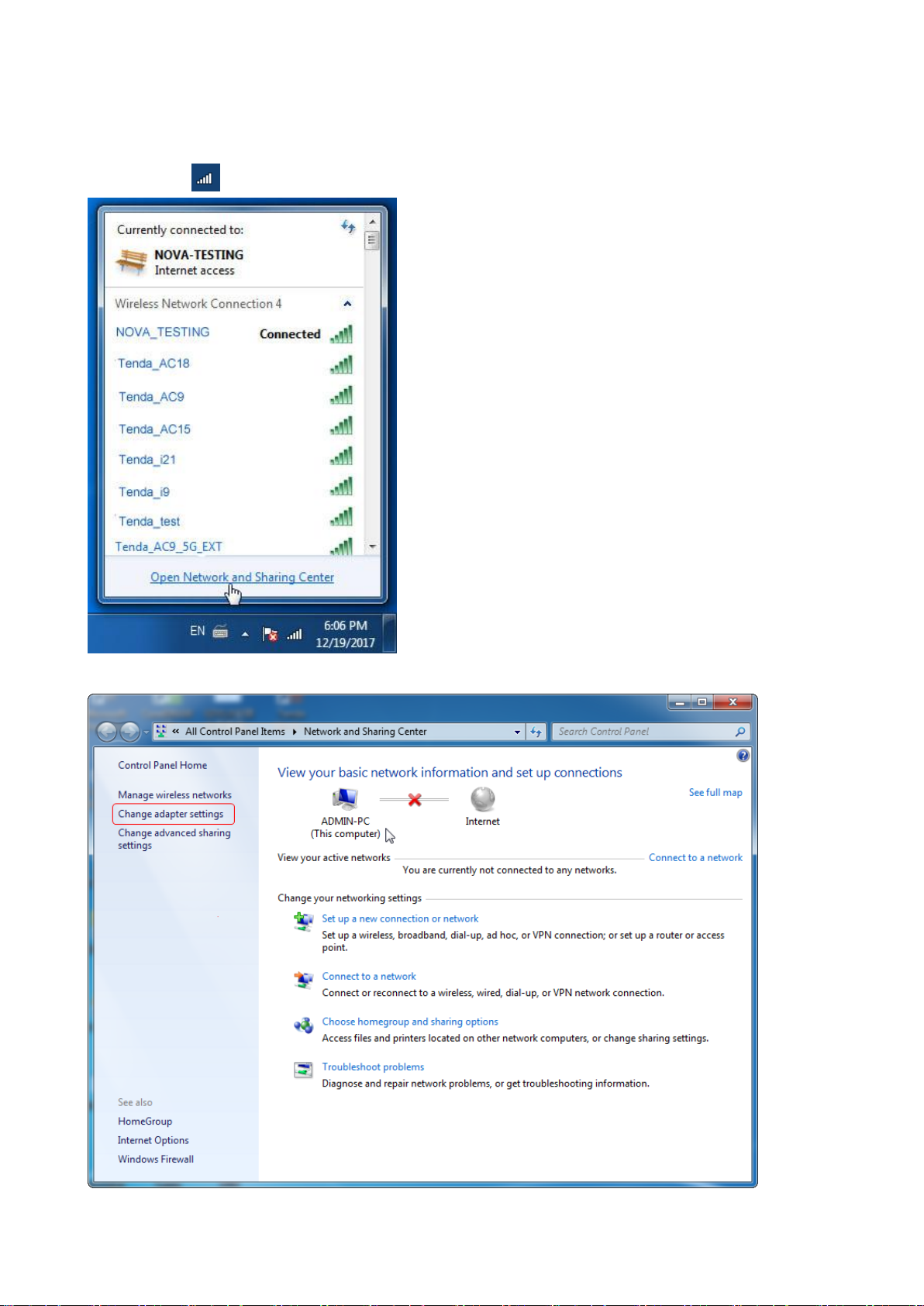
A.3 Configure Your Computer (Example: Windows 7)
Step 1 Click in the lower-right corner of the desktop and choose Open Network and Sharing Center.
Step 2 Click Change adapter settings.
34
Page 40

Step 3 Right-click Wireless Network Connection.
Step 4 Click Property.
Step 5 Double-click Internet Protocol Version 4 (TCP/IPv4).
35
Page 41
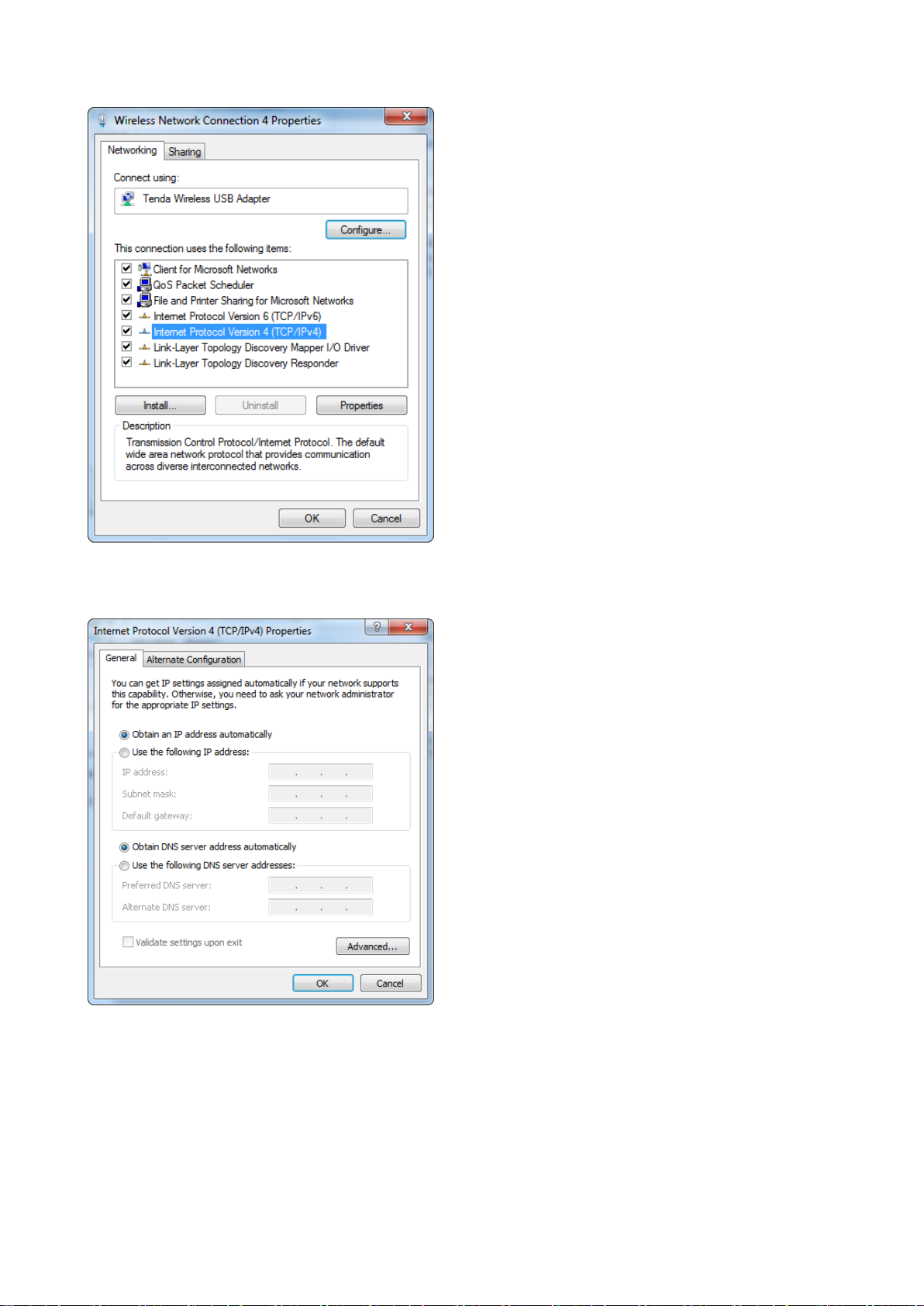
Step 6 Select Obtain an IP address automatically and Obtain DNS server address automatically, and click
OK.
Step 7 Click OK in the Internet Protocol Version 4(TCP/IPv4) Properties window.
---End
36
Page 42
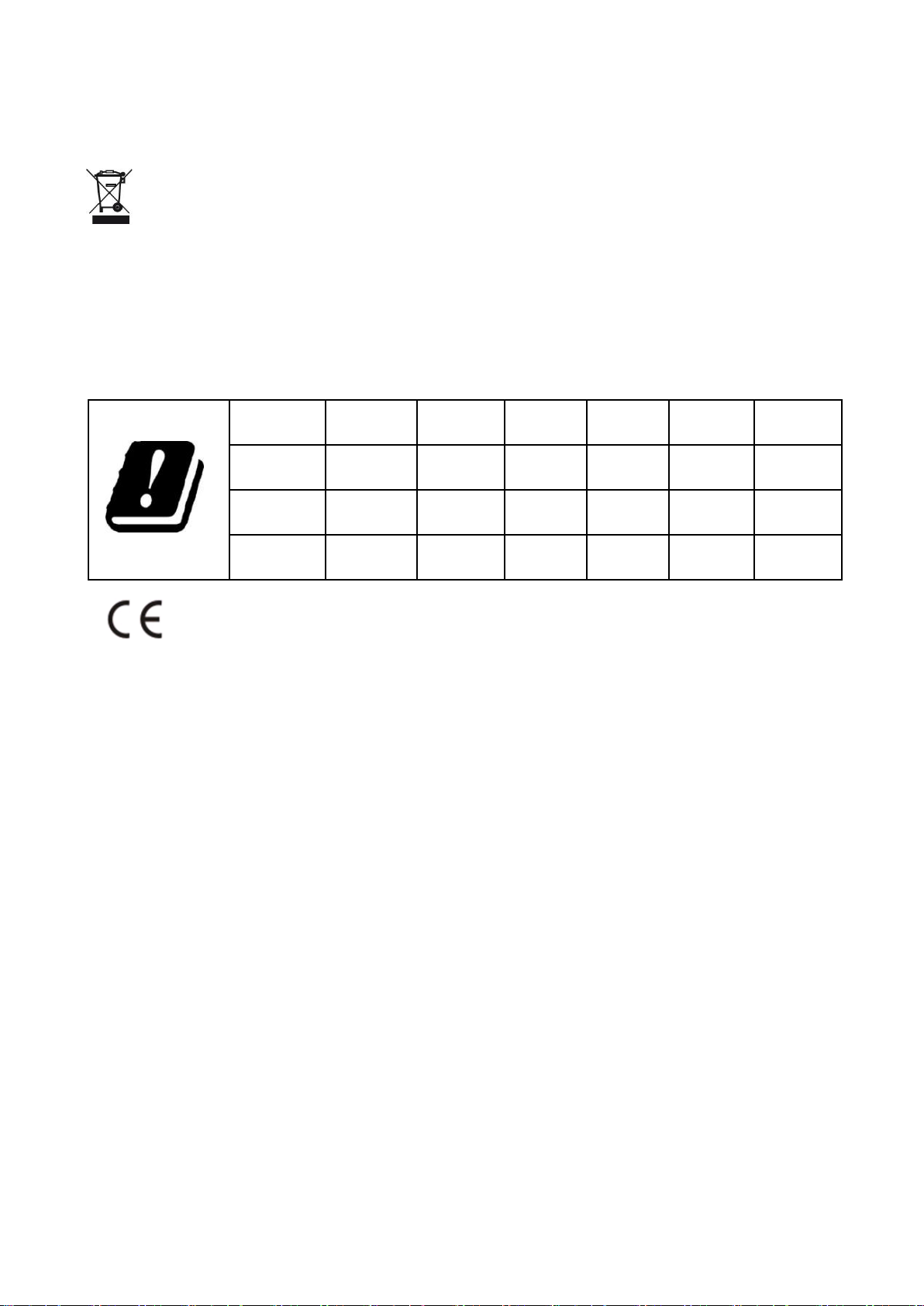
Operating temperature: 0°C~40°C
BE BG CZ DK DE EE IE
EL ES FR HR IT CY LV
LT LU HU MT NL AT PL
PT RO SI SK FI SE UK
Operating humidity: (10-90)% RH, non-condensing
RECYCLING
This product bears the selective sorting symbol for Waste electrical and electronic equipment (WEEE). This
means that this product must be handled pursuant to European directive 2012/19/EU in order to be recycled or
dismantled to minimize its impact on the environment.
User has the choice to give his product to a competent recycling organization or to the retailer when he buys a
new electrical or electronic equipment.
CE Mark Warning
This is a Class B product. In a domestic environment, this product may cause radio interference, in which case
the user may be required to take adequate measures.
Operations in the 5.15-5.25GHz band are restricted to indoor use only.
This equipment should be installed and operated with minimum distance 20cm between the radiator & your
body.
--for PLUGGABLE EQUIPMENT, the socket-outlet shall be installed near the equipment and shall be easily
accessible.
NOTE: (1) The manufacturer is not responsible for any radio or TV interference caused by unauthorized
modifications to this equipment. (2) To avoid unnecessary radiation interference, it is recommended to use a
shielded RJ45 cable.
37
Page 43

Declaration of Conformity
Hereby, SHENZHEN TENDA TECHNOLOGY CO., LTD. declares that the radio equipment type A15 is in
compliance with Directive 2014/53/EU.
The full text of the EU declaration of conformity is available at the following internet address:
http://www.tendacn.com/en/service/download-cata-101.html.
Operate Frequency:
2.4G: EU/2400-2483.5MHz (CH1-CH13)
5G: EU/5150-5250MHz (CH36-CH48)
EIRP Power (Max.):
2.4GHz: 19.5dBm
5GHz: 20.5dBm
Software Version: V15.13.07.06
FCC Statement
This equipment has been tested and found to comply with the limits for a Class B digital device, pursuant to
Part 15 of the FCC Rules. These limits are designed to provide reasonable protection against harmful
interference in a residential installation. This equipment generates, uses and can radiate radio frequency
energy and, if not installed and used in accordance with the instructions, may cause harmful interference to
radio communications. However, there is no guarantee that interference will not occur in a particular
installation. If this equipment does cause harmful interference to radio or television reception, which can be
determined by turning the equipment off and on, the user is encouraged to try to correct the interference by
one or more of the following measures:
— Reorient or relocate the receiving antenna.
— Increase the separation between the equipment and receiver.
— Connect the equipment into an outlet on a circuit different from that to which the receiver is connected.
38
Page 44

— Consult the dealer or an experienced radio/TV technician for help.
This device is restricted to be used in the indoor.
Operation is subject to the following two conditions: (1) this device may not cause harmful interference, and (2)
this device must accept any interference received, including interference that may cause undesired operation.
Radiation Exposure Statement
This device complies with FCC radiation exposure limits set forth for an uncontrolled environment and it also
complies with Part 15 of the FCC RF Rules.
This equipment should be installed and operated with minimum distance 20cm between the radiator & your
body.
Caution:
Any changes or modifications not expressly approved by the party responsible for compliance could void the
user's authority to operate this equipment.
This transmitter must not be co-located or operating in conjunction with any other antenna or transmitter.
NOTE: (1) The manufacturer is not responsible for any radio or TV interference caused by unauthorized
modifications to this equipment. (2) To avoid unnecessary radiation interference, it is recommended to use a
shielded RJ45 cable.
IC RSS warning
Industry Canada (RSS-Gen Issue 4)
The device for operation in the band 5150-5250 MHz is only for indoor use to reduce the potential for harmful
interference to co-channel mobile satellite systems
les dispositifs fonctionnant dans la bande 5150-5250 MHz sont réservés uniquement pour une utilisation à
l’intérieur afin de réduire les risques de brouillage préjudiciable aux systèmes de satellites mobiles utilisant les
mêmes canaux
This device complies with Industry Canada’s licence-exempt RSSs. Operation is subject to the following two
conditions:
(1) This device may not cause interference; and
(2) This device must accept any interference, including interference that may cause undesired operation of the
device.
Le présent appareil est conforme aux CNR d’Industrie Canada applicables aux appareils radio
exempts de licence. L’exploitation est autorisée aux deux conditions suivantes :
39
Page 45

(1) l’appareil ne doit pas produire de brouillage;
(2) l’utilisateur de l’appareil doit accepter tout brouillage radioélectrique subi, même si le brouillage est
susceptible d’en compromettre le fonctionnement.
IC Radiation Exposure Statement:
This transmitter must not be co-located or operating in conjunction with any other antenna or transmitter. This
equipment should be installed and operated with a minimum distance of 20 centimeters between the radiator and
your body.
Cet émetteur ne doit pas être Co-placé ou ne fonctionnant en même temps qu'aucune autre antenne ou émetteur.
Cet équipement devrait être installé et actionné avec une distance minimum de 20 centimètres entre le radiateur et
votre corps.
The device meets the exemption from the routine evaluation limits in section 2.5 of RSS 102 and
compliance with RSS-102 RF exposure, users can obtain Canadian information on RF exposure and compliance.
Le dispositif rencontre l’exemption des limites courantes d’évaluation dans la section 2.5 de RSS 102 et la
conformité à l’exposition de RSS-102 rf, utilisateurs peut obtenir l’information canadienne sur l’exposition et la
conformité de rf.
40
