Page 1

Page 2

I
Copyright Statement
is the registered trademark of Shenzhen Tenda Technology Co.,
Ltd. All the products and product names mentioned herein are the trademarks or
registered trademarks of their respective holders. Copyright of the whole
product as integration, including its accessories and software, belongs to
Shenzhen Tenda Technology Co., Ltd. No part of this publication can be
reproduced, transmitted, transcribed, stored in a retrieval system, or translated
into any language in any form or by any means without the prior written
permission of Shenzhen Tenda Technology Co., Ltd. If you would like to know
more about our product information, please visit our website at
http://www.tendacn.com.
Disclaimer
Pictures, images and product specifications herein are for references only. To
improve internal design, operational function, and/or reliability, Tenda reserves
the right to make changes to the products described in this document without
obligation to notify any person or organization of such revisions or changes.
Tenda does not assume any liability that may occur due to the use or application
of the product or circuit layout(s) described herein. Every effort has been made
in the preparation of this document to ensure accuracy of the contents, but all
statements, information and recommendations in this document do not
constitute the warranty of any kind, express or implied.
Page 3

II
Icon
Description
Note
This format is used to highlight information of
importance or special interest. Ignoring this type
of note may result in ineffective configurations,
loss of data or damage to device.
Tip
This format is used to highlight a procedure that
will save time or resources.
Knowledge Center
Description of fields on the device GUI.
About this Manual
Thank you for choosing Tenda! Before you start, please read this User Guide,
which instructs you to install and configure your device. This User Guide is
applicable to 4G600 and 4G630. Unless otherwise specified, the 4G630 is used
as an example throughout this User Guide.
Convention
This user guide uses the following formats to highlight special messages:
Technical Support
Website: http://www.tendacn.com
Email: support02@tenda.com.cn
Skype: tendasz
YouTube: Tendasz1999
Hotline:
1-800-570-5892 (USA) (061) 1300787922 (Australia)
(064) 800787922 (New Zealand) (0852) 36120883 (Hong Kong)
Page 4

III
Contents
About this Manual .......................................................................................................... II
Convention ..................................................................................................................... II
Technical Support ........................................................................................................... II
I Product Overview .......................................................................................................... 1
1 Package Contents ................................................................ ......................................... 1
2 Getting to Know Your Device ....................................................................................... 1
2.1 What It Looks like .................................................................................................. 1
2.2 LED ....................................................................................................................... 2
2.3 Button & Interface.................................................................................................. 3
2.4 Label ..................................................................................................................... 4
II Quick Setup ................................................................................................................. 5
1 Hardware Install ................................................................................................ .......... 5
3G/4G Router Mode ..................................................................................................... 5
Wireless Router Mode .................................................................................................. 6
Universal Repeater Mode ............................................................................................. 7
2 Configure Your PC ....................................................................................................... 7
3 Web Login ................................................................................................................... 8
4 Quick Internet Setup & Wireless Security Setup ............................................................ 9
3G/4G Router Mode .................................................................................................... 10
Wireless Router Mode – DHCP .................................................................................... 12
Wireless Router Mode – PPPoE ................................................................................... 13
Universal Repeater Mode ............................................................................................ 15
Auto-switch System Mode & Priority ........................................................................... 17
III Features & Configurations ........................................................................................ 19
1 Status ......................................................................................................................... 19
WAN Status ................................................................................................................ 19
LAN Status ................................................................................................................. 21
Wireless Status ................................................................ ........................................... 21
System Status ............................................................................................................. 22
2 Basic Settings ............................................................................................................. 23
2.1 LAN Settings ........................................................................................................ 23
2.2 WAN Settings ........................................................................................................ 24
2.3 WAN Speed (Available only in Wireless Router Mode) ............................................ 32
2.4 DNS Settings ........................................................................................................ 33
2.5 MAC Clone (Available only in Wireless Router Mode) ............................................ 34
2.6 DHCP Server ......................................................................................................... 36
2.7 DHCP Client List .................................................................................................. 37
3 Wireless Settings ........................................................................................................ 40
3.1 Basic ................................ .................................................................................... 40
3.2 Security ................................................................................................................ 41
3.3 Access Control ...................................................................................................... 44
3.4 Connection Status .................................................................................................. 45
Page 5

IV
4 Advanced Applications ................................................................................................ 47
4.1 DDNS Settings ...................................................................................................... 47
4.2 DMZ Host ............................................................................................................. 50
4.3 UPNP.................................................................................................................... 51
4.4 Remote Web Management ...................................................................................... 52
4.5 Bandwidth Control (Available only in 4G600) ........................................................ 53
4.6 Client Filter (Available only in 4G600) .................................................................. 55
5 Tools .......................................................................................................................... 59
5.1 Time & Date ................................................................ ......................................... 59
5.2 Firmware Upgrade ................................................................................................. 61
5.3 Backup & Restore.................................................................................................. 62
5.4 Restore to Factory Default ..................................................................................... 65
5.5 Change Password ................................................................................................... 66
5.6 Logs ..................................................................................................................... 67
5.7 Reboot .................................................................................................................. 68
IV Appendix .................................................................................................................... 69
1 Configure Your PC ...................................................................................................... 69
Windows 7 .................................................................................................................. 69
Windows XP ............................................................................................................... 71
2 Join Your Wireless Network ......................................................................................... 74
Windows 7 .................................................................................................................. 74
Windows XP ............................................................................................................... 75
3 FAQs .......................................................................................................................... 78
4 Remove Wireless Network from Your PC ................................ ...................................... 80
Windows 7 .................................................................................................................. 80
Windows XP ............................................................................................................... 81
5 Safety and Emission Statement .................................................................................... 83
Page 6

1
I Product Overview | Tenda
I Product Overview
1 Package Contents
Unpack the package. Your box should contain the following items:
3G/4G Wireless Router
Ethernet Cable
Power Adapter
Install Guide
Resource CD
If any of the parts are incorrect, missing, or damaged, contact your Tenda dealer.
Keep the carton, including the original packing materials, in case you need to
return the product for repair.
2 Getting to Know Your Device
2.1 What It Looks like
4G630 4G600
Page 7

2
I Product Overview | Tenda
LED
Status
Description
PWR
Solid
The device is receiving electric power.
SYS
Blinking
System is starting up properly.
WPS
Blinking
The device is functioning properly.
2.2 LED
Page 8
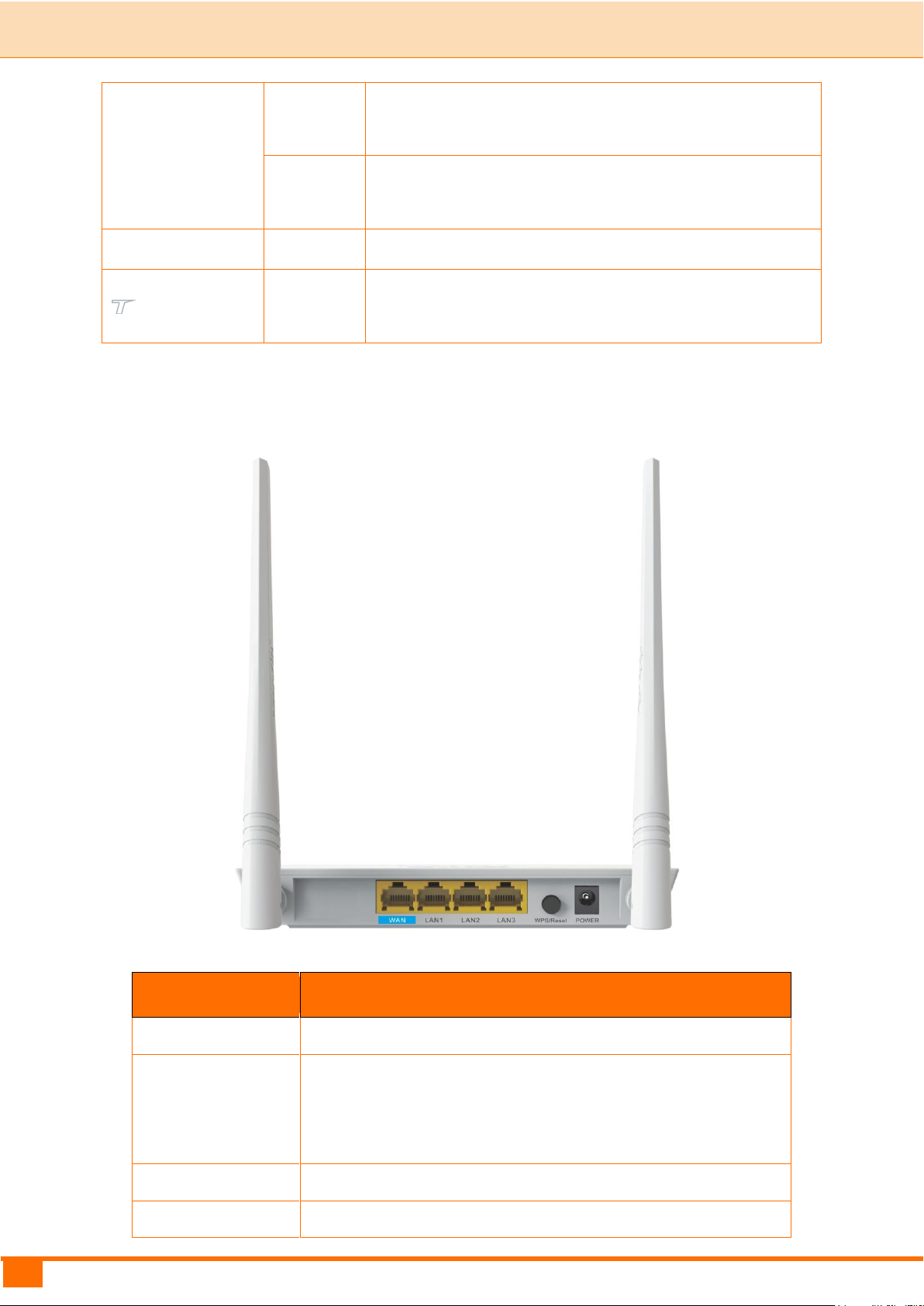
3
I Product Overview | Tenda
WAN/LAN/WiFi
Blinking
The WAN/LAN /WLAN interface is transmitting
data.
Solid
The WAN/LAN interface is connected correctly.
The WiFi radio is on.
USB
Solid
The USB port is connected correctly.
/
This icon indicates no actual meaning. It is only for
decoration.
Button/Interface
Description
USB
USB port for attaching a 3G/4G USB Modem
WPS/Reset
Pressing this button for over 6 seconds resets the
device to factory default settings or 1-3 seconds to
enable WPS quick encryption.
WAN
Internet port for cabling the device to the Internet side
LAN1/2/3
Local (LAN) Ethernet ports for cabling the device to
2.3 Button & Interface
Page 9

4
I Product Overview | Tenda
local computers, switches, etc.
POWER
Power port for connecting the device to a power outlet
2.4 Label
1→Product Model
2→Default Login IP address
This I P addres s is to be u s e d t o access the device’s set t ings through a Web
browser.
3/4→Default login user name/password
This information is to be used for web access authentication.
5→Device’s physical address
Page 10
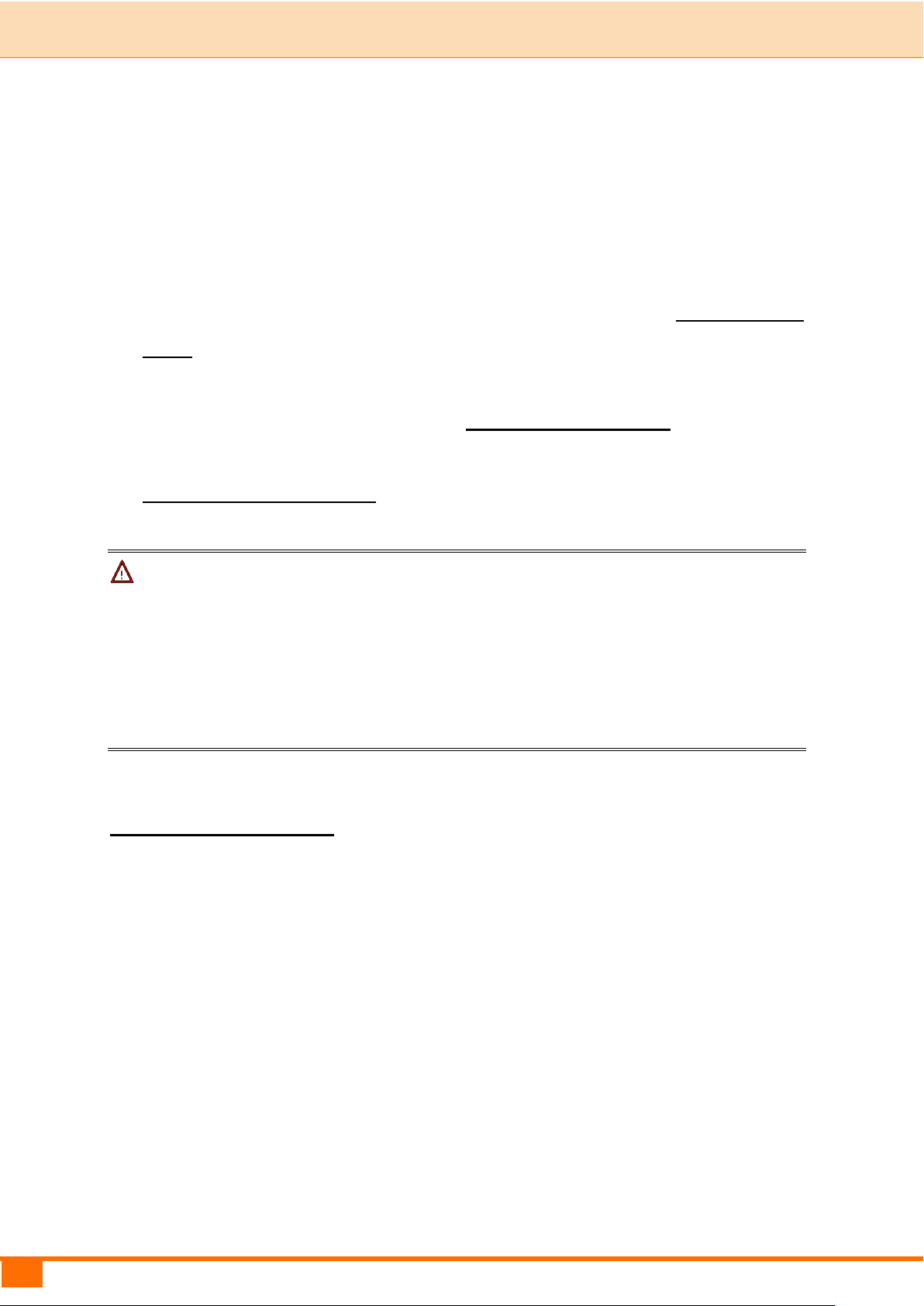
5
II Quick Setup | Tenda
II Quick Setup
1 Hardware Install
You can either connect to the device wirelessly or using Ethernet cables. Select
an install method according to your network environment.
A. If you access the Internet via a 3G/4G USB modem, see 3G/4G Router
Mode.
B. If you access the Internet by connecting the device to the Ethernet cable
from the incoming Internet side, see Wireless Router Mode.
C. If you acquire Internet access from a remote AP on an existing network, see
Universal Repeater Mode.
Note
① DO NOT expose the device to heat sources.
② Disconnect the device from power supply in thunderstorm weather.
③ Keep the device away from electrical appliances (such as electromagnetic
cooker and cordless phone, etc.) to avoid electromagnetic interference.
3G/4G Router Mode
By connecting an activated 3G /4G USB modem to your device and it gives you
the freedom to roam while staying connected to the Internet.
① Insert a 3G/4G USB modem to the device.
② Connect the device to a power outlet.
③ Connect your desktop, notebook and smart phone, etc. to the device.
Page 11
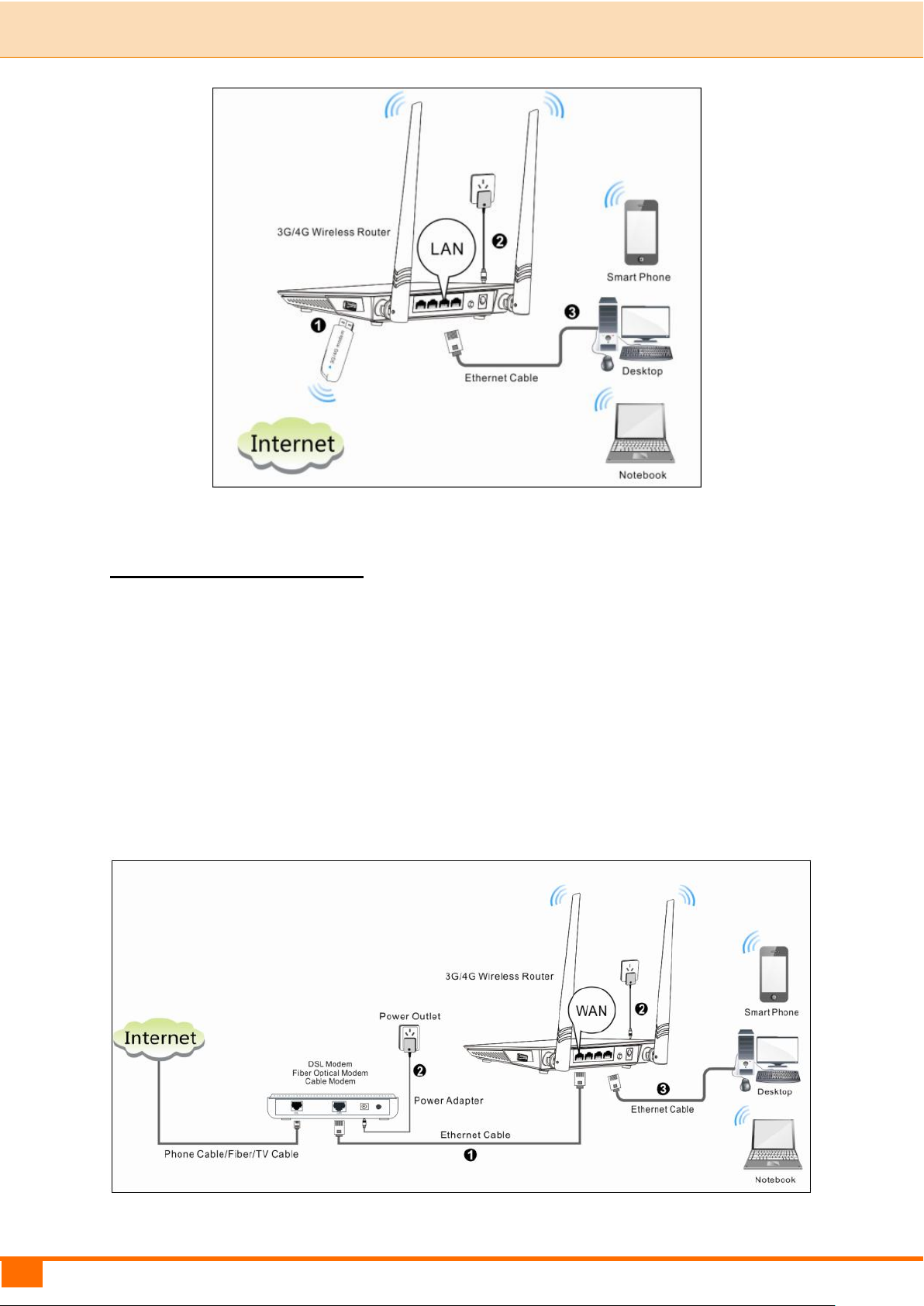
6
II Quick Setup | Tenda
Wireless Router Mode
In this mode, your device functions as a common wireless router. Simply
connect it to an Internet-enabled DSL/fiber optical/cable modem.
① Connect the WAN port of the device to an Internet-enabled DSL/fiber
optical/cable modem.
② Connect the modem and the device to a power outlet.
③ Connect your desktop, notebook and smart phone to the device.
Page 12
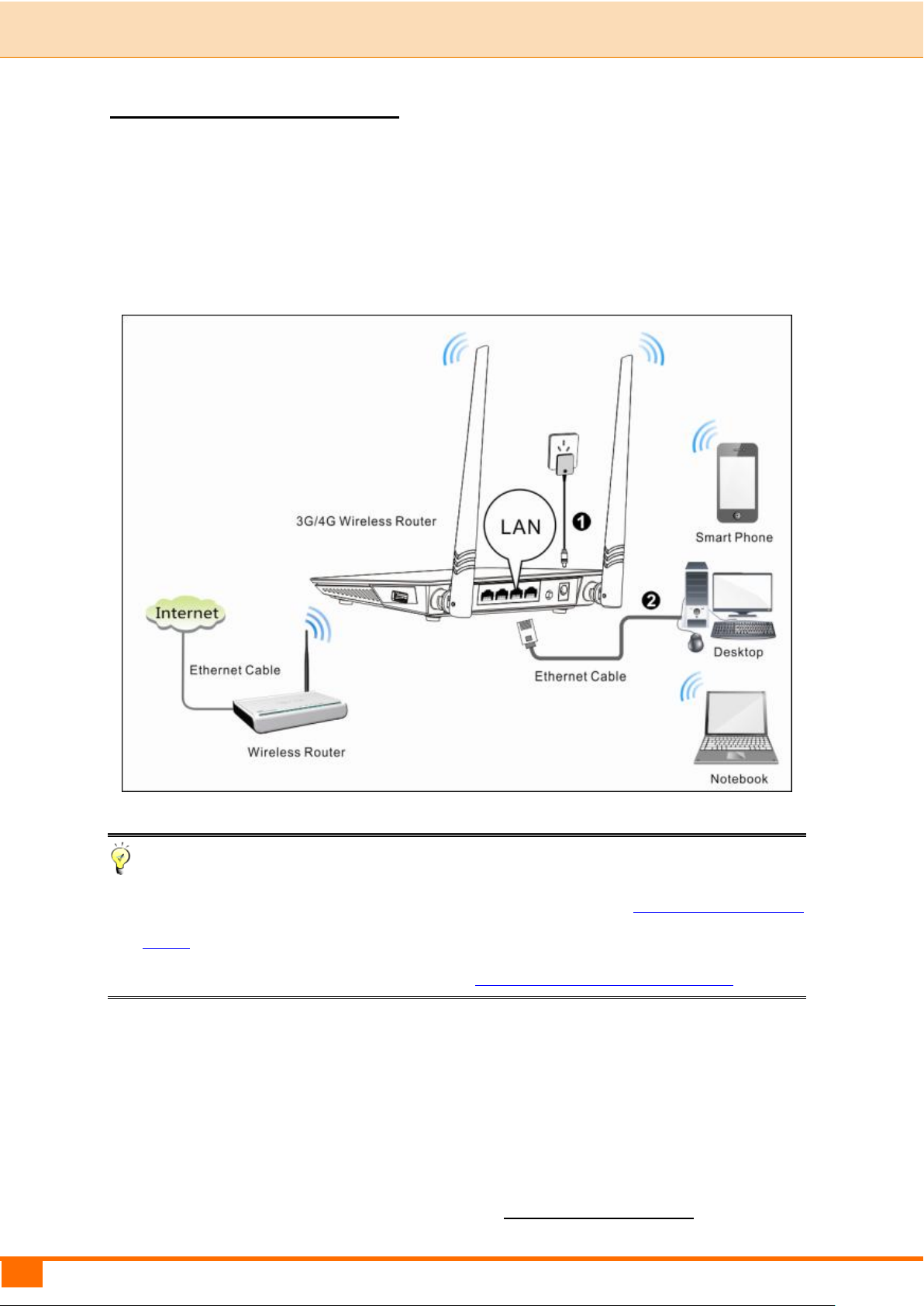
7
II Quick Setup | Tenda
Universal Repeater Mode
The universal repeater feature can be used to extend your existing wireless
network coverage.
① Connect the device to a power outlet.
② Connect your desktop, notebook and smart phone to the device.
Tip
① To scan and connect to a remote wireless device see Universal Repeater
Mode in 4 Quick Internet Setup & Wireless Security Setup.
② To connect the device wirelessly, see 2 Join Your Wireless Network.
2 Configure Your PC
If your computer is set to a static or fixed IP address (This is uncommon),
change it to "Obtain an IP address automatically" and "Obtain DNS server
address automatically" from the device. See 1 Configure Your PC.
Page 13
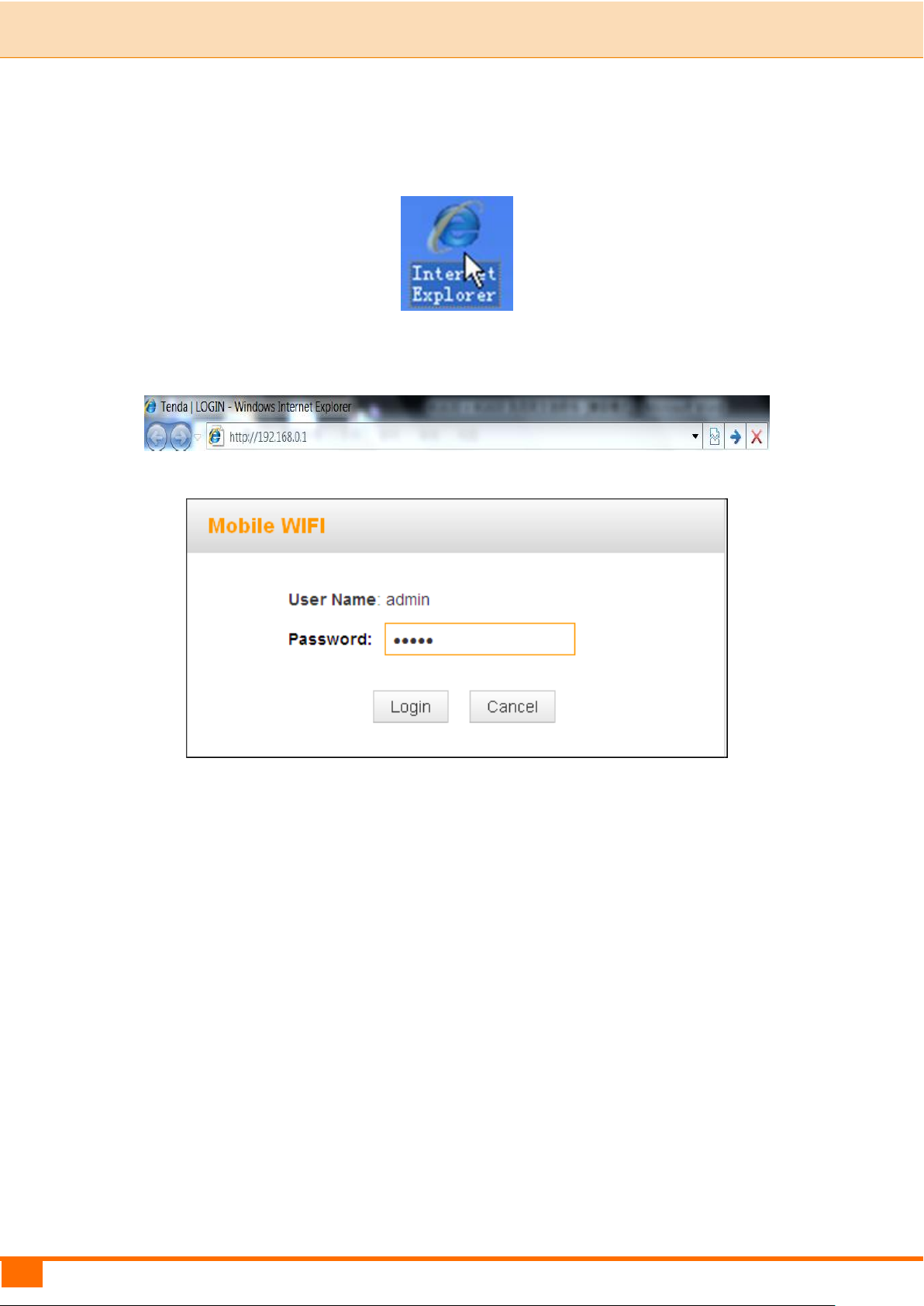
8
II Quick Setup | Tenda
3 Web Login
① Launch a Web browser, say, IE.
② In the address bar, input the device’s L A N IP address ( 192.168.0.1 by
default), and press Enter.
③ Enter the login password (admin by default) and click Login.
④ The Status screen appears. Click Wizard to enter the setup wizard
interface.
Page 14
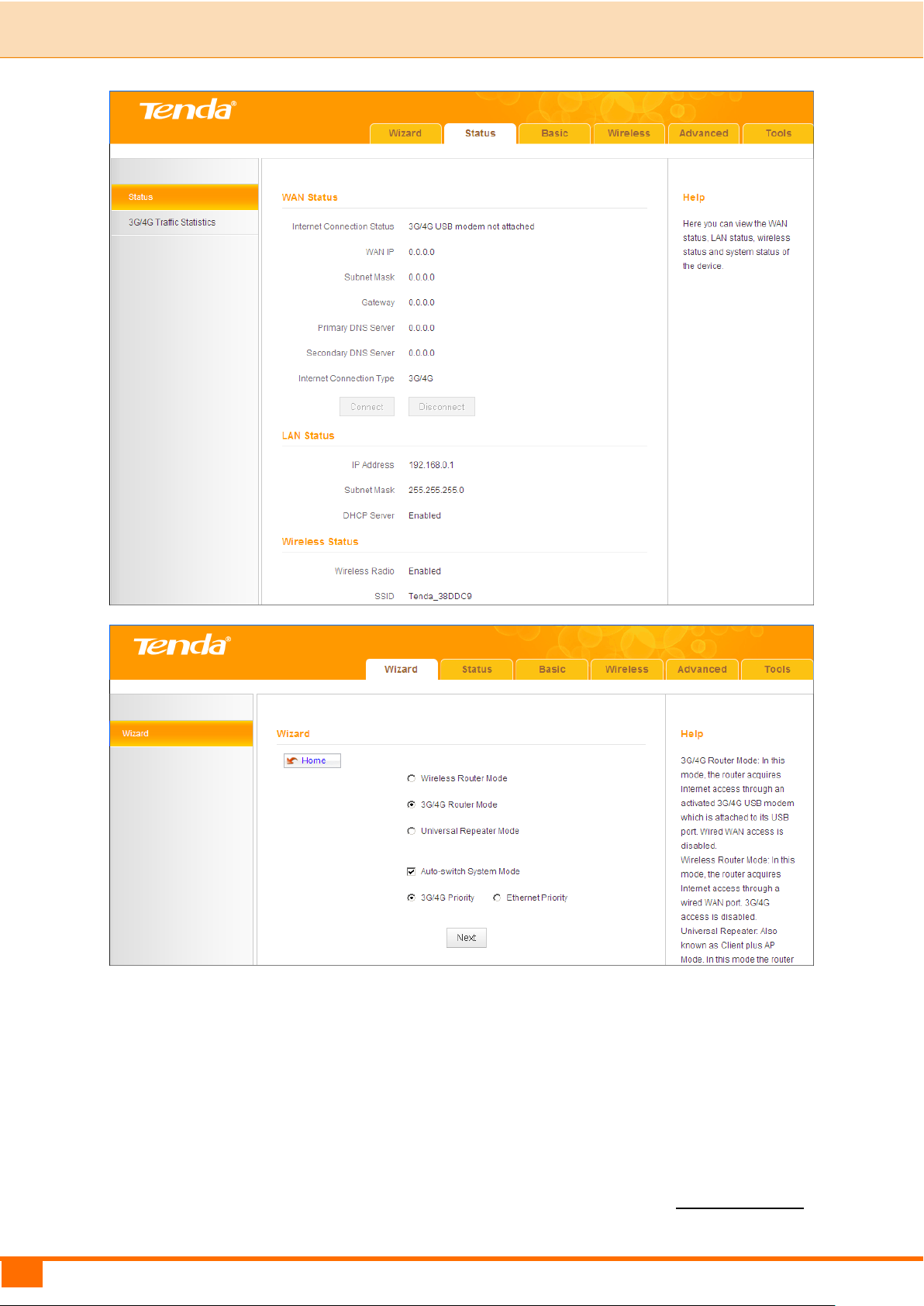
9
II Quick Setup | Tenda
4 Quick Internet Setup & Wireless Security Setup
Read the following and determine your Internet connection type. Then follow the
right setup wizard.
A. If you access the Internet via a 3G/4G USB modem, see 3G/4G Router
Page 15

10
II Quick Setup | Tenda
Mode.
B. If your ISP provides you with a cable from the incoming Internet side but no
ISP login account or IP information, your ISP uses a DHCP connection. See
Wireless Router Mode – DHCP.
C. If your ISP provides you with a cable from the incoming Internet side and a
PPPoE login account, your ISP uses a PPPoE connection. See Wireless
Router Mode – PPPoE.
D. If you acquire Internet access from a remote AP on an existing network, see
Universal Repeater Mode.
E. To learn about the Auto-switch System Mode, 3G/4G Priority and/or
Ethernet Priority, see Auto-switch System Mode & Priority.
3G/4G Router Mode
① Select 3G/4G Router Mode and click Next.
② Configure 3G/ 4G Internet connection settings and then click Next. If you
are not sure of which service provider to use, select Auto.
Page 16

11
II Quick Setup | Tenda
③ Configure your wireless network: SSID, Channel, Key and then click Next.
④ Click Finish and wait for the device to restart.
Page 17

12
II Quick Setup | Tenda
Wireless Router Mode – DHCP
① Select Wireless Router Mode and click Next.
② Select DHCP and click Next.
③ Configure your wireless network: SSID, Channel, Key and then click Next.
Page 18

13
II Quick Setup | Tenda
④ Click Finish and wait for the device to restart.
Wireless Router Mode – PPPoE
① Select Wireless Router Mode and click Next.
Page 19

14
II Quick Setup | Tenda
② Select PPPoE, enter the PPPoE User Name/Password and click Next.
③ Configure your wireless network: SSID, Channel, Key and then click Next.
Page 20

15
II Quick Setup | Tenda
④ Click Finish and wait for the device to restart.
Tip
Five Internet connection types are supported for the wired WAN connection
(Ethernet): DHCP, PPPOE, PPTP, L2TP and Static IP. For PPTP, L2TP and
Static IP, see 2.2 WAN Settings.
Universal Repeater Mode
① Select Universal Repeater Mode and click Next.
Page 21

16
II Quick Setup | Tenda
② Enter or select the SSID, MAC, Channel and security settings exactly the
same as the remote AP and then click Next.
③ Configure your wireless network: SSID and Key and then click Next.
Page 22

17
II Quick Setup | Tenda
④ Click Finish and wait for the device to restart.
Tip
In Universal Repeater Mode, your wireless network must operate on the same
channel as the remote AP.
Auto-switch System Mode & Priority
Auto-switch System Mode: If unchecked, system will not switch between the
3G/4G Router Mode and Wireless Router Mode.
If the Auto-switch System Mode and 3G/4G Priority are selected, system
will:
prioritize the 3G/4G Router Mode when detecting the coexistence of an
Page 23

18
II Quick Setup | Tenda
Ethernet cable and a 3G/4G USB modem.
operate in the 3G/4G Router Mode when only detecting a 3G/4G USB
modem.
toggle to the Wireless Router Mode when only detecting an Ethernet cable.
If the Auto-switch System Mode and Ethernet Priority are selected, system
will:
prioritize the Wireless Router Mode when detecting the coexistence of an
Ethernet cable and a 3G/4G USB modem.
toggle to the 3G/4G Router Mode when only detecting a 3G/4G USB
modem.
operate in the Wireless Router Mode when only detecting an Ethernet
cable.
Page 24

19
III Features & Configurations | Tenda
III Features & Configurations
1 Status
Click Status to enter the Status screen.
WAN Status
WAN Status in 3G/4G Router Mode:
3G/4G Traffic Statistics
To view the 3G/4G traffic statistics, click Status -> 3G/4G Traffic Statistics.
This screen is available only in the 3G/4G Router Mode.
Page 25

20
III Features & Configurations | Tenda
WAN Status in Wireless Router Mode
WAN Status in Universal Repeater Mode
Page 26
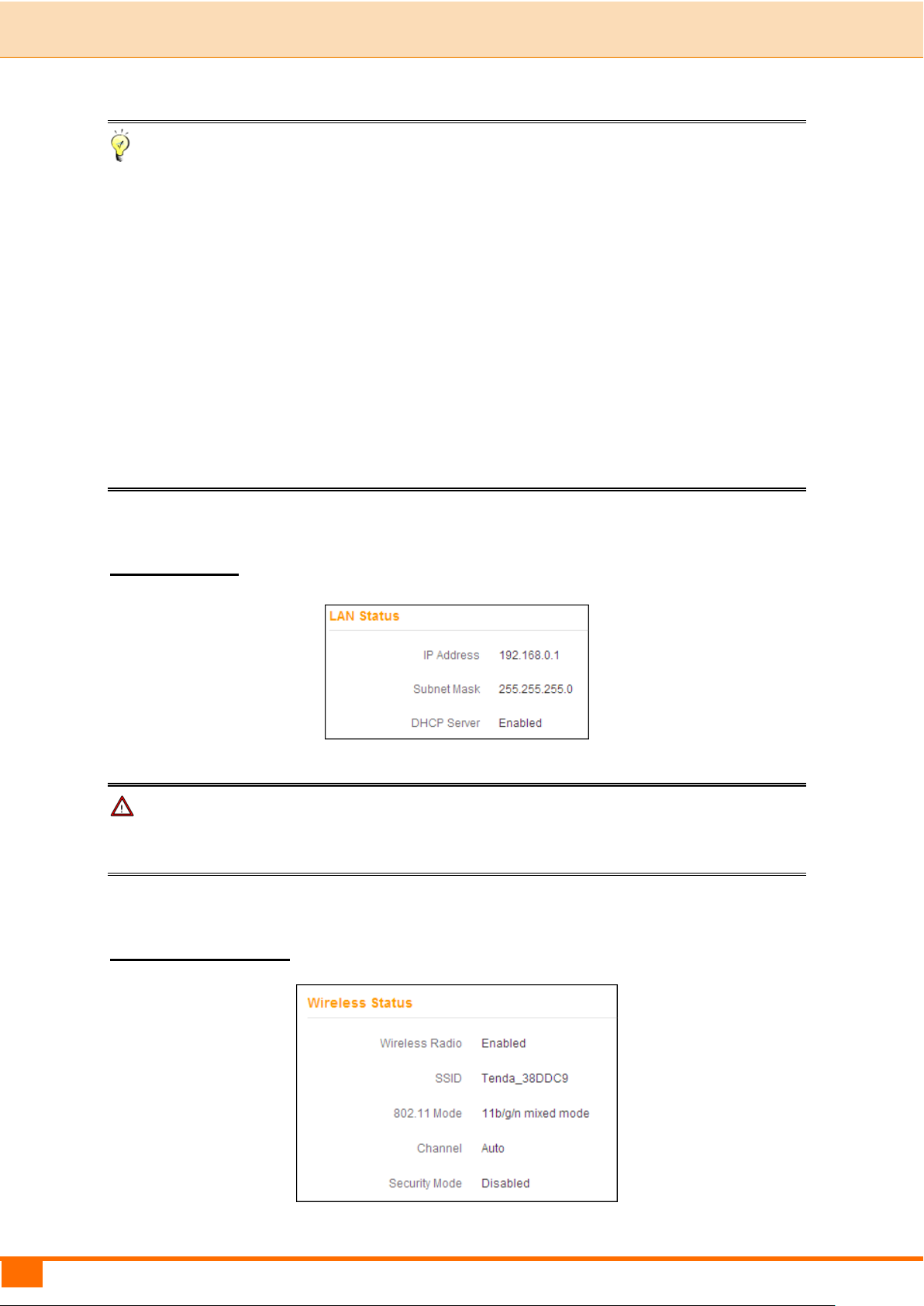
21
III Features & Configurations | Tenda
Tip
① WAN IP/Subnet Mask/Gateway/Primary DNS Server/Secondary DNS
Server: This type of information appears only if the router successfully
connects to the Internet via a PPPoE or a DHCP (dynamic IP) connection.
However if you connect the router to the Internet with static IP settings
provided by your ISP, these fields will display the settings you entered
whether the router successfully connects to the Internet or not.
② If there is no available secondary DNS server, nothing appears in the
secondary DNS server field.
LAN Status
Note
The DHCP Server is disabled in Universal Repeater Mode.
Wireless Status
Page 27

22
III Features & Configurations | Tenda
System Status
Knowledge Center
WAN MAC Address: The d e vic e ’s c ur r ent WAN MA C a ddress.
System Time: Current system time on this device. The device automatically
synchronizes the system time with Internet time servers.
Up Time: Displays the time duration indicating how long the router has been up
since startup. Up time is recounted and renewed upon power-off.
Connected Clients: Displays the number of DHCP clients.
Page 28

23
III Features & Configurations | Tenda
2 Basic Settings
To change the device's login IP address, see 2.1 LAN Settings.
To set up the Internet, see 2.2 WAN Settings.
To set up speed and duplex mode for the WAN port, see 2.3 WAN Speed
(Available only in Wireless Router Mode).
To configure DNS server, see 2.4 DNS Settings.
To clone MAC address, see 2.5 MAC Clone (Available only in Wireless
Router Mode).
To configure DHCP server, see 2.6 DHCP Server.
To assign static IP addresses and view LAN device information, see 2.7
DHCP Client List.
Note
In the Universal Repeater Mode, only the LAN Settings screen is available.
2.1 LAN Settings
Here you can configure the LAN IP address and subnet mask. This IP address is
to be used to access the device’s sett i ngs t hr o u g h a Web browser. Be sure to
make a note of any changes you apply to this page.
Tip
① Default IP address and subnet mask are respectively 192.168.0.1 and
255.255.255.0.
② If you change the LAN IP address of the device, you have to open a new
connection to the new IP address and log in again. Also, you have to set the
default gateway addresses of all LAN PCs to this new IP address.
③ The device's LAN IP address and WAN IP address must be on different IP
Page 29

24
III Features & Configurations | Tenda
segments. If not, it will not be able to access the Internet.
Configuration Procedures:
① Change the IP address to the one you wish to use, for example,
192.168.10.1.
② Click Save to save your settings.
2.2 WAN Settings
Click Basic -> WAN Settings to configure your Internet connection settings.
3G/4G Router Mode
Page 30

25
III Features & Configurations | Tenda
Configuration Procedures:
① Country: Select your country.
② Service Provider/ISP: Select your 3G/4G service provider and ISP.
③ APN: Access point Name. Consult your ISP if you are not clear.
④ Dial Number: Common numbers are *99#, #777 and *99***1. Consult your
ISP if you are not clear.
⑤ User Name/Password: Enter the user name and password for your 3G/4G
Internet service.
⑥ Click Save.
Knowledge Center
Connect Automatically: Connect automatically to the Internet after rebooting
the system or connection failure.
Page 31

26
III Features & Configurations | Tenda
Connect Manually: Require the user to manually connect to the Internet before
each session.
Connect On Demand: Re-establish connection to the Internet only when there
is data transmitting.
Connect During Specified Time Period: Connect automatically to the Internet
during a specified time length.
Wireless Router Mode
The Wireless Router Mode includes the following Internet connection types:
DHCP
PPPoE
Static IP
L2TP
PPTP
A. Select PPPoE if your ISP uses a PPPoE connection and gives you a PPPoE
user name and a PPPoE password.
B. Select Static IP if your ISP provides you with fixed or static IP address
settings (special deployment by ISP; this is rare).
C. Select DHCP (Dynamic IP) if your ISP does not provide you with any ISP
login account or IP information.
D. Select L2TP (Layer 2 Tunneling Protocol) if your ISP uses an L2TP
connection.
E. Select PPTP (Point-to-Point-Tunneling Protocol) if your ISP uses a PPTP
connection.
DHCP
DHCP or Dynamic IP is a connection mode that allows the device to
automatically acquire IP information from your ISP or your existing networking
equipment.
Page 32

27
III Features & Configurations | Tenda
Configuration Procedures:
① Internet Connection Type: Select DHCP.
② Click Save to save your settings.
PPPoE
PPPoE is a connection mode associated with some DSL connections that
requires user name and password. Contact your ISP if you need assistance with
these login credentials.
Configuration Procedures:
① Internet Connection Type: Select PPPoE.
Page 33

28
III Features & Configurations | Tenda
② User Name: Enter the ISP login name.
③ Password: Enter the ISP login password.
④ Click Save to save your settings.
Knowledge Center
MTU: The MTU (maximum transmission unit) is the largest data packet a
network device transmits. The normal MTU value for most Ethernet networks is
1500 bytes, or 1492 bytes for PPPoE connections. For some ISPs, you might
need to change the MTU. This is rarely required, and should not be done unless
you are sure it is necessary for your ISP connection. For more information, see
WAN MTU Setup.
Static IP
Static IP is a connection mode that allows you to specify the Static IP
information provided by your ISP or that corresponds with your existing
networking equipment.
Configuration Procedures:
① Internet Connection Type: Select Static IP.
Page 34

29
III Features & Configurations | Tenda
② IP Address/Subnet Mask/Gateway/Primary DNS/Secondary DNS: Enter
the information provided by your ISP.
③ Click Save to save your settings.
L2TP
L2TP (Layer 2 Tunneling Protocol) is a network protocol that enables the secure
transfer of data from a remote client to a private enterprise server by creating a
VPN across TCP/IP-based data. Enter your ISP provided information to
establish a connection.
Configuration Procedures:
① Internet Connection Type: Select L2TP.
② L2TP Server Address: Enter the L2TP IP addr ess provided by your
ISP.
③ User Name: Enter your L2T P user name.
④ Passw ord: Enter your L2TP Password.
⑤ Ad dre ss Mo de: Select Dynam ic i f y o u d o n ’ t g e t a n y I P i n f o rmation
from your I SP, otherwise select Stati c. Consult your ISP if you are
Page 35

30
III Features & Configurations | Tenda
not clear.
⑥ IP Addr ess: Enter the IP address pr ovided by your ISP. Consult your
local ISP if you are not clear.
⑦ Subnet Mask: Enter the subnet mask.
⑧ Gatew ay: Enter the gatewa y provided by your ISP. Consult your
local ISP if you are not clear.
⑨ Click Save to save your settings.
PPTP
PPTP (Point-To-Point Tunneling Protocol) is a network protocol that enables the
secure transfer of data from a remote client to a private enterprise server by
creating a VPN across TCP/IP-based data. Enter your ISP provided information
to establish a connection.
MPPE is an encryption technology developed by Microsoft to encrypt
point-to-point links.
Configuration Procedures:
① Internet Connection Type: Select PPTP.
Page 36

31
III Features & Configurations | Tenda
② PPTP Server Address: Enter the PPTP IP address provided by your
ISP.
③ User Name: Enter your PPTP user name.
④ Password: Enter your PPTP password.
⑤ Ad dres s Mode: Select D yn amic i f y o u d o n ’ t g e t a n y I P i n f o rmation
from your I SP, otherwise select Stati c. Consult your ISP if you are
not clear.
⑥ I P Ad dres s: Enter the IP addr ess provided by your ISP. Consult your
local ISP if you are not clear.
⑦ Subnet Mask: Enter the subnet mask.
⑧ Ga tewa y: Enter the gateway provided by your ISP. Consult your
local ISP if you are not clear.
⑨ Click Save to save your settings.
WAN MTU Setup
The MTU (maximum transmission unit) is the largest data packet a network
device transmits. The normal MTU value for most Ethernet networks is 1500
bytes, or 1492 bytes for PPPoE connections. For some ISPs, you might need to
change the MTU. This is rarely required, and should not be done unless you are
sure it is necessary for your ISP connection. When one network device
communicates across the Internet with another, the data packets travel through
many devices along the way. If a device in the data path has a smaller MTU
value than the other devices, the data packets have to be "fragmented" to
accommodate the device with the smallest MTU value.
The best MTU value is often just the factory default value. In some situations,
changing the MTU value fixes one problem but causes another. Leave the MTU
unchanged unless one of these situations occurs:
A. You have problems connecting to your ISP or other Internet service, and
either your ISP or our technical support suggests changing the MTU value.
Below Web-based applications might require an MTU change:
A secure Website that does not open, or displays only part of a Web
Page 37

32
III Features & Configurations | Tenda
MTU
Application
1500
Typical for connections that do not use PPPoE or VPN.
1492
Used in PPPoE environments.
1472
Maximum size to use for pinging. (Larger packets are
fragmented.)
1468
Used in some DHCP environments.
1436
Used in PPTP environments or with VPN.
page
Yahoo email
MSN portal
B. You use VPN and encounter serious performance problems.
C. You used a program to optimize MTU for performance reasons, and now you
have connectivity or performance problems.
If you suspect an MTU problem, try changing the MTU to 1400. If this does not
help, gradually reduce the MTU from the maximum value of 1500 until the
problem disappears.
The common MTU sizes and applications are listed in the table below.
Note
A wrong/improper MTU value may cause Internet communication problems. For
example, you may be unable to access certain Websites, frames within
Websites, secure login pages, FTP or POP servers.
2.3 WAN Speed (Available only in Wireless Router Mode)
Click Basic -> WAN Speed to enter the configuration interface. Here you can
configure the WAN speed and duplex mode.
Page 38

33
III Features & Configurations | Tenda
Tip
① The device operates in Auto (Auto-negotiation) mode by default. Usually, it
works for most cases.
② In some situations, you might need to change the speed/duplex mode. For
example, if the cable connected to your device's WAN port is longer than
100m, you may need to use 10M full-duplex or 10M half-duplex for better
performance. Ensure that your device's WAN port operates with the same
speed and duplex mode as the remote link partner. Otherwise, your device's
WAN port may not receive and send data.
2.4 DNS Settings
Click Basic -> DNS Settings to enter the configuration interface.
Page 39

34
III Features & Configurations | Tenda
Configuration Procedures:
① DNS Settings: Check/uncheck to enable/disable the DNS settings.
② Primary DNS Address: Enter the IP address of the primary DNS server
provided by your ISP.
③ Secondary DNS Address: If a secondary DNS server address is available,
enter it here. This field is optional.
④ Click Save to save your settings.
Note
The default DNS settings are recommended. Only change the DNS default
settings if you know that your ISP requires specific servers. If incorrect DNS
settings are configured, Webpages may not open.
2.5 MAC Clone (Available only in Wireless Router Mode)
Some ISPs (Internet Service Providers) require end-user's MAC address to
access their network. This feature copies your current PC's MAC address to the
device.
Click Basic -> MAC Clone to enter the configuration screen.
Page 40

35
III Features & Configurations | Tenda
Knowledge Center
Restore Default MAC: Reset the device’s WAN MAC address to factory default.
Clone MAC: Clicking this button copies the MAC address of the computer that
you are currently using to the router. Note that you have to use the computer
whose MAC address is allowed by your ISP. Also, you can manually enter the
MAC address that you want to use.
To restore default MAC address:
① Click Restore Default MAC.
② Click Save to save your settings.
To copy the MAC address of the computer that you are currently using to
the device:
① Click Clone MAC.
② Click Save to save your settings.
To manually enter the MAC address allowed by your ISP:
① Enter the MAC address allowed by your ISP.
② Click Save to save your settings.
Page 41

36
III Features & Configurations | Tenda
2.6 DHCP Server
DHCP (Dynamic Host Configuration Protocol) assigns an IP address to each
device on the LAN/private network. When you enable the DHCP Server, the
DHCP Server will automatically allocate an unused IP address from the IP
address pool specified in this screen to the requesting device as long as the
device is set to "Obtain an IP Address Automatically". If you disable this feature,
you have to manually configure the TCP/IP settings for all PCs on your LAN to
access the Internet.
Click Basic -> DHCP Server to enter the screen below. Here you can change
the DHCP IP address pool and lease time.
Configuration Procedures:
① DHCP Server - Enable: Check/uncheck the box to enable or disable the
DHCP server feature.
② Start IP/End IP: You can specify the starting and ending addresses of the IP
address pool here. These addresses should be part of the same IP address
subnet as the device’s LAN IP address.
Page 42

37
III Features & Configurations | Tenda
③ Lease Time: The lease time is a time length that the IP address is assigned
to each device before it is refreshed.
④ Click Save to save your settings.
Tip
① By default, the device functions as a DHCP server. Do not disable the DHCP
server feature unless you want to manually configure the TCP/IP settings for
all the PCs on your LAN.
② Lease time will be renewed automatically upon expiry.
③ If you are not an advanced user, the default DHCP server settings are
recommended.
2.7 DHCP Client List
Click Basic -> DHCP Client List. Here you can see a list of the DHCP dynamic
clients (if any). By viewing this list, you can know whether there are
unauthorized accesses.
Also, you can specify a reserved IP address for a PC on your LAN. That PC will
always receive the same IP address each time when it accesses the DHCP
Page 43

38
III Features & Configurations | Tenda
server. Reserved IP addresses could be assigned to servers that require
permanent IP settings.
Static Assignment Application Example:
To have a PC at the MAC address of 44:37:E6:4F:37:38 always receive the
same IP address of 192.168.0.123.
Configuration Procedures:
① Enter the last number of the IP address you want to reserve. Here in this
example, enter 123.
② Enter the MAC address of 44:37:E6:4F:37:38.
③ Click Add.
④ Click Save to save your settings.
Tip
① If the IP address you have reserved for your PC is currently used by another
client, then you will not be able to obtain a new IP address from the device's
DHCP server, instead, you must manually specify a different IP address for
your PC to access the Internet.
② For PCs that have already obtained IP addresses, you may need to perform
Page 44

39
III Features & Configurations | Tenda
the Repair action to activate the configured static IP addresses.
Page 45

40
III Features & Configurations | Tenda
3 Wireless Settings
To configure wireless network name, channel and other basic wireless
settings, see 3.1 Basic.
To secure your wireless network, see 3.2 Security.
To restrict access to your wireless network, see 3.3 Access Control.
To see who are connecting to your wireless network, see 3.4 Connection
Status.
3.1 Basic
Here you can configure the basic wireless settings of the device.
Configuration Procedures:
① SSID: This is the public name of your wireless network.
② Channel: Select a channel or select Auto to let system automatically select
one for your wireless network to operate on if you are unsure of which channel
to use. The best selection is a channel that is the least used by neighboring
networks.
③ Click Save to save your settings.
Page 46

41
III Features & Configurations | Tenda
Knowledge Center
802.11 Mode: Select a correct network mode according to your wireless clients.
11b mode: This network mode delivers wireless speed up to 11Mbps
and is only compatible with 11b wireless clients.
11g mode: This network mode delivers wireless speed up to 54Mbps
and is only compatible with 11g wireless clients.
11b/g mixed mode: This network mode delivers wireless speed up to
54Mbps and is compatible with 11b/g wireless clients.
11b/g/n mixed mode: This network mode delivers wireless speed up to
300Mbps and is compatible with 11b/g/n wireless clients.
BSSID: This is the MAC address of the device's wireless interface.
SSID Broadcast: This option allows you to have your wireless network name
(SSID) publicly broadcast or if you choose to disable it, the SSID will be hidden.
Channel Bandwidth: Select a proper channel bandwidth to enhance wireless
performance. This option is available only in 802.11b/g/n mixed mode.
Maximum wireless speed in the channel bandwidth of 20/40 is 2 times in 20.
Extension Channel: This is used to ensure N speeds for 802.11n devices on
the network. This option is available only in 11b/g/n mixed mode with the
channel bandwidth of 20/40.
3.2 Security
Click Wireless -> Security to enter the configuration screen. Here you can
define a security key to secure your wireless network against unauthorized
accesses.
Page 47

42
III Features & Configurations | Tenda
Configuration Procedures:
① Configure Security Mode, Cipher Type and Security Key.
② Click Save to save your settings.
Knowledge Center
WEP: WEP is intended to provide data confidentiality comparable to that of a
traditional wired network.
Open: If selected, wireless speed can reach up to 54Mbps.
Shared: If selected, wireless speed can reach up to 54Mbps.
Default Key: Select a key to be effective for the current WEP encryption. For
example, if you select Key 2, wireless clients must join your wireless network
using this Key 2.
WPA-PSK: WPA personal supports AES and TKIP cipher types.
WPA2-PSK: WPA2 personal supports AES, TKIP and TKIP+AES cipher types.
Mixed WPA/WPA2-PSK: If selected, both WPA-PSK and WPA2-PSK secured
wireless clients can join your wireless network.
AES: If selected, wireless speed can reach up to 300Mbps.
Page 48

43
III Features & Configurations | Tenda
TKIP: If selected, wireless speed can reach up to 54Mbps.
TKIP&AES: If selected, both AES and TKIP secured wireless clients can join
your wireless network.
Key Renewal Interval: Enter a valid time period for the key to be changed.
WPS
Wi-Fi Protected Setup makes it easy for home users who know little of wireless
security to establish a home network, as well as to add new devices to an
existing network without entering long passphrases or configuring complicated
settings. Simply enter a PIN code or press the hardware WPS button and a
secure wireless connection is established.
Knowledge Center
WPS: Select Enable/Disable to enable/disable the WPS encryption.
WPS Type: Select PBC (Push-Button Configuration) or PIN.
Reset OOB: If clicked, the WPS LED will turn off and the security function will
be disabled automatically. The WPS server on the router enters idle mode and
wi ll not respond t o a n y client’s W PS connection r e q uest.
Page 49

44
III Features & Configurations | Tenda
Device PIN: Displays the device’s PIN code.
Start PIN: If y o u ent er t he client’s PIN code on the router, clicking this button
starts the PIN connection.
Operation Instructions:
PBC: If you press the hardware WPS button on the device for 1 second, the
WPS LED will blink for about 2 minutes, indicating that the PBC encryption
method is successfully enabled. During this time, an authentication routine can
be performed between your device and a WPS/PBC capable wireless client.
Simply enable the WPS/PBC on the client wireless device. If it passes the
authentication, the wireless client device connects to your device and the WPS
LED turns off. Repeat the steps above if you want to add more wireless client
devices to your device.
PIN: To use this option, you must know the PIN code from the wireless client
and enter it in the corresponding field on your device while using the same PIN
code on the client side for this connection.
Note
① To use the WPS encryption, the wireless client device must also be
WPS-capable.
② The WPS becomes unavailable if you select any of the following option:
Open, Shared, WPA2-PSK plus TKIP, and Mixed WPA/WPA2-PSK plus
TKIP.
3.3 Access Control
Specify a list of devices to "Allow" or "Deny" a connection to your wireless
network via the devic e s ’ MAC Addr e s s e s .
Click Wireless -> Access Control to enter the configuration screen. Three
options are available: Disable, Deny and Allow.
A. If you want to allow all wireless clients to join your wireless network, select
Disable.
Page 50

45
III Features & Configurations | Tenda
B. If you want to allow ONLY the specified wireless clients to join your wireless
network, select Allow.
C. If you want to disallow ONLY the specified wireless clients to join your
wireless network, select Deny.
Wireless Access Control Application Example:
To only allow your own notebook at the MAC address of C8:3A:35:CC:34:25 to
join your wireless network:
① Select Allow.
② Enter C8:3A:35:CC:34:25.
③ Click Add to add the MAC address to the MAC address list.
④ Click Save to save your settings.
Tip
If you don't want to configure the complex wireless security settings and want to
disallow others to join your wireless network, you can configure a wireless
access control rule to allow only your own wireless device.
3.4 Connection Status
Click Wireless -> Connection Status. Here you can see a list of wireless
Page 51

46
III Features & Configurations | Tenda
devices (if any) connected to the device.
Tip
① The Bandwidth here refers to the channel bandwidth instead of wireless
connection rate.
② You can know whether there are unauthorized accesses to your wireless
network by viewing this connection status list.
Page 52

47
III Features & Configurations | Tenda
4 Advanced Applications
This section includes the following:
To remotely access the device via a domain name or access a server on a
LAN PC, see 4.1 DDNS Settings.
To let an Internet user access your LAN PC without any restriction, see
4.2 DMZ Host.
To automatically map the ports between WAN and LAN, see 4.3 UPNP.
To enable the remote Web management feature, see 4.4 Remote Web
Management.
To regulate bandwidth, see 4.5 Bandwidth Control (Available only in
4G600).
To restrict your LAN PCs to access certain services on the Internet via
their IP addresses, see 4.6 Client Filter (Available only in 4G600).
4.1 DDNS Settings
Dynamic DNS or DDNS is a term used for the updating in real time of Internet
Domain Name System (DNS) name servers. We use a numeric IP address
allocated by Internet Service Provider (ISP) to connect to the Internet; the
address may either be stable ("static"), or may change from one session on the
Internet to the next ("dynamic"). However, a numeric address is inconvenient to
remember; an address which changes unpredictably makes connection
impossible. The DDNS provider allocates a static host name to the user;
whenever the user is allocated a new IP address this is communicated to the
DDNS provider by software running on a computer or network device at that
address; the provider distributes the association between the host name and
the address to the Internet's DNS servers so that they may resolve DNS queries.
Thus, uninterrupted access to devices and services whose numeric IP address
may change is maintained.
Click Advanced -> DDNS Settings to enter the screen below.
Page 53

48
III Features & Configurations | Tenda
Tip
To use the DDNS feature, you need to have an account with one of the DDNS
Service Providers in the drop-down list first.
DDNS Application Example:
If your ISP gives you a dynamic (changing) public IP address, you want to
access your router remotely (see 4.4 Remote Web Management) but you
cannot predict what your router's WAN IP address will be, and the address can
change frequently. In this case, you can use a commercial Dynamic DNS service.
It lets you register your domain to their IP address and forwards traffic directed
at your domain to your frequently changing IP address.
If your DDNS service provider provides you with a DDNS account (User Name:
tenda, Password: 123456, Domain Name: tenda.dyndns.org) and you want to
use the PC at the IP address of 218.88.93.33 to remotely access this device on
the port number of 8090. Then follow the steps below:
① DDNS Settings: Check the Enable DDNS box.
② DDNS Service Provider: Select your DDNS service provider from the
drop-down list. Here in this example, select dyndns.org.
③ User Name: Enter the DDNS user name you have registered with your
Page 54

49
III Features & Configurations | Tenda
DDNS service provider. Here in this example, enter tenda.
④ Password: Enter the DDNS Password you have registered with your DDNS
service provider. Here in this example, enter 123456.
⑤ Domain Name: Enter the DDNS domain name you have registered with your
DDNS service provider. Here in this example, enter tenda.dyndns.org.
⑥ Click Save to save your settings.
⑦ Click Remote Web Management, enable the Remote Web Management
feature, enter 8090 in the Port field, 218.88.93.33 in the IP Address field and
then click Save to save your settings.
Now, you can access your device from the Internet by typing your device’s
domain name into y o u r b r owser ’s addr ess or location fiel d on yo ur PC
Page 55

50
III Features & Configurations | Tenda
(218.88.93.33) followed by a colon (:) and the remote management port number.
Here in this example, enter http://tenda.dyndns.org:8090.
4.2 DMZ Host
The DMZ (De-Militarized Zone) function disables the firewall on the router for
one device for a special purpose service such as Internet gaming or video
conferencing applications that are not compatible with NAT (Network Address
Translation).
Click Advanced -> DMZ Host to enter the screen below.
Note
① DMZ host poses a security risk. A computer configured as the DMZ host
loses much of the protection of the firewall and becomes vulnerable to
attacks from external networks.
② Hackers may use the DMZ host computer to attack other computers on your
network.
Configuration Procedures:
① DMZ Host IP: The IP address of t he dev i c e for which the ro u t e r ’s f i r ewall
Page 56

51
III Features & Configurations | Tenda
will be disabled. Be sure to statically set the IP address of the device that
serves as a DMZ host for this function to be consistent.
② Enable: Check to enable the DMZ host functionality.
③ Click Save to save your settings.
Tip
Security softwares such as anti-virus softwares and OS built-in firewall, etc.
may affect the DMZ host feature. Disable them if the DMZ host fails.
4.3 UPNP
The Universal Plug and Play (UPnP) feature allows network devices, such as
computers from the Internet, to access resources on local host or devices as
needed. UPnP-enabled devices can be discovered automatically by the UPnP
service application on the LAN. If you use applications such as multiplayer
gaming, peer-to-peer connections, real-time communications such as instant
messaging, or remote assistance (a feature in Windows XP), you may need to
enable Universal Plug and Play (UPnP) for better experience.
Click Advanced -> UPnP to enter the configuration screen. The UPnP feature is
enabled by default.
Page 57

52
III Features & Configurations | Tenda
4.4 Remote Web Management
The Remote Web Management allows the device to be configured and managed
remotely from the Internet via a Web browser.
Click Advanced -> Remote Web Management to enter the configuration
screen.
Tip
① For better security, configure a port number (between 1025 and 65535) as
the remote Web management interface, do not use the number of any
common service port (1~1024).
② Make sure your WAN IP address (Internet IP address) is a public IP address.
Private IP addresses are not routed on the Internet.
③ It is unsafe to make your router remotely accessible to all PCs on external
network. For the purpose of security, we suggest that you only enter the IP
address of the PC that is to be used to remotely manage your device.
Remote Web Management Application Example:
To access your device (WAN IP address: 102.33.66.88) at your home from the
Page 58

53
III Features & Configurations | Tenda
PC (218.88.93.33) at your office via the port number of 8090, follow the steps
below:
① Enable: Check to enable the remote Web management feature.
② Port: Enter 8090.
③ IP Address: Specify the IP address for remote management. Here in this
example, enter 218.88.93.33.
④ Click Save to save your settings.
Type "ht tp://102.33.66.88: 8 0 9 0 " into your br o ws e r ’s address or location field
and you can remotely access the router from your home.
Knowledge Center
IP Address: Here you can specify the IP address for remote management (If set
to "0.0.0.0", the device becomes remotely accessible to all the PCs on the
Internet or other external networks).
Port: This is the management port to be open to outside access. The default
setting is 8080. This can be changed.
4.5 Bandwidth Control (Available only in 4G600)
If there are multiple PCs behind your device competing for limited bandwidth
resource, then you can use this feature to specify a reasonable amount of
Page 59

54
III Features & Configurations | Tenda
bandwidth for each such PC, so that no one will be over stuffed or starved to
death. Note that this feature is unavailable in 3G/4G Router Mode.
Bandwidth Control Application Example:
You share a 4M-broadband service with your neighbor (at the IP address of
192.168.0.125). He always downloads a large volume of data from the Internet,
which sharply frustrates your Internet surfing experience; you can use this
feature to set limits for the volume of Internet traffic he can get. For example,
you can equally split the bandwidth, so your neighbor can only use up to 2M
Internet traffic and you can smoothly enjoy 2M.
Configuration Procedures:
① Bandwidth Control: Check the Enable box to enable the feature.
② IP Address: Enter the last number of the IP address. Here in this example,
enter 125 in both boxes.
③ Upload Limit: Set a limit to regulate the uplink bandwidth of PC(s) on the
LAN. Here in this example, enter 32 in both boxes.
④ Download Limit: Set a limit to regulate the downlink bandwidth of PC(s)
on the LAN. Here in this example, enter 256 in both boxes.
⑤ Enable: Check to enable the current rule.
⑥ Add to List: Click to add the current rule to the rule list.
⑦ Click Save to save your settings.
Page 60

55
III Features & Configurations | Tenda
Tip
① 1M=128KByte/s.
② The volume of uplink traffic/downlink traffic should not be larger than that
allowed on your device's WAN (Internet) port. Consult your ISP, if you are
not sure of the total volume of Internet traffic that you can have.
③ The bandwidth for ADSL/DSL line usually refers to the download bandwidth.
4.6 Client Filter (Available only in 4G600)
This section allows you to set the times specific clients can or cannot access
the I n t e r net via the d e v i c e s’ IP ad dresses an d service p o r t . Note that this
feature is unavailable in 3G/4G Router Mode.
Page 61

56
III Features & Configurations | Tenda
Knowledge Center
Default: The default policy for the client filter. For the packets that do not match
the set rule, the default rule is applied.
Filter Mode: Specify a filter mode for the rule.
Deny: Disallow the packets that match the set rule to pass the router. For
other packets that do not match the set rule, the default policy is applied.
Allow: Allow the packets that match the set rule to pass the router. For other
packets that do not match the set rule, the default policy is applied.
Client Filter Application Example:
To prohibit PCs within the IP address range of 192.168.0.110--192.168.0.111
from accessing Web pages during the time period of 8:00~18:00 from Monday to
Friday, follow the steps below:
① Click Add to add a filter rule.
② Filter Mode: Select Deny.
③ Description: Briefly describe the current rule. This field is optional.
④ IP: Enter 192.168.0.110 as the starting IP address and 192.168.0.111 as the
ending IP address.
Page 62

57
III Features & Configurations | Tenda
⑤ WAN Port Range: Enter a service port number. Here in this example, enter
80 in both boxes. HTTP port 80 is the standard protocol for Web servers.
⑥ Type: Select a protocol for the traffic. If you are unsure, select Both.
⑦ Time: Specify a time period for the current rule to take effect. Here in this
example, select 8:00~18:00.
Day: Select a day, or several days of the week for the current rule to take
effect. Here in this example, select Mon, Tue, Wed, Thur and Fri.
⑧ Click Save to save your settings.
⑨ Enable Client Filter: Check to enable the client filter feature.
⑩ Select Allow from the Default drop-down list and then click Save.
Page 63

58
III Features & Configurations | Tenda
Tip
① The valid service port number range is 1 ~ 65535.
② If you have not set up the system time for this device, click Tools -> Time &
Date to configure correct time and date settings for the rule(s) to be
effective.
Page 64

59
III Features & Configurations | Tenda
5 Tools
To configure system time, see 5.1 Time & Date.
To upgrade firmware, see 5.2 Firmware Upgrade.
To backup or restore configurations, see 5.3 Backup & Restore.
To restore factory default settings, see 5.4 Restore to Factory Default.
To change login password, see 5.5 Change Password.
To view logs, see 5.6 Logs.
To restart device, see 5.7 Reboot.
5.1 Time & Date
Click Tools -> Time & Date to enter the configuration screen.
Tip
Configured time and date settings will be lost if the device gets disconnected
from power supply. However, it will be updated automatically when the device
reconnects to the Internet. To activate time-based features (e.g. Client Filter),
the time and date settings should be set correctly first, either manually or
automatically.
A. To synchronize with Internet time servers:
① Internet Time Server: Check to enable the feature (If enabled, time and date
will be updated automatically from the Internet).
② Sync Interval: Specify a time interval for periodic update of time and date
information from the Internet.
③ Time Zone: Select your current time zone.
④ Click Save to save your settings.
⑤ Go to the Status screen to make sure the system time is correctly updated.
Page 65

60
III Features & Configurations | Tenda
Note
In the Universal Repeater Mode, the Internet Time Server - Enable feature is
not available, so you can only set the time and date manually.
B. To set time and date manually/synchronize with your PC:
① Internet Time Server: Uncheck to disable the feature.
② Specify the time and date manually or click Copy Local Time to
automatically copy your PC's time to the device.
③ Click Save to save your settings.
Page 66

61
III Features & Configurations | Tenda
④ Go to the Status screen to make sure the system time is correctly updated.
5.2 Firmware Upgrade
Click Tools -> Firmware Upgrade to enter the configuration screen. Firmware
upgrade is released periodically to improve the functionality of your device and
also to add new features. If you run into a problem with a specific feature of the
device, log on to our Website (http://www.tendacn.com) to download the latest
firmware to update your device.
Note
① Before you upgrade the firmware, make sure you are having a correct
firmware. A wrong firmware may damage the device.
② It is advisable that you upgrade the device's firmware over a wired
connection. DO NOT disconnect the power connection to the device when
the upgrade is in process otherwise the router may be permanently
damaged.
Configuration Procedures:
Page 67

62
III Features & Configurations | Tenda
① Click Browse.
② Select the firmware file you want to use and click Open.
③ Click Upgrade.
④ Click OK on the appearing screen and wait for it to complete.
When upgrade is completed, check the Current System Version field. It should
display the firmware you load.
5.3 Backup & Restore
Once you have configured the device the way you want it, you can save these
settings to a configuration file on your local hard drive that can later be imported
to your device in case that the device is restored to factory default settings.
Click Tools -> Backup & Restore to enter the configuration screen.
Tip
It is advisable to include the file name suffix of ".cfg" to avoid problems when
renaming the file name.
To backup configurations:
① Click Backup.
Page 68

63
III Features & Configurations | Tenda
② Click OK on the appearing window.
③ Click Save on the File Download window.
④ Select a local hard drive to save the file and click Save.
Page 69

64
III Features & Configurations | Tenda
To restore configurations:
① Click Browse.
② Select the configuration file that is saved previously to your local hard drive
and click Open.
Page 70

65
III Features & Configurations | Tenda
③ Click the Restore button to reset your device to previous settings.
5.4 Restore to Factory Default
Click Tools -> Restore to Factory Default to enter the configuration screen.
Here you can reset the device to factory default settings.
Note
① If you enable this option, the device will be restored to factory default values.
You will have to reconfigure Internet connection settings and wireless
settings.
② Do not restore factory default settings unless the following happens:
You need to join a different network or unfortunately forget the login
password.
You cannot access the Internet and your ISP or our technical support asks
Page 71

66
III Features & Configurations | Tenda
you to reset the device.
The factory default settings are listed below:
IP Address: 192.168.0.1
Subnet Mask: Enter 255.255.255.0.
Password: admin
5.5 Change Password
Click Tools -> Change Password to enter the configuration screen. It is
strongly recommended that you change the factory default login password.
Otherwise, anyone in your network can access this utility to change your
settings.
Tip
① The default login password is "admin".
② A valid password must only include letters, numbers or underscore.
Page 72

67
III Features & Configurations | Tenda
Configuration Procedures:
① Old Password: Enter the current login password.
② New Password: Input a new password.
③ Confirm New Password: Re -enter the new password for confirmation.
④ Click Save to save your settings.
5.6 Logs
Click Tools -> Logs to enter the configuration screen. Here you can view the
history of the device ’s act i o n s u pon system startup.
Page 73

68
III Features & Configurations | Tenda
5.7 Reboot
When a certain feature does not take effect or the device is malfunctioning, try
rebooting the device.
Page 74

69
IV Appendix | Tenda
IV Appendix
1 Configure Your PC
Windows 7
Step 1: Click the icon on the right bottom corner of your desktop.
Step 2: Click Open Network and Sharing Center.
Tip
If you cannot find the icon on the right bottom corner of your desktop, follow
steps below: Click Start -> Control Panel -> Network and Internet -> Network and
Sharing Center.
Page 75

70
IV Appendix | Tenda
Step 3: Click Local Area Connection -> Properties.
Step 4: Find and double click Internet Protocol Version 4(TCP/IPv4).
Page 76

71
IV Appendix | Tenda
Step 5: Select Obtain an IP address automatically and Obtain DNS server
address automatically and click OK.
Step 6: Click OK on the Local Area Connection Properties window (see Step 4 for
the screenshot).
Windows XP
Step 1: Right click My Network Places on your desktop and select Properties.
Page 77

72
IV Appendix | Tenda
Step 2: Right click Local Area Connection and select Properties.
Step 3: Scroll down to find and double click Internet Protocol (TCP/IP).
Page 78

73
IV Appendix | Tenda
Step 4: Select Obtain an IP address automatically and Obtain DNS server
address automatically and click OK.
Step 5: Click OK on the Local Area Connection Properties window (see Step 3 for
the screenshot).
Page 79

74
IV Appendix | Tenda
2 Join Your Wireless Network
Tip
① To join your wireless network, the PC you use must have an installed wireless
network adapter. If not, install one.
② The device’s SSID is "Tenda_XXXXXX" by default (where "XXXXXX" is the last
six characters of its MAC address). You can find the MAC address and/or SSID
on the label attached to the device’s bottom).
Windows 7
Step 1: Click or from the right bottom of your desktop.
Step 2: Double click the name of the wireless network (SSID) you wish to join and
then follow onscreen instructions.
When Connected appears next to the selected wireless network (SSID), you have
successfully connected to it.
Page 80

75
IV Appendix | Tenda
Windows XP
Step 1: Right click My Network Places and select Properties.
Step 2: Right click Wireless Network Connection and select View Available
Wireless Networks.
Page 81

76
IV Appendix | Tenda
Step 3: Double click the name of the wireless network (SSID) you wish to join and
then follow onscreen instructions.
When Connected appears next to the selected wireless network (SSID), you have
successfully connected to it.
Page 82

77
IV Appendix | Tenda
Page 83

78
IV Appendix | Tenda
3 FAQs
This section provides solutions to problems that may occur during installation and
operation of the device. Read the following if you are running into problems.
If your problem is not covered here, please feel free to go to www.tendacn.com to find
a solution or email your problems to: support@tenda.com.cn or
support02@tenda.com.cn. We will be more than happy to help you out as soon as
possible.
1. Q: I cannot access the device's management interface. What should I do?
Make sure the PWR (power) LED on the device is on and the SYS LED blinks
normally.
Make sure all cables are correctly connected and the corresponding LAN LED on
the device is on.
Verify that your PC's TCP/IP settings are configured correctly. If you select the
"Use the following IP address" option, set your PC's IP address to any IP address
between 192.168.0.2~192.168.0.254. Or you can select the "Obtain an IP
address automatically" option.
Delete your browser cache and cookies or use a new browser. Make sure you
enter 192.168.0.1 in your browser’s address bar.
Open your browser and click Tools -> Internet Options -> Connections -> LAN
Settings, uncheck the Use a proxy server for your LAN option.
Press the WPS/Reset button for over 6 seconds to restore your device to factory
default settings. Then log in to your device again.
2. Q: I changed the login password and unfortunately forget it. What should I
do?
Press the WPS/Reset button for over 6 seconds to restore your device to factory
default settings.
3. Q: My computer shows an IP address conflict error when it connects to the
Page 84

79
IV Appendix | Tenda
device. What should I do?
Make sure there are no other DHCP servers on your LAN or other DHCP servers
are disabled.
Make sure the device's LAN IP is not used by other devices on your LAN. The
device's default LAN IP address is 192.168.0.1.
Make sure the statically assigned IP addresses to the PC(s) on LAN are not used
by others device(s).
4. Q: I cannot access email and the Internet/Some Websites do not open. What
should I do?
This problem mainly happens to users who use the PPPoE or Dynamic IP Internet
connection type. You need to change the MTU size. Try changing the MTU to 1450 or
1400. If this does not help, gradually reduce the MTU from the maximum value until the
problem disappears. For details, see WAN MTU Setup.
Page 85

80
IV Appendix | Tenda
4 Remove Wireless Network from Your PC
When you change your wireless network (For example, change your device's SSID or
security key), the old wireless settings on your PC will not be updated accordingly, you
must manually remove them from your PC; otherwise, you may not be able to
wirelessly connect to the device. This section explains how to remove a wireless
network from your PC.
Windows 7
① Right-click the Network icon and select Properties.
② Select Manage Wireless Networks.
③ Select the wireless network and click Remove network.
Page 86

81
IV Appendix | Tenda
Windows XP
① Right-click My Network Places and select Properties.
② Right click Wireless Network Connection and then select Properties.
Page 87

82
IV Appendix | Tenda
③ Click Wireless Networks, select the wireless network name under Preferred
networks and then click the Remove button.
Page 88

83
IV Appendix | Tenda
5 Safety and Emission Statement
CE Mark Warning
This is a Class B product. In a domestic environment, this product may cause radio
interference, in which case the user may be required to take adequate measures. This
device complies with EU 1999/5/EC.
NOTE: (1) The manufacturer is not responsible for any radio or TV interference
caused by unauthorized modifications to this equipment. (2) To avoid unnecessary
radiation interference, it is recommended to use a shielded RJ-45 cable.
FCC Statement
This device complies with Part 15 of the FCC Rules. Operation is subject to the
following two conditions: (1) This device may not cause harmful interference, and (2)
this device must accept any interference received, including interference that may
cause undesired operation.
This equipment has been tested and found to comply with the limits for a Class B
digital device, pursuant to Part 15 of the FCC Rules. These limits are designed to
provide reasonable protection against harmful interference in a residential installation.
This equipment generates, uses and can radiate radio frequency energy and, if not
installed and used in accordance with the instructions, may cause harmful
interference to radio communications. However, there is no guarantee that
interference will not occur in a particular installation. If this equipment does cause
harmful interference to radio or television reception, which can be determined by
turning the equipment off and on, the user is encouraged to try to correct the
interference by one of the following measures:
- Reorient or relocate the receiving antenna.
Page 89

84
IV Appendix | Tenda
- Increase the separation between the equipment and receiver.
- Connect the equipment into an outlet on a circuit different from that to which the
receiver is connected.
- Consult the dealer or an experienced radio/TV technician for help.
FCC Caution: Any changes or modifications not expressly approved by the party
responsible for compliance could void the user's authority to operate this equipment.
This transmitter must not be co-located or operating in conjunction with any other
antenna or transmitter.
The manufacturer is not responsible for any radio or TV interference caused by
unauthorized modifications to this equipment.
Radiation Exposure Statement
This equipment complies with FCC radiation exposure limits set forth for an
uncontrolled environment. This equipment should be installed and operated with
minimum distance 20cm between the radiator & your body.
NOTE: (1) The manufacturer is not responsible for any radio or TV interference
caused by unauthorized modifications to this equipment. (2) To avoid unnecessary
radiation interference, it is recommended to use a shielded RJ-45 cable.
NCC Notice
經型式認證合格之低功率射頻電機,非經許可,公司、商號或使用者均不得擅自變更
頻率、加大功率或變更設計之特性及功能。
低功率射頻電機之作用不得影響飛航安全及幹擾合法通信;經發現有幹擾現象時,應
立即停用,並改善至無幹擾時方得繼續使用。前項合法通信,指依電信規定作業之無
線電信。低功率射頻電機須忍受合法通信或工業、科學及醫療用電波輻射性電機設備
之幹擾。
