Tenda 3G150B Manual
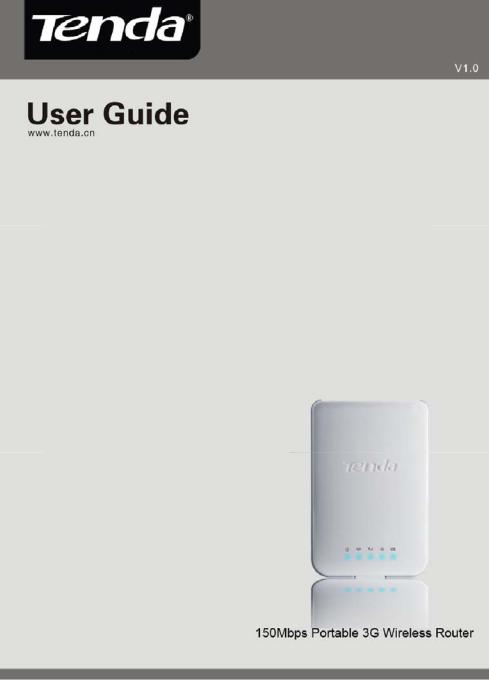

3G150B 150Mbps Portable 3G Wireless Router
Copyright Statement
 is the registered trademark of Shenzhen Tenda Technology Co., Ltd. All the products and product names mentioned herein are the trademarks or registered trademarks of their respective holders. Copyright of the whole product as integration, including its accessories and software, belongs to Shenzhen Tenda Technology Co., Ltd. Without prior expressed written permission from Shenzhen Tenda Technology Co., Ltd, any individual or party is not allowed to copy, plagiarize, reproduce, or translate it into other languages.
is the registered trademark of Shenzhen Tenda Technology Co., Ltd. All the products and product names mentioned herein are the trademarks or registered trademarks of their respective holders. Copyright of the whole product as integration, including its accessories and software, belongs to Shenzhen Tenda Technology Co., Ltd. Without prior expressed written permission from Shenzhen Tenda Technology Co., Ltd, any individual or party is not allowed to copy, plagiarize, reproduce, or translate it into other languages.
All photos and product specifications mentioned in this manual are for references only. Upgrades of software and hardware may occur; Tenda reserves the right to revise this publication and to make changes in the content hereof without obligation to notify any person or organization of such revisions or changes. If you would like to know more about our product information, please visit our website at www.tenda.cn.
1

3G150B 150Mbps Portable 3G Wireless Router
Content
COPYRIGHT STATEMENT ............................................................................... |
1 |
CHAPTER 1 PRODUCT OVERVIEW............................................................... |
4 |
1.1 OVERVIEW........................................................................................... |
4 |
1.2 FEATURES ........................................................................................... |
5 |
1.3 PACKAGE CONTENTS............................................................................ |
6 |
1.4 PANEL OVERVIEW................................................................................. |
7 |
CHAPTER 2 HARDWARE INSTALLATION ................................................... |
9 |
2.1 INSTALLATION....................................................................................... |
9 |
2.2 APPLICATION...................................................................................... |
12 |
CHAPTER 3 LOGIN TO THE WEB-BASED UTILITY ................................ |
14 |
3.1 CONFIGURING WIRED CONNECTION ..................................................... |
14 |
3.2 CONFIGURING WIRELESS CONNECTION................................................ |
18 |
3.3 LOG IN TO THE WEB-BASED UTILITY ..................................................... |
19 |
CHAPTER 4 QUICK INTERNET CONNECTION SETUP........................... |
22 |
4.1 IN 3G ROUTER MODE......................................................................... |
22 |
4.2 IN WIRELESS AP MODE .................................................................... |
24 |
4.3 IN WIRELESS ROUTER MODE .............................................................. |
24 |
CHAPTER 5 ADVANCED SETTINGS.............................................................. |
29 |
5.1 LAN SETTINGS .................................................................................. |
29 |
5.2 WAN SETTINGS................................................................................. |
31 |
5.3 DNS SETTINGS ................................................................................. |
37 |
CHAPTER 6 WIRELESS SETTINGS .............................................................. |
38 |
6.1 BASIC SETTINGS ................................................................................ |
38 |
6.2 WIRELESS SECURITY.......................................................................... |
40 |
6.3 WIRELESS CLIENTS ............................................................................ |
43 |
CHAPTER 7 DHCP SERVER....................................................................... |
44 |
7.1 DHCP SERVER ................................................................................. |
44 |
7.2 DHCP CLIENTS ................................................................................. |
45 |
2 |
|

3G150B 150Mbps Portable 3G Wireless Router
CHAPTER 8 VIRTUAL SERVER................................................................ |
47 |
8.1 PORT FORWARDING............................................................................ |
47 |
8.2 DMZ SETTINGS ................................................................................. |
49 |
8.3 UPNP SETTINGS................................................................................ |
50 |
CHAPTER 9 3G STATISTICS...................................................................... |
52 |
9.1 3G STATISTICS .................................................................................. |
52 |
CHAPTER 10 SECURITY SETTINGS ............................................................ |
53 |
10.1 CLIENT FILTER ................................................................................. |
53 |
10.2 URL FILTER .................................................................................... |
55 |
10.3 MAC ADDRESS FILTER ..................................................................... |
56 |
10.4 PREVENTING NETWORK ATTACK ........................................................ |
58 |
CHAPTER 11ROUTING SETTINGS ............................................................... |
59 |
CHAPTER 12 SYSTEM TOOLS....................................................................... |
60 |
12.1 TIME SETTINGS................................................................................ |
60 |
12.2 BACKUP/RESTORE SETTINGS ............................................................ |
61 |
12.3 RESTORE TO FACTORY DEFAULT SETTINGS......................................... |
63 |
12.4 FIRMWARE UPGRADE........................................................................ |
64 |
12.5 REBOOT.......................................................................................... |
65 |
12.6 CHANGE PASSWORD ........................................................................ |
65 |
12.7 SYSLOG.......................................................................................... |
66 |
12.8 LOGOUT .......................................................................................... |
67 |
APPENDIX 1 HOW TO SET A PC TO OBTAIN AN IP ADDRESS |
|
AUTOMATICALLY? ......................................................................................... |
67 |
APPENDIX 2 HOW TO SET A WIRELESS NETWORK ADAPTER TO |
|
CONNECT TO THE DEVICE AFTER IT IS ENCRYPTED? ....................... |
71 |
APPENDIX 3 GLOSSARY................................................................................. |
74 |
APPENDIX 4 TROUBLESHOOTING.............................................................. |
78 |
APPENDIX 5 COMPATIBILITY LIST OF 3G MODEMS V0.5 .................... |
82 |
3 |
|

3G150B 150Mbps Portable 3G Wireless Router
Chapter 1 Product Overview
1.1 Overview
Thank you for purchasing this 3G150B 150Mbps Portable 3G Router/ Wireless AP/ Wireless Router (hereinafter referred as the device).
3G150B, adopting IEEE802.11n standard, backwards compatible with IEEE802.11b/g standards, combines 3G, WiFi, and routing, etc technologies that support wired/ 3G wireless Internet access. Being able to be powered either by battery or USB cable, featuring exquisite design, ease to carry, user-friendliness, it is the best choice for smart notebook, Ipad, MID, etc WiFi devices to access mobile Internet.
This 3G150B supports 3 working modes to implement various wireless applications:
Wireless AP Mode: This is the default mode which can be used as a converter between wired and wireless signals. For example, when the device is connected to broadband Internet using a network cable, multiple computers can share Internet connection wirelessly without configuration.
3G Router Mode: System automatically switches to this mode when a 3G modem card is inserted into the device’s USB port and Multi-computer can then share the 3G network service. It is
4

 3G150B 150Mbps Portable 3G Wireless Router especially suitable for users who do not have the convenience of accessing fixed broadband or users who are in need of a mobile shared Internet access solution.
3G150B 150Mbps Portable 3G Wireless Router especially suitable for users who do not have the convenience of accessing fixed broadband or users who are in need of a mobile shared Internet access solution.
Wireless Router Mode To access this mode, go to the utility of the router, enable Wireless Router and save settings before exit. Connect it to your ADSL/Cable modem and multi-computers share Internet access wirelessly.
In addition, this device is powered by a Lithium Ion-battery or over USB, enabling you to flexibly establish wireless network anywhere anytime.
With powerful functions, 3G150B is suitable for various wireless applications. What is more, with exquisite, compact and portable design, it is the ideal mobile Internet solution for people who travel.
1.2 Features
¾Supports 802.11n, 802.11g, 802.11b, 802.3, 802.3u
¾ Supports EVDO/WCDMA/TD-SCDMA |
3G modes |
¾Supports 3G Router, wireless AP and wireless router working modes
¾Delivers wireless speed up to 150Mbps
¾Provides 1*10/100Mbps auto-negotiation Ethernet port as a LAN/WAN port
¾Supports WPA-PSK, WPA2-PSK, WPA&WPA2-PSK, etc encryptions
¾Supports hidden SSID
5

3G150B 150Mbps Portable 3G Wireless Router
¾Built-in firewall against hacker attack
¾Provides syslog to record router's usage status
¾Supports to prohibit LAN clients from accessing Internet
¾Supports SNTP, UPnP, DMZ and Virtual server
1.3 Package Contents
Please unpack the box and check the following items:
¾3G150B 150Mbps Portable 3G wireless Router
¾Lithium Battery
¾Power Adapter
¾Quick Installation Guide
¾Manual on CD
¾USB cable
If any of the above items are incorrect, missing, or damaged, please contact your Tenda reseller for immediate replacement.
Note: Using a power supply with a different voltage rating than the one included with the 3G150B will cause damage.
6

3G150B 150Mbps Portable 3G Wireless Router
1.4 Panel Overview
1.4.1 Top Panel |
------LED overview |
LED overview (from L to R):
 : Power LED. A solid blue light indicates a proper connection to the power supply.
: Power LED. A solid blue light indicates a proper connection to the power supply.
 AP/Wireless router mode LED. A solid blue light indicates device is working in AP or wireless router mode.
AP/Wireless router mode LED. A solid blue light indicates device is working in AP or wireless router mode.
 : 3G mode LED. A solid blue light indicates a successful 3G connection.
: 3G mode LED. A solid blue light indicates a successful 3G connection.
7

3G150B 150Mbps Portable 3G Wireless Router
Wifi LED. A blinking blue light indicates the device’s WIFI feature is enabled successfully and functions normally.
 : Battery capacity LED. A solid blue light indicates that the battery is fully charged or USB power cord is correctly connected (with no installed battery), a green light indicates the battery is being charged up and a red light indicates the battery capacity reaches threshold (3.3V).
: Battery capacity LED. A solid blue light indicates that the battery is fully charged or USB power cord is correctly connected (with no installed battery), a green light indicates the battery is being charged up and a red light indicates the battery capacity reaches threshold (3.3V).
1.4.2 Side Panel---Button Overview
RESET: Press this button for 7 seconds to restore factory default settings.
ON/OFF: Power Switch: turn on/off the device’s power supply and the corresponding LED on top panel will light up or off.
POWER: Mini USB power receptor for connecting to the supplied power adapter or PC’s USB port via a USB cable.
1.4.3 Rear Panel View
Port Overview From L to R
LAN/WAN: The 100Mbps LAN/WAN Ethernet port. In Wireless
8
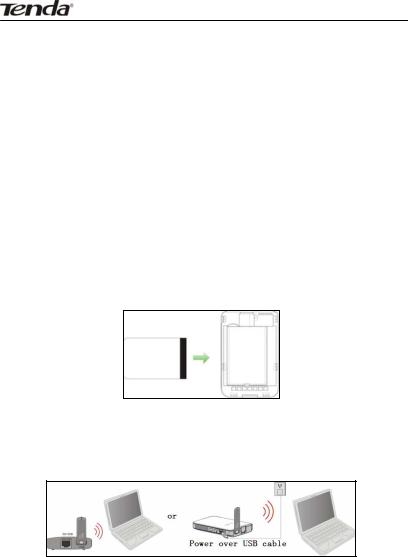
3G150B 150Mbps Portable 3G Wireless Router
Router mode, it is used as a WAN port to connect to a DSL MODEM or superior equipment, etc. While in 3G Router or AP mode, it is used as a LAN port to connect to a PC or Ethernet Switch, etc.
USB: USB 2.0 port for 3G USB Modem connection, such as TD-SCDMA, CDMA2000, and WCDMA modem cards, etc.
Chapter 2 Hardware Installation
2.1 Installation
Please follow the steps below for correct connection before configuring the device. For better wireless performance, place it in the center of wireless coverage area.
1. Please install the included Li-battery in the device.
2. Power the device: via battery, power adapter, notebook or computer.
9
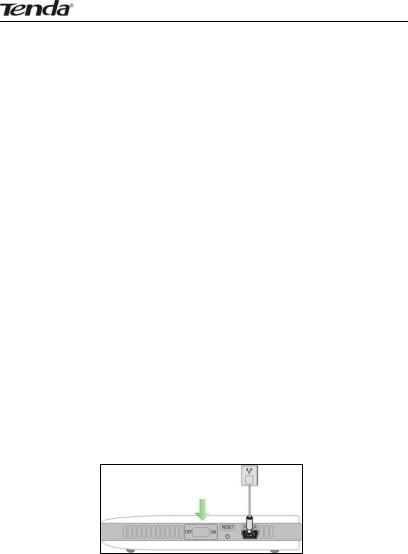
3G150B 150Mbps Portable 3G Wireless Router
Note:
1)Apart from the above powering methods, you can also power the device by using the included Y-shaped USB cable to connect to a notebook or computer.
2)Check whether battery is fully charged or not before you leave home.
3. Battery charge:
1. To ONLY charge the battery, Charge the device through power adapter or computer and keep the power turned off in the meantime. The battery LED keeps blue when fully charged.
2. To charge the battery and keep the device working simultaneously, Charge the device through power adapter or computer and keep the power turned on in the meantime.
Note:
1.For the fifth LED (Battery capacity status) on the device, always blue indicates full capacity, green indicates the device is being charged up and red indicates the battery capacity reaches threshold (3.3V).
2.Please remove the battery from the device in case of long-term inactivity.
4.Turn on the power switch.
10
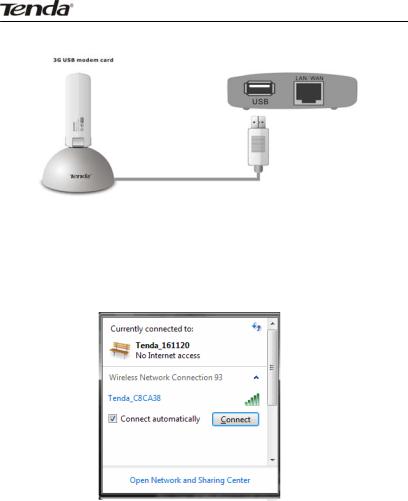
3G150B 150Mbps Portable 3G Wireless Router
5. Connect a to the router’s USB port.
6. Connect your PC with wireless network adapter enabled to the router wirelessly: select the corresponding wireless network name (SSID) and click the “Connect” button on the bottom right corner as shown in the screen below.
11
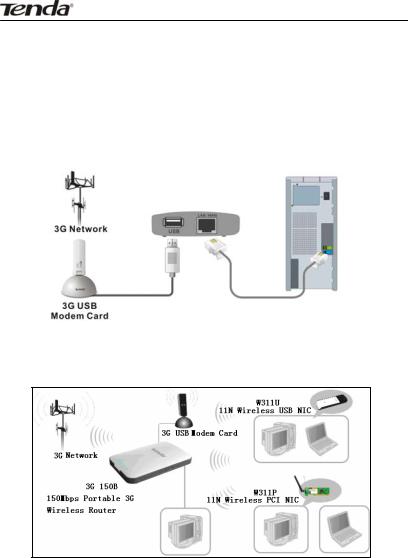
3G150B 150Mbps Portable 3G Wireless Router
2.2 Application
2.2.1 In 3G Router Mode
A. If you are using a wired network adapter, please follow the diagram below for connection
B. If you are using a wireless network adapter, please follow the diagram below for connection.
12
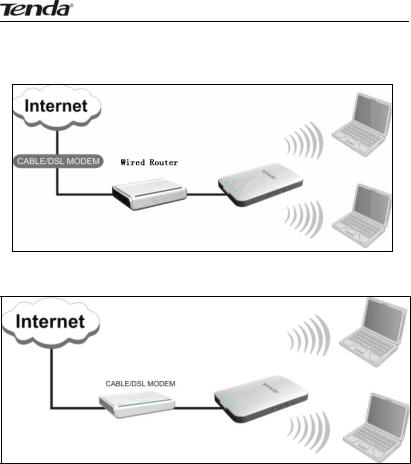
3G150B 150Mbps Portable 3G Wireless Router
2.2.2 In Wireless AP Mode
2.2.3 In Wireless Router Mode
13
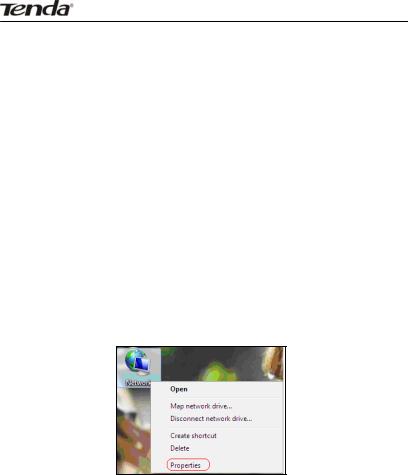
3G150B 150Mbps Portable 3G Wireless Router
Chapter 3 Login to theWeb-based Utility
This chapter mainly presents how to enter the Router’s Web-based configuration interface. In 3G Router/ wireless AP mode, it is recommended that you configure the router via wired connection. In wireless router mode, you can only configure the router via wireless connection. The default login IP address is: 192.168.2.1.
3.1 Configuring Wired Connection
To configure the wired connection, follow the steps below: The configuration method is explained using Windows 7.
Step1. Right click “Network” on your computer desktop and select “Properties”.
Step2. Left click “Change adapter settings” on the appearing window.
14
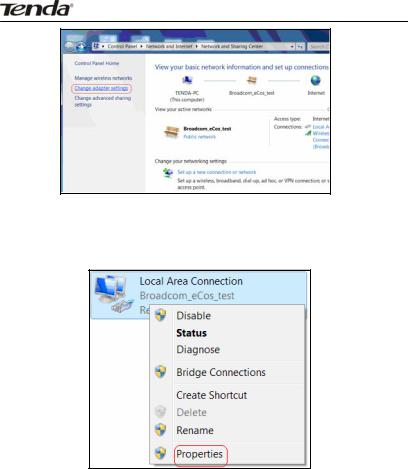
3G150B 150Mbps Portable 3G Wireless Router
Step3. Right click “Local Area Connection” (Select “Wireless Network Connection”, if you are using wireless connection.) and select “Properties” in the following window.
Step4. Select” Internet Protocol Version 4(TCP/IPv4)"and then click “Properties” in the appearing window.
15
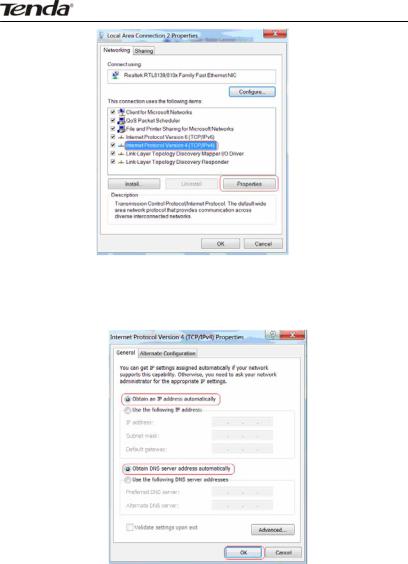
3G150B 150Mbps Portable 3G Wireless Router
Step4. There are 2 ways to configure your PC’s IP address in this TCP/Ipv4.
A. The first one is “Obtain an IP address automatically” as below:
16

3G150B 150Mbps Portable 3G Wireless Router
B. The second one is “Use the following IP address” as below:
In the IP Address field, Input: 192.168.2.XXX (XXX stands for any value from 2 to 254) and in the Subnet Mask field, input: 255.255.255.0
For example:
IP Address: 192.168.2.100
Subnet Mask: 255.255.255.0
DNS Server: you can either enter your local DNS server addresses
17
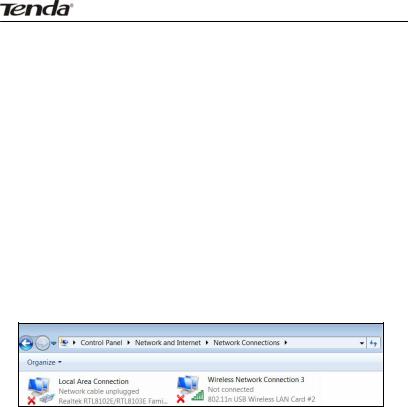
3G150B 150Mbps Portable 3G Wireless Router
(Consult your ISP if you are not clear about them.) or use the device as a proxy DNS server.
After you finish all configurations, click “OK” to submit and click the “OK” button for properties on Local Area Connection interface to save them.
3.2 Configuring Wireless Connection
If you switch the device to Wireless Router mode, you can only access the Router’s web interface using a PC with an installed wireless network adapter.
Step1. View wireless connections
Right click “Network” and left click “Change adapter settings” to open network connection screen. And you can see the wireless connection is shown “Not connected”.
Step2. To configure the wireless network adapter’s IP address, right click wireless network connection on the above screen and then refer to chapter 3.1-stetp 4 and 5 for further configurations. Right click “Wireless Network Connection” and select “View available wireless networks”
Step3. All detected wireless signals will be shown in the interface
18

 3G150B 150Mbps Portable 3G Wireless Router below, select the SSID entitled “Tenda”. If you don’t find it, please click “Refresh Network List”.
3G150B 150Mbps Portable 3G Wireless Router below, select the SSID entitled “Tenda”. If you don’t find it, please click “Refresh Network List”.
Step4. Left click “Tenda” And then click “Connect” to connect to the device.
3.3 Log in to the Web-based Utility
After finishing your computer’s network adapter configuration according to chapter 3.1 or 3.2, you can follow the steps below to log in to the Router’s web interface:
Step1. Open a web browser, enter http://192.168.2.1 in the address bar and then press “Enter”.
19
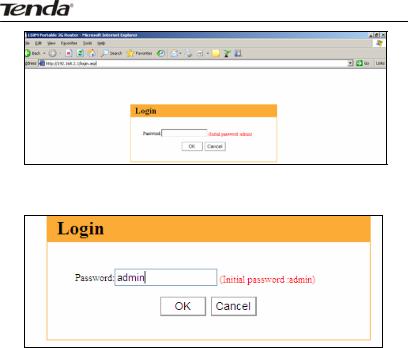
3G150B 150Mbps Portable 3G Wireless Router
Step2. Input the default Password “admin” and click “OK”.
Step3. If you have inserted a 3G modem into the device (Then system may have switched to 3G mode automatically) and entered a correct password, you will come to the page below:
20
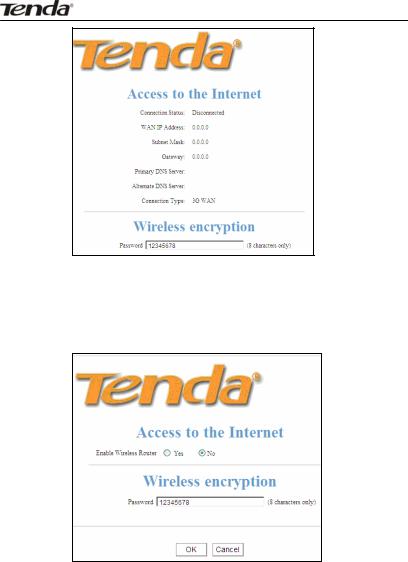
3G150B 150Mbps Portable 3G Wireless Router
Step4. If you have not inserted a 3G modem card into the device (Then system is in its default mode of Wireless AP) but have entered a correct password, you will come to the page below:
21
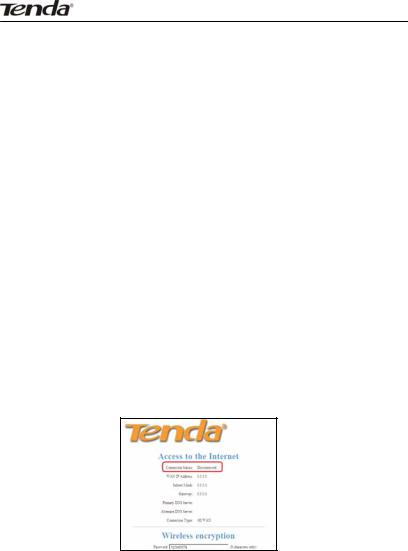
3G150B 150Mbps Portable 3G Wireless Router
Chapter 4 Quick Internet
Connection Setup
This chapter instructs you to setup Internet Connection quickly in three different modes.
4.1 In 3G Router Mode
The device supports auto-switch between different modes and the default mode is wireless AP. Once a 3G USB modem card is inserted to the device’s USB port, system will automatically switch to the 3G Router mode and dialup for Internet access, without requiring configurations from users. Normally, it takes 2 minutes to achieve successful Internet access. However, if you are unable to access Internet successfully after 2 minutes and your 3G modem card is included in the Compatibility List of 3G Modems (Appendix 5), then log in to the Web-based management interface to check the system status as below:
22

3G150B 150Mbps Portable 3G Wireless Router
If the Connection Status field displays “Disconnected”, click “Advanced Settings” > “WAN Settings”, then select your ISP (System may not automatically dialup if the device’s network environment is different from that of your 3G modem; in this case, you need to select your ISP.) from the provided list on the screen below if available, and then click the “OK” button.
If your ISP is not included in the list, please select “OTHER” and inquire your ISP for the relevant parameters, and then input and save them.
Step 1 Select your ISP from whom you applied the 3G service.
23

3G150B 150Mbps Portable 3G Wireless Router
And in case your ISP is not in the provided list, select “OTHER”. Step 2: Enter the name of the AP provided by your ISP.
Step 3: Enter dialup information provided by your ISP.
Step 4: Enter the Username and password provided by your ISP. For example: Provided that your ISP is not in the list, then enter “www.xlgprs.net” for Access Point Name, “*99#” for dialup, “xlgprs” for username and “proxl” for password and then click the “OK” button.
For other options, just leave them blank, if your ISP has not provided you with relevant information.
Note: In 3G router mode, the device’s 3G mode LED  displays a solid blue light.
displays a solid blue light.
4.2 In Wireless AP Mode
The 3G150B is set to wireless AP mode by default. In this mode, as the converter between the wired and wireless signals, it provides a central access point for wireless clients (Here the term “wireless clients” mainly refer to computers with installed wireless network adapters) and allows them to access simultaneously to the wireless network. To implement Internet connection share in this mode, simply connect the 3G150B to a broadband interface with a network cable, eliminating the trouble to configure the device, and set all such computers to “Obtain an IP address automatically”. (Normally, a broadband router on the network, which is designed with a built-in DHCP server, will assign IP addresses to such PCs).
Note: In AP mode, the device’s AP mode LED  displays a solid blue light.
displays a solid blue light.
4.3 In Wireless Router Mode
In wireless router mode, you can directly connect the 3G150B to broadband devices such as DSL modem, and CABLE modem or a broadband cable.
To establish Internet connection quickly in this mode, first log in to
24
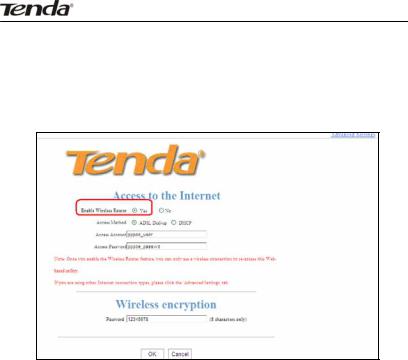
3G150B 150Mbps Portable 3G Wireless Router
the router’s management interface following instructions in chapter 3 and then do as follows:
4.3.1 Next to where it says “Enable Wireless Router”, click on the “Yes” button.
NOTE: In Wireless Router mode, the LAN/WAN port functions as a WAN port only. So once enabling this mode, you can only use a wireless connection (a computer with an installed wireless network adapter) to re-log in to the device’s Web-based utility (Refer to chapter 3.3). To wirelessly connect to the device, you need to set your computer to “Obtain an IP address automatically” (Refer to appendix 1) or configure a valid IP for your computer (Refer
to chapter 3.1).
25
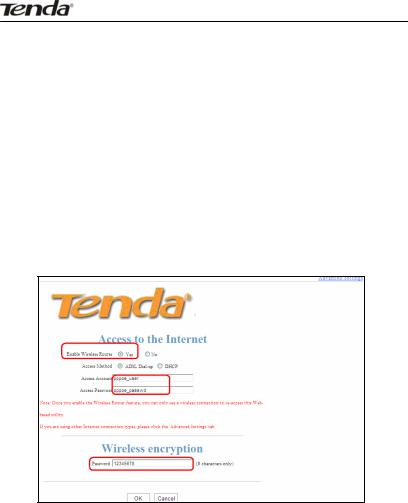
3G150B 150Mbps Portable 3G Wireless Router
4.3.2 Select your Internet connection type
Select the type of Internet connection you will use on your WAN connection.
A. Select ADSL virtual dialup (PPPoE)
ADSL virtual dialup is the device’s default Internet connection type. Enter the username and password provided by your ISP and click “OK”. Inquire your ISP if you forget or are not clear about this information.
For example: If you are provided with pppoe_user as username and pppoe_passwd as password by your ISP, and you want to setup a wireless security key, just enter them and click “OK" to finish the settings. Note: the wireless security key can only consist of 8 characters and is 12345678 by default.
B. Select Dynamic IP (DHCP)
Select “Dynamic IP” if your ISP provides dynamic IP for your Internet connection (This means that you may obtain a different IP
26
