TempSen Electronics TEMPODXB Users manual
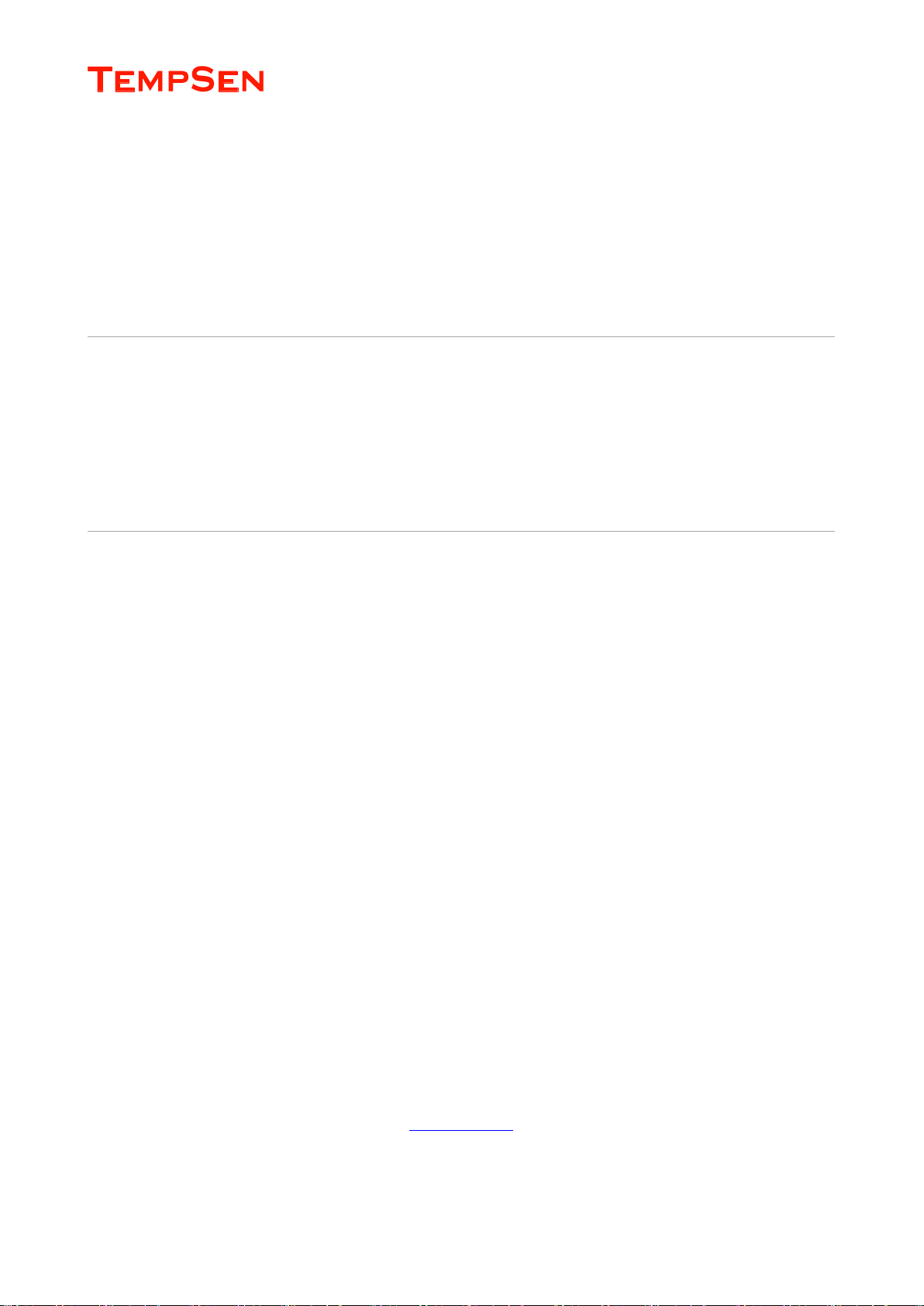
USER MANUAL
UM-PDUB-160217 REV.D Page 1 / 42
USER MANUAL
TempSen® Tempod® USB Data Loggers
TempSen® Tempod® Bluetooth (BLE4.0) USB Data
Loggers
TempSen® Go APP [IOS / Android]
UM-TT-170922 REV.A
TEMPSEN ELECTRONICS COMPANY
www.tempsen.com
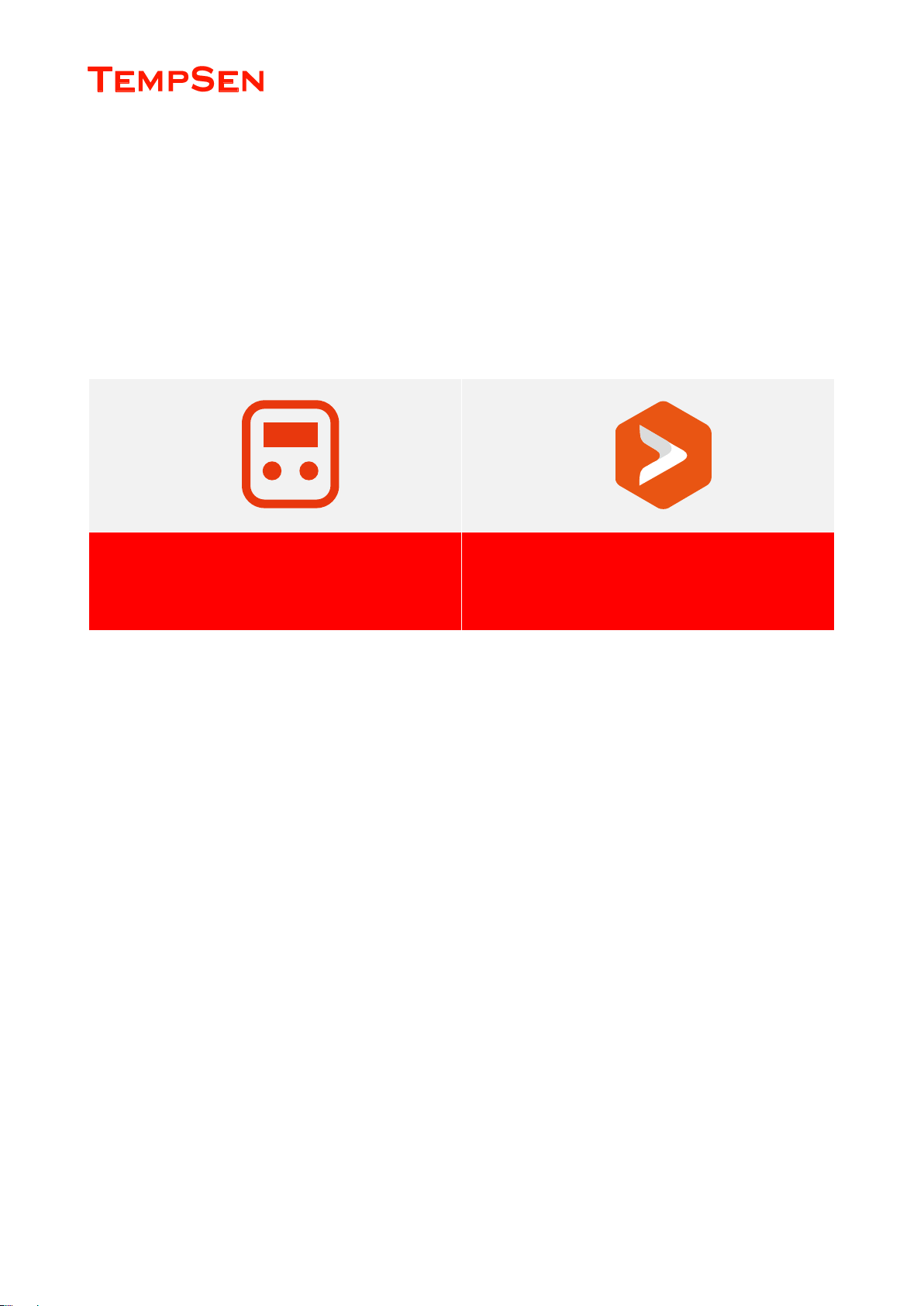
USER MANUAL
UM-PDUB-160217 REV.D Page 2 / 42
Tempod Data Loggers
TempSen Go APP
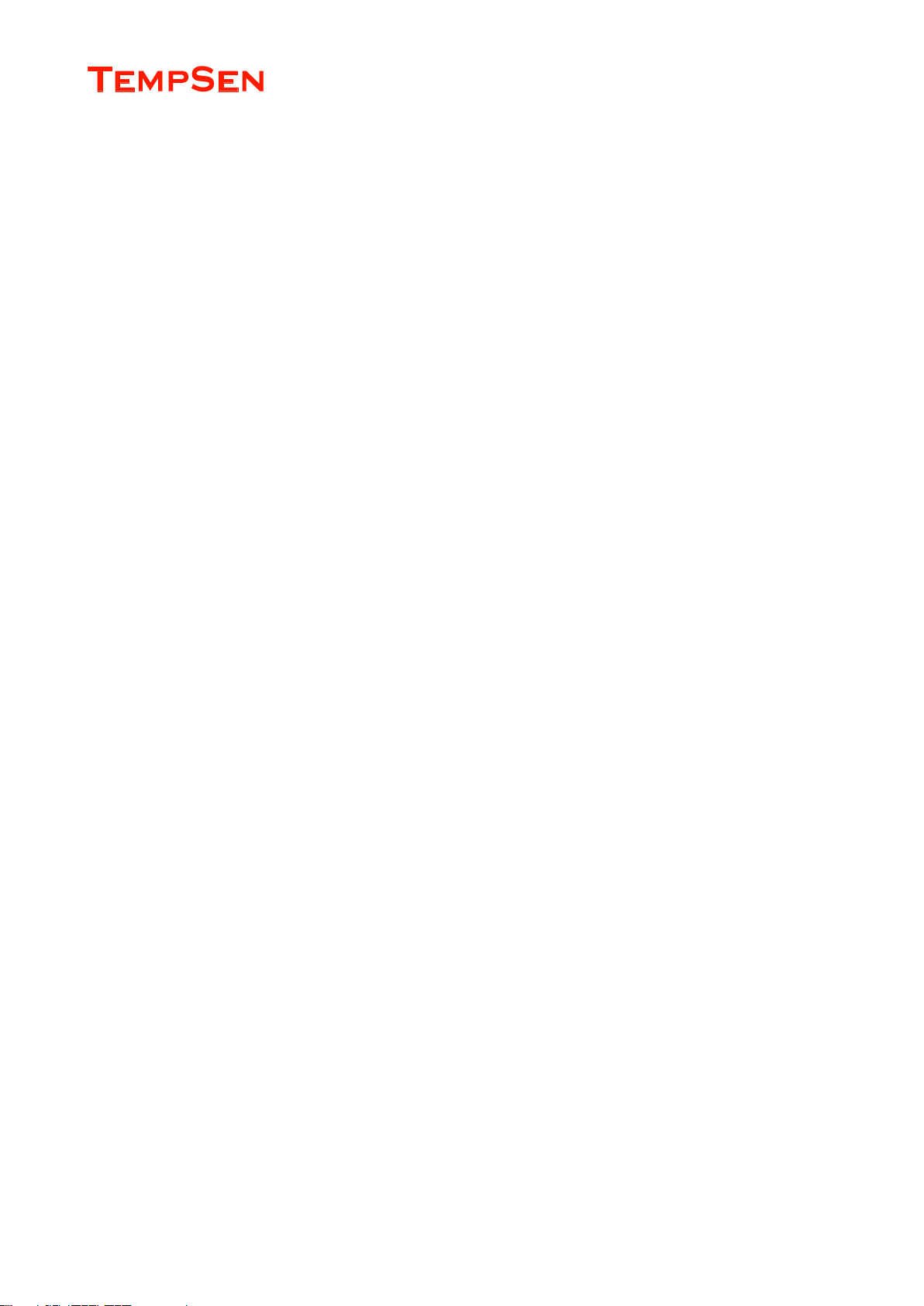
USER MANUAL
UM-PDUB-160217 REV.D Page 3 / 42
Quick Link
CONTENTS
TEMPOD DATA LOGGERS ...................................................................................................................................................................... 4
Product Overview .............................................................................................................................................................................. 4
Configure Tempod ................................................................................................................................ ............................................. 9
Start Recording ............................................................................................................................................................................... 13
LCD Screens ................................................................................................................................................................................... 14
Download Data ................................................................................................................................................................................ 16
Stop Recording ............................................................................................................................................................................... 17
Time Mark ....................................................................................................................................................................................... 17
Battery ............................................................................................................................................................................................. 18
Data Results Explanation ................................................................................................................................................................ 19
Additional Information ............................................................................................................................................................................. 21
TEMPSEN GO APP (IOS / ANDRIOD) ................................................................................................................................................... 22
Overview ......................................................................................................................................................................................... 22
How to Use? .................................................................................................................................................................................... 23
Data Files ........................................................................................................................................................................................ 30
Settings ................................ ................................................................ ........................................................................................... 37
TempCentre Data Management Softare ................................................................................................................................................. 38
Appendix ................................................................................................................................................................................................ 39
Error Codes ..................................................................................................................................................................................... 39
Glossary ................................................................................................................................................................................................. 40
Warranty ................................................................................................................................................................................................. 41
Revision History ..................................................................................................................................................................................... 42
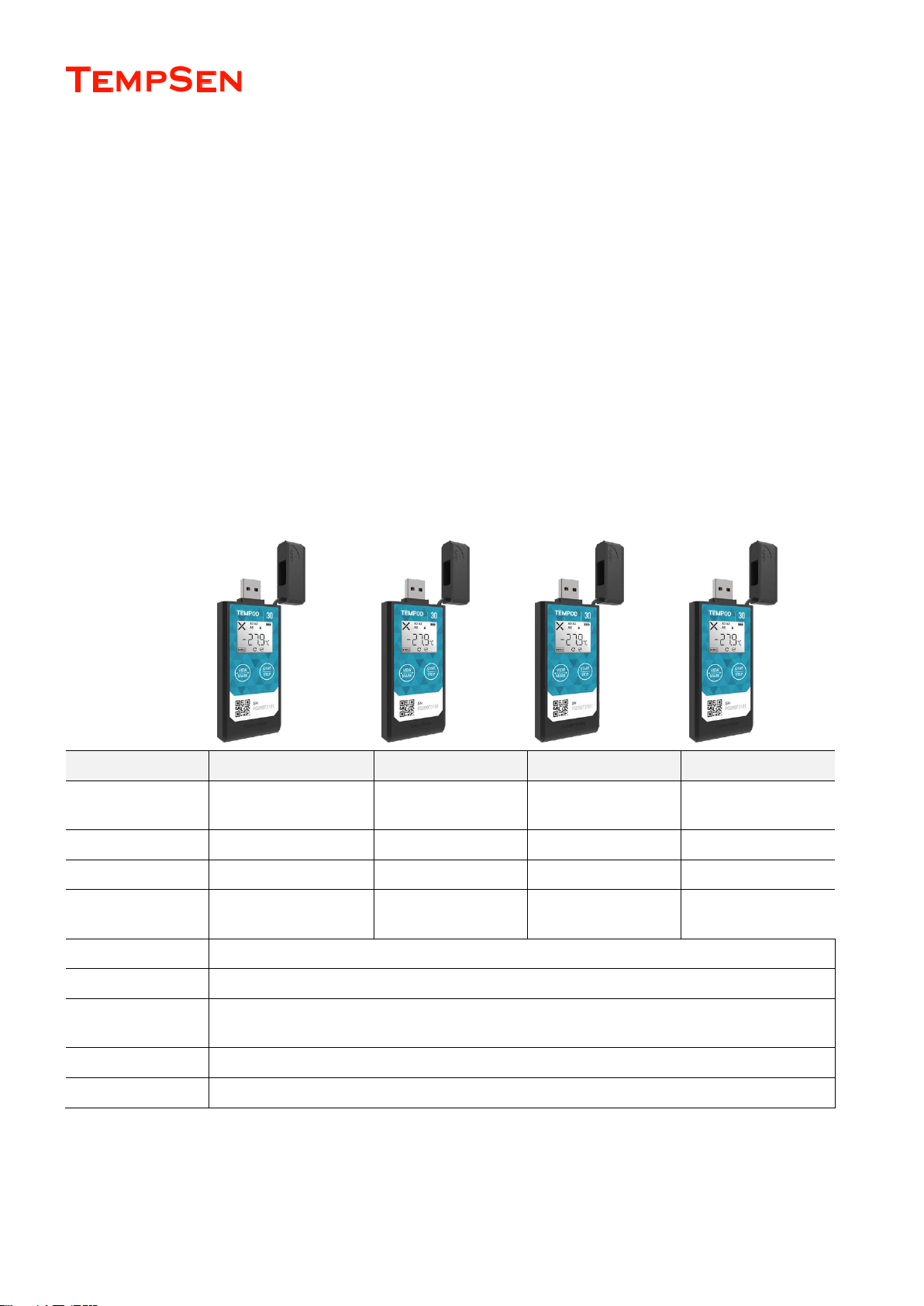
USER MANUAL
UM-PDUB-160217 REV.D Page 4 / 42
TEMPOD DATA LOGGERS
Product Overview
Overview
Tempod Data Loggers are innovative environment monitoring devices designed for cold chain logistics, storage monitoring, in terms of different
data communication technology used, Tempod data loggers could be divided in to Tempod USB loggers and Tempod USB + Bluetooth (BLE 4.0)
loggers.
Specifications - Tempod USB Data Loggers
Model
Tempod 30
Tempod 50X
Tempod 100X
Tempod 200X
Sensor
Temperature: Internal NTC
sensor
Temperature: External
NTC sensor probe (1m)
Temperature: External
RTD sensor (1m)
Temperature: External
RTD sensor (1m)
Memory Capacity
28800 readings
28800 readings
28800 readings
28800 readings
Measurement Range
-30°C...70°C
-50°C...70°C
-100°C…70°C
-200°C…70°C
Accuracy
±0.3°C (-20°C…20°C),
±0.5°C (other range)
±0.3°C (-20°C…20°C),
±0.5°C (other range)
±0.5°C
±0.5°C (-100°C…70°C)
±1.0°C (-200°C…-100°C)
Resolution
0.1°C
Battery Life
18 months
Connection
USB 2.0 Connector
Automatic Data File
Encrypted PDF report with embedded raw data
Protection Class
IP65

USER MANUAL
UM-PDUB-160217 REV.D Page 5 / 42
Specifications - Tempod Bluetooth Data Loggers
Model
Tempod 20B
Tempod 50XB
Tempod 100XB
Tempod 200XB
Sensor
Temperature: Internal
NTC sensor
Temperature: External
NTC sensor probe (1m)
Temperature: External
RTD sensor (1m)
Temperature: External
RTD sensor (1m)
Memory Capacity
28800 readings
28800 readings
28800 readings
28800 readings
Measurement Range
-30°C...70°C
-50°C...70°C
-100°C…70°C
-200°C…70°C
Accuracy
±0.3°C (-20°C…20°C),
±0.5°C (other range)
±0.3°C (-20°C…20°C),
±0.5°C (other range)
±0.5°C
±0.5°C (-100°C…70°C)
±1.0°C (-200°C…-100°C)
Resolution
0.1°C
Battery Life
18 months
Connection
USB 2.0 Connector
Automatic Data File
Encrypted PDF report with embedded raw data
Protection Class
IP65
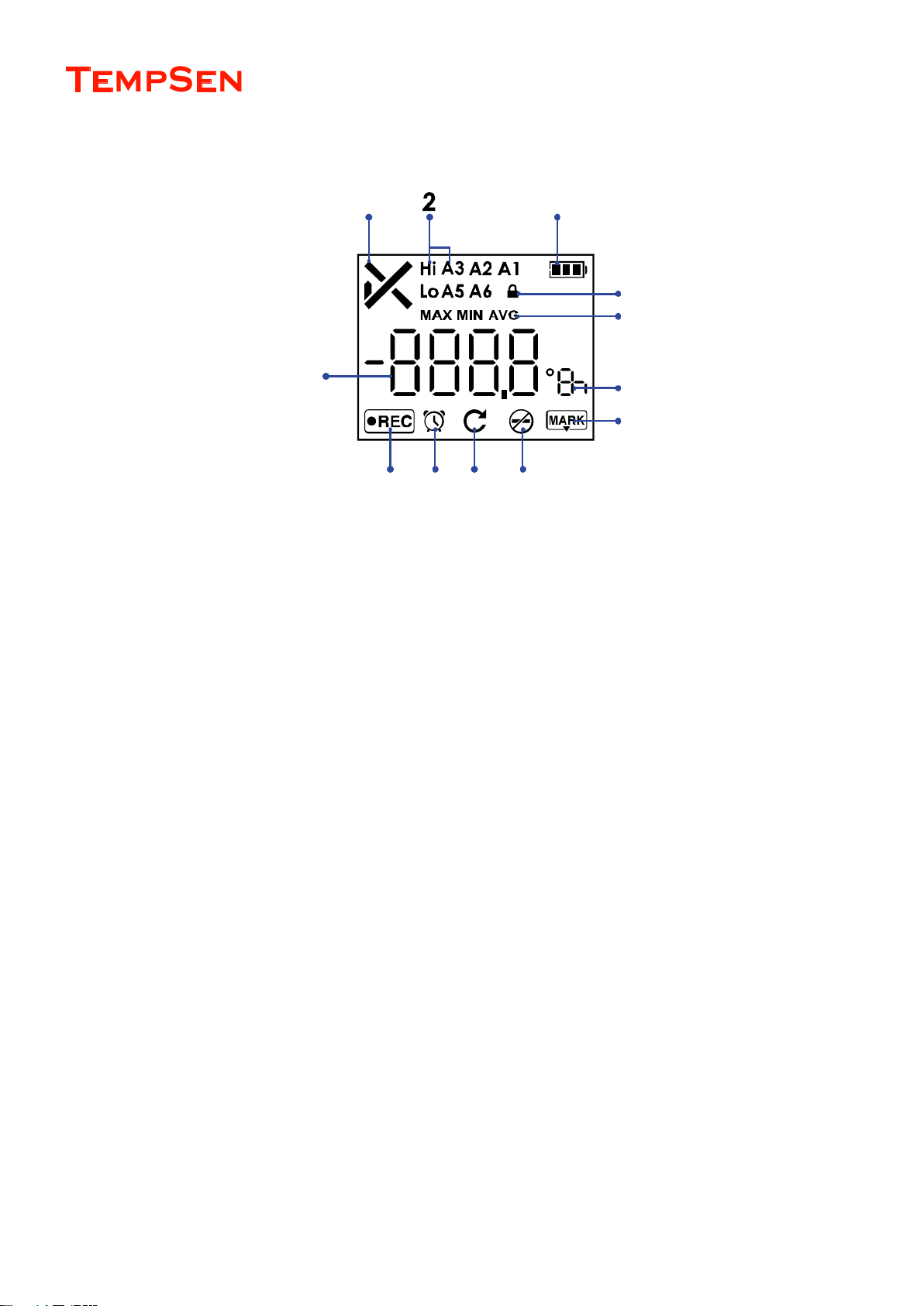
USER MANUAL
UM-PDUB-160217 REV.D Page 6 / 42
LCD Overview - Tempod USB Data Loggers
1. Overall alarm status
√ Ok
× Alarm
Empty, no alarm setting
2. Triggered Alarm Zones
Hi High
Lo Low
A1
A2
…
3. Remaining Battery Indicator
4. AccessKey (Password) protected
5. Statistics
6. Unit °C / °F / d (day) / h (hour) / m (minute) / s (second)
7. Time Mark
8. Stop button disabled
9. Repeat start enabled
10. Clock
11. Recording
12. Reading (Max, Min, Avg)
1
3
4
5
6
7
8910
11
12
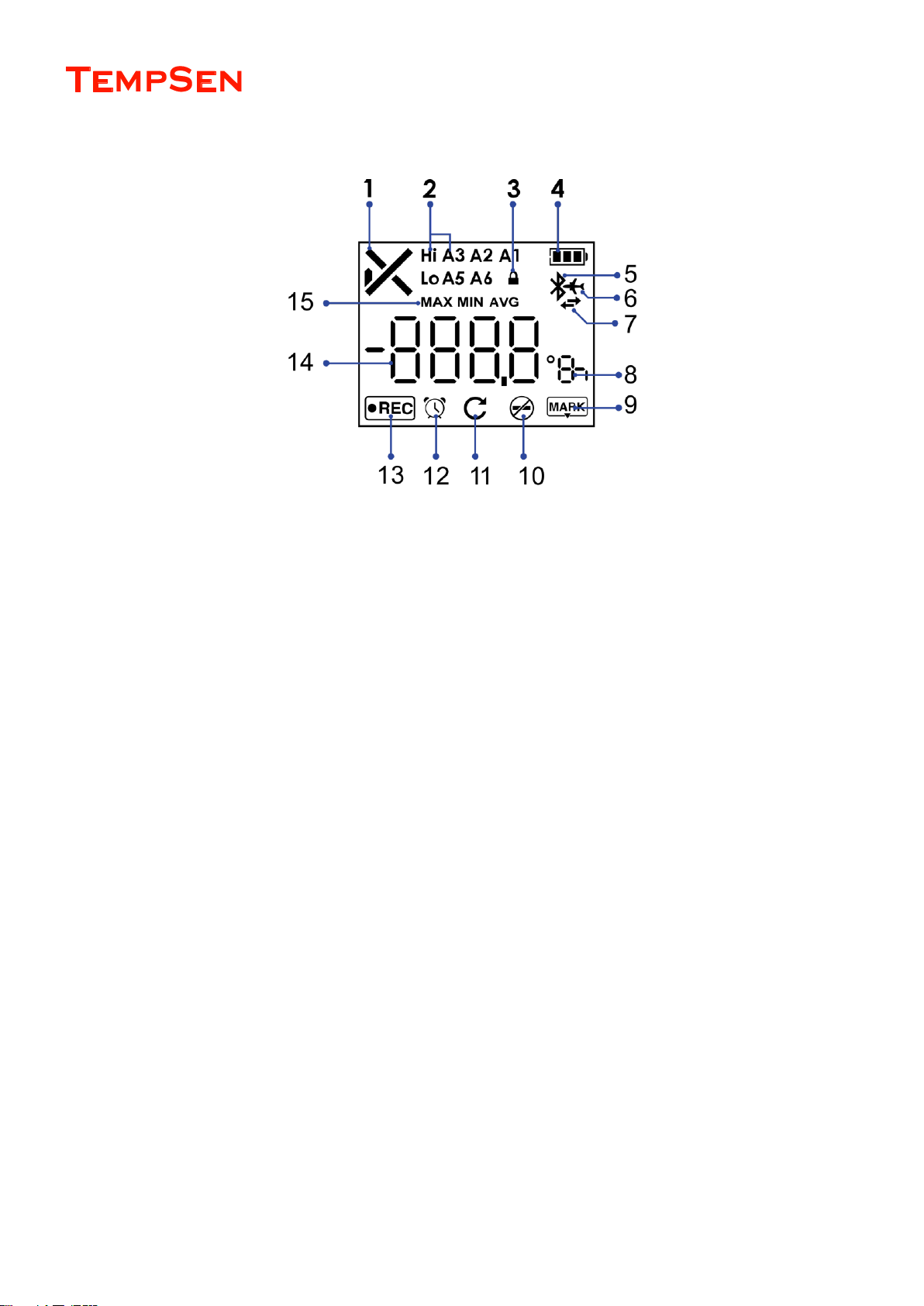
USER MANUAL
UM-PDUB-160217 REV.D Page 7 / 42
LCD Overview - Tempod Bluetooth USB Data Loggers
1. Overall alarm status
√ Ok
× Alarm
Empty, no alarm setting
2. Triggered Alarm Zones
Hi High
Lo Low
A1
A2
…
3. AccessKey (Password) protected
4. Remaining Battery Indicator
5. Bluetooth*
6. Flight mode*
7. Bluetooth connecting…*
8. Unit °C / °F / d (day) / h (hour) / m (minute) / s (second)
9. Time Mark
10. Stop button disabled
11. Repeat start enabled
12. Clock
13. Recording
14. Reading
15. Statistics (Max, Min, Avg)
Only available on Tempod Bluetooth data loggers.
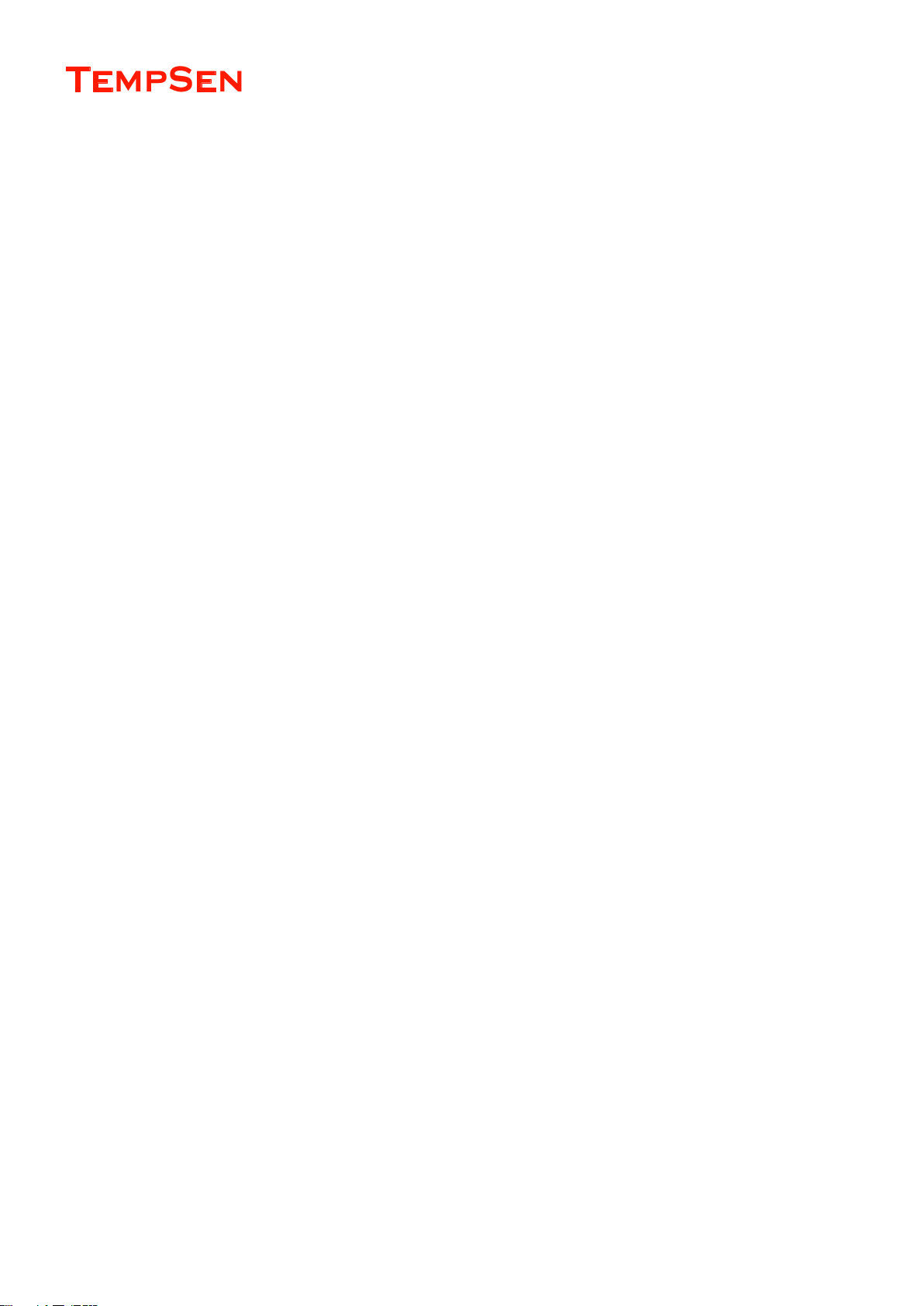
USER MANUAL
UM-PDUB-160217 REV.D Page 8 / 42
Certifications & Standards
CE
FCC
This device complies with Part 15 of the FCC Rules. Operation is subject to the following two conditions:
(1) This device may not cause harmful interference, and
(2) This device must accept any interference received, including interference that may cause undesired operation.
Note: This product has been tested and found to comply with the limits for a Class B digital device, pursuant to Part 15 of the FCC Rules. T
hese limits are designed to provide reasonable protection against harmful interference in a residential installation. This product generates, u
ses, and can radiate radio frequency energy and, if not installed and used in accordance with the instructions, may cause harmful interferen
ce to radio communications. However, there is no guarantee that interference will not occur in a particular installation. If this product does c
ause harmful interference to radio or television reception, which can be determined by turning the equipment off and on, the user is encoura
ged to try to correct the interference by one or more of the following measures:
—Reorient or relocate the receiving antenna.
—Increase the separation between the equipment and receiver.
—Connect the equipment into an outlet on a circuit different from that to which the receiver is connected.
—Consult the dealer or an experienced radio/TV technician for help.
Please take attention that changes or modification not expressly approved by the party responsible for compliance could void the user’s aut
hority to operate the equipment.
RoHS
EN12830
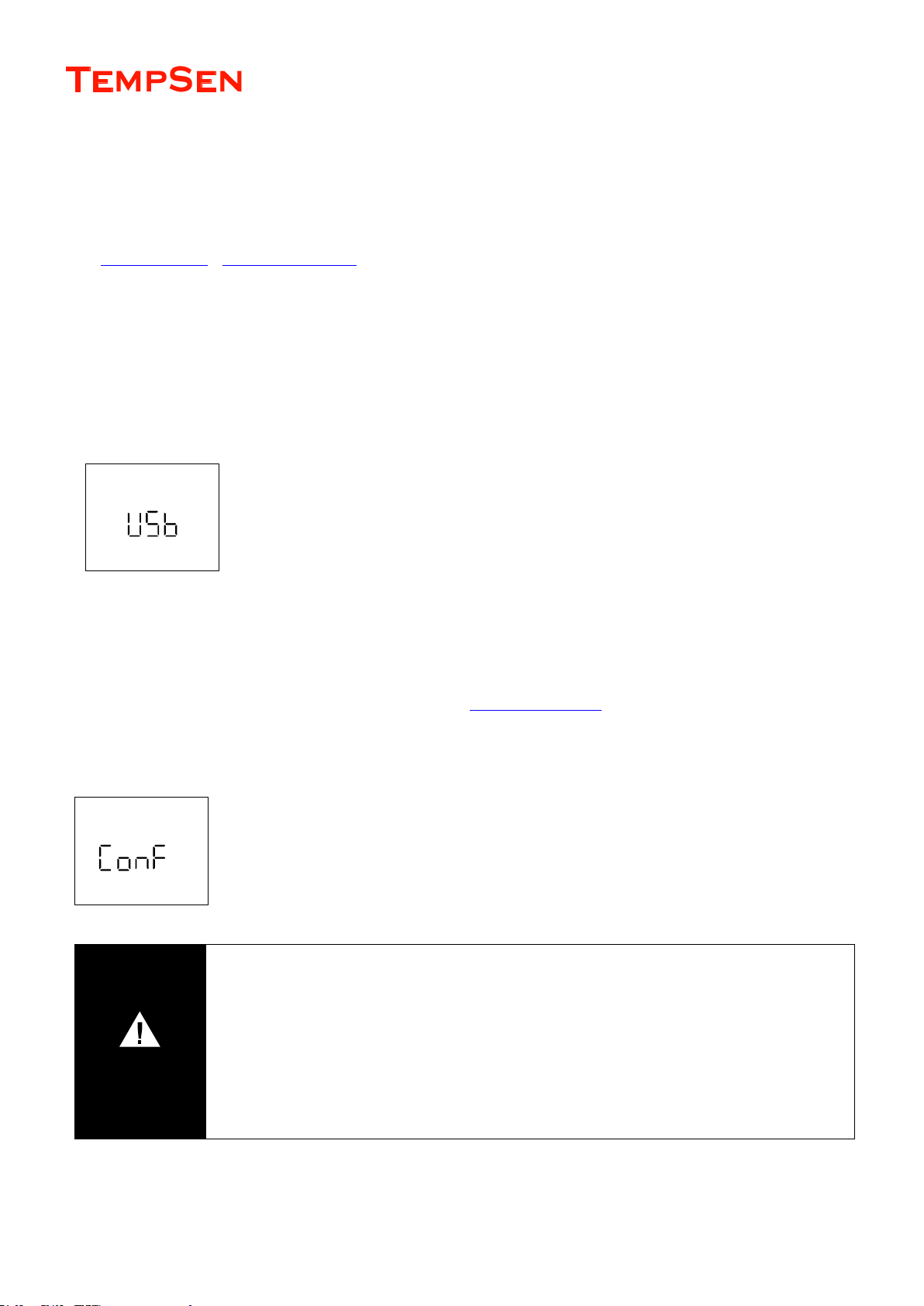
USER MANUAL
UM-PDUB-160217 REV.D Page 9 / 42
Configure Tempod
Configure Tempod with TempSen Go APP
See TempSen Go APP > Configure Data Logger, please make sure Bluetooth function on Tempod data logger is turned on before
configuration.
Configure Tempod with TempCentre Software
Connect Tempod data logger to USB port of PC, open TempCentre software, select Configure Device in tool bar, software would
automatically start searching and connecting devices, then user could start programming of this data logger.
See TempCentre Data Management Software about download, installation and operartion of TempCentre software.
Configure Tempod with Online Utility
Connect ITAG4 logger to USB port of PC, open Internet Browser, go to www.tempodlogger.com, the online utility of Tempod data logger, input
and select configuration parameters you need, then download the configuration profile (.cfg format file), save it into the logger created
removable storage device “TempSenDisk”, configuration is done.
LCD displays “USB” when logger connected to PC.
LCD displays “ConF” for configuration success when connection with PC remains. (Only applicable to non-
software configuration).
IMPORTANT
Please only apply configuration profile to the same product model on which configuration file is created
based.
Do not alter the configuration profile downloaded to avoid configuration error.
Configuration profile contains time zone information, so please do not use this file in areas of different time
zones, or it will result in incorrect time base.
Configuration to data logger would erase all data recorded, so please make sure you have save the data before
configuration.
Do not remove data logger from PC before you are prompted of configuration success.
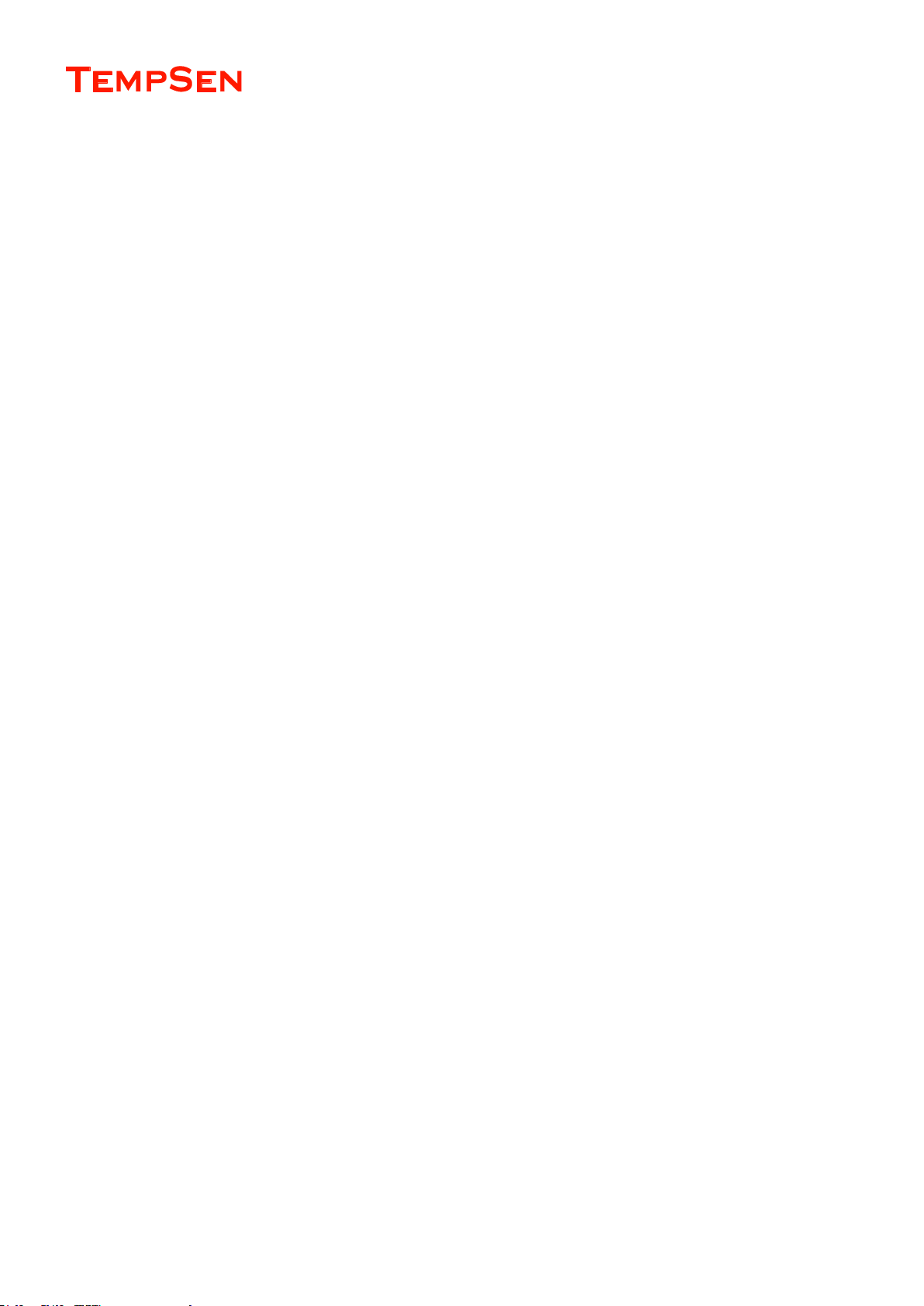
USER MANUAL
UM-PDUB-160217 REV.D Page 10 / 42
Configuration Parameters & Options
Trip Number
A unique 10 digits alphanumeric number automatically created for identifying each monitoring task.
Trip Description (Note)
A brief note entered by user for describing monitoring task an it will be shown on data report.
Logging Interval
The sampling and recording interval, optional from 1 minute to 2 hours.
Startup Mode
Manual Start
Device needs to be started by pressing Start/Stop button for 3 seconds.
Start Delay
Option of manual start, time to wait before recording begins after logger was manually activated, optional from 1 minute to 10 days.
Temperature Conditions
Option of manual start, pre-set temperature conditions for triggering recording after logger was manually activated, recording begins
when actual temperature meets previously determined temperature conditionS.
Auto Start
Device automatically starts recording on the specific date/time preset, no need to press Start/Stop button after configuration to device.
Alarm Settings
Alarm Mode
No alarm setting
High & Low alarm, 2 alarm ranges determined by 2 alarm limits.
Multiple Alarm ranges, 5 alarm ranges determined by 5 alarm limits.
High alarm zones: A1 (H3), A2 (H2), A3 (H1)
Ideal range: A4 (No alarm will be triggered when data falls within this range )
Low alarm zone: A5 (L1), A6 (L2)
Alarm Type
Alarm type is to define the way to calculate violation durations.
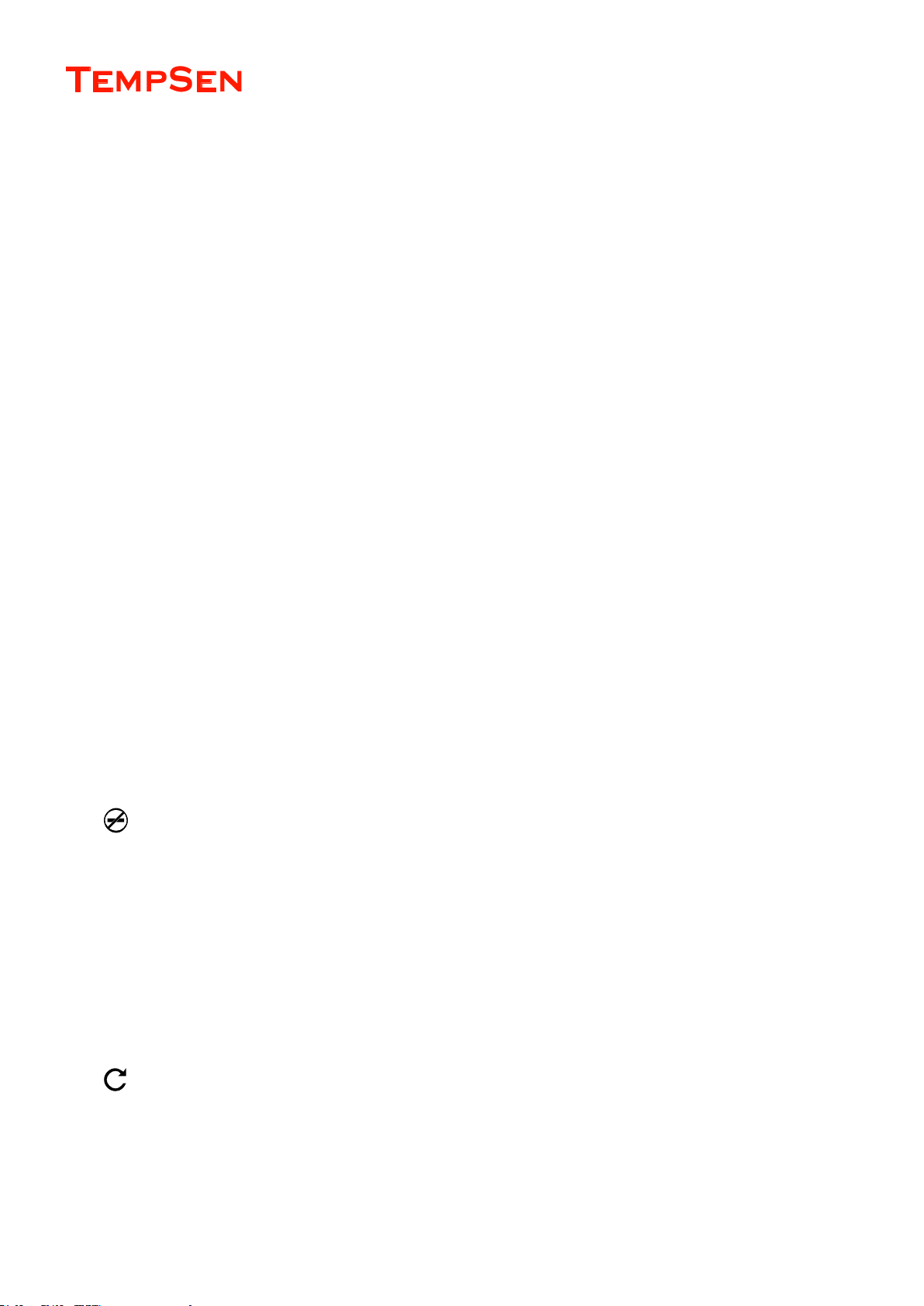
USER MANUAL
UM-PDUB-160217 REV.D Page 11 / 42
Single Event
Alarm could only be triggered when data out of one specific limit continuously for time not less than the pre-set alarm delay time.
Cumulative Event
Alarm could be triggered once the cumulative total time that data out of one specific limit is not less than the pre-set alarm delay
time.
PDF Report Settings
PDF Report Title
This report title would be used for PDF report created automatically by data logger.
Time Base
Select Time Zone and enable/disable Day Light Saving time (DST) for PDF report.
Show Data List
Data list (tabular data) will be included in PDF report is this option was enabled, please note it will take up to around 1 minute to create a
PDF report with tabular data pages.
Language
Select language for PDF report.
Button Settings
Disable Stop Button
This option is used to avoid mistaken Stop Button action, once enabled, device could not be stopped by pressing Start/Stop button,
recording stops when logging cycle completes, however, you are still allowed to stop recording through TempCentre or TempSen Go APP.
appears on LCD after Stop Button was disabled on current data logger.
Advanced Options
Repeat Start
Once enabled, user could press Start/Stop button to start logger recording again after last recording task ended, no need to re-configure
data logger. The new recording all use the same configuration as last one.
appears on LCD after Repeat Start was enabled.
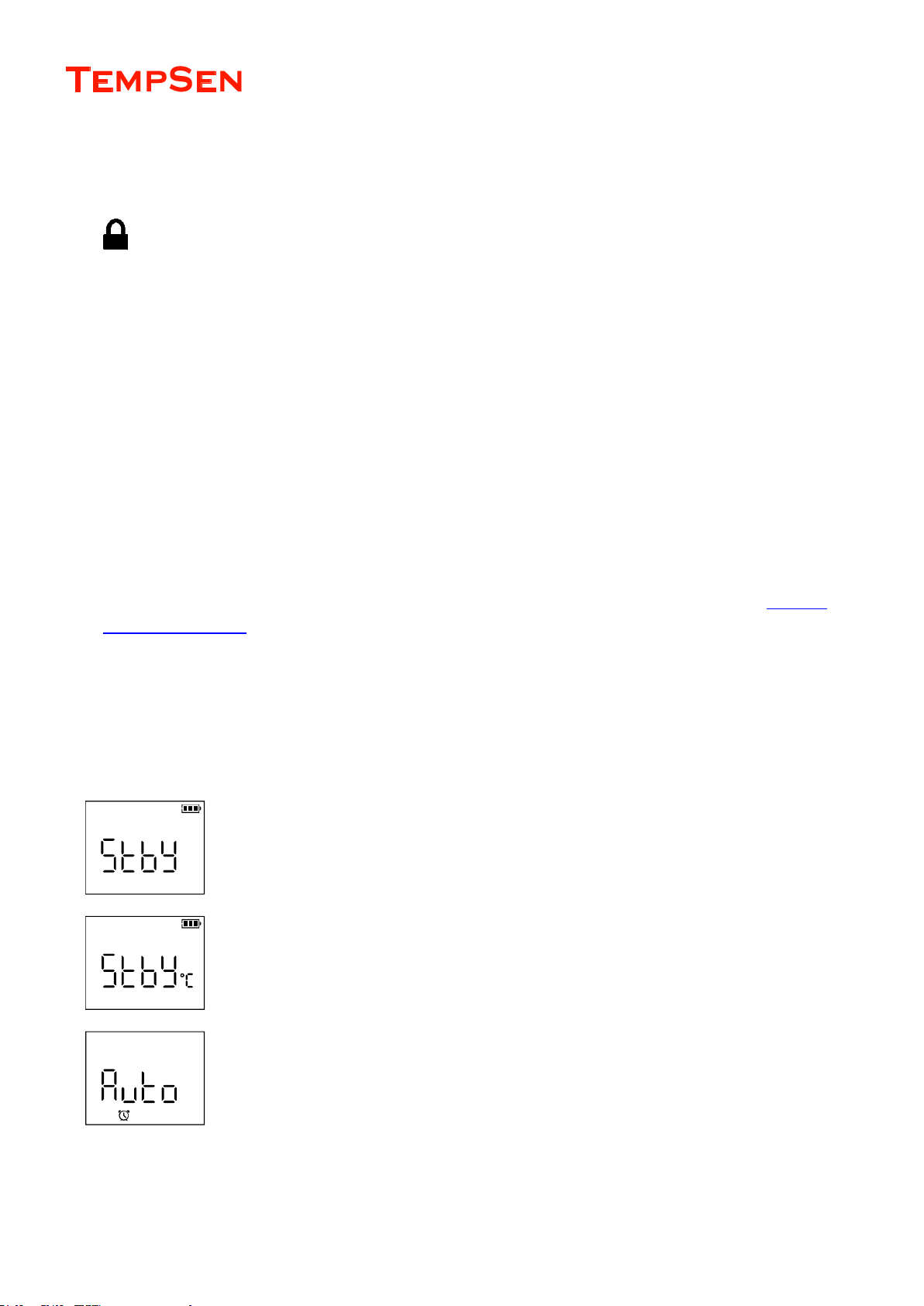
USER MANUAL
UM-PDUB-160217 REV.D Page 12 / 42
AccessKey
AccessKey is a 6-digit password used to protect data logger from manipulation, once applied, user needs to provide (enter) correct
AccessKey before programing data logger.
appears on LCD indicates AccessKey was applied to current device.
TempSen Go APP
Protection level is an important option when setting AccessKey through TempSen Go App, which defines the protection scope when
accessing Tempod Bluetooth data logger through TempSen Go App.
Level 1 (Normal), AccessKey is not required when connecting to or downloading data logger using TempSen Go App, but user will
be prompted to enter correct AccessKey if further actions is to be conducted, including configuring, starting / stopping and time
marking data logger.
Level 2 (High), user will be prompted to enter correct AccessKey when connecting to data logger using TempSen Go App, if
AccessKey does not match,
Online Configuration
If you are going to program an AccessKey protected data logger using .cfg format file downloaded from online utility (see Configure
Tempod with Online Utility), please make sure enter correct AccessKey for Varification during selecting configuration options, otherwise
configuration will fail, LCD will show “E005” if AccessKey is incorrect or not included in .cfg format file applied to AccessKey protected
data logger,
LCD Screens after Configured
Manual Start –Start Delay
LCD displays “Stby” after configured. Logger was set to start option of start deley.
Manual Start – Temperature Conditions
LCD displays “Stby” and Temperature Unit after configured. Logger was set to start option
of Temperature Conditions.
Auto Start
LCD displays “Auto” and a Clock after configured, logger is waiting for automatic start on
pre-set time.
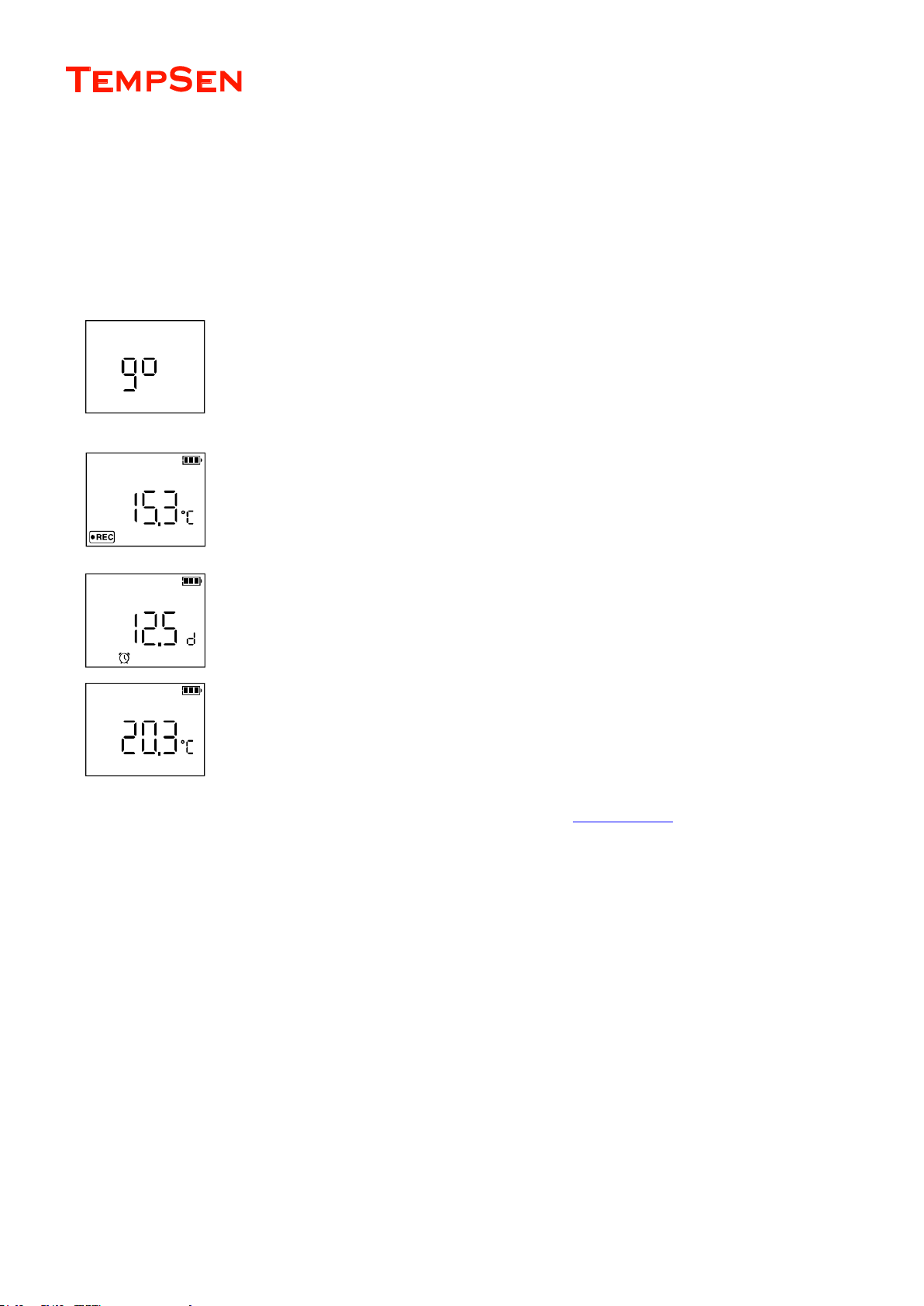
USER MANUAL
UM-PDUB-160217 REV.D Page 13 / 42
Start Recording
Manual Start & Stop
Press and hold Start/Stop button for 3 seconds to manually activate data logger and start recording, if logger was set to start option of Start
Delay, then recording would only begin after Start Delay time passes.
“go” flashes on LCD reminding you to keep current button action.
“REC” appears on down left corner of LCD indicating recording already begins.
Manual Start with Start Delay
Start delay time and a Clock appear on LCD and logger begins countdown after logger was manually
activated, recording begins after start delay time passed.
Manual Start with Temperature Conditions
Logger begins to measure temperature and returns readings to LCD after logger was manually activated,
recording begins when temperature meets pre-set temperature condition(s).
You could also start data logger to record using TempSen Go APP and Smart Device, see TempSen Go APP >
Auto Start
If logger was set to Start Mode > Auto Start, then logger would start recording automatically on pre-set date & time.
