Temperature alert TM-CELL400-Z User Manual
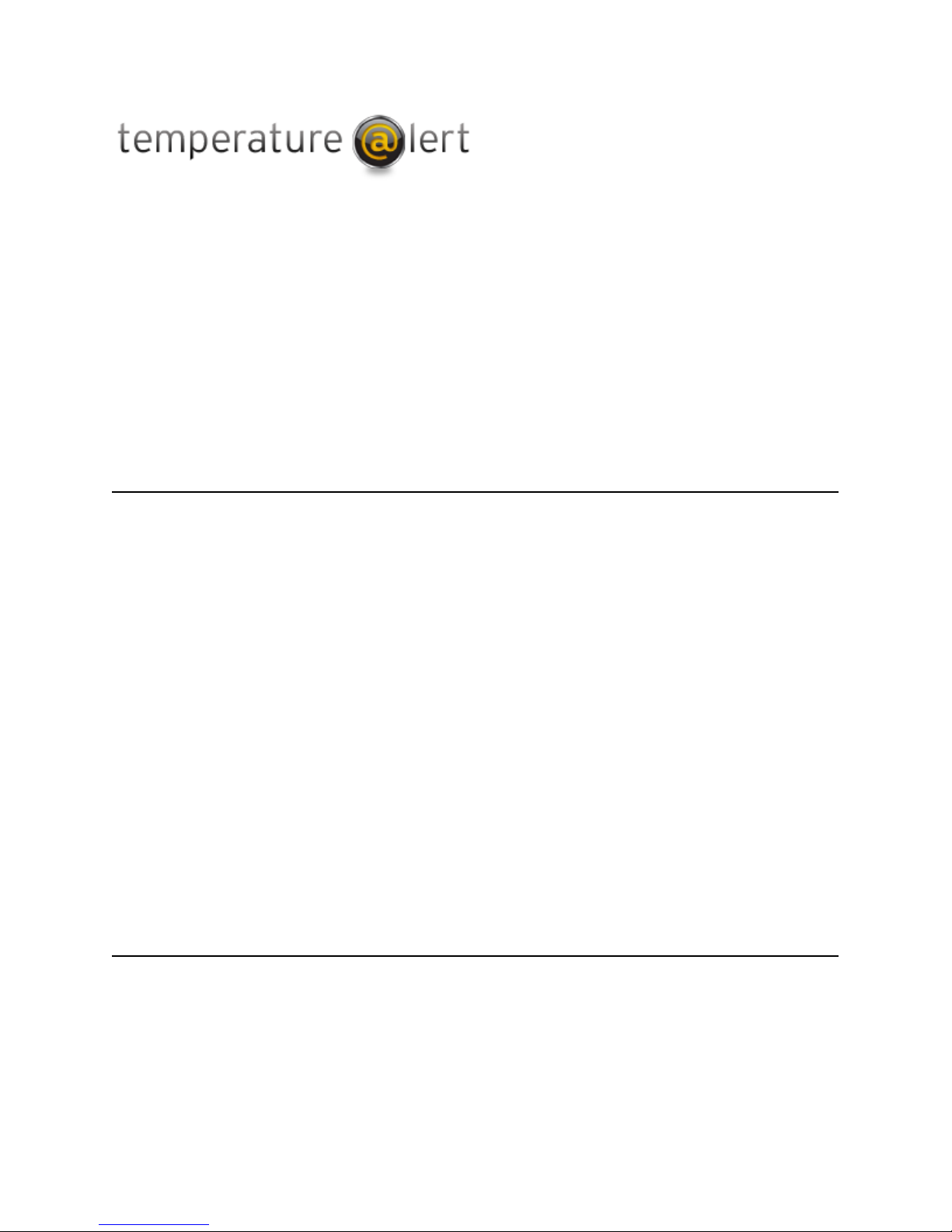
Cellular Edition
TM-CELL400-Z
User Guide
Table of Contents
CELLULAR EDITION TM-CELL400-Z USER GUIDE 1
HARDWARE GUIDE 2
VERIFYING WIRELESS SIGNAL RECEPTION 2
SETTING UP YOUR FIRST ALERT 3
CELLULAR EDITION JACKS AND CONNECTORS 4
CHARGING THE BATTERY 4
BATTERY LIFE 5
TURNING ON THE DEVICE 5
TURNING OFF THE DEVICE 5
OPERATING GUIDELINES 6
PLACEMENT 6
WIRELESS RECEPTION 6
DEVICE CARE INSTRUCTIONS(FOR BOTH CELLULAR EDITION AND ZPOINT WIRELESS NODES) 6
BATTERY MAINTENANCE 6
ENVIRONMENT CONSIDERATIONS 7
AVOIDING PHYSICAL ROUGHNESS 7
TROUBLESHOOTING 7
STORE AND FORWARD 7
ZPOINT WIRELESS SENSOR 8
SETTING UP THE HARDWARE 8
VERIFYING WIRELESS SIGNAL RECEPTION 8
SIGNAL STRENGTH INDICATOR MODE 8
TURNING ON THE WIRELESS SENSOR 9
BATTERY LIFE 9
Page 1 of 9 user guide v 2.0
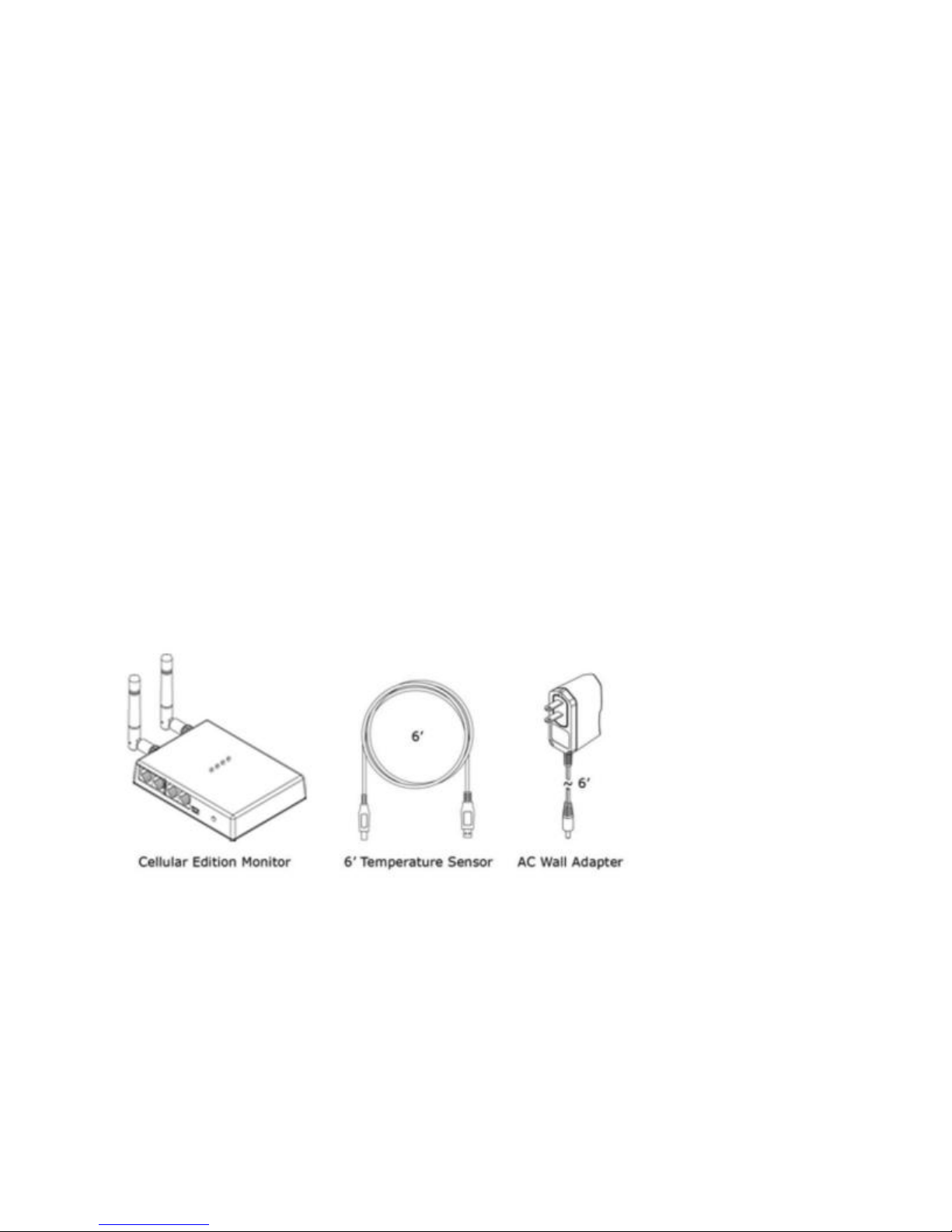
CHANGING THE BATTERIES 10
TROUBLESHOOTING 10
Hardware Guide
Cellular Edition At a Glance
The Temperature@lert Cellular Edition is a remote environmental monitor that measures conditions
such as temperature and humidity at its location every few minutes. Each sensor reading is transmitted
via the mobile phone network to our 24/7 monitoring system and secure web site. If the temperature
goes too high or too low, the system will call, email or text message you. The Cellular Edition can use
either wired sensors (connected directly to the unit) or ZPoint wireless sensors. Each Cellular unit can be
linked to 15 ZPoint wireless sensors. Each ZPoint sensor has two additional jacks for external sensor addons. If the power ever goes out, the unit will continue to operate on the built-in battery backup. If the
monitoring website ever fails to hear from the unit, you will receive an alert to check the device. Either
way, we want you to know that we’ve got you covered. Temperature@lert Cellular Edition requires a
monthly or annual monitoring plan for operation. If you purchased your unit from a reseller, you may
need to call Temperature@lert at 866-524-3540 or email support@temperaturealert.com to subscribe
to a plan.
The Temperature@lert Cellular Edition includes the following items:
Setting Up the Hardware
Simply connect the unit to any AC outlet to power on the device and the unit will begin operating. After
ten seconds, temperature readings will automatically begin transmitting. The unit is operating correctly
if you do NOT see the red failure light blink.
Verifying Wireless Signal Reception
Your Temperature@lert Cellular Edition transmits temperature reading via the Verizon and Aeris(for
Page 2 of 9 user guide v 2.0
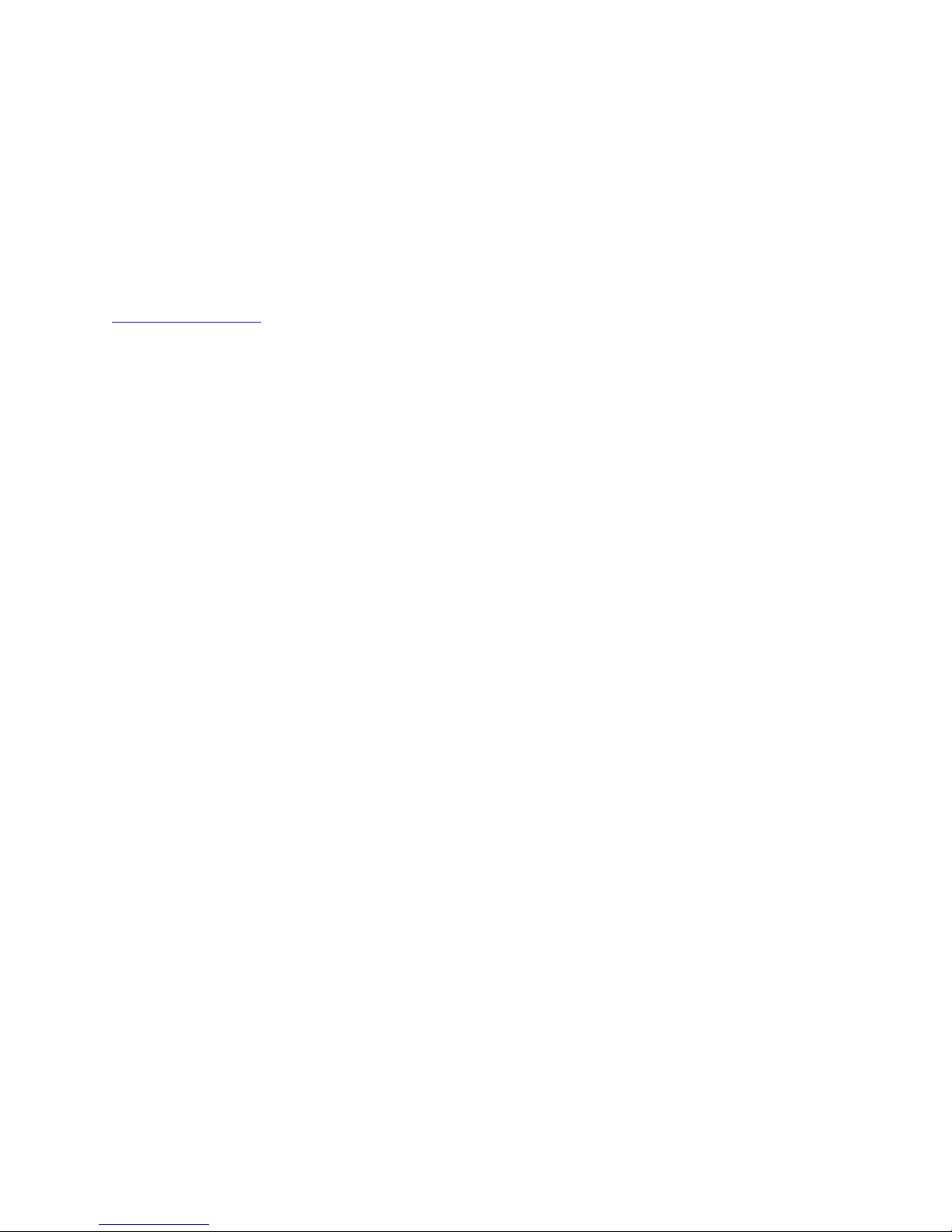
international) mobile phone networks. In order for the unit to operate, you must be within range of
either the cell carrier’s (or one of their roaming partners) service area. If you notice one or two blinks
on the failure light it could be low signal. Please try signal strength mode to find a better location. Please
contact support if this does not help.
Setting Up Your First Alert
Temperature@lert Cellular Edition is primarily controlled via the Sensor Cloud website located at
www.myalertlist.com. Log into www.myalertlist.com using the username and password you created
when you purchased the device. To setup a temperature alert notification, follow these steps:
1. Click on the Devices tab and select Device List.
2. In the Device List table, click on the alert link for your device.
3. Click add Sensor Alert.
4. Enter a name for the alert.
5. Choose Temperature for the condition.
6. Set the alert for above or below the temperature reading.
7. Enter the temperature threshold in degrees that will trip the alert.
8. Click the Add Action link.
9. Select Email, Phone, or SMS and enter the email or phone number.
10. Click the Send on Clear Also box to be notified when the temperature
comes back in range.
11. Click the Save button.
Please read our sensor cloud manual or knowledge base for more detail on Sensor Cloud and alerts.
Temperature@lert Cellular Edition in Detail
Indicator Lights
The unit has 4 indicator lights: Status, Battery, Info and Failure(see table).
Page 3 of 9 user guide v 2.0
