TEM TNS0 D-O Series Operation Manual
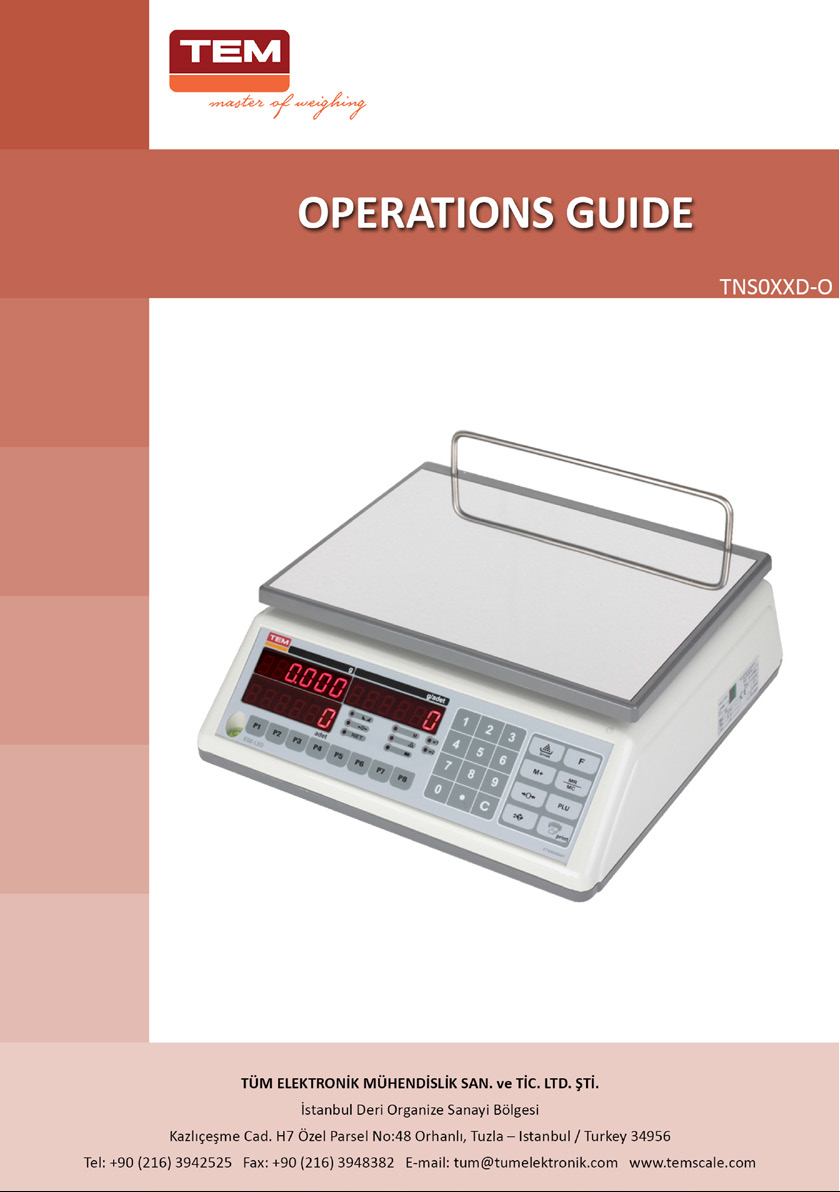
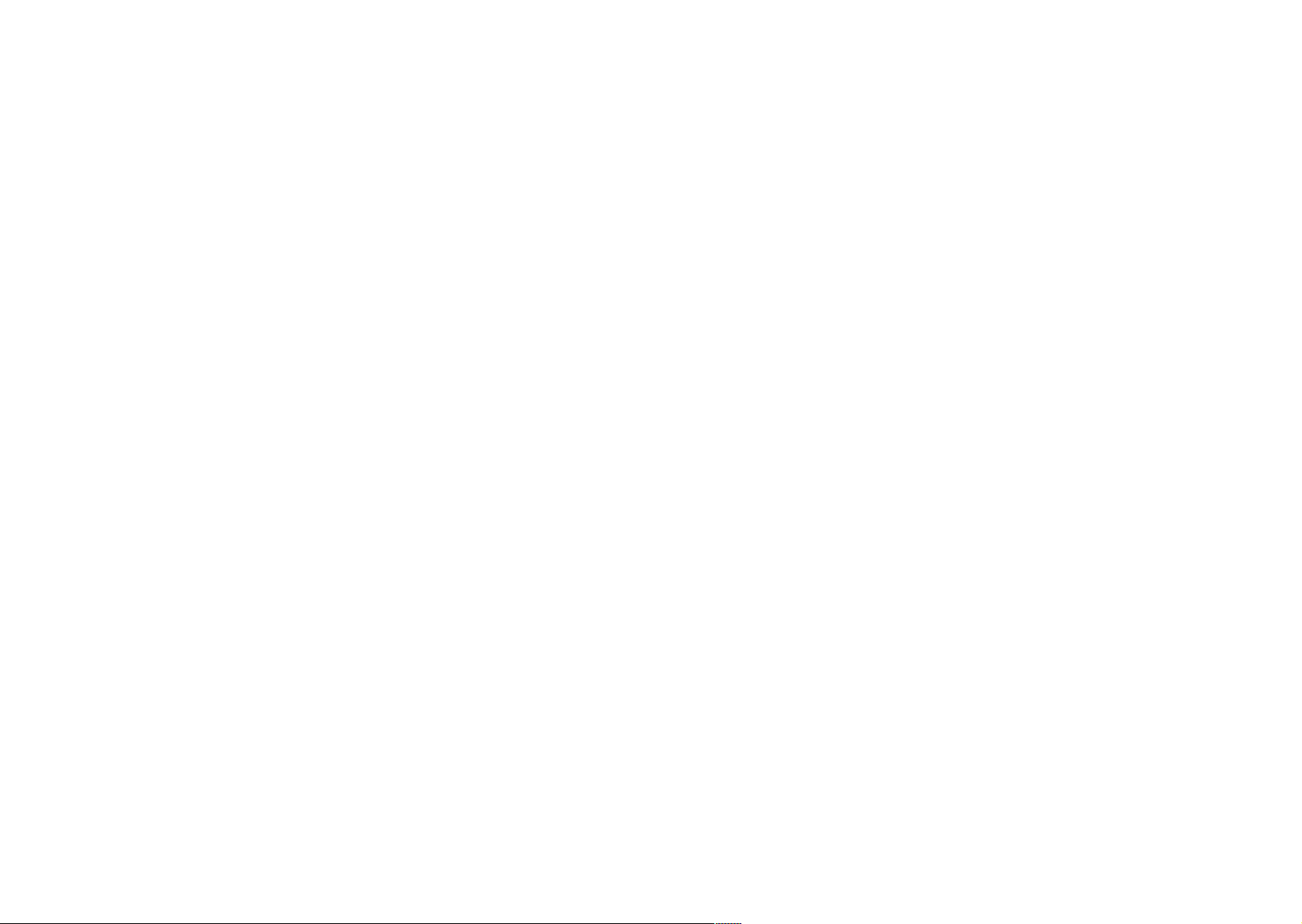
TABLE OF CONTENTS
PREPERATION FOR OPERATION ................................................................................................... - 1 -
ASSEMBLY WARNINGS ................................................................................................................... - 1 -
DISPLAY AND KEYBOARD .............................................................................................................. - 3 -
FIRST OPERATION ........................................................................................................................... - 4 -
WEIGHING THE PRODUCT .............................................................................................................. - 4 -
COUNTING ........................................................................................................................................ - 4 -
KNOWN UNIT WEIGHT OF PRODUCT AND COUNTING ................................................................ - 4 -
SAMPLING OPERATION .................................................................................................................. - 5 -
IMPORTANT SUBJECTS ABOUT SAMPLING ................................................................................. - 5 -
USAGE OF EXTRA PROGRAMS (PLU) ........................................................................................... - 6 -
WEIGHING WITH TARE .................................................................................................................... - 6 -
TOTAL MEMORY TRANSACTIONS ................................................................................................. - 6 -
DISPLAY BACKLIGHT ...................................................................................................................... - 8 -
RS232 INTERFACE ........................................................................................................................... - 9 -
SETTINGS ......................................................................................................................................... - 9 -
1. T
.................................................................................................................................... - 10 -
ARE
ERO SETTING
2. Z
OTAL MEMORY, UNIT PRICE
3. T
4. L
IMITATION
5. LCD / T
OWER MANAGEMENT SETTINGS
6. P
7. F
ILTERS
8. C
ALIBRATION
ELAY SETTINGS
9. R
NTERFACE SETTINGS
10. I
11. T
ESTING MENU
12. O
THERS
THINGS TO DO BEFORE CALLING THE SERVICE ....................................................................... - 12 -
TECHNICAL SPECIFICATIONS ...................................................................................................... - 13 -
MANUFACTURER INFORMATION ................................................................................................. - 13 -
MKULNSB_EN-Rev.No:06 Rev.Date: 23.01.2013
: ..................................................................................................................... - 10 -
:........................................................................................................................... - 10 -
IME SETTINGS
: ............................................................................................................................... - 11 -
: ....................................................................................................................... - 11 -
: .................................................................................................................. - 11 -
: .................................................................................................................. - 12 -
:............................................................................................................................. - 12 -
: ................................................................................................ - 10 -
: ........................................................................................................... - 11 -
: ........................................................................................... - 11 -
:.......................................................................................................... - 11 -
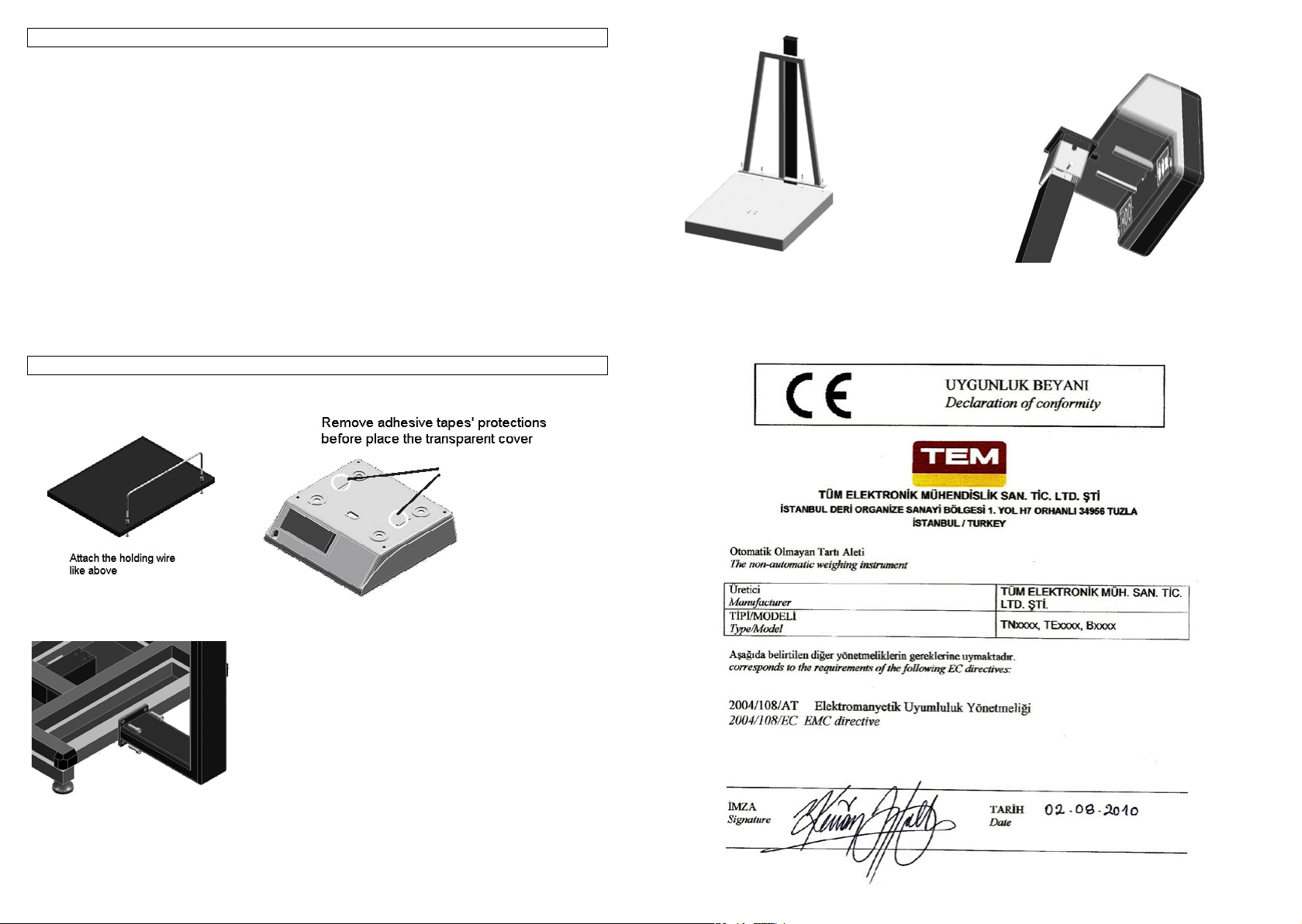
-
PREPERATION FOR OPERATION
-
After removing scale from its package, installation could be accomplished by following instructions given
in “ASSEMBLY WARNINGS” part.
In models using post part, after setting the post to desired angle, screw the connecting screw to stabilize
it.
Place the scale on a horizontal stable base. Avoid disturbing environmental conditions such as shocks,
vibrations and air currents.
For setting the scale parallel to the base just turn the adjustable feet in order to stable the spirit level.
(The bubble of the spirit level must be within the indicating circle)
Attach the adaptor to an electric outlet that has ground (220V), and connect it to adaptor input. There is
an on/off key near the adaptor input. You can operate scale from this key.
NOTE: If scale has a rechargeable battery (sealed lead t
before first operation.
NOTE: There are protecting bands on the back display and post display. Taking out these bands make
clear seeing the display. There may be white or blue band to protect stainless steel part of the scale. It
should be taken off before using the scale.
ype), it should be charged at least 8 hour
ASSEMBLY WARNINGS
COUNTING SCALE HOLDING WIRE:
Attach the shield with 10x25 hexagon Attach indicator to the post like above. Do not
bolts. remove after looked up. To remove indicator from
post, remove two screws near the post connector.
ASSEMBLY OF COUNTING SCALES:
Connect post to the bottom chassis with metric 10x25 imbus bolts.
- 1
- 2
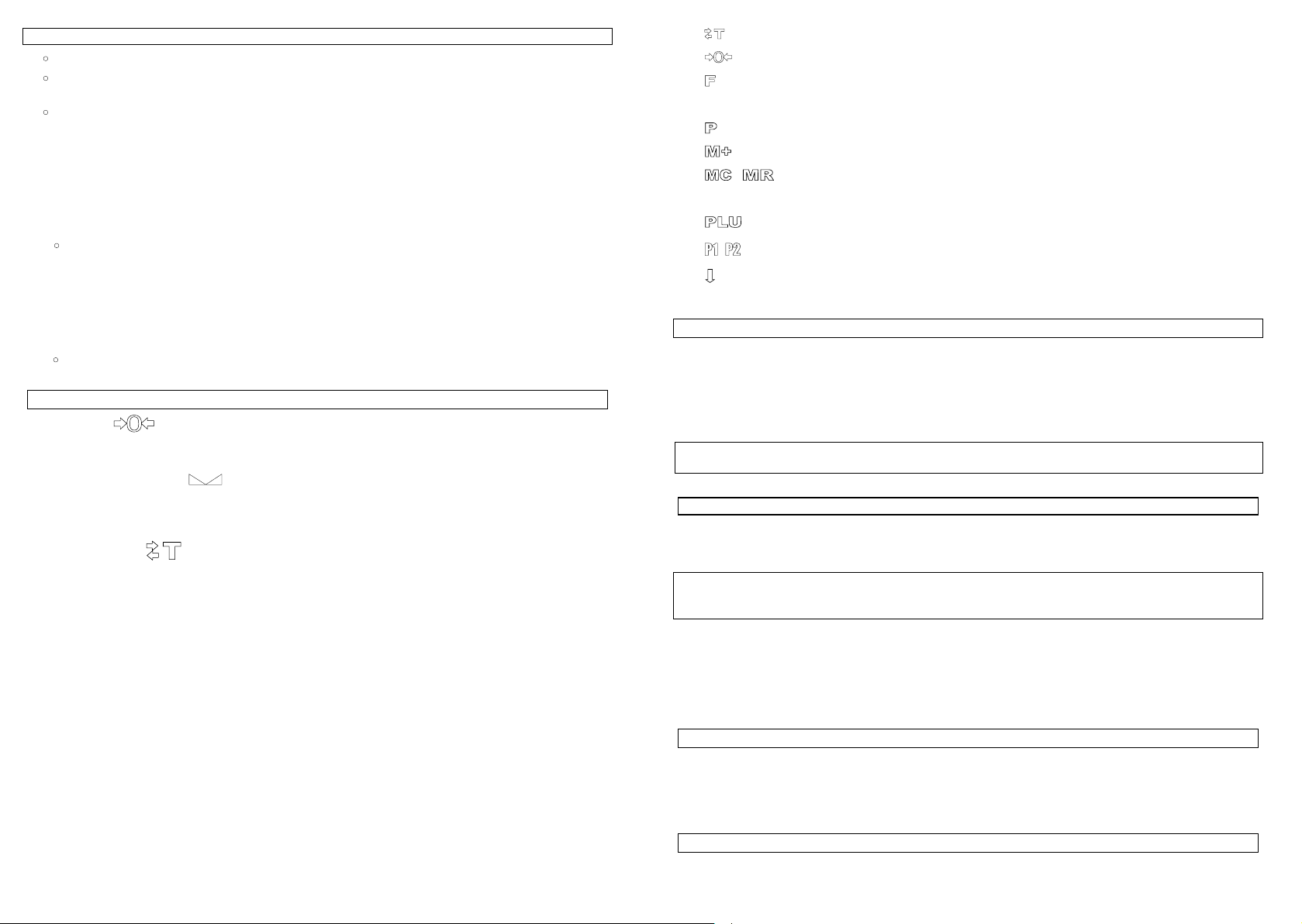
-
EASY OPERATION
-
Scale open using ON/OFF
Value of zero is seen on display. O and D indicators are ON. Nothing should be placed on
weighing plate until it gets ready for weighing operation.
Use sampling operation;
o Weight put on the scale
o Piece value is entered using number keys
o Press “sample” keys and wait
o Weighing is shown on “g/pc” indicator
o When all products is put on scale, total piece value is shown on ”pc” indicator
o “C” key use to cancel
To check number of pieces of known weight of the product
o Weight put on the scale
o Unit weight is entered
o Weighing is shown on “g/pc” indicator
o total piece value is shown on ”pc” indicator
For “PRINT” operation
o Press “PRINT” key.
Zero Led
product, be sure that the weighing plate is empty and press “O” key for zero setting if the O
indicator is off. Otherwise error may occur.
Equilibrium Indicator D : Shows that the load on the weighing plate is well stabled. It
is off while placing or removing the product. If D indicator goes off, the weight shown on the display
may be wrong. Therefore, in order to read the weight, wait until
product on the weighing plate.
Tare Indicator
tare is not fixed. It is continuously on when the tare is fixed. (Only for scales with LCD display.)
Total Memory Indicator M : It flashes when the total memory is containing a value. It
remains continuously on while the content of the total memory is being displayed.
Sample Defective Led : Shows that Sample number is less or Sample number is
insufficient.
Battery Indicator R : Shows that the battery is used. If Battery indicator is ON,
scale is powered by the battery. If it flashes, it is necessary to charge or change the battery in the
shortest time.
Weighting instrument that designed with using LCD type display modules has four additional battery
indicators for indicating the fullness of the battery and also they have a sliding battery charg
animation mode, which is only activated when the adapter connection is established. While the adapter
connection is not established, the battery frame around the battery indicators appears for indicating the
battery is being used. Just before the battery becomes empty, the battery frame flashes.
Number Keys : Used to enter unit price or other variables.
Key :Used for zero setting of unit price or other variables.
C
O
T
DISPLAY AND KEYBOARD
: Shows that the weighing plate is empty. Before weighing a
: Shows that the tare effects the weighing. It flashes when the
- 3
D
symbol appears after placing the
ing
T Key :Used for accepting the load as tare.
Key : Use for zero setting the scale when the weighing plate is empty.
O
F
Key : Used for reaching setting menu and some functions similar to settings.
Sample Key : Used for entering piece.
Key : Used for taking printout. (Only for PC or printer options)
Q
W
Key : Used for adding total memory.
M / X Key : Used for displaying and deleting total memory.
☼ Key : Toggles backlight between ON, OFF, ON-OFF (only for LCD displays)
Key : Used for reaching to unit weight lookup table by a single key.
P
... Keys : Used for reaching unit weight lookup table by a single key.
P1, P2
Key : Used for reaching to programs that are written bottom of the price lookup keys.
U
FIRST OPERATION
When scale is turn on all segments and symbols are seen. Numbers counting backwards are seen on
display about 10 seconds. After that, maximum capacity and division is seen for a while and scale gets
ready to weigh.
D
Value of zero is seen on display. O and
weighing plate until it gets ready for weighing operation.
If there is any weight on weighing p
might be seen on display. Be sure that there is no weight on the weighing plate before calling service.
Place the product on the weighing plate. Wait until the D indicator is on. Weight of the product is
seen on display.
The value “0.000” should appear on the display and also the
when the weighing plate is empty. If the value on the display is not zero(or
press O for zero setting. After establishing zero and balance, proceed to the weighing process.
WARNING: Absolutely not place any load more than maximum capacity of scale. (“Max” value on data
plate)
Product should be placed on weighing plate by hand. Leaving the product from high or throwing it on to
the weighing plate (even the weight is low) scale may be damaged.
To count the products which will be counted it is needed them to be in the same weight and to make this
count work this weight should be known. The weight of one of these counted products is called “unit
weight”
If it is known the unit weight of the product which will count, it can be found with sampling operation.
Sampling operation was explained in the chapter of sampling detail
KNOWN UNIT WEIGH
o Enter unit weight by using “0”, “1” … “9” keys (number keys).
late or there is no weighing plate on scale, nnnnn error message
WEIGHING THE PRODUCT
indicators are ON. Nothing should be placed on
D
and O indicator should be on
COUNTING
T OF PRODUCT AND COUNTING
- 4
D
indicator is not on),
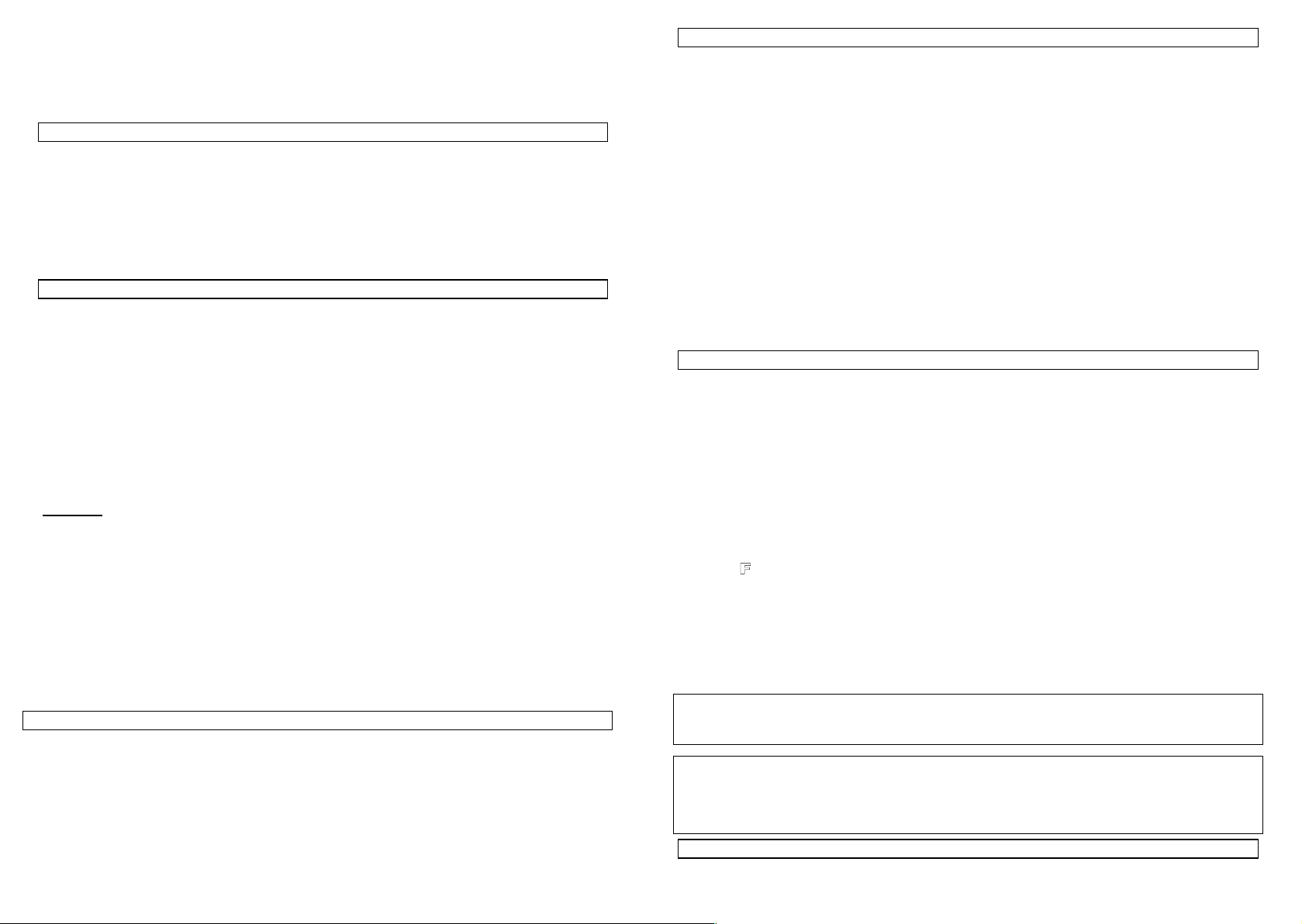
-
Entered unit weight is read from unit weight display
-
Calculating piece value flashes in the number display
o Wait five second after enter unit weight.
Entered unit weight is read from unit weight display
Calculating piece value is read in the number display
SAMPLING OPERATION
Number value of product which is known put on the weighting plate
If sampling operations are done with more product piece, the following count results will be more
correct
Enter number value of product on the plate by using “0”, “1” … “9” keys (number keys)
“sample”
Press
Calculating Unit weight is read from unit weight display.
Calculating piece value is read in the number display
o Unit weight is calculated with sample operations. If sampling operations are done with more
product piece, unit weight will be calculated more correctly.
o Showing the calculating unit weight, digits that have error probability are flashing during the five
seconds to warn user.
Sampling operation should be done with more products, which are possible, to decrease number of
digits can be effe
o There would be insufficient sample error if enough weight is not used in sampling operation. In
that condition, scale does not allow getting sample. During the following 3 seconds it gives sound
warning, during the following 6 seconds sample defective led is on.
o If unit weight is too light, the result of counting is shown by rolling.(When sensitivit
counting, is not enough to show one by one)
o The important subject about the unit weight point position
Example : The default point position for a 600 kg scale is “3” . For unit weights bigger than “999,999”
g, point position should be 2,1 or 0
o The scale can be late while counting the products one by one. Delay can be solved by changing
filter settings. However, results will be different a bit, when the filter settings change. User should find
that which filter will be on or off according to his/her using condition by trying.
User can change filter’s value to median (7.1) or average (7.2) in
o If a filter value is on, the probability of difference decreases,
o If a filter value is off, the probability of difference and it perceive small weight differences rapidly.
Note: When the filter setting is changed, scale must be restarted.
o For sensitive counting operations, scale should be made working at least 15-20 minutes after its
starting.
Press one of P1,…, P8keys that you want to save the unit price, at least 3 seconds.
A long “Beep” signal is heard. Number of program key you entered to save is seen on unit piece display
for a while.
Press U key to reach the programs placed to the bottom (programs between P16-P30).
keys for taking sample operation.
IMPORTANT SUBJECTS ABOUT SAMPLING
cted from error or to leave any of them.
REGISTERING
THE UNIT PRICE TO PROGRAM KEYS
y, during the
the setting menu (7).
USAGE OF EXTRA PROGRAMS (PLU)
There are 250 price lookups. It is possible to reach first 30 programs directly by P1,…,P8 keys. To reach
other price lookup tables:
o Press P key.
” PLU “is seen on price display.
o Enter program number. (For instance; press “7”, “1” keys for registering the program number)
Unit price is saved in program 71 is seen on the unit price display.
First, “PLU 71 ” should be seen then price to pay
Registering the unit price on program keys:
o Enter price by using number keys.
This price is seen on unit price display.
o Press P key at least 3 seconds.
Flashing “PLU” is seen on price to pay display.
o Enter program number (for instance, press “7”, “1” keys one by one for program numbered 71)
After 3 seconds long “Beep” signal is going to be heard. Saved
pay display for a while.
WEIGHING WITH TARE
o Place the tare weight on the weighing plate. Wait until the D indicator is on.
Weight of tare can be read from weight display.
o Press T key. “tare” is seen on display for a second then value of “
display.. NET indicator is ON. T symbol is flashing (only for LCD display). Tare has been weighted.
o Place the product on weighing plate. Wait until
Product’s net w
o Make empty the weighing plate.
Wait until the D indicator is on. NET and T indicators are off. Tare is cancelled automatically.
Preset Tare:
o Tare value can be entered by using numerical keypad.
o Press F
Zero value is seen on Weight display.
o Weight value can be entered by using numerical keys “0”,”1”,…”9”.
If 1 kg Tare value will be set for 150 kg weighing instrument, “
o Press T key to fix the tare value. In this case tare will not be cancelled when weighing plate is
empty.
NOTE: Press T key 2 times for
seen on weight display for a while and tare symbol (only for scale with LCD display) begins to be
continuously ON. To cancel tare, press T key when the weighing plate is empty.
Models with T symbol (for LCD display);
Never ON : There is no tare
FLASHING :When weighing plate is empty, tare will be cancelled automatically.
Always ON :Tare is fixed. Press T key to cancel it when weighing plate is empty.
eight is seen on display screen.
key, then Press T key. “hand” message is seen on weight display.
blocking the cancellation of tare. In this case, word “
TOTAL MEMORY TRANSACTIONS
should be seen on price display.
program’s number is seen on price to
D
indicator is on.
1.000
” must be entered.
0.000
-tare-
”is seen on
” is
- 5
- 6
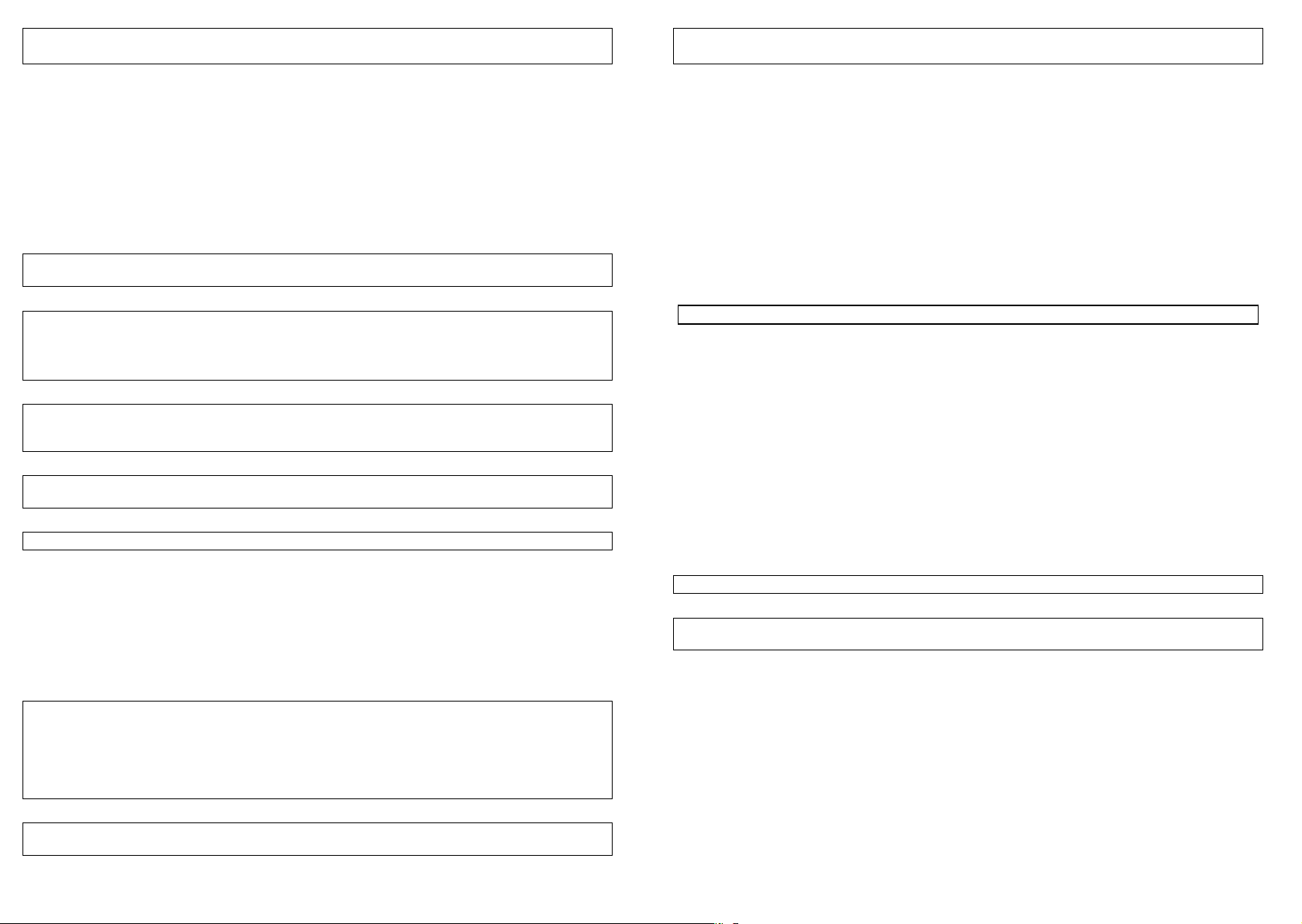
-
ATTENTION: If weighing instrument is EGE-M or EGE-LED and there is no printer, not to
-
be used for Total Memory Transactions.
Total memory is used for adding weight and price of products to previous calculated weight and price.
For this transaction there are two keys W, M X on keyboard.
Adding to Total Memory:
o Place the product; to add to memory, on the weighing plate.
Wait until
o Enter the unit price of product.
o Press W key. Weight and price to pay are added to memory.
Related M indicator f
NOTE: During the zero, negatif and Full weight indications and also when the
adding to total memory will not be operated.
NOTE: After an adding to total memory transaction, new adding transactions will not be allowed until
weighing plate is empty and “0.000” value is seen on weight display or new unit price value is entered.
indicator turns ON.
D
lashes.
indicator is off;
D
ATTENTION: If weighing instrument is EGE-M or EGE-LED and there is no printer, not to
be used for Total Memory Transactions.
NOTE: It is possible to see the total as soon as pressing W key. For this transaction turns off “Adding
without Showing Total” (Set3-1) specification from SETTINGS. In this case, total would be seen until the
product is taken from weighing plate.
NOTE: Turn off “Temporary Unit Price” (Set3-2) specification from SETTINGS part to cancel zero
setting of unit price continuously.
NOTE: Maximum 80 record is allowed for total memory transaction.
Seeing and Erasing Total:
o Press M X key.
Total weight is seen on weight display, price is seen on price to pay display, “TPA” and the number of
products added to memory is seen on unit price display.
o Press M X key to delete the total memory or press
weighing mode.
Total indicator is seen as “
If total indicator is;
off memory is empty.
flashing memory has value.
on memory value is seen.
NOTE: It is possible to see the details of weighted products that are saved to total memory by pressing
W key. Detailed explanation can be found in “Seeing the Memory in Details” part.
M
”.
to return to normal
F
- 7
ATTENTION: If weighing instrument is EGE-M or EGE-LED and there is no printer, not to
be used for Total Memory Transactions.
Seeing the Memory in Details:
o Press M X key.
Total weight is seen on weight display, price is seen on price to pay display, “TPA” and the number of
products added to total memory is seen on unit price display.
o Press W key.
Weight and price that are saved first are seen on weight and price to pay display, “TPA” message is
seen on unit price display.
o When W key is pressed transactions are seen on display, respectively.
o Press M X key.
Total weight is seen on weight display, price is seen on price to pay display, “TPA” and the number of
products added to total memory is seen on unit price display.
o Press M X key to erase memory or press
Press ☼ key to toggle between backlight ON, OFF and ON_OFF modes. To change backlight mode :
o Press ☼ key.
For a second, backlight’s mode is seen on display.
bL On : Backlight ON
Backlight is continuously ON.
bL OFF : Backlight OFF.
Backlight is continuously OFF.
bLOnFF : Backlight ON_OFF .
Backlight is ON while weighing or pressing a key.
Backlight is OFF when there is no weight on the w
When scale is turned on, backlight mode is ON_OFF.
If there will be a flashing point on display instead of weight value, backlight will be turned off
automatically
F
to return without erasing.
DISPLAY BACKLIGHT
eighing plate.
- 8
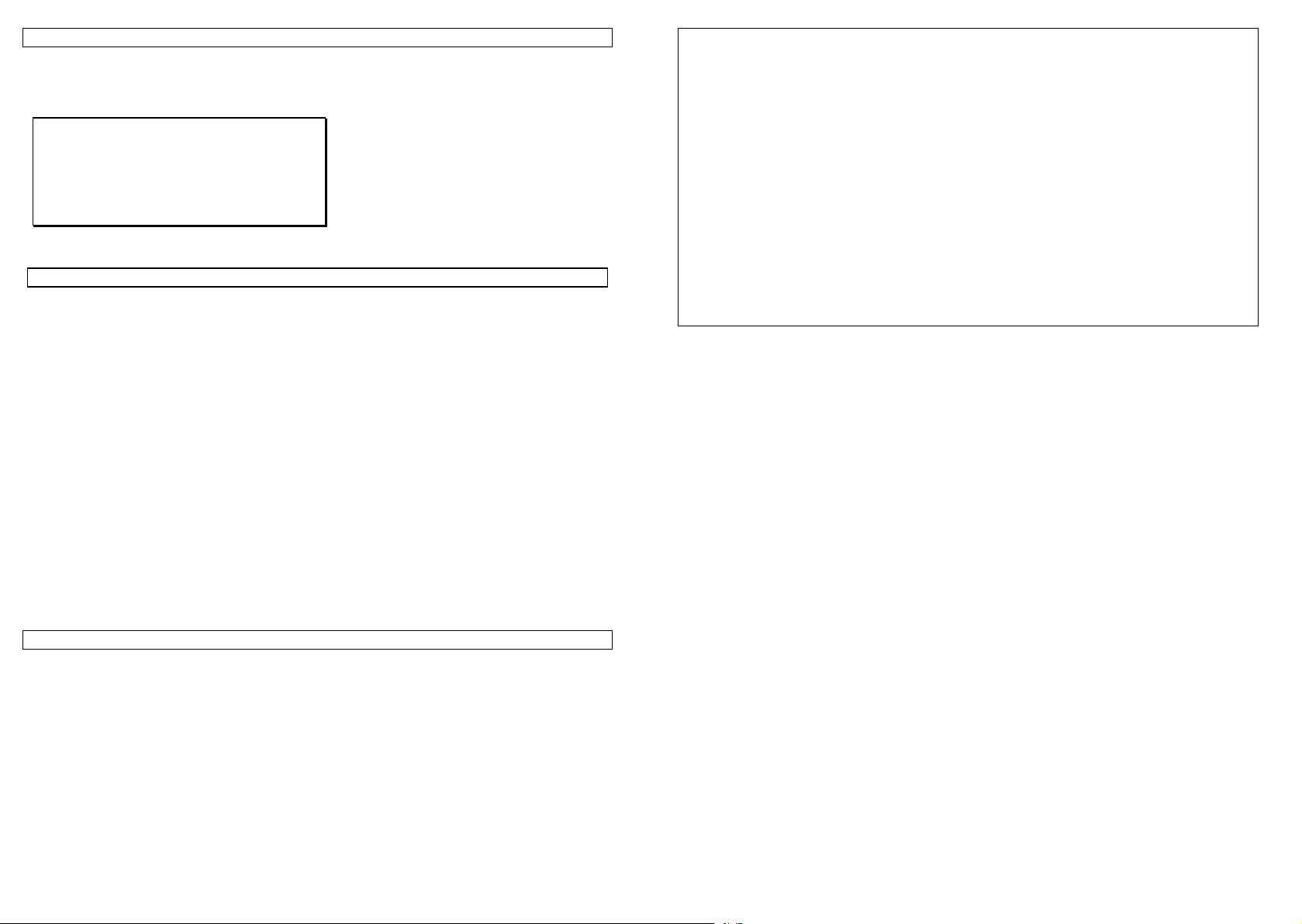
-
RS232 INTERFACE
For 10.1 should be open in setting menu.
Example of receipt like to below;
09.01.13 09:45 FİŞ NO: 000030
AĞIRLIK :2.000
BİRİM AĞ. :20 g
ADET :100
SETTINGS
o Pres F key during 3 seconds to enter settings menu.
“Set” and “Basis Menu Number” is seen on Weight display, and “Sub Menu Number” is seen on Unit
Price display. Value is seen on Price to Pay display.
o Press F key to pass to following menu.
o Press O key to pass to following sub menu.
To change the type of On/Off values:
Press T key.
To change the type of number values:
Number keys should be used to change
Press F key to save the number.
o Press F key for 3 seconds to return normal weighing.
NOTE: After exiting from Setting menu, scale should be turned off and turned on for a reliable weighing.
EXAMPLE: Turn off “Set 2-4” to block Automatic Zero Setting specification continuously. (2:basis menu
number, 4:sub menu number):
Press F key during 3 seconds.
“Set1” is seen on Weight display, 1 (submenu number) is seen on Unit Price display. Value is seen
on Price to Pay display.
Press F key once. Pass to menu 2. (Zero setting)
“Set2” is seen on Weight display, 1 (sub menu number) is seen on Unit Price display. Value is seen
on Price to Pay display.
Press O key 3 times. Pass to sub menu 4. (Automatic Zero setting)
“Set2” is seen on Weight display, “4” (sub menu number) is seen on Unit Price display. Value is
seen on Price to Pay display.
Press T key to make “Off” the value seen on Price to Pay display.
“Set2” is seen on Weight display, “4” (sub menu number) is seen on Unit Price display. “Off” is
seen on Price to Pay display.
Press F key 3 seconds to return normal weighing.
Turn off the scale and turn it on again.
SETTINGS MENU:
(Values in parenthesis are factory settings.)
1. Tare
1.1 Tare depends on stable equilibrium
(On)
(If it is approved, its default value is ON and it
cannot be changed)
1.2 Cancel tare operation in negative net
value (Off)
Smaller tare than valid tare. (In negative net
value)
(If it is approved, its default value is ON and it
cannot be changed)
1.3 Tare from interface
Not in this type.
2. Zero setting:
2.1 Initial zero setting range control ±10%
(Off)
(If it is approved, its default value is ON and it
cannot be changed)
2.2 Zero setting key range control < 2%
(If it is approved, its default value is ON and it
cannot be changed)
2.3 Zero setting depends on stability (On)
(If it is approved, its default value is ON and it
be changed)
cannot
Not in this type.
(Off)
(Off)
2.4 Automatic zero setting (Off)
If the weight indication is negative for more
than 5 seconds when the equilibrium indicator
is on, zero will be set automatically.
2.5 Automatic zero tracking (Off)
If it is ON : Automatic zero tracking is done
when the display is zero and stable.
If it is OFF : Automatic zero tracking will not
be done.
NOTE : If there is tare, aut
tracking program is not going to run.
2.6 Zero from interface (Off)
3. Total Memory, Unit Price:
3.1 Adding without showing total memory
(On)
If it is ON: Total cannot be seen after M+.
Weighing is seen.
If it is OFF: Total can be seen until the weighing
plate is empty, after M+
3.2 Temporary unit price (Off)
Not in this type.
3.3 Addi
(On)
(If it is approved, its default value is ON and it
cannot be changed.)
4. Limitation:
Not in this type.
ng by M+ is depends on stability
omatic zero
- 9
- 10 -
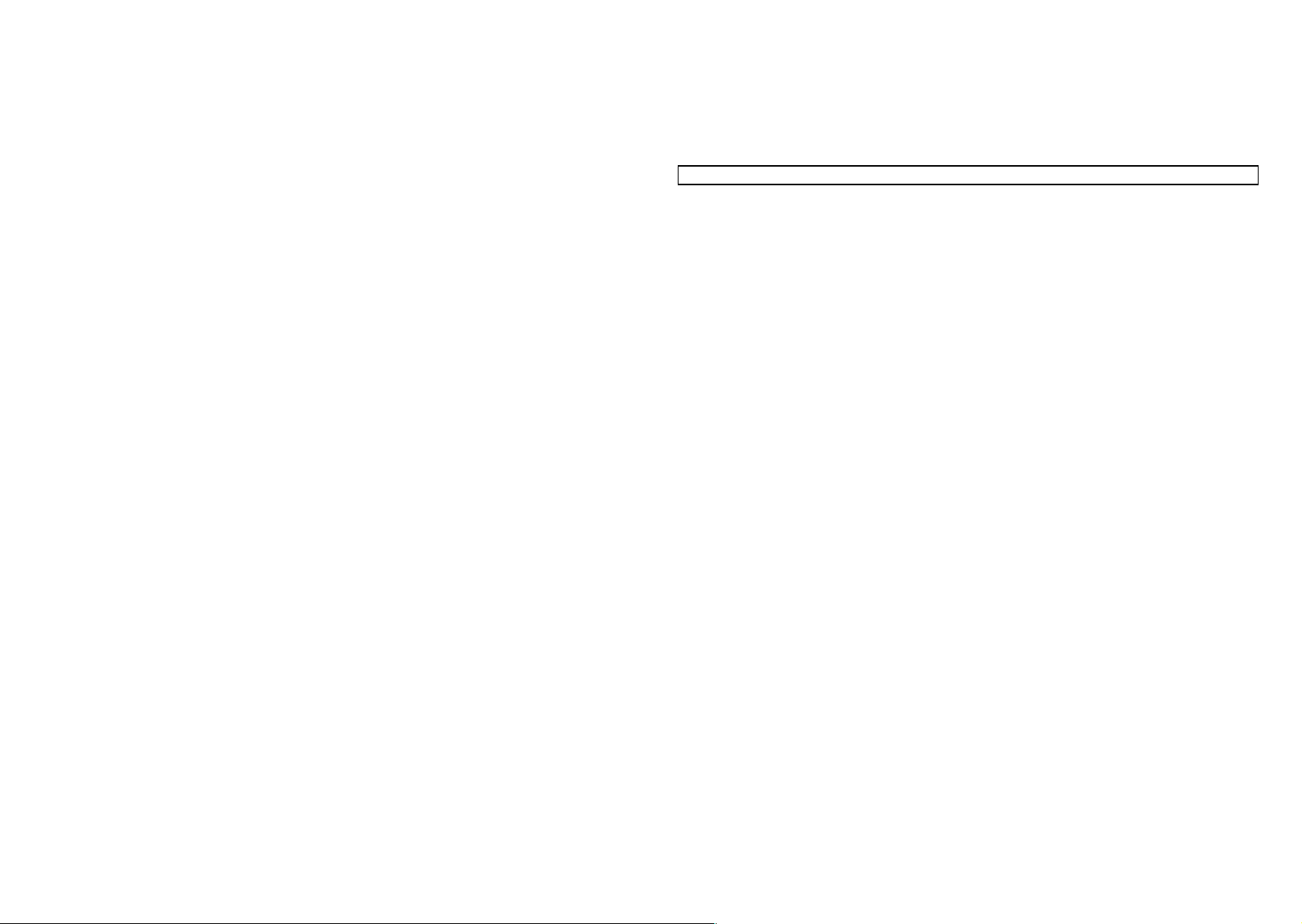
5. LCD / Time Settings:
5.1 LCD contrast (7)
Can be adjusted between 1 and 9.
5.2 Backlight brightness (7)
Can be adjusted between 1 and 9
5.3 Date (Optional)
First two digits: day
Middle two digits: month
Last two digits: year
5.4 Time (Optional)
First two digits: hour
Last two digits: minute
6. Power management settings:
6.1 Empty weighing plat
(On)
If it is ON: there will be a flashing point on display
instead of weight value if scale is powered by
battery and empty during 30 seconds. (in a scale
with LCD display “
If it is OFF: does not work.
6.2 Power management (On)
Manages empty weighing plate special display
mode and the other power saving modes.
If it is ON: works for saving power in all mod
If it is OFF: works without any power
management in all modes.
7. Filters:
7.1 Median filter (On)
7.2 Average filter (On)
7.3 Point position
It shows the location of point on the unit weight
display. If the number is “ 0 ” point is at the end of
the right side. If it is “ 5 “ point is at the end of the
left side.
8. Calibration:
8.1 Calibration coefficient
(It can be
8.2 Maximum capacity
(It can be changed, if the calibration key is ON)
8.3 Division (1)
0: 3000
1: 2 x 3000
(division can not be set if it is approved)
3: 6000 / 7500 (division can not be set if it is
approved)
changed, if the calibration key is ON)
------
e special display
” is shown)
es.
4: 12000 / 15000(division can not be
set it is approved)
6: 1500
(It can be changed, if the calibration key is ON.)
8.4 Calibration empty weighing plate internal
count
(It can be changed, if the calibration key is ON.)
8.5 Maximum capacity unit (1)
0: g
1: kg
2: ton
(It can not be changed, if
8.6 Gravity value of place where instruments
was calibrated (9.8022)
(It can be changed, if the calibration key is ON)
8.7 Gravity value of place where instrument
will be used (9.8022)
(It can be changed, if the calibration key is ON)
8.8 Load Cell mV/ V value (2,0)
9. Relay settings:
Not in this type.
10. Interface settings:
(Only for PRINTER/PC type scales.)
10.1 Communication ON/OFF (On)
If it is ON :RS232 communication is active.
If it is OFF : RS232 communication is inactive.
(It must be activated in only for printer/pc type
scales, otherwise
10.2 ID Number ( )
Not in this type.
10.3 Continuous transmitting ( )
Not in this type.
10.4 PC data package selection ( )
Not in this type.
10.5 Baud Rate ( )
It is com
and Scale
0: 9600
1: 19200
2: 38400
3: 57600
4: 115200
munication speed between Computer
it is approved)
ER 8
message will be seen.)
11. Testing Menu:
Not in this type.
12. Others:
12.1 Approved
(Off)
(It can be changed, if the calibration key is ON.)
If it is turned ON, all settings depended on
THINGS TO DO BEFORE CALLING THE SERVICE
FAILURE SIGNALS
ERROR1 : Turn off the scale and then turn on it again. If failure continues, call service.
ERROR2 : Wait for a while. Turn off the scale and then turn on it again. If failure still continues, call
service.
ERROR3 : Wait for a while. Sure weighing plate is empty and press
off the scale and then turn on it again. If failure still continues, call serv
ERROR4 : Turn off the scale and then turn on it again. If failure continues, call service.
ERROR5 : Initial zero setting range control error. Weighing not allowed.
Be sure the weighing plate is empty. (If the weighing plate is not on scale, put it on to the scale)Turn off
the scale and turn it on again, when the weighing plate is empty.
Call the service if this warning is active again, when
ERROR6 : Turn off the scale and turn on it again. If failure continues, call service.
ERROR7 : Turn off the scale and then turn on it again. If failure continues, call service.
ERROR8 : Interface communication error. Turn off the scale and then turn on it again. If scale is not
pc/printer type and error still continues, call the service.
If scale is pc/printer type,
continues call the service.
ERROR9 : Turn off the scale and then turn on it again. If failure continues, call service.
ERROR11 : Turn off the scale and then turn on it again. If failure continues, call service.
ERROR12 : Turn off the scale and then turn on it again. If failure continues, call service.
ERROR13 : For pc/p
There will be no data transmission to the PC/Printer and new transaction will be blocked until alibi
memory erased.
Erase alibi memory, turn off the scale and then turn on it again. For Printer type models see related
documents.
ERROR14 : Loadcell cable detection error. Check loadcell connector and cable. If the
connector i
failure still continues, call service.
ERROR15 : Wait for a while. If failure continues, turn off the scale and then turn on it again. If
failure still continues, call service.
ERROR16 : See “PrinterUserManualAnnex.doc”. If failure continues, call service.
Lo bAtt: The battery is empty. Scale does no
possible.
Full (on weight display): Weight is more than maximum capacity.
Full (Price display): Price to pay is too long to shown on display.
nnnnnn :
instrument may be tried to open up. On the empty platform. (The platform is not installed, replace) If
neces
If load carrier has two platform, you make sure to empty on load carrier.
s unplugged, plug it again. If failure continues, turn off the scale and then turn on it again. If
Platform (load carrier) is not fitted, or when there is weight on the platform weighing
sary, there was no load on the instrument a more open platform.
change SET 10.1 to “On” and turn off the scale and turn on it again. If still
rinter type models, If alibi memory is full, this message will be shown.
condition “APPROVED” returns to factory
settings values.
12.2 Starting delay (10sn)
(On)
(If it is approved, it cannot be changed)
O
key. If failure continues, turn
ice.
the weighing plate is empty.
t work. It should be charged or changed as soon as
- 11 -
- 12 -
