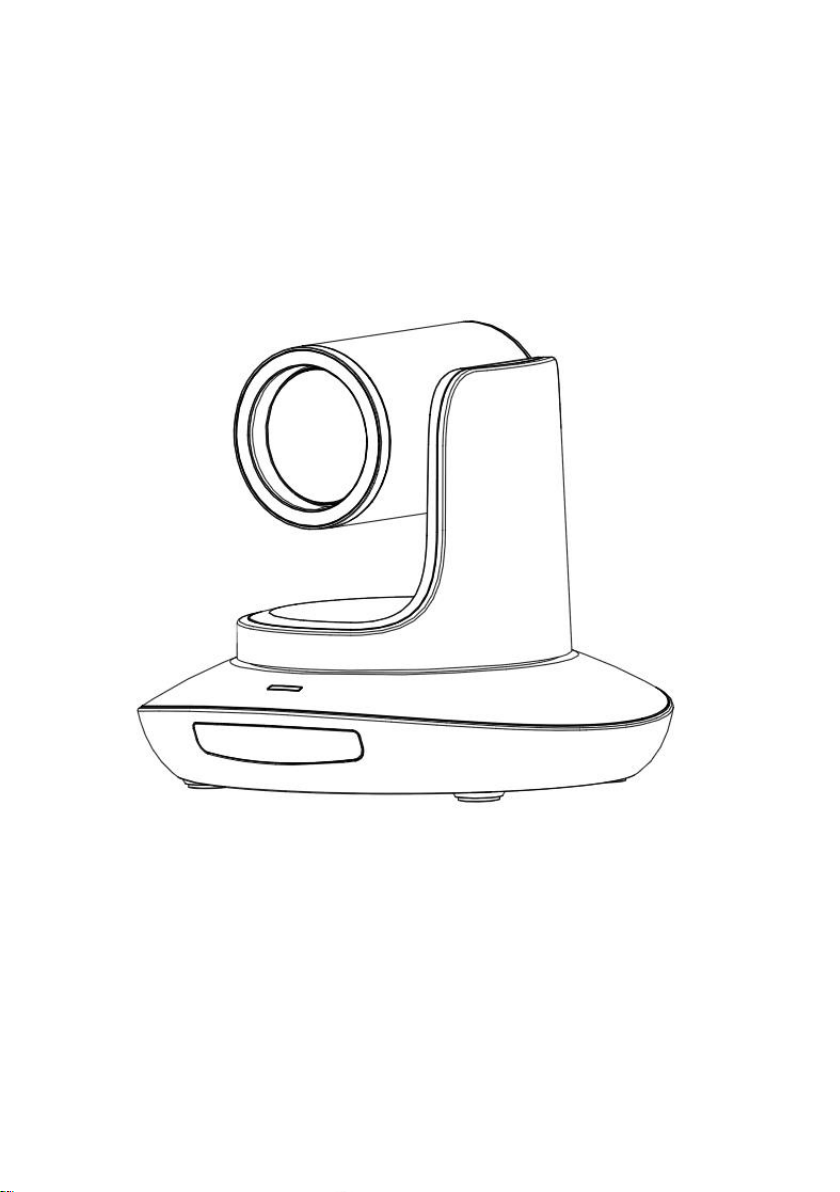
12x HD IP PTZ Video Camera
User Manual
Version V1.0
(English)
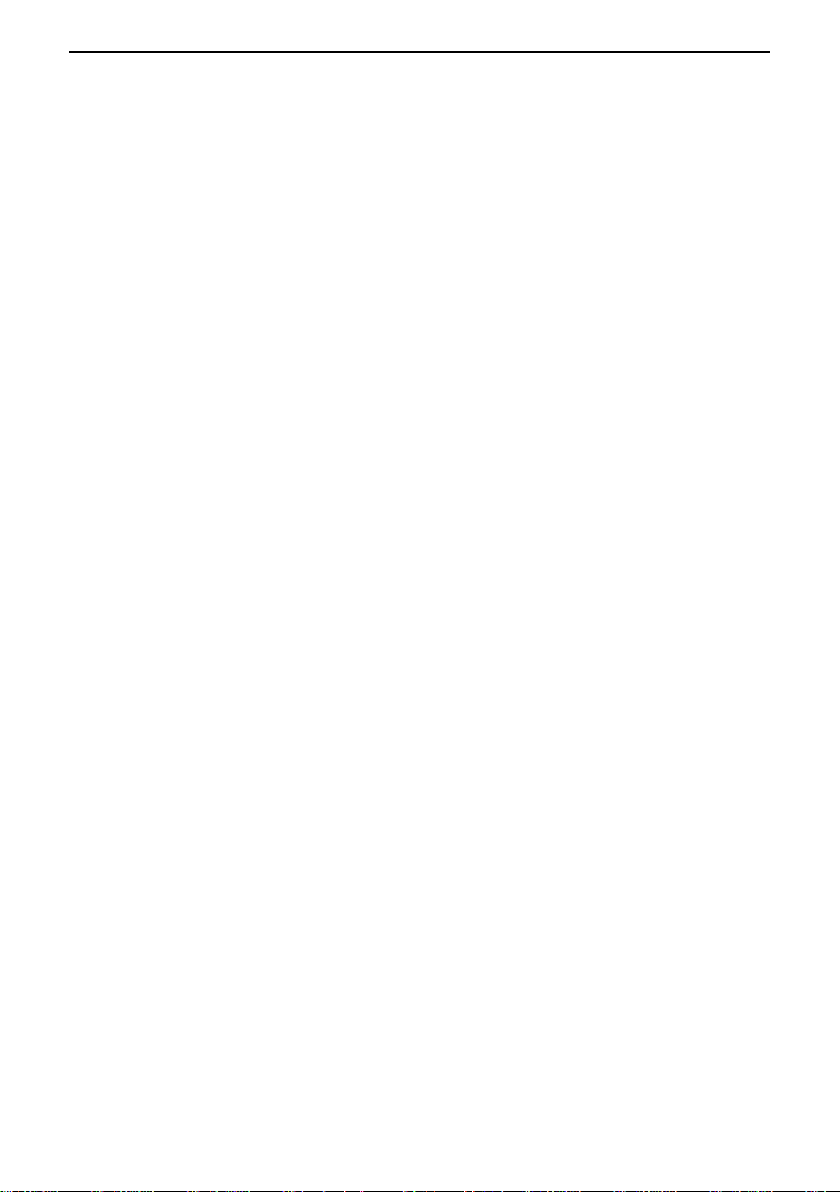
CONTENT
CONTENT ............................................................................................................................................................................................. 1
SAFETY GUIDES ................................................................................................................................................................................... 2
PACKING LIST....................................................................................................................................................................................... 3
QUICK START ....................................................................................................................................................................................... 3
PRODUCT HIGHLIGHTS. ....................................................................................................................................................................... 4
CAMERA SPEC. .................................................................................................................................................................................... 4
CAMERA INTERFACE. ........................................................................................................................................................................... 6
CAMERA DIMENSION. ......................................................................................................................................................................... 6
IR REMOTE CONTROLLER. ................................................................................................................................................................... 7
VISCA(RS232)PORT. ....................................................................................................................................................................... 9
VISCA PROTOCOL .............................................................................................................................................................................. 10
PELCO-D PROTOCOL .......................................................................................................................................................................... 17
PELCO-P PROTOCOL........................................................................................................................................................................... 18
OSD MENU ........................................................................................................................................................................................ 19
UVC CONTROL ................................................................................................................................................................................... 21
WEB SETTING .................................................................................................................................................................................... 22
VIEW RTSP VIDEO VIA VLC ................................................................................................................................................................ 26
VISCA OVER IP ................................................................................................................................................................................... 27
1
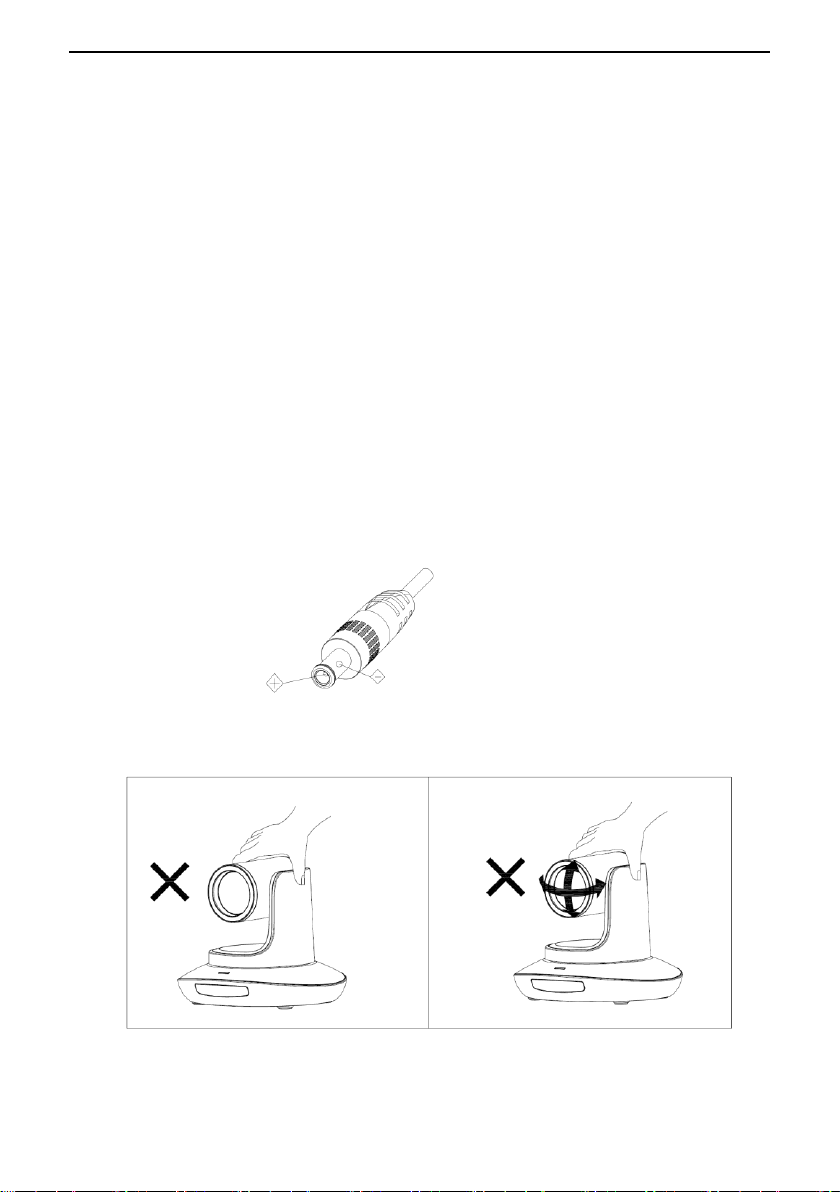
SAFETY GUIDES
1.Before operation, please fully read and follow all instructions in the manual. For your safety, a lways keep this manual with the
camera.
2.The camera power input range is 100-240VAC(50-60Hz),ensure the power supply input within this rate before powering on.
3.The camera power voltage is 12VDC, rated currency is 2A. We suggest you use it with the original power supply adapter supplied
by the factory.
4.Please keep the power cable, video cable and control cable in a safe place. Protect all cables especially the connectors.
5.Operational environment: 0℃-50℃, humidity less than 90%.To avoid any danger, do not put anything inside the camera, and keep
away from the corrosive liquid.
6.Avoid stress, vibration and damp during transportation, storage and installation.
7.Do not detect the camera housing and cover. For any service, please contact authorized technicians.
8.Video cable and control cable should be individually shielded, and cannot be substituted with other cables. Do not direct the
camera lens towards strong light, such as the sun or the intensive light.
9.Use a dry and soft cloth to clean the camera housing. Applied with neutral cleaning agent when there is need to clean. To avoid
damage on the camera lens, never use strong or abrasive cleaning agents on the camera housing.
10.Do not move the camera by holding the camera head. To avoid mechanical trouble, do not rotate the camera head by hand.
NEVER MOVE THE CAMERA MANUALLY WHEN IT IS WORKING.
11. Put the camera on fixed and smooth desk or platform, avoid leaned installation.
12. Power Supply Polarity (Drawing)
Note:
The video quality may be affected by the specific frequencies of electromagnetic field.
Never grasp the head of the camera, and never move the camera by hand when it is working, otherwise, mechanism maybe
destroyed.
2
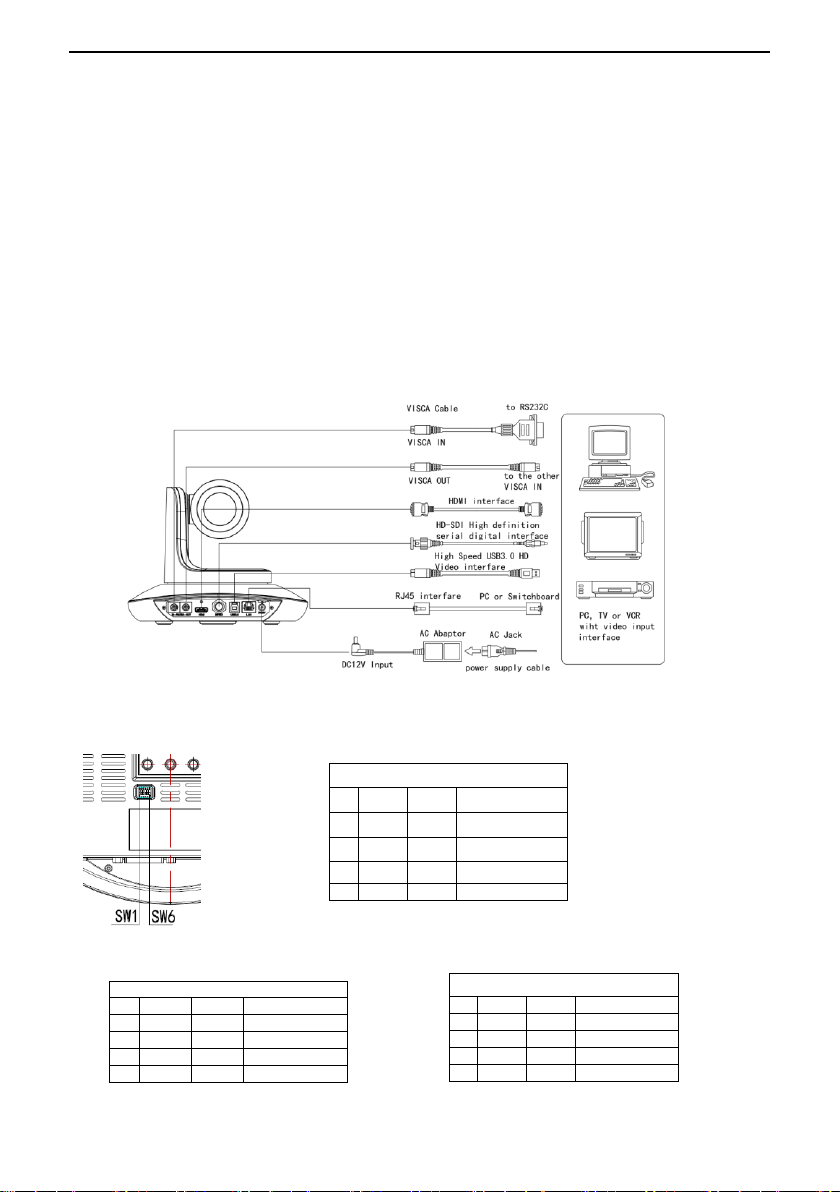
PACKING LIST
Dial Switch(ARM)
SW-1
SW-2
Instruction
1
OFF
OFF
Updating mode
2
ON
OFF
Debugging mode
3
OFF
ON
Undefined
4
ON
ON
Working mode
Dial Switch (USB)
SW-5
SW-6
Instruction
1
OFF
OFF
Working mode
2
ON
OFF
Updating mode
3
OFF
ON
Undefined
4
ON
ON
Undefined
Dial Switch
SW-3
SW-4
Instruction
1
OFF
OFF
reserve
2
ON
OFF
reserve
3
OFF
ON
reserve
4
ON
ON
reserve
Check all bellow items when open the package:
Camera ············································································································· 1
Power Adapter ································································································ ·· 1
Power Cable······································································································ 1
RS232 Control Cable ························································································· 1
USB3.0 Cable ···································································································· 1
Remote Controller ···························································································· 1
User Manual ····································································································· 1
Double-sided Adhesive ····················································································· 1
QC certification ································ ································································· 1
QUICK START
1. Check all cable connections before power on.
2. Dial Switch Setting (at the bottom of the camera):
3
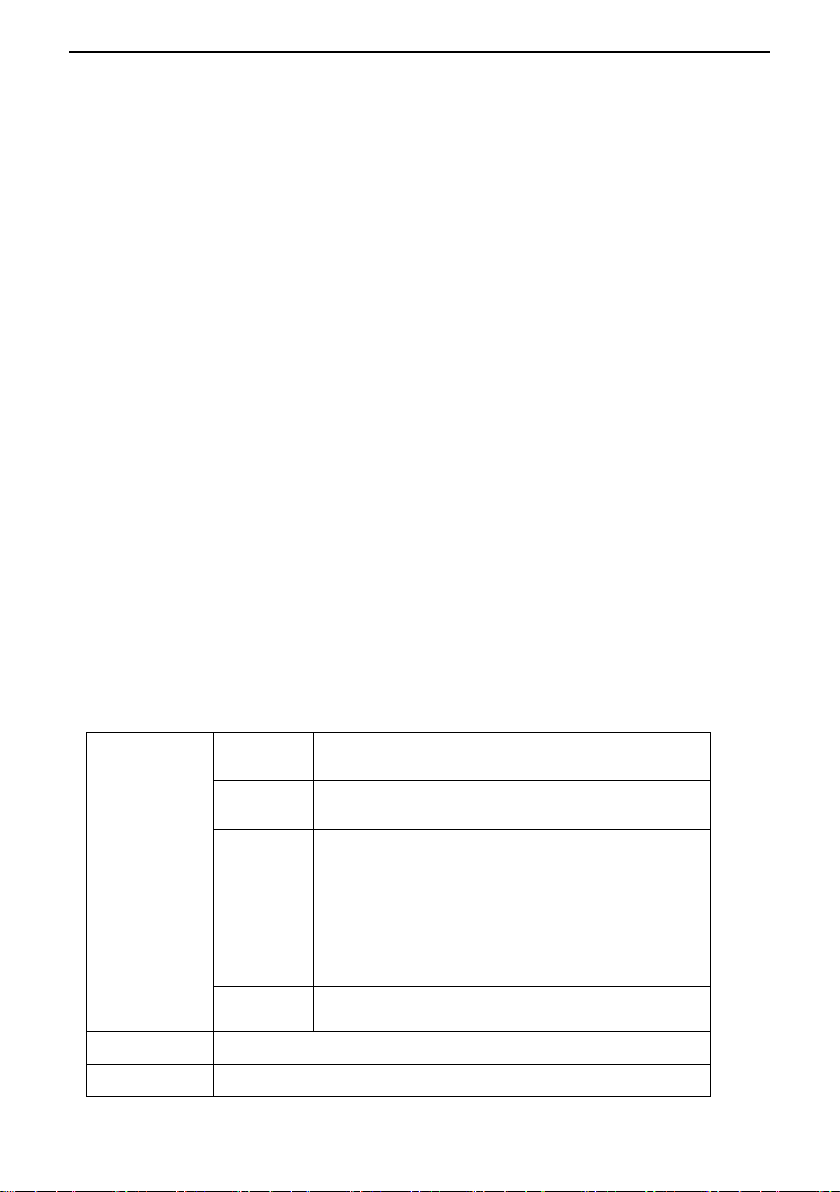
PRODUCT HIGHLIGHTS
Video Format
HDMI
1920*1080P60/50/30/25
1920*1080I60/50
1280*720P60/50/30/25
SDI
1920*1080P60/50/30/25
1920*1080I60/50
1280*720P60/50/30/25
USB
1920*1080P60/50/30/25(USB3.0)
1280*720P60/50/30(USB3.0)
1280*720P25(USB3.0&USB2.0)
1024*576P30(USB3.0&USB2.0)
960*540P30(USB2.0)
640*360P30(USB2.0)
352*288P30(USB2.0)
RJ45
1920*1080@1~30 //1280*720@1~30(Main Stream)
1280*720@1~30 / 1027*576@1~30 / 640*360@1~30 (Sub stream)
Video Interface
HDMI,3G-SDI,RJ45, USB3.0
Sensor
1/2.8” 5MP CMOS sensor
Adopts most advanced ISP, 1/2.8 inch 5MP sensor, providing full HD video resolution and crystal clear image.
High end 12x optical zoom, 2x digital zoom lens with 72.5 degree field of view.
IP, HDMI, 3G-SDI, USB video outputs interface, fit for different application
White Balance, Exposure, Focus, Iris can be adjusted automatically or manually.
Support POE: one single CAT5/6 to get video, control, power supply and high efficient video encode.
Special Focusing Algorithm: fast and precise focusing performance when zooming or moving,
Smooth PTZ mechanical design, accurate pan tilt motor control;
128 presets supported;
Standard Sony VISCA, VISCA over IP, PELCO-P, PELCO-D control protocol; IP VISCA over both TCP and UDP.
Daisy chain supported, max 7 cameras connected in VISCA protocol.
Image flip function, support upside-down installation;
Supplied with functional IR remote controller, can set IP address via OSD menu;
Fast video format switch: less than 3 seconds
Supported field upgrade for ISP, ARM, FPGA and USB
USB3.0 port compatible with USB2.0 output.
Support RS232/RS485/UVC control
Standard UVC1.5 protocol, seamlessly compatible with major video conferencing software and platform
Support IR transfer function, code of the third party remote controller can be transferred to the host via VISCA IN port,
in case client’s development.
OSD menu in English and Chinese supported. IP address, streaming resolution and size can be set in OSD menu.
Technical Spec
4
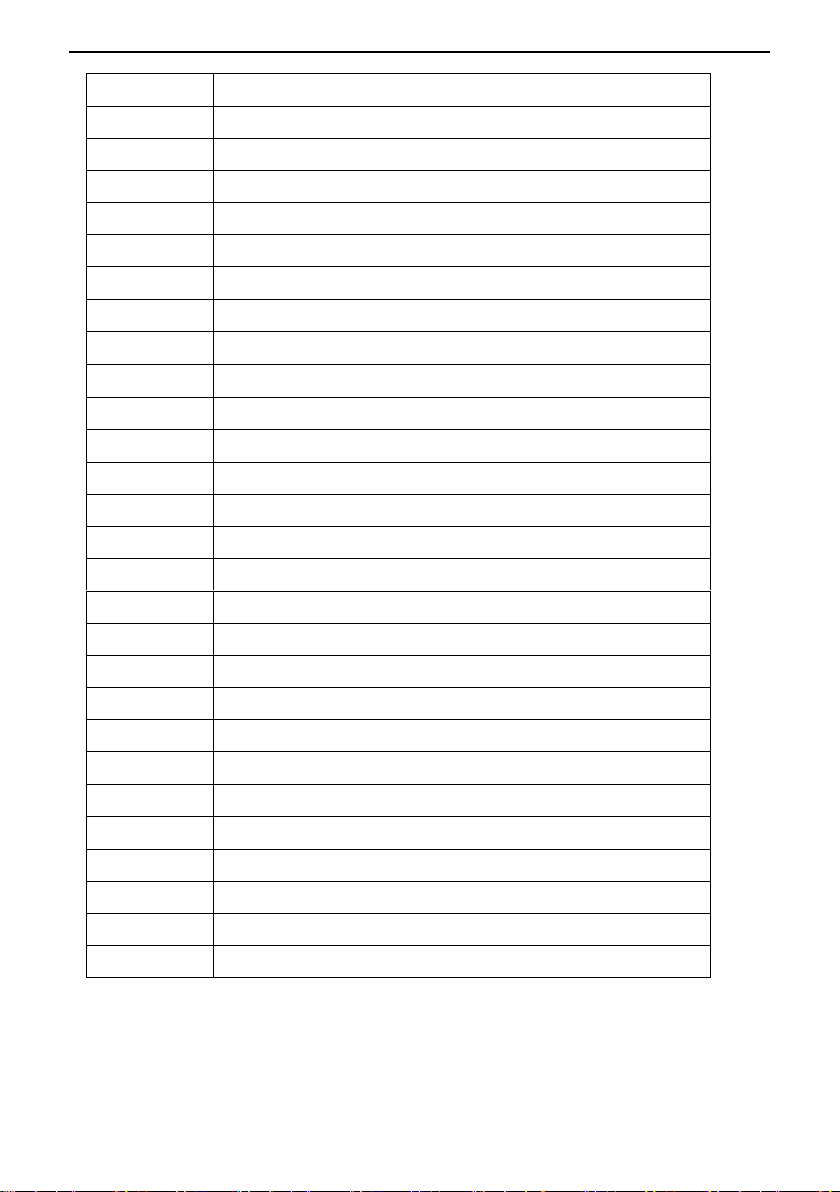
Zoom
F3.92~47.32mm(12X),, View Angle:72.5°( Far)-6.43°( Near)
Rotation Angle
Pan: -170° ~ +170°; Tilt: -30° ~ +90°
Rotation Speed
Pan: 0°~120°/s ; Tilt: 0°~80°/s
Preset:
Remote controller: 10; RS232: 128; Accuracy: 0.1°
Control Port
RS232、RS485(optional)、RJ45 (VISCA over IP)、USB3.0(UVC1.5)
Network Speed
1000M
Video encode
H.264/H.265(default: H.264)
Bit Rate Control
Variable Bit Rate, Constant Bit Rate
Video Bit Rate
0Kbps~15360Kbps
IP Protocol
TCP/IP, HTTP, RTSP, DHCP , Onvif
POE
Supported
Daisy Chain
Support RS232 serial daisy chain
Minimum Lux
0.01lux
White Balance
Auto/Indoor/Outdoor/Manual/Auto/Sodium Lamp Auto/Sodium Lamp
Exposure
Auto/Manual/Bright/Shutter/Iris
Focus
Auto / Manual
Iris
Auto / Manual
Electric Shutter
Auto / Manual
Gamma
Supported
WDR
Supported
BLC
Supported
2D Noise Reduction
Supported
3D Noise Reduction
Supported
Anti Flicker
OFF/50Hz/60Hz
Pan Tilt Flip
Supported
Input Voltage
DC12V/POE
Dimension
220mm×190mm×173mm
Net Weight
1.4KG(3.1LBS)
5
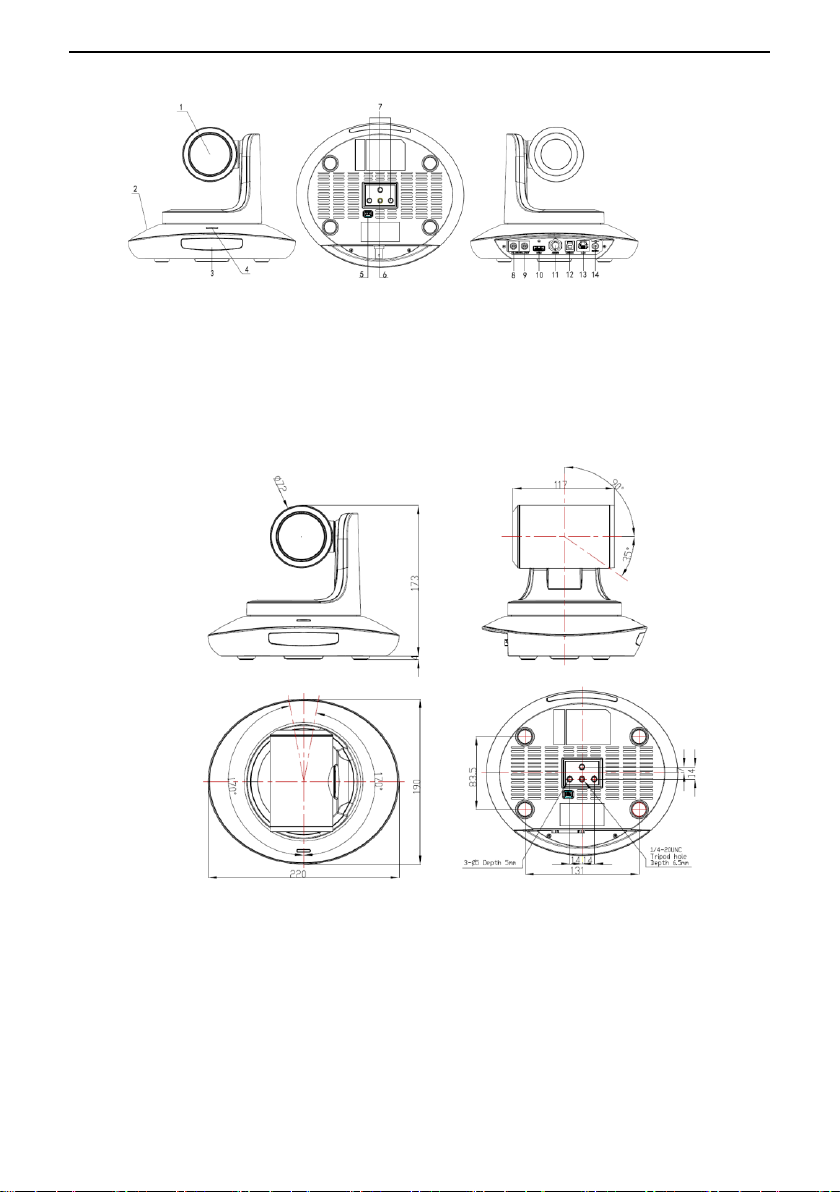
CAMERA INTERFACE
1.Camera Lens
2.Camera Base
3.IR Receiver Panel
4.Power Indicator Light
5.Dial Switch
6. Tripod Screw Hole
7. Installation Hole
8. RS232 control port (input)
9. RS232 control port(output)
10. HDMI port
11.3G-SDI port
12, USB port
13, RJ45 port
14. DC12V plug
CAMERA DIMENSION(MM)
6
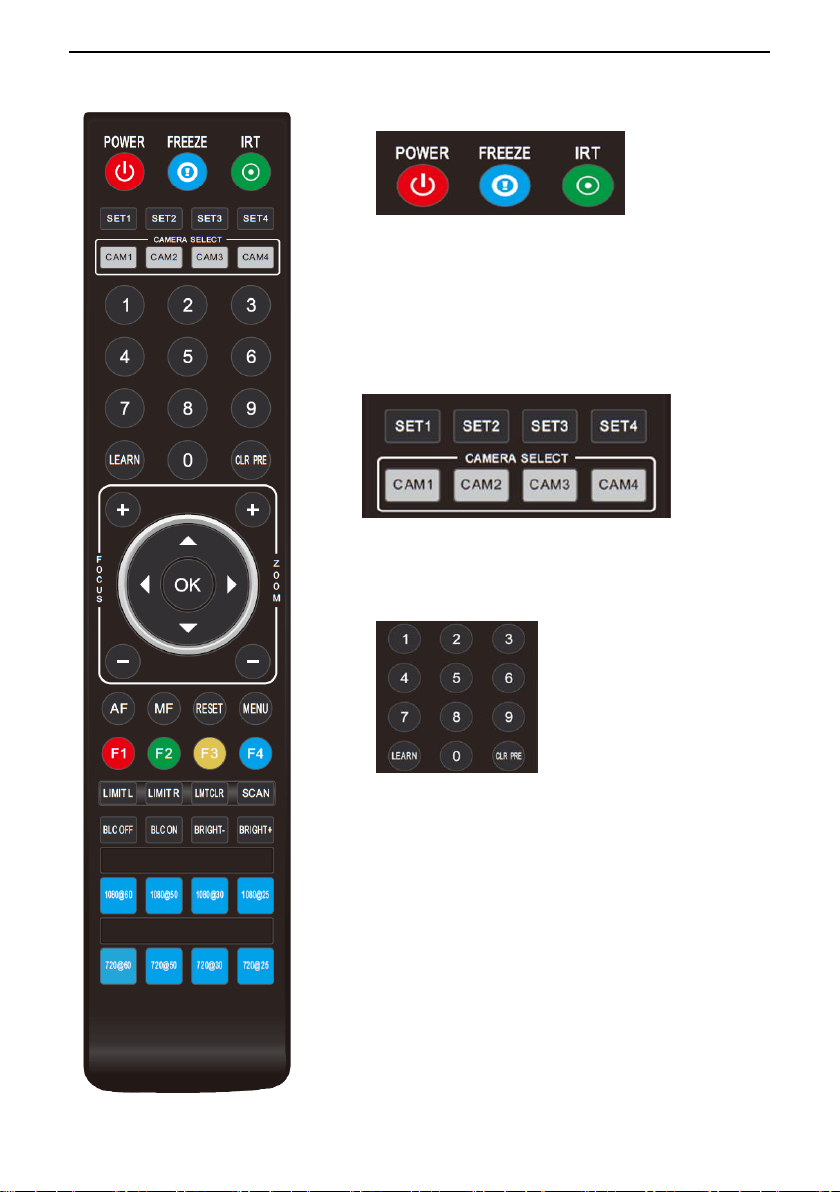
IR REMOTE CONTROLLER
POWER
Under normal working mode, short press POWER key, to enter standby mode;
Press it again, the camera will do self-configuration, then go back to HOME position.
It will go to preset position if power on model has been set before.
FREEZE (Not Supported in USB)
Short press FREEZE key to freeze/ unfreeze the image.
IRT (IR Transfer/IR Pass)
Open / close the IR pass function. Once press the IRT key, the camera will receive and
Pass the IR remote control signal to the codec/terminal (via VISCA IN port).
SET 1~SET4 ADDRESS SETTING
Long press for 3seconds until the key light ON, to set camera address.
CAM1~CAM4(CAMERA SELECTING)
Short press to select the relative camera.
NUMBER KEY (1-9)
Set preset: long press (3 seconds) the number key to set preset.
Run preset: Short press the number key to run preset.
CLR PRE (CLEAR PRESET)
CLR PRE+ number key: to clear the relative preset.
Long press to clear all preset.
7
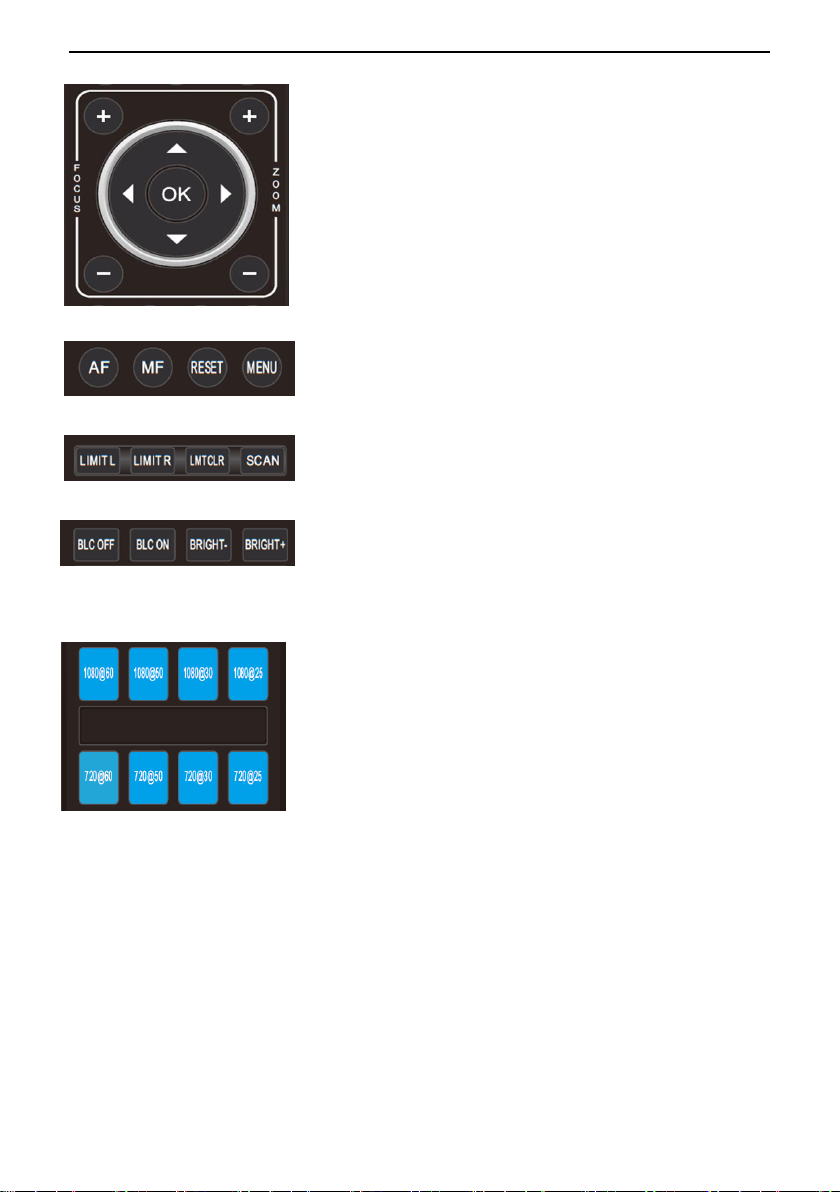
FOCUS KEY ( ON THE LEFT)
Manual focus, only valid under manual focus model.
ZOOM KEY( ON THE RIGHT SIDE)
Set the zoom rate
NAVIGATE KEY: UP/DOWN/LEFT/RIGHT
Under working mode, use navigate key to set the pan tilt, and select menu when enter
OSD.
OK /HOME KEY
Under working mode, short press OK to make the camera go back to HOME position;
and confirm the selection when enter OSD.
AF: Auto Focus
MF: Manual Focus
RESET: Press 3 seconds to reset camera
MENU: Enter OSD menu
LEARN+LIMIT L key: Set the pan tilt left limit position.
LEARN+LIMIT R key: Set the pan tilt right limit position.
LEARN+LMT CLR key: Clear the limit position.
BLC OFF/ BLC ON:Not Available
BRIGHT-/BRIGHT+: Set image brightness, only valid under bright priority exposure mode.
Video Format Keys:
Long press 3 seconds to select different video format output.
8
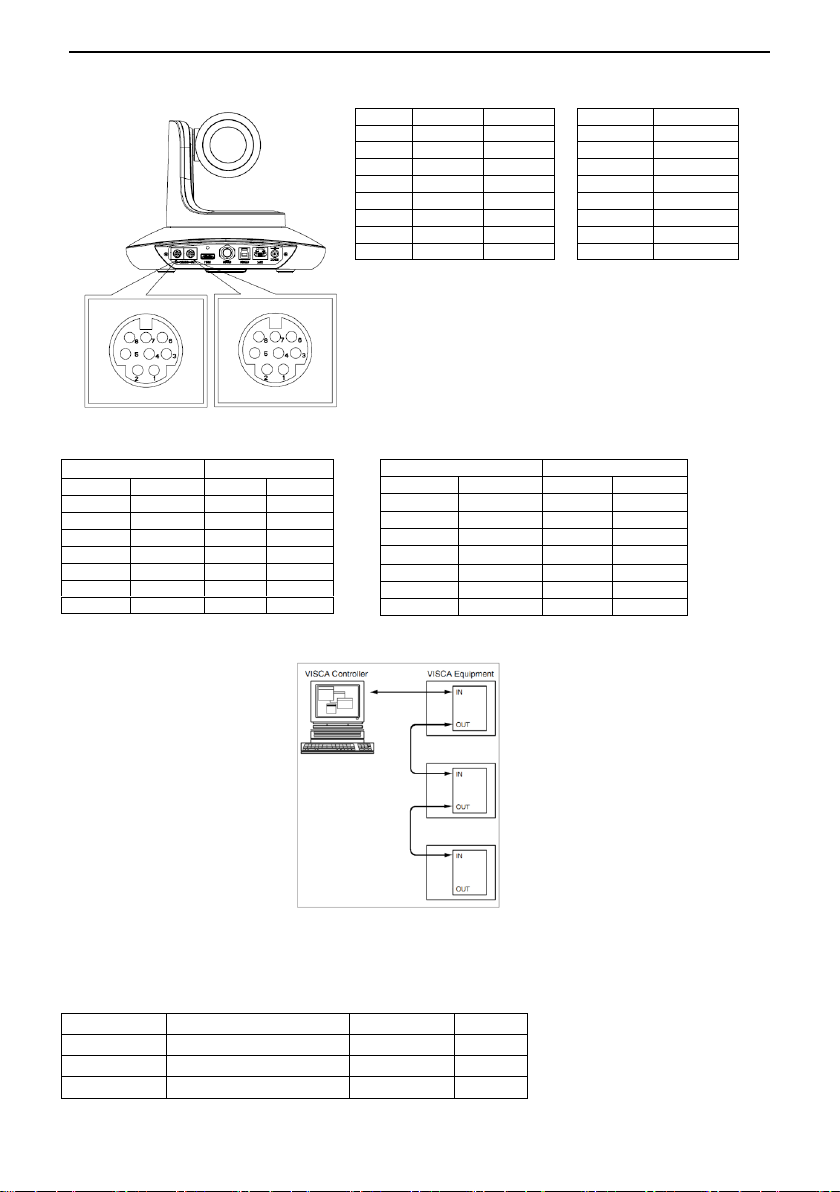
VISCA IN (RS232 PORT)
No.
V_IN
V_OUT
VISCA IN
RS485 1 DTR
DTR 1 2
DSR
DSR 2 3
TXD
TXD 3 4
GND
GND 4 5
RXD
RXD 5 6 A 6
A(+) 7 IR OUT
7
IR OUT 8 B 8 B(-)
VISCA IN &Mini DIN Connection
Camera VISCA IN
Mini DIN
1
DTR
1
DSR 2 DSR
2
DTR 3 TXD
5
RXD 4 GND
4
GND 5 RXD
3
TXD 6 A(+)
6
NC 7 IR OUT 7 NC 8 B(-)
8
NC
VISCA IN & DB9 Connection
Camera VISCA IN
Windows DB-9
1
DTR
6
DSR
2
DSR
4
DTR
3
TXD
2
RXD 4 GND
5
GND
5
RXD
3
TXD
6
A(+)
7
IR OUT
8
B(-)
Parameter
Value
Parameter
Value
Baud rate
2400/4800/9600/115200
Stop Bit
1bit
Start Bit
1 bit
Check Bit
None
Date Bit
8 bit
VISCA Network Construction:
SERIAL PORT CONFIGURATION
9

VISCA PROTOCOL
Ack/Completion Message
Command Packet
Note
ACK
z0 41 FF
Returned when the command is accepted.
Completion
z0 51 FF
Returned when the command has been executed.
Error Messages
Command Packet
Note
Syntax Error
z0 60 02 FF
Returned when the command format is different or when a command with illegal command
parameters is accepted
Command Not
Executable
z0 61 41 FF
Returned when a command cannot be executed due to current conditions. For example, when
commands controlling the focus manually are received during auto focus.
Command type
function
command
AddressSet
Broadcast
88 30 01 FF
Address setting
IF_Clear
Broadcast
88 01 00 01 FF
I/F Clear
CommandCancel
8x 21 FF
CAM_Power
On
8x 01 04 00 02 FF
Power ON/OFF
Off
8x 01 04 00 03 FF
CAM_Zoom
Stop
8x 01 04 07 00 FF
Tele(Standard)
8x 01 04 07 02 FF
Wide(Standard)
8x 01 04 07 03 FF
Tele(Variable)
8x 01 04 07 2p FF
p = 0(low)~7(high)
Wide(Variable)
8x 01 04 07 3p FF
Direct
8x 01 04 47 0p 0q 0r 0s FF
pqrs: Zoom Position (0(wide)
~0x4000(tele))
Direct with speed
8x 0A 04 47 0t 0p 0q 0r 0s FF
t: spd 0~7
pqrs: Zoom Position (0(wide)
~0x4000(tele))
CAM_DZoom
ON
8x 01 04 06 02 FF
OFF
8x 01 04 06 03 FF
Combine Mode
81 01 04 36 00 FF
Combine with optical zoom control
Separate Mode
81 01 04 36 01 FF
Separate with optical zoom control
Stop
81 01 04 06 00 FF
Enable In separate mode
Tele (Variable)
81 01 04 06 2p FF
Enable In separate mode
Wide (Variable)
81 01 04 06 3p FF
Enable In separate mode
Direct
81 01 04 46 0p 0q 0r 0s FF
Enable In separate mode
Part1 Camera Return Command
z = camera adderss+8
Part 2 Camera Control Command
10

Command type
function
command
CAM_Focus
Stop
8x 01 04 08 00 FF
Far(Standard)
8x 01 04 08 02 FF
Near(Standard)
8x 01 04 08 03 FF
Far (Variable)
81 01 04 08 2p FF
p=0 (Low) to 7 (High)
Near (Variable)
81 01 04 08 3p FF
p=0 (Low) to 7 (High)
Direct
8x 01 04 48 0p 0q 0r 0s FF
pqrs: Focus Position
Auto Focus
81 01 04 38 02 FF
Manual Focus
81 01 04 38 03 FF
One Push AF
8x 01 04 18 01 FF
CAM_ZoomFocus
Direct
8x 01 04 47 0p 0q 0r 0s
0t 0u 0v 0w FF
pqrs: Zoom Position (0(wide)~
0x4000(tele))
tuvw: Focus Position
CAM_WB
Auto
8x 01 04 35 00 FF
Indoor
8x 01 04 35 01 FF
Outdoor
8x 01 04 35 02 FF
OnePush
8x 01 04 35 03 FF
ATW
8x 01 04 35 04 FF
Manual
8x 01 04 35 05 FF
Sodium lamp
8x 01 04 35 08 FF
fluorescent
8x 01 04 35 09 FF
OnePush Trigger
8x 01 04 10 05 FF
CAM_RGain
Reset
8x 01 04 03 00 FF
Manual Control of R Gain
Up
8x 01 04 03 02 FF
Down
8x 01 04 03 03 FF
Direct
8x 01 04 43 00 00 0p 0q FF
pq: R Gain (0~0xFF)
CAM_Bgain
Reset
8x 01 04 04 00 FF
Manual Control of B Gain
Up
8x 01 04 04 02 FF
Down
8x 01 04 04 03 FF
Direct
8x 01 04 44 00 00 0p 0q FF
pq: B Gain (0-0xFF)
CAM_AE
Full Auto
81 01 04 39 00 FF
Automatic Exposure mode
Manual
81 01 04 39 03 FF
Manual Control mode
Shutter Priority
81 01 04 39 0A FF
Shutter Priority
Automatic Exposure mode
Iris Priority
81 01 04 39 0B FF
Iris Priority Automatic
Exposure mode
11

Command type
function
command
Bright
81 01 04 39 0D FF
Bright Mode (Manual control)
CAM_Shutter
Reset
8x 01 04 0A 00 FF
Shutter Setting
Up
8x 01 04 0A 02 FF
Down
8x 01 04 0A 03 FF
Direct
8x 01 04 4A 00 00 0p 0q FF
pq: Shutter Position (0~0x15)
CAM_Iris
Reset
8x 01 04 0B 00 FF
Iris Setting(0~0xD)
Up
8x 01 04 0B 02 FF
Down
8x 01 04 0B 03 FF
Direct
8x 01 04 4B 00 00 0p 0q FF
pq: Iris Position (0~ 0x11)
CAM_Gain
Reset
8x 01 04 0C 00 FF
Gain Setting (0~0x0F)
Up
8x 01 04 0C 02 FF
Down
8x 01 04 0C 03 FF
Direct
8x 01 04 0C 00 00 0p 0q FF
pq: Gain Positon (0~0x0E)
CAM_Bright
Reset
8x 01 04 0D 00 FF
Bright Setting
Up
8x 01 04 0D 02 FF
Down
8x 01 04 0D 03 FF
Direct
8x 01 04 4D 00 00 0p 0q FF
pq: Bright l Positon (0~0x1B)
CAM_OverallBright
Direct
8x 01 04 A4 00 00 0p 0q FF
pq: Bright l Positon (0~0x0F)
different with AE BRIGHT
CAM_WDR
On
8x 01 04 3D 02 FF
Exposure Compensation ON/OFF
Off
8x 01 04 3D 03 FF
Direct
8x 01 04 D3 pq FF
pq: ExpComp Position (0~0x6)
CAM_BackLight(BLC)
On
8x 01 04 33 02 FF
Backlight On
Off
8x 01 04 33 03 FF
Backlight Off
CAM_Sharpness
Reset
8x 01 04 02 00 FF
Aperture Control
Up
8x 01 04 02 02 FF
Down
8x 01 04 02 03 FF
Direct
8x 01 04 42 00 00 0p 0q FF
pq: Aperture Gain (0~0x0F)
CAM_Memory(preset)
Reset
8x 01 04 3F 00 0p FF
p: Preset Number(=0 to 127)
Corresponds to 0 to 9 on the Remote
Commander
Set
8x 01 04 3F 01 0p FF
Recall
8x 01 04 3F 02 0p FF
CAM_LR_Reverse
On
8x 01 04 61 02 FF
Image Flip Horizontal ON/OFF
Off
8x 01 04 61 03 FF
CAM_PictureFlip
On
8x 01 04 66 02 FF
Image Flip Vertical ON/OFF
Off
8x 01 04 66 03 FF
12

Command type
function
command
CAM_RS485Ctl
On
8x 01 06 A5 02 FF
Off
8x 01 06 A5 03 FF
CAM_Saturation
Saturation
8x 01 04 A1 00 00 0p 0q FF
pq :saturation level 0x00~0xff
CAM_Contrast
Contrast
8x 01 04 A2 00 00 0p 0q FF
pq :Contrast level 0x00~0xff
CAM_SpeedByZoom
On
8x 01 06 A0 02 FF
Off
8x 01 06 A0 03 FF
CAM_PTSpeed
PT Speed
8x 01 04 C1 00 00 0p 0q FF
pq :PT speed 0x05~0x18
CAM_ZoomSpeed
Zoom Speed
8x 01 04 D1 00 00 0p 0q FF
pq :Zoom speed 0x01~0x07
CAM_ZoomDisplay
On
8x 01 06 C2 02 FF
Off
8x 01 06 C2 03 FF
CAM_IRaddress
IR address
8x 01 06 D8 0p FF
p:IR address 1~4
CAM_Gamma
Gamma set
81 01 04 5B 0p FF
P:Gamma NO. (0~6)
CAM_MountMode
UP
8x 01 04 A4 02 FF
Mount Up
Down
8x 01 04 A4 03 FF
Mount Down
CAM_ColorGain
Direct
8x 01 04 49 00 00 00 0p FF
(0~0x0E)
CAM_2D
Noise Reduction
Direct
8x 01 04 53 0p FF
0 – OFF
1 – ON
CAM_3D
Noise Reduction
Direct
8x 01 04 54 0p FF
0 – OFF
1 – AUTO
2-5:level
FLICK
50HZ
81 01 04 23 01 FF
60HZ
81 01 04 23 02 FF
OFF
81 01 04 23 00 FF
VideoSystem Set
8x 01 06 35 00 pp FF
pp: Video format
1080P60 0x2E
1080P50 0x2F
1080I60 0x01
1080I50 0x04
1080P30 0x06
1080P25 0x08
720P60 0x09
720P50 0x0C
720P30 0x0E
720P25 0x11
CAM_IDWrite
8x 01 04 22 0p 0q 0r 0s FF
pqrs: Camera ID (=0000 to FFFF)
IP address control
IP set
8x 01 04 AB 0p 0q 0r 0s 0m 0n 0x
0y FF
Set ip to :pq.rs.mn.xy
Mask set
8x 01 04 AC 0p 0q 0r 0s 0m 0n 0x
0y FF
Set mask to :pq.rs.mn.xy
Gateway set
8x 01 04 AD 0p 0q 0r 0s 0m 0n 0x
Set gateway to : pq.rs.mn.xy
13

Command type
function
command
0y FF
SYS_Menu
Menu On
8x 01 06 06 02 FF
Turn on the menu
Menu Off
8x 01 06 06 03 FF
Turn off the menu
Menu Back
8x 01 06 06 10 FF
Menu step back
Menu Ok
8x 01 7E 01 02 00 01 FF
Menu ok
IR_Receive
On
8x 01 06 08 02 FF
IR(remote commander)receive ON/OFF
Off
8x 01 06 08 03 FF
On/Off
8x 01 06 08 10 FF
Pan_tiltDrive
Up
8x 01 06 01 VV WW 03 01 FF
VV: Pan speed 0x01 (low speed) to 0x18
(high speed)
WW: Tilt speed 0x01 (low speed) to 0x14
(high speed)
YYYY: Pan Position(TBD)
ZZZZ: Tilt Position(TBD)
Down
8x 01 06 01 VV WW 03 02 FF
Left
8x 01 06 01 VV WW 01 03 FF
Right
8x 01 06 01 VV WW 02 03 FF
Upleft
8x 01 06 01 VV WW 01 01 FF
Upright
8x 01 06 01 VV WW 02 01 FF
DownLeft
8x 01 06 01 VV WW 01 02 FF
DownRight
8x 01 06 01 VV WW 02 02 FF
Stop
8x 01 06 01 VV WW 03 03 FF
AbsolutePosition
8x 01 06 02 VV WW
0Y 0Y 0Y 0Y 0Z 0Z 0Z 0Z FF
RelativePosition
8x 01 06 03 VV WW
0Y 0Y 0Y 0Y 0Z 0Z 0Z 0Z FF
Home
8x 01 06 04 FF
Reset
8x 01 06 05 FF
Pan-tiltLimitSet
Set
8x 01 06 07 00 0W
0Y 0Y 0Y 0Y 0Z 0Z 0Z 0Z FF
W:1 UpRight 0:DownLeft
YYYY: Pan Limit Position(TBD)
ZZZZ: T ilt Limit Position(TBD)
Clear
8x 01 06 07 01 0W
07 0F 0F 0F 07 0F 0F 0F FF
Command type
command
return
note
CAM_PowerInq
8x 09 04 00 FF
y0 50 02 FF
On
y0 50 03 FF
Off(Standby)
CAM_ZoomPosInq
8x 09 04 47 FF
y0 50 0p 0q 0r 0s FF
pqrs: Zoom Position
CAM_FocusModeInq
8x 09 04 38 FF
y0 50 02 FF
Auto Focus
y0 50 03 FF
Manual Focus
CAM_FocusPosInq
8x 09 04 48 FF
y0 50 0p 0q 0r 0s FF
pqrs: Focus Position
CAM_WBModeInq
8x 09 04 35 FF
y0 50 00 FF
Auto
y0 50 01 FF
Indoor mode
y0 50 02 FF
Outdoor mode
y0 50 03 FF
OnePush mode
y0 50 04 FF
ATW
Part 2 Camera Control Command
14

y0 50 05 FF
Manual
CAM_RGainInq
8x 09 04 43 FF
y0 50 00 00 0p 0q FF
pq: R Gain
CAM_BGainInq
8x 09 04 44 FF
y0 50 00 00 0p 0q FF
pq: B Gain
CAM_AEModeInq
8x 09 04 39 FF
y0 50 00 FF
Full Auto
y0 50 03 FF
Manual
y0 50 0A FF
Shutter priority
y0 50 0B FF
Iris priority
y0 50 0D FF
Bright
CAM_ShutterPosInq
8x 09 04 4A FF
y0 50 00 00 0p 0q FF
pq: Shutter Position
CAM_IrisPosInq
8x 09 04 4B FF
y0 50 00 00 0p 0q FF
pq: Iris Position
CAM_GainPosiInq
8x 09 04 4C FF
y0 50 00 00 0p 0q FF
pq: Gain Position
CAM_ BrightPosiInq
8x 09 04 4D FF
y0 50 00 00 0p 0q FF
pq: Bright Position
CAM_ExpCompModeInq
8x 09 04 3E FF
y0 50 02 FF
On
y0 50 03 FF
Off
CAM_ExpCompPosInq
8x 09 04 4E FF
y0 50 00 00 0p 0q FF
pq: ExpComp Position
CAM_ApertureInq
8x 09 04 42 FF
y0 50 00 00 0p 0q FF
pq: Aperture Gain
CAM_MemoryInq
8x 09 04 3F FF
y0 50 pp FF
pp: Memory number last operated.
SYS_MenuModeInq
8x 09 06 06 FF
y0 50 02 FF
On
y0 50 03 FF
Off
CAM_LR_ReverseInq
8x 09 04 61 FF
y0 50 02 FF
On
y0 50 03 FF
Off
CAM_PictureFlipInq
8x 09 04 66 FF
y0 50 02 FF
On
y0 50 03 FF
Off
CAM_IDInq
8x 09 04 22 FF
y0 50 0p 0q 0r 0s FF
pqrs: Camera ID
CAM_DHCPInq
8x 09 04 AE FF
y0 50 pp FF
CAM_IPInq
8x 09 04 AB FF
y0 50 0p 0p 0q 0q 0r 0r 0s 0s FF
CAM_MASKInq
8x 09 04 AC FF
y0 50 0p 0p 0q 0q 0r 0r 0s 0s FF
CAM_GATEWAYInq
8x 09 04 AD FF
y0 50 0p 0p 0q 0q 0r 0r 0s 0s FF
CAM_FlareModeInq
8x 09 04 B6 FF
y0 50 pp FF
CAM_FlareBrightModeInq
8x 09 04 B7 FF
y0 50 pp FF
CAM_FlareRed
8x 09 04 B8 FF
y0 50 pp FF
CAM_FlareGreen
8x 09 04 B9 FF
y0 50 pp FF
CAM_FlareBlue
8x 09 04 BA FF
y0 50 pp FF
CAM_IDInq
CAM_VersionInq
8x 09 00 02 FF
y0 50 ab cd
mn pq rs tu vw FF
VideoSystemInq(Telycam)
8x 09 06 23 FF
y0 50 pp FF
pp: V ideo format
VideoSystemInq(Sony)
8x 09 04 24 72 FF
y0 50 0p 0p FF
pp: V ideo format
IR_Transfer
8x 09 06 1A FF
y0 50 02 FF
On
y0 50 03 FF
Off
IR_Receive
8x 09 06 08 FF
y0 50 02 FF
On
y0 50 03 FF
Off
IR_ReceiveReturn
y0 07 7D 01 04 00 FF
Power ON/OFF
y0 07 7D 01 04 07 FF
Zoom tele/wide
y0 07 7D 01 04 38 FF
AF On/Off
y0 07 7D 01 04 33 FF
CAM_Backlight
y0 07 7D 01 04 3F FF
CAM_Memory
y0 07 7D 01 06 01 FF
Pan_tiltDrive
Pan-tiltMaxSpeedInq
8x 09 06 11 FF
y0 50 ww zz FF
ww: PanMaxSpeed zz: T ilt Max Speed
Pan-tiltPosInq
8x 09 06 12 FF
y0 50 0w 0w 0w 0w
0z 0z 0z 0z FF
wwww: PanPosition zzzz: T ilt Position
15

MainstreamResolutionInq
8x 09 04 C2 00 FF
y0 50 0p 0q 0r 0s 0m 0n 0x 0y FF
pqrs : Column(x size)
mnxy: Line (y size)
only support:1920*1080,3840*2160
MainstreamRateInq
8x 09 04 C2 01 FF
y0 50 0p 0q 0r 0s 0m 0n 0x 0y FF
pqrsmnxy: bitrate (0~15360)
SubstreamResolutionInq
8x 09 04 C3 00 FF
y0 50 0p 0q 0r 0s 0m 0n 0x 0y FF
pqrs : Column(x size)
mnxy: Line (y size)
only support:1280*720, 1024*576, 640*360
SubstreamRateInq
8x 09 04 C3 01 FF
y0 50 0p 0q 0r 0s 0m 0n 0x 0y FF
pqrsmnxy: bitrate (0~15360)
Pan Angle
VISCA Value
Tilt Angle
VISCA Value
-170
0xF670
-30
0xFE50
-135
0xF868
0
0x0000
-90
0xFAF0
30
0x01B0
-45
0xFD78
60
0x0360
0
0x0000
90
0x510
45
0x0288
90
0x0510
135
0x0798
170
0x0990
Pan(Degree/Second)
Pan(Degree/Second))
0
0.3 0 0.3 1 1 1 1 2 1.5 2 1.5 3 2.2 3 2.2 4 2.4 4 3.6 5 2.6 5 4.7 6 2.8 6 6
7
3.0 7 8
8
3.2 8 10 9 3.4 9 12
10
3.8
10
15
11
4.5
11
18
12 6 12
23
13 9 13
30
14
15
14
39
15
19
15
48
16
25
16
59
17
32
17
69
18
38
18
80
19
45
20
58
21
75
22
88
23
105
24
120
Note:【x】 means the camera address ;【y】=【x + 8】.
VISCA PAN TILT ABSOLUTE POSITION VALUE
VISCA PAN TILT SPEED VALUE
16

PELCO-D Protocol Command List
Function
Byte1
Byte2
Byte3
Byte4
Byte5
Byte6
Byte7
Up
0xFF
Address
0x00
0x08
Pan Speed
Tilt Speed
SUM
Down
0xFF
Address
0x00
0x10
Pan Speed
Tilt Speed
SUM
Left
0xFF
Address
0x00
0x04
Pan Speed
Tilt Speed
SUM
Right
0xFF
Address
0x00
0x02
Pan Speed
Tilt Speed
SUM
Upleft
0xFF
Address
0x00
0x0C
Pan Speed
Tilt Speed
SUM
Upright
0xFF
Address
0x00
0x0A
Pan Speed
Tilt Speed
SUM
DownLeft
0xFF
Address
0x00
0x14
Pan Speed
Tilt Speed
SUM
DownRight
0xFF
Address
0x00
0x12
Pan Speed
Tilt Speed
SUM
Zoom In
0xFF
Address
0x00
0x20
0x00
0x00
SUM
Zoom Out
0xFF
Address
0x00
0x40
0x00
0x00
SUM
Focus Far
0xFF
Address
0x00
0x80
0x00
0x00
SUM
Focus Near
0xFF
Address
0x01
0x00
0x00
0x00
SUM
Set Preset
0xFF
Address
0x00
0x03
0x00
Preset ID
SUM
Stop
0xFF
Address
0x00
0x00
Pan Speed
Tilt Speed
SUM
Clear Preset
0Xff
Address
0x00
0x05
0x00
Preset ID
SUM
Call Preset
0Xff
Address
0x00
0x07
0x00
Preset ID
SUM
Query Pan Position
0Xff
Address
0x00
0x51
0x00
0x00
SUM
Query Pan Position
Response
0Xff
Address
0x00
0x59
Value High
Byte
Value Low
Byte
SUM
Query Tilt Position
0Xff
Address
0x00
0x53
0x00
0x00
SUM
Query Tilt Position
Response
0Xff
Address
0x00
0x5B
Value High
Byte
Value Low
Byte
SUM
Query Zoom Position
0Xff
Address
0x00
0x55
0x00
0x00
SUM
Query Zoom Position
Response
0Xff
Address
0x00
0x5D
Value High
Byte
Value Low
Byte
SUM
17

PELCO-P Protocol Command List
Function
Byte1
Byte2
Byte3
Byte4
Byte5
Byte6
Byte7
Byte8
Up
0Xa0
Address
0x00
0x08
Pan Speed
Tilt Speed
0Xaf
XOR
Down
0Xa0
Address
0x00
0x10
Pan Speed
Tilt Speed
0Xaf
XOR
Left
0Xa0
Address
0x00
0x04
Pan Speed
Tilt Speed
0Xaf
XOR
Right
0Xa0
Address
0x00
0x02
Pan Speed
Tilt Speed
0Xaf
XOR
Upleft
0Xa0
Address
0x00
0x0C
Pan Speed
Tilt Speed
0Xaf
XOR
Upright
0Xa0
Address
0x00
0x0A
Pan Speed
Tilt Speed
0Xaf
XOR
DownLeft
0Xa0
Address
0x00
0x14
Pan Speed
Tilt Speed
0Xaf
XOR
DownRight
0Xa0
Address
0x00
0x12
Pan Speed
Tilt Speed
0Xaf
XOR
Zoom In
0Xa0
Address
0x00
0x20
0x00
0x00
0Xaf
XOR
Zoom Out
0Xa0
Address
0x00
0x40
0x00
0x00
0Xaf
XOR
Focus Far
0Xa0
Address
0x00
0x80
0x00
0x00
0Xaf
XOR
Focus Near
0Xa0
Address
0x01
0x00
0x00
0x00
0Xaf
XOR
Stop
0Xa0
Address
0x00
0x00
Pan Speed
Tilt Speed
0Xaf
XOR
Set Preset
0xA0
Address
0x00
0x03
0x00
Preset ID
0xAF
XOR
Clear Preset
0xA0
Address
0x00
0x05
0x00
Preset ID
0xAF
XOR
Call Preset
0xA0
Address
0x00
0x07
0x00
Preset ID
0xAF
XOR
Query Pan Position
0xA0
Address
0x00
0x51
0x00
0x00
0xAF
XOR
Query Pan Position
Response
0xA0
Address
0x00
0x59
Value High
Byte
Value Low
Byte
0xAF
XOR
Query Tilt Position
0xA0
Address
0x00
0x53
0x00
0x00
0xAF
XOR
Query Tilt Position
Response
0xA0
Address
0x00
0x5B
Value High
Byte
Value Low
Byte
0xAF
XOR
Query Zoom Position
0xA0
Address
0x00
0x55
0x00
0x00
0xAF
XOR
Query Zoom Position
Response
0xA0
Address
0x00
0x5D
Value High
Byte
Value Low
Byte
0xAF
XOR
18

SYSTEM
LANGUAGE
Optional Item: Chinese/English
Default:English
PROTOCOL
Optional item:VISCA/PELCO-P/PELCO-D
Default:VISCA
ADDRESS
VISCA:1~7 PELCO-P/D:1~255
Default:1
BAUD RATE
Optional item: 2400/4800/9600/115200
Default:9600
RETURN
Return to previous menu
FOCUS
FOCUS MODE
AUTO/MANUAL/PUSH
Default:AUTO
FOCUS LIMIT
1.5~10M Reference distance: 1.5/ 2/ 3/ 6/ 10M
Default:1.5M
DZOOM
Turn on/off digital zoom (2x digital zoom)
Default:OFF
RATIO DIS
ON/OFF
Default:OFF
RETURN
RETURN to previous menu
EXPOSURE
EXPOSURE MODE
AUTO/MANUAL/BRIGHT/SHUTTER/IRIS
Default:AUTO
SHUTTER
Shutter speed:1/8~1/10000, only valid under manual mode
Default:AUTO
IRIS
Iris setting:0~13, only valid under manual mode
Default:AUTO
GAIN
Gain setting: 0~15, only valid under manual mode
Default:AUTO
BRIGHT
Bright setting:0~27, only valid under bright priority mode.
Default:8
FLICK
Anti-Flicker setting:50/60HZ/OFF, to reduce the video flicker
Default:50HZ
BACK LIGHT
ON/OFF
Default:OFF
GAMMA
Gamma curve selection
Default:0
RETURN
Return to previous menu
OSD MENU
1. Under working mode, press the MENU key on the IR remote
controller, to enter the OSD menu as bellow:
2, After e nter the main menu, use the navigate UP/DOWN key to select the main menu. Once been selected, the main menu will
change to blue background, and the right side will show all sub menu options.
3, Press the navigate RIGHT key to enter sub menu; use UP/DONW key to se lect the sub menu; use LEFT/RIGHT key to select
parameter.
4, Press the MENU key again to return to previous menu. Press the MENU key continuously to exit the OSD menu.
5. OSD Menu Setting List
19

IMAGE
WB MODE
Optional: AUTO,INDOOR,OUTDOOR,MANUAL,OUTAUTO,SODIUM
LAMP AUTO ,SODIUM LAMP
Default:ATW
R GAIN
Red gain level: 0~255, only valid under manual white balance mode.
Default:AUTO
B GAIN
Blue gain level:0~255 , only valid under manual white balance mode
Default:AUTO
DEFOG
OFF, 1~15
Default:OFF
RETURN
Return to previous menu
QUALITY
2D NR
2D noise reduction: the bigger value, the less noise on image, the
lower resolution
Default:OFF
3D NR
3D noise reduction:OFF/AUTO/0~4, the bigger value, the less motion
noise on image, high value will cause image smear.
Default:AUTO
SHARPNESS
Sharpness setting: 0~15, the higher value, the higher sharpness of the
edge of the image
Default:3
CONSTRAST
Set contrast level
Default:8
SATURATION
Set saturation.
Default:7
BRIGHT
Whole image bright
Default:8
D_WDR
Set wide dynamic range: OFF, 1-6
Default:OFF
RETURN
Return to previous menu
CONTROL
MIRROR
Default: OFF
FLIP
Default:OFF
D/N MODE
Default:Day
GAIN LIMIT
Default:128
RETURN
FORMAT
1080P60
720P60
Once selected, press OK key to confirm, if
it is the selected video format, there is no
change.
1080P50
720P50
1080I60
720P30
1080I50
720P25
1080P30
Return
20

RESET
CAM RESET
Reset camera parameter to default
PTZ RESET
Reset pan/tilt parameter to default
ALL RESET
Reset all parameter to default
RETURN
Return to the previous menu
INFO
CONTROL VER
Camera control firmware version
CONTROL DATE
Camera control firmware releasing date
FORMAT
Current video output format
BAUD RATE
Current RS232 baud rate
IP ADDR
Camera IP address
NET MASK
Current subnet mask
RETURN
Return to the previous menu
Set IP Address in Menu
1. Press “menu” button for 3 seconds, enter IP setting menu.
2. Using “up” “down” navigation key to select parameter needed to set. IP, Mask, Gateway ect can be set.
3.Short press “Home” key to setting mode, current setting parameter starts flickering
4. Short press number key to set needed parmater. After finishing setting, press “Home” key again.
5. If need to exit to menu, press “menu” key. Note: Only press “Home” key after fininshing setting can save current paramter.
UVC CONTROL
1. Only run the client software after the USB3.0 camera has completed self-configuration (the IR indicator in blue color and will not
flash); otherwise may cause black video issue.
2. Make sure the USB3.0 camera is recognized by the PC Device Manager.
3.Make sure the interval of video format switching more than 3 seconds, otherwise black video maybe caused.
4.Make sure the interval of control command sending from the server (via USB) to the camera no less than 250ms.
21

5.Support standard UVC interface.
PU_BRIGHTNESS_CONTROL
81 01 04 4d 00 00 0p 0q FF
PU_CONTRAST_CONTROL
81 01 04 A2 00 00 0p 0q FF
PU_SATURATION_CONTROL
81 01 04 A1 00 00 0p 0q FF
PU_SHARPNESS_CONTROL
8x 01 04 42 00 00 0p 0q FF
PU_GAMMA_CONTROL
8x 01 04 5B 0p FF
PU_WHITE_BALANCE_TEMPERATURE_CONTROL
8x 01 04 35 0X FF
PU_BACKLIGHT_COMPENSATION_CONTROL
81 01 04 33 02/03 FF
PU_POWER_LINE_FREQUENCY_CONTROL
8x 01 04 AA 00/01/02 FF
CT_ZOOM_ABSOLUTE_CONTROL
8x 01 04 47 0p 0q 0r 0s FF
CT_PANTILT_ABSOLUTE_CONTROL
8x 01 06 02 VV WW 0Y 0Y 0Y 0Y 0Z 0Z 0Z 0Z F
CT_PANTILT_RELATIVE_CONTROL
8x 01 06 01 pp qq rr ss FF
CT_ZOOM_RELATIVE_CONTROL
8x 01 04 07 pp FF
WEB SETTING
1. Download and install Flash Player
When visit IP camera via Internet Explore browser the first time, need to install Flash Player, we suggest user download it from
flash official website to get latest version:
https://www.flash.cn/english
after installation, we will be able to see bellow via PC’s Programs and Features Control Panel:
2. Login
Run browser, input IP address( defaulted IP address is 192.168.1.188), to enter login interface, can select Language (Chinese or
English), input admin and password to login as following:
(Default admin: admin Default password: admin)
3. Real-time Preview:
22

If you are log in web interface first time, there maybe show up a mistake notice as bellow, the reason is the explorer prevent the
web interface to run Flash Player, what we need to do is to enter explorer setting, to set it allow to use Flash Player.
Preview interface as above image, on the right side, there are options to control camera pan, tilt, zoom, focus, presets, focus
speed, zoom speed can be set. On the top of the image, main stream and sub stream preview can be selected, image width&height
rate can be selected, and full size view can be selected.
4. Parameter Setting
Click “Setting” to enter into parameter setting interafeace as following:
23

“Video Encode”: can set image encode mode, main stream and sub stream resolution/bit rate/frame rate, bit rate control
way, and I frame interval etc as above image
“Image Parameter”can set focus, exposure, white balance, image, image quality, noise-reduction, as following picture
Focus including focus mode, default focal distance, digital zoom etc
Exposure includes exposure mode, shutter speed, gain, iris, brightness, and anti-flicker.
White Balance includes white balance mode, red gain, blue gain.
Image includes mirror, flip, backlight compensation, Gamma, WDR(wide dynamic range).
Image Setting includes brightness, sharpness, contrast, saturation
24

DHCP
OFF
HTTP port
80
IP address
192.168.1.188
RTSP port
554
Subnet mask
255.255.255.0
RTMP port
1935
Default gateway
192.168.1.1
(1) (2) (3)
Noise reduction includes 2D/3D reduction. There is on/off option for 2D, and off/auto/1~4 six options.
“Ethernet” includes DHCP mode, IP address, subnet mask, default gateway, http port, web port, main stream port, sub stream port.
Default parameter as following:
“Firmware upgrade”: it is for camera program upgrade, currently only for ISP part update. How to update:
As following picture, click “clicking to upload file” icon, open dialog box, select to open the file, and click “upgrade” to start.
DO NOT power off or do other operation when upgrading, reboot the camera after 5 min when upgrade finished.
Then login web end to select “reset all” to reset the camera completely.
25

Reset to default : reset the camera to default setting
Reset simply: reset camera image parameter
Reset Completelyall: reset camera Ethernet and image parameter, language and protocol will not be reset.
Reboot: Reboot ISP part of camera
Account Setting: is used for setting camera account and password
Input the account firstly, then input same password twice, click set to finish
Please remember account and password, otherwise you may be not able to login.
Using VCL to view RTSP/RTMP Video
Default RTSP main streaming address: rtsp://1 92.168.1.188/stream/main
Default RTSP sub streaming address: rtsp://1 92.168.1.188/stream/sub
Default RTMP main streaming address:
rtmp://192.168.1.188:1935/app/rtmpstream0
Default RTMP sub streaming
address:rtmp://192.168.1.188:1935/app/rtmpstream1
1, Run VLC Media Player.
2, Media->network stream, to enter into “open media”
interface.
3, Input RTSP address in URL as following:
4, Click play to view the real time image.
26

Note: If there is much image lag, select “more option” to enter into following setting, change buffer time smaller (VLC default buffer
time is 1000ms).
VISCA over IP
VISCA over IP means VISCA protocol transmit via IP, to reduce
RS232/ RS485 cable layout (the controller must support IP
communication function)
Communication port spec:
Control port: RJ45 Gigabit LAN
IP protocol: IPv4
Transmit protocol: UDP
IP address: set via web end or OSDmenu
Port address: 52381
Confirm send/transmission control: depend on applied program
Applied range: in the same segment, not suitable for bridge network.
Turn on camera: In the menu, set VISCA option to OVER IP
How to use VISCA over IP
VISCA Command
It means commands from controller to peripheral equipment, when peripheral equipment receives commands, then return
ACK. When commands executed, will return complete message.
For different commands, camera will return different message.
VISCA Inquiry
It means inquiry from controller to peripheral equipment when peripheral equipment receives this kind of commands, it
will return required message.
VISCA Reply
It means ACK, complete message, reply or error reply, it is sent from peripheral equipment to controller.
Command format: the following is message head and valid message format.
27

Note: LAN output way is big-endian, LSB is in the front.
Name
Value (Byte 0)
Value (Byte 0)
Value (Byte 0)
VISCA command
0x01
0x00
Stores the VISCA command.
VISCA inquiry
0x01
0x10
Stores the VISCA inquiry.
VISCA reply
0x01
0x11
Stores the reply for the VISCA command and VISCA
inquiry, or VISCA device setting command.
VISCA device
setting command
0x01
0x20
Stores the VISCA device setting command.
Control command
0x02
0x00
Stores the control command.
Control reply
0x02
0x01
Stores the reply for the control command.
Payload type:
Data definition as following:
Payload length
Valid data length in Payload (1~16), is command length.
For example, when valid data length is 16 byte
Byte 2 : 0x00
Byte 3 : 0x10
Controller will save sequence number of each command, when one command sent, the sequence number of the command will add
1, when the sequence number becomes the max value, it will change to 0 for next time. The peripheral equipment will save
sequence number of each command, and return the sequence number to the controller.
Payload
According to Payload type, the following data will be saved.
VISCA command
Save VISCA command packet
VISCA inquiry
Save VISCA message packet
VISCA reply
28

Save VISCA return packet
VISCA device setting command
Save VISCA equipment setting command packet.
Control command
The following data is saved in control command payload
Controlled reply
The following data is saved in return command payload of control command.
Delivery confirmation
VISCA over IP uses UDP as transmission communication protocol, UDP communication message transmission is not stable, it is
necessary to confirm delivery and resent in application.
Generally, when controller sends a command to peripheral equipment, controller will wait for the return message then send
the next command, we can detect and confirm if the peripheral equipment receive the commands from return message’s lag time.
If controller shows it is overtime, it is regarded as error transmission.
If controller shows it is overtime, resend the commands to check peripheral’s status, resent command sequence number is
same as last command, the following chart list the received message and status after resending the commands.
29

Sequence chart when command lost
Sequence chart when returned message lost
Sequence chart as following
Note: Do not set IP address, subnet mask, gateway parameter in VISCA over IP command, otherwise, it will cause network breaks off.
Due to change these parameter, network will be in off status.
30

31
