Telular SX6P User Manual
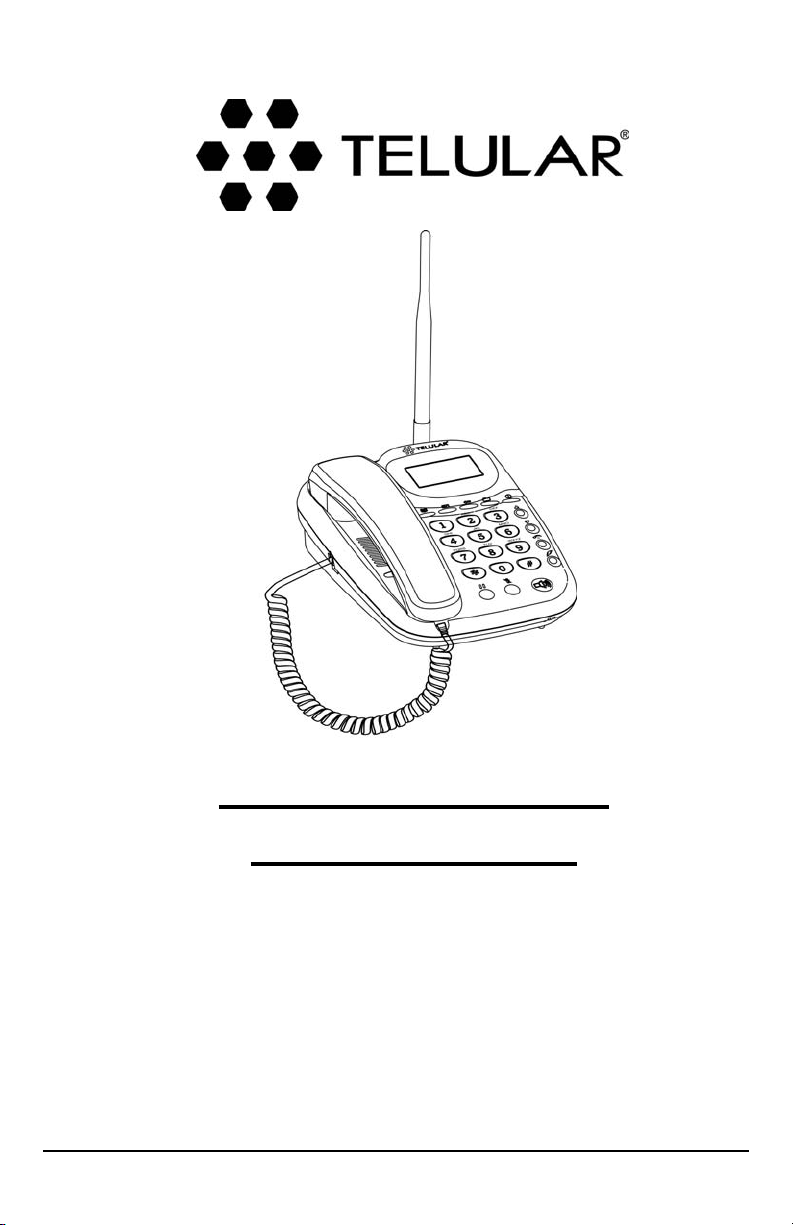
08/18/04 Part Number 56031601
PHONECELL
®
SX6P
CDMA2000 1X
• Fixed Wireless Phone
800 MHZ CDMA
1900 MH
Z CDMA
U
SER MANUAL
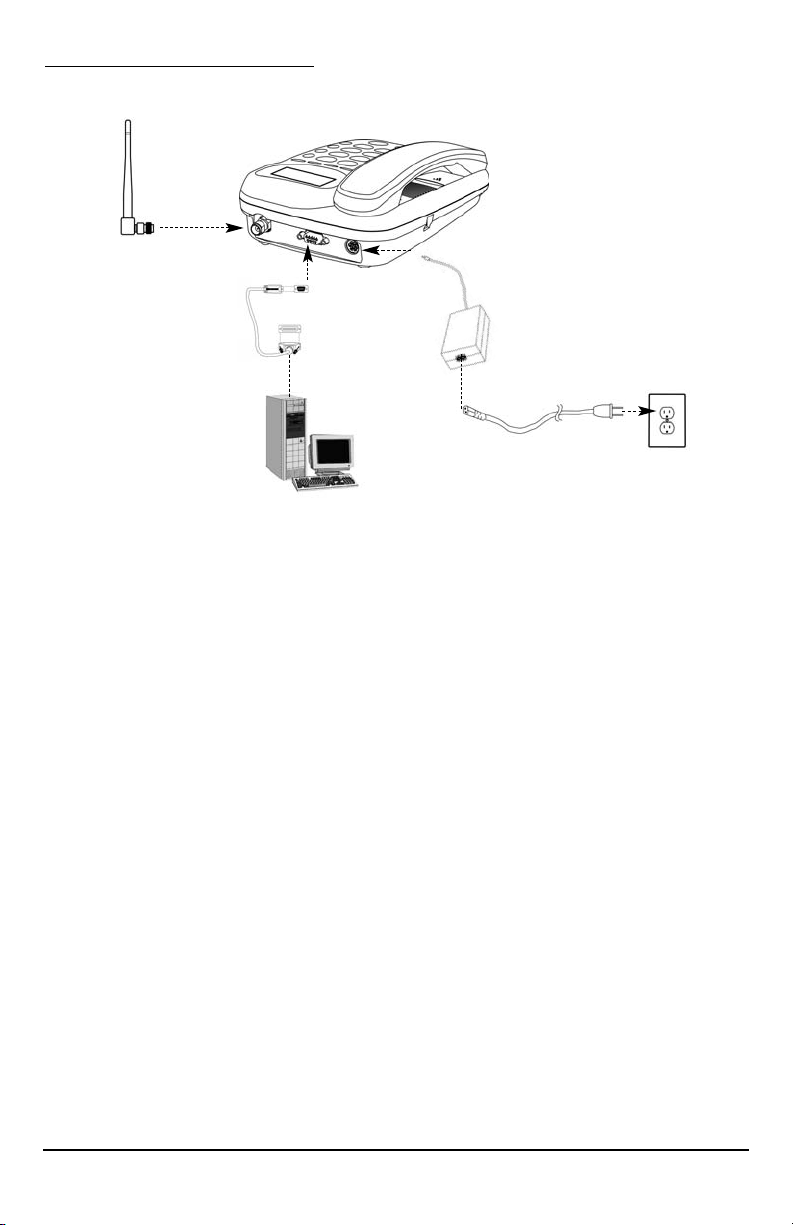
QUICK CONNECTION GUIDE
Phonecell®SX6P CDMA i User Manual
Fixed Wireless Phone
Serial Cable
or USB Cable
(SX6P-300C
series only)
Spike Antenna
This manual is for use with all SX6P-200C and SX6P-300C series deskphones
only. To determine which model of phone you have, pick up the phone and view
the label underneath for verification.
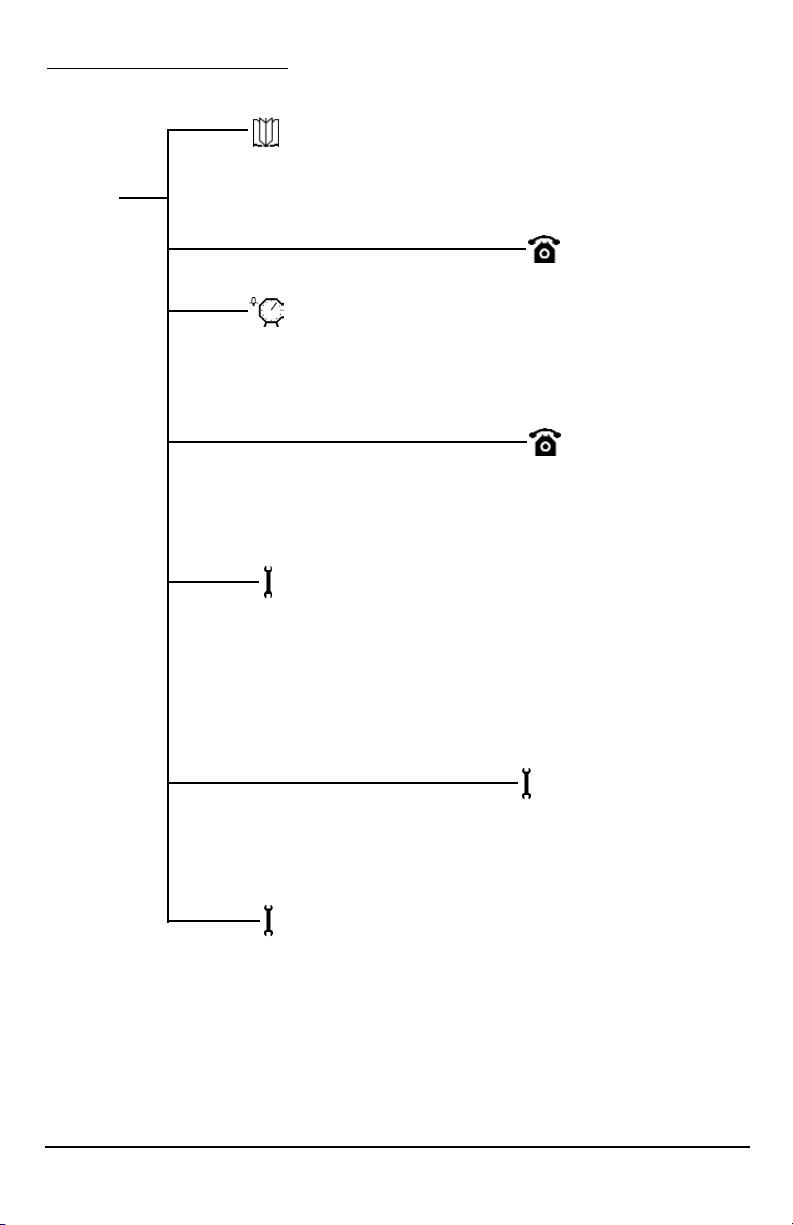
Phonecell®SX6P CDMA ii User Manual
SX6P MENU STRUCTURE
Phonebook
View
Add
Edit
Erase
Time/Alarm
Alarm
Time Format
Date Format
Phone Settings
Banner
My Phone Number
DTMF Length
Key Volume
Auto Send Delay
Freq. Dial Number
Language
Dial Tone Type
LCD Control
Call Log
Missed
Outgoing
Incoming
Erase Logs
Call Time
Air Time
Clear Air Time
Menu
Ring/Alert
Ring Tone
Ring Volume
1 Min Alert
Service Alert
Alarm Tone
Data Settings
Baud Rate
Selftest Cycle
RX Data Mode
Tech Mode
Security
New Lock Code
Restrict
Voice Privacy
RUIM CHV1 (RUIM Models Only)
Auto Lock
User Defaults
SW Version Info
Hotline

Before installing your Phonecell®SX6P, carefully remove the contents from the shipping carton
and check for evidence of shipping damage. If damage is found, contact your Authorized
Telular Distributor or shipping agent immediately.
SAFE OPERATION INSTRUCTIONS
IMPORTANT! Before installing or operating this product, read the SAFETY INFORMATION
section of this manual.
••
Install unit indoors.
••
Install unit on hard, flat surface for proper ventilation.
••
Do not expose unit to rain or moisture.
••
Do not place unit on or close to sources of heat
IMPORTANT NOTICES
TERMS AND CONDITIONS FOR USE OF PHONECELL®PRODUCTS ("Product")
These Terms and Conditions are a legal contract between you and Telular Corporation for the title to and use of the Product.
BY RETAINING AND USING THE PRODUCT AFTER RECEIPT OF IT, YOU AGREE TO THE TERMS AND CONDITIONS
INCLUDING WARRANTY DISCLAIMERS, LIMITATIONS OF LIABILITY AND INDEMNIFICATION PROVISIONS BELOW. IF
YOU DO NOT AGREE TO THE TERMS AND CONDITIONS, DO NOT USE THE PRODUCT AND IMMEDIATELY RETURN
THE UNUSED PRODUCT FOR ACOMPLETE REFUND. You agree to accept sole responsibility for any misuse of the Product
by you; and, in addition, any negligent or illegal act or omission of your or your agents, contractors, servants, employees, or
other users of the Product so long as the Product was obtained from you, in the use and operation of the Product.
INDEMNIFICATION OF TELULAR CORPORATION ("TELULAR")
YOU SHALL INDEMNIFY, DEFEND AND HOLD HARMLESS TELULAR FOR ANY OF THE COST, INCLUDING REASONABLE ATTORNEYS' FEES, AND FROM CLAIMS ARISING OUT OF YOU, YOUR CLIENTS' OR OTHER THIRD PARTIES'
USE OR OPERATION OF THE PRODUCT: (i) FOR MISUSE OR IN A MANNER NOT CONTEMPLATED BY YOU AND
TELULAR OR INCONSISTENT WITH THE PROVISIONS OF THIS MANUAL; (ii) IN AN ILLEGAL MANNER OR AGAINST
PUBLIC POLICY; (iii) IN A MANNER SPECIFICALLY UNAUTHORIZED IN THIS MANUAL; (iv) IN A MANNER HARMFUL
OR DANGEROUS TO THIRD PARTIES; (v) FROM CLAIMS BY ANYONE RESPECTING PROBLEMS, ERRORS OR MISTAKES OF THE PRODUCT; OR (vi) COMBINATION OF THE PRODUCT WITH MATERIAL, MODIFICATION OF THE
PRODUCT OR USE OF THE PRODUCT IN AN ENVIRONMENT NOT PROVIDED, OR PERMITTED, BY TELULAR IN WRITING. THE PARTIES SHALL GIVE EACH OTHER PROMPT NOTICE OF ANY SUCH COST OR CLAIMS AND COOPERATE, EACH WITH THE OTHER, TO EFFECTUATE THIS INDEMNIFICATION, DEFENSE AND HOLD HARMLESS.
TELULAR CORPORATION
Corporate Headquarters
647 North Lakeview Parkway
Vernon Hills, Illinois 60061, USA
Technical Support
Tel: 847-247-9400 • Fax: 847-247-0021
E-mail: support@telular.com • http://www.telular.com
Power Supply
Phonecell®SX6P
Desktop Phone
Spike Antenna
PLEASE SEE THE IMPORTANT NOTICES SECTION OF THIS MANUAL FOR
IMPORTANT INFORMATION ON USE, WARRANTY AND INDEMNIFICATION
LIST OF COMPONENTS
AC Power Cord
Part Number 56031601 ©2004 Telular Corporation, All Rights Reserved
Phonecell
®
SX6P CDMA iii User Manual
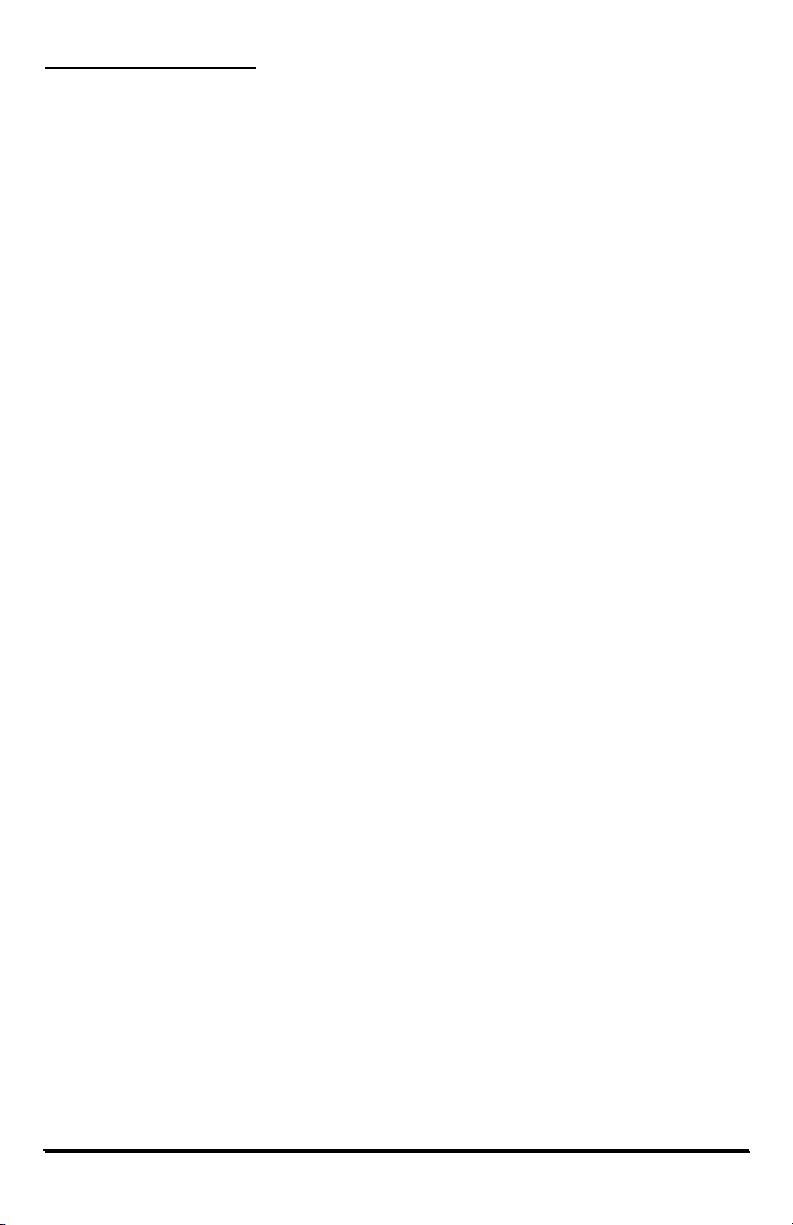
TABLE OF CONTENTS
QUICK CONNECTION GUIDE .......................................................................................i
SX6P MENU STRUCTURE............................................................................................ii
LIST OF COMPONENTS ..............................................................................................iii
SAFE OPERATION INSTRUCTIONS...........................................................................iii
IMPORTANT NOTICES.................................................................................................iii
TABLE OF CONTENTS ................................................................................................iv
SX6P SETUP..................................................................................................................1
RUIM Card Installation...............................................................................................1
Install Batteries ..........................................................................................................1
Battery Operation.......................................................................................................2
Location and Setup....................................................................................................2
Connect the Handset .................................................................................................2
Wall Mounting ............................................................................................................3
Connect the SX6P to AC Power................................................................................4
RUIM Usage ..............................................................................................................5
GETTING TO KNOW YOUR SX6..................................................................................6
Function Keys ............................................................................................................6
LCD Screen Icons......................................................................................................7
Service Indication ......................................................................................................7
CALL FUNCTIONS ........................................................................................................8
Making Calls ..............................................................................................................8
Receiving Calls ..........................................................................................................8
Ending Calls...............................................................................................................8
In-Call Functions........................................................................................................8
Voice Mail Access ......................................................................................................9
Reading Text (SMS) Messages ................................................................................9
Sending a Text Message ..........................................................................................9
Delete All Text Messages...........................................................................................9
Message Lock..........................................................................................................10
Message Alert ..........................................................................................................10
PHONE BOOK ............................................................................................................11
Speed Dial by Location ............................................................................................11
Searching the Phone Book and Dialing a Phone Book Entry .................................11
Adding an Entry into the Phone Book......................................................................11
Edit a Phone Book Entry .........................................................................................12
Erase a Phone Book Entry ......................................................................................12
CALL LOGS .................................................................................................................12
View Missed Calls....................................................................................................12
View Outgoing Calls ................................................................................................13
View Incoming Calls ................................................................................................13
Erase All Call Logs ..................................................................................................13
View Last Call Time.................................................................................................13
View Total Air Time ..................................................................................................13
Clear Air Time ..........................................................................................................14
Phonecell®SX6P CDMA iv User Manual
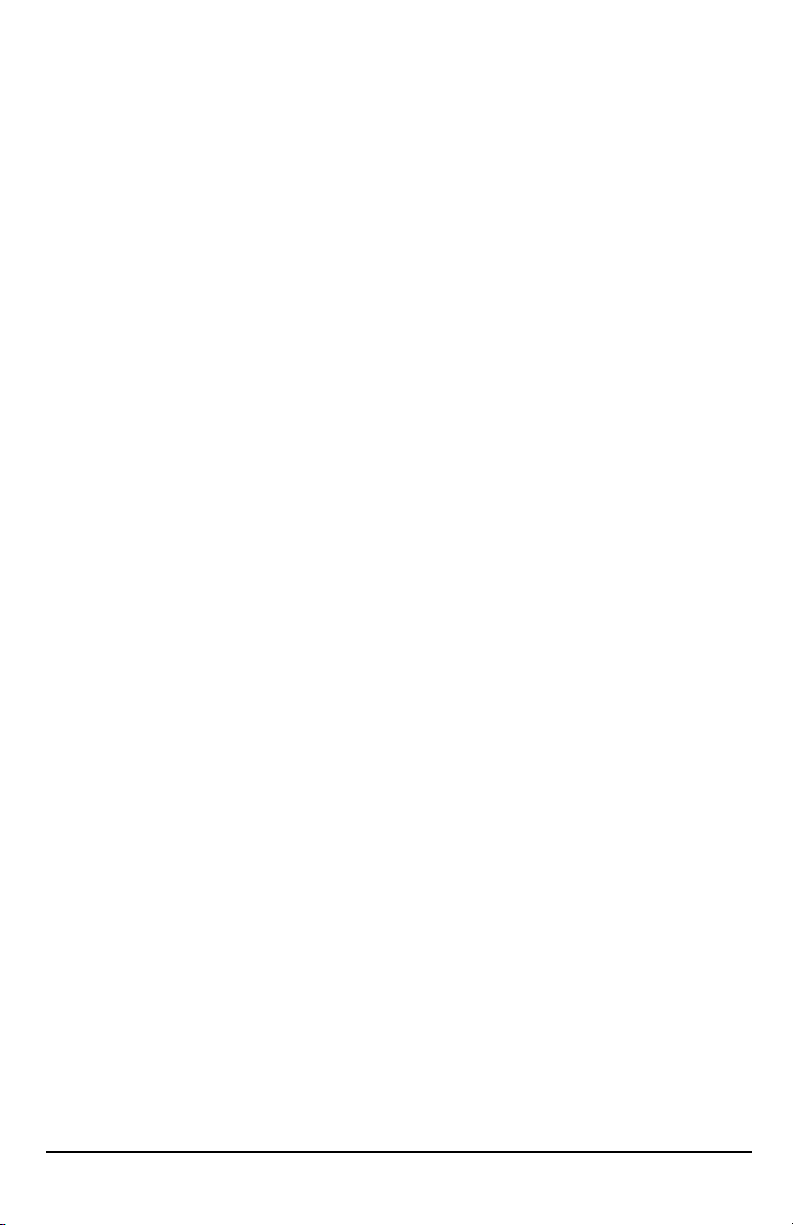
TIME / ALARM ............................................................................................................14
Alarm........................................................................................................................14
Time Format.............................................................................................................14
Date Format.............................................................................................................14
RING / ALERT .............................................................................................................15
Ring Type.................................................................................................................15
Ring Tone.................................................................................................................15
Ring Volume ............................................................................................................15
One Minute Alert......................................................................................................15
Service Alert.............................................................................................................15
Alarm Tone...............................................................................................................15
PHONE SETTINGS......................................................................................................16
Banner .....................................................................................................................16
My Phone # (Display Only)......................................................................................16
DTMF Length...........................................................................................................16
Key Volume..............................................................................................................16
Auto Send Delay......................................................................................................16
Frequently Dialed Number.......................................................................................16
Change Language Displayed on LCD .....................................................................17
Dial Tone Type.........................................................................................................17
LCD Contrast ...........................................................................................................17
DATA SETTINGS .........................................................................................................17
Baud Rate................................................................................................................18
Self Test Cycle .........................................................................................................18
RX Data Mode .........................................................................................................18
SECURITY SETTINGS.................................................................................................18
New Lock Code .......................................................................................................18
Restrict Calls............................................................................................................18
Voice Privacy ...........................................................................................................19
RUIM CHV1 (RUIM Models Only) ...........................................................................19
Auto Lock.................................................................................................................19
User Defaults ...........................................................................................................19
SW Version Information ..........................................................................................19
BONDING A SX6 TO A RUIM......................................................................................20
WINDOWS XP/WINDOWS 2000 SETUP ....................................................................21
SENDING/RECEIVING A PC FAX...............................................................................27
SENDING/RECEIVING 1X DATA.................................................................................28
SENDING/RECEIVING CIRCUIT SWITCHED DATA..................................................29
SX6P TROUBLESHOOTING .......................................................................................30
CONFORMANCE STATEMENTS................................................................................31
SAFETY INFORMATION .............................................................................................31
WARRANTY.................................................................................................................33
Phonecell®SX6P CDMA v User Manual
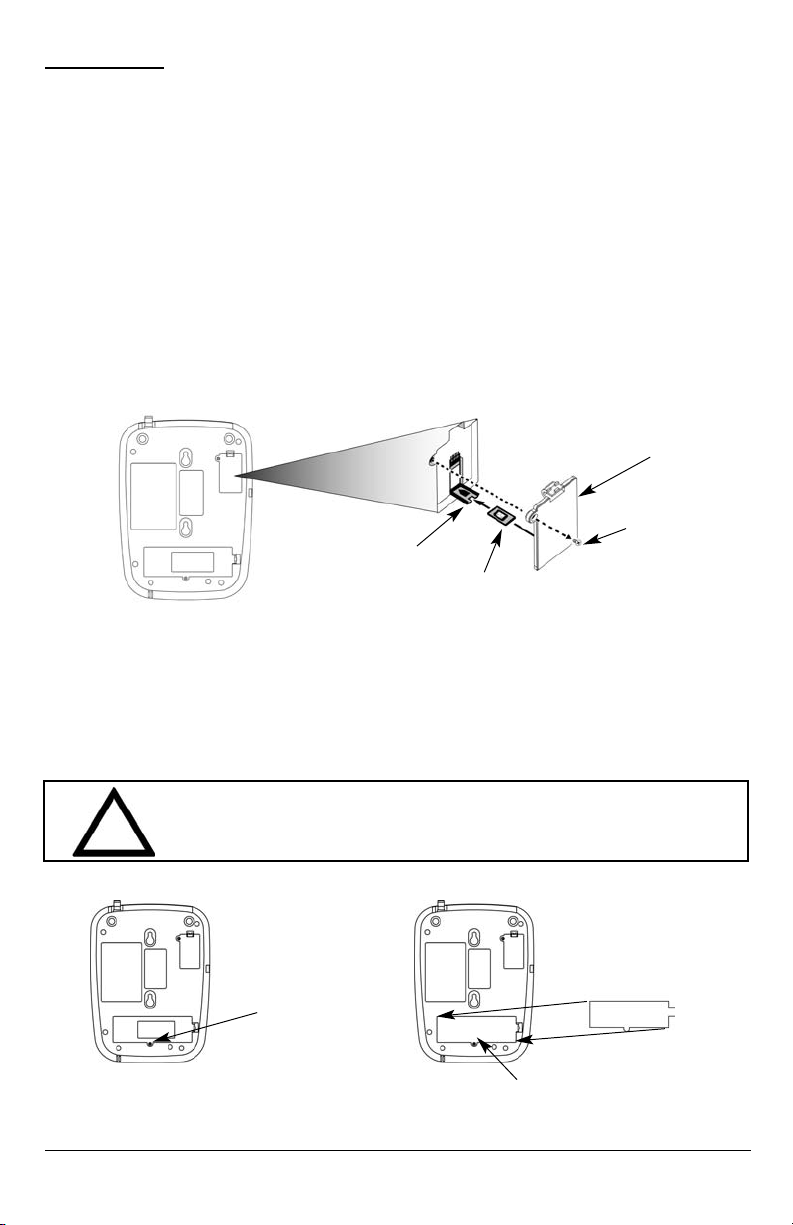
SX6P SETUP
RUIM Card Installation (RUIM Model Only)
Consult your service provider to determine if your unit is a RUIM model. If so, your SX6P will
only be able to make emergency calls until you install a RUIM card. It will not receive calls or
allow non-emergency outgoing calls. For an explanation of how to configure your RUIM once
your SX6P is set up, see RUIM Usage (page 6).
1. Remove the power supply if it has already been connected. The power supply must be
removed whenever a RUIM Card is removed or installed.
2. Remove the RUIM compartment cover. - see Figure 1.
3. Open the RUIM compartment holder.
4. Line up the RUIM card with the arrow on the RUIM card holder - see Figure 2.
5. Gently insert the RUIM card in the slot of the RUIM card holder.
6. Close the RUIM card holder.
NOTE: Do not force the RUIM card holder shut. Make sure the RUIM card is aligned properly
with the directional arrow on the holder.
7. Reattach the RUIM compartment cover, closing it with the separate cover screw provided.
Install Batteries (Optional)
1. If necessary, remove the screw that may be holding the battery access door located on the
bottom of the unit - see Figure 3.
2. Press the battery access door tabs and remove the battery access door.
3. Install the Telular rechargeable battery pack into the battery pack area and connect wires.
4. Reinstall the battery access door using the screw - see Figure 4.
RUIM Compartment Cover
RUIM Card
Holder
RUIM Card
Figure 1 - RUIM compartment cover.
Cover Screw
Figure 3 –
Battery access door.
Battery Access
Door Tab And
Screw
Figure 2 - RUIM card installation.
WARNING!
Do not use batteries other than the included Telular battery pack with the SX6P.
Using any other batteries may result in fire and/or other damage to the unit.
!
Phonecell®SX6P CDMA 1 User Manual
Battery Access Door
Figure 4 - Battery installation.
Battery Pack Area
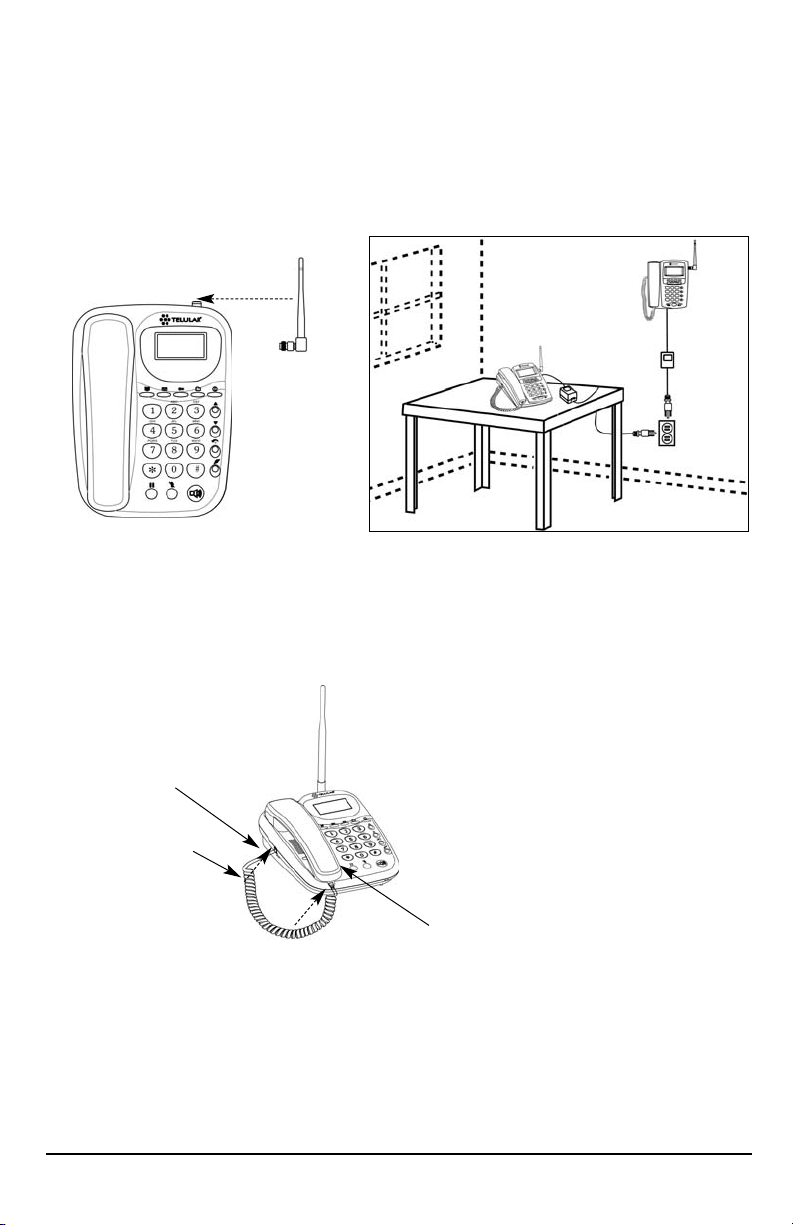
Battery Operation
The SX6P will recharge its battery pack when connected to AC power. If AC power is interrupted,
the SX6P will continue to operate, using power from the battery.
Location and Setup
The SX6P comes with a standard spike antenna (TNC).
1. Attach and finger-tighten the antenna - see Figure 5. Do not over-tighten the antenna.
2. Select a location that is above ground and as close to windows (or exterior walls) as possible
to get the best signal - see Figure 6.
Connect the Handset
Before you can use the SX6P, you must connect the handset cable.
1. Connect the handset cable to the phone jack - see Figure 7.
2. Connect the handset cable to the handset - see Figure 7.
Phone jack
Handset cable
Figure 5 - Attach the antenna.
Figure 6 - SX6P location.
Handset
Figure 7 – SX6P handset connection.
Phonecell
®
SX6P CDMA 2 User Manual
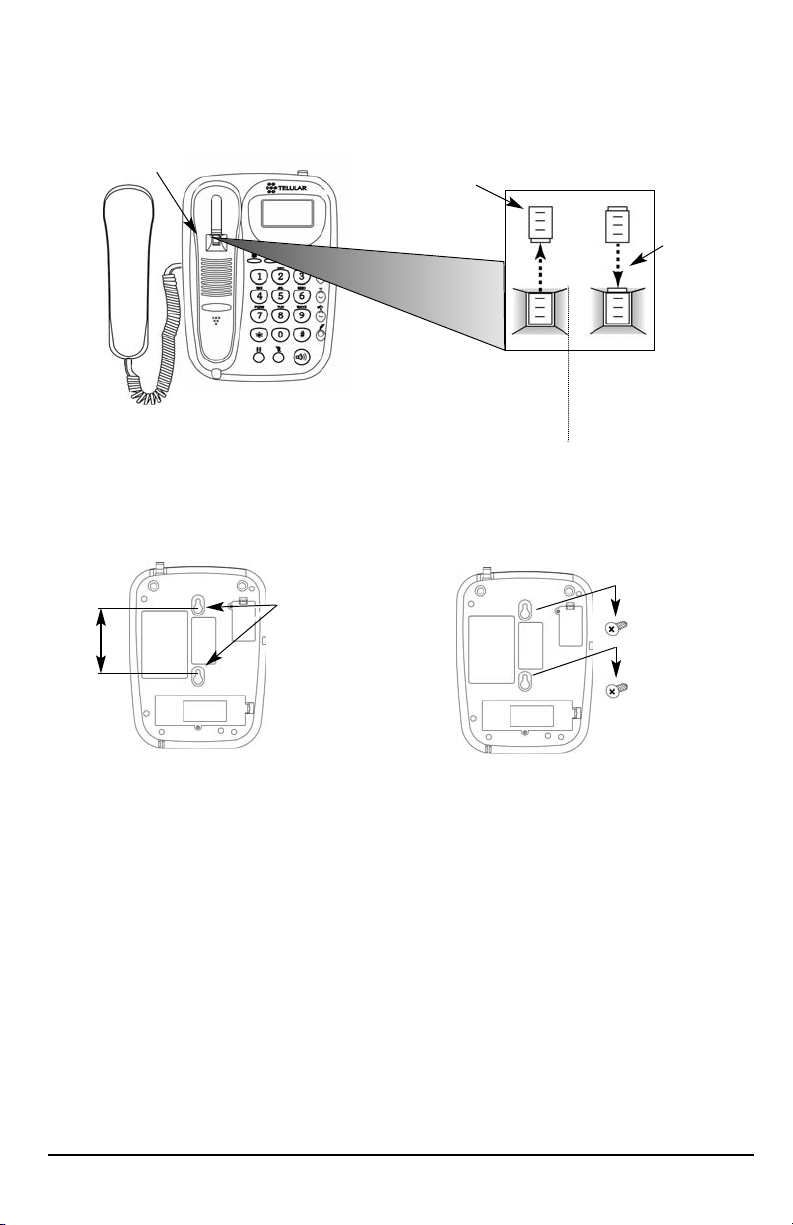
Wall Mounting
1. Remove the mounting clip from the cradle and re-insert it with the tab pointing up - see
Figures 8 and 9.
2. Mark two hole locations 83 mm (3-1/4 inches) vertically apart and drill two holes into the wall.
3. Install the screws (not supplied) into the wall, leaving a gap of approximately 3 mm
(1/8 inches) between the screw head and the wall.
4. Align the mounting holes with the screws and mount the SX6P onto the screws - see Figures
10 and 11.
Phonecell
®
SX6P CDMA 3 User Manual
Insert
Mounting
Clip into
the Cradle
(tab up)
Mounting Clip in
Cradle (tab up)
Figure 9 –
Handset mounting clip for wall-mount.
Remove
Mounting Clip
from the Cradle
(tab down)
Figure 8 –
Handset mounting clip assembly.
Figure 11 – Mount the SX6P onto the screws.
83 mm (3-1/4 inches)
Figure 10 – SX6P mounting hooks.
Mounting
Holes
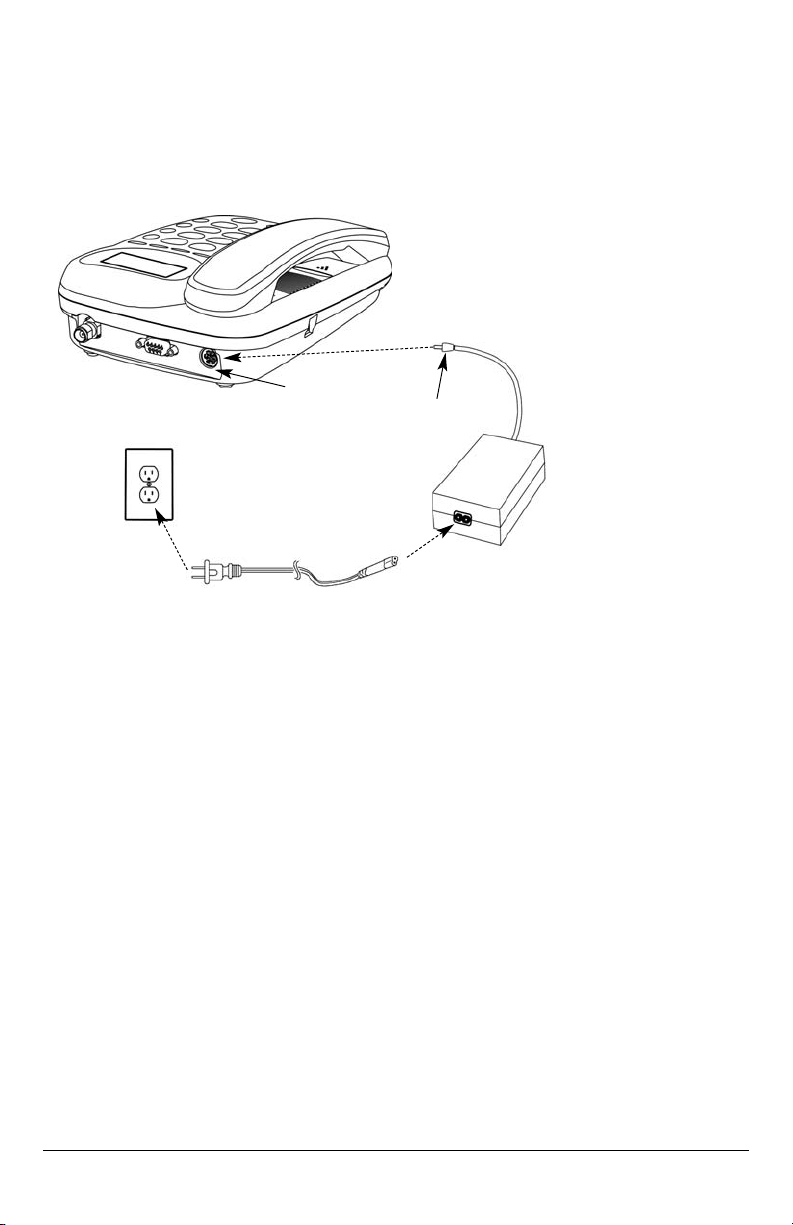
Phonecell®SX6P CDMA 4 User Manual
Connect the SX6P to AC Power
1 Connect the barrel connector of the power supply to the AC power input on the rear panel of
the SX6P - see Figure 12.
2. Plug the AC power cord into the power supply.
3. Plug the AC power cord into the wall socket.
4. Check the cellular signal strength and move the unit until the best signal possible is
achieved - see the Service Indication section of this manual.
AC Power Cord
Wall Socket
Power Supply
AC Power
Input
Barrel
Connector
Figure 12 –
SX6P AC power connection.
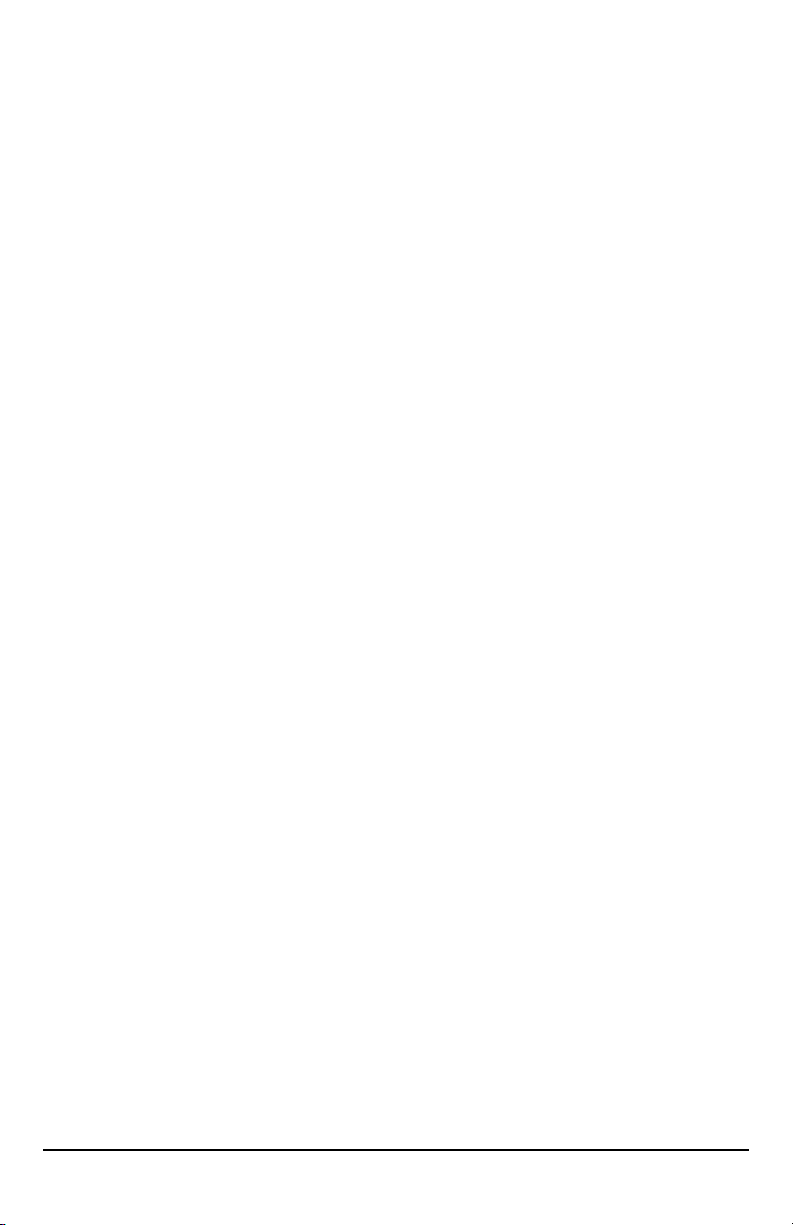
RUIM Usage (RUIM Models Only)
Your service provider may require you to install a RUIM in your SX6P for it to operate normally (see
RUIM Card Installation (page 1) for details). Without a RUIM, these SX6P models will reject incoming calls and allow only emergency outgoing calls.
Once a RUIM-using SX6P is operating normally, you can use it to set its RUIM to require a PIN, not
require a PIN, or change the existing PIN. See Security (page 20) for details.
Starting Your SX6P with a RUIM PIN
If your RUIM requires a PIN (Personal Identification Number, also called Cardholder Verification, or
CHV), follow these steps:
1. Power on your SX6P.
2. The SX6P will prompt you to enter your PIN. Enter the PIN for your RUIM, then press STO.
3. If you enter the wrong PIN, the SX6P will display an error message and ask you to reenter the
PIN.
4. Entering an incorrect PIN three times will cause the SX6P to block the inserted RUIM. If your
RUIM is blocked due to incorrect PIN use, it will prompt you to enter the unblocking code. You
must contact your service provider to obtain this unblocking code. Do not guess at the block
code or use your own PIN to attempt to unblock the SX6; entering wrong codes will eventually
cause the RUIM to become permanently blocked.
5. If you are unable to enter the correct PIN for the inserted RUIM, the SX6P will not operate
normally. It will reject incoming calls and permit only emergency outgoing calls.
Starting Your SX6P if Your RUIM Requires No PIN
Power on your SX6P. No additional steps are necessary.
Starting Your SX6P if it is Bonded to a RUIM
A SX6P may be bonded to a specific RUIM. Once it has, the SX6P will not operate normally with
any other RUIM installed in it. It will reject incoming calls and permit only emergency outgoing calls.
The same holds true for any other SX6P the bonded RUIM is installed into: it will not operate normally.
To start a bonded SX6P, power it on. No additional steps are necessary provided that the correct
RUIM is inserted into the SX6P.
If you want to bond a SX6P to an RUIM, contact your service provider.
Phonecell®SX6P CDMA 5 User Manual

GETTING TO KNOW YOUR SX6
Function Keys
Operation of the SX6P is accomplished through the function keys on the keypad of the unit
- see Figure 13.
Figure 13 – SX6P keypad and function keys.
LCD Screen - Displays
icons, information, and
menu options necessary to
operate the SX6P.
Mute - Prevents the party on the
other end of a call from hearing any
sound from the SX6P.
Volume - Controls the speaker
volume level for the handset and
the speakerphone when the SX6P
is off-hook.
Redial - Dials the last number
called from the SX6P.
Flash - Allows answering of a call
waiting and connecting 3-way
calls. Also used to automatically
connect a call after dialing (skip
dial delay).
Speakerphone - Engages the
speakerphone feature.
Menu - Used to access phone
settings and features.
Message - To access voicemail or to
send an SMS (text message)
Clear - To clear an entry, erase
a digit during entry, or to go
back one menu level
Store - Used to store an entry
Star Key - Used as a back-
space key when entering
text.
Pound Key - Used as a
space key when entering
text.
Phonecell®SX6P CDMA 6 User Manual
Hold - Used to put the
active call on hold or to
reactivate an on-hold call.
Power - Used to power the unit
on and off.

Phonecell®SX6P CDMA 7 User Manual
LCD Screen Icons
Icons displayed on the LCD screen indicate the features in use, the status of the phone, signal
strength and battery status - see Figure 14.
Service Indication
Full Service
When powered on, the banner and current date and time will display. If service is available, the
antenna icon will display indicator bars. The number and height of the indicator bars increases as
the signal grows stronger (the more bars, the better the signal).
No Service
When no service is available, the antenna icon will not display indicator lines. Contact your service provider to verify cellular service is activated. No calls can be made in this condition.
Figure 14 – SX6P LCD screen icons.
Received Signal
Strength - Indicates the
strength of the current
signal. The more bars,
the stronger the signal.
Message - Displays when
a new text or voicemail
message has been received.
Speaker - Indicates speaker
phone is activated.
Battery - Indicates the level of
battery power. The more bars,
the more power.
Clock - Displays the
current time.
Roam - Indicates that
the unit is roaming.
Off Hook - Indicates handset is
off the cradle.
Date - Displays the
current date and day
of the week.
Alarm - Indicates that
the alarm feature has
been set.
Private - Indicates enhanced
voice privacy mode.
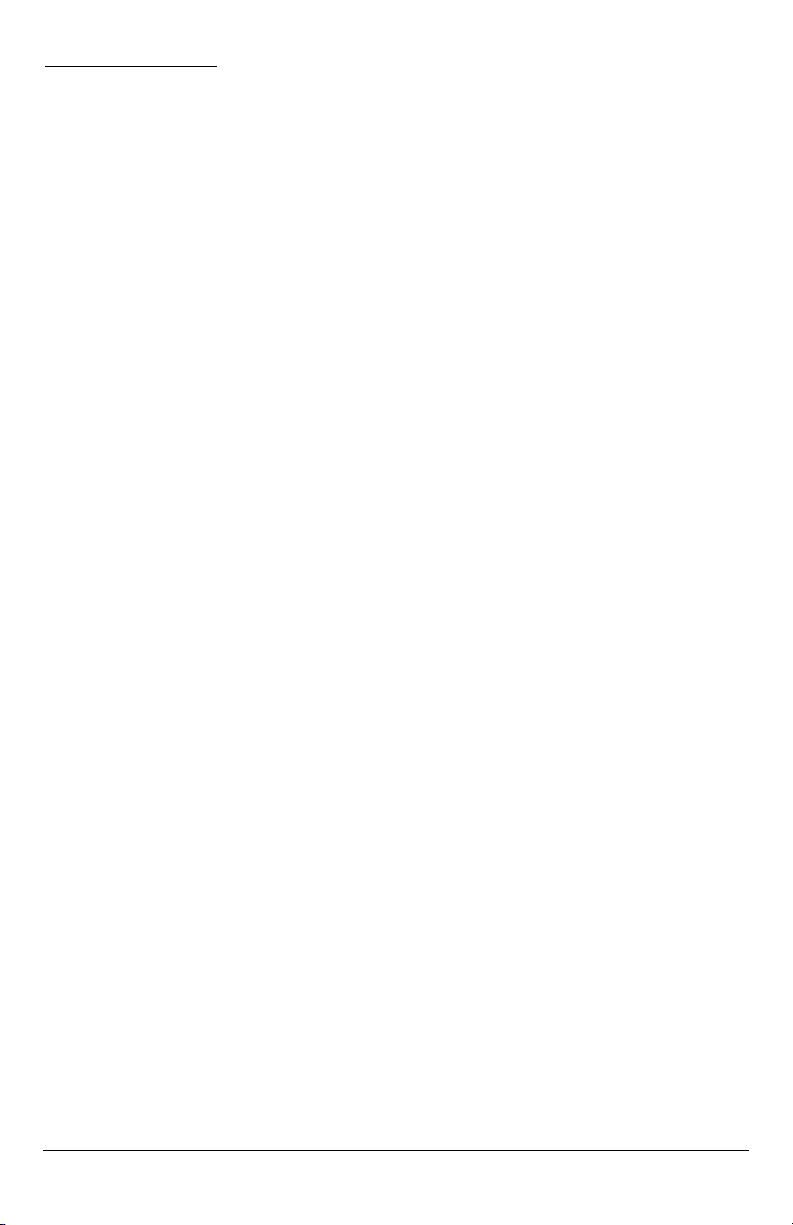
CALL FUNCTIONS
Making Calls
1. Pick up the handset or Press the SPEAKERPHONE key. The SX6P is now “off-hook.”
2. Listen for dial tone.
3. Dial the phone number. The dialed number will be displayed. The name will also be displayed
if it is stored in the phonebook.
Correct Dialing Errors
• To erase one digit, Press the CLR key once.
• To erase all digits, Press and hold down the CLR key until all digits are erased.
Redial the Last Telephone Number Dialed
1. Pick up the handset or Press the SPEAKERPHONE key. The SX6P is now “off-hook.”
2. Press the REDIAL key.
Receiving Calls
When there is an incoming call, the SX6P rings, an incoming call notification displays the call
type and Caller ID information (if available), and the LED blinks.
1. Pick up the handset or press the SPEAKERPHONE key. Press CLR to send the call directly
to voicemail.
2. Begin talking.
Receive a Call When Caller ID is Activated
The Caller ID feature displays the caller’s number when the SX6P rings. If the caller’s name and
number are stored together in the SX6P phonebook, the caller’s name and number will be displayed. Contact your service provider to activate this feature.
NOTE: If there are missed calls (calls not answered), “MISSED CALLS” will be displayed with
the number of calls missed. See the Call Logs section of this manual for more information.
Ending Calls
Hang up the phone by either placing the handset back onto the SX6P cradle or press the
SPEAKERPHONE key if using the speakerphone.
In-Call Functions
Mute a Call
1. While in a call, press the MUTE key. A notification will display in the upper right corner of the
LCD screen.
2. Press the MUTE key again to un-mute the microphone.
Call Waiting
The FLASH key is used to answer call waiting and to switch between calls. Contact your service
provider regarding the availability of the call waiting feature.
Place a Call on Hold
1. While in a call, press the HOLD key.
2. The display will change from Active to Held.
3. To reactivate the call, press the HOLD key again.
3-Way Calling
Contact your service provider regarding the availability of 3-way calling.
To perform a 3-way call:
1. Make the first call and wait until it connects.
2. After the first call is connected, dial the second number.
3. Press the FLASH key. This connects the second call and puts the first call on hold.
4. Wait for the second call to connect.
5. After you are connected to the second call, Press FLASH, which then connects the first
call and completes the 3-way call.
Phonecell®SX6P CDMA 8 User Manual
