Telular 850, 900, 1900, 1800 User Manual
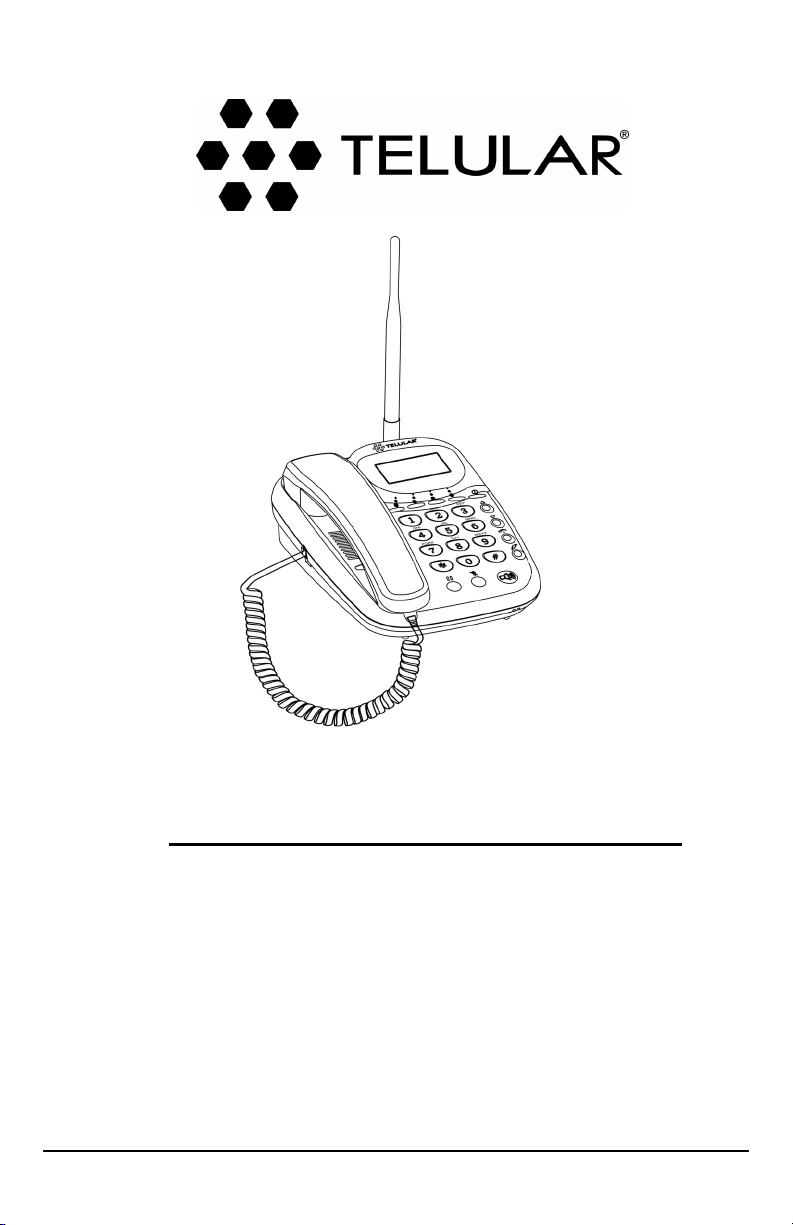
12/15/04 Part Number 56031701
PHONECELL
®
SX6P GSM
• Fixed Wireless Phone
850/1800/1900 MHZ GSM (TRI BAND) AND
900/1800/1900 MHZ GSM (TRI BAND) MODELS
USER MANUAL

Phonecell®SX6P GSM i User Manual
Fixed Wireless Phone
Serial Cable
or USB Cable
(SX6P-300G
series only)
This manual is for use with all SX6P-200G and SX6P-300G series deskphones
only. To determine which model of phone you have, pick up the phone and view
the label underneath for verification.
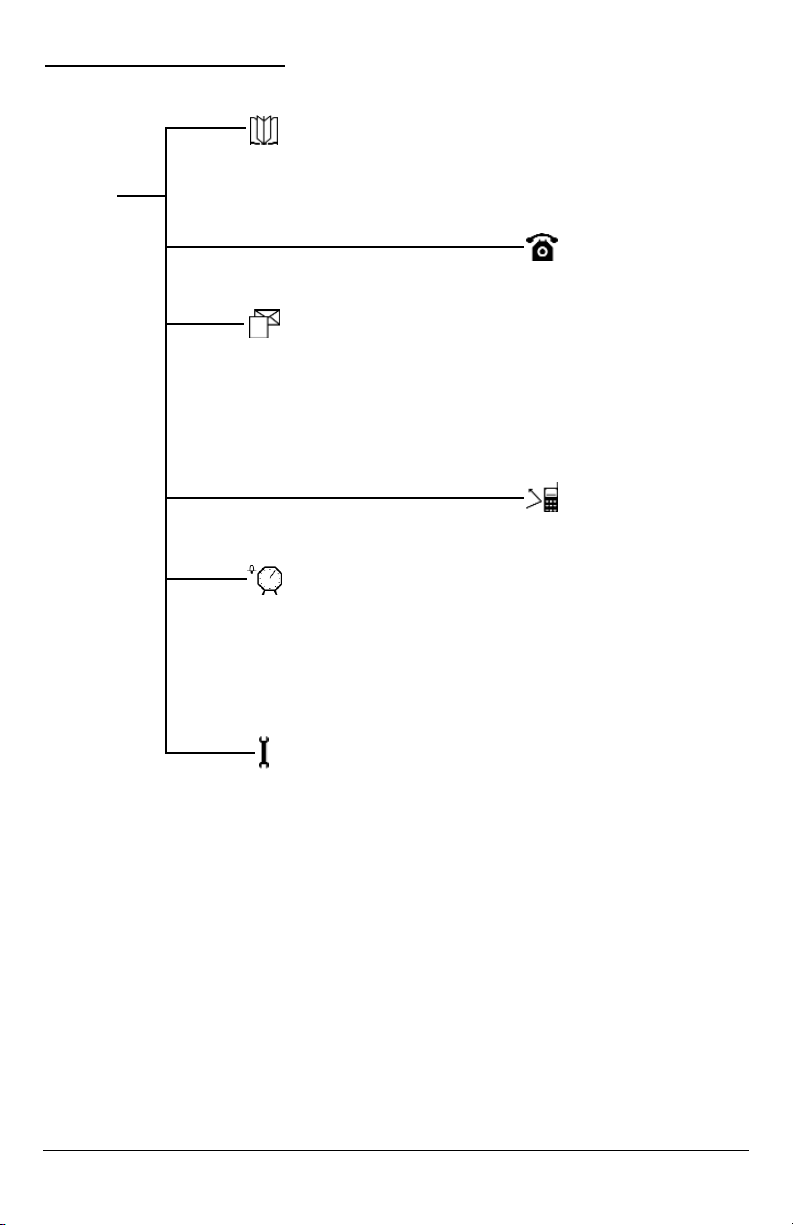
Phonecell®SX6P GSM ii User Manual
SX6P MENU STRUCTURE
Phonebook
Service Numbers
View Names
Add Name
Settings
Messages
Received Messages
Saved Messages
Create Message
Message Settings
Voicemail
Info Message
Clock
Set Alarm
Clock Settings
Set Time
Set Date
Set Time Zone
Settings
Phone Settings
Audio Settings
Call Settings
Data Settings*
Dial Settings
Network Settings
Security Settings
Restore Defaults
Service Settings**
Call Log
All Calls
Missed Calls
Received Calls
Dialed Numbers
Clear Logs
Call Time
GPRS Info
Call Divert
All Calls
When Busy
No Answer
Not Found
Cancel All Diverts
* Not available on SX6P-200G
** Requires password
Menu
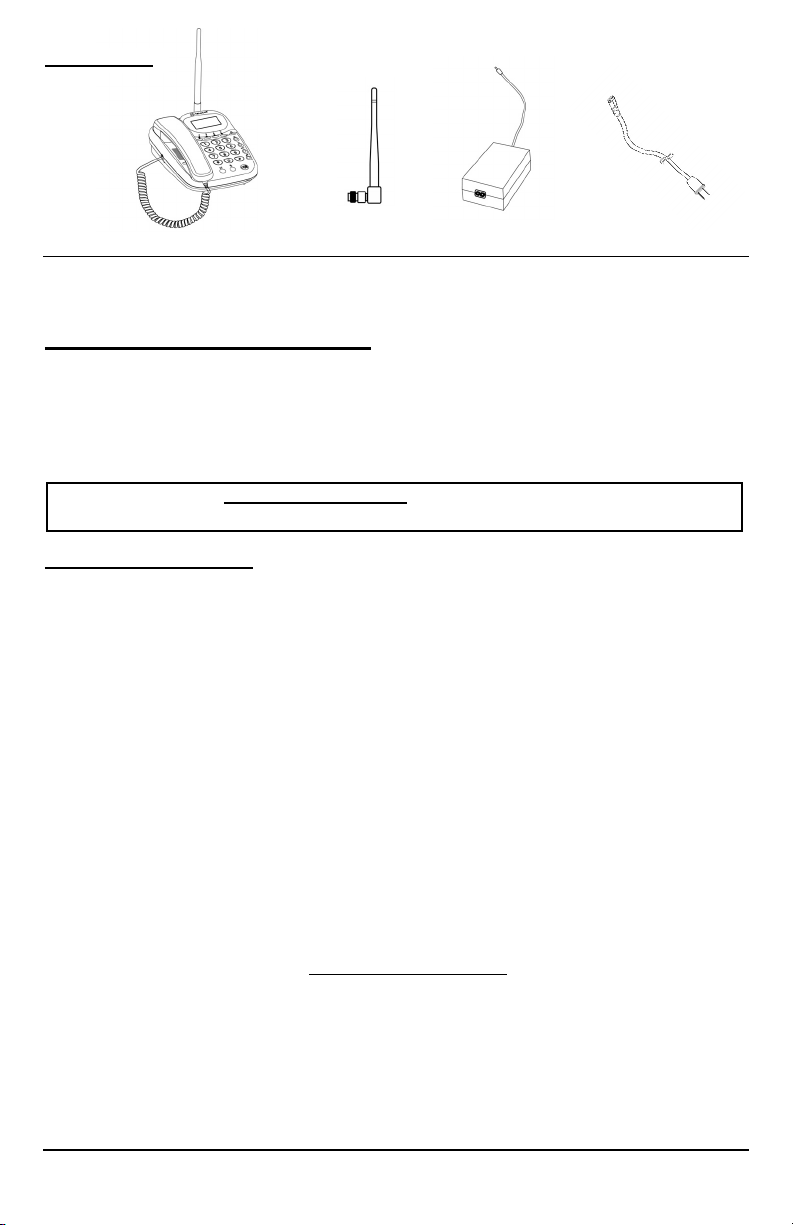
Phonecell®SX6P GSM iii User Manual
Before installing your Phonecell®SX6P, carefully remove the contents from the shipping carton
and check for evidence of shipping damage. If damage is found, contact your Authorized
Telular Distributor or shipping agent immediately.
SAFE OPERATION INSTRUCTIONS
IMPORTANT! Before installing or operating this product, read the SAFETY INFORMATION
section of this manual.
••
Install unit indoors.
••
Install unit on hard, flat surface for proper ventilation.
••
Do not expose unit to rain or moisture.
••
Do not place unit on or close to sources of heat
IMPORTANT NOTICES
TERMS AND CONDITIONS FOR USE OF PHONECELL®PRODUCTS ("Product")
These Terms and Conditions are a legal contract between you and Telular Corporation for the title to and use of the Product.
BY RETAINING AND USING THE PRODUCT AFTER RECEIPT OF IT, YOU AGREE TO THE TERMS AND CONDITIONS
INCLUDING WARRANTY DISCLAIMERS, LIMITATIONS OF LIABILITY AND INDEMNIFICATION PROVISIONS BELOW. IF
YOU DO NOT AGREE TO THE TERMS AND CONDITIONS, DO NOT USE THE PRODUCT AND IMMEDIATELY RETURN
THE UNUSED PRODUCT FOR ACOMPLETE REFUND. You agree to accept sole responsibility for any misuse of the Product
by you; and, in addition, any negligent or illegal act or omission of your or your agents, contractors, servants, employees, or
other users of the Product so long as the Product was obtained from you, in the use and operation of the Product.
INDEMNIFICATION OF TELULAR CORPORATION ("TELULAR")
YOU SHALL INDEMNIFY, DEFEND AND HOLD HARMLESS TELULAR FOR ANY OF THE COST, INCLUDING REASONABLE ATTORNEYS' FEES, AND FROM CLAIMS ARISING OUT OF YOU, YOUR CLIENTS' OR OTHER THIRD PARTIES'
USE OR OPERATION OF THE PRODUCT: (i) FOR MISUSE OR IN A MANNER NOT CONTEMPLATED BY YOU AND
TELULAR OR INCONSISTENT WITH THE PROVISIONS OF THIS MANUAL; (ii) IN AN ILLEGAL MANNER OR AGAINST
PUBLIC POLICY; (iii) IN A MANNER SPECIFICALLY UNAUTHORIZED IN THIS MANUAL; (iv) IN A MANNER HARMFUL
OR DANGEROUS TO THIRD PARTIES; (v) FROM CLAIMS BY ANYONE RESPECTING PROBLEMS, ERRORS OR MISTAKES OF THE PRODUCT; OR (vi) COMBINATION OF THE PRODUCT WITH MATERIAL, MODIFICATION OF THE
PRODUCT OR USE OF THE PRODUCT IN AN ENVIRONMENT NOT PROVIDED, OR PERMITTED, BY TELULAR IN WRITING. THE PARTIES SHALL GIVE EACH OTHER PROMPT NOTICE OF ANY SUCH COST OR CLAIMS AND COOPERATE, EACH WITH THE OTHER, TO EFFECTUATE THIS INDEMNIFICATION, DEFENSE AND HOLD HARMLESS.
TELULAR CORPORATION
Corporate Headquarters
647 North Lakeview Parkway
Vernon Hills, Illinois 60061, USA
Technical Support
Tel: 847-247-9400 • Fax: 847-247-0021
E-mail: support@telular.com • http://www.telular.com
Power Supply
Phonecell®SX6P GSM Desktop Phone
Spike Antenna
PLEASE SEE THE IMPORTANT NOTICES SECTION OF THIS MANUAL FOR
IMPORTANT INFORMATION ON USE, WARRANTY AND INDEMNIFICATION
CONTENTS
AC Power Cord
Part Number 56031701 ©2004 Telular Corporation, All Rights Reserved
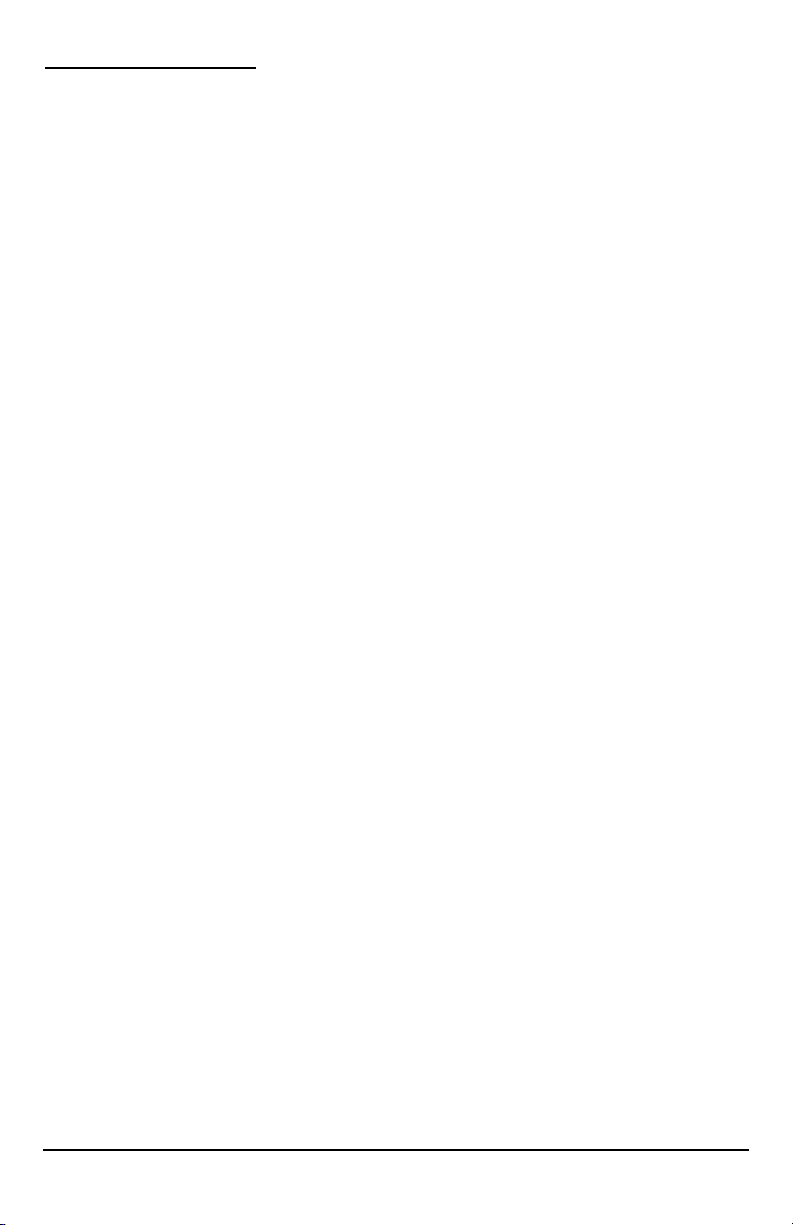
Phonecell®SX6P GSM iv User Manual
TABLE OF CONTENTS
QUICK CONNECTION GUIDE .......................................................................................i
SX6P MENU STRUCTURE............................................................................................ii
CONTENTS ...................................................................................................................iii
SAFE OPERATION INSTRUCTIONS...........................................................................iii
IMPORTANT NOTICES.................................................................................................iii
SX6P SETUP..................................................................................................................1
SIM Card Installation .................................................................................................1
Battery Installation .....................................................................................................1
Battery Operation.......................................................................................................2
Location and Setup....................................................................................................2
Connect the Handset .................................................................................................2
Wall-Mounting ............................................................................................................3
Connect the SX6P to AC Power................................................................................4
GETTING TO KNOW YOUR SX6P................................................................................5
Function Keys ............................................................................................................5
LCD Screen Icons......................................................................................................6
Service Indication ......................................................................................................6
CALL FUNCTIONS ........................................................................................................7
Making Calls ..............................................................................................................7
Receiving Calls ..........................................................................................................7
Ending Calls...............................................................................................................7
In-Call Functions........................................................................................................7
SX6P BASIC FEATURES ..............................................................................................8
Date and Time Settings .............................................................................................8
Audio Settings............................................................................................................8
Adjust Alert Tones......................................................................................................9
Speakerphone............................................................................................................9
Phonebook.................................................................................................................9
Speed Dialing...........................................................................................................11
Change the Display Screen Contrast ......................................................................11
ChangeBacklight Options.........................................................................................11
SX6P ADDITIONAL FEATURES .................................................................................12
Call Logs..................................................................................................................12
Alarm Settings..........................................................................................................12
Language Selection .................................................................................................13
Personalization Options...........................................................................................13
Call Settings.............................................................................................................14
Network Settings......................................................................................................15
SIM PIN Setup .........................................................................................................16
Handset Call Barring................................................................................................17
Restricted Dialing.....................................................................................................18
Deskphone Lock ......................................................................................................18
Closed User Groups (CUG).....................................................................................19
Restore Factory Defaults .........................................................................................19
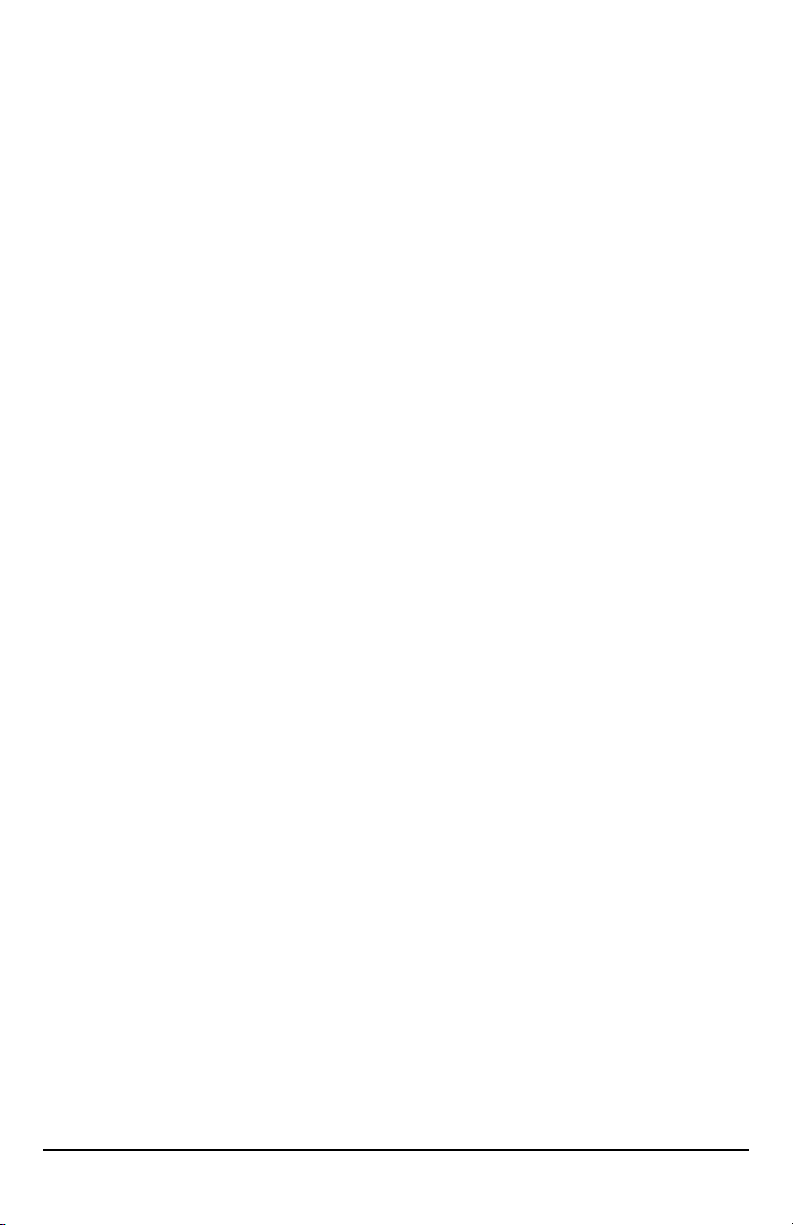
Phonecell®SX6P GSM v User Manual
SUPPLEMENTARY SERVICES (NETWORK DEPENDENT) .....................................20
In-Call Options .........................................................................................................20
Call Divert (Forwarding)...........................................................................................20
Call Waiting..............................................................................................................21
Multiparty Calling .....................................................................................................21
Caller ID Settings.....................................................................................................21
Blocking Your Number (CLIR) .................................................................................21
Voicemail..................................................................................................................22
Short Message Service (SMS) ................................................................................22
Information Messages .............................................................................................24
Network Call Barring................................................................................................25
DATA FEATURES ........................................................................................................26
Connect SX6P to a Computer .................................................................................26
Configure PC for Circuit Switched Data ..................................................................26
Automatic Baud Rate Fall Back Control ..................................................................26
Digital Fax Setup .....................................................................................................27
GPRS (Packet Data) Connections...........................................................................27
SX6P TROUBLESHOOTING .......................................................................................28
CONFORMANCE STATEMENTS................................................................................29
SAFETY INFORMATION .............................................................................................29
WARRANTY.................................................................................................................32
APPENDIX A: PC SERIAL PORT SETUP FOR CS FAX AND DATA ........................34

Phonecell®SX6P GSM 1 User Manual
SX6P SETUP
SIM Card Installation
The SX6P requires a Subscriber Identification Module (SIM) for normal operation. The service
provider supplies the SIM card, which carries the account information needed to operate the
SX6P. The SIM compartment is on the back of the SX6P.
NOTE: If you don’t have a SIM card, contact your network service provider.
1. Make sure the unit is off and the power supply disconnected before removing or installing a
SIM Card.
2. Remove the SIM compartment cover by removing the screw.
3. Open the SIM compartment holder.
4. Line up the SIM card with the arrow on the SIM card holder - see Figure 1.
5. Gently insert the SIM card in the slot of the SIM card holder.
6. Close the SIM card holder.
NOTE: Do not force the SIM card holder shut. Make sure the SIM card is aligned properly
with the directional arrow on the holder.
7. Reattach the SIM compartment cover with the screw.
Install Batteries (optional)
1. Remove the battery access door screw located on the bottom of the unit - see Figure 2.
2. Press the battery access door tabs and remove the battery access door.
3. Install the Telular 3.6V rechargeable battery pack into the battery pack area.
4. Reinstall the battery access door using the screw - see Figure 3.
SIM Compartment Cover
SIM Card
Holder
SIM Card
Cover Screw
Figure 2 –
Battery access door.
Battery Access
Door Screw
Battery Access Door Tabs
Battery Access Door
Battery Pack Area
Figure 3 - Battery installation.
Figure 1 - SIM card installation.
WARNING!
Do not use batteries other than the included Telular battery pack with the SX6P.
Using any other batteries may result in fire and/or other damage to the unit.
!
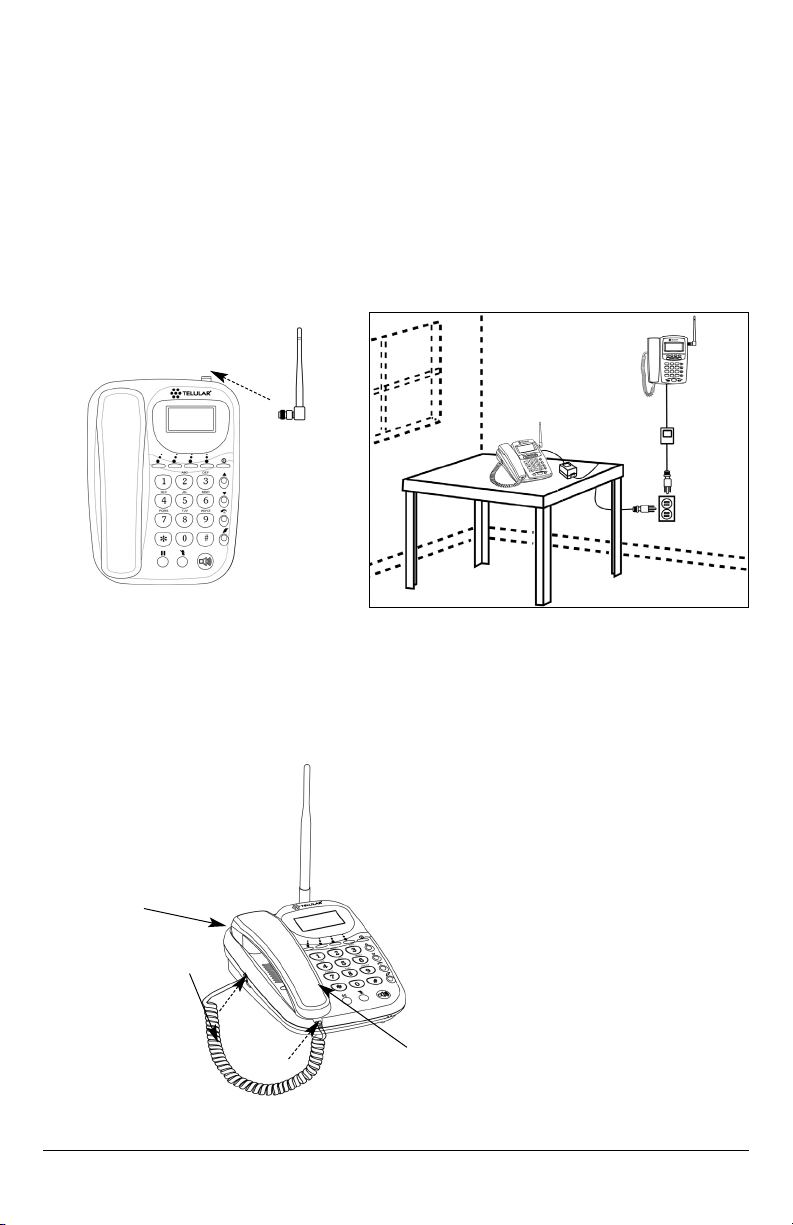
Phonecell®SX6P GSM 2 User Manual
Battery Operation
The SX6P will recharge its battery pack when connected to AC power. If AC power is interrupted,
the SX6P will continue to operate, using power from the battery. (Standby and talk-times will vary
based upon phone usage during power interruption.)
Location and Setup
The SX6P comes with a standard spike antenna (TNC).
NOTE: The supplied antenna will support either 850/1900 MHz or 900/1800 MHz frequincies,
as specified by your wirless service network provider.
1. Attach and finger-tighten the antenna - see Figure 4. Do not over-tighten the antenna.
2. Select a location that is above ground and as close to windows (or exterior walls) as possible
to get the best signal - see Figure 5.
Connect the Handset
Before you can use the SX6P, you must connect the handset cable.
1. Connect the handset cable to the phone jack - see Figure 6.
2. Connect the handset cable to the handset - see Figure 6.
Phone jack
Handset cable
Figure 4 - Attach the antenna.
Figure 5 - SX6P location.
Handset
Figure 6– SX6P handset connection.
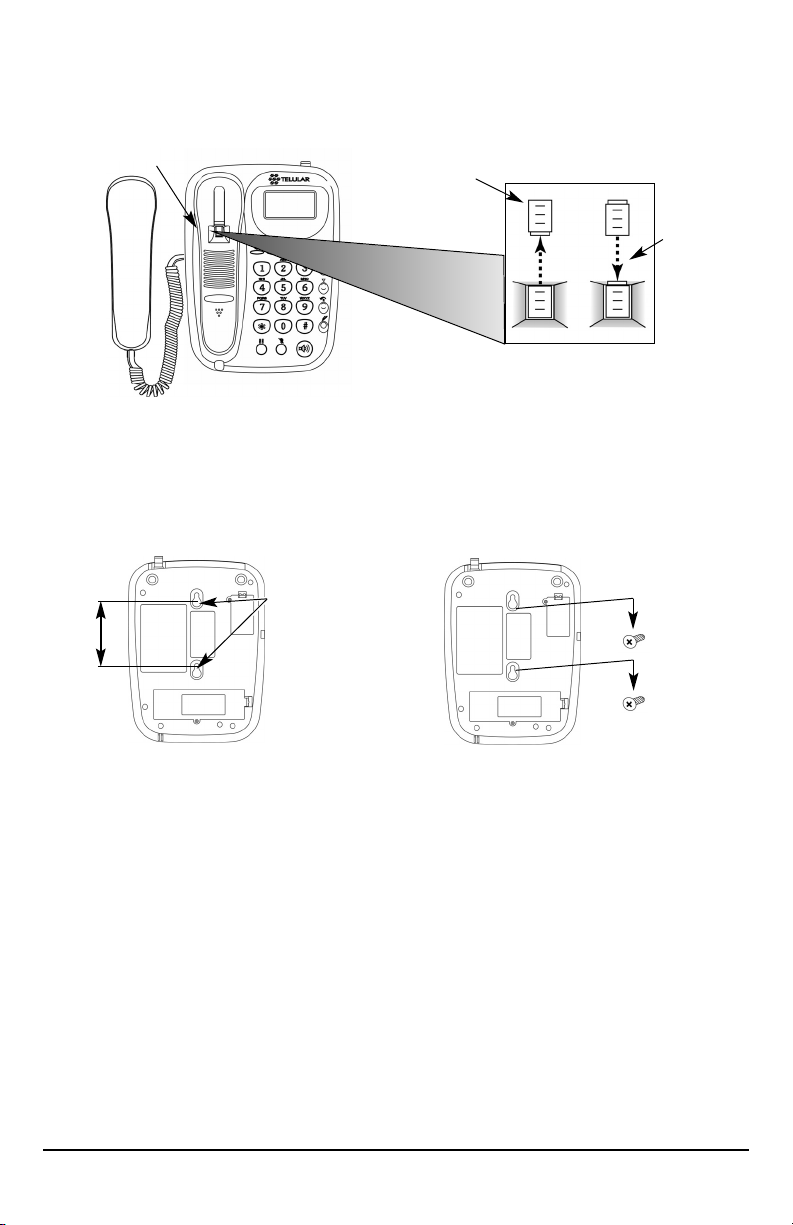
Phonecell®SX6P GSM 3 User Manual
Wall-Mounting
1. Remove the mounting clip from the cradle and re-insert it with the tab pointing up - see
Figures 7 and 8.
2. Mark two hole locations 83 mm (3-1/4 inches) vertically apart and drill two holes into the wall.
3. Install the screws (not supplied) into the wall, leaving a gap of approximately 3 mm
(1/8 inches) between the screw head and the wall.
6. Align the mounting holes with the screws and mount the SX6P onto the screws - see Figures
9 and 10.
Insert
Mounting
Clip into
the Cradle
(tab up)
Mounting Clip in
Cradle (tab up)
Figure 8 –
Handset mounting clip for wall-mount.
Remove
Mounting Clip
from the Cradle
(tab down)
Figure 7 –
Handset mounting clip assembly.
Figure 10 – Mount the SX6P onto the screws.
83 mm (3-1/4 inches)
Figure 9 – SX6P mounting hooks.
Mounting
Holes

Phonecell®SX6P GSM 4 User Manual
Figure 11 –
SX6P AC power connection.
AC Power Cord
Wall Socket
Power Supply
AC Power
Input
Barrel
Connector
Connect the SX6P to AC Power
1. Connect the barrel connector of the power supply to the AC power input on the rear panel of
the SX6P - see Figure 11.
2. Plug the AC power cord into the power supply.
3. Plug the AC power cord into the wall socket.
4. Press and hold the ON/OFF button for 3 to 5 seconds.
5. Check the cellular signal strength and move the unit until the best signal possible is
achieved - see the Service Indication section of this manual.

GETTING TO KNOW YOUR SX6P
Function Keys
Operation of the SX6P is accomplished through the function keys on the keypad of the unit - see
Figure 12.
Figure 12 – SX6P keypad and function keys.
LCD Screen - Displays
icons, information, and
menu options necessary
to operate the SX6P.
LCD Soft Keys - Provide
access to the SX6P menu
options and features.
Hold - Used to put the
active call on hold or to
reactivate an on-hold call.
Mute - Prevents the party on the
other end of a call from hearing any
sound from the SX6P.
Volume - Controls the speaker
volume level for the handset and
the speakerphone when the SX6P
is off-hook.
Redial - Dials the last number
called from the SX6P.
Flash - Allows answering of call
waiting, connecting multiparty calls,
and putting an active call on hold to
make another call. Also can be
used to skip Dial Delay time (quick
dial).
Speakerphone - Engages the
speakerphone feature.
Power - Used to power unit On
and Off.
Phonecell®SX5 GSM 5 User Manual
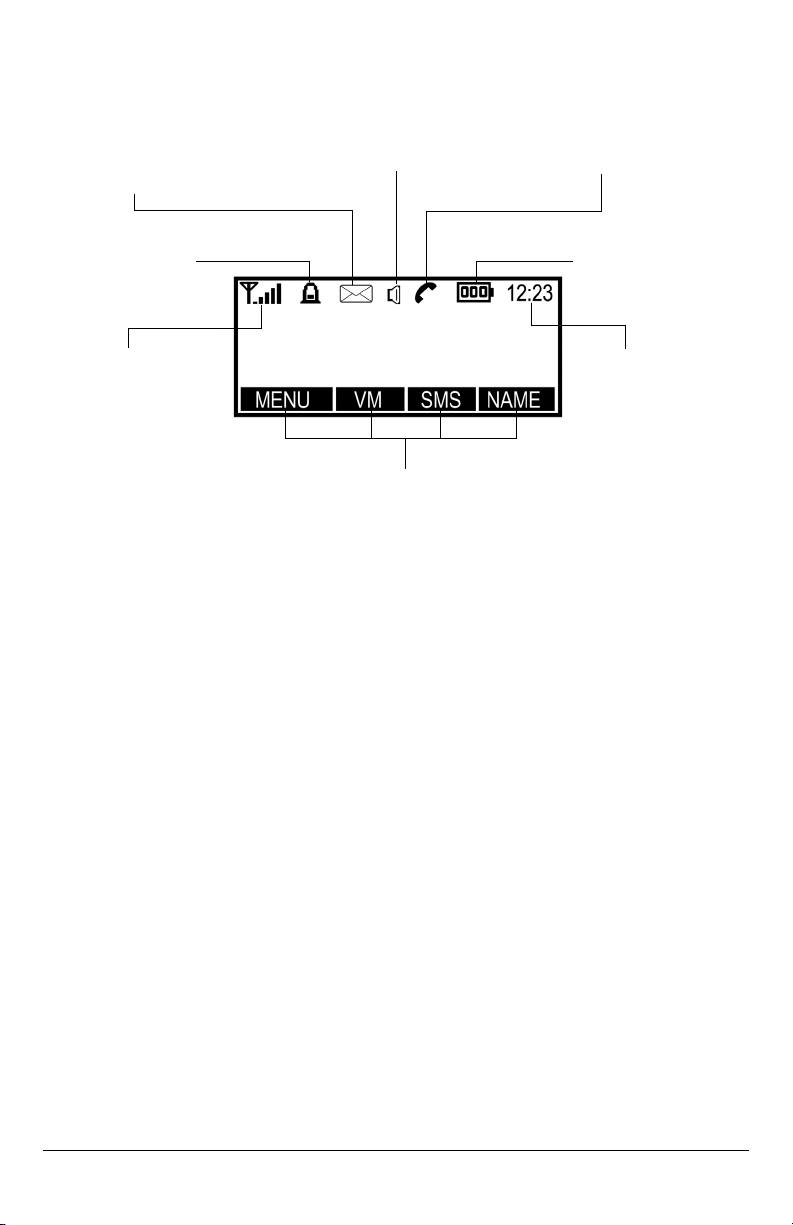
Phonecell®SX6P GSM 6 User Manual
LCD Screen Icons
Icons displayed on the LCD screen indicate the features in use, the status of the phone, signal
strength and battery status - see Figure 13.
Service Indication
Full Service
When powered on, the SX6P will display a wakeup banner (the 300G models LCD screen and
keypad backlight will also light). After a few seconds, the greeting and mobile carrier will display.
If service is available, the antenna icon will display indicator bars. The number and height of the
indicator bars increases as the signal grows stronger (the more bars, the better the signal).
No Service
When no service is available, the antenna icon will not display any bars. Contact your service
provider to verify cellular service is activated. No calls can be made in this condition.
Limited Service
If there is a signal, but full service with the system is blocked, only emergency calls will be
allowed. Contact your service provider for more information.
Network Registration
If the home network is unavailable, but there is another network available (either another frequency or system), the SX6P will attempt to register to that system. If there is more than one
system, a list of available systems will display.
1. Use the arrow keys to highlight a network from the list.
2. Press the SELECT key. If the selected network cannot be accessed, the list of available networks will be updated and a different network must be selected.
Figure 13 – SX6P LCD screen icons.
Received Signal
Strength - Indicates the
strength of the current
signal. The more bars,
the stronger the signal.
Message - Displays when
a new text or voicemail
message has been received.
Speaker - Indicates speaker
phone is activated.
Battery - Indicates the level of
battery power. The more bars,
the more power.
Clock - Displays the
current time.
LCD Soft Key Labels - Provide access to features within
the sub-menus of the SX6P. Labels change according to
the selected sub-menu.
Alarm - Indicates that
the alarm feature has
been set.
Call - Indicates that the handset is off-hook.
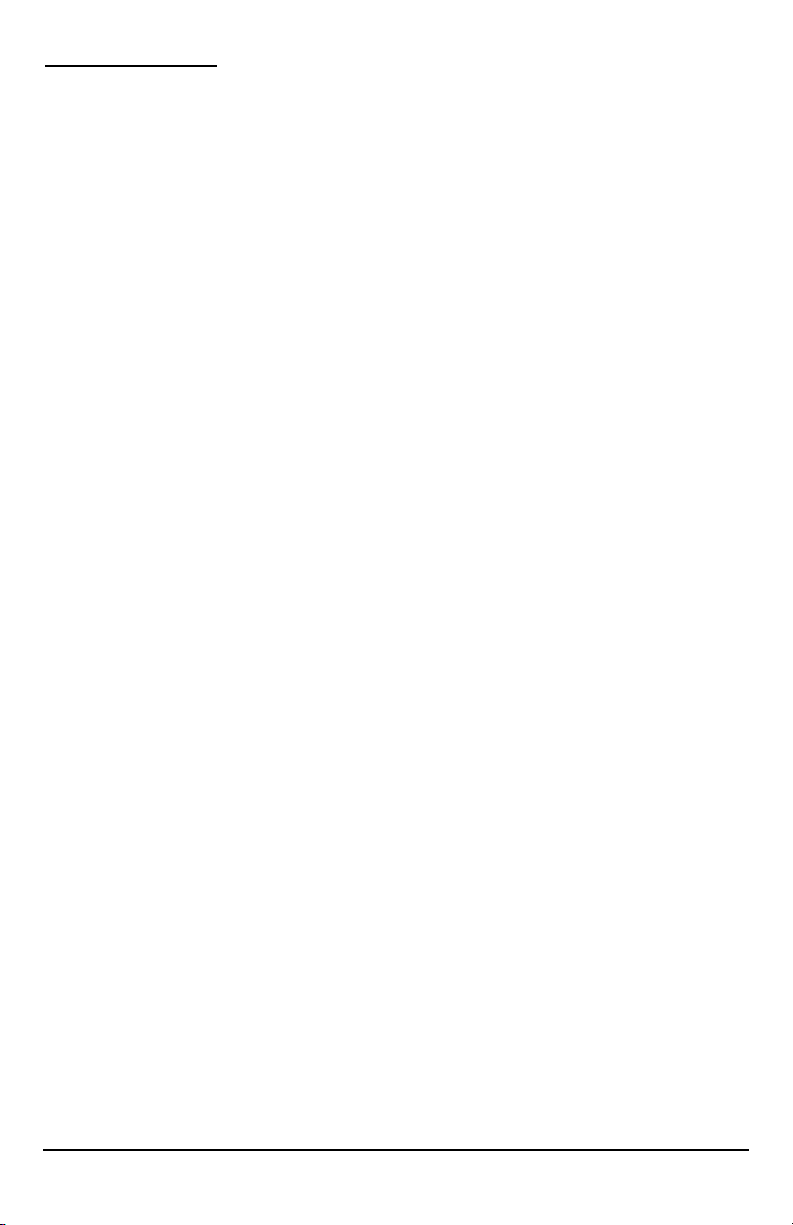
CALL FUNCTIONS
Making Calls
1. Pick up the handset or press the SPEAKERPHONE key.
The SX6P is now “off-hook.”
2. Listen for dial tone.
3. Dial the phone number. The dialed number will be displayed. The name will also be displayed
if it is stored in the phonebook.
Correct Dialing Errors
• To erase one digit, press the CLEAR key once.
• To erase all digits, press and hold down the CLEAR key until all digits are erased.
• To insert numbers, use the arrow keys.
Redial the Last Telephone Number Dialed
1. Pick up the handset or press the SPEAKERPHONE key. The SX6P is now “off-hook.”
2. Press the REDIAL key.
Receiving Calls
When there is an incoming call, the SX6P rings, an incoming call notification displays the call
type and Caller ID information (if available).
1. Pick up the handset or press the SPEAKERPHONE key.
2. Begin talking.
NOTE: Press the REJECT key to refuse the call. The phone will stop ringing and the calling
party will be disconnected.
Receive a Call When Caller ID is Activated
The Caller ID feature displays the caller’s number when the SX6P rings. If the caller’s name and
number are stored together in the SX6P phonebook, the caller’s name and number will be displayed. Contact your service provider to activate this feature.
NOTE: If there are missed calls (calls not answered), “MISSED CALLS” will be displayed with
the number of calls missed. See
the Call Logs section of this manual for more information.
Ending Calls
Hang up the phone by either placing the handset back onto the SX6P cradle or press the SPEAKERPHONE key if using the speakerphone.
In-Call Functions
Mute a Call
1. While in a call, press the MUTE key. A notification will display in the upper right corner of the
LCD screen.
2. Press the MUTE key again to un-mute the microphone.
Place a Call on Hold
1. While in a call, press the HOLD key.
2. The display will change from Active to Held.
3. To reactivate the call, press the HOLD key again.
Adjust Volume
1. While in a call, press the Volume keys to raise or lower the handset/speakerphone volume.
Phonecell®SX6P GSM 7 User Manual

SX6P BASIC FEATURES
Date and Time Settings
The SX6P allows customization of the date, time, time zone, and time format (12 or 24 hour).
Set the Date
1. Press the MENU key.
2. Select Clock.
3. Scroll to Set Date, then press the CHANGE key.
4. Enter the desired date.
5. Press the OK key.
Change the Date Format
1. Press the MENU key.
2. Select Clock, then select Clock Settings.
3. Scroll to Date Format. The current format will display.
4. Press the CHANGE key.
5. Select the desired date format.(D:M:Y, M:D:Y, or Y:M:D)
6. Press the OK key.
Set the Time
1. Press the MENU key.
2. Select Clock.
3. Select Set Time.
4. Enter the desired time.
5. Press the OK key.
Change the Time Format
1. Press the MENU key.
2. Select Clock, then select Clock Settings.
3. Scroll to Time Format. The current format will display.
4. Press the CHANGE key.
5. Select the desired time format (12 hour or 24 hour).
6. Press the OK key.
Set the Time Zone
1. Press the MENU key.
2. Select Clock, then scroll to Set Time Zone.
3. Press the CHANGE key. Use the two middle soft keys to scroll left or right on the graphic to
highlight the time zone you are in.
4. Press the far left soft key to select the highlighted time zone.
Audio Settings
Adjust Alert Volume (Ringer)
1. Press the MENU key.
2. Select Settings, then select Audio Settings.
3. Select Alert Volume, then set the desired volume level using the arrow keys.
Phonecell®SX6P GSM 8 User Manual
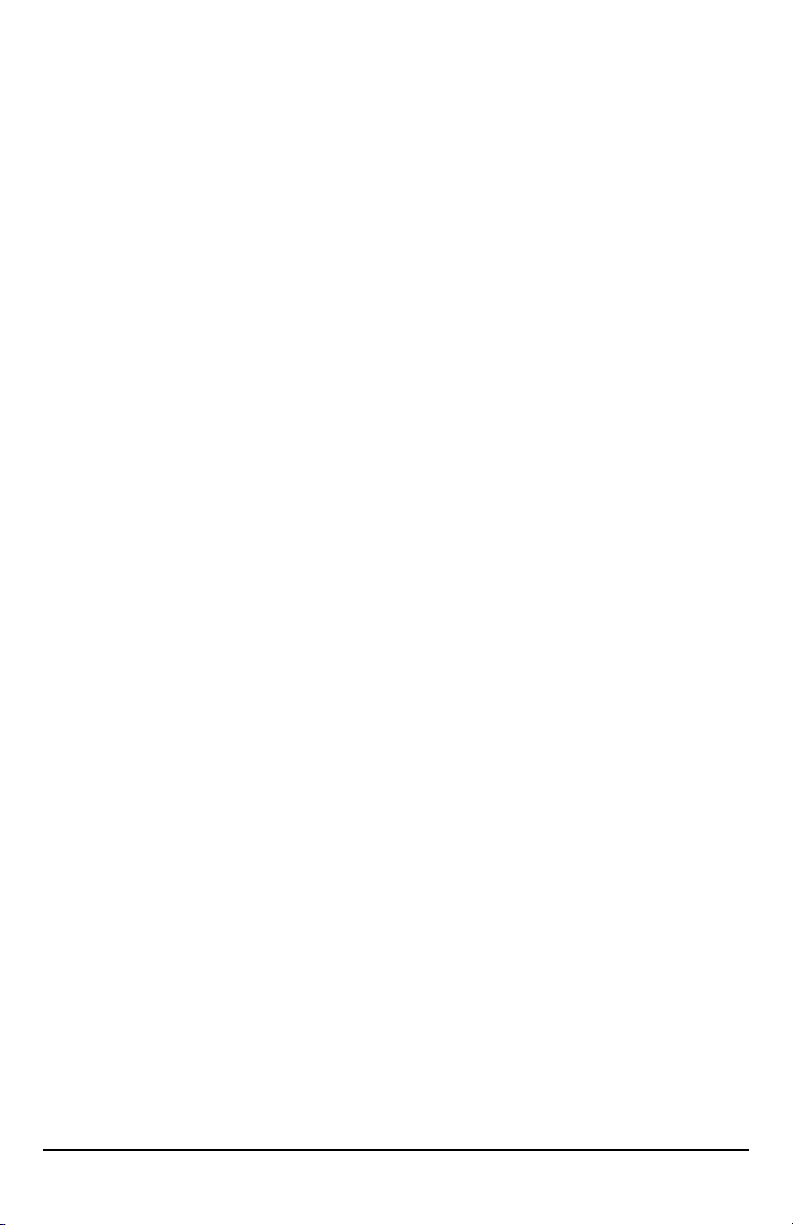
Adjust Alert Tones (Ringer)
Alert tones can be customized for different types of calls, such as voice or text.
1. Press the MENU key.
2. Select Settings, then select Audio Settings.
3. Use the arrow keys to scroll through the alert types.
4. Select the desired alert sound.(Voice call alert, SMS alert, Voicemail alert)
NOTE: If No Alert is selected, no alert will sound.
Turn On/Off the Keypad Tones
1. Press the MENU key.
2. Select Settings, then select Audio Settings.
3. Select Keypad Tones.
4. Select On or Off.
Turn On/Off the Warning Tones
1. Press the MENU key.
2. Select Settings, then select Audio Settings.
3. Select Warning Tones.
4. Select On or Off.
Speakerphone
1. Press the SPEAKERPHONE key. A dial tone will be heard through the speaker and the
Speaker icon will display.
2. Enter a telephone number, press the REDIAL key or press the NAME key to find a number
you have previously entered into the Phonebook - see the Phonebook section of this manual
for details about how to enter a number.
Speakerphone Microphone Adjustment
You can adjust the microphone gain of the speakerphone from -5 to +5 using Spkr Phone Adj in
the Audio Settings menu.
1. Press the MENU key.
2. Select Settings then Audio Settings.
3. Select Spkr Phone Adj then the desired microphone gain using the arrow keys.
Phonebook
The SX6P has an Internal Phonebook capable of storing up to 250 telephone numbers with corresponding names in the SIM card (SIM cards may have different memory capacities) and 18 in
the phone memory.
HINT: To dial a number from the Phonebook when off hook, press the NAME key, select the
name, then press the DIAL key.
NOTE: The Phonebook will not be accessible while the SIM Card is read when the SX6P is
powered on. This process takes approximately 60 seconds.
Adjust Phonebook Settings
Entries can be saved to the SIM card or to the phone memory. When numbers are saved to the
SIM card, they can be transferred by removing the SIM card and installing it in another GSM
phone.
1. Press the MENU key.
2. Select Phonebook, then select Settings.
3. Select Save Entries To. (SIM card, Choice or Phone memory).
4. Select the desired location of the phonebook entries.
Phonecell
®
SX6P GSM 9 User Manual
