Page 1

ARCATA 2203 USER GUIDE
TM
TM
TM
IDEAS THAT COMMUNICATE
(For use with the VCSe 100)
Page 2
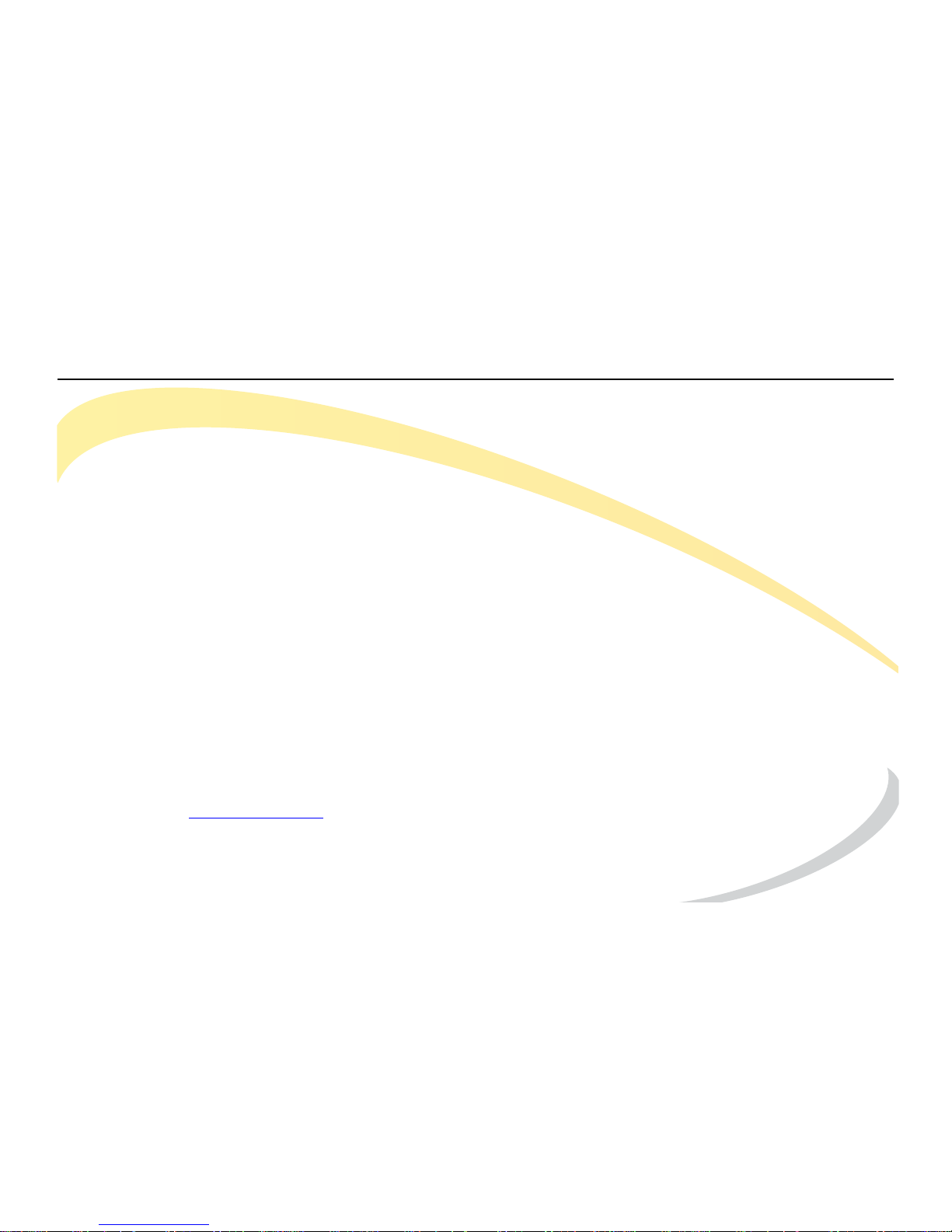
Arcata 2203 User Guide
This document is the copyright of Teltronics, Inc. and is intended for exclusive use of Teltronics customers. All rights are
reserved. Information in this document is subject to change without notice. Companies, names, and data used in examples
herein are fictitious unless otherwise noted. No part of this document may be reproduced, modified, republished, distributed,
displayed, or transmitted in any form or by any means, electronic or mechanical, for any purpose, without the express written
permission of Teltronics, Inc.
© 2011 Teltronics, Inc. All rights reserved.
The material in this document has been carefully reviewed; however, Teltronics, Inc. neither guarantees nor represents that
this document is free of all errors or omissions and reserves the right to make corrections, changes, updates, or revisions to the
information contained herein at any time.
Cerato VCSe and Arcata are trademark/service marks of and the exclusive property of Teltronics, Inc. of Palmetto, FL.
Other than those trademarks/servicemarks held by Teltronics, Inc., any other brand and product names referenced in this
manual are trademarks or registered trademarks of their respective holders and are used here for informational purposes
only.
Part Number: 610-0000-0848 Rev E
Teltronics, Inc.
2511 Corporate Way
Palmetto Florida 34221-8478 USA
Visit our web site at www.teltronics.com
Page 3
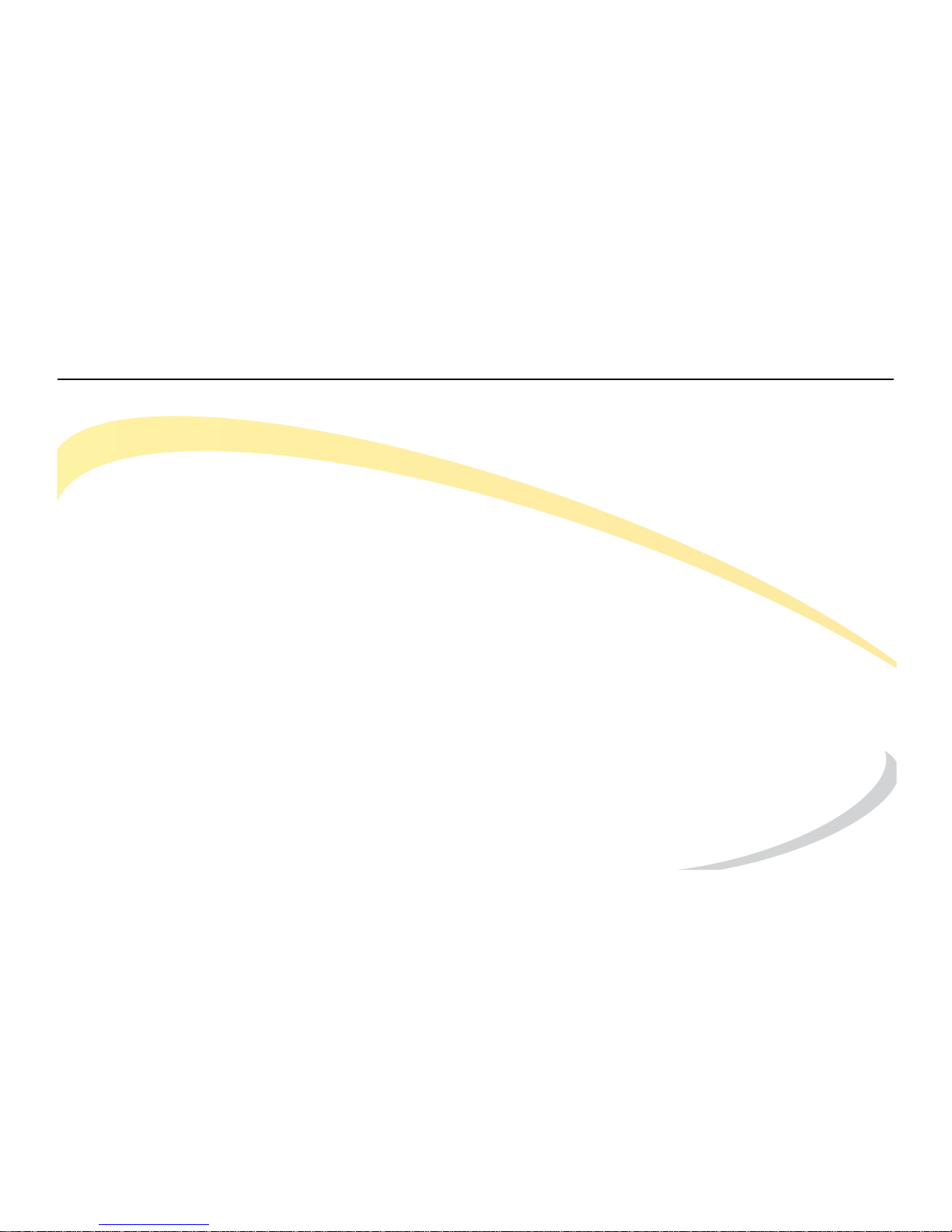
TELTRONICS, INC. END USER LICENSE AGREEMENT (12.13.10)
Arcata 2203 i User Guide
TELTRONICS, INC. END USER LICENSE AGREEMENT (12.13.10)
NOTICE: BY WRITTEN ACKNOWLEDGMENT, DOWNLOADING, INSTALLING, COPYING, ACCESSING, CLICKING ON AN “ACCEPT” BUTTON, OR
OTHERWISE USING THE PRODUCT, END USER AGREES TO THE TERMS OF THIS END USER LICENSE AGREEMENT. IF YOU ARE ACCEPTING THESE
TERMS ON BEHALF OF THE END USER, YOU REPRESENT AND WARRANT THAT YOU ARE ACTING ON BEHALF OF THE END USER AND ARE
AUTHORIZED TO ACCEPT THIS END USER LICENSE AGREEMENT ON THE END USER’S BEHALF AND THAT YOU HAVE THE FULL AUTHORITY TO BIND
THE END USER TO THESE TERMS AND CONDITIONS (SUCH END USER BEING HEREIN REFERRED TO AS “YOU”). IF YOU DO NOT AGREE TO THESE
TERMS AND CONDTIONS, DO NOT DOWNLOAD, INSTALL, COPY, ACCESS, OR USE THE PRODUCT; AND WITHIN THIRTY (30) DAYS OF DELIVERY OF THE
PRODUCT RETURN THE UNUSED PRODUCT AND PROOF OF PURCHASE TO THE PARTY FROM WHOM YOU PAID THE PRODUCT PURCHASE PRICE AND
LICENSE FEES FOR A REFUND, IF ANY OR SELECT THE “DO NOT ACCEPT” BUTTON. YOU AGREE THAT YOU HAVE READ, UNDERSTAND AND SHALL
ABIDE BY THIS END USER LICENSE AGREEMENT AND YOU AGREE THAT THIS END USER LICENSE AGREEMENT IS ENFORECABLE LIKE ANY WRITTEN
NEGOTIATED AGREEMENT SIGNED BY YOU.
THE FOLLOWING TERMS AND CONDITIONS OF THIS END USER AGREEMENT AND SEPARATE AGREEMENT(S) INCORPORATED HEREIN BY
REFERENCE (COLLECTIVELY, “AGREEMENT”) APPLIES TO THE PRODUCTS DESCRIBED HEREIN AND FURNISHED TO YOU BY TELTRONICS OR ITS
DISTRIBUTOR OR RESELLER. THE SOFTWARE IS NOT SOLD TO YOU, BUT IS THE PROPERTY OF TELTRONICS AND/OR ONE OR MORE OTHER THIRD
PARTY LICENSORS PROTECTED BY COPYRIGHT LAWS AND INTERNATIONAL TREATY. ANY USE OF THE SOFTWARE IS GOVERNED BY THIS
AGREEMENT. YOU AGREE THAT YOU ARE LICENSING THE SOFWARE FOR YOUR END USE ONLY AND NOT FOR RESALE OR REDISTRIBUTION.
1. DEFINITIONS. “Product” means equipment, Software, product documentation and associated services furnished to You concerning the use and support
of the Product. “Software” means software object code, firmware, application interfaces, documentation and any modifications, updates, or revisions thereto or
versions thereof on magnetic tape, diskette, CD-ROM, semiconductor device or other memory device.
Page 4

TELTRONICS, INC. END USER LICENSE AGREEMENT (12.13.10)
Arcata 2203 ii User Guide
2. LICENSE. (a) With respect to all Software of Teltronics and/or its vendors or suppliers which may be furnished to You by Teltronics hereunder, You
accept and agree to abide by all the license terms and conditions set forth herein and any other separate license agreements that are specific to, and included in
document or shrink wrap form with the shipment of particular Software, or presented in electronic form (including click wrap form) during the loading or installation of
such Software. In the event of any conflict between the license terms and conditions set forth herein and any such separate license agreements specific to any
particular Software, the license agreements specific to such particular Software shall prevail with respect to such particular Software. All Software furnished hereunder
shall be licensed only as set forth herein.
(b) Subject to your compliance with this Agreement including the license obligations pursuant to this Section , and your payment of the applicable license
fees, Teltronics grants to You a personal, nontransferable, nonexclusive and revocable license to use the Software solely with the equipment sold to You by Teltronics
or its distributor or reseller, or such other equipment as may be authorized by Teltronics to support such use of the Software for your own business operation up to the
number of concurrent devices and/or ports as may be authorized by Teltronics. You shall not copy the Software except that You are permitted to make one (1) copy of
the Software, to the extent that it is made available in a form than is intended to be copied, only for backup purposes, provided that You shall include on such copy the
same copyright notice and proprietary marking that appear on the original Software including diskette markings.
(c) You shall (i) not modify, translate, reverse engineer, reverse compile, decompile, recompile, disassemble, port, copy, download or attempt to derive the
source code from the Software, and no license to the source code is provided herein; (ii) take all actions necessary to satisfy your obligations under these license
provisions including the issuance of adequate instructions and monitoring of all appropriate personnel within your organization to ensure that such personnel satisfy
these license obligations; and (iii) promptly return to Teltronics any magnetic tape, diskette, CD-ROM, semiconductor device or other memory device or system and/or
Documentation, which has been replaced, modified or updated by Teltronics.
(d) The Software and all copies thereof shall at all times remain the sole and exclusive property of Teltronics or its third party vendors or suppliers, as
applicable, and You shall have no title to or interest in such Software and copies thereof. You acknowledge that the Software constitutes valuable trade secrets of
Teltronics and its third party vendors or suppliers. You agree to use the Software solely in accordance with license provisions herein and all the terms and conditions
of this Agreement and to treat the Software as the confidential and proprietary information of Teltronics. If You sell or otherwise dispose of the media on which the
Software is fixed, such Software must be erased or destroyed before any such sale or disposal so that the Software is no longer ascertainable from such media.
(e) If You sell or otherwise transfer or dispose of the equipment which supports the use of the Software in your business operation, or if You fail to comply
with any of the terms of this Agreement, all of your rights hereunder to possess and use the Software and all copies thereof shall immediately terminate and You agree
to promptly return the Software and all copies thereof to Teltronics.
Page 5
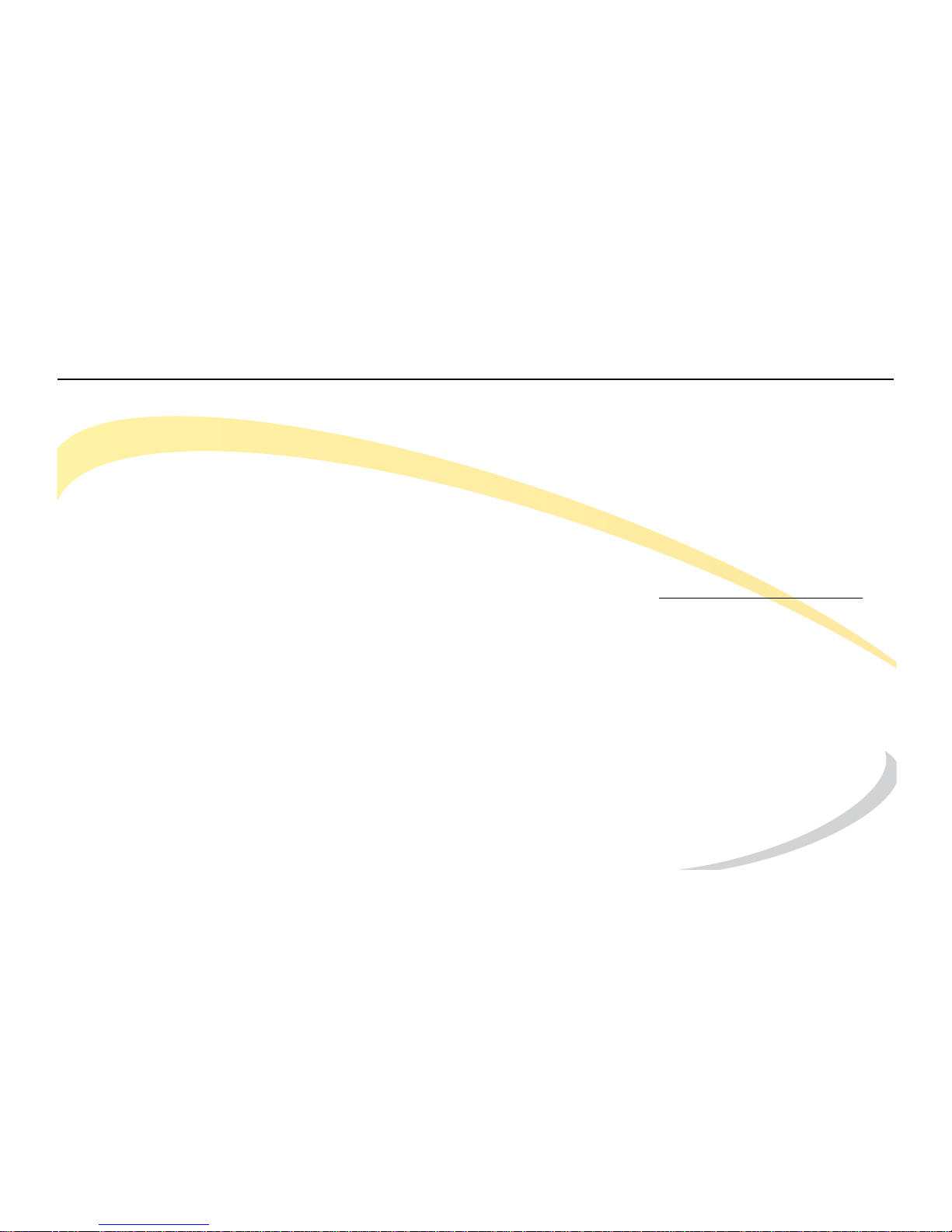
TELTRONICS, INC. END USER LICENSE AGREEMENT (12.13.10)
Arcata 2203 iii User Guide
3. PRODUCT CHARGES AND LICENSE FEES. You agree to pay the then current Prices in the form of Product charges and Software license fees in
consideration of the rights granted under this Agreement.
4. TERM. The Agreement is effective upon your acceptance of its terms as herein provided or any use of the Products and shall continue until terminated.
You may terminate this Agreement at any time by returning the Software and all copies thereof and extracts therefrom to Teltronics. Teltronics may terminate this
Agreement upon the breach by You of any term of this Agreement, and Teltronics shall have the right to injunctive relief enjoining such acts or attempts constituting a
breach (in addition to other legal remedies, all of which are non-exclusive). Upon such termination by Teltronics, You agree to promptly return to Teltronics the
Software and all copies and extracts thereof. The following provision shall survive any termination of this Agreement: “Limited Warranty,” “Limitation of Liability,”
“Governing Law, Venue and Jurisdiction,” “Enforceability,” “No Waiver,” “Export Compliance,” and “Entire Agreement.”
5. LIMITED WARRANTY. IF YOU PURCHASED THE PRODUCT DIRECTLY FROM TELTRONICS, THE ONLY WARRANTY TELTRONICS PROVIDES WITH
RESPECT TO SUCH PRODUCT IS THE WRITTEN LIMITED WARRANTY STATEMENT INCLUDED WITH THE PRODUCT OR, IF NO LIMITED WARRANTY
STATEMENT IS INCLUDED WITH THE PRODUCT, THEN THE LIMITED WARRANTY STATEMENT AVAILABLE AT WWW.TELTRONICS.COM/LEGAL.ASP
SHALL APPLY TO SUCH PRODUCT. ANY SUCH LIMITED WARRANTY IS IN LIEU OF ALL OTHER WARRANTIES WHETHER EXPRESS, IMPLIED OR
STATUTORY, INCLUDING WITHOUT LIMITATION, ANY IMPLIED WARRANTY OF MERCHANTABILITY OR FITNESS FOR A PARTICULAR PURPOSE OR NONINFRINGEMENT. WITHOUT LIMITING THE FOREGOING, TELTRONICS DOES NOT WARRANT THAT SUCH PRODUCT WILL BE WITHOUT FAILURE, DELAY,
ERROR, BREAKDOWN, OUTAGE, INTERRUPTION, DEGRADATION OF VOICE QUALITY OR LOSS OF CONTENT, DATA OR INFORMATION. THE REMEDIES
PROVIDED TO YOU UNDER TELTRONICS LIMITED WARRANTY ARE YOUR SOLE AND EXCLUSIVE REMEDIES. IN THE EVENT THAT SUCH LIMITED
WARRANTY FAILS OF ITS ESSENTIAL PURPOSE, YOUR SOLE AND EXCLUSIVE REMEDY SHALL BE LIMITED TO THE REFUND OF WHATEVER PORTION
OF THE PRICE OR LICENSE FEE YOU PAID TO TELTRONICS FOR THE DEFECTIVE ITEM COVERED BY SUCH LIMITED WARRANTY. IF YOU PURCHASED
THE PRODUCT FROM A TELTRONICS AUTHORIZED RESELLER OR A TELTRONICS AUTHORIZED DISTRIBUTOR, THEN YOU AGREE TO LOOK TO SUCH
AUTHORIZED RESELLER OR AUTHORIZED DISTRIBUTOR ONLY, FOR ANY LIMITED WARRANTY THAT MAY APPLY TO THE PRODUCT (UNLESS IN LIEU
THEREOF, TELTRONICS AGREES IN WRITING TO OFFER ITS LIMITED WARRANTY STATEMENT DIRECTLY TO YOU).
Page 6
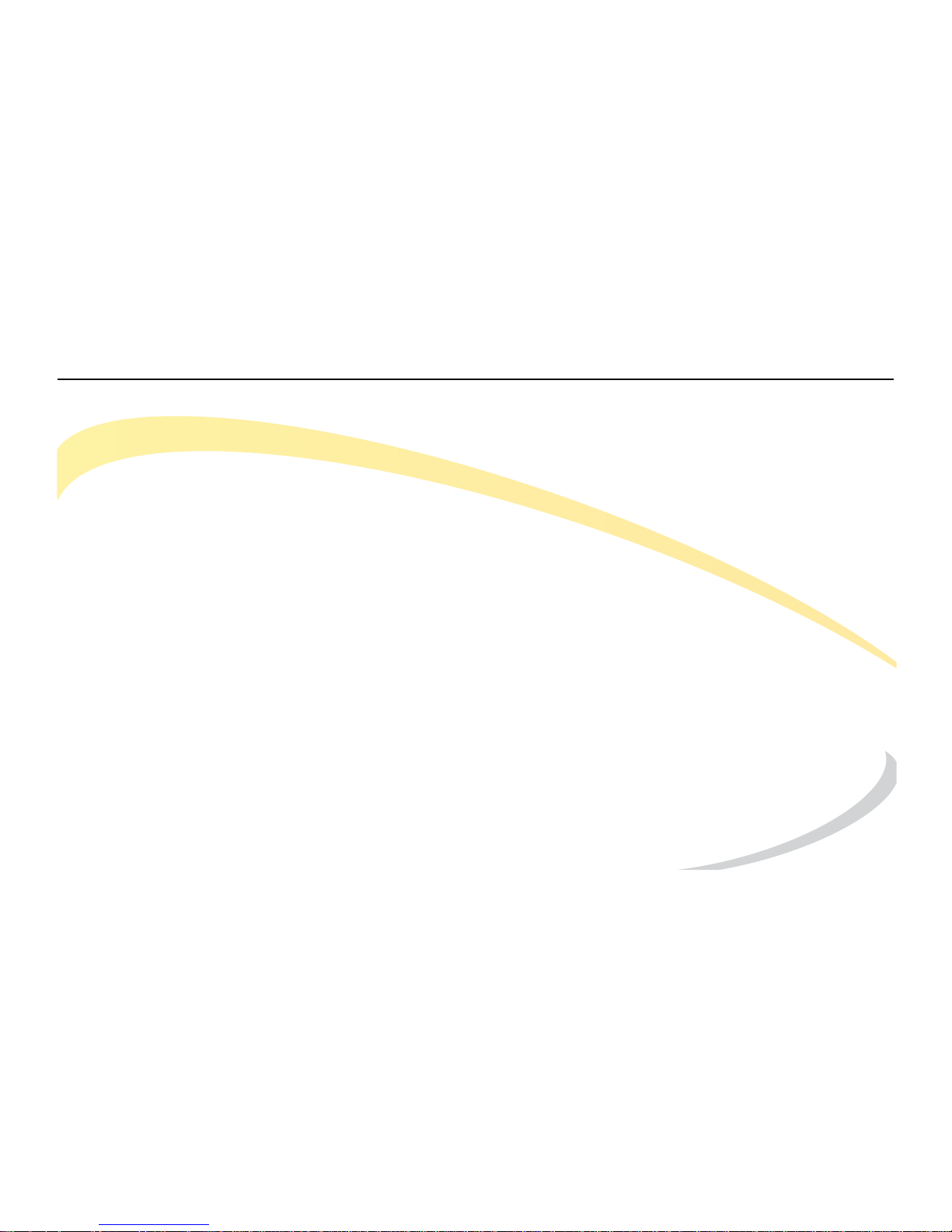
TELTRONICS, INC. END USER LICENSE AGREEMENT (12.13.10)
Arcata 2203 iv User Guide
6. LIMITATION OF LIABILITY. IN NO EVENT WILL TELTRONICS BE LIABLE FOR INCIDENTAL, INDIRECT, SPECIAL, CONSEQUENTIAL,
EXEMPLARY OR PUNITIVE DAMAGES OF ANY KIND EVEN IF THEY ARE FORESEEN OR FORESEEABLE. TELTRONICS' MAXIMUM CUMULATIVE LIABILITY
RELATIVE TO ALL OTHER CLAIMS AND LIABILITIES, INCLUDING THAT WITH RESPECT TO DIRECT DAMAGES, WILL NOT EXCEED THE LICENSE FEE PAID
FOR THE SOFTWARE GIVING RISE TO THE CLAIM OR LIABILITY. THESE DISCLAIMERS AND LIMITATIONS OF LIABILITY WILL APPLY REGARDLESS OF
ANY OTHER CONTRARY PROVISION OF THIS AGREEMENT AND REGARDLESS OF THE FORM OF ACTION, WHETHER IN CONTRACT, TORT OR
OTHERWISE, AND FURTHER WILL EXTEND TO THE BENEFIT OF TELTRONICS' SUPPLIERS, DISTRIBUTORS AND RESELLERS AS THIRD-PARTY
BENEFICIARIES. EACH PROVISION IN THE AGREEMENT WHICH PROVIDES FOR A LIMITATION OF LIABILITY, DISCLAIMER OF WARRANTY OR
CONDITION OR EXCLUSION OF DAMAGES IS SEVERABLE AND INDEPENDENT OF ANY OTHER PROVISION AND IS TO BE ENFORCED AS SUCH.
7. GOVERNING LAW, VENUE, AND JURISDICTION. This Agreement will be governed by and construed in accordance with the laws of the State of
Florida but without regard to that state’s conflict of laws principles. The parties agree that any action to enforce any provision of this Agreement or arising out of this
Agreement or the business relationship between Teltronics and You will be brought in the state or Federal court of competent jurisdiction in the State of Florida. You
and Teltronics agree that the United Nations Convention on Contracts for the International Sale of Goods (1980) shall not apply or govern this Agreement, the
performance of, or any transaction between the parties under this Agreement. Reasonable attorney fees shall be reimbursed, with respect to the foregoing, to the party
who prevails on the merits.
8. ENFORCEABILITY. If any provision of this Agreement shall be held to be invalid, illegal or unenforceable, the validity, legality or enforceability of the
remaining provisions shall in no way be affected or impaired.
9. NO WAIVER. Any non-enforcement of any provision of this Agreement by Teltronics shall not constitute a waiver of such provision or prejudice
Teltronics right to enforce such provision.
10. EXPORT COMPLIANCE. The Products including Software, product documentation and technology or direct products thereof ("Products and
Technology") are subject to U.S. export control laws and regulations and the export of such Products and Technology is conditioned upon receipt of U.S. Government
licenses and approvals. You shall ensure that no Products and Technology shall reach any country where U.S. law prohibits the possession or use of such Items. You
shall comply with all export regulations of the U.S. Department of Commerce and shall not transfer any Products and Technology from the country of delivery, or to any
facility engaged in the design, development, stockpiling, manufacturing or use of nuclear, missile, chemical or biological weapons, or to any military end-user or for a
military end-use, without first obtaining Teltronics’ written approval and all required approvals of the applicable U.S. agencies. Your obligations hereunder shall survive
so long as You possess or control the Products and Technology.
Page 7
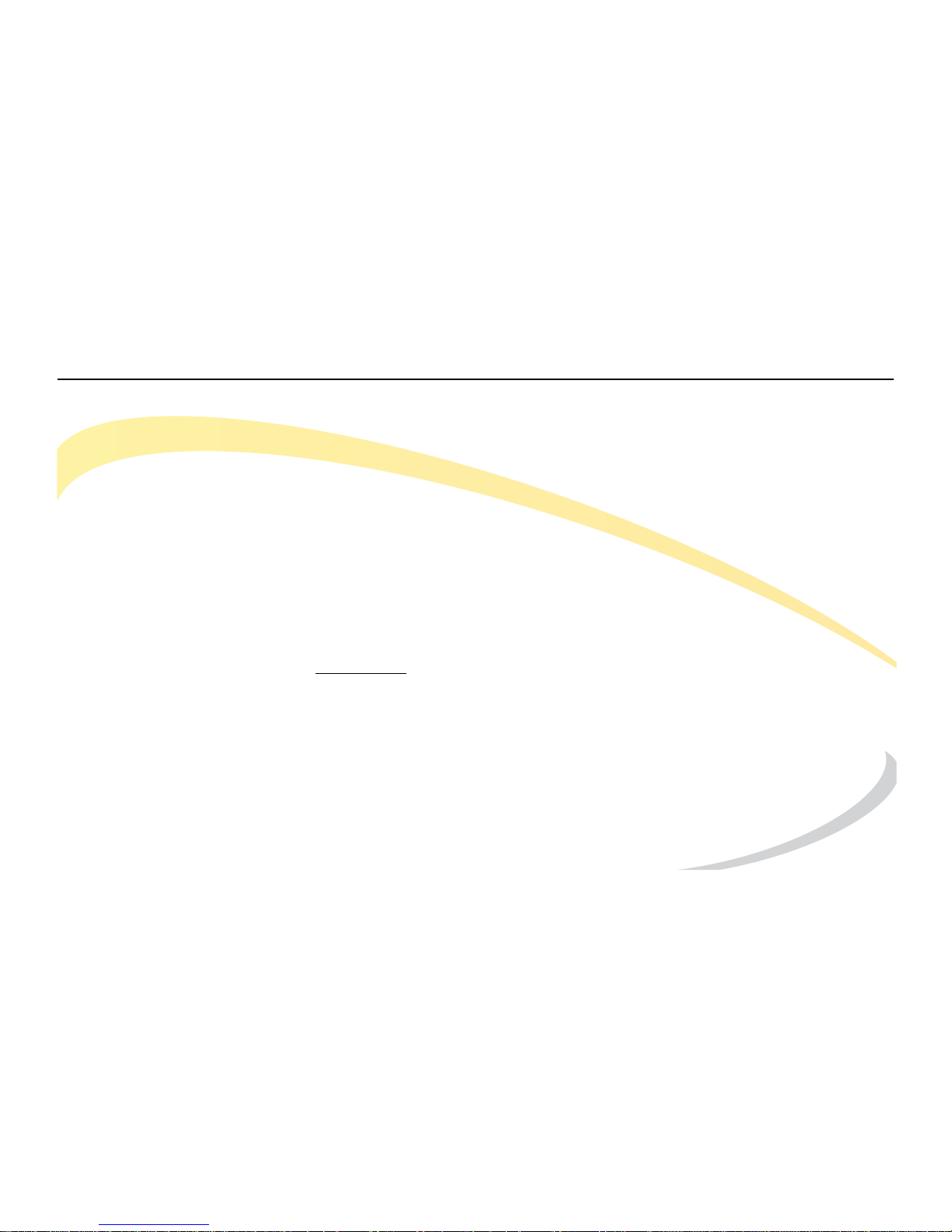
TELTRONICS, INC. END USER LICENSE AGREEMENT (12.13.10)
Arcata 2203 v User Guide
11. THIRD PARTY LICENSE AGREEMENTS. A. You acknowledge and agree that installation and/or use of the Software may be subject to activation by
license key.
B. Teltronics licenses or may license certain portions of its software from others, inclusive of certain components of the Software that consist of open source
software (“GPL Software”) subject to the GNU General Public License, Version 3, June 29, 2007 (the “GNU”), a copy of which will be provided to End User upon its
written request to Teltronics, Inc. 2511 Corporate Way, Palmetto, FL 34221. GPL Software is not owned by Teltronics. Notwithstanding anything in this Agreement to
the contrary, GPL Software is distributed by Teltronics to End User for End User’s use solely under the terms of the GNU which govern the GPL Software and the
copying, distribution, and modification of the GPL Software. Teltronics may also provide SMS (short message services) and voice services for interoperating with the
Software (“Third Party Software/Services”).Teltronics makes no representations or warranties as to such Third Party Software/Services or their operation, except to the
extent such third party vendor provides such representation or warranty to Teltronics.
C. Vovida Software License (Version 1.0 Copyright (c) 2000 Vovida Networks, Inc. All rights reserved). Redistribution and use in source and binary forms,
with or without modification, are permitted provided that the following conditions are met: (i) Redistributions of source code must retain the above copyright notice, this
list of conditions and the following disclaimer;(ii) Redistributions in binary form must reproduce the above copyright notice, this list of conditions and the following
disclaimer in the documentation and/or other materials provided with the distribution; (iii)The names "VOCAL", "Vovida Open Communication Application Library", and
"Vovida Open Communication Application Library (VOCAL)" must not be used to endorse or promote products derived from this software without prior written
permission. For written permission, please contact vocal@vovida.org
. (iv) Products derived from this software may not be called "VOCAL", nor may "VOCAL" appear
in their name, without prior written permission of Vovida Networks, Inc. (v)THIS SOFTWARE IS PROVIDED "AS IS" AND ANY EXPRESSED OR IMPLIED
WARRANTIES, INCLUDING, BUT NOT LIMITED TO, THE IMPLIED WARRANTIES OF MERCHANTABILITY, FITNESS FOR A PARTICULAR PURPOSE, TITLE
AND NON-INFRINGEMENT ARE DISCLAIMED. IN NO EVENT SHALL VOVIDA NETWORKS, INC. OR ITS CONTRIBUTORS BE LIABLE FOR ANY DIRECT
DAMAGES IN EXCESS OF $1,000, NOR FOR ANY INDIRECT, INCIDENTAL, SPECIAL, EXEMPLARY, OR CONSEQUENTIAL DAMAGES (INCLUDING, BUT NOT
LIMITED TO, PROCUREMENT OF SUBSTITUTE GOODS OR SERVICES; LOSS OF USE, DATA, OR PROFITS; OR BUSINESS INTERRUPTION) HOWEVER
CAUSED AND ON ANY THEORY OF LIABILITY, WHETHER IN CONTRACT, STRICT LIABILITY, OR TORT (INCLUDING NEGLIGENCE OR OTHERWISE)
ARISING IN ANY WAY OUT OF THE USE OF THIS SOFTWARE, EVEN IF ADVISED OF THE POSSIBILITY OF SUCH DAMAGE.
Page 8
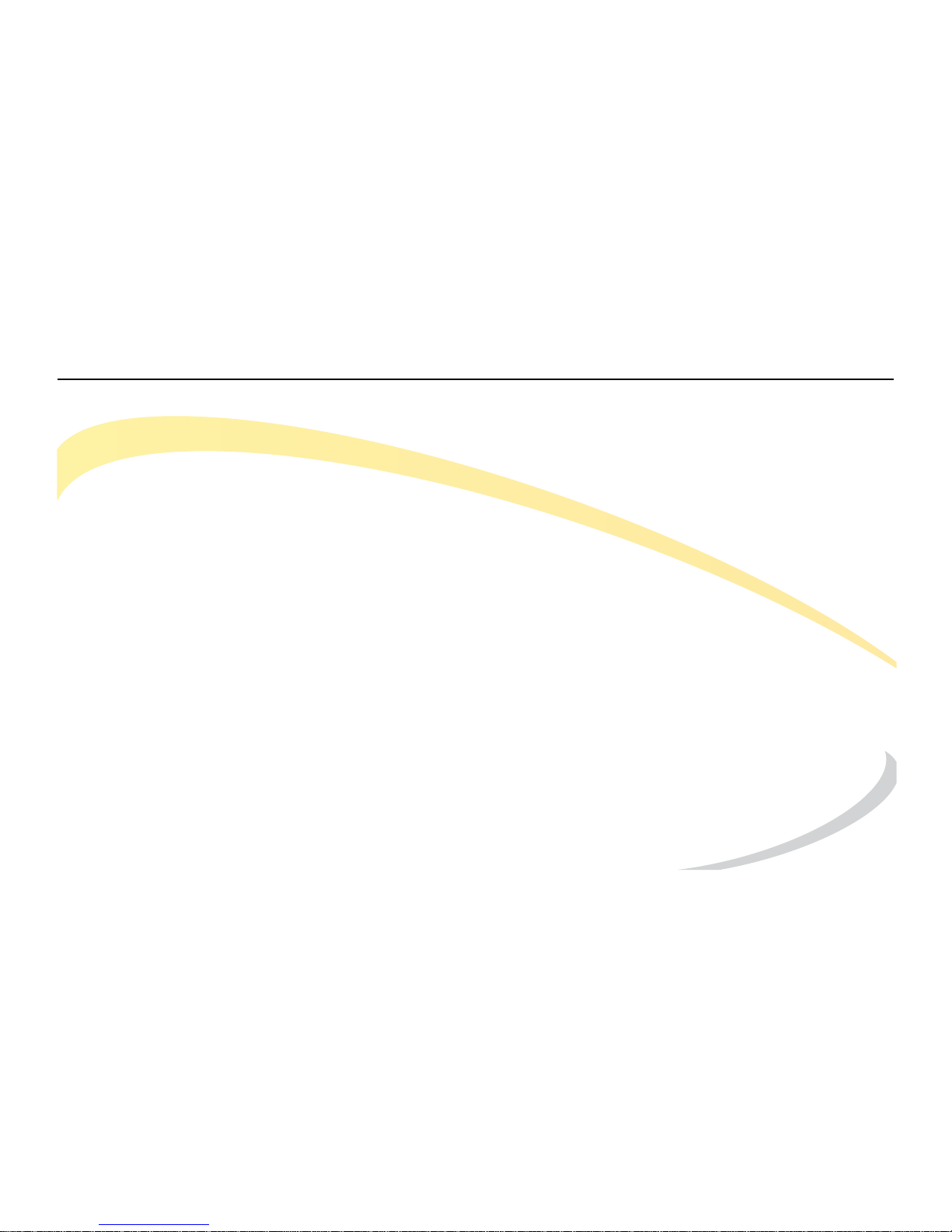
TELTRONICS, INC. END USER LICENSE AGREEMENT (12.13.10)
Arcata 2203 vi User Guide
12. ENTIRE AGREEMENT. This Agreement and any written agreement executed by Teltronics and You for the supply of the Software and related Products represent
the entire agreement between Teltronics and You and supersede all prior oral and written communications, agreements, promises, and understandings concerning the
Software and related Products. In the event of any conflict between the terms of any written agreement executed by You and Teltronics and those of this Agreement,
the terms of this Agreement shall prevail. Terms and conditions as set forth in any purchase order which differ from, conflict with, or are not included in this Agreement,
shall not become part of this Agreement unless specifically accepted by Teltronics in writing.
Page 9
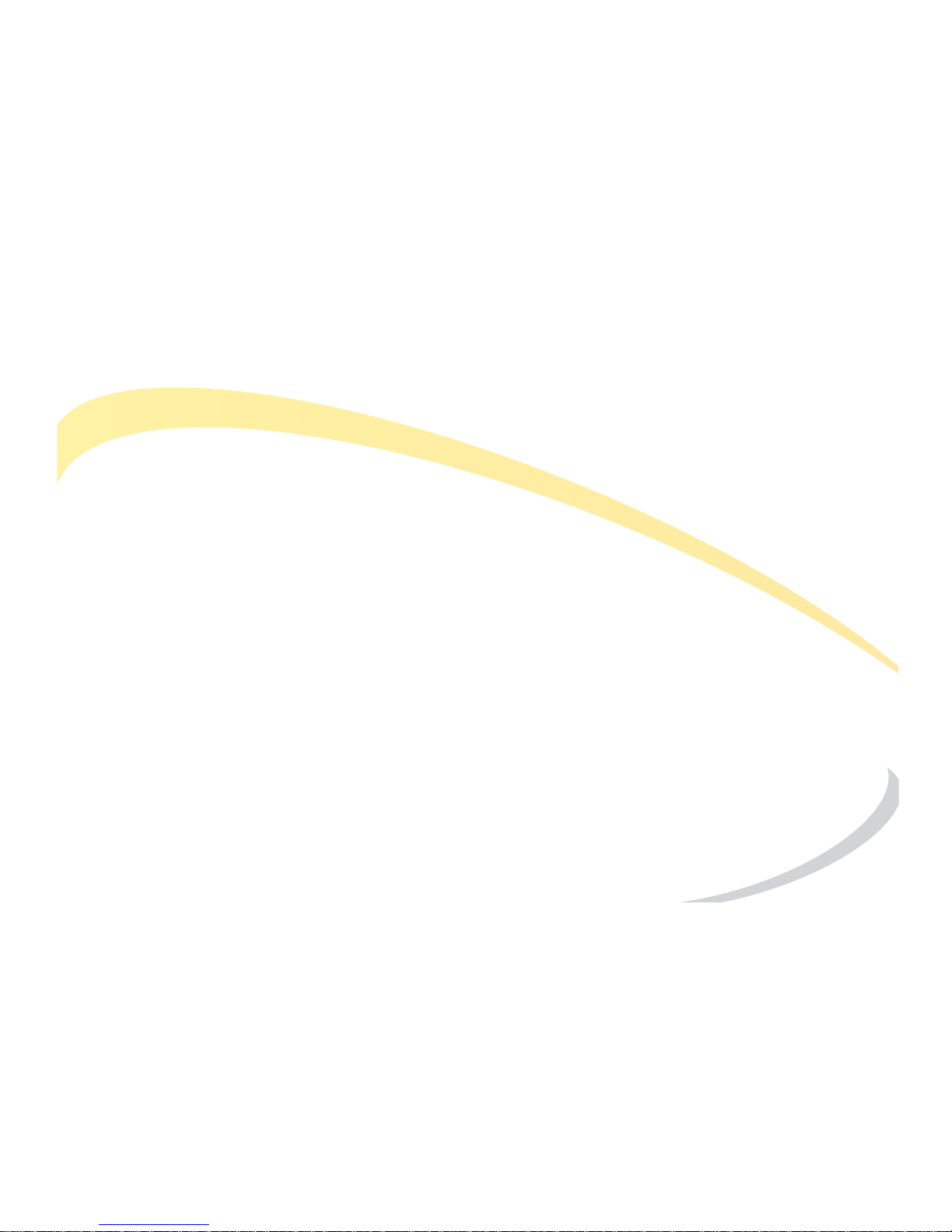
TELTRONICS PRODUCTS FOR VOIP COMMUNICATIONS 911 EMERGENCY
Arcata 2203 vii User Guide
TELTRONICS PRODUCTS FOR VOIP COMMUNICATIONS
911 EMERGENCY CALLING LIMITATIONS AND OBLIGATIONS
(a) Customer, at Customer’s cost, shall be responsible for procuring the supply, implementation, connection and support of
any required telephone service including emergency 911 call service over the Internet and/or public switched telephone
network (“PSTN”) from one or more third party service providers as required for use of Products including without limitation,
VOIP phone and Soft Phone software and hardware furnished by Teltronics or its distributors or resellers (“Products”) for voice
over internet protocol (“VOIP”) communications.
(b) Customer are responsible for complying with all laws, rules and regulations applicable to the installation and use
of Products (collectively, “Laws”) including without limitation all Laws relating to 911 dialing for emergency service.
(c) 911 dialing to an appropriate public safety answering point (“PSAP”) for emergency service is limited when using
a VOIP phone and Soft Phone Product co-located with and connected to the switch Product at Customer’s enterprise location because VOIP communication service may be interrupted, delayed, lost or terminated due to various causes including
but not limited to power outage, excessive bandwidth consumption, termination of service with or by the network service
provider and/ or other T1 provider, product, equipment, software, system and/or network failures or computer viruses. It is
strongly recommended that Customer make alternative 911 dialing available to employees and other individuals at Customer’s enterprise via traditional wire line service over the PSTN.
(d) Prior to initiating the use of Products in conjunction with any IP network including Internet telephone service for
VOIP communications, Customer shall notify, in writing, each employee and any other person authorized to use the Products
for such VOIP communications (individually and collectively “User(s))” of the following limitations:
Page 10
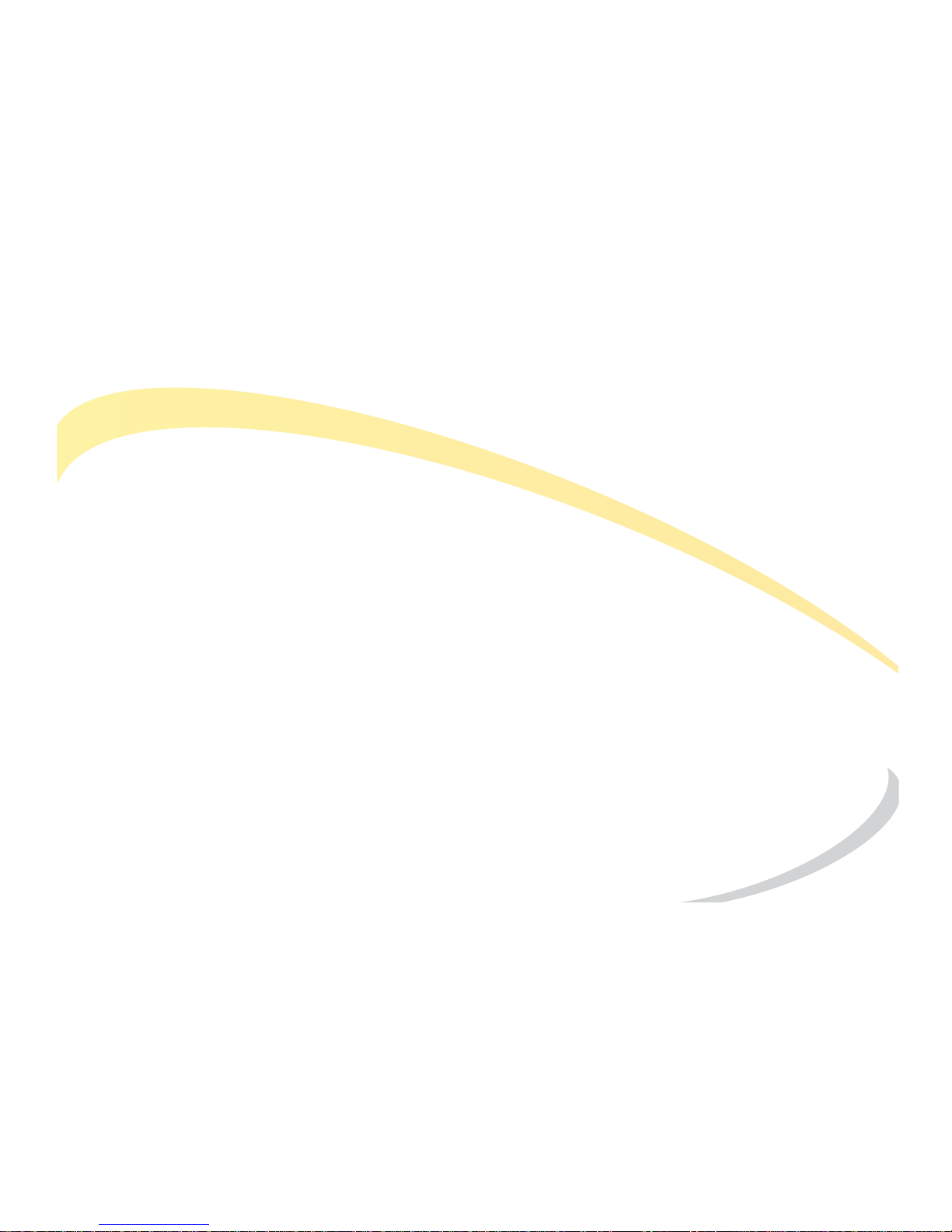
TELTRONICS PRODUCTS FOR VOIP COMMUNICATIONS 911 EMERGENCY
Arcata 2203 viii User Guide
911 DIALING TO AN APPROPRIATE PUBLIC SAFETY ANSWERING POINT (“PSAP”) FOR EMERGENCY SERVICE IS NOT
AVAILABLE WHEN USING ANY PORTABLE VOIP PHONE OR SOFTPHONE PRODUCT AT A STREET ADDRESS THAT IS DIFFERENT FROM
THE STREET ADDRESS OF THE END USER’S ENTERPRISE WHERE ITS SWITCH IS LOCATED AND CONNECTED VIA AN IP NETWORK
CONNECTION TO THAT REMOTE LOCATION. DO NOT USE SUCH PORTABLE VOIP PHONE OR SOFT PHONE PRODUCT AT THE
REMOTE LOCATION TO PLACE 911 EMERGENCY CALLS BECAUSE SUCH PORTABLE VOIP PHONE OR SOFT PHONE IS NOT CAPABLE OF COMMUNICATING THE STREET ADDRESS OF THE REMOTE LOCATION.
EMERGENCY 911 CALLS SHOULD BE PLACED OVER A WIRE LINE PHONE AT THE REMOTE LOCATION WHICH IS CONNECTED TO TRADITIONAL PUBLIC SWITCHED TELEPHONE NETWORK (“PSTN”) FOR LOCAL SERVICE OR OTHER PHONE THAT IS
CAPABLE OF COMMUNICATING THE STREET ADDRESS OF THE REMOTE LOCATION TO HELP INSURE THAT SUCH EMERGENCY 911
CALLS ARE ROUTED TO THE APPROPRIATE PSAP OPERATOR RESPONSIBLE FOR RESPONDING TO EMERGENCIES AT THE REMOTE
LOCATION.
USERS MUST WARN ALL INDIVIDUALS AT THE REMOTE LOCATION THAT SUCH PORTABLE VOIP PHONE OR SOFT PHONE
PRODUCT CAN NOT BE USED TO PLACE ANY SUCH EMERGENCY 911 CALLS FROM THE REMOTE LOCATION BECAUSE OF THIS
LIMITATION. USERS MUST INSTRUCT ALL INDIVIDUALS AT THE REMOTE LOCATION TO PLACE ANY 911 CALLS FOR EMERGENCY
RESPONSE TO THE REMOTE LOCATION FROM A WIRE LINE PHONE AT THE REMOTE LOCATION WHICH IS CONNECTED TO THE
TRADITIONAL PSTN FOR LOCAL SERVICE OR OTHER PHONE THAT IS CAPABLE OF COMMUNICATING THE STREET ADDRESS OF THE
REMOTE LOCATION TO HELP INSURE THAT SUCH EMERGENCY 911 CALLS ARE ROUTED TO THE APPROPRIATE PSAP RESPONSIBLE
FOR RESPONDING TO EMERGENCIES AT THE REMOTE LOCATION.
(e) If Customer permits any User to use the VOIP phone or Soft Phone Product at a remote location connected to
the switch at Customer’s enterprise location, it is strongly recommended that Customer affix a non removable label on the
hand set of each VOIP phone or Soft Phone Product, prior to any such use that displays the following clear and conspicuous
warning.
Page 11
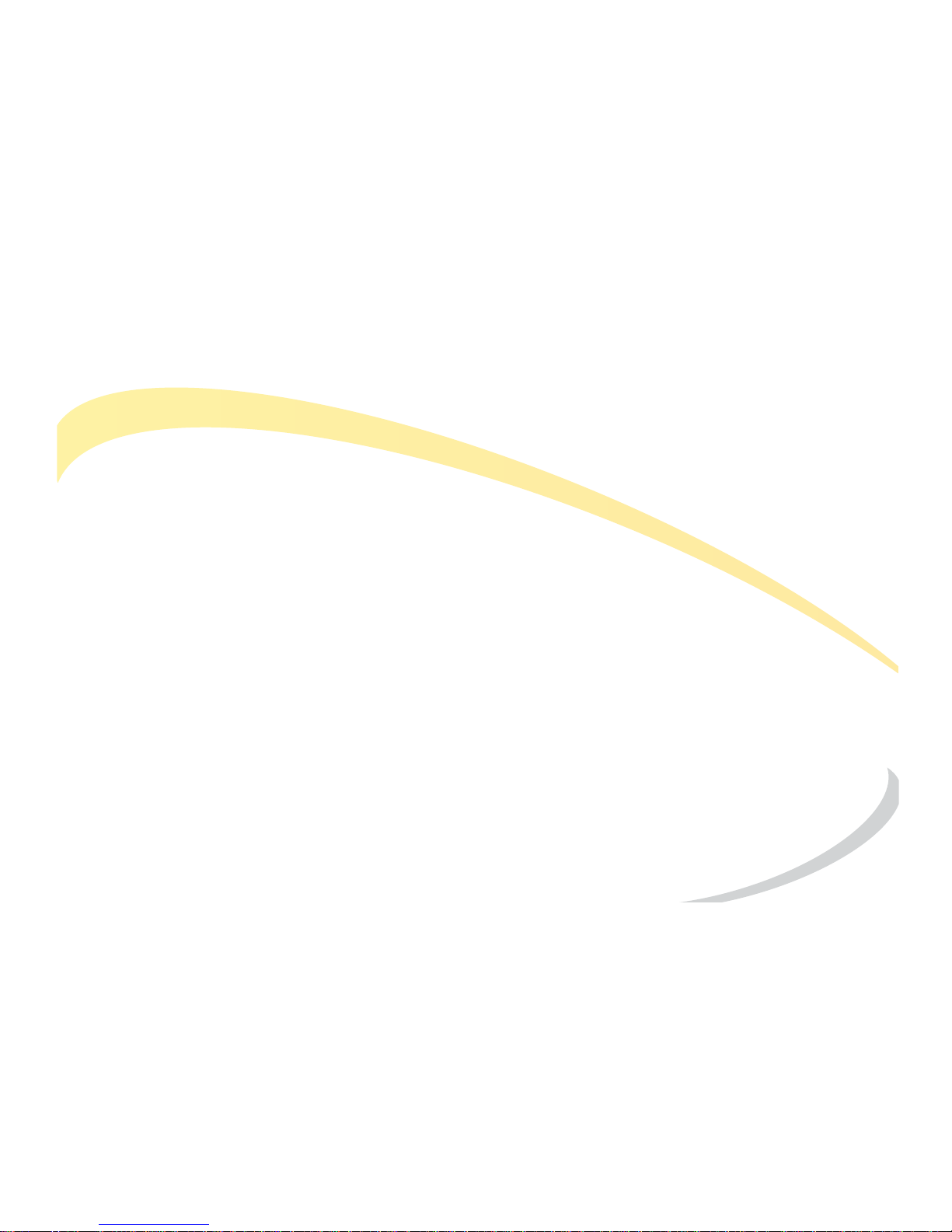
TELTRONICS PRODUCTS FOR VOIP COMMUNICATIONS 911 EMERGENCY
Arcata 2203 ix User Guide
DO NOT USE THIS PHONE TO DIAL 911 EMERGENCY SERVICE CALLS UNLESS USER IS PHYSICALLY LOCATED AT THE FOLLOWING ADDRESS: (INSERT CUSTOMER’S ENTERPRISE ADDRESS WHERE THE PSAP WILL RESPOND TO 911 EMERGENCY CALLS
DIALED THROUGH THE SWITCH).
(f) Customer agrees to defend, indemnify and hold harmless Teltronics, its subsidiaries, affiliates and their respective
officers, directors, employees, distributor, agents and suppliers from any obligations, claims, suits, demands, causes of action,
losses, liabilities, fines, penalties, damages, costs, or expenses, (including without limitation, attorneys fees), arising on
account of any injury or death of persons, or damage to property asserted or incurred by or on behalf of any User, governmental entity or any other party arising out of or resulting from (i) any of Customer acts or omissions including without limitation, any failure of Customer to comply with any Laws; or (ii) any use, inability to use, removal, failure, delay, error,
breakdown, absence, outage or interruption of any telephone service including emergency 911 call service over the Internet and/or PSTN or any software, hardware or Product including without limitation, any VOIP phone or Soft Phone Product.
Page 12
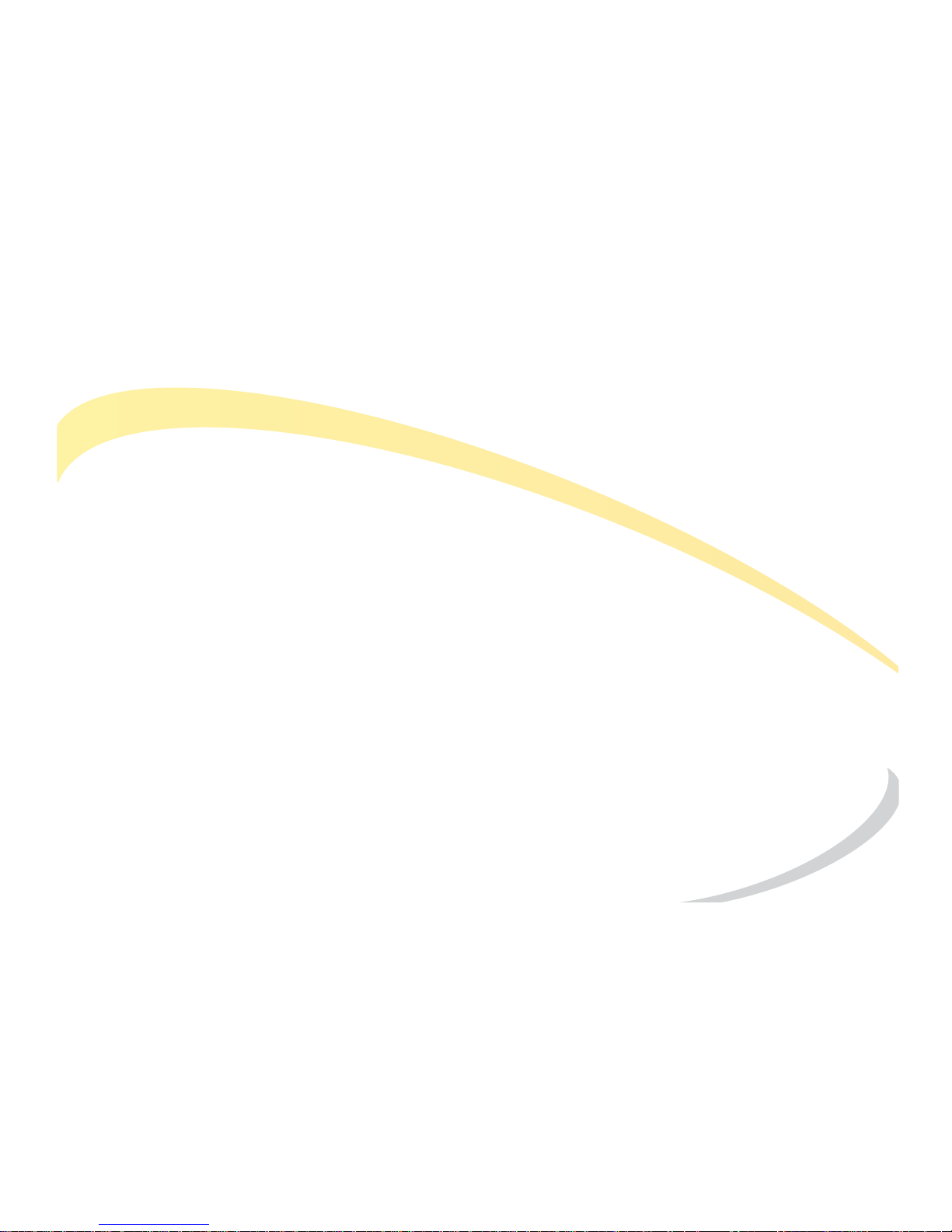
TELTRONICS PRODUCTS FOR VOIP COMMUNICATIONS 911 EMERGENCY
Arcata 2203 x User Guide
This page intentionally blank.
Page 13
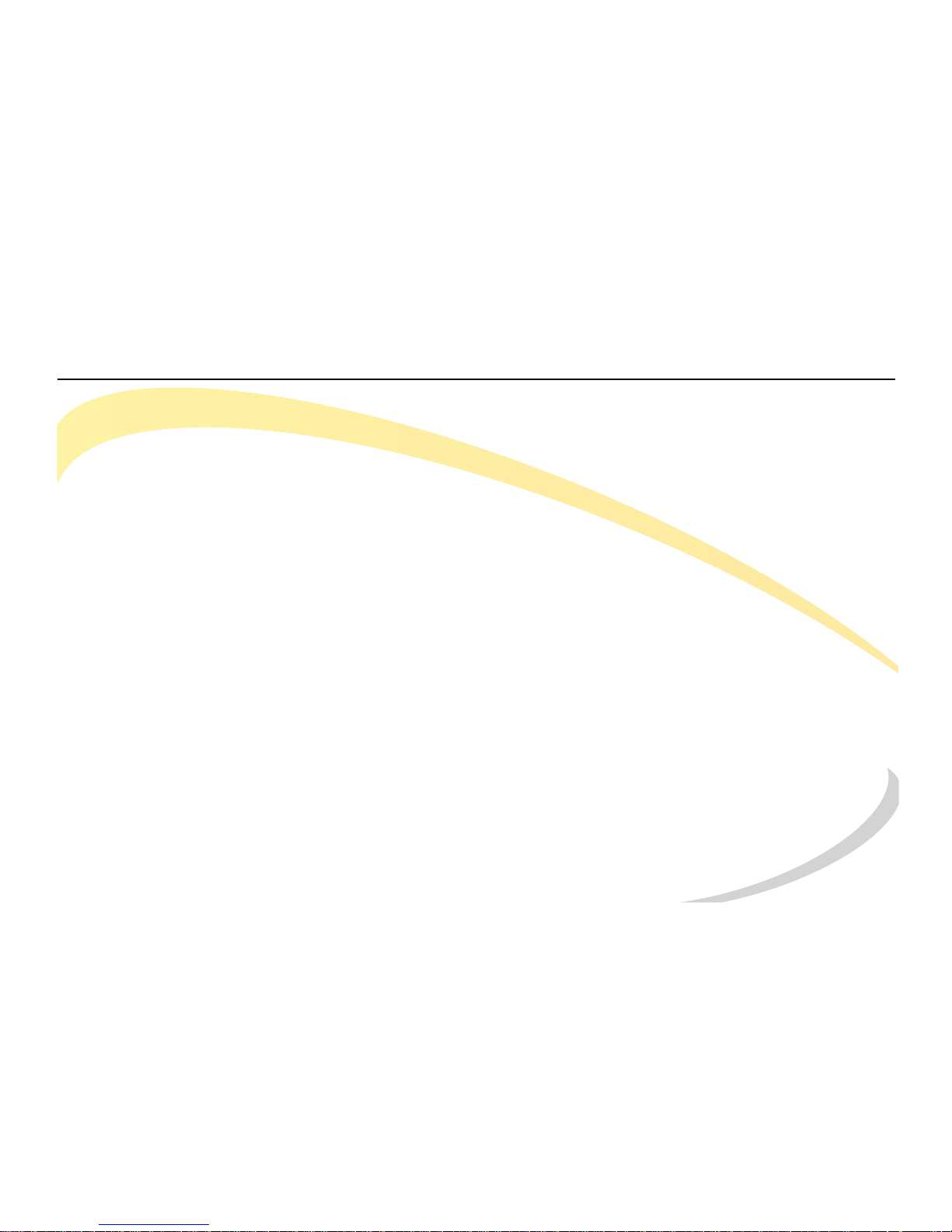
Arcata 2203 xi User Guide
Contents
TELTRONICS, INC. END USER LICENSE AGREEMENT (12.13.10) ......................................................................i
TELTRONICS PRODUCTS FOR VOIP COMMUNICATIONS
911 EMERGENCY CALLING LIMITATIONS AND OBLIGATIONS .................................................................... vii
PREFACE .............................................................................................................................XVII
About the User Guide .................................................................................................................................xviii
Compliance ................................................................................................................................................... xx
INSTALLING THE PHONE ........................................................................................................ 1
Components ....................................................................................................................................................1
Attaching the Stand .......................................................................................................................................3
Connecting the Handset and Headset .......................................................................................................4
Connecting to the Network and Power .......................................................................................................5
Connecting to Other Network Devices (Optional) .....................................................................................6
Page 14
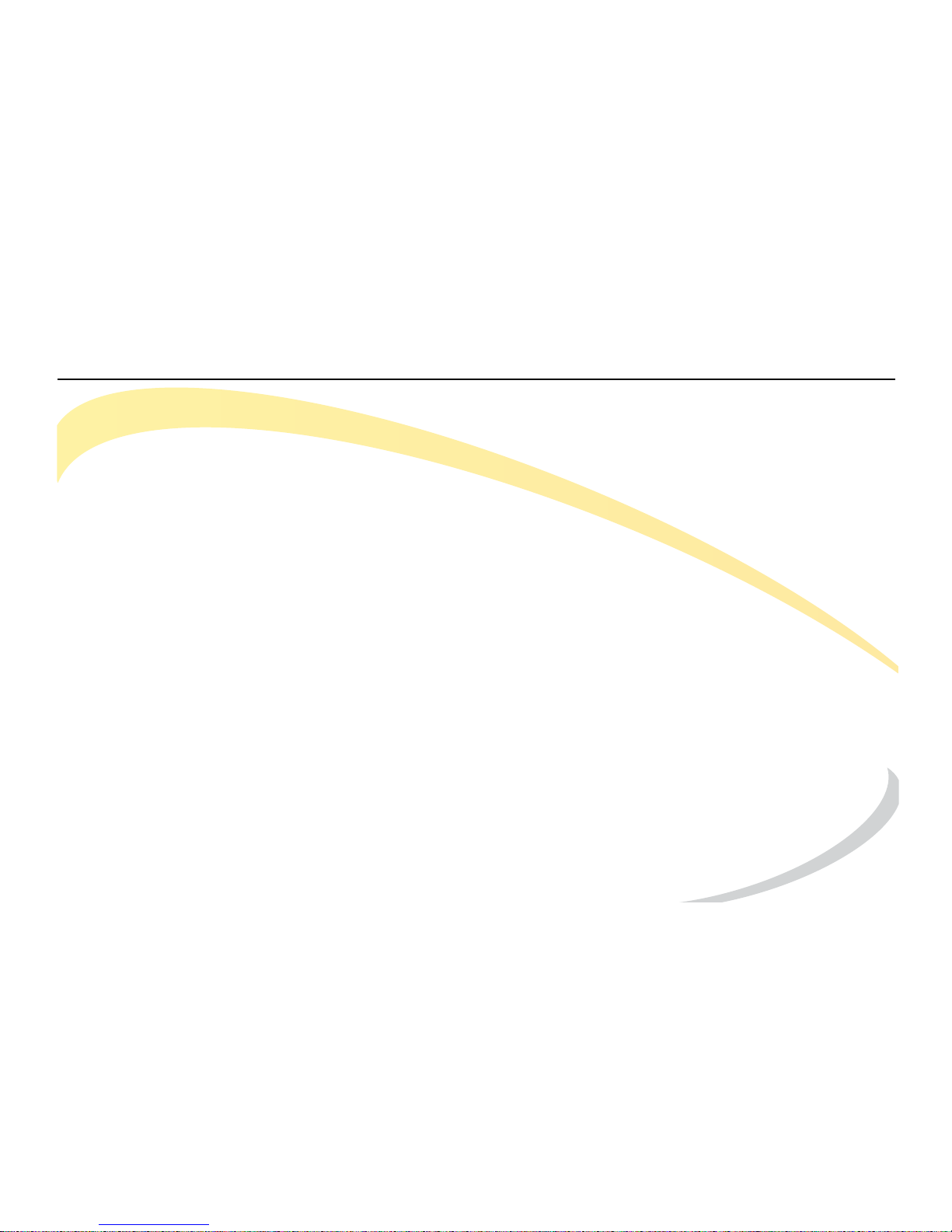
Arcata 2203 xii User Guide
GETTING TO KNOW YOUR PHONE ......................................................................................... 7
Phone Description ...........................................................................................................................................8
Components .........................................................................................................................................9
Function ..............................................................................................................................................11
Using the Phone User Interface ...................................................................................................................12
The Main Menu ...................................................................................................................................13
Accessing Options ..............................................................................................................................15
Viewing Phone Status ...................................................................................................................................18
LEDs ................................................................................................................................................................19
Account Button LEDs ..........................................................................................................................19
Power/Status Indication LED ..............................................................................................................19
Display Icons ..................................................................................................................................................20
BASIC PHONE FUNCTIONS ................................................................................................... 21
Introduction ...................................................................................................................................................21
Making a Call ................................................................................................................................................22
Initiating a Call ....................................................................................................................................22
Dialing Options ....................................................................................................................................22
On-hook Dialing/Live Dialpad ...........................................................................................................23
Setting a Default Account .................................................................................................................23
Dialing a Contact ...............................................................................................................................24
Page 15
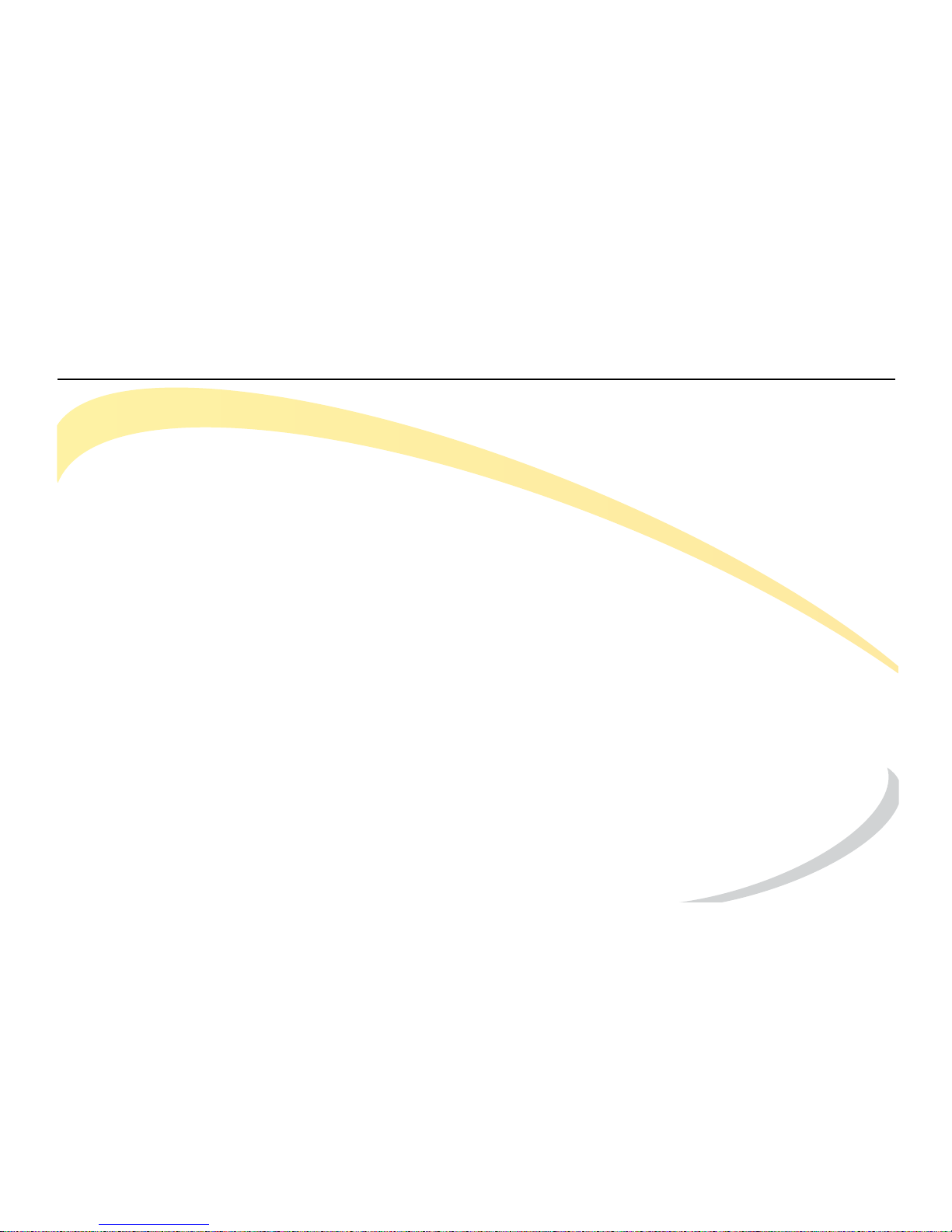
Arcata 2203 xiii User Guide
Searching Contacts ............................................................................................................................25
Audio Redial ........................................................................................................................................26
Answering a Call ...........................................................................................................................................27
Other Options for Incoming Calls .....................................................................................................28
Answering When on a Call ................................................................................................................29
Call Pick Up ....................................................................................................................................................30
Group Call Park/Pickup ................................................................................................................................31
Parking a Call ......................................................................................................................................31
Picking up a Call .................................................................................................................................31
Directed Call Park/Pickup ............................................................................................................................32
Parking a Call ......................................................................................................................................32
Picking up a Call .................................................................................................................................32
Paging ............................................................................................................................................................33
Adjusting the Ring Volume ...........................................................................................................................34
Idle State ..............................................................................................................................................34
Adjusting the Volume on an Active Call ....................................................................................................35
Denying an Incoming Call ...........................................................................................................................36
Muting a Call .................................................................................................................................................38
Placing a Call on Hold ..................................................................................................................................38
Transferring a Call ..........................................................................................................................................39
Establishing a 3-Way Conference ...............................................................................................................40
Leaving a Conference .......................................................................................................................41
Page 16
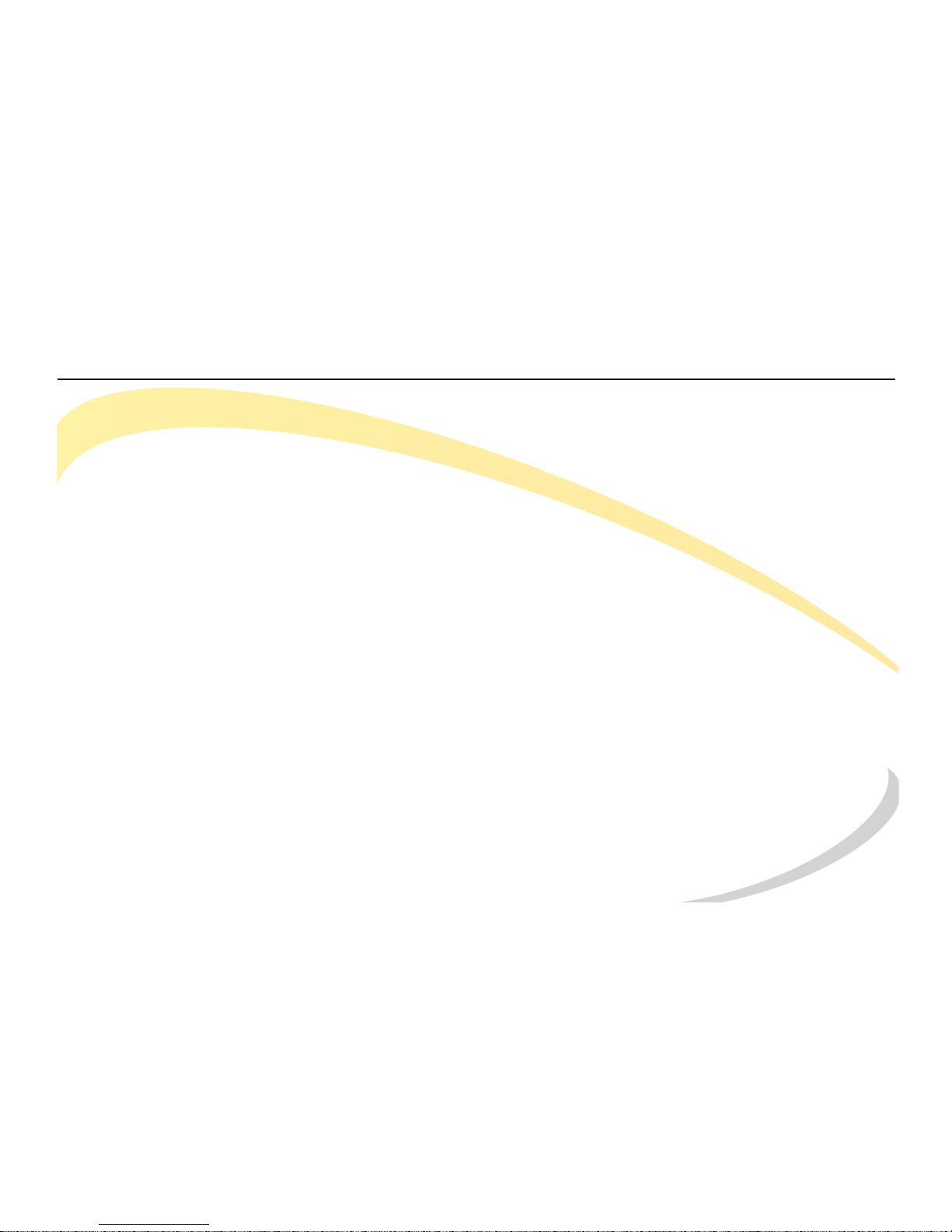
Arcata 2203 xiv User Guide
Retrieving New Voice Message ..................................................................................................................42
Accessing your Voice Mailbox ..........................................................................................................42
Viewing Call History .......................................................................................................................................43
Viewing Missed Calls .....................................................................................................................................44
CUSTOMIZING YOUR PHONE ................................................................................................ 45
Managing Contacts/Blacklists .....................................................................................................................46
Adding a Contact/Blacklist ...............................................................................................................47
Editing a Contact/Blacklist ................................................................................................................48
Deleting a Contact/Blacklist .............................................................................................................49
Moving a Contact to the Blacklist ....................................................................................................50
Configuring Features ....................................................................................................................................51
Setting up Auto Redial .......................................................................................................................52
Setting up Call Forward ......................................................................................................................54
Enabling Call Waiting .........................................................................................................................57
Modifying Basic Settings ...............................................................................................................................58
Changing the Language ...................................................................................................................58
Time and Date ....................................................................................................................................60
Change the Time Zone ......................................................................................................................61
Changing the Date & Time ..............................................................................................................62
Adjusting the Volume .........................................................................................................................63
Page 17
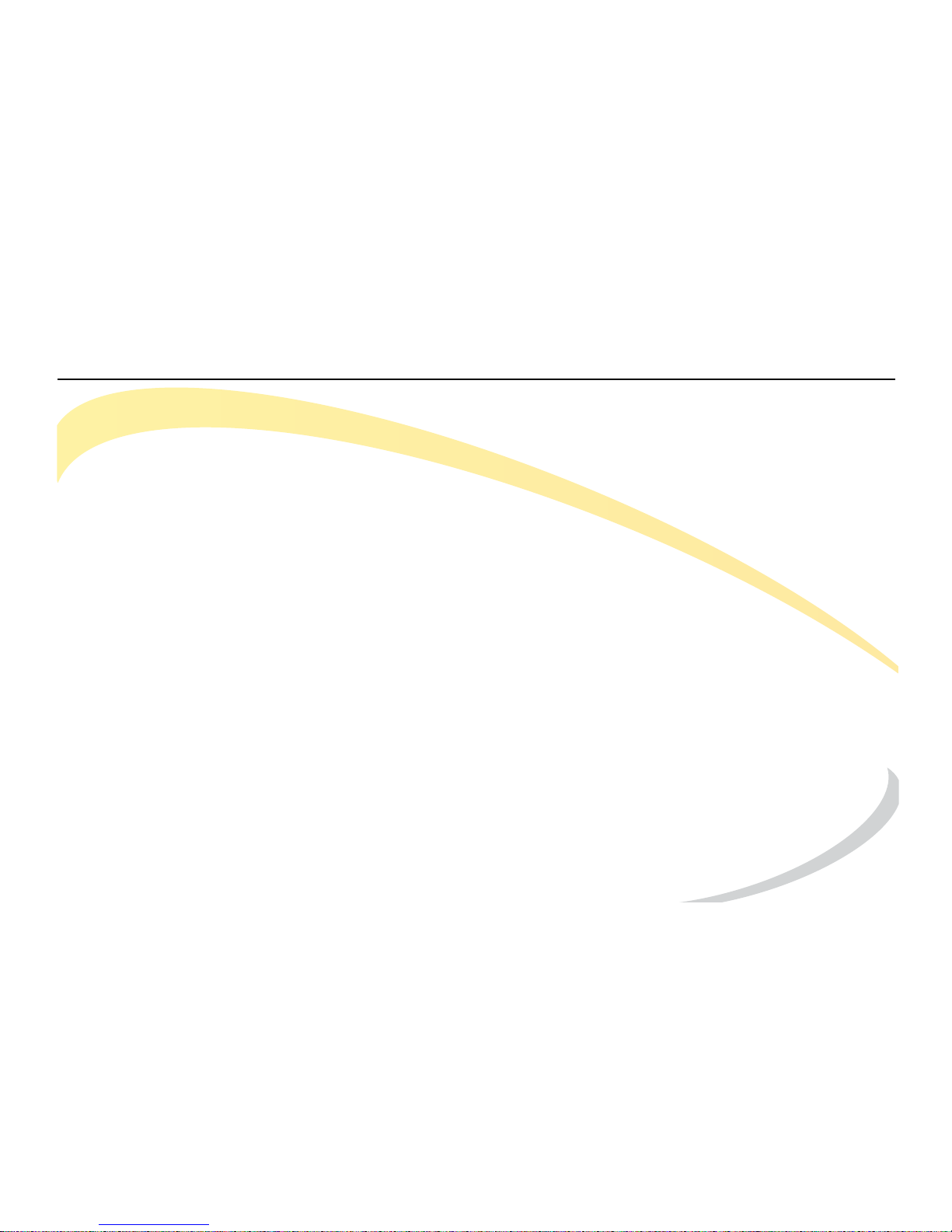
Arcata 2203 xv User Guide
Changing the Ring Tone ....................................................................................................................64
Modifying Advanced Settings .....................................................................................................................65
Accessing Advanced Settings ..........................................................................................................65
Network Settings .................................................................................................................................65
Page 18
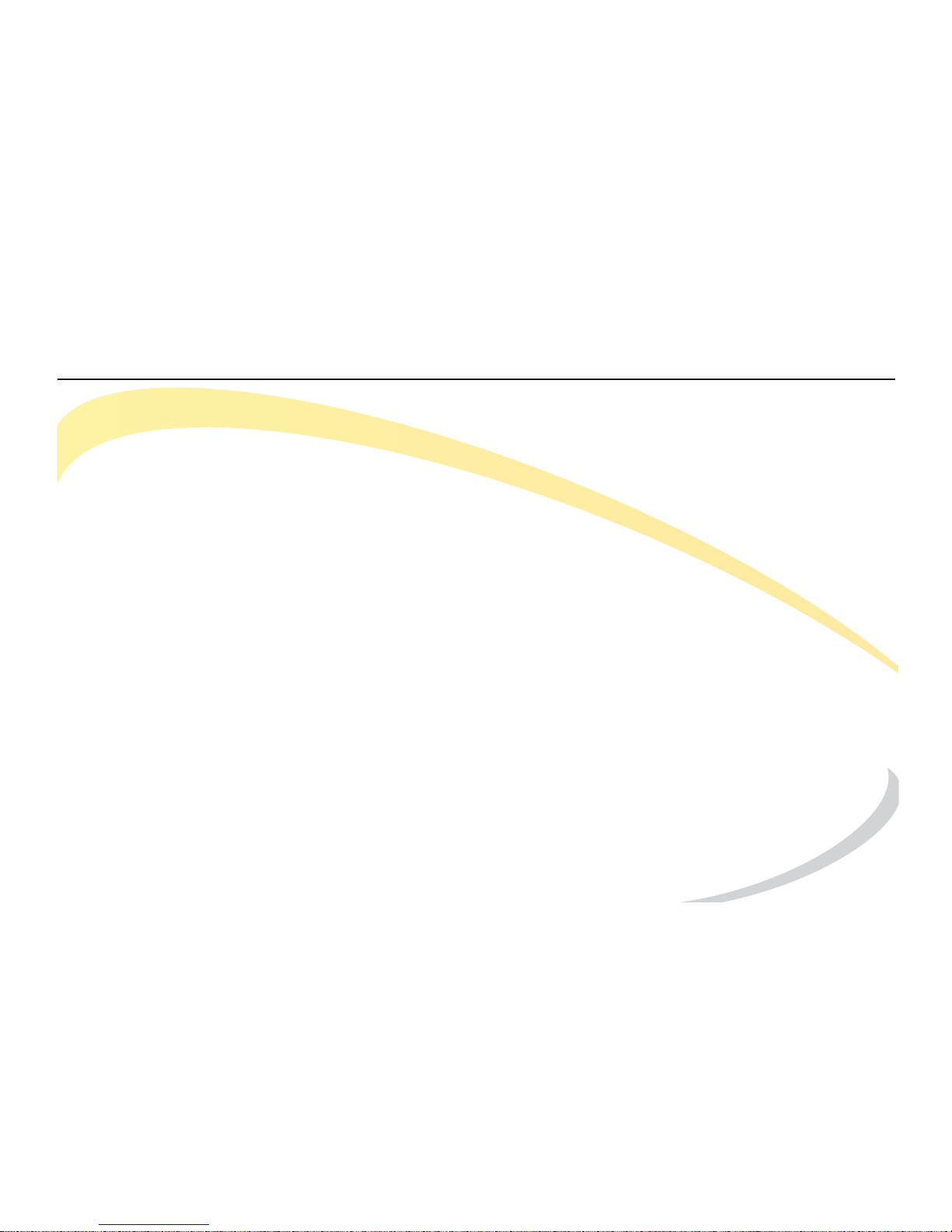
Arcata 2203 xvi User Guide
This page intentionally blank.
Page 19
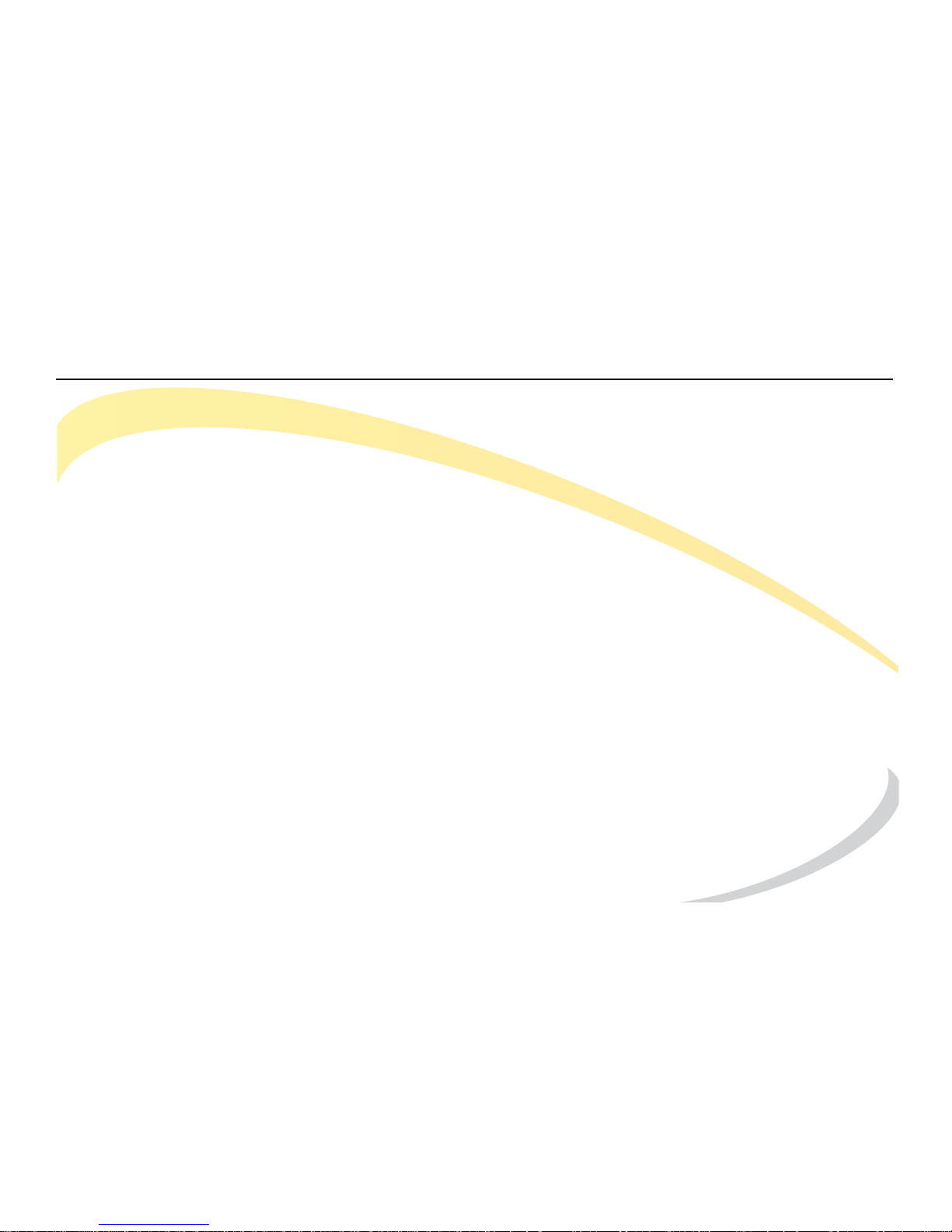
Preface
Arcata 2203 xvii User Guide
PREFACE
Thank you for choosing an Arcata phone from Teltronics. Arcata phones are especially
designed for power users in an office environment. They feature a fashionable and sleek design
and abundant telephony features.
In this guide you will find everything you need to quickly use your new phone.
Page 20
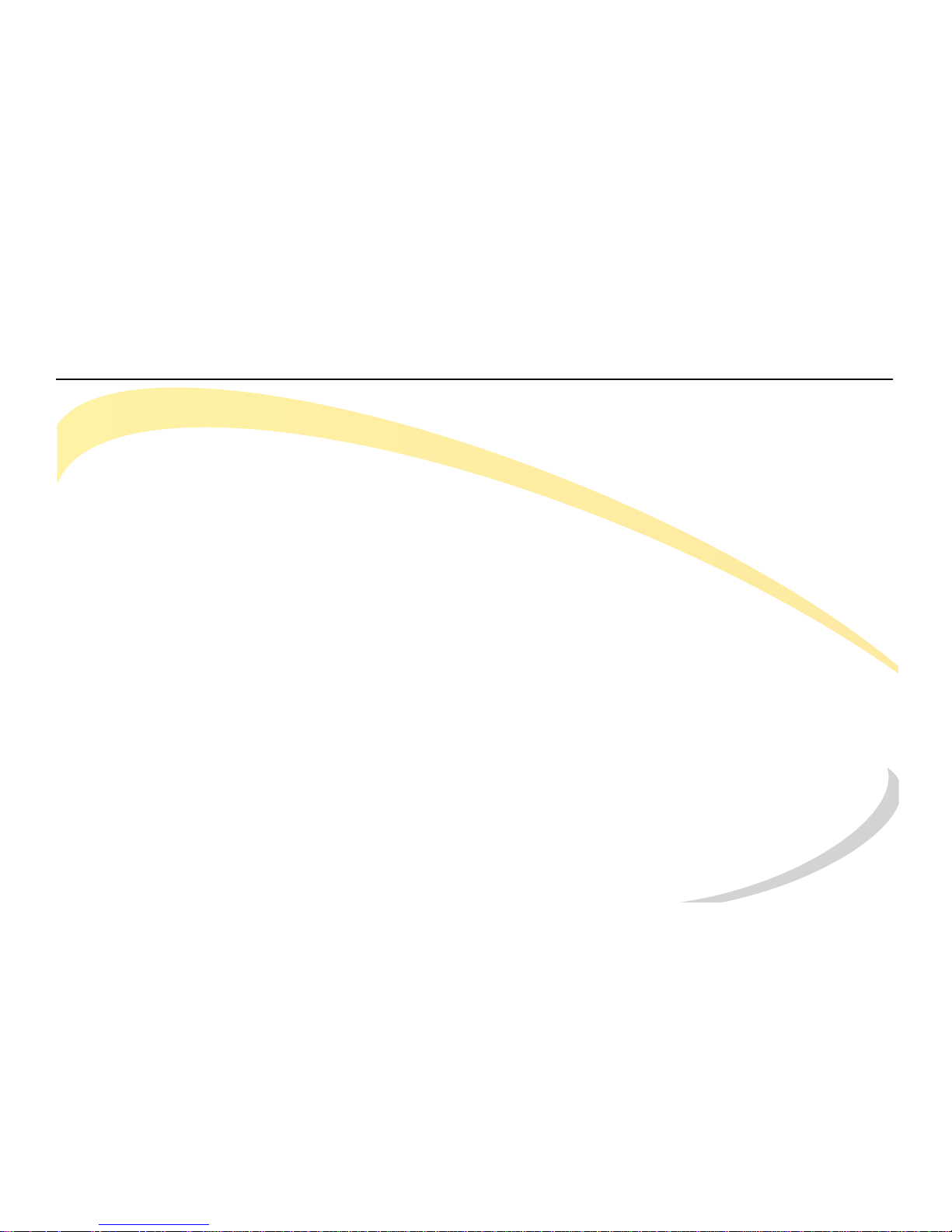
Preface About the User Guide
Arcata 2203 xviii User Guide
About the User Guide
This guide is for Arcata series phone users; it contains all of the basic information needed to use
the phone, including the following:
• Assembling your Phone - unpacking and setting up the phone
• Getting to Know Your Phone – identifies and describes phone components
• Using the Basic Call Functions – instructions for performing basic tasks on your phone, such as
making a call, using features, and retrieving voice messages.
• Customizing Your Phone – instructions to change the default behavior of your phone, such as
ring tone and volume.
Page 21
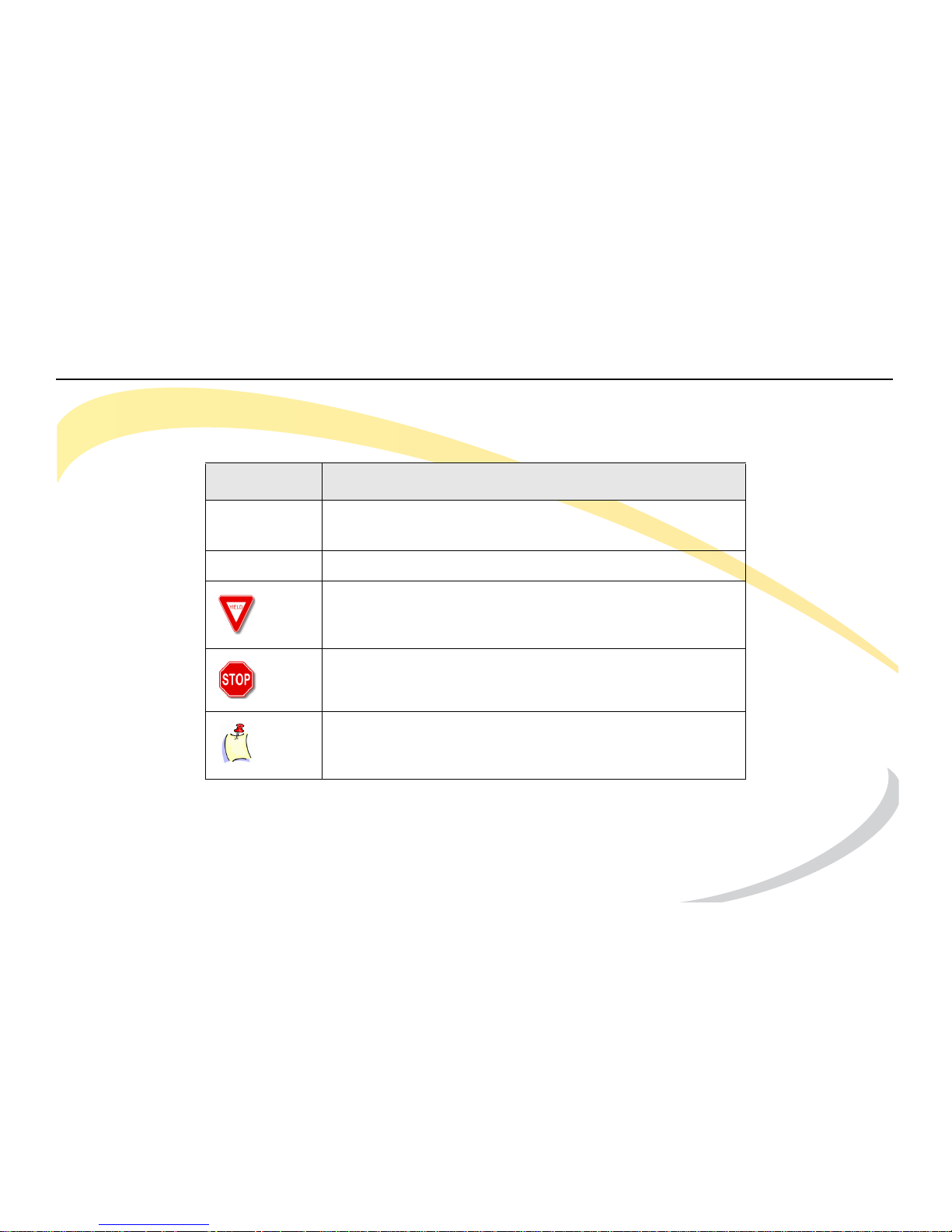
Preface About the User Guide
Arcata 2203 xix User Guide
Styles
The following styles and icons are used in this manual.
Style/Icon Used to:
BOLD indicate buttons relating to specific feature actions
(such as press HOLD).
Italic emphasize document names and cross references.
caution users about a specific action.
warn users of consequences relating to an action.
indicate a notation or tip relevant to the current
topic.
Page 22
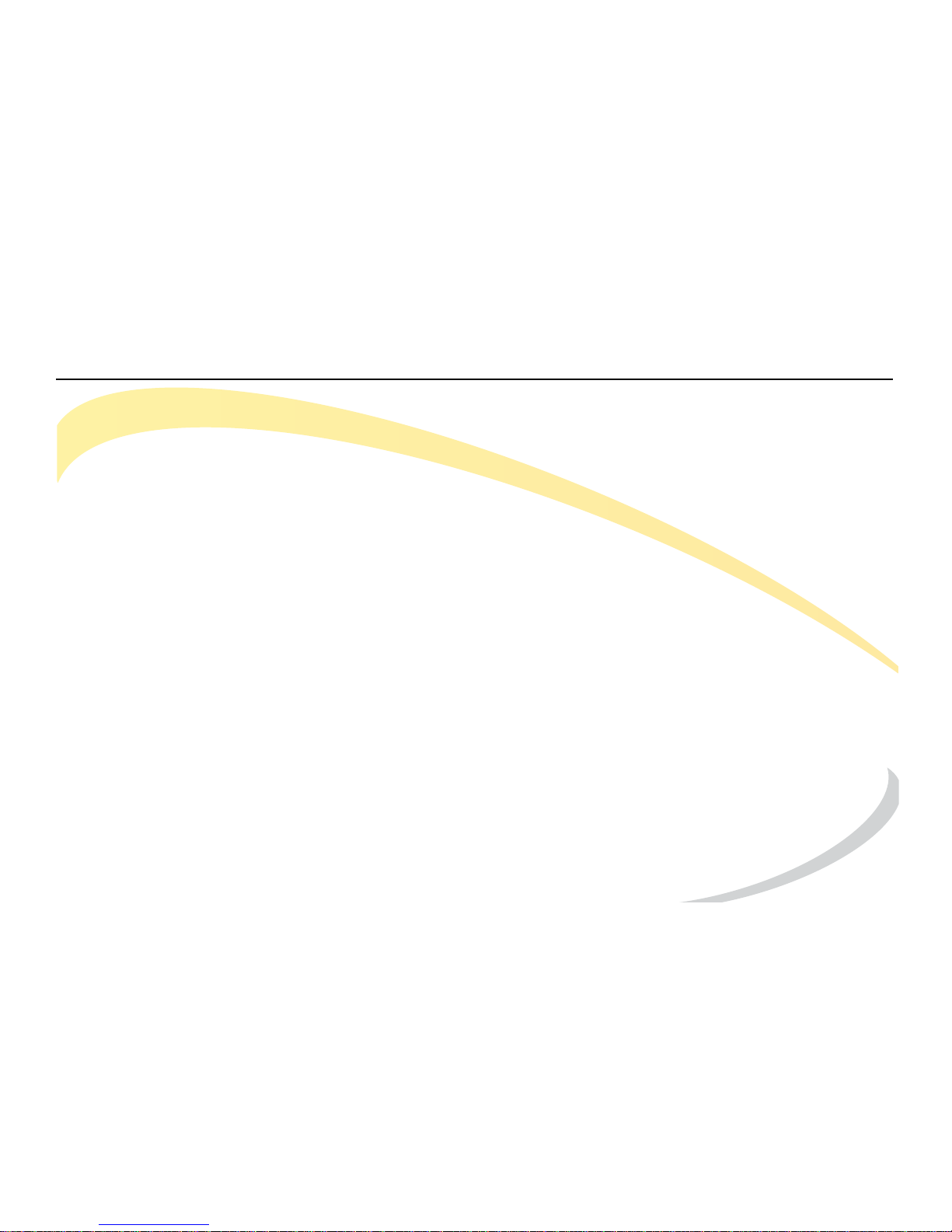
Preface Compliance
Arcata 2203 xx User Guide
Compliance
Declaration of Conformity
We declare that this phone is in conformity with the essential requirements and other relevant
provisions of the CE, FCC.
CE Mark Warning
This is a class B device in a domestic environment. This product may cause radio interference,
which may require the user to take adequate measures.
WEEE Warning
To avoid the potential effects on the environment and human health as a result of the
presence of hazardous substances in electrical and electronic equipment, end users of
electrical and electronic equipment should understand the meaning of the crossed-out
wheeled bin symbol. Do not dispose of WEEE as unsorted municipal waste and have to collect
such WEEE separately.
Page 23
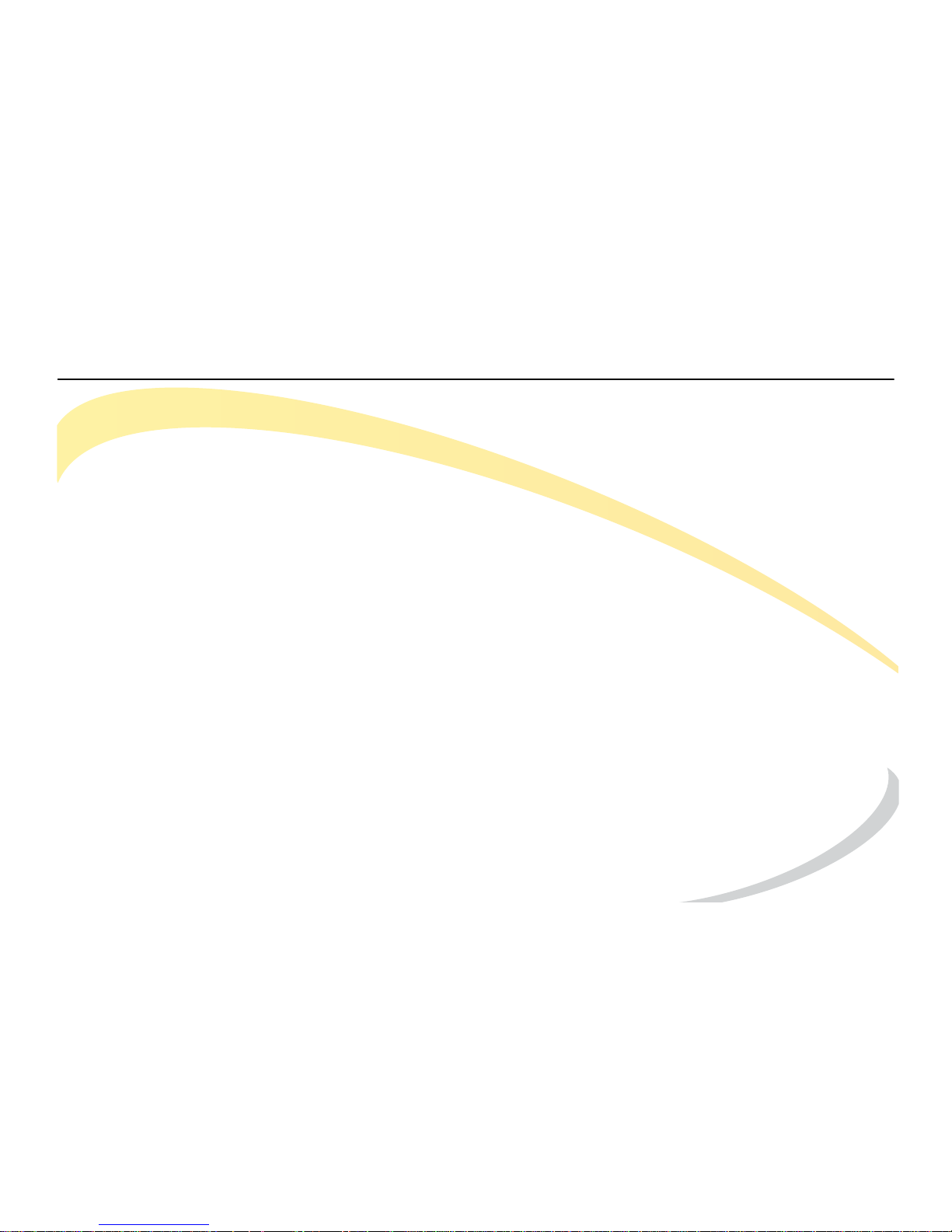
Installing the Phone Components
Arcata 2203 1 User Guide
INSTALLING THE PHONE
This section shows how to assemble the phone and make connections.
Components
Your Arcata phone shipment should include the components listed below. Check this list
before installation to ensure that you have received each item. If you are missing any items,
contact your distributor.
• Phone
•Stand
• Handset and Cord
• Ethernet Cable
Page 24
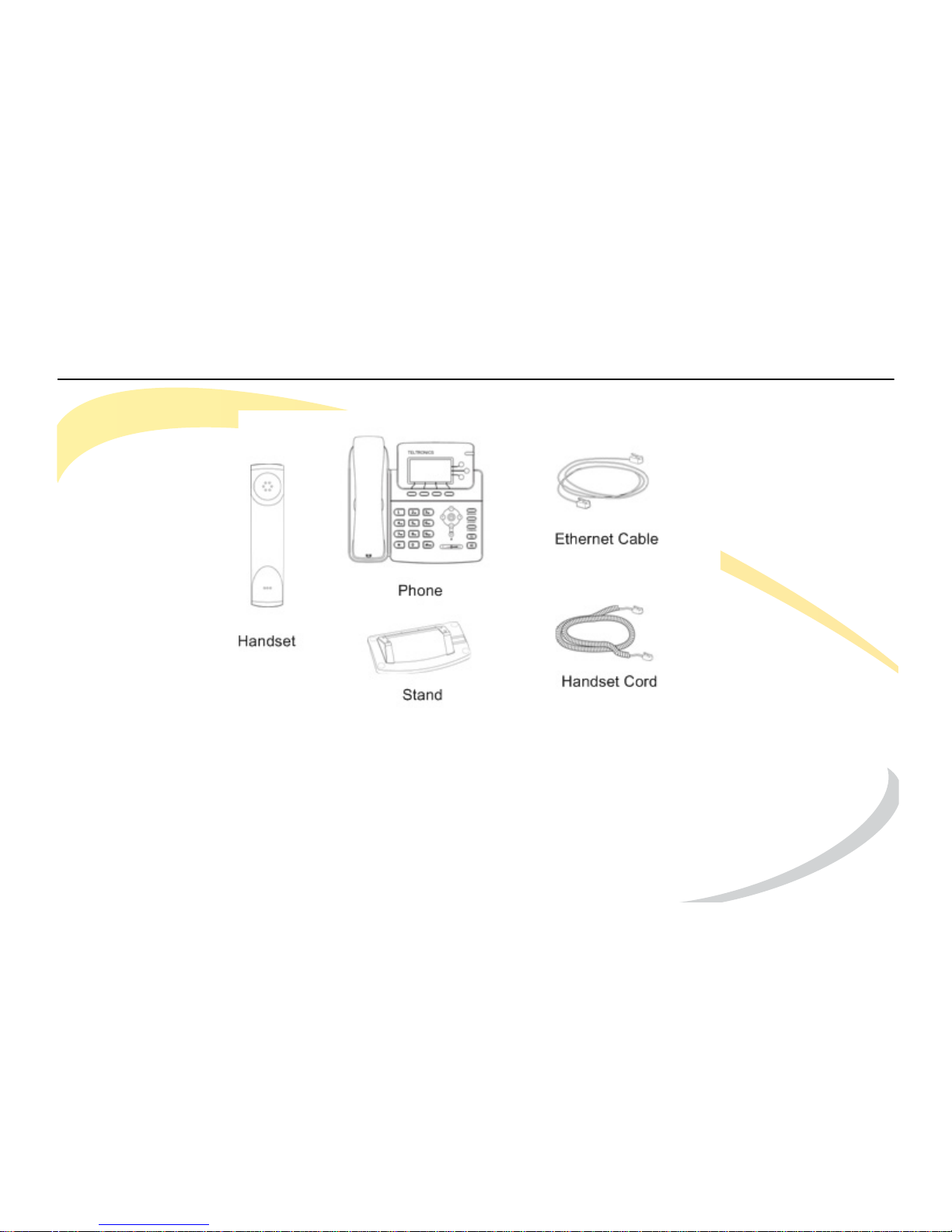
Installing the Phone Components
Arcata 2203 2 User Guide
Page 25
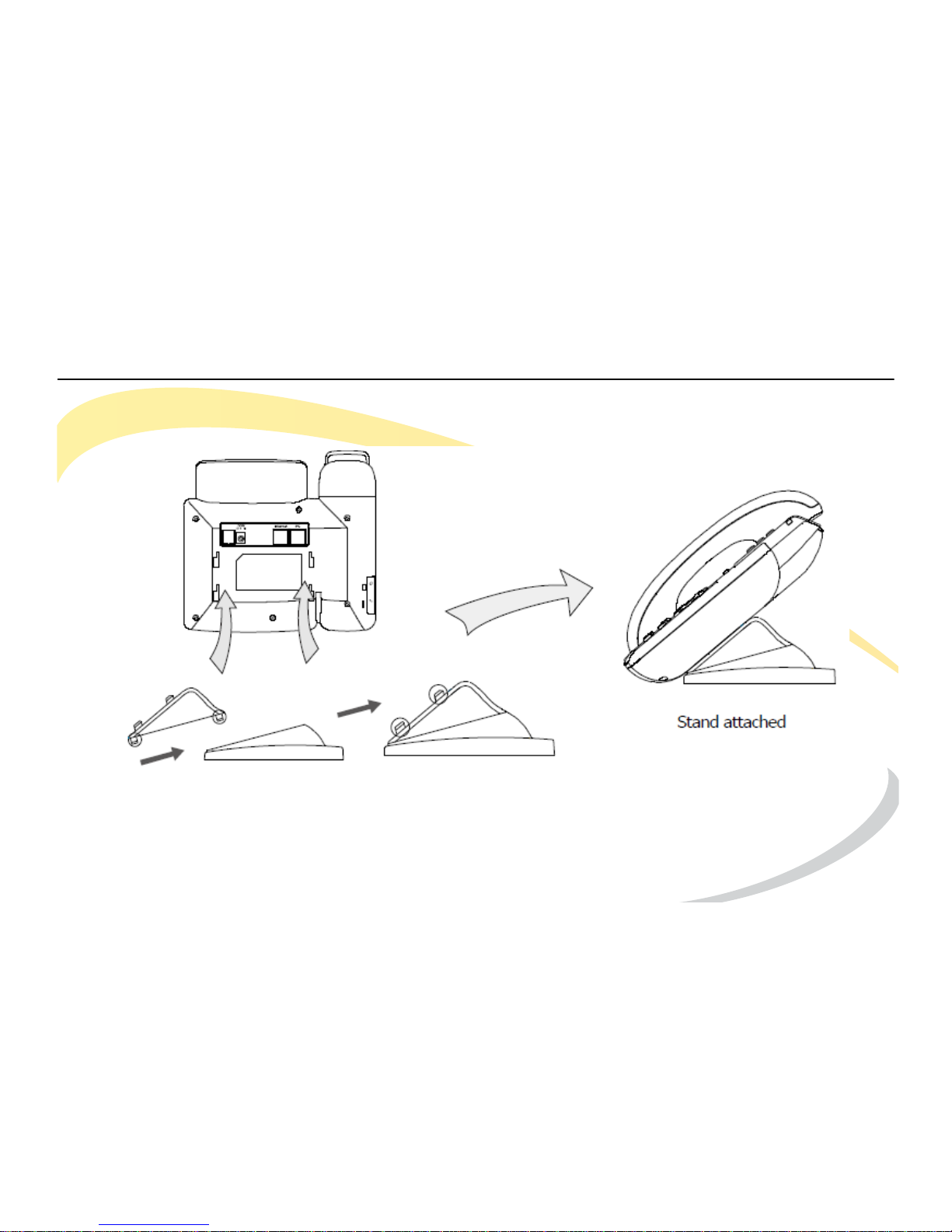
Installing the Phone Attaching the Stand
Arcata 2203 3 User Guide
Attaching the Stand
Page 26
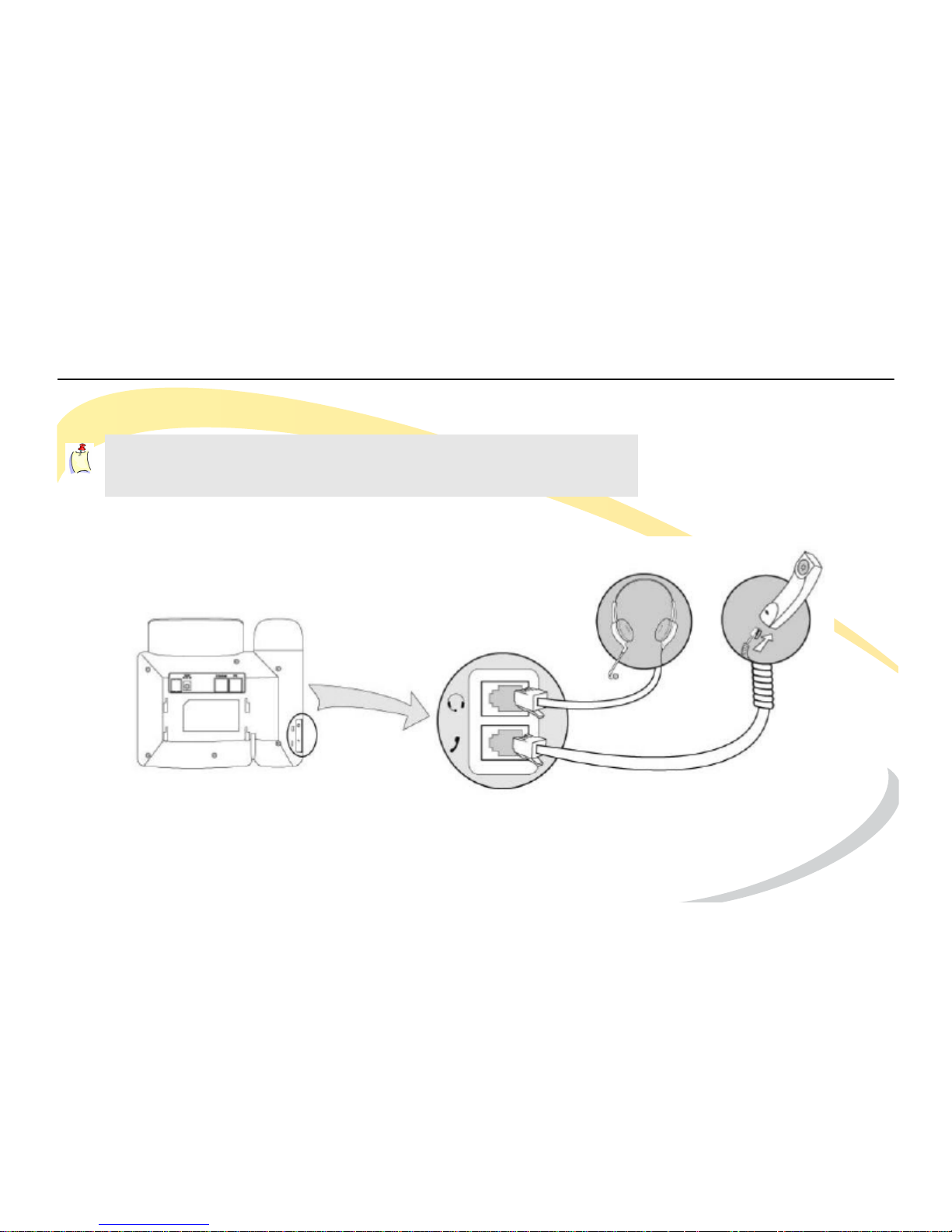
Installing the Phone Connecting the Handset and Headset
Arcata 2203 4 User Guide
Connecting the Handset and Headset
Note: The headset is not included. Please contact your
distributor to purchase.
Page 27
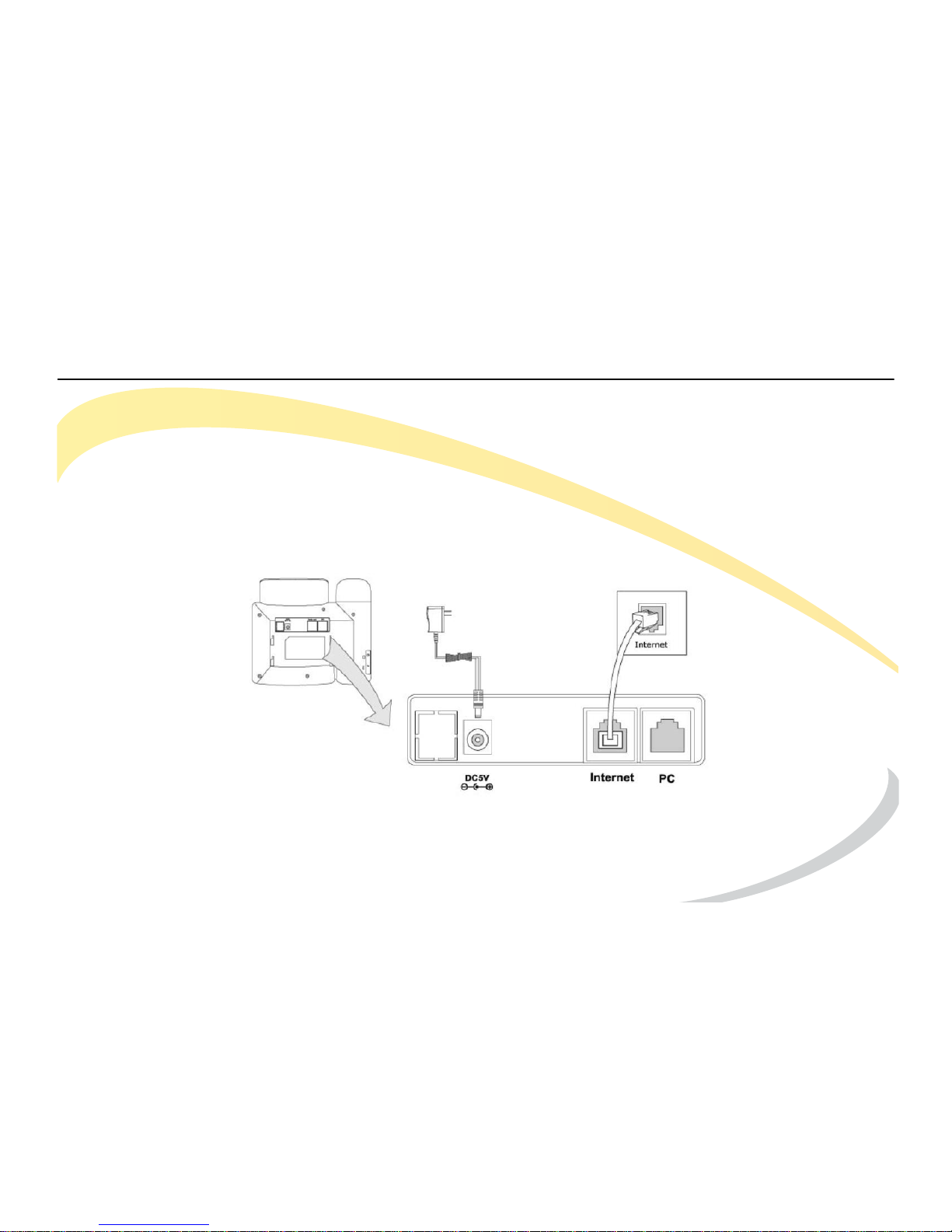
Installing the Phone Connecting to the Network and Power
Arcata 2203 5 User Guide
Connecting to the Network and Power
You can connect the phone to an optional AC power source directly using a PoE adapter
(ordered separately) or to a PoE compliant switch or hub. Your System Administrator will advise
you on which one to use.
The Internet Port can be connected to a Hub/Switch or other internet devices (not included).
Make sure the Ethernet cable and switch/hub is PoE compliant.
CAUTION: If in-line power is provided, do not install the AC adapter.
Page 28

Installing the Phone Connecting to Other Network Devices (Optional)
Arcata 2203 6 User Guide
Connecting to Other Network Devices (Optional)
The phone can share the network connection with other network devices, such as a PC. Connect the
phone’s PC port and computer’s Network Port together using an Ethernet cable, as shown below.
Page 29

Getting to Know Your Phone
Arcata 2203 7 User Guide
GETTING TO KNOW YOUR PHONE
This section includes the following information:
• a description of the buttons and controls on your Arcata series phone.
• steps for using the phone user interface to make and receive calls, use features, and
configure settings.
Page 30

Getting to Know Your Phone Phone Description
Arcata 2203 8 User Guide
Phone Description
Page 31

Getting to Know Your Phone Phone Description
Arcata 2203 9 User Guide
Components
Item Description
LCD Screen Backlit 132x64 pixels graphical LCD.
Soft Keys The screen displays labels for these keys to identify their
context-sensitive functions.
Line Keys These buttons are used to activate up to the six user accounts.
Power/Status LED
Indicates if the phone is On or Off. See
Power/Status Indication
LED on page
19.
Function Keys See Function Keys on page 11.
Volume Adjustment Bar Adjust the volume of the handset, headset, speaker, and ring
tone.
Page 32

Getting to Know Your Phone Phone Description
Arcata 2203 10 User Guide
Navigation Keys Use the navigation keys to move within the display menus and
to confirm or cancel actions.
DTMF Keypad Use the DTMF keys to enter numbers, letters, and special
characters. See Using DTMF Keypad in Alpha-numeric Mode
on page 17.
Page 33

Getting to Know Your Phone Phone Description
Arcata 2203 11 User Guide
Function
HOLD Place a call on hold or resume it.
HEADSET Place and receive calls through an optionally connected
headset. The LED is on when the phone is in Headset mode.
MESSAGE Press to retrieve voice messages.
The button will illuminate when you have a message.
RD (Redial) Button If the handset is off-hook (un-cradled), pressing the RD button will
call the last dialed number.
If the handset is on-hook (on cradle), pressing the RD button
brings up the Call History on the display. Select a number to call
and press RD (or Send).
Speakerphone Allows for hands-free communication during calls.
Page 34

Getting to Know Your Phone Using the Phone User Interface
Arcata 2203 12 User Guide
Using the Phone User Interface
The Idle screen is shown below. This screen appears when you are not on a call.
Press soft keys to initiate an action or to go to another screen. The soft keys change depending
on the screen you are on. For example, if you press the Menu soft key, the Main Menu screen
appears, as shown on the next page.
Page 35

Getting to Know Your Phone Using the Phone User Interface
Arcata 2203 13 User Guide
The Main Menu
The Main Menu is where you will find all of your basic phone functions and setup options.
Page 36

Getting to Know Your Phone Using the Phone User Interface
Arcata 2203 14 User Guide
1 Status
Select Status to view information about the phone, the network, and accounts.
2 Features
Select Features to enable and configure features such as Call Forward and Call Waiting.
3 Settings
Select Settings to configure the Language, Time and Date, Ring Tone, and Phone Volume.
4 Messages
Select Messages to change the number you enter to retrieve voice messages. Consult with
your System Administrator before changing your voice messaging dial string.
5 History
Select History to view incoming and outgoing call history.
6 Directory
Select Directory to add or dial a contact, or add a contact to the Blacklist.
7 User Mode
By default the phone is in User Mode. To access some Advanced Settings, you must be in
Admin Mode. See your System Administrator for information.
Page 37

Getting to Know Your Phone Using the Phone User Interface
Arcata 2203 15 User Guide
Accessing Options
You access options using a combination of DTMF keypad, soft keys, and the navigation keys.
Using Phone DTMF Keypad
Most options have a number. You can press the number on the phone’s DTMF keypad to
access the entry. Procedures in this manual will provide the number for a specific option so you
can access it quickly.
Page 38

Getting to Know Your Phone Using the Phone User Interface
Arcata 2203 16 User Guide
Scrolling
Use the Down navigation key to scroll through options. When the desired option is highlighted,
press the OK navigation key or a soft key to proceed with an action.
There are some screens where not all of the available options are shown. Use the navigation
key to scroll down and see additional options.
Procedures in this manual will provide the number for a specific option so you can access it
quickly with the DTMF pad without scrolling to it on the screen.
A. Use the down Navigation Key to scroll down to desired option.
B. Press a softkey or the OK Navigation Key.
Page 39

Getting to Know Your Phone Using the Phone User Interface
Arcata 2203 17 User Guide
Using DTMF Keypad in Alpha-numeric Mode
When you are entering contact information or searching for a contact, you use the DTMF
keypad on your phone to enter letters (small or caps) or numbers. If you are entering
consecutive characters on the same key, wait 1 second between characters until the cursor on
the display starts blinking, and then enter the next character.
Use the alpha-numeric mode soft key to choose how characters are entered.
Each time you press the key it toggles through the modes shown in the table below.
2aB The first time you press the key the number is entered. Subsequent presses will enter the letters on
the key (small) and then the letters capitalized.
123 Enters the number on the keypad.
abc Small letters. The first press enters the first letter on the key and subsequent presses will enter other
letters on the key.
ABC CAPITAL LETTERS.
Page 40

Getting to Know Your Phone Viewing Phone Status
Arcata 2203 18 User Guide
Viewing Phone Status
1 Press the OK navigation key. The IP Address, MAC address, and Firmware Version are shown.
2 Press 4 to access More options, then the number of the category you want to view.
1 - Network status: IP Address, MAC Address, WAN/LAN, Gateway and DNS
2 - Phone status: Product Name, Hardware, Firmware, Product ID and MAC
3 - Accounts: The status of SIP accounts on the phone
Page 41

Getting to Know Your Phone LEDs
Arcata 2203 19 User Guide
LEDs
Account Button LEDs
Power/Status Indication LED
LED Status Description
Steady Green Account is active
Blinking Green (fast) Incoming call
Blinking Green (slow) On hold
Off Idle status (registered or unregistered)
LED Status Description
Steady Green Power on
Off Power off
Flashing Green Incoming Call
Page 42

Getting to Know Your Phone Display Icons
Arcata 2203 20 User Guide
Display Icons
The Arcata phone displays the following icons on the LCD screen.
Icon Description Icon Description
Flashes when the internet is disconnected. Call Muted
Account Registration Failed Call on Hold
Account Registering Voice Message
Account Registration Successful Auto Answer Enabled
Missed Call(s) DND (Do not Disturb) Enabled
Incoming Call In Headset Mode
Outgoing Call In Hands Free Mode
Character Input Method: letters and numbers In Handset Mode
Character Input Method: numbers Call Forward Enabled
Character Input Method: letters in lower case
Character Input Method: letters in upper case
Page 43

Basic Phone Functions Introduction
Arcata 2203 21 User Guide
BASIC PHONE FUNCTIONS
This section provides instructions on making and receiving calls and using phone features.
Introduction
This section provides instructions for initiating a call and performing actions while on an active
call. To adjust phone settings such as volume and ring tones, see Customizing Your Phone
starting on page 45.
You access options using a combination of the phone’s DTMF keypad, soft keys, and the
Navigation Keys. Usually there is more than one method for performing an action.
Procedures in this manual provide the easiest steps for you to perform a task. For example, if an
option can be accessed using the DTMF keypad, that will be used. If you prefer, however, you
can choose to scroll through the options and select them using the OK Navigation Key.
See Using the Phone User Interface on page 17 for details.
Page 44

Basic Phone Functions Making a Call
Arcata 2203 22 User Guide
Making a Call
Initiating a Call
You can initiate a call in one of the following ways:
Handset - Pick up the handset.
Hands Free - Press the Speakerphone button.
Headset - Press the Headset button if a headset is connected.
You can also dial the number first, and then press the Send, Headset, or Speakerphone button.
Dialing Options
• Dial the number you want to call using the DTMF keypad and then press Send.
• With the handset off-hook, press the RD (Redial) button to call the last dialed number.
• With the handset cradled, press the RD (Redial) button twice to dial the last number called.
• Press the Directory soft key to call a number in your contact list. See Dialing a Contact.
Page 45

Basic Phone Functions Making a Call
Arcata 2203 23 User Guide
On-hook Dialing/Live Dialpad
When the phone is on-hook and you dial a number, the behavior changes depending on if you
have Live Dialpad enabled.
If you have Live Dialpad enabled and you dial a number when the phone is on-hook, your
phone automatically dials out and turns on Handsfree mode as soon as you press a dial pad
key or soft key.
If you do not have Live Dialpad enabled and you dial a number when the phone is on-hook,
you must lift the receiver, press the Dial key, or press the Speakerphone button to initiate the
call.
Setting a Default Account
If you have registered more than one account, you can choose a specific account that will be
used by default when you initiate a call.
Press the Right Navigation Key to toggle through the accounts on the phone. The accounts will
appear on the LCD screen. Stop when you reach the account you want to be the default.
When you initiate a call, this account will be used.
Page 46

Basic Phone Functions Making a Call
Arcata 2203 24 User Guide
Dialing a Contact
Note: Press Option to get more details or delete a contact.
* To search for a contact, press the Search soft key. See Searching Contacts on page 25.
Step Item Press Notes
1Soft Key Dir
2Soft Key Enter * Opens Contacts
3 Navigation Key Down Highlight desired
contact
4Soft Key Send Dials contact number
Page 47

Basic Phone Functions Making a Call
Arcata 2203 25 User Guide
Searching Contacts
* For help with entering characters, see Using DTMF Keypad in Alpha-numeric Mode on page 26.
Step Item Press Notes
1Soft Key Dir
2Soft Key Search
3 Keypad Enter characters to
search on *
4Soft Key OK
5 Navigation Keys Down If more than one
contact appears, scroll
to desired entry
6Soft Key Send Dials contact number
Page 48

Basic Phone Functions Making a Call
Arcata 2203 26 User Guide
Audio Redial
If Auto Redial is enabled, when you attempt to make a call and the other end is busy or not
answered, the phone will automatically redial the number.
Using Auto Redial
When you dial a number and the call is not answered or sent to voice mail, the Auto Redial
screen appears.
To activate Auto Redial, click the OK soft key.
The phone will redial the number according to the interval until the call is answered or the
number of redial times you configured is reached.
Page 49

Basic Phone Functions Answering a Call
Arcata 2203 27 User Guide
Answering a Call
• If you are not on an active call, you can answer a call by simply lifting the handset.
• To answer in Hands Free mode, press the Answer soft key
Page 50

Basic Phone Functions Answering a Call
Arcata 2203 28 User Guide
Other Options for Incoming Calls
1 Press Fwd to forward the call to another extension.
2 Press Silence to mute the ring tone.
3 Press Reject to send the call to voice mail.
Page 51

Basic Phone Functions Answering a Call
Arcata 2203 29 User Guide
Answering When on a Call
If you are on an active call and a call comes in, press the Answer soft key to answer the call.
You can also answer a call by pressing the flashing line key. This will place the active call on
hold and answer the ringing call.
Alternatively, you can reject the call by pressing the Reject soft key. If your phone is so
configured, the call will be sent to the voice messaging system.
Page 52

Basic Phone Functions Call Pick Up
Arcata 2203 30 User Guide
Call Pick Up
NOTE: Call Pickup must be configured on the system by your System Administrator. The feature
codes noted are the defaults but may be different for your system.
Directed Pick Up
You can answer a call that comes in on another extension by dialing *71 and then the
extension number.
Group Pick Up
You can answer a call that comes into another extension in your Pickup Group by lifting the
handset and dialing *72. If more than one call is ringing, you will be connected to the call that
has been ringing the longest.
Page 53
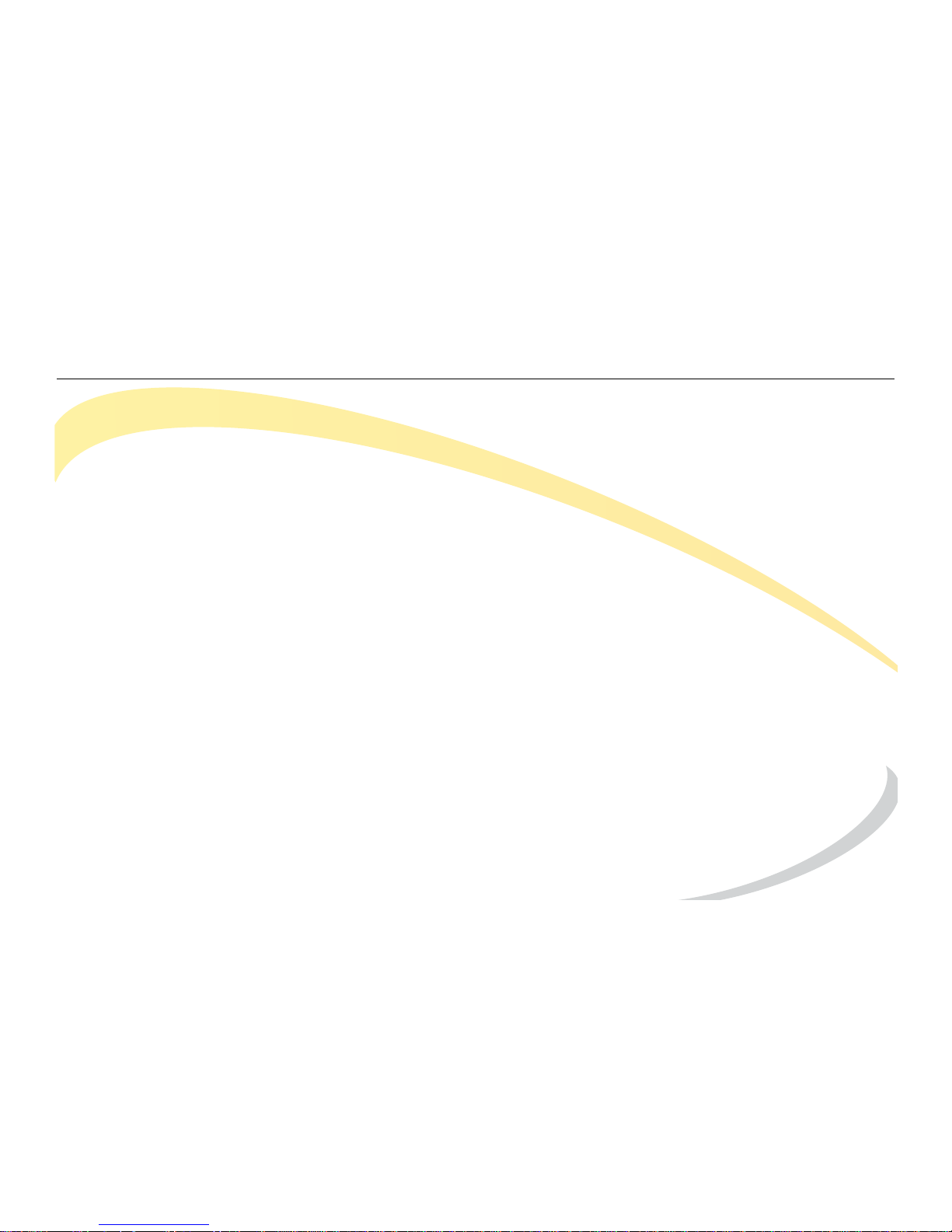
Basic Phone Functions Group Call Park/Pickup
Arcata 2203 31 User Guide
Group Call Park/Pickup
The Group Call Park/Pickup feature allows a user at one extension to park a call to a parkade
group, which can then be picked up on any other extension. You can only have one call
parked at a time. Once a call is picked up by another extension, you can park another call.
Parking a Call
To park a call so that anyone in the group can pick up the call: press the Transfer button, dial
*73, and then hang up the handset (or press the OK button or the Send key). The ocation where
the call is parked (Parkade) will display on your phone. Typically you would make a page
announcing the Parkade number, which other users will need to pick up the call.
Picking up a Call
To pick up a parked call from a group: dial *75 plus the Parkade number on which the call is
parked (usually announced by a page).
Page 54

Basic Phone Functions Directed Call Park/Pickup
Arcata 2203 32 User Guide
Directed Call Park/Pickup
The Directed Call Park/Pickup feature allows a user to park a call on a specific extension, which
can then be pickup up from any extension. You can only have one call parked at a time. Once
a call is picked up by another extension, you can park another call.
Parking a Call
To park a call on specific extension: press the Transfer button, dial *74 plus the extension, and
then hang up the handset (or press the OK button or the Send key).
Picking up a Call
To pick up a parked call on your extension: dial *75 plus the extension number on which the call
was parked (usually announced by a page).
Page 55

Basic Phone Functions Paging
Arcata 2203 33 User Guide
Paging
If your System Administrator has setup Multicast IP Paging, you can broadcast a page to all
extensions in a specified zone.
To make a page, dial *70 + Zone Number (01-50).
For example, to page zone 4, dial *7004.
See your System Administrator for information about your paging zones.
If your phone is on-hook (not being used) you will receive pages sent to any zones which have
been assigned to your extension. Unless Page Priority and/or Page Barge have been
configured on your phone by your System Adminsitrator, you may or may not receive pages if
you are on your phone (off-hook).
Page 56
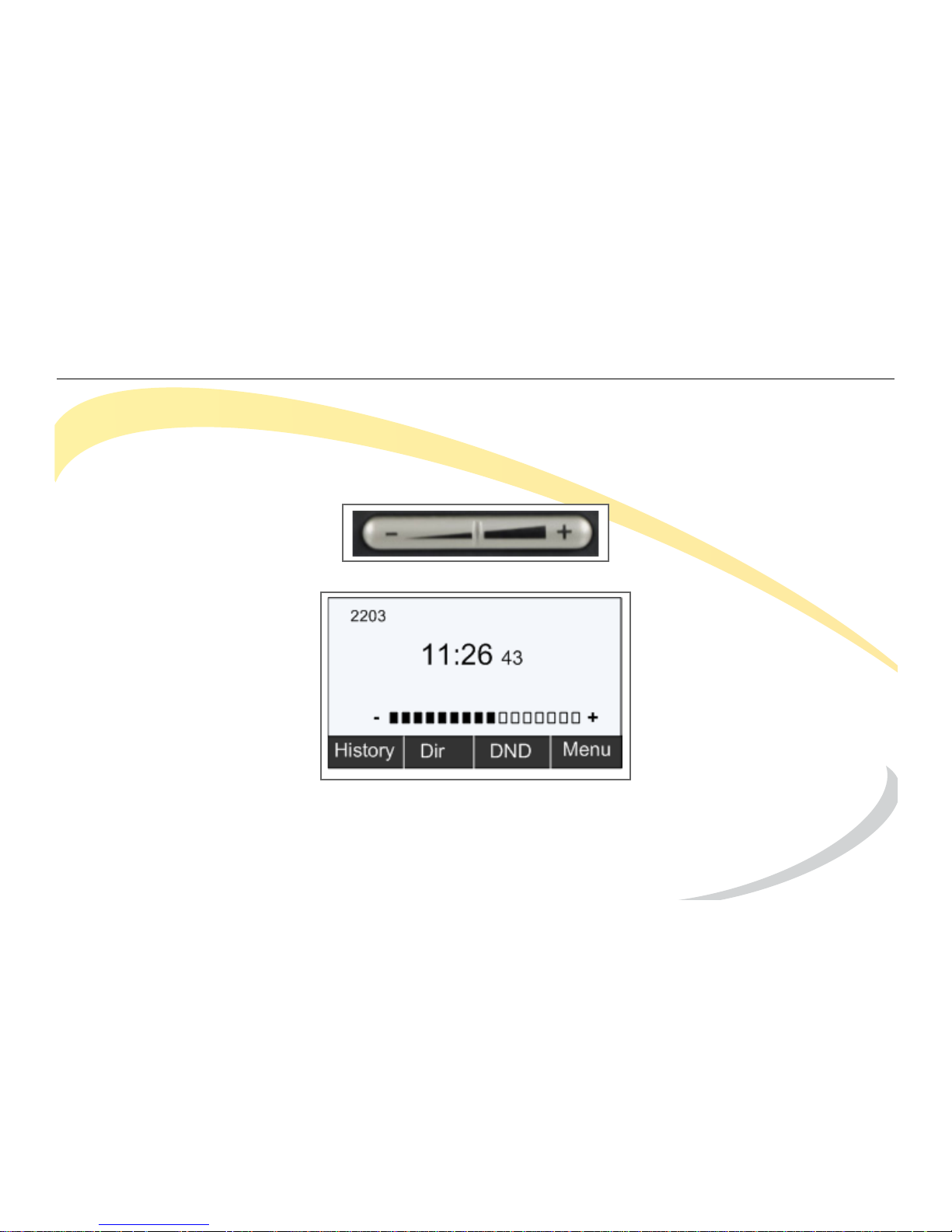
Basic Phone Functions Adjusting the Ring Volume
Arcata 2203 34 User Guide
Adjusting the Ring Volume
Idle State
To adjust the Ring Volume when you are not on an active call, press the Volume Adjustment
Bar.
The volume level appears on the display.
Page 57
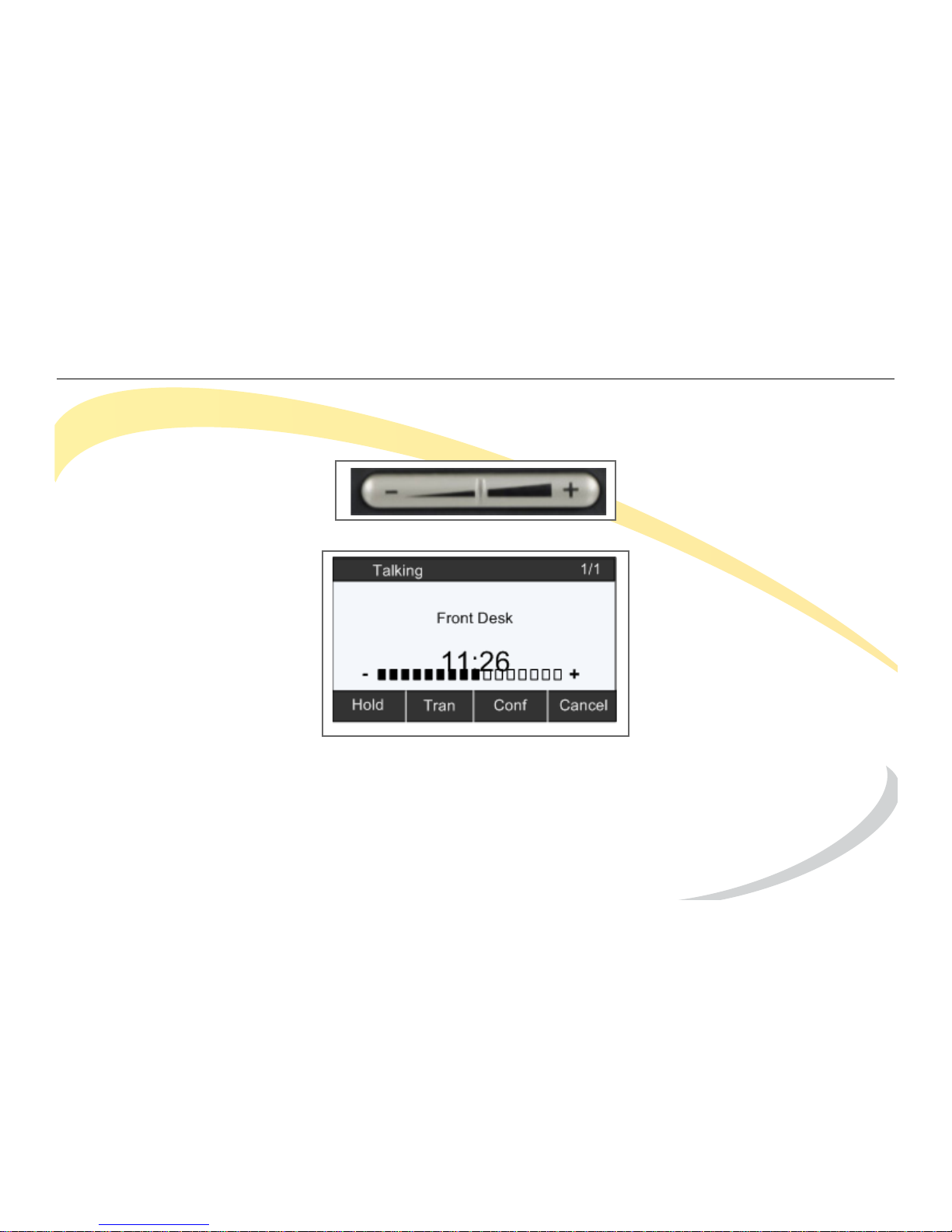
Basic Phone Functions Adjusting the Volume on an Active Call
Arcata 2203 35 User Guide
Adjusting the Volume on an Active Call
To adjust the volume of the handset, headset, or speaker on an active call, press the Volume
Adjust Bar.
The volume level appears on the display.
To adjust the default volume for the handset, headset, speaker, or ring volume, see Adjusting
the Volume on page 63.
Page 58

Basic Phone Functions Denying an Incoming Call
Arcata 2203 36 User Guide
Denying an Incoming Call
Press the Reject soft key to deny an incoming call and send it to voice mail.
Page 59

Basic Phone Functions Denying an Incoming Call
Arcata 2203 37 User Guide
Do Not Disturb (DND)
To automatically reject incoming calls, press the DND soft key on the Idle screen to enable DND
Mode. The icon appears in the top-right of the LCD screen. Press the DND soft key again to
deactivate DND mode. You can find the incoming call record in the Call History.
Page 60

Basic Phone Functions Muting a Call
Arcata 2203 38 User Guide
Muting a Call
Press the Mute button on the Navigation Keys to mute an active call. While Mute is enabled you
cannot be heard by the other party but you can still hear them.
Press the Mute button again to disable mute.
NOTE: You can also use the Mute button on the Navigation Keys.
Placing a Call on Hold
To place an active call on hold, press the Hold soft key or the HOLD button on the phone.
To return to the call, press the Resume soft key or the HOLD button.
Other calls can be received and made while a call is on hold. If there is more than one call on
hold, press the line button for the call you want to resume and then press the Resume soft key or
HOLD button to retrieve the call.
Page 61

Basic Phone Functions Transferring a Call
Arcata 2203 39 User Guide
Transferring a Call
Step Item Press Notes
1Soft Key Tran
2 Keypad Enter number
3Soft Key Tran
You can hang up now and the call will be transferred.
If you want to make sure the other party answers or
you want to speak with the other party before you
transfer, wait until they answer and then press the
Transfer soft key.
Page 62

Basic Phone Functions Establishing a 3-Way Conference
Arcata 2203 40 User Guide
Establishing a 3-Way Conference
Step Item Press Notes
1 Call second party
2Soft Key Conf or CONF button
3 Keypad Dial other party.
4Soft Key Send
When call is answered, you
are connected to the third
party only.
5Soft Key SWAP (Optional) to toggle between
parties before establishing
conference.
6Soft Key Conf Establishes the conference
with all three parties.
7Soft KeyCancel Terminates the conference.
NOTE: To leave the conference while keeping the other parties connected, see “Leaving a
Conference” on page 41.
Page 63

Basic Phone Functions Establishing a 3-Way Conference
Arcata 2203 41 User Guide
Leaving a Conference
To leave a conference that you created while leaving the other two parties connected:
Step Item Press Notes
1Soft Key Split This places both
parties on hold.
2Soft Key Tran This opens the Transfer
to screen.
3 Navigation
Keys
Down This selects the other
line in the conference.
4Soft Keys Select This disconnects you
and reconnects the
other two parties in
the conference.
You can hang up and
the other parties will
stay connected.
Page 64

Basic Phone Functions Retrieving New Voice Message
Arcata 2203 42 User Guide
Retrieving New Voice Message
When you have new voice messages, the LED on the MESSAGE button will be lit and the
message icon will appear in the top-right of the phone’s LCD screen. Press the MESSAGE button
to access your mailbox. You will be prompted to enter your password (default password is
5555).
Accessing your Voice Mailbox
To access your mailbox when you do not have a new message, press the MESSAGE button. If
you have multiple accounts on your phone, select the desired account. Press the MESSAGE
button again and then enter your password.
Contact your System Administrator for information on accessing your voice message from
another location.
Page 65
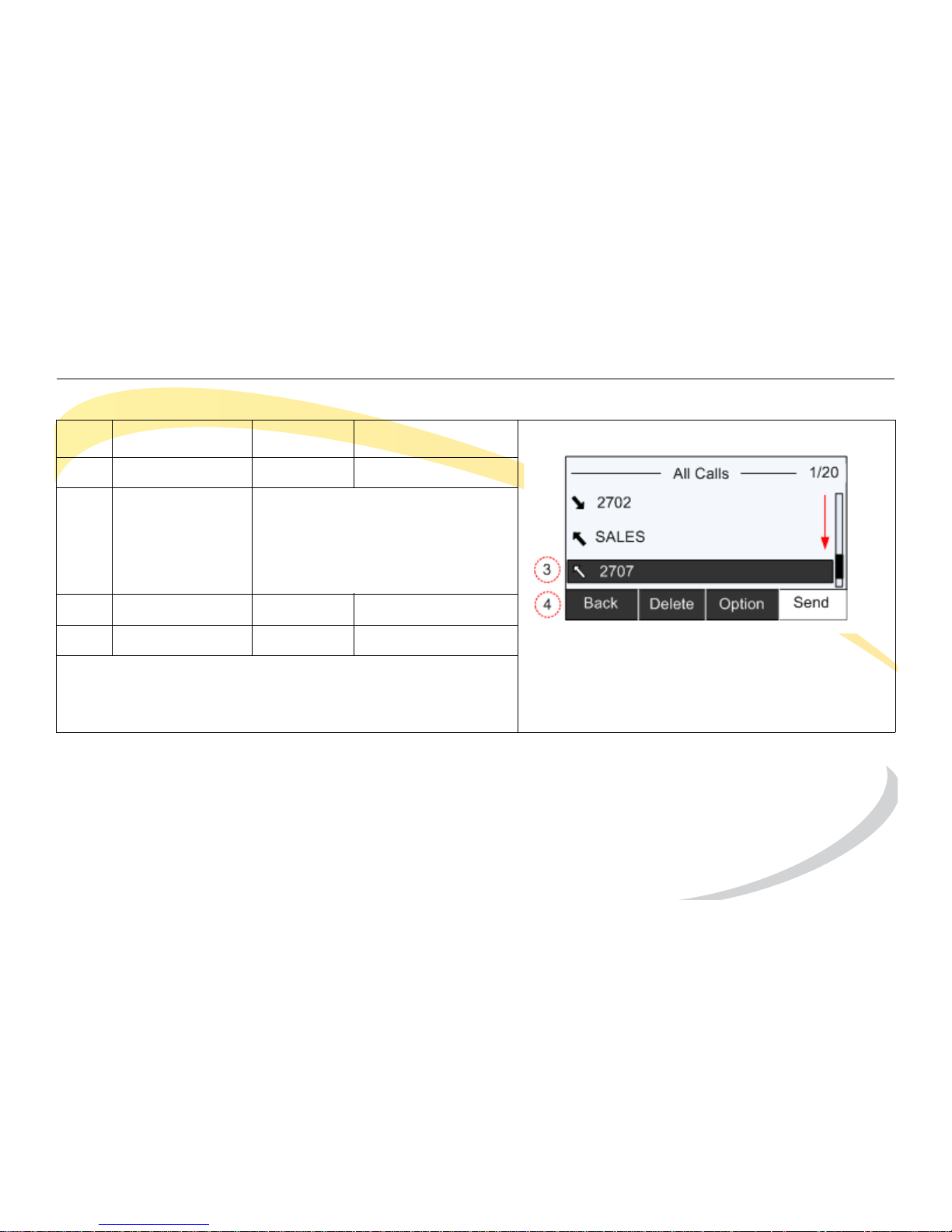
Basic Phone Functions Viewing Call History
Arcata 2203 43 User Guide
Viewing Call History
Step Item Press Notes
1Soft Key History
2 Navigation Keys By default, All Calls are shown.
Use the right/left navigation keys
to change the category (Missed
Calls, Dialed Calls, Received
Calls or Forwarded Calls).
3 Navigation Keys Down Highlight entry
4Soft Key Send Dials number
Press the Delete soft key to delete the entry
Press the Option soft key to view more details or add
the entry to the blacklist.
Page 66

Basic Phone Functions Viewing Missed Calls
Arcata 2203 44 User Guide
Viewing Missed Calls
1 Press the View soft key to see missed calls.
2 Message indicates you have missed call(s).
3 Press the Exit soft key to return to main idle screen.
4 Icon indicates missed call.
Page 67

Customizing Your Phone
Arcata 2203 45 User Guide
CUSTOMIZING YOUR PHONE
This section provides instructions on how to:
• Manage Contacts/Blacklist
•Configure Features
• Modify Basic Settings
• Modify Advanced Settings
Page 68

Customizing Your Phone Managing Contacts/Blacklists
Arcata 2203 46 User Guide
Managing Contacts/Blacklists
You can add contacts to your directory and then dial them using the Directory option.
For each contact you can add the following:
• Name
• Office phone number
• Mobile number
• Other number
• Account setting (the Line that will be used to dial out when you dial the contact)
• Ring Tone (tone to play when you receive a call from the contact).
You can add a contact to a Blacklist to have calls from the contact automatically rejected
and sent to voice mail.
When viewing calls in your History, you can add them to your contact list or to the blacklist by
pressing the Option soft key.
Page 69

Customizing Your Phone Managing Contacts/Blacklists
Arcata 2203 47 User Guide
Adding a Contact/Blacklist
Step Item Press Notes
1Soft Key Dir
2Soft Key Enter Contacts or Blacklist
3Soft Key Add
4Keypad/
Navigation
Keys
Enter information in screens as required.
Use the Down Navigation Key to scroll
through other screens and enter
information as desired.
See Using DTMF Keypad in Alpha-
numeric Mode for help using the DTMF
keys and alpha-numeric softkey.
5Soft Key Save
Page 70

Customizing Your Phone Managing Contacts/Blacklists
Arcata 2203 48 User Guide
Editing a Contact/Blacklist
Step Item Press Notes
1Soft Key Dir
2Soft Key Enter Contacts or Blacklist
3 Navigation
Key
Highlight contact/blacklist
4Soft Key Option
5Soft Key OK Opens Detail screen
6 Edit information in each screen as required. Use the
Back soft key to delete existing information.
Use the Down Navigation Key to scroll through screens.
See Using DTMF Keypad in Alpha-numeric Mode for help
using the DTMF keys and alpha-numeric soft key.
7Soft Key Save
Page 71

Customizing Your Phone Managing Contacts/Blacklists
Arcata 2203 49 User Guide
Deleting a Contact/Blacklist
Step Item Press Notes
1Soft Key Dir
2Soft Key Enter Contacts or Blacklist
3 Navigation
Keys
Down Highlight contact
4Soft Key Option
5 Navigation
Keys
Down Highlight Delete
6Soft Key OK
7Soft Key OK
Page 72

Customizing Your Phone Managing Contacts/Blacklists
Arcata 2203 50 User Guide
Moving a Contact to the Blacklist
Step Item Press Notes
1Soft Key Dir
2Soft Key Enter Contacts
3 Navigation Keys Down Highlight contact
4Soft Key Option
5 Navigation Keys Down Highlight Move to
Blacklist
6Soft Key OK
7Soft Key OK
Page 73
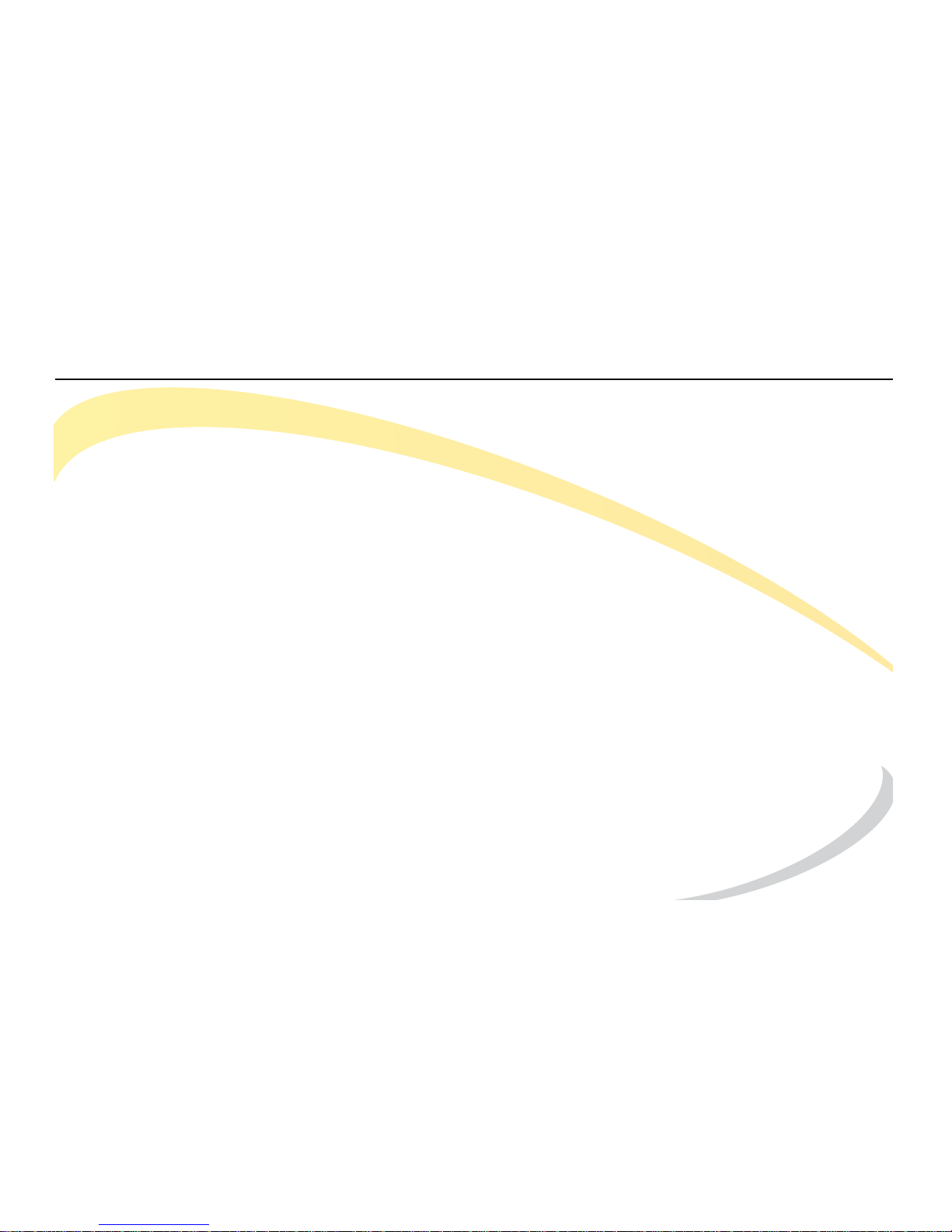
Customizing Your Phone Configuring Features
Arcata 2203 51 User Guide
Configuring Features
This section includes information on configuring the following features:
•Auto Redial
• Call Forward
• Call Waiting
Page 74

Customizing Your Phone Configuring Features
Arcata 2203 52 User Guide
Setting up Auto Redial
Before you can use the Auto Redial feature, you must enable it and configure the Redial
Interval (default = 10 sec.) and the number of Redial Times (default = 10).
Step Item Press Notes
1Soft Key Menu
2Keypad 2 Features
3Keypad 3 Auto Redial
4Soft Key Switch Change to Enable.
Page 75

Customizing Your Phone Configuring Features
Arcata 2203 53 User Guide
5 Navigation
Key
Down
6 Change Redial Interval (Optional)
aSoft Key Del Delete current value
for Redial Interval.
b Keypad Enter value for Redial
Interval.
7 Navigation
Key
Down
8 Change Redial Times (Optional)
aSoft Key Del Delete current value
for Redial Interval.
b Keypad Enter value for Redial
Interval.
9Soft Key OK
Page 76

Customizing Your Phone Configuring Features
Arcata 2203 54 User Guide
Setting up Call Forward
This feature lets you automatically forward incoming calls to another phone number or voice
mailbox.
The following call forwarding events can be configured:
• Always: Incoming calls are immediately forwarded.
• Busy: Incoming calls are immediately forwarded when the phone is busy.
• No Answer: Incoming calls are forwarded when the phone is not answered after a specific
period.
When your phone is in Call Forward mode, the display shows the icon.
Page 77

Customizing Your Phone Configuring Features
Arcata 2203 55 User Guide
Call Forward (continued)
Step Item Press Notes
1Soft Key Menu
2Keypad 2 Features
3Keypad 1 Call Forward
4 Keypad Select mode
5Soft Key Switch Change to Enable
6 Navigation Keys Down
7 Keypad Enter number
8Soft Key Save
Page 78

Customizing Your Phone Configuring Features
Arcata 2203 56 User Guide
To change the Forward to number
Step Item Press Notes
1Soft Key Menu
2Keypad 2 Features
3Keypad 1 Call Forward
4 Keypad Select mode
5 Navigation
Keys
Down
6Soft Key Back Delete existing number
7 Keypad Enter new number
Soft Key Save
Page 79

Customizing Your Phone Configuring Features
Arcata 2203 57 User Guide
Enabling Call Waiting
Call Waiting allows you to accept other incoming calls on an extension already in an active
call. Call waiting is enabled by default. You will hear an audible tone when there is an incoming
call.
Step Item Press Notes
1Soft Key Menu
2Keypad 2 Features
3Keypad 2 Call Waiting
4Soft Key Switch Enable or
disable
5 Navigation Key Down
6Soft Key Switch Enable or
disable Play
Tone
7Soft Key Save
Page 80

Customizing Your Phone Modifying Basic Settings
Arcata 2203 58 User Guide
Modifying Basic Settings
Changing the Language
The default language for the Arcata series phones is English. The following languages are also
supported:
• Chinese (Simplified)
• Chinese (Traditional)
• English
•French
•German
•Italian
•Polish
•Portuguese
•Spanish
•Turkish
Note: The languages available depend on the language packs currently loaded in your phone.
Please contact your System Administrator for more information about loading language packs.
Page 81

Customizing Your Phone Modifying Basic Settings
Arcata 2203 59 User Guide
Changing the Language (continued)
The language you choose will now appear on the LCD display.
Step Item Press Notes
1Soft Key Menu
2Keypad 3 Settings
3Keypad 1 Basic Settings
4Keypad 1 Language
5 Navigation Keys Down Highlight desired
language
6 Navigation Keys OK
Page 82
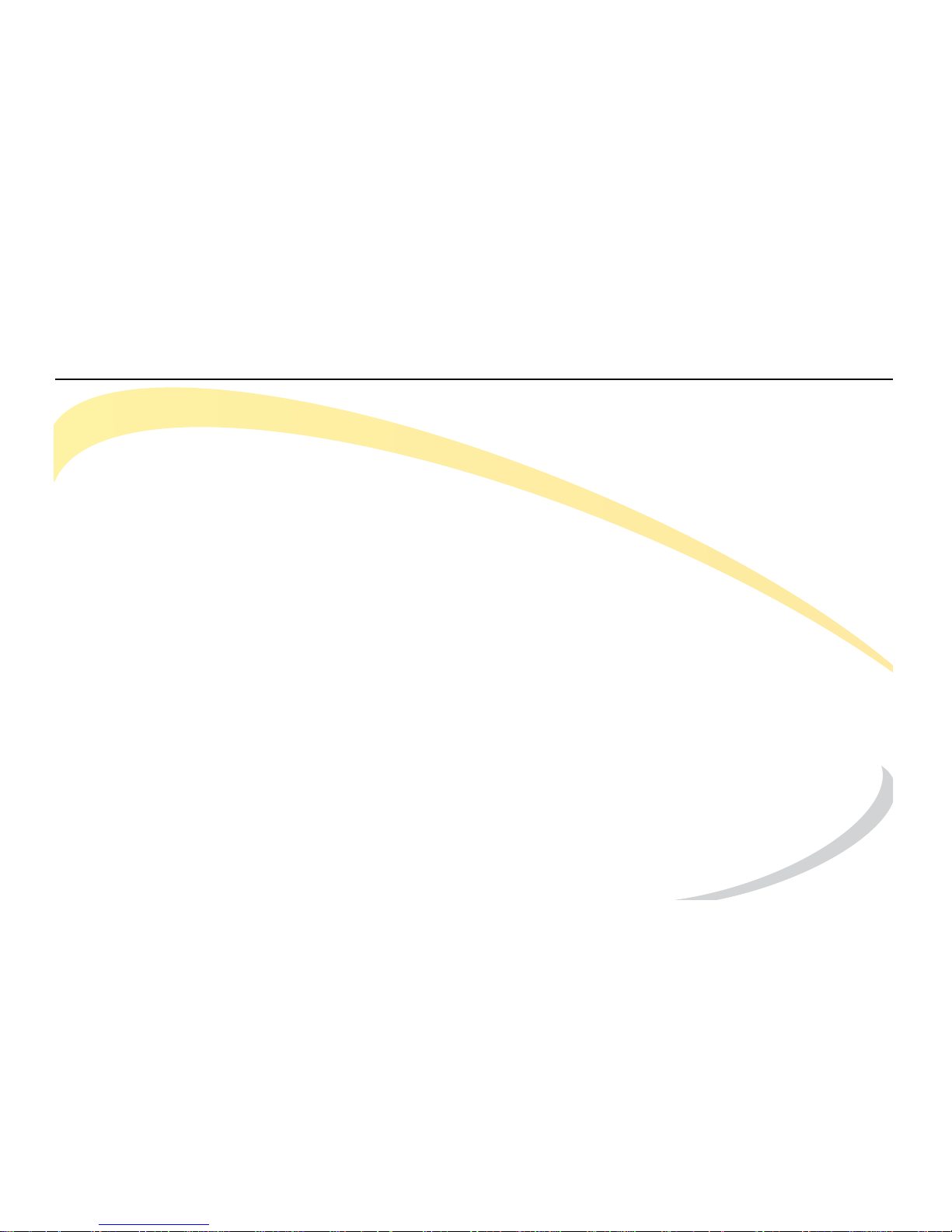
Customizing Your Phone Modifying Basic Settings
Arcata 2203 60 User Guide
Time and Date
The time and date appear on the idle screen of the Arcata phone. If the phone cannot obtain
a time and date from the call server, please contact your System Administrator.
You may need to change the time and date settings on your phone if you are located in a
different time zone than your main phone network.
This section includes the following tasks:
• Change the Time Zone
• Change the Time and Date
• Change the Time and Date Format
Page 83

Customizing Your Phone Modifying Basic Settings
Arcata 2203 61 User Guide
Change the Time Zone
Step Item Press Notes
1Soft Key Menu
2Keypad 3 Settings
3Keypad 1 Basic Settings
4Keypad 2 Time & Date
5Keypad 1 SNTP Settings
6Soft Key Switch Select desired Time Zone
7Soft Key Save
Caution: Do not change any other SNTP settings without
contacting your System Administrator.
Page 84

Customizing Your Phone Modifying Basic Settings
Arcata 2203 62 User Guide
Changing the Date & Time
Step Item Press Notes
1Soft Key Menu
2Keypad 3 Settings
3Keypad 1 Basic Settings
4Keypad 2 Time & Date
5Keypad 2 Manual Setting
6 DTMF Keypad Enter values for Date.
Use right Navigation key
to move to next cell.
7 Navigation Key Down Moves to Time section.
8 DTMF Keypad Enter values for Time.
Use right Navigation key
to move to next cell.
9Soft Key Save Saves settings
Page 85

Customizing Your Phone Modifying Basic Settings
Arcata 2203 63 User Guide
Adjusting the Volume
Step Item Press Notes
1Soft Key Menu
2Keypad 3 Settings
3Keypad 1 Basic Settings
4Keypad 4 Phone Volume
5 Keypad See Notes Select volume to
change
6Volume Bar Left/Right Adjust volume to
desired level
7Soft Key OK
Page 86
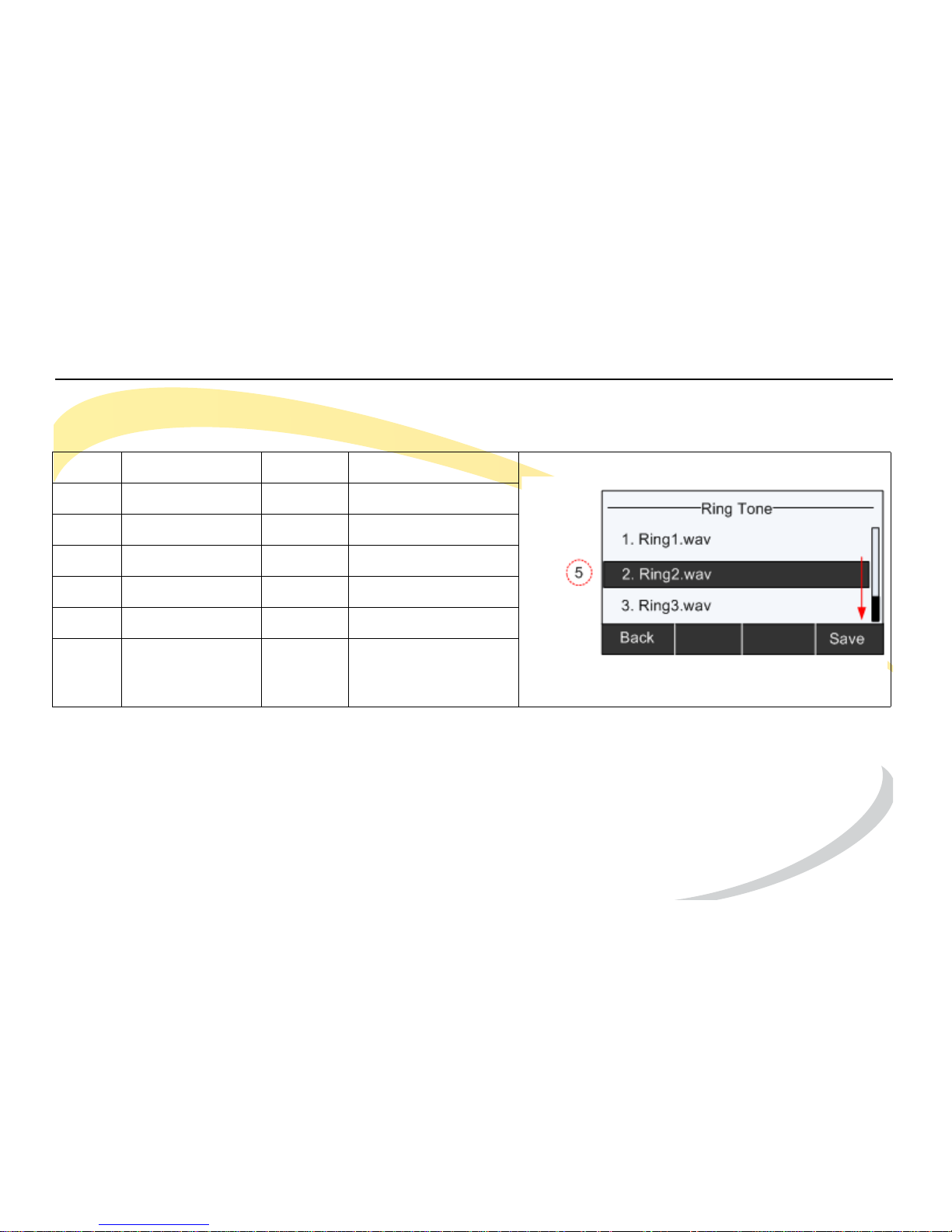
Customizing Your Phone Modifying Basic Settings
Arcata 2203 64 User Guide
Changing the Ring Tone
* Or enter the number for the tone using the keypad and press Save.
** Or press Save soft key.
Step Item Press Notes
1Soft Key Menu
2Keypad 3 Settings
3Keypad 1 Basic Settings
4Keypad 3 Ring Tone
5 Navigation Keys Down Highlight tone *
6 Navigation Keys OK ** Select tone
Page 87
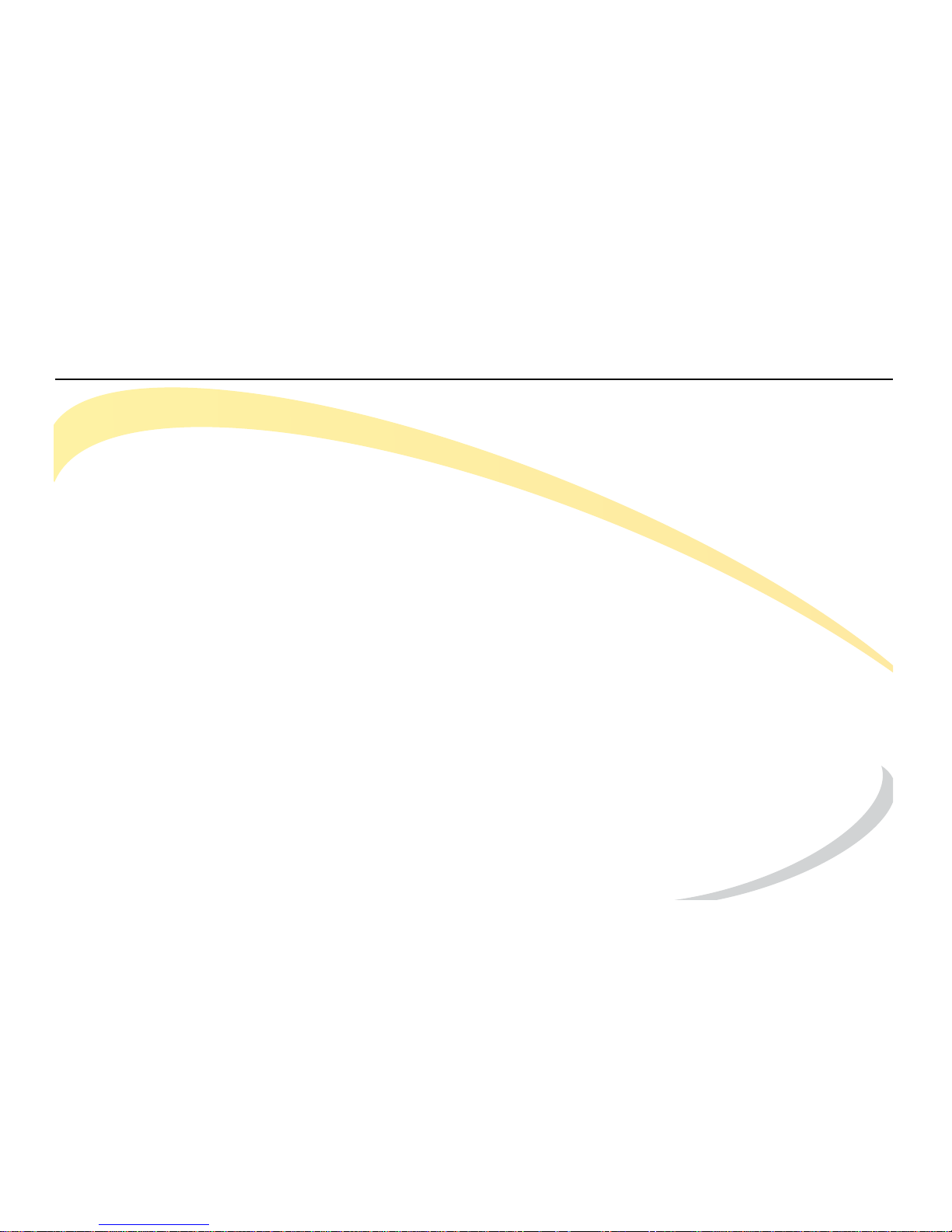
Customizing Your Phone Modifying Advanced Settings
Arcata 2203 65 User Guide
Modifying Advanced Settings
The Advanced Settings listed below can be modified in User Mode. Other Advanced Settings
can be accessed in Admin Mode. See you System Administrator for more information.
Accessing Advanced Settings
To access Advanced Settings:
1 Press the Menu soft key.
2 Press 3 for Settings.
3 Press 2 for Advanced Settings.
4 Enter password. The default password is user. To change the User Password go to Advanced
Settings > Set user Password.
Network Settings
IMPORTANT: Do not change the Network Settings on your phone without first consulting your
Network Administrator.
Page 88
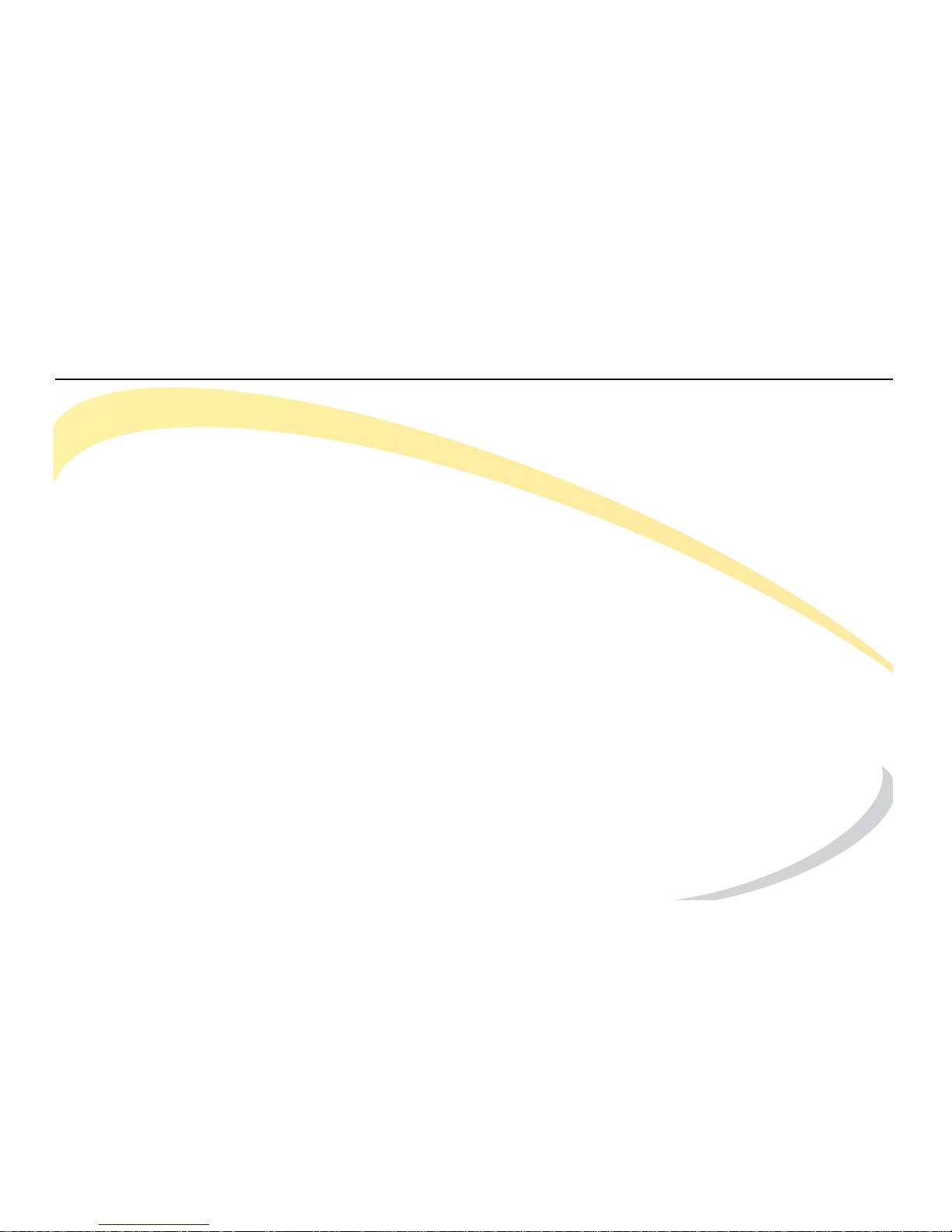
Customizing Your Phone Modifying Advanced Settings
Arcata 2203 66 User Guide
WAN Options
Select the desired WAN Option and enter information if required.
• DHCP IP Client - The phone attempts to contact a DHCP Server in your network to obtain its
valid network settings, such as IP Address, Subnet Mask, Gateway, and DNS Server.
• Static IP Client - If your phone cannot contact a DHCP Server, select this option to enter the
network settings manually.
• PPPoE IP Client - If you are using the xDSL Modem, you can connect your phone to the
internet in PPPoE mode. Contact your ISP for PPPoE User and PPPoE PWD (Password) for
internet access.
PC Port
• Bridge - The two Fast Ethernet ports will be transparent.
• Router - The SIP phone will work as a router. You will need to enter the IP Address, Subnet
Mask, and enable DHCP Server.
VPN
Enable or disable VPN access.
Page 89

Page 90

Arcata 2203 User Guide
Teltronics, Inc.
2511 Corporate Way
Palmetto, FL 34221-8478
941.753.5000
Part Number: 610-0000-0848 Rev E
