Teltonika WirelessCOM/G10 User Manual

Address: Žirmūnų g. 27, Vilnius LT-09105,
Tel.: +370 5 2127472,
Fax: +3705 276 1380, E-mail: info@teltonika.lt
Teltonika WirelessCOM/G10
User’s Manual 4.0.1
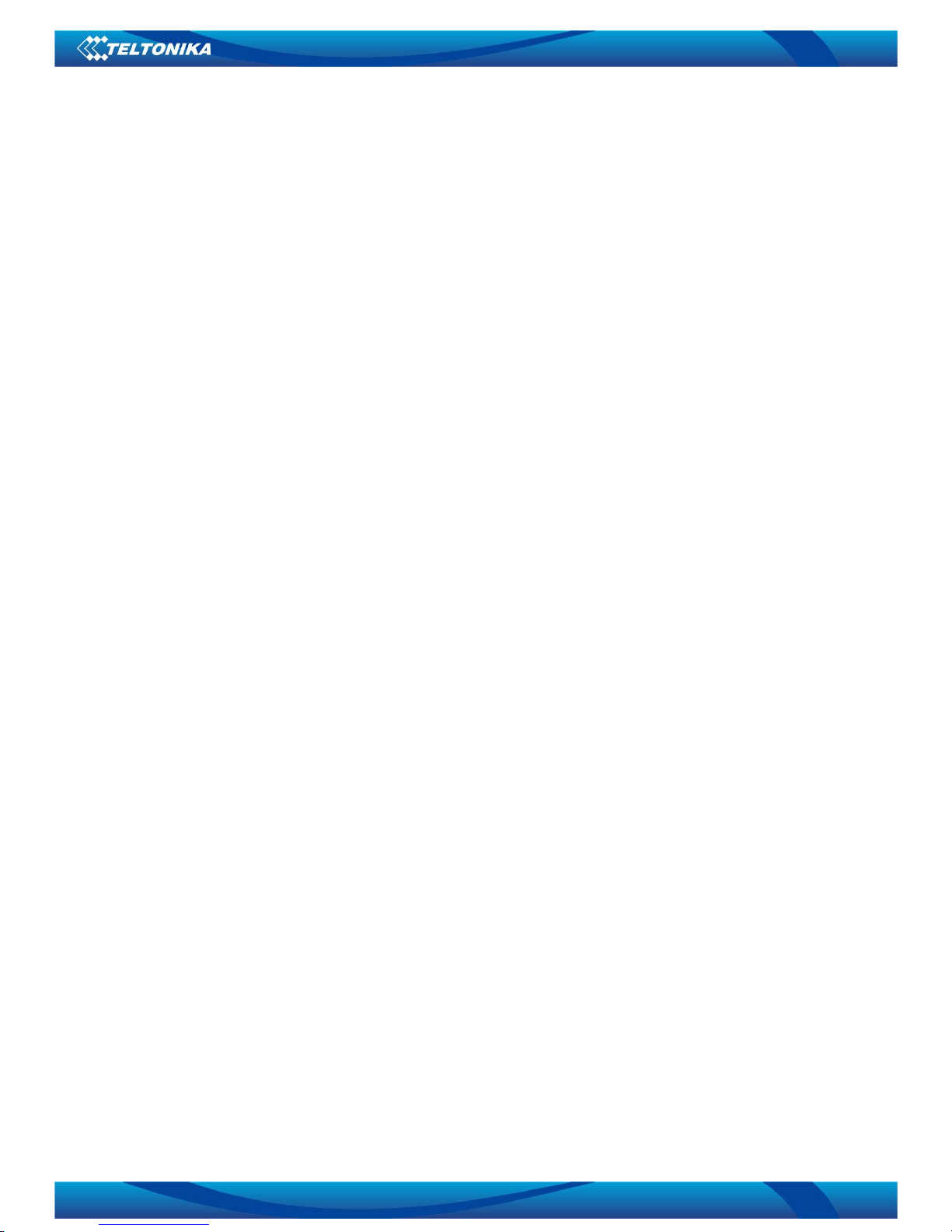
2
2
TABLE OF CONTENTS
Teltonika WirelessCOM/G10.............................................................................................................. 1
User’s Manual 4.0.1............................................................................................................................. 1
TABLE OF CONTENTS .................................................................................................................... 2
1. ATTENTION............................................................................................................................... 3
2. SAFETY MEASURES................................................................................................................ 4
3. BASIC INFORMATION ............................................................................................................ 5
3.1 About this document.................................................................................................................. 5
3.2 Legal Notice .............................................................................................................................. 5
3.3 Contacts ..................................................................................................................................... 5
3.4 Acronyms................................................................................................................................... 5
4. PACKAGE CONTENTS ............................................................................................................ 6
5. FEATURES................................................................................................................................. 7
6. INTRODUCTION....................................................................................................................... 8
6.1 Wired Solution........................................................................................................................... 9
6.2 Wireless solution using WirelessCom/G10............................................................................. 10
7. CONFIGURATION .................................................................................................................. 11
7.1 Preparing WirelessCOM/G10 configuration........................................................................... 11
7.2 PC setup................................................................................................................................... 11
7.3 Entering into configuration mode............................................................................................ 12
7.4 Command set ........................................................................................................................... 12
7.5 Configuration parameters ........................................................................................................ 15
7.6 Configuration through GPRS and CSD................................................................................... 18
7.7 Configuration through SMS .................................................................................................... 19
7.8 SMS details.............................................................................................................................. 20
7.8 SMS formats............................................................................................................................ 21
8. TECHNICAL SPECIFICATION.............................................................................................. 23
8.1 General..................................................................................................................................... 23
8.2 LED indications....................................................................................................................... 23
8.3 Operating parameters............................................................................................................... 24
8.4 Mechanical characteristics....................................................................................................... 24
8.5 Version numbering .................................................................................................................. 25
8.4 WirelessCom/G10 customization............................................................................................ 25
9. ENDING.................................................................................................................................... 26
APPENDIX I ..................................................................................................................................... 27
APPENDIX II.................................................................................................................................... 29
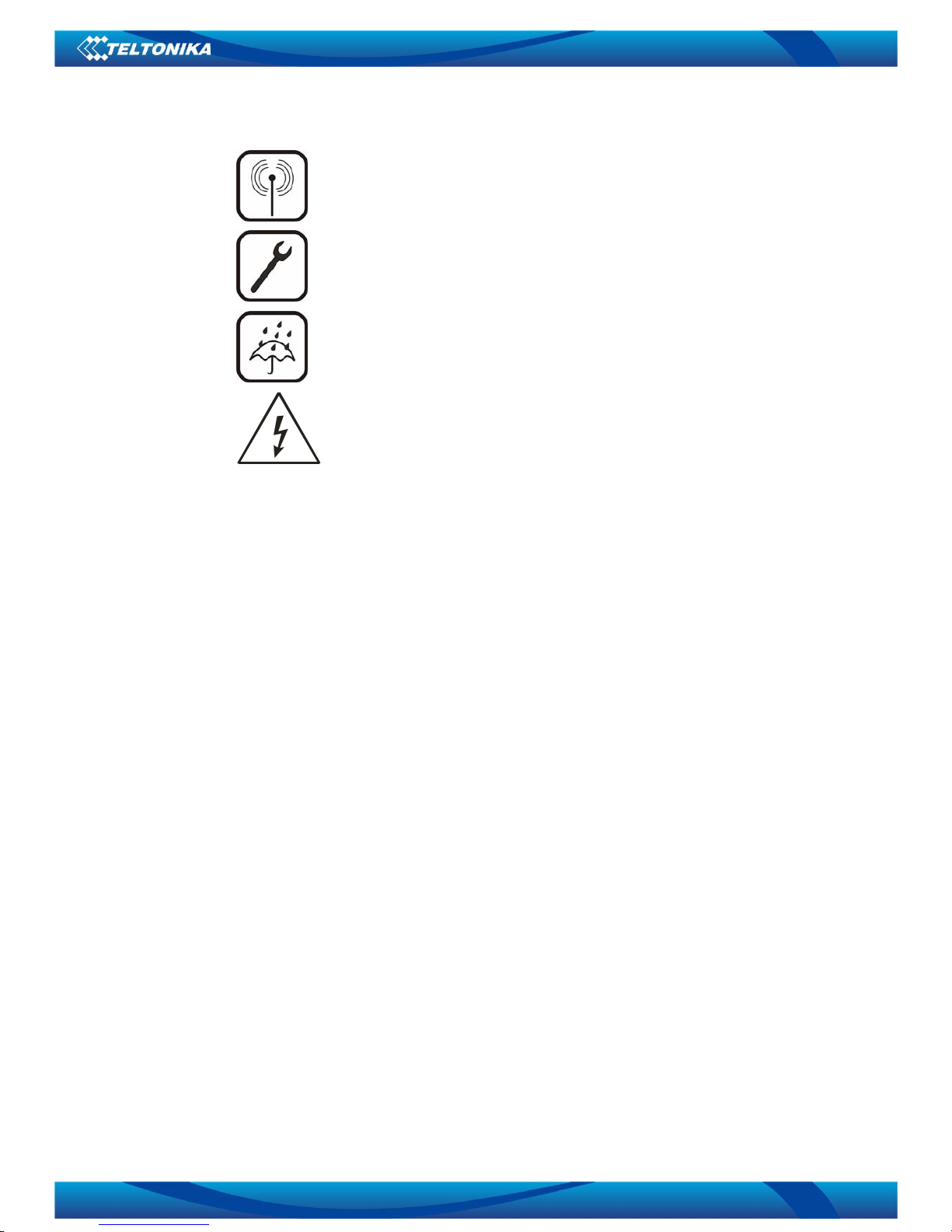
3
3
1. ATTENTION
All wireless devices for data transferring are susceptible to
interference, which could affect performance
Only qualified personnel may install or repair this product
The device is not water-resistant. Keep it dry.
Do not mount or serve device during a thunderbolt.
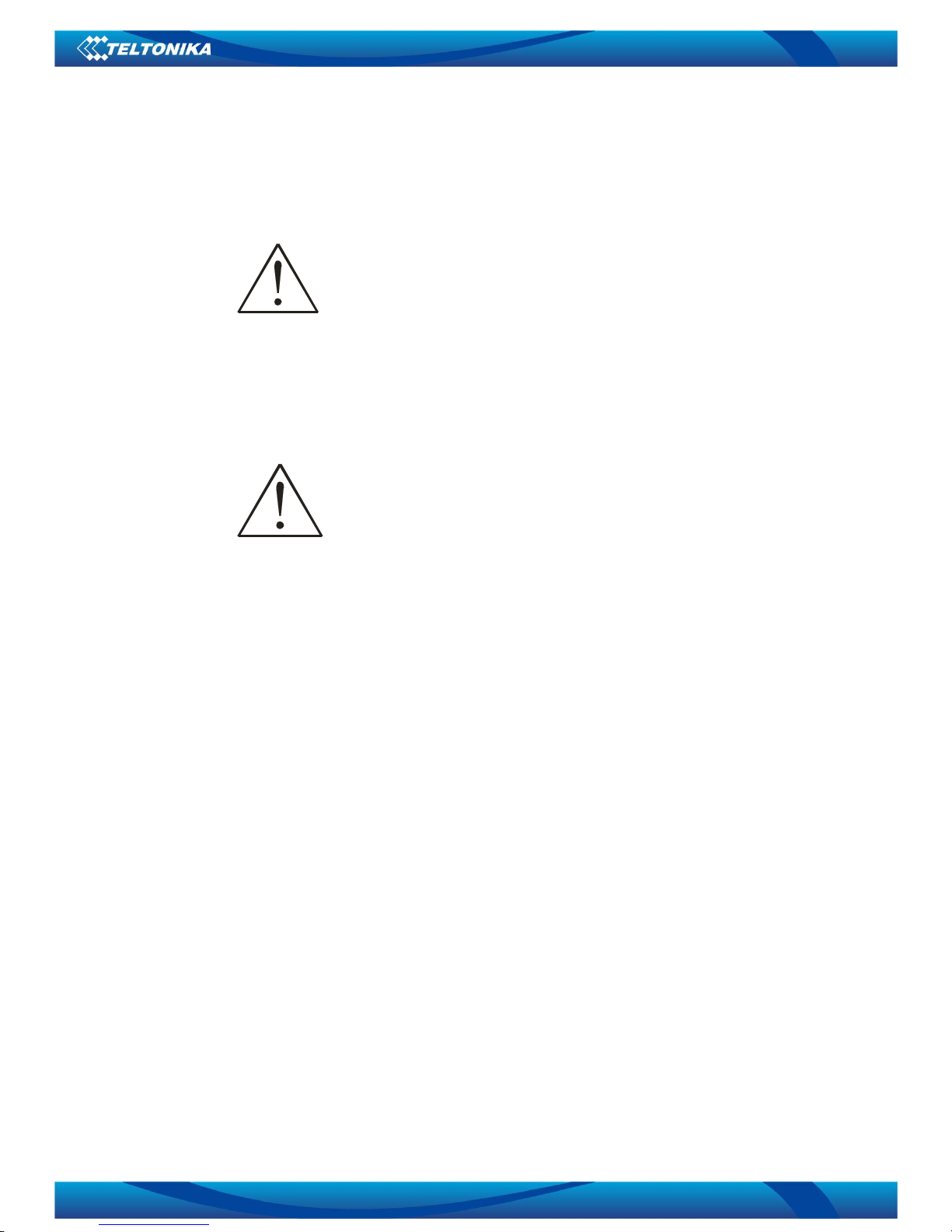
4
4
2. SAFETY MEASURES
This section will provide guidelines on how to use WirelessCOM/G10 device safely. We
suggest you to adhere to following recommendations so as to avoid any damage to person or property.
You have to be familiar with the safety requirements before you start using the device!
Installation and technical support of the device can be performed
only by a qualified personnel or a person who has enough
knowledge about this device and safety requirements.
The device requires 9 V power supply. Available power supply source range is 6 V up to
15 V, power up to 3500mW.
The PC and power supply source to which the device is
connected should satisfy LST EN 60950-1 standard.
WirelessCOM/G10 modem can be used on first (Personal
Computer) or second (Notebook) computer safety class.
To avoid mechanical damage of the device, it is recommended to transport the device
packed in damage-proof pack.
While using the device, place it such that the LEDs are visible to the user. It’s because
these LEDs provide information about the working modes and conditions of the device.
Signal level of the WirelessCOM/G10 depends on the environment in which it is
working.
If the device fails to work properly only qualified personnel may repair this product. We
recommend to disconnect the device and forward it to repair centre or to the manufacturer. The
modem does not contain any parts which can be replaced.
At the installation site, supply circuits must have protective devices (bipolar release
device) which provide protection from short-circuit and wrong ground installation. The power of
connected device should satisfy power of release device. The interstice between contacts should be no
less than 3mm. Power supply network should be installed near the device on an easily accessible place
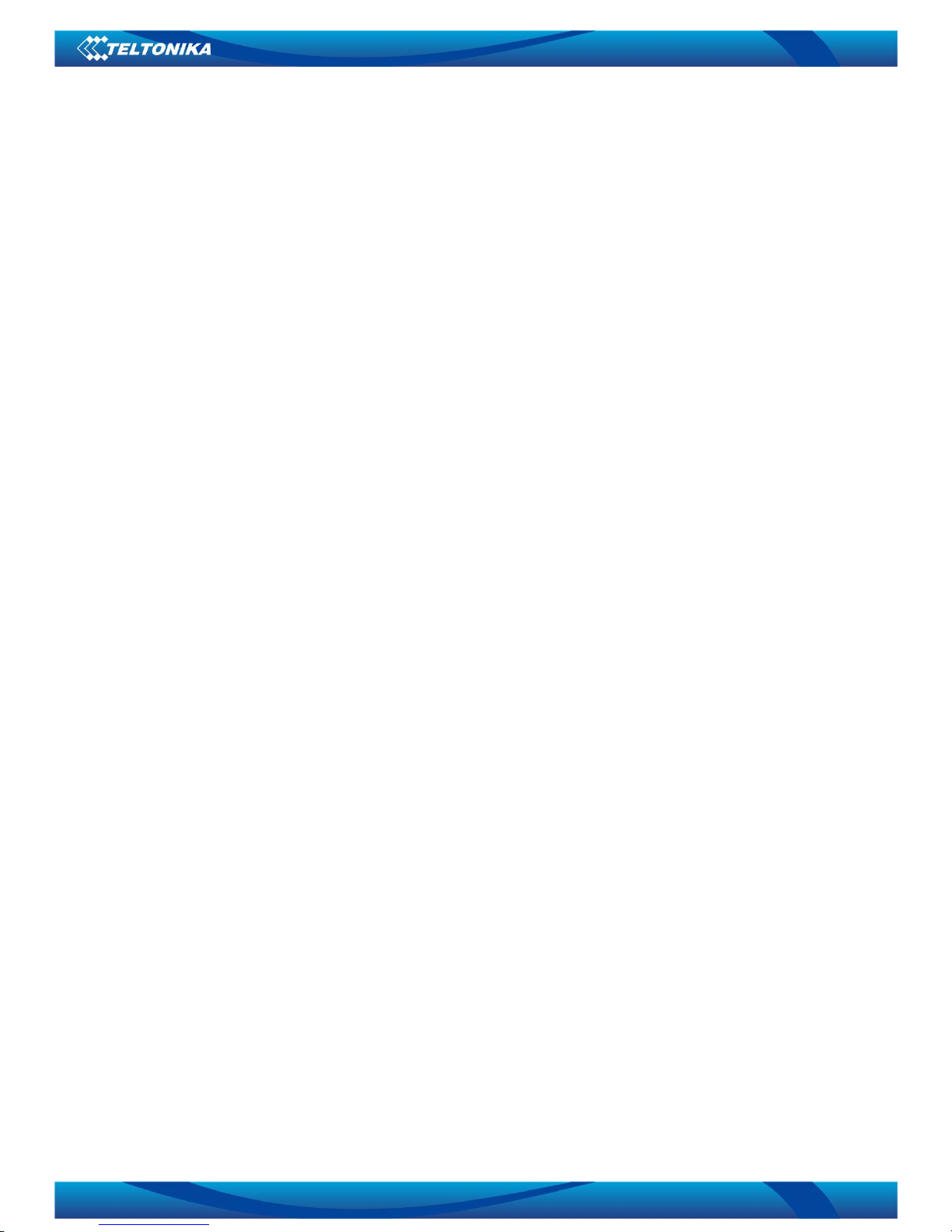
5
5
3. BASIC INFORMATION
3.1 About this document
This manual describes the Teltonika WirelessCOM/G10 hardware, configuration and
operation. The manual would help the users to deploy, configure and operate WirelessCOM/G10.
3.2 Legal Notice
Copyright © 2007 TELTONIKA Ltd. All rights reserved. Reproduction, transfer,
distribution or storage of part or all of the contents in this document in any form without the prior
written permission of TELTONIKA Ltd is prohibited.
Other products and company names mentioned herein may be trademarks or trade names of
their respective owners.
3.3 Contacts
If you face any problems related to the device, which you are not able to solve by
yourself, please contact your local distributor.
3.4 Acronyms
APN Access Point Name.
AC/DC Alternating Current/Direct Current
CSD Circuit Switched Data.
GPRS General Packet Radio Service.
GSM Global System for Mobile communications.
PC Personal Computer.
M2M Machine-to-Machine.
ISP Internet Service Provider.
PIN Personal Identification Number.
SIM Subscriber Identity Module.
SMS Short Message Service.
TCP/IP Transmission Control Protocol/Internet Protocol.
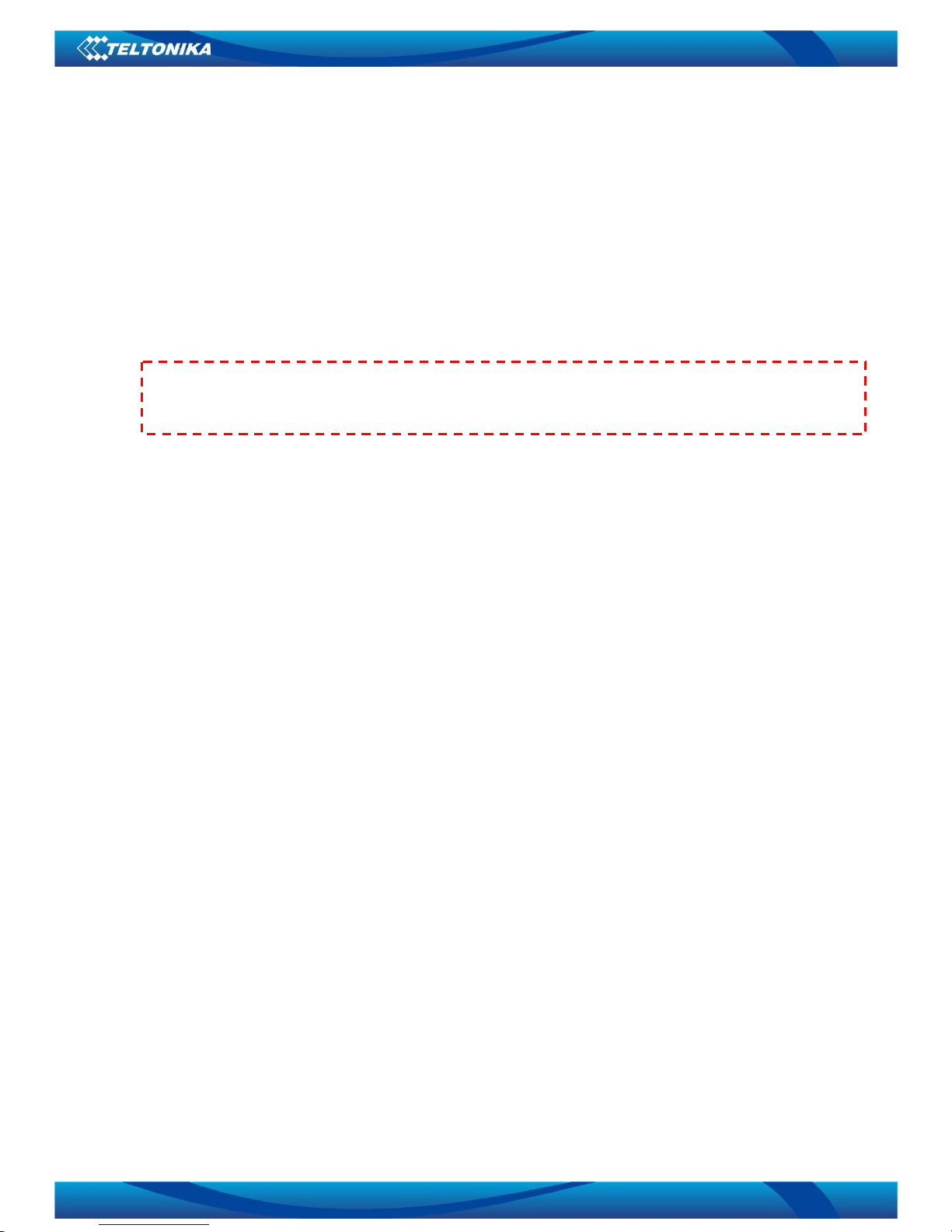
6
6
4. PACKAGE CONTENTS
Teltonika WirelessCOM/G10 is packed in a box and contains all the accessories required for
normal operation:
ª WirelessCOM/G10.
ª AC/DC adapter.
ª RS232 serial cable.
ª External GSM antenna.
ª CD with User Manual.
ª Leaflet “Quick Start Guide”.
If any of the components are missing please contact your local distributor.
Note: The manufacturer does not supply the SIM card, which is mandatory for setting up a
connection to the GSM network! The SIM card may be purchased from your GSM (mobile) service
provider!

7
7
5. FEATURES
• Provides transparent GPRS/CSD connection
• Receive SMS alerts when exceptions occur in device
• No drivers required, hence works with any device/machine/equipment/computer
• Simple and informative configuration menu
• Configurable through any terminal software
• Hardware reset from DTR pin (optional)
• Device is remotely configurable through GPRS/CSD/SMS
• Access only through authorized phone numbers (for CSD and SMS)
• Up to 5 configurable authorized phone numbers
• Auto PIN feature, no need to enter SIM card PIN after restart
• Password protected configuration
• Dual colour LED indication for various states of device (Up to 9 states)
• Supports various data formats (8N1,8N2,8E1,8O1,7E1,7O1)
• Firmware update possibility
• CHAP/PAP authentication supported
• CE certified

8
8
6. INTRODUCTION
Many times a need is felt to upgrade software of a remotely situated device/machine, or
monitor its parameters, or receive warnings on malfunctioning to a remotely situated server. Taking
advantage of the large mobile networks and their supporting GPRS features, it is now possible to
connect devices in the field back to a central server simply and cost-effectively. Using wireless cellular
technology, serial devices such as PLC, Modbus, RFID scanners, data loggers, electricity meters,
pumps, valves, POS (Point-Of-Sales) terminals and such other equipments can be connected to a
central processing server without the requirement for cables to be installed. All you need is a device
which has a serial port, and WirelessCom/G10. Just configure and connect WirelessCom/G10 to your
device/machine and your device/machine would easily turn it into a device which can be accessed from
any remotely located server.
WirelessCOM/G10 is exactly what its name says; it is a wireless COM port. When
WirelessCOM/G10 is connected to any equipment with COM/RS-232 ports, it just replaces the
physical cable (RS232) connection by wireless GSM network. This means, the length of RS232 cable
would be as long as a GSM network. Thus, as far as a GSM network is available, this device will be
accessible from any part of the world. In simple words, WirelessCom acts as a bridge between serial
port and GPRS. All the information coming through GPRS/CSD is sent to serial port and all the
information coming on serial port is sent to GPRS/CSD. In short there is a transparent connection
between WirelessCom and the server/PC (for example) without any physical limits.
WirelessCom is basically an intelligent pre-programmed modem for making GPRS/CSD
connections and handle the exceptions arising during the process of making connection. Thus you
don’t need an external microcontroller to control WirelessCom using AT commands. All you need is to
configure WirelessCom (the configuration parameters are explained in later sections) and it will
automatically make connections using the configured bearer (GPRS/CSD). If anything goes wrong, for
example GPRS activation failed/CSD call could not be established/GPRS connection could not be
Physical contact
Figure 6.1:RS232 connection
s
6.1 a)
INTERNET/
CSD call
Virtual contac
t
6.1 b)
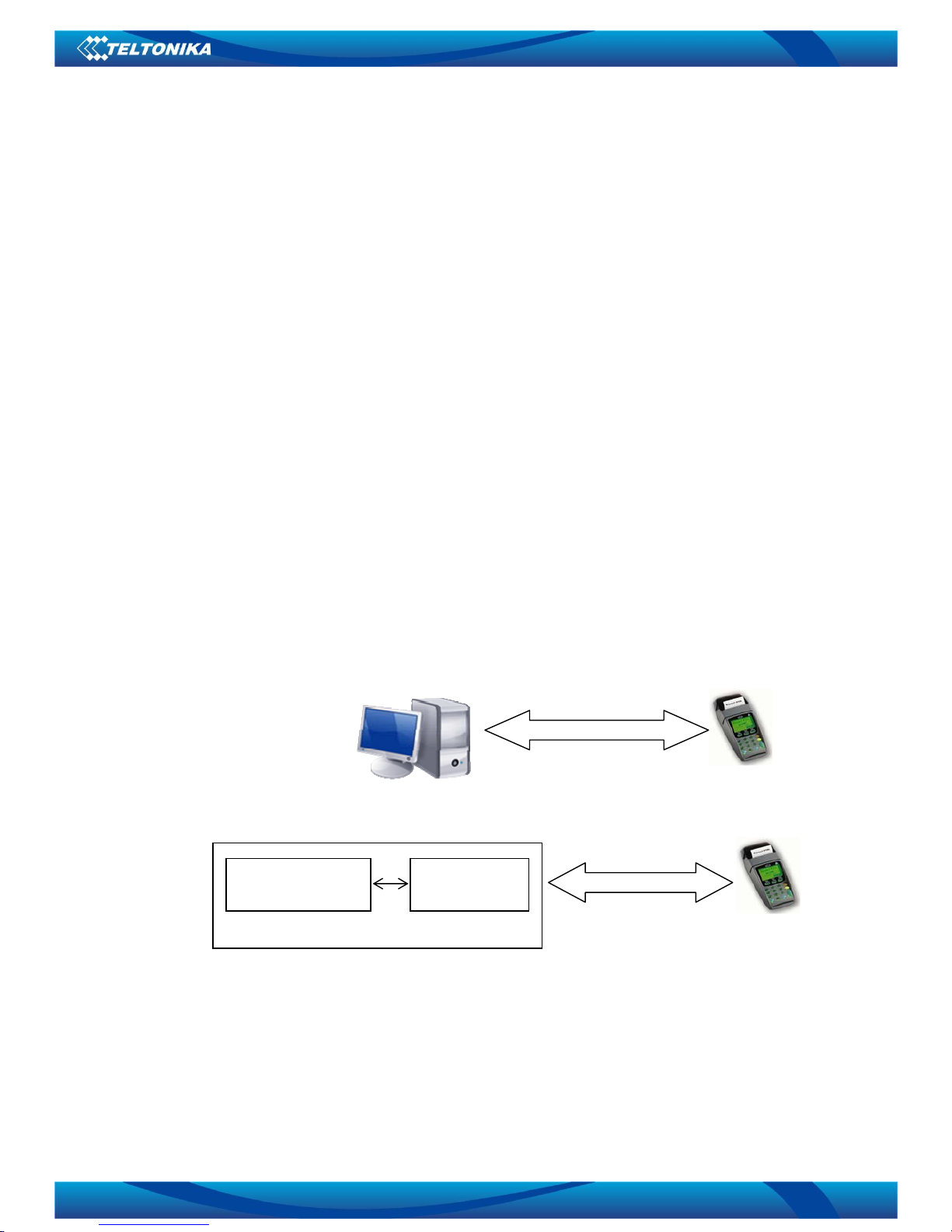
9
9
established/CSD call was not answered, you would receive SMS indicating the errors and the
concerned parameters.
Once configured, connect (physically) WirelessCom to the serial port of your remote
device/machine and you would be able to access your device remotely through GPRS/CSD.
Additionally, if you want to change the configuration parameters of WirelessCom you can do it
remotely using GPRS/CSD/SMS.
The next section would explain 2 scenarios 1) Typical wired connection which is being
used by most of the users. 2) A solution which would turn your wired connection into a wireless
solution so that you would have remote access, control and monitoring of your device/machine
through GPRS/CSD.
6.1 Wired Solution
A typical wired setup includes a device/machine with a RS232 port connected to the
serial port of the PC using a normal RS232 cable, refer fig 6.1. The user then launches some proprietary
software which came with the device/machine (or it can be a terminal software) and connects the
software to the same serial port to which device/machine is connected, refer fig 6.1 (b). Thus a
connection between device/machine and the software has been established. Now the user can
configure, operate, collect data, program the device/machine and perform such various operations. In
short the user is in total control of the device/machine.
PC/Serve
r
RS232 cable
(Physical connection)
Hardware serial
port of PC
Proprietary software
running on PC
RS232 cable
(Physical connection)
6.1 (a)
6.1 (b)
Figure 6.1: Typical wired setup
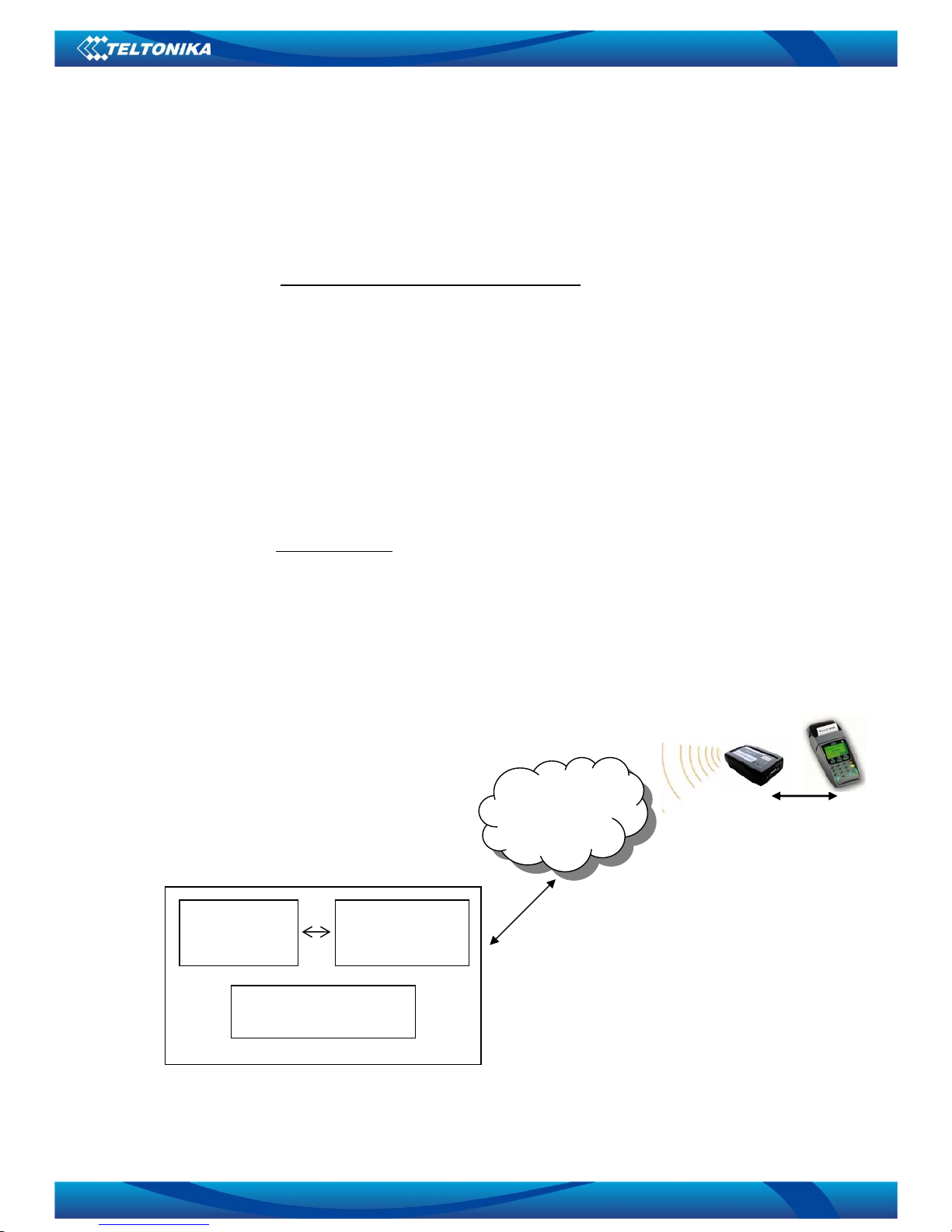
10
10
6.2 Wireless solution using WirelessCom/G10
A typical setup may look as shown in figure 6.2, WirelessCom may be connected
(physically) to any device, machine (which has a RS232 port) located in a remote place and the server
computer would be present at the company/home. Through various parameters settings (server ip,
server port, apn……) present in WirelessCom, it would be configured to connect to the server.
On the server would be running two software’s,
a) TCP-to-Serial software/Telnet/TCP port software: TCP-to-serial software is only required if
you have dedicated (proprietary) software which you use to control/configure/read/write your device.
This software is used to create a virtual serial port on your computer. This port will appear as a
hardware port for your computer. The main function of this software is to direct all the data coming on
the TCP port to the virtually created serial port.
If you are using simple terminal software for interacting with your device, in that case you
can use any Telnet software* (Microsoft Telnet) or a TCP port communication software like Netcat
and set a TCP/IP port in listening mode.
*Refer to APPENDIX II for more details
b) Proprietary software: This software (can be even a free terminal software) is used to make
a connection from PC to the device/ machine using normal serial port (as explained in the scenario of
wired solution). Launch this software and connect it to the virtually created serial port. The setup is
done and your proprietary software is now connected to your device/machine remotely through GPRS.
PC/Server
Virtual serial port
(TCP-to-Serial
software)
Proprietary
software
running on PC
INTERNET
Ethernet/GPRS/Wireless
Your device
WirelessCom/G10
Serial connection
(Physical)
Figure 6.2: Wireless setup
Telnet software with TCP/IP
port in listening mode
