Page 1

ISDN Demonstrator
ILS-B
User’s Manual
40-400-00011, Rev. B
Page 2
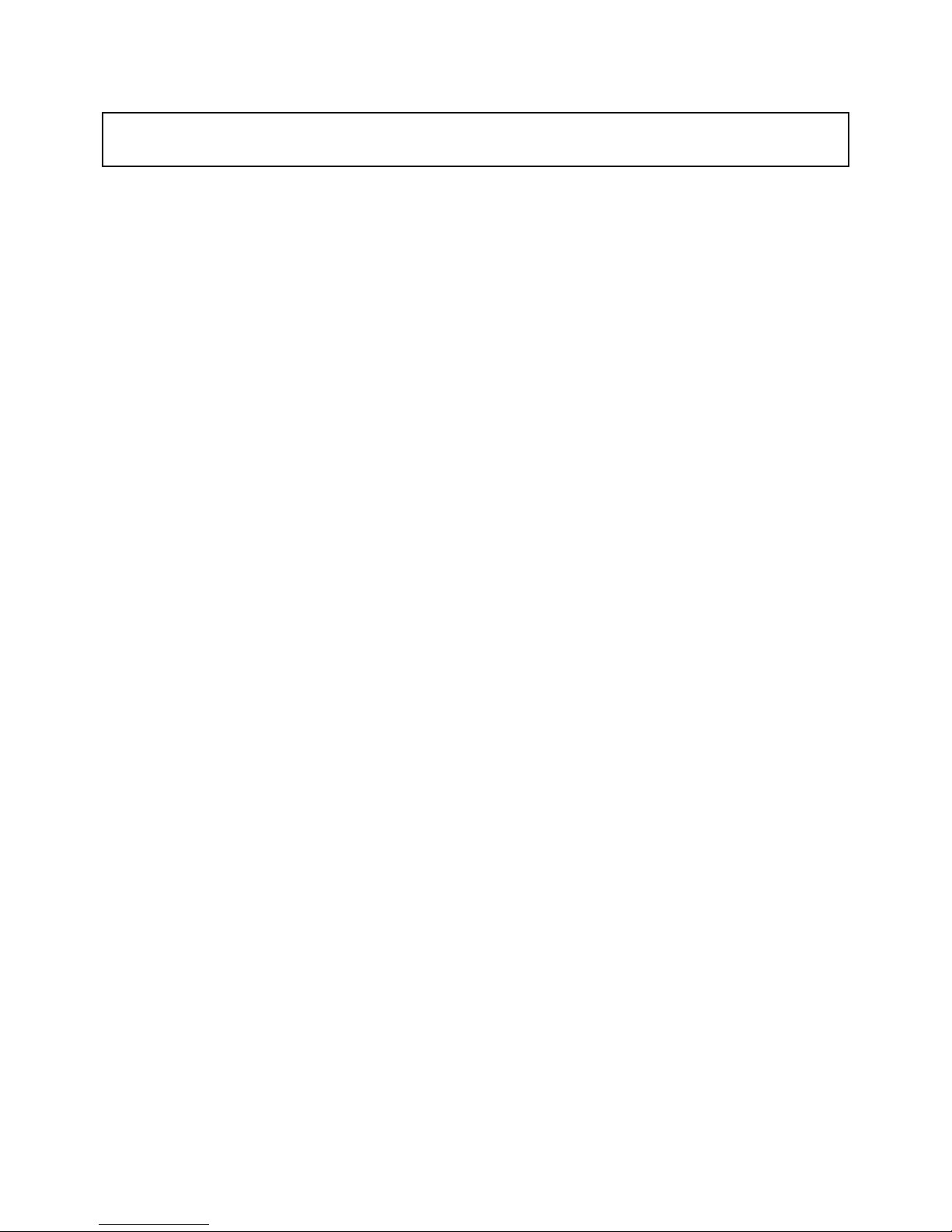
Note
This manual covers Model ILS-B-01.
Copyright Notice
Copyright © 1996 - 2003 Teltone Corporation
All Rights Reserved
Trademarks
Teltone is a registered trademark of Teltone Corporation.
Windows is a registered trademark of Microsoft Corporation.
Other company and product names may be trademarks or
registered trademarks of their respective owners.
Teltone Corporation
Bothell, Washington 98021 USA
Customer Service: 425-951-3388
Technical Support: 425-951-3390
Fax: 425-487-2288
Email: info@teltone.com
Website: www.teltone.com
40-400-00011, Rev. B
ii
Page 3
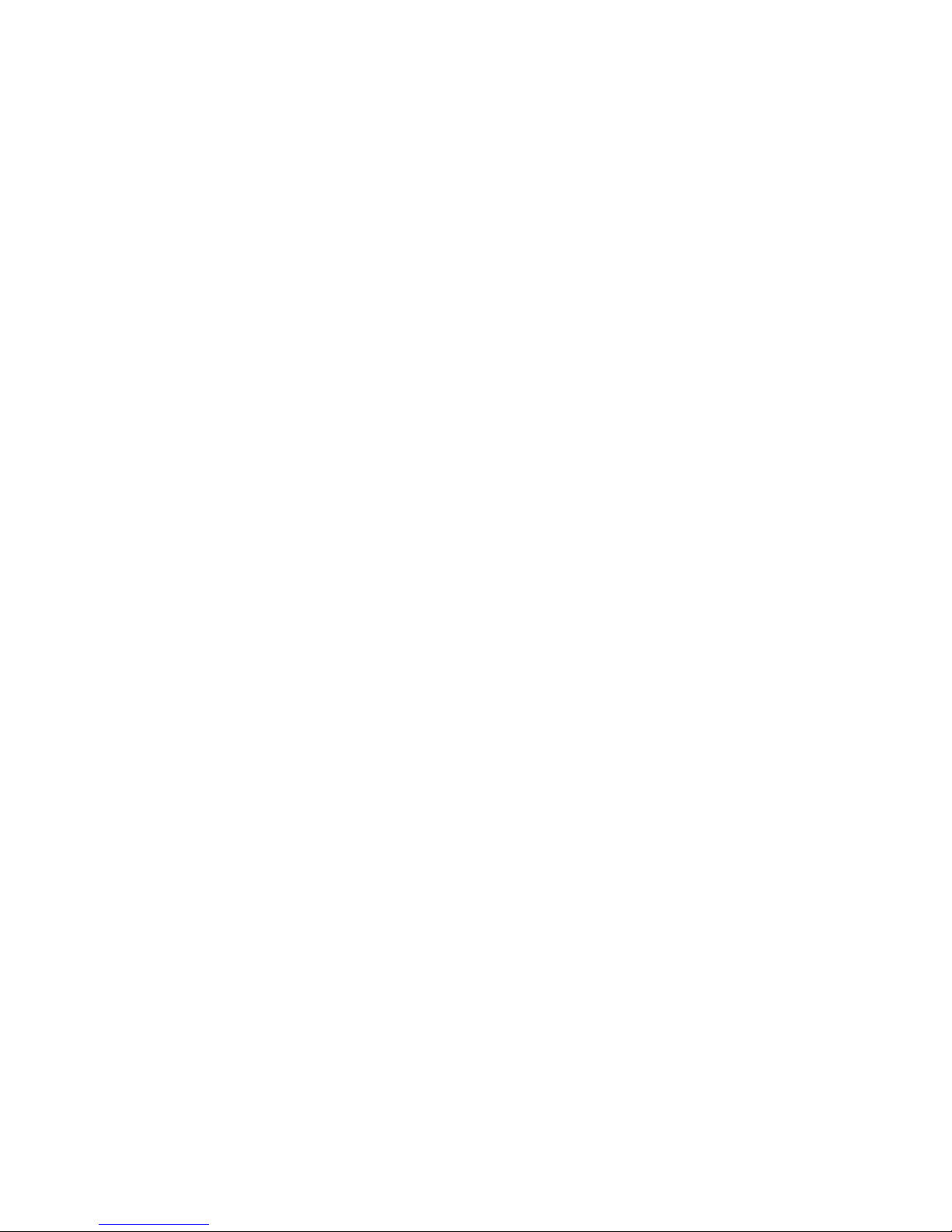
Table of Contents
Introduction..........................................................................................................1
Unpacking............................................................................................................1
Chapter 1: Quick Start ......................................................................................2
ISDN Demonstrator Operation ................................................................5
What To Read Next .................................................................................6
Chapter 2: ISDN-BRI .......................................................................................7
Technology Overview..............................................................................7
Layer 1 - Physical Operation ...................................................................7
U Reference Point.............................................................................7
Network Termination-1 (NT-1)........................................................8
S/T Reference Point..........................................................................8
Terminal Adapters ............................................................................8
Layer 2 - Data Link Operation.................................................................8
Packet Addressing ............................................................................8
TEI Assignment ................................................................................9
Layer 3 - Network Operation...................................................................9
Service Profile ID (SPID) Assignment.............................................10
Chapter 3: Provisioning and Operation.............................................................11
Configuration Software Installation.........................................................11
General Operation....................................................................................13
Defaults....................................................................................................13
Switch Type .............................................................................................13
D Channel X.25 .......................................................................................14
Packet Handling Function (PHF)......................................................14
B Channel Provisioning ...........................................................................15
Caller ID...................................................................................................15
Terminal Display Text .............................................................................16
Electronic Key Telephone Service (EKTS).............................................17
Multi-Point...............................................................................................18
Call Appearances .....................................................................................18
Key Hold..................................................................................................19
Additional Call Offering (ACO)..............................................................20
Chapter 4: Demonstrator Operation..................................................................21
Restart ......................................................................................................22
Chapter 5: Reference.........................................................................................23
Status Indications.....................................................................................23
Dimensions and Panels ............................................................................24
Supported Call Control Messages............................................................24
Typical Call Control Sequence ................................................................26
Troubleshooting .......................................................................................27
Physical Interface..............................................................................27
TEI Assignment ................................................................................28
Call Control ......................................................................................28
Configuration....................................................................................30
40-400-00011, Rev. B iii
Page 4
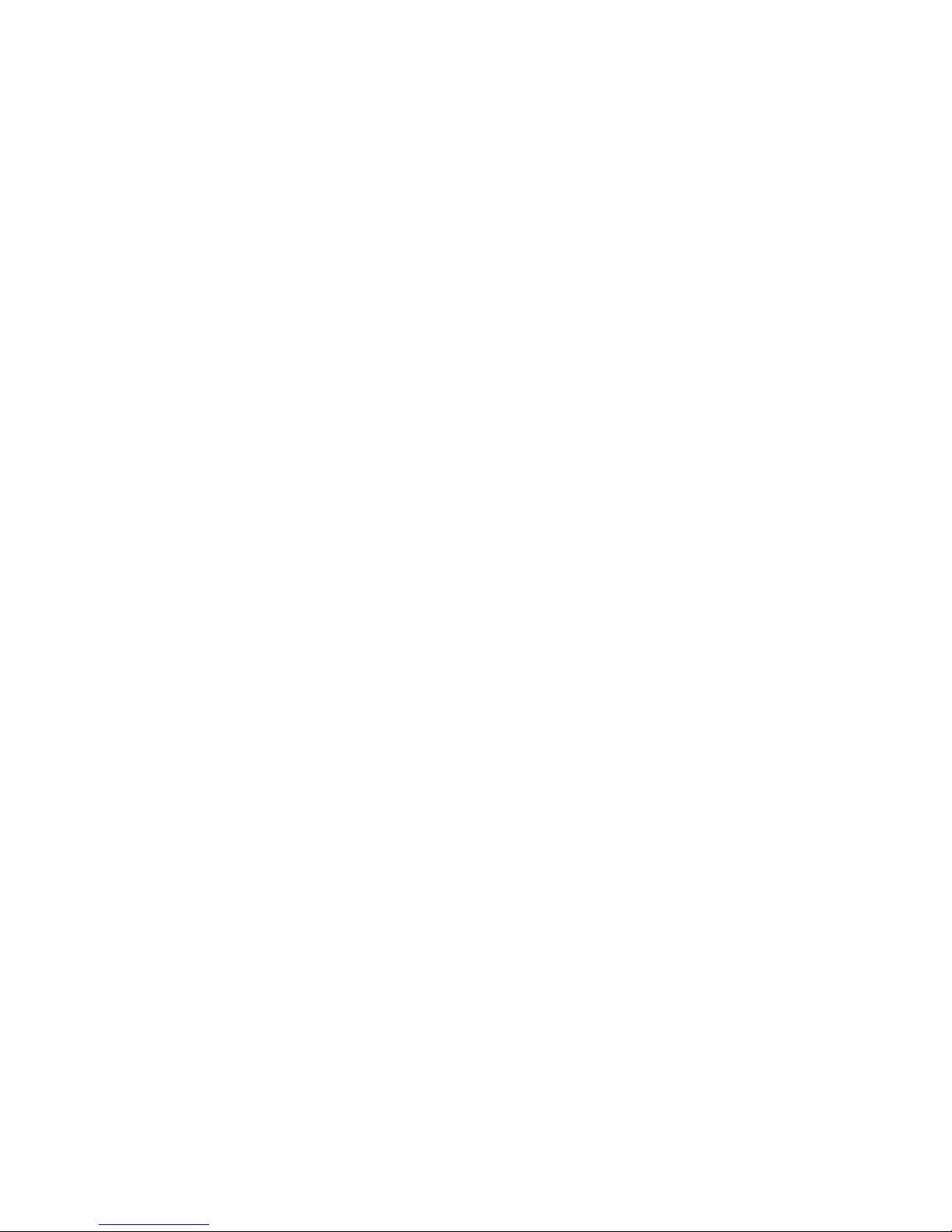
Reference Documents ..............................................................................30
Warranty and Service...........................................................................................32
Warranty Information ..............................................................................32
Return Procedures....................................................................................32
Technical Assistance................................................................................32
Maintenance.............................................................................................32
Cleaning............................................................................................32
Servicing ...........................................................................................32
Specifications.......................................................................................................33
Glossary ...............................................................................................................34
40-400-00011, Rev. B
iv
Page 5
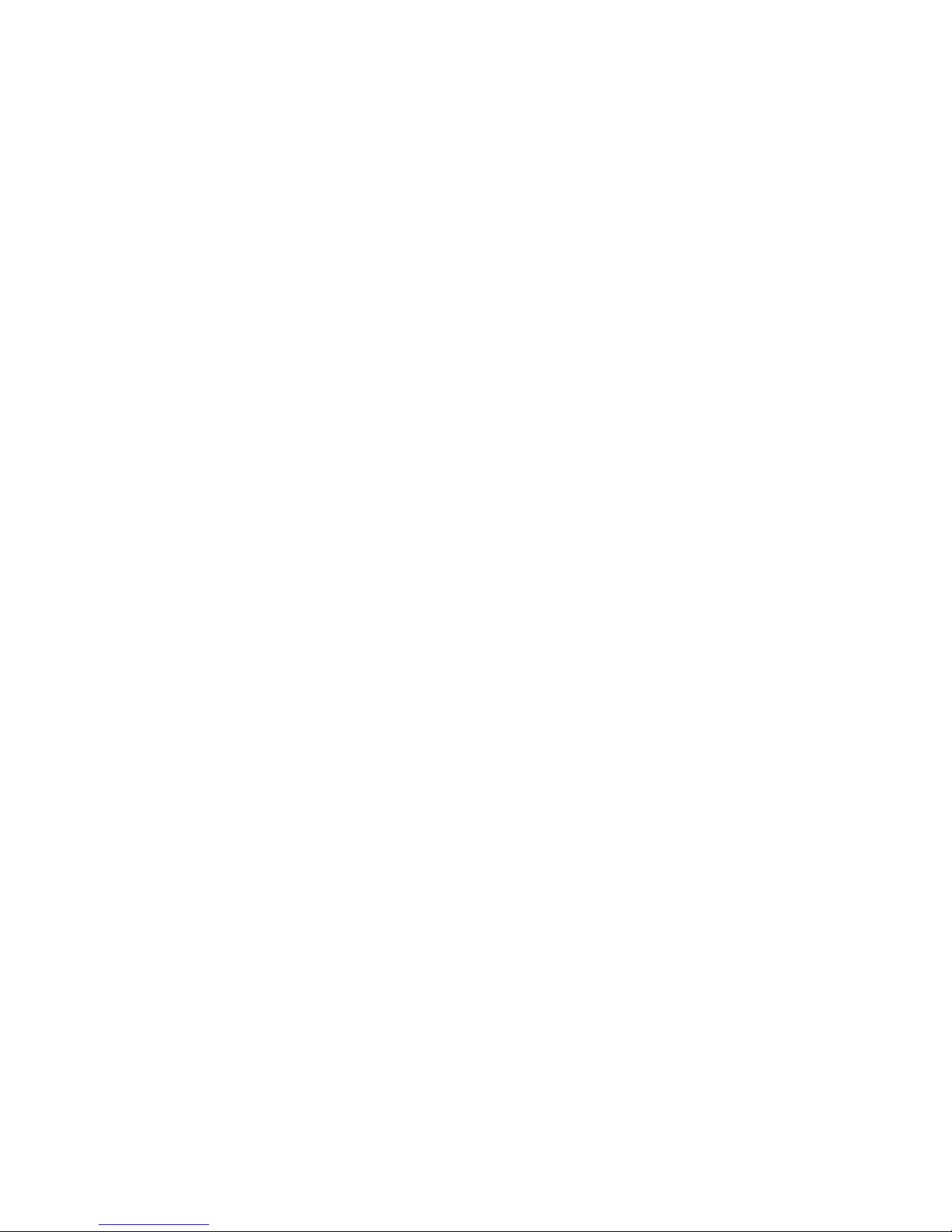
List of Figures
Figure 1. Configuration Software ........................................................................12
Figure 2. U Interface Operation...........................................................................23
Figure 3. Dimensions and Panels.........................................................................24
Figure 4. Call Control Message Exchange Example ...........................................26
40-400-00011, Rev. B v
Page 6

IMPORTANT SAFETY INSTRUCTIONS
When using this product, basic safety precautions, including the following, should always be followed to reduce the risk of
fire, electric shock, and injury to persons.
1. Read and understand all instructions.
2. Follow all warnings and instructions marked on the product.
3. The product should be operated only from the type of power source indicated on the marking label. If you are not sure
of the type of power supply, consult your dealer or local power company. The product is designed for indoor use only.
4. To reduce the risk of electric shock, do not disassemble the product, but take it to qualified service personnel when
service or repair work is required. Opening or removing covers may expose you to dangerous voltages or other risks.
Incorrect reassembly can cause electric shock when the appliance is subsequently used.
5. If the product does not operate normally by following the operating instructions, or if the product has been dropped or
the cabinet has been damaged, or if the product exhibits a distinct change in performance, refer servicing to qualified
service personnel.
6. If the product is used in a manner other than specified in this manual, the protection provided by the product may be
impaired.
7. For the purpose of removing power from the product, the power input connector is the main power disconnect point.
Pull the power cord away from the connector to ensure power disconnect.
8. Adequate air flow must be maintained in order for the product to operate correctly. Do not wrap the product in
blankets, paper, or other material that may impede ventilation.
40-400-00011, Rev. B
vi
Page 7
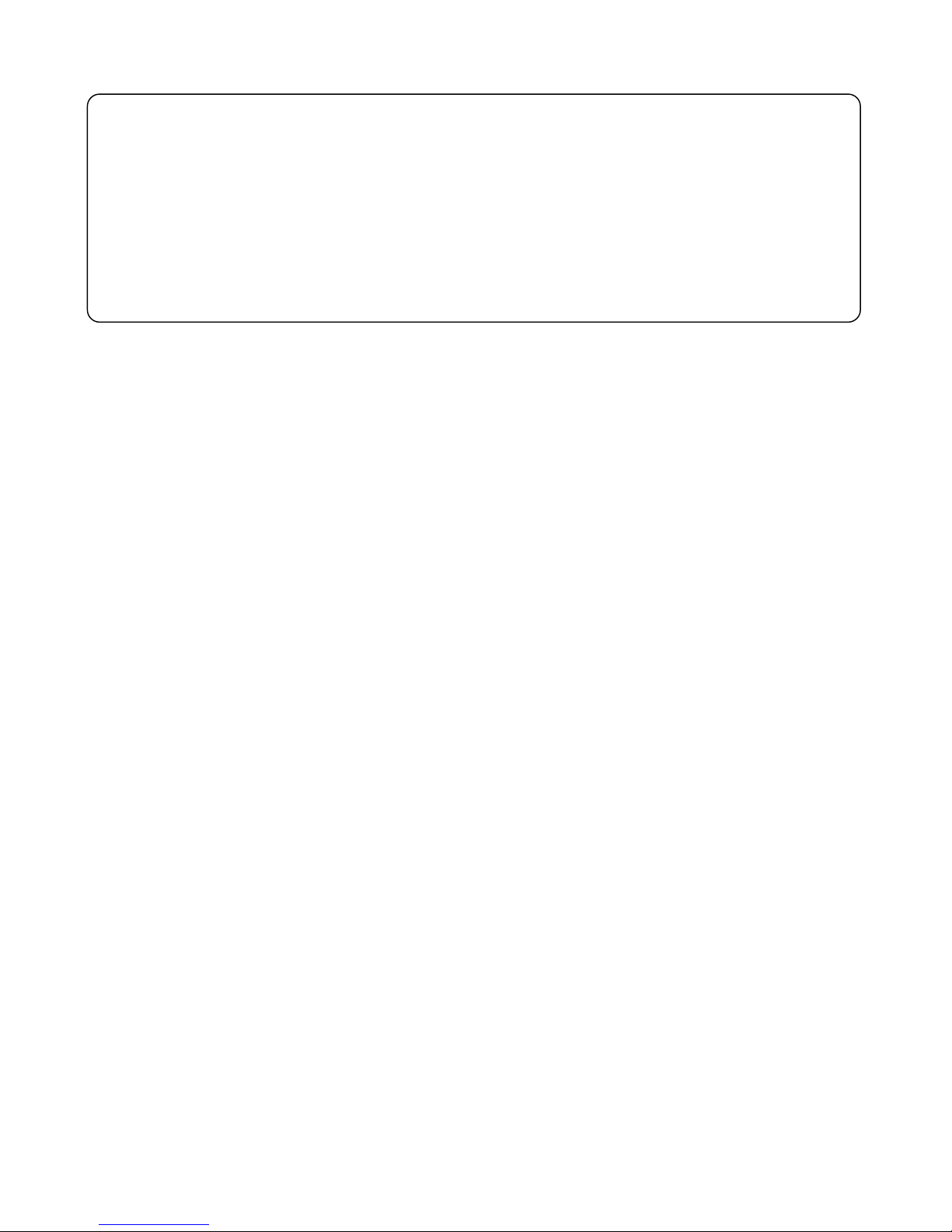
REGULATORY COMPLIANCE
FCC Part 15 Class A Notice: This equipment has been tested and found to comply with the limits for a Class A digital
device, pursuant to part 15 of the FCC Rules. These limits are designed to provide reasonable protection against harmful
interference when the equipment is operated in a commercial environment. This equipment generates, uses, and can
radiate radio frequency energy and, if not installed and used in accordance with the instruction manual, may cause
harmful interference to radio communications. Operation of this equipment in a residential area is likely to cause harmful
interference in which case the user will be required to correct the interference at his own expense.
40-400-00011, Rev. B vii
Page 8
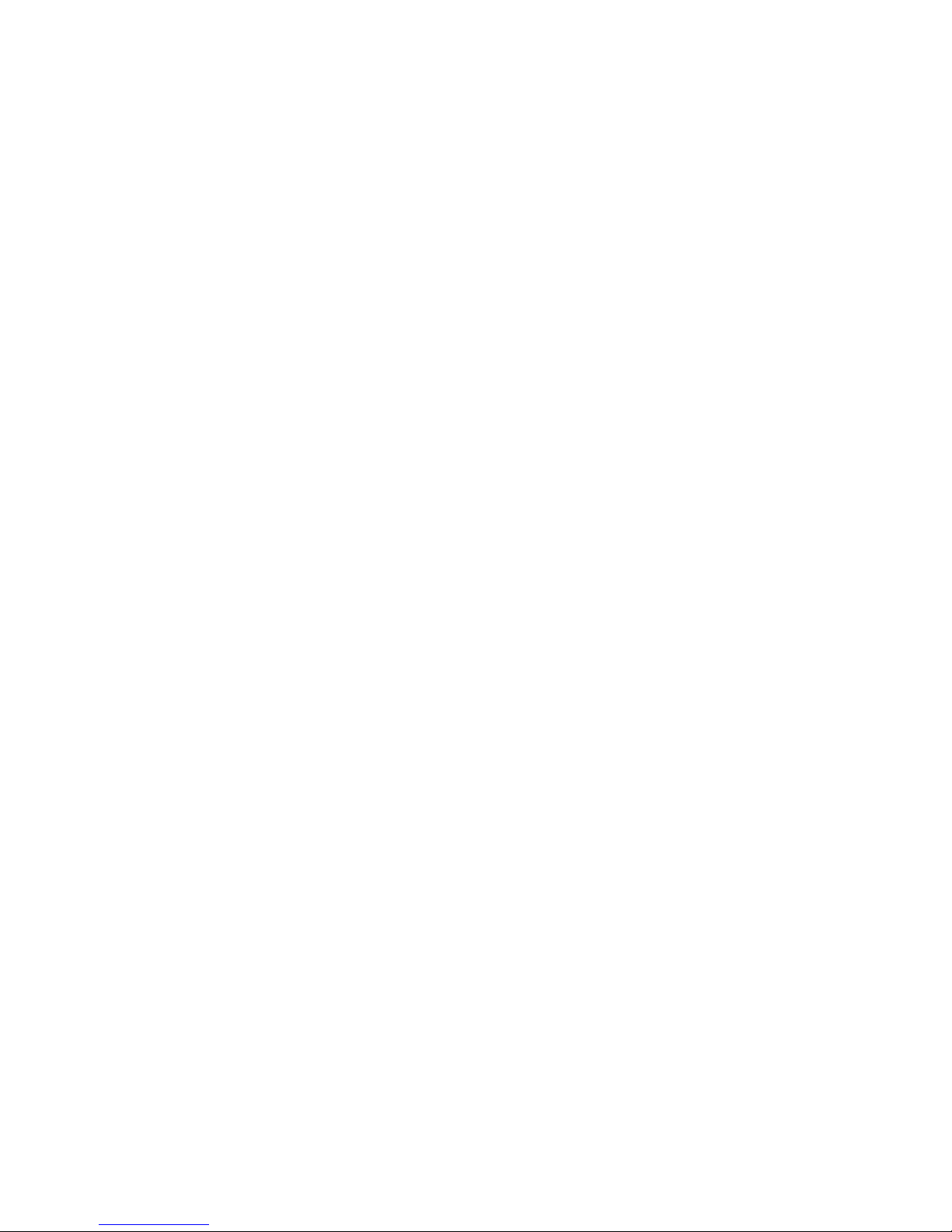
Page 9
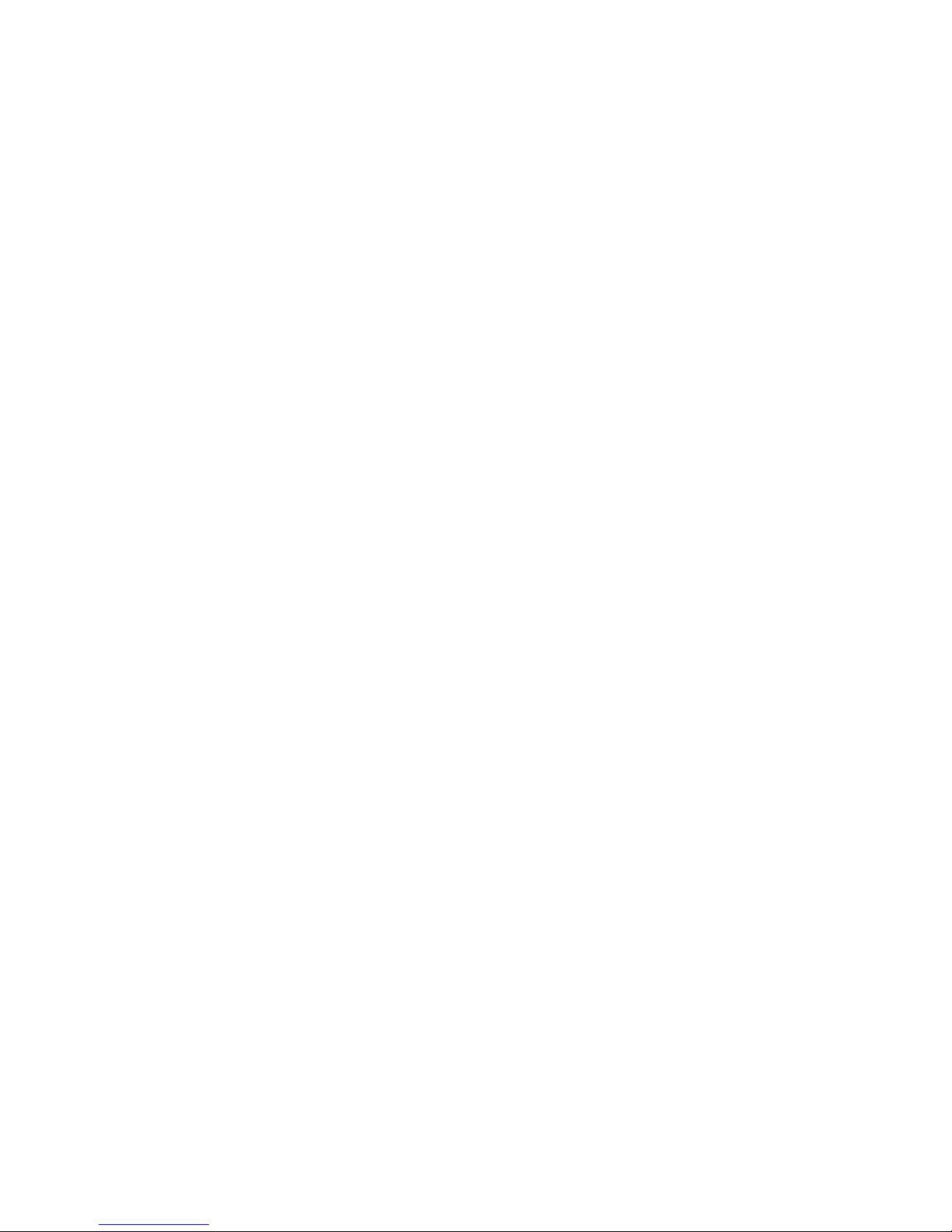
INTRODUCTION
ISDN Demonstrator
ISDN (Integrated Systems Digital Network) is a system which combines
telephone and computer networking in a digital medium. The ISDN BRI
(Basic Rate Interface) is the interface for individual users to connect to the
public telephone network. An ISDN BRI is composed of three separate
channels of information called 2B+D, that is, two full duplex Bearer channels
and one full duplex Delta channel combined onto a single pair of wire.
The Teltone ISDN Demonstrator is two ISDN BRI connections in a portable
housing. The user interface is “U” connection using an RJ45 modular plug.
The “U” connection is similar to the interface that is provided by a local
telephone service provider (LEC), such as one of the Bell Operating
Companies, or an independent telephone company. Using this connection,
the user is able to place calls, either voice or data, or both, using the National
ISDN-1 signaling standard. AT&T 5ESS Custom provisioning is available as
a separate option (ILSATT-01).
ISDN is based upon an OSI (Open System Interconnection) model. The
ISDN Demonstrator supports layer 1 (physical operation), layer 2 (data link
operation), and Layer 3 (network operation.) Layers 4-7 are considered
application layers that use the first 3 layers as a base.
UNPACKING
The ISDN Demonstrator has been developed to make demonstrating of
ISDN CPE equipment easier. Integrators, and sales representatives now
have an ISDN-BRI server in a box. The ISDN Demonstrator supports ISDNBRI end-to-end operation, multiple Call Control protocols, telephony switch
services, and simple functional operation on the desktop or lab bench.
Carefully unpack the items in the shipping container and verify that you have
received the following:
1. ILS-B-01, ISDN Demonstrator Unit
2. 115 VAC Power Cord
3. This User Manual
4. System Configuration Diskette
5. Product Registration Card
6. DB9F-DB25M 6-ft RS-232 cable (p/n 742-00022-01)
7. DB9M-DB25F adapter (p/n 742-00020-01)
Optional Accessories:
1. AT&T custom configuration software (diskette) (p/n ILSATT-01)
40-400-00011, Rev. B 1
Page 10
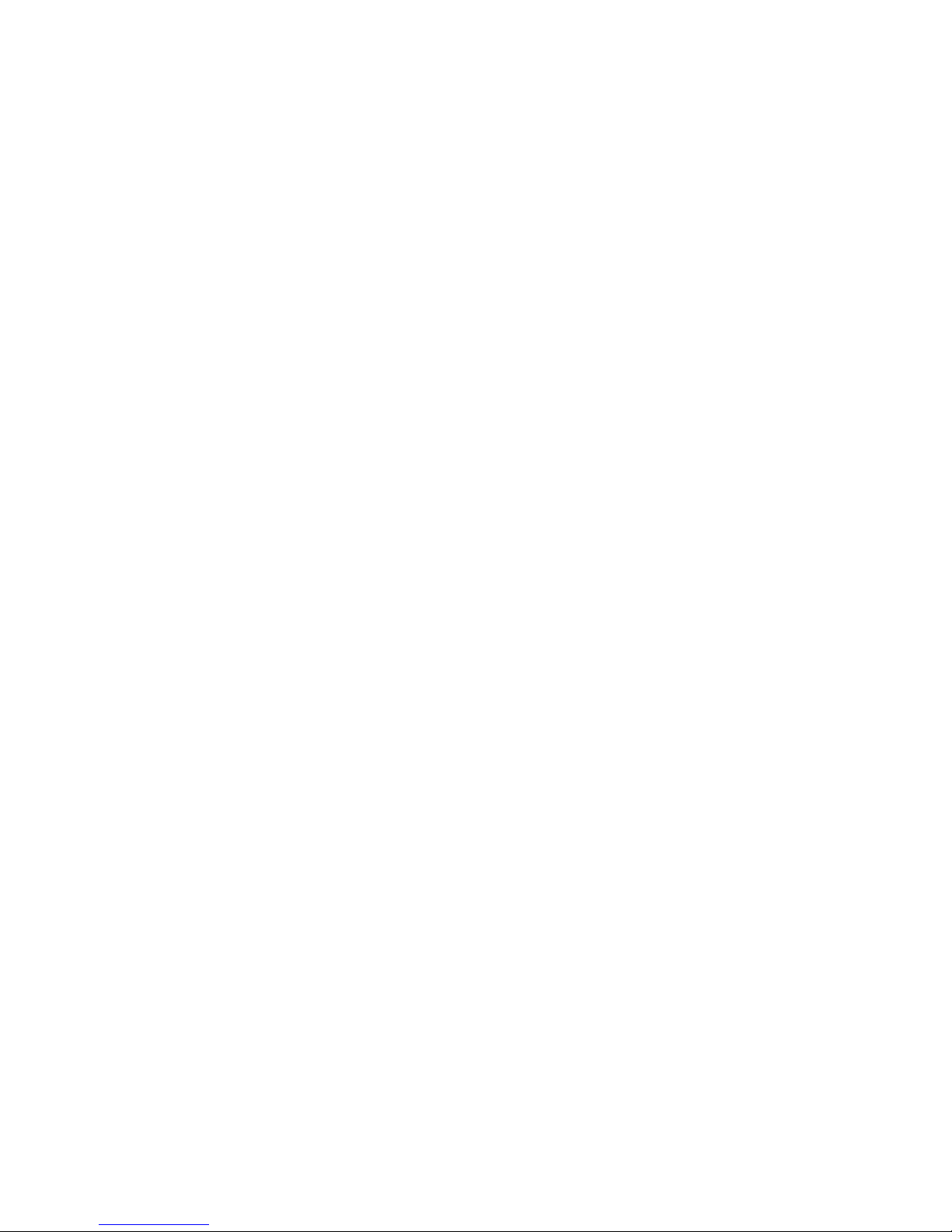
ISDN Demonstrator User’s Manual
CHAPTER 1: QUICK START
The ISDN Demonstrator is easier to operate than most communications
devices designed for ISDN-BRI applications. It functions in the background,
providing two lines of end-to-end ISDN-BRI service.
Because the Simulator was designed primarily for people who demonstrate,
functionally test, or configure ISDN-BRI devices, you do not need to
understand ISDN protocols or read the entire User’s Manual to use it. Simply
follow the instructions outlined below to successfully demonstrate most
ISDN-BRI communications devices and computer applications.
Step 1 Place the Simulator on a flat surface near the ISDN equipment
to be connected.
Step 2 Insert the power cord into the three-pronged outlet located at
the rear of the Simulator. Plug the other end into a standard
115 VAC, 60 Hz wall outlet.
Step 3 Apply power to the Simulator by pressing the power switch -
located at the rear of the Simulator - to the PWR ON position.
An internal self-test, lasting about 30 seconds, is performed.
The STATUS LED located on the front panel will switch
between Red and Green during this self-test. The STATUS
LED changes to a continuous solid green if the self-test is
completed satisfactorily.
Step 4 The Simulator is configured at the factory for National ISDN-1
protocol. The Simulator is provisioned for default service, as
normally practiced for the selected switch type. Most
communications devices operate correctly with this
provisioning. However, if your communications device does
not operate correctly, you may need to change the Simulator’s
provisioning. These settings are fully described in Chapter 3. A
list of recommended settings for different terminal types (AT&T
CUSTOM) is available in the ISDN Demonstrator configuration
software.
NOTE: The instructions for many ISDN-BRI
communications devices may specify Switch Provisioning
required of the telephone company. Provisioning is a
means of configuring the ISDN switch so it knows what
kind and how many calls your communications devices
can handle, up to the limits imposed by ISDN-BRI
technology. Provisioning also specifies which types of
Supplementary Services your equipment may request,
such as call appearances, display support, etc.
Step 5 A 3.5" diskette is provided with the ISDN Demonstrator to
change the configuration of the ISDN Demonstrator. To install
this windows based software, place the diskette in the
40-400-00011, Rev. B
2
Page 11
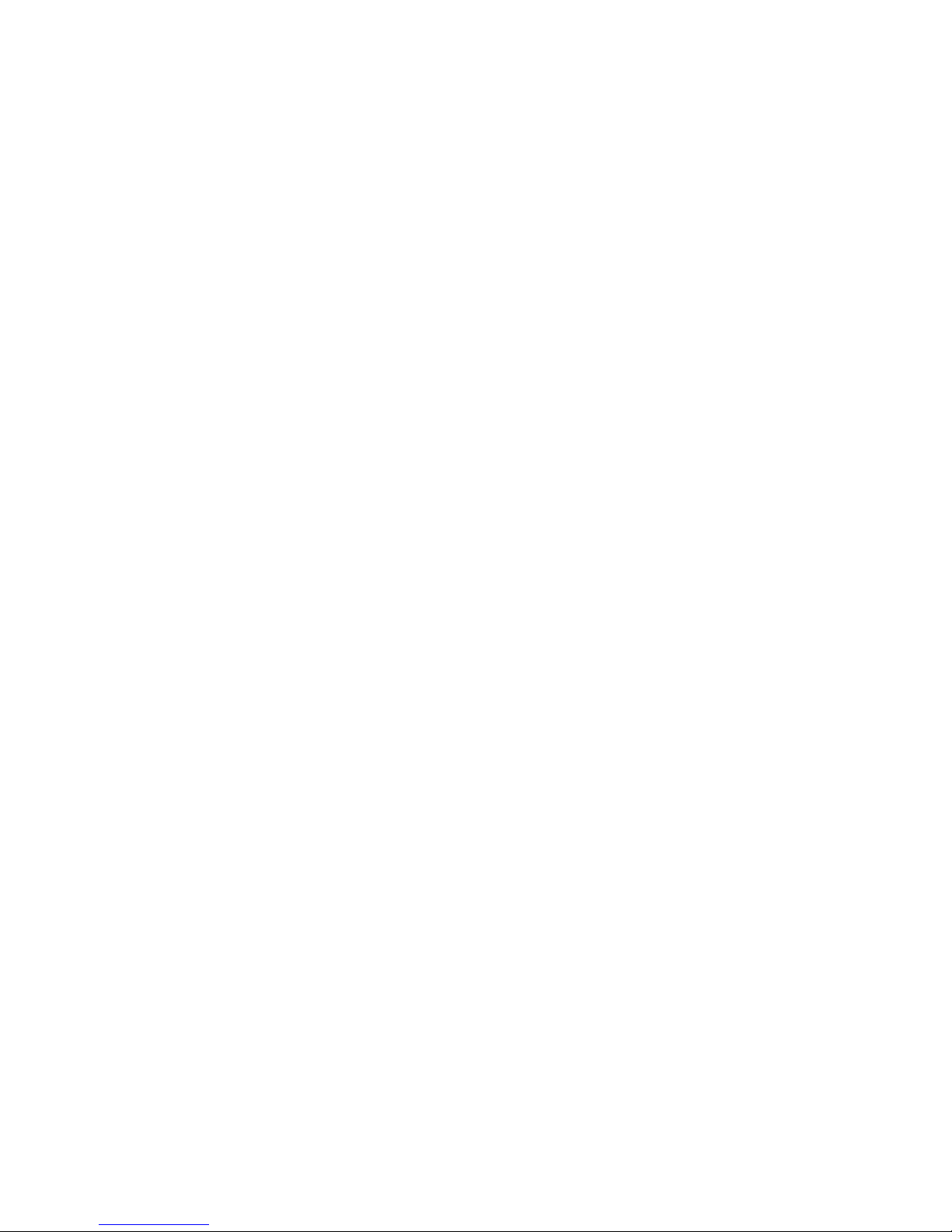
ISDN Demonstrator User’s Manual
appropriate drive and from Windows Program Manager, select
FILE, RUN, A:Setup.
Step 6 After the Simulator’s provisioning is established, press
RESTART. The settings are retained in non-volatile memory
until you change them. You now have two ISDN-BRI
telephone lines ready to provide Circuit Mode Voice (Speech,
3.1 kHz Audio, 7 kHz Audio), and/or Circuit Mode Data (56 Kbs
Restricted, 64 Kbs Clear) services on two B Channels.
Step 7 Refer to the instructions supplied by the manufacturer for
installing your communications device or computer application
on an ISDN-BRI telephone line. For most devices, you will use
a procedure similar to the following:
NOTE: The instructions may specify that your communications device
requires power from a secondary source, such as a wall adapter.
Step 8 Confirm your device uses the "U" interface. Use 8-Pin Modular
(RJ-45) telephone cords for the connections between your
device and the ISDN Demonstrator.
Step 9 If you have an NT-1 and want to install it between your device
and the Simulator, connect the NT-1 “Line” outlet to the
Simulator’s U Interface at either port. Allow several seconds
(5-30) for the port’s U-SYNC light to turn green, then connect
your communications device to a “Phone” outlet on the NT-1.
Most NT-1’s provide two “Phone” outlets, providing a
convenient method for connecting two devices at each
Simulator port.
Step 10 Next, you may be instructed to program one or more
identification numbers into your communications device or
computer application. The numbers may be a Service Profile
ID (SPID) and sometimes a telephone number (Directory
Number or DN). The Simulator, like an ISDN switch, expects
specific SPID’s and DN’s to be assigned to any particular port.
When programming these numbers into your communications
device, you must assign the number(s) listed in the following
table:
First device at Port 1: SPID 0835866101
DN 835-8661 (1-800-835-8661)
Second device at Port 1: SPID 0835866301
DN 835-8663 (1-800-835-8663)
First device at Port 2: SPID 0835866201
DN 835-8662 (1-800-835-8662)
40-400-00011, Rev. B
3
Page 12
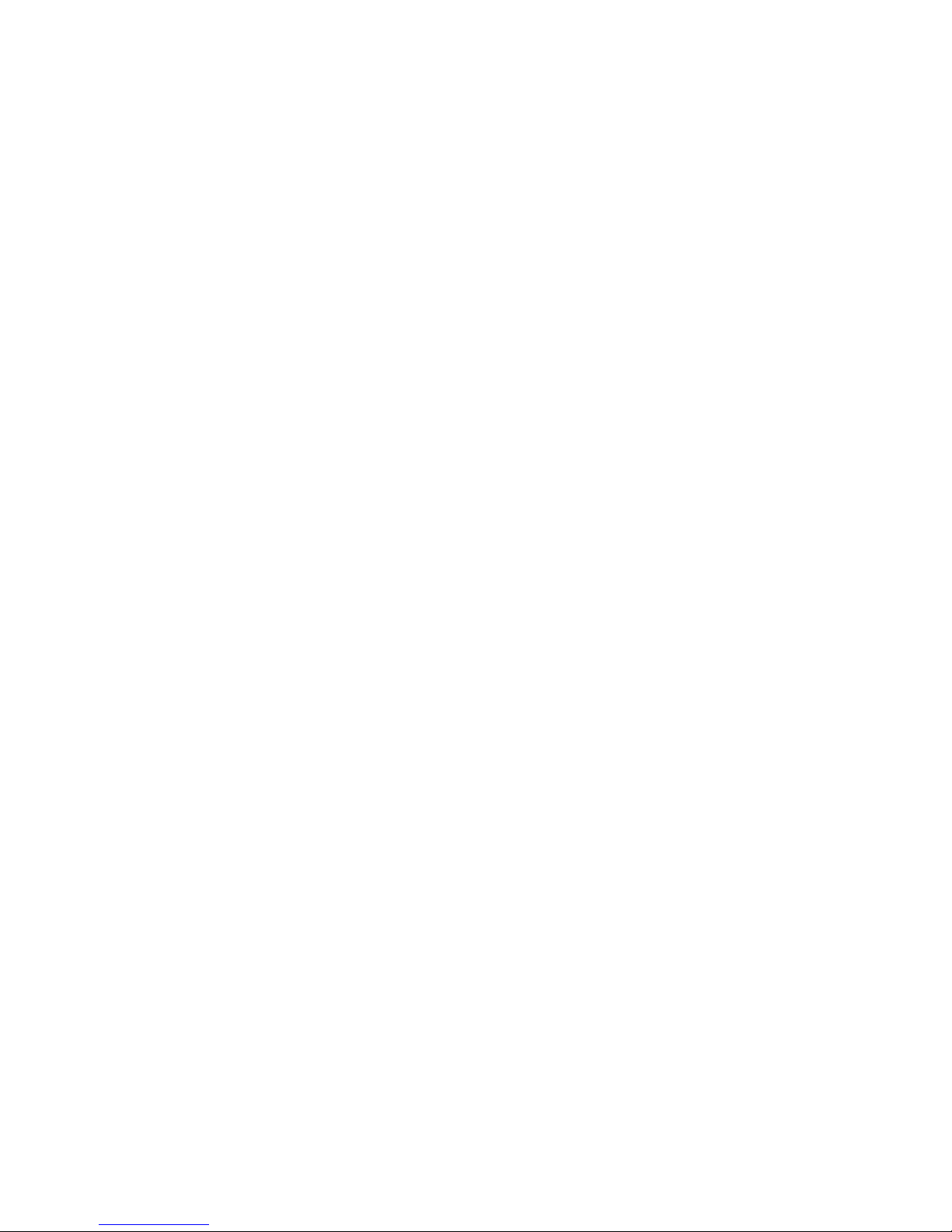
ISDN Demonstrator User’s Manual
Second device at Port 2: SPID 0835866401
DN 835-8664 (1-800-835-8664)
NOTE: Not all communications devices are programmed with a SPID or
DN. Some devices need an additional number called a Terminal
Endpoint Identifier (TEI). If you must assign a TEI, use a different
number (between 1 and 63) for each device you connect to the
Simulator. If automatic TEI assignment is a selectable option, choose it.
In short, follow the instructions for your device, using the numbers
listed above, when applicable.
Step 11 After any identification numbers are programmed into your
device, it notifies the Simulator using an initialization
procedure. If the procedure is successful, and your device is
connected to the U interface, the U-SYNC LED will light after
synchronization is complete.
NOTE: If the U-SYNC LED does not turn on, the device may need to be
rebooted or momentarily disconnected (powered down) and
reconnected to make it initialize. If the device did not require SPID
programming, the U-SYNC LED may not turn on until you place your
first call.
Step 12 Repeat the above steps for additional devices. The Simulator
provides power for up to four communications devices and two
NT-1’s. Each communications device must be programmed
with a different SPID and/or DN.
Step 13 If you later need to rearrange the connections between the
Simulator and your devices, disconnect the devices from the
Simulator, press RESTART on the Simulator’s power switch,
wait for the STATUS LED to turn to a solid green, then
reconnect your devices. If you move a device from one port to
another, its SPID and DN must be reprogrammed using
available numbers from Table 1. You do not need to restart
simulation if you change a device’s SPID or DN when it
remains at the same port.
IMPORTANT: Some devices let you change the ISDN protocol to
support the type of ISDN switch the telephone company has installed. If
you change your device’s protocol, you must change the Simulator’s
Switch Type configuration to match. If you change any one device’s
ISDN protocol, then all devices connected to the Simulator must be
configured for that protocol.
Step 14 Now you can operate your devices as recommended by the
manufacturer.
40-400-00011, Rev. B
4
Page 13
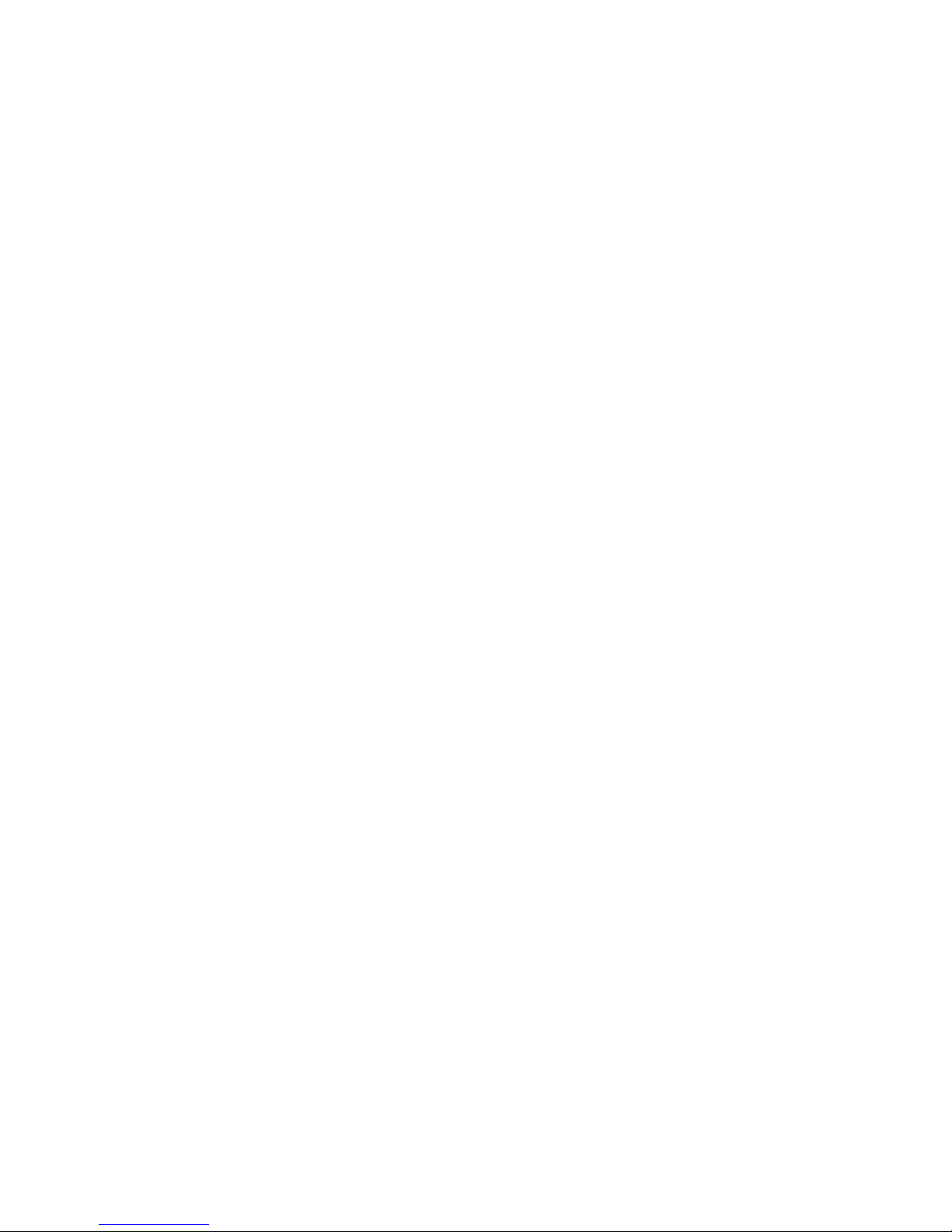
ISDN Demonstrator Operation
When the STATUS LED is a solid green, you can use your communications
devices or computer applications as if connected to the telephone company’s
ISDN-BRI service.
In general, your ISDN-BRI device will operate the same as conventional
telephone equipment, with the obvious exceptions that call processing occurs
more rapidly and that voice, high-speed data, and packet mode data may be
sent and received simultaneously.
To call from one device to another, you must connect at least two devices to
the Simulator. To place a call from device 1 to device 2, dial either the local
DN or long distance DN associated with device 2. For example, to call from
device 1 (DN= 835-8661) to device 2 dial the local Directory Number 8358662 or the long distance number 1-800-835-8662.
If you dial one of the valid Directory Numbers, but no device was assigned to
that number, you will hear a ringing tone. If you dial a number assigned to a
device that is unable to accept the call, you will hear busy tone and be
disconnected after approximately 45 seconds. If you dial a number that is
invalid, you will hear a reorder tone (fast busy signal), which means the
Directory Number is not in service.
ISDN Demonstrator User’s Manual
If you dial the number correctly and the device is able to accept the call, the
called device begins alerting (rings). When the call is answered, a connection
is established between the devices. You may then talk, transfer files, share
computer applications, video conference, exchange e-mail, or perform any
other service or feature your ISDN-BRI devices or computer applications
support.
If your device supports putting a call on hold or placing multiple calls, you can
make additional calls to other devices. You can also make calls in either
direction. When you have completed the demonstration, hang up all calls to
release their resources.
ISDN-BRI supports up to two connected voice and/or data calls on one line
using the B Channels. More than two calls may be present, but any call
exceeding the limit of two connected calls must be placed on hold. Some
devices, particularly those that support video conferencing or LAN
adaptation, need both B Channels for a single call.
If your communications device requests any of these services, the Simulator
provides the necessary processing and resources. A special case, which
uses the D Channel and X.25 packet data transmission is also supported and
may occur while both B Channels are connected. To enable this service, see
Chapter 3 section on D Channel X.25 Packet Handling Function.
Some limitations apply to all ISDN-BRI communications, however. For
example, if two devices are connected to a single line and you establish a
call between them, both B Channels at that line are allocated to connect the
call. In other words, both B Channels are “busy” during one connected call.
Consequently, any device that uses two B Channels for a single call, such as
40-400-00011, Rev. B
5
Page 14
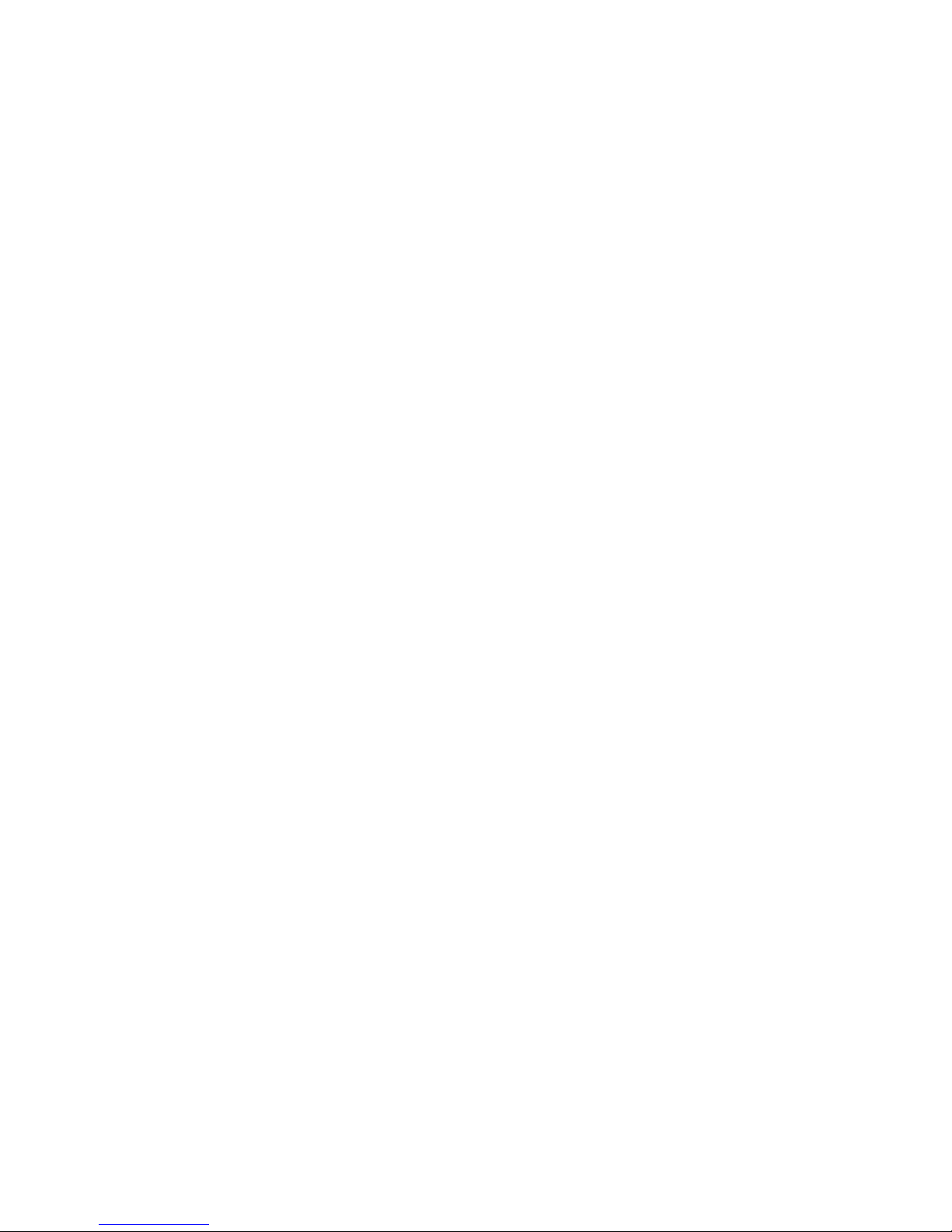
ISDN Demonstrator User’s Manual
a video conferencing application, cannot connect to another device on the
same line.
Another limitation occurs when attempting to place a call to a device that
does not support the requested call type. For example, a call placed from an
ISDN data terminal to an ISDN voice telephone will be rejected by the
telephone.
In some cases, the call type and number of channels are satisfied and the
called device answers the call, but the calling application is not compatible
with the called application. For example, not all video conferencing
applications use the same data encoding. Or, a Terminal Adaptor that
converts ISDN to RS-232 may answer a data call that is carrying FAX
information. A well-designed application determines that it cannot process
the data and releases the call. Otherwise the user must hang up.
What To Read Next
For a technical review of ISDN-BRI operation, including physical layer
indications, data link packet protocol, and call control signaling, read Chapter
2.
For a comprehensive review of Simulator provisioning, read Chapter 3.
For more details about Simulator operation, read Chapter 4.
For troubleshooting guidelines, technical references, read Chapter 5.
40-400-00011, Rev. B
6
Page 15

CHAPTER 2: ISDN-BRI
Technology Overview
The Integrated Services Digital Network - Basic Rate Interface (ISDN-BRI) is
a technology that gives individuals affordable access to the world’s largest
digital network using the copper wire currently entering their home or office.
With ISDN-BRI, users may connect almost any form of personal
communications device to a single phone line and establish multiple,
simultaneous voice and data connections at speeds up to 128 thousand bits
per second.
ISDN is an extremely robust networking technology based on the Open
Systems Interconnection (OSI) model set forth in the International Standards
Organization specification, ISO84.
The OSI model specifies a layered design architecture. Layer 1, or the
physical layer, consists of two new interfaces, referred to as the U and S/T
Interfaces. Layer 2, or the data link layer, is a packet transport protocol
known as Link Access Protocol - D Channel (LAP-D), which was adapted
from ITU-T Recommendation X.25. Layer 3, or the network layer, is a flexible
switching and signaling language referred to as ISDN Call Control.
ISDN Demonstrator User’s Manual
The ISDN Demonstrator is configured to support the first three layers of the
OSI model.
ISDN services are referred to as Call Types. Common call types are Circuit
Mode Voice (CMV), Circuit Mode Data (CMD), and Packet Mode Data
(PMD). Circuit mode call types support high-speed data and digitized voice,
while packet mode calls may be used for computer networking.
All ISDN-BRI user traffic travels over two 64Kbs B Channels and one 16Kbs
D Channel. The B Channels are always used for circuit mode calls and the D
Channel is always used for transporting Call Control signaling packets
between the ISDN switch in the central office and the end-user
communications device. The B and D Channels may optionally transport user
Packet Mode Data.
Layer 1 - Physical Operation
Typical ISDN-BRI terminations and interfaces are shown in Chapter 5. Each
interface, which the telephone company terms a reference point, is designed
for a specific task.
U Reference Point
This interface connects the central office to the customer’s premises. It is a
160Kbs, two-wire, bidirectional transmission path that employs 2B1Q
encoding to endure long distances. It is designed to provide as much
bandwidth as possible over existing copper wire pairs. The U interface signal
carries two B channels, one D channel, overhead bits for framing and echo
40-400-00011, Rev. B
7
Page 16

ISDN Demonstrator User’s Manual
cancellation, and an Embedded Operations Channel (EOC) for testing and
monitoring.
Network Termination-1 (NT-1)
The U Interface terminates at a device called a Network Termination-1, or
NT-1. This device converts the U Interface to an S/T Interface. It also permits
loop back and testing by the telephone company and a means of routing
local power to devices previously designed to receive power from the line,
such as a telephone.
S/T Reference Point
This interface is a 192 Kbs, four-wire path; two wires are used for
transmission, two for reception. The encoding scheme is ASI bipolar. Unlike
the U Interface, it synchronizes quickly. All ISDN-compatible user devices, or
Type 1 Terminating Equipment (TE-1), are connected directly to the S/T
interface.
Terminal Adapters
To accommodate a variety of communications equipment, the S/T interface
may be connected to a Terminal Adapter (TA). This device provides any
necessary conversion from an older or proprietary interface, such as RS-232
or a Local Area Network (LAN) protocol, to an ISDN-BRI S/T Interface.
Devices that connect to a TA are called Type 2 Terminating Equipment (TE-
2).
Layer 2 - Data Link Operation
Layer 2 of the OSI model establishes a method of transporting binary
information via data links. The ISDN data link layer is a variant of X.25
packet exchange called LAP-D. All signaling and switching information
(Layer 3), and optionally X.25 LAP-B user data, are transported on the D
Channel using this protocol. LAP-D packets are of variable length, and are
bounded by a flag pattern and terminated with a cyclic redundancy
checksum.
There are three categories of packet. Unnumbered Information (UI) packets
carry LAP-D protocol commands. These commands establish addresses,
initiate sequenced packet exchanges, or negotiate various protocol
parameters. Numbered Information (I) packets carry Layer 3 Call Control
messages or X.25 LAP-B user data. These packets are given sequence
numbers, referred to as Next Send (NS) and Next Receive (NR), which
ensure delivery in correct order. Supervisory (S) packets acknowledge or
reject sequenced I packets.
Packet Addressing
Each packet is given an address consisting of two numbers. The first
number, called a Service Access Point Identifier or SAPI, addresses one of
40-400-00011, Rev. B
8
Page 17

TEI Assignment
ISDN Demonstrator User’s Manual
three logical links or destinations within a device. SAPI 0 addresses Call
Control functions, and SAPI 16 addresses the Packet Handling Function
(PHF) associated with X.25 LAP-B user data.
SAPI 63 addresses the Signaling Access Controller (SAC), which negotiates
and assigns the second packet address number, called a Terminal Endpoint
Identifier or TEI. The TEI is a unique number for each Terminating
Equipment on a particular line. For example, if a packet addressed to SAPI 0
and TEI 3 is sent to four ISDN devices connected to a single line, only the
Call Control function (SAPI 0) of the device assigned TEI 3 will acknowledge
and process the packet.
Most ISDN Terminating Equipment support a feature called automatic TEI
assignment. After a device is connected and synchronized, packets are
exchanged with the switch to establish the TEI. The switch knows which
TEI’s are assigned to that line and can query each device if in doubt. A
unique TEI between 64 and 126 is then formulated and returned to the
requesting device. TEI 127, the default broadcast TEI, is used for this
operation. Some switches or devices do not support automatic assignment,
however. The user is then responsible for configuring the device with a
unique fixed TEI between 1 and 63.
Layer 3 - Network Operation
Once packet exchange is established, the Network Layers of the switch and
Terminating Equipment can begin the Call Control dialog that replaces
conventional telephony signaling. The dialog is based on a set of commands
that operate on one or more parameters, similar to a computer Operating
System language. Commands are called Messages and parameters are
called Information Elements (IE). There are over 45 Messages and 65
Information Elements currently used by North American ISDN telephone
networks. Information elements may contain between one and over 100
bytes of constant or variable data.
For example, the SETUP Message initiates an incoming or outgoing call on
demand. Several Information Elements are contained in a SETUP Message,
and each are expected to be a particular value or variable type. The SETUP
Message usually contains the Channel ID, Bearer Capability, and Calling
Party Number Information Elements, among others. The Channel ID
determines which B or D Channel is used for the connection. The Bearer
Capability describes the call as voice, high-speed data, or packet mode data
and sets the data rate and other parameters. The Calling Party Number is
the caller’s Directory Number in ASCII code.
Other Messages and Information Elements enable tones, transport keypad
numbers, alert the called party, connect the call across the network, and
disconnect the call and release its resources when either party hangs up.
Standardized Message types and Information Elements are listed in Chapter
40-400-00011, Rev. B
9
Page 18

ISDN Demonstrator User’s Manual
5. Call Control is extensible, however, and the number of Messages and
Information Elements continues to increase.
Multiple versions of ISDN Call Control currently exist. Two common ISDN
switches use proprietary Call Control: Northern Telecom’s DMS-100 series
and AT&T’s 5E series. The Call Control standard to which these switches are
being upgraded and to which current switches are designed is called
National ISDN-1. The European Economic Community, (ECC) is currently
consolidating various national versions to comply with the European
Telecommunications Standards Institute (ETSI) protocol.
Consequently, Messages and Information Elements may differ in function
and coding, depending on the switch and the vintage. A special Message,
NETwork ESCape, is implemented to alert the switch when a proprietary
Message coding is used. Information Element codings that are not yet
adopted by the ITU-T are preceded by a Locking Shift Information Element.
Unfortunately, these practices do not ensure that all switches recognize all
devices. Any Message that is not recognized by the switch is ignored. For
this reason, not all ISDN equipment is compatible at all locations.
Service Profile ID (SPID) Assignment
Normally, each telephone line is assigned a single Directory Number. When
a customer orders services or features, they are programmed into a Service
Profile stored at the switch. Any call associated with that line can be
assumed to apply only to that customer’s Directory Number and Service
Profile. When a single ISDN device is connected and serviced this way, the
configuration is said to be point-to-point.
However, ISDN also supports point-to-multipoint configurations, with multiple
but dissimilar devices connected to a single line. In many cases, is not
desirable to share the same Directory Number and Service Profile.
Consequently, ISDN relies on an initialization procedure for associating
Service Profiles with individual Terminating Equipment, rather than lines.
Terminating Equipment that support this procedure are said to be Auto-
Initializing. The phone company gives an ISDN customer a Service Profile ID
(SPID) up to twenty digits long. The customer programs the number into the
Terminating Equipment, which sends it to the switch. The switch associates
the SPID with a specific Service Profile and Directory Number, and returns a
corresponding Endpoint ID to the Terminating Equipment. When the switch
sends SETUP Messages to a line configured point-to-multipoint, it includes
the Endpoint ID, and only matching Terminating Equipment respond.
NOTE: NI-1 Switch Types are always configured for multi-point
operation.
40-400-00011, Rev. B
10
Page 19

ISDN Demonstrator User’s Manual
CHAPTER 3: PROVISIONING AND OPERATION
The instructions for many ISDN-BRI communications devices may specify
Provisioning required of the telephone company. Provisioning is a means of
configuring the ISDN switch so it knows what kind and how many calls
communications devices can support, up to the limits imposed by ISDN-BRI
technology. Provisioning also specifies various Supplementary Services,
such as call appearances, display support, etc.
The Simulator provides the most common services supplied for the selected
Switch Type. Most communications devices should operate correctly with
default provisioning, which is retained in a Terminal Service Profile (TSP).
The Simulator TSP has a fixed and a variable part. The following fixed
provisioning is established for all Switch Types:
B Channels: 2
B1 Call Types: CMV, CMD (All Bearer Services)
B2 Call Types: CMV, CMD (All Bearer Services)
The variable part of the TSP may be changed using the Windows based
software supplied with the ISDN Demonstrator. Not all variable settings are
applicable for all Switch Types. The settings are,
D Channel X.25 PHF: None, Permanent(PVC),Dial-up(SVC)
B Channel: NONE, Permanent B1, Permanent B2, Permanent
Both, Loopback
Caller IDentification: ON/OFF
Terminal Display Text: ON/OFF
Multi-Point: ON/OFF
EKTS: ON/OFF
Call Appearances: 1-15, 0 = OFF
KEY HOLD: OFF,ON:AUTO-DROP,ON:AUTO-HOLD
ACO: ON,OFF
These settings are fully described in the following sections.
Configuration Software Installation
The ISDN Demonstrator configuration software is supplied on a 3.5" diskette.
This diskette has a program that is installed and run under Windows
3.11 Windows for Workgroups, or Windows 95. To install this software, place
the diskette into a 3.5' disk drive and from Program Manager, select File /
Run / x:setup.exe, where x is the name of your 3.5" disk drive. During
installation, a message may appear saying that a certain file could not be
installed because it is already installed and in use. Continue with the
®
3.1,
40-400-00011, Rev. B
11
Page 20

ISDN Demonstrator User’s Manual
installation until complete. A Program Window will be created that is labeled
ISDN Demonstrator Configuration and includes an icon labeled ISDN
Demonstrator Configuration. Double click on this icon to start the software
(see Figure 1) and provision the ISDN Demonstrator.
Figure 1. Configuration Software
The ISDN Demonstrator Configuration software will attempt to query the
ISDN Demonstrator via COM1, the default communications port. If a serial
cable is connected to COM1 and the ISDN Demonstrator, the loaded
configuration will appear on the screen. If an error message appears, follow
the instructions as required. i.e. If the communications port is other than the
default of COM1, select another port as necessary. When a valid query has
been completed, the Configuration Name will appear as QUERY, with Switch
and Line Provisioning settings shown. No attempt to compare against a
stored value is done. Two message boxes at the bottom of the screen will aid
the user in provisioning of the ISDN Demonstrator. The lower left hand
message box will display status messages at different times, such as
QUERY, DOWNLOAD, National ISDN-1 defaults, and other messages. The
lower right hand message box provides short messages about the feature
under the cursor, such as, Save User configuration, when the cursor is over
the S
ave button. It also displays a time bar when downloading or querying.
40-400-00011, Rev. B
12
Page 21

General Operation
Defaults
ISDN Demonstrator User’s Manual
Provisioning of features using the ISDN Demonstrator configuration software
allow the user to select from several stored configurations, as well as allow
the user to store other configurations as needed. If a stored configuration is
selected, and any feature is changed, the Configuration Name changes to
(Untitled). If you attempt to exit the program without saving the configuration,
you will be prompted to do so.
To configure default provisioning, based on the selected Switch Type:
QUICK METHOD - During initial power on, move the power switch to the
RESTART and hold for 1 second.
OR,
STEP 1 Run the Windows based configuration software.
STEP 2 Select the SWITCH TYPE
STEP 3 Select DEFAULTS .
Switch Type
STEP 4 Remove all communications devices from the Simulator and
press the DOWNLOAD button. An automatic RESTART is
issued as part of the DOWNLOAD.
Important: When the Simulator configuration is changed using the
Windows based configuration software, always reinitialize any
connected devices.
The Simulator is configured at the factory for National ISDN-1 protocol. To
simulate the AT&T 5ESS Custom configuration or other future protocols, you
must change the Simulator’s Switch Type.
Switch Type
National ISDN-1 NI-1
AT&T Custom AT&T Custom
STEP 1 Run the Windows based configuration software.
STEP 2 Select the Switch Type.
STEP 3 Select DEFAULTS (if you want the default settings for the selected
switch)
Emulation
STEP 3 Remove all communications devices from the Simulator and select
the DOWNLOAD button. An automatic RESTART is issued as part of the
DOWNLOAD.
STEP 4 Reconnect all communications devices.
40-400-00011, Rev. B
13
Page 22

ISDN Demonstrator User’s Manual
Important: When the Simulator configuration is changed, always
reinitialize any connected devices. All devices must be compatible with
the selected switch protocol.
D Channel X.25
Packet Handling Function (PHF)
ISDN-BRI permits the use of the 16Kbs D Channel, usually reserved for
ISDN signaling, to exchange X.25 LAP-B user data with a host system.
While few applications for personal communications devices exploit this
service, it is available on some terminal adapters and integrated into some
telephone sets.
X.25 packet data is offered as an ISDN-BRI service, because the telephone
company configured their network with it before any protocol had become
popular. It seems unlikely that X.25 will become more popular now that it is
available via ISDN-BRI. In fact, most Terminal Adapters that transport packet
data across ISDN-BRI lines do so by sending their preferred packet protocol
over a 64Kbs B Channel during a Circuit Mode Data call.
One severe limitation of using X.25 LAP-B protocol on the D Channel is that
it must share the bandwidth, or available throughput rate, with Call Control
signaling packets and other X.25 traffic on a multi-point line. For this reason,
the telephone company does not assure X.25 LAP-B data throughput
exceeding 9600 baud.
There are three methods for establishing a D Channel X.25 Packet Mode
Data (PMD) call. The first, but least used, is to negotiate the call using ISDNBRI Call Control signaling. The other two methods employ X.25 Virtual
Circuit channel negotiation with the telephone company’s Packet Handling
Function (PHF), or host computer.
The second method, referred to as Semi-permanent Virtual Circuit or SVC,
employs a precursor to ISDN Call Control. Specific X.25 packet formats are
used to initiate calls, confirm “connections”, and clear calls when completed.
This method allows dial up for outgoing calls and notification of incoming
calls based on a Directory Number.
The third method of X.25 call is Permanent Virtual Circuit or PVC. This
method does not employ any form of call control, but simply establishes a
constant virtual circuit between two fixed nodes whenever both nodes are
active.
The ISDN Demonstrator Line Simulator supports a single channel for a SemiPermanent or Permanent Virtual Circuit connection between Port 1 and Port
2. To demonstrate these services,
STEP 1 Run the Windows based configuration software.
STEP 2 Select the D Channel X.25 setting.
40-400-00011, Rev. B
14
Page 23

STEP 3 Change the setting to SVC (for dial-up services) or PVC (for a
STEP 4 Remove all communications devices from the Simulator and
STEP 5 Connect a terminal that supports X.25 data on the D Channel
Note: Some terminals require that you send an X.25 RESET command
manually before the terminal will establish a PVC connection.
B Channel Provisioning
Some ISDN-BRI communications devices, usually LAN gateways and other
Terminal Adapters, do not use ISDN Call Control to establish calls or allocate
B Channels. These devices assume that one or more B Channels are
permanently connected or “nailed up” to a fixed destination. When using real
ISDN-BRI lines, one or more permanently provisioned B Channels are
assigned by the telephone company. To establish one or more permanent
channels between the Simulator’s Port 1 and Port 2, or a LOOPBACK
configuration,
ISDN Demonstrator User’s Manual
permanent connection). Select OFF if X.25 functions are not
required.
press the DOWNLOAD button. An automatic RESTART is
issued as part of the DOWNLOAD.
to Port 1 and another to Port 2. When using PVC, the
terminals should automatically negotiate an open X.25
channel with the ISDN Demonstrator’s PHF simulator. When
using the SVC setting, dial the Directory Number assigned to
the X.25 terminal at the other port to establish the connection.
Caller ID
STEP 1 Run the Windows based configuration software.
STEP 2 Select the B CHANNEL setting.
STEP 3 Change the setting from NONE, Permanent B1, Permanent
B2, Permanent BOTH, or LOOPBACK.
STEP 4 Remove all communications devices from the Simulator and
press the DOWNLOAD button. An automatic RESTART is
issued as part of the DOWNLOAD.
When B Channels are permanently allocated in this way, they are not
available to any devices that use ISDN Call Control to negotiate channel
assignment. You can exploit this fact to test how a device behaves when a
line is provisioned for less than two B Channels.
This service, also referred to as Automatic Number Identification (ANI) or
Calling Line Identification (CLID), allows Terminating Equipment with display
support or call screening features to identify the calling party before
accepting the call.
40-400-00011, Rev. B
15
Page 24

ISDN Demonstrator User’s Manual
The ISDN switch knows each user’s identity because a SPID or Directory
Number is always associated with a specific line and user name. When a
user places a call, the switch accesses its database to retrieve the calling
number and includes it in the SETUP message sent to the called party. If the
called party supports a display, the calling party’s name and number may be
formatted into ASCII text and sent as well.
When the Simulator’s Caller ID setting is set to ON, any calling device, even
when it doesn’t include a Calling Party Number Information Element in its
outgoing SETUP message, is identified by the Simulator and presented to
the called party.
To change this setting and test the Caller ID features of a particular device,
STEP 1 Run the Windows based configuration software.
STEP 2 Select Caller Identification.
STEP 3 Change the setting.
STEP 4 Select SAVE to save the setting.
STEP 5 Remove all communications devices from the Simulator and
press the DOWNLOAD button. An automatic RESTART is
issued as part of the DOWNLOAD.
Note: When CALLER ID is set to OFF, the Calling Party Number is not
included in incoming SETUP messages.
Terminal Display Text
Many ISDN-BRI telephones, terminal adapters, and computer applications
support a display feature that accepts and shows formatted ASCII text
delivered by the network. The text may indicate an invoked feature or explain
an error. Usually the text indicates the name and Directory Number of the
called or calling party. If the Terminal uses Call Appearances, the Call
Appearance identifier is also displayed for the current call.
Some devices specify a switch provision indicating that the Display feature
be enabled or disabled. To change the setting,
STEP 1 Run the Windows based configuration software.
STEP 2 Select the Terminal Display Text setting.
STEP 3 Change the setting.
STEP 4 Select SAVE to save the setting.
STEP 5 Remove all communications devices from the Simulator and
press the DOWNLOAD button. An automatic RESTART is
issued as part of the DOWNLOAD.
40-400-00011, Rev. B
16
Page 25

When set to ON, the Simulator sends formatted display text to every device,
which includes the Call Appearance, Called (or Calling) Party Name, and
Directory Number.
When the Simulator is configured for National ISDN-1, this text is sent in a
Display Text Information Element following a Locking Shift 5 (National
Codeset) Information Element. For AT&T devices, the text is sent in multiple
Display Field Information Elements which follow a Locking Shift 6 (Network
Codeset) Information Element.
If one or more devices do not support display text but others do, enable the
Terminal Display Text. The device(s) that cannot support these Information
Elements simply ignore them.
Note: The Simulator does not send display text if Caller Identification is
disabled.
Electronic Key Telephone Service (EKTS)
EKTS is not new and most people are familiar with the office telephones that
employ it. With a telephone and switch that support EKTS, multiple Directory
Numbers may share the same physical line.
ISDN Demonstrator User’s Manual
The main protocol difference between standard ISDN devices, or Basic Mode
Terminals, and EKTS Mode Terminals is that the former are addressed using
the Called Party Number Information Element, while the latter support the
Endpoint ID Information Element. The Called Party Number is simply the
Directory Number associated with the physical telephone line when service
was established. When an incoming SETUP Message is received, all
telephones connected to that line alert the user. The user must then decide
which device to use when accepting the call.
Using EKTS services, one or more telephones may be addressed
individually. ISDN-BRI terminals send a Service Profile ID (SPID) to the
switch during initialization, and the switch returns an Endpoint ID (TEI)
Information Element unique to that terminal. The EKTS terminal stores the
TEI in its non-volatile memory. All subsequent SETUP messages sent to that
line may then address all, some, or only one device using the TEI.
If the communications device does not store a TEI, then the Simulator’s
EKTS setting should be disabled.
STEP 1 Run the Windows based configuration software.
STEP 2 Select the EKTS setting.
STEP 3 Change the setting.
40-400-00011, Rev. B
STEP 4 Select SAVE to save the setting.
17
Page 26

ISDN Demonstrator User’s Manual
STEP 5 Remove all communications devices from the Simulator and
press the DOWNLOAD button. An automatic RESTART is
issued as part of the DOWNLOAD.
Note: EKTS is not available when Multi-Point is disabled.
Multi-Point
When the Simulator is configured for multi-point operation, each line can
initialize and support more than one device, using multiple SPID’s. However,
some devices will not operate on multi-point lines. To change this setting,
STEP 1 Run the Windows based configuration software.
STEP 2 Select the MULTI-POINT setting.
STEP 3 Change the setting.
STEP 4 Select SAVE to save the setting.
STEP 5 Remove all communications devices from the Simulator and
press the DOWNLOAD button. An automatic RESTART is
issued as part of the DOWNLOAD.
Call Appearances
Note: This setting is not available for NI-1 Switch Types (which are always
operated in multi-point configuration). The default configuration for the AT&T
Switch Type is NO. When set to NO, the Simulator does not screen outgoing
SETUP messages for the Calling Party Number information element, and
incoming SETUP messages are sent point-to-point, not broadcast.
Important: Do not connect more than one device to each Simulator port when
MULTI-POINT is set to NO.
Another feature of many business telephones, specifically EKTS Mode
Terminals, is the ability to manage multiple calls at one terminal. The
purpose of a Call Appearance is to give the user a method of selecting from
one of several calls and offering an indication of each call’s current status.
Some devices permit programming of the Directory Number(s) into the
terminal and associate one or more Call Appearances to manage each DN.
The terminal indicates incoming calls using the received Called Party
Number Information Element and lighting the first unused (idle) Call
Appearance assigned to that DN.
However, a simpler method uses the Call Appearance Information Element.
With this technique, the switch manages outgoing Call Appearance numbers
and assigns incoming Call Appearance numbers.
The Simulator manages a maximum of 15 Call Appearances per terminal,
which is the default setting. To change the Call Appearance Call Handling
setting,
40-400-00011, Rev. B
18
Page 27

Key Hold
ISDN Demonstrator User’s Manual
STEP 1 Run the Windows based configuration software.
STEP 2 Select the Call Appearances setting.
STEP 3 Select the number of Call Appearances (00-15).
STEP 4 Select SAVE to save the setting.
STEP 5 Remove all communications devices from the Simulator and
press the DOWNLOAD button. An automatic RESTART is
issued as part of the DOWNLOAD.
Note: This setting is not available when EKTS is disabled.
Note: A maximum of 4 calls may be on hold with one connected.
When one or more Call Appearances are enabled, the Calling Party
Information Element is not included in incoming SETUP messages. This
means Basic Mode (AT&T Custom) terminals must have Call
Appearances set to 00 to operate correctly.
Electronic Key Telephone Service (EKTS) terminals may support Hold, Drop,
Transfer, and Conference (HDTC) features. These feature apply to terminals
that manage multiple voice calls. Some of these operations are performed by
the Simulator.
When a call is placed on hold, the B Channel allocated to that call is
released, but not the call’s status variables or other switch resources. This
means the B Channel may be used for another purpose, and the original call
can be quickly reconnected after the B Channel is released from its
temporary task. Call hold does not apply to the D Channel.
The Simulator supports both Auto Hold and Auto Drop treatment. This refers
to the action performed on an active call when a different call is selected.
With auto hold, when one call is active and a different call is selected, the
first call is placed on hold. With auto drop, the first call is disconnected.
If your communications device does not support these services, then the
Simulator’s HDTC setting may be disabled.
STEP 1 Run the Windows based configuration software.
STEP 2 Select the KEY HOLD setting.
STEP 3 Select DROP to enable HDTC services with auto drop
treatment. Select HOLD to enable HDTC services with auto
hold treatment. Select OFF to disable HDTC services.
40-400-00011, Rev. B
STEP 4 Select SAVE to save the setting.
19
Page 28

ISDN Demonstrator User’s Manual
STEP 5 Remove all communications devices from the Simulator and
press the DOWNLOAD button. An automatic RESTART is
issued as part of the DOWNLOAD.
Note: This setting is not available when EKTS is disabled. While the
Simulator recognizes the CONFerence and TRANSfer call control
messages, it does not perform these services at this time. The ISDN
Demonstrator returns a reject message, as if the service was not
subscribed.
Additional Call Offering (ACO)
The ISDN-BRI equivalent to Call Waiting is Additional Call Offering or ACO.
Terminals that support ACO must be able to perform two functions: first, they
must have the ability to generate tones, rather than rely on tones sent on a B
Channel from the switch. Second, they must be able to recognize B Channel
selection during the connection phase of a call, rather than the setup phase.
If the terminal supports these features, then the switch notifies the terminal of
every call, even when both B Channels are busy (a condition referred to as
interface busy). The terminal may then start its own alerting tone and, if it
supports CACH operation, indicate the call visually.
If the user or a prioritizing system chooses to release a B Channel either by
hanging up or putting a call on hold, the terminal can accept the new
incoming call by issuing a CONNect message. The switch determines which
B Channel was released and assigns it to the new call in a CONNect
ACKnowledge message.
If your communications device does not support ACO or if you want to test
the operation of a device during call blocking, disable this setting.
STEP 1 Run the Windows based configuration software.
STEP 2 Select the ACO setting.
STEP 3 Change the setting.
STEP 4 Select SAVE to save the setting.
STEP 5 Remove all communications devices from the Simulator and
press the DOWNLOAD button. An automatic RESTART is
issued as part of the DOWNLOAD.
Note: This setting is not available when EKTS is disabled.
40-400-00011, Rev. B
20
Page 29

ISDN Demonstrator User’s Manual
CHAPTER 4: DEMONSTRATOR OPERATION
This section refers to the operation of the ISDN Demonstrator in more detail.
Many users of the Simulator will not need to read this section.
When power is first applied to the Simulator, a self-test is performed and the
interfaces are initialized. The front panel status LED will alternate between
red and green while performing the internal self-test. This takes about 30
seconds after which the status LED turns to a solid green if the self-test
passes successfully. Each interface is continuously polled to determine if any
devices are connected. The U-SYNC LED is displayed when the initialization
of the U port is complete.
The Layer 2 Data Link Controllers are then reset to the TEI Unassigned state
and all data link variables are set to zero. Finally, the Layer 3 Call Control
database is erased, Simulator configurations are loaded, and the Simulator
waits for the arrival of signaling packets on the D Channel.
When the Simulator is processing D Channel packet traffic in this way, the
keypad’s STATUS LED is illuminated a solid green, which signals that the
Simulator’s ports now offer ISDN-BRI services.
When simulation begins, any terminals or communications devices
connected to the Simulator must request TEI’s and establish Multiple Frame
operation before they can transfer Layer 3 Call Control packets to the
Simulator. The first Call Control Message sequence performed is usually the
SPID initialization procedure for acquiring an Endpoint ID.
The Simulator performs ISDN-BRI Call Control using all essential Messages
and Information Elements defined for National ISDN-1and the AT&T
5E(option) series switch. NOTE: Layer 2 Disconnected Mode is supported
only when initiated by Terminating Equipment. Layer 1 deactivation and
phantom power reverse polarity are not implemented.
All functions of a circuit-switched call are performed, which includes applying
in-band tones and completing B Channel connections. D Channel X.25
Virtual Circuit packet mode calls are also supported. Calls may be originated
from either line (called a Port) and may terminate at either line. Up to 5 endto-end calls may be placed simultaneously.
A diagram illustrating a typical end-to-end ISDN-BRI Call Control Message
exchange is shown in Chapter 5.
When Call Control Messages are sent to or returned by the Simulator, the
Message type is displayed under the applicable Port and Directory Number.
Some terminals send a Link Monitor Receiver Ready packet every 30 to 60
seconds to confirm the integrity of packet operation during periods of
inactivity. If simulation is halted when this occurs, the terminal will attempt to
restart the Simulator’s link controller supporting that terminal. When
simulation is continued, the Simulator successfully renegotiates data links
40-400-00011, Rev. B
21
Page 30

ISDN Demonstrator User’s Manual
with most terminals attempting to do the same, and operation resumes
normally.
However, some terminals are designed to report link failures to their Call
Control Layer, which may then attempt to recover. If their recovery procedure
is not satisfied before various timers expire, they may clear (or dump) any
active calls.
Some terminals do not attempt to recover from data link failures, but simply
terminate operation. These devices must be momentarily disconnected from
the Simulator, then reconnected to initialize them. Other terminals may have
a reboot function hidden in an Administration menu.
If a terminal is operated when simulation is halted, the device may store
(queue) the Call Control packets in its memory until simulation is resumed
and its link controllers have restarted. All stored Call Control Messages are
then sent in rapid succession to the Simulator.
Other terminals may respond to a Layer 3 failure by refusing to operate.
These, too, must be reinitialized or rebooted.
Note: ISDN-BRI devices are not normally designed to be stopped and started
at Layer 2 or 3. Consequently, not all terminals will operate in a predictable
manner after simulation is resumed. When in doubt, press RESTART, then
reinitialize the devices.
Restart
Various test conditions and configurations can cause frequent line errors and
low-level protocol violations. When using a real ISDN-BRI line, the Central
Office accumulates these errors and discontinues service after a
predetermined limit is exceeded. The Simulator attempts to continue service
even though there are errors.
After testing with a particular configuration known to cause errors, it is good
practice to RESTART the Simulator and reinitialize any connected equipment
before commencing the next test.
Press the RESTART key to reinitialize Simulator interfaces, to clear all calls
and data link controllers, and to load new provisioning settings. When the
STATUS LED on the front panel illuminates a solid green, the Simulator is
ready.
If any devices are attached via an NT-1 to the U interface, allow time for the
U-SYNC light to turn a solid green. After synchronization, reinitialize any
attached devices, either by removing and re-attaching them (power-up
initialization), or by restarting the controlling application program.
40-400-00011, Rev. B
22
Page 31

CHAPTER 5: REFERENCE
Status Indications
Figure 2 shows the ISDN Demonstrator configured for U Interface operation.
Connecting to the U Interface allows synchronization of any communications
devices connected downstream.
ISDN Demonstrator User’s Manual
Figure 2. U Interface Operation
The Simulator’s U interface status is signaled by the U-SYNC LED which
changes from a blinking green LED to a solid green LED after
synchronization has competed.
40-400-00011, Rev. B
23
Page 32

ISDN Demonstrator User’s Manual
Dimensions and Panels
Figure 3 shows the unit’s front and rear panels.
Figure 3. Dimensions and Panels
Supported Call Control Messages
The Simulator supports the ISDN-BRI Call Control messages listed below.
For specification documents that describe the function of each message, see
the end of this section.
Message codings unique to a particular switch vendor or protocol are
followed by the applicable switch type identifier. Not all recognized messages
are performed by the Simulator, and are indicated with (*). For example,
while the Simulator will recognize the AT&T CONFerence message, it will
return a CONFerence REJect message in reply, using the appropriate
Information Element Cause code to indicate the service is not available.
ALERTing
CALL PROCeeding
40-400-00011, Rev. B
24
Page 33

ISDN Demonstrator User’s Manual
CONFerence (AT&T)*
CONFerence REJect (AT&T)
CONNect
CONNect ACKnowledge
DISConnect
DROP (AT&T)
DROP ACKnowledge (AT&T)
DROP REJect (AT&T)
HOLD (NI-1/NTI)
HOLD (AT&T)
HOLD ACKnowledge (NI-1/NTI)
HOLD ACKnowledge (AT&T)
HOLD REJect (NI-1/NTI)
HOLD REJect (AT&T)
INFOrmation
MANagement INFOrmation (AT&T)
NETwork ESCape
NOTIFY (NI-1/NTI)
PROGress
RECONNect (AT&T)
RECONNect ACKnowledge (AT&T)
RECONNect REJect (AT&T)
REGISTER (NI-1/NTI)*
RELease
RELease COMPlete
RESTart
RESTart ACKnowledge
RETrieve (NTI)
RETrieve ACKnowledge (NI-1/NTI)
RETrieve REJect (NI-1/NTI)
40-400-00011, Rev. B
25
Page 34

ISDN Demonstrator User’s Manual
SETUP
SETUP ACKnowledge
STATUS
STATUS ENQuiry
TRANSfer*
TRANSfer REJect
Typical Call Control Sequence
Figure 4 illustrates a common method for depicting a Call Control (Layer 3)
message exchange, end-to-end, for setting up and releasing a successful
call. The near-end or originating caller is shown on the left, while the far-end
or terminating caller is on the right. In this example, the Directory Number is
dialed using the keypad.
Figure 4. Call Control Message Exchange Example
When User 1 picks up the handset, the terminal sends a SETUP message to
the switch indicating the Off Hook condition (Switchhook), type of call (Bearer
Capability), the desired channel (Channel ID), the selected Call Appearance,
and the Calling Party Number.
The Called Party Number is not included, so the switch returns a SETUP
ACKnowledge message indicating the assigned channel and in-band tones
applied (Signal=Dial Tone). User 1 dials the number, which is sent in seven
consecutive INFOrmation messages (overlap send). Once the switch
determines that a valid number has been requested, it returns a CALL
PROCeeding message, which may include Display Text, showing the name
and requested number.
40-400-00011, Rev. B
26
Page 35

ISDN Demonstrator User’s Manual
The switch broadcasts a corresponding SETUP message to the line
associated with the dialed number, selecting a B Channel if one is available.
Any terminals that match the requested Bearer Capability, and optionally,
match the address contained in an Endpoint ID, respond to the SETUP with
an ALERTing message and begin ringing. When the switch sends an idle
Call Appearance to terminals that support the CACH option, the incoming call
is also indicated visually.
After the switch receives User 2 terminal’s ALERTing message, it sends a
corresponding ALERTing message to User 1 with Signal=Ring Tone.
When User 2 picks up the handset, the terminal sends the switch a
CONNect message, indicating the selected channel. The switch returns a
CONNect ACKnowledge, and completes a B Channel circuit between the
switch and User 2. It then sends a CONNect message to User 1, and
completes the B Channel circuit end-to-end. User Application-specific traffic
may now be exchanged over the B Channel.
When User 2 replaces the handset, the terminal sends a DISConnect
message. The switch removes the B Channel circuit and returns a RELease
message. It sends a corresponding DISConnect message to User 1, who
returns a RELease message. The switch sends RELease COMPlete to User
2, while User 1 sends RELease COmplete to the switch, ending the call and
releasing all allocated resources.
Troubleshooting
Physical Interface
EXT Clock
IN Connected from the "EXT CLOCK OUT" of another Teltone
ISDN Simulator for bonding b Channels.
OUT Connect to the "EXT CLOCK IN" of another Teltone ISDN
Simulator for bonding B channels.
Problem: U-SYNC LED does not light.
Solution: Ensure that the device is connected to the U interface and is
2B1Q encoded.
Solution: Ensure that the U interface is terminated into the NT side of an
NT-1 or TE.
Solution: Ensure that the terminating device (TE or NT-1) is receiving
power.
Solution: Ensure that the loop length between the ISDN Demonstrator and
the terminating device is no longer than 1,600 meters.
40-400-00011, Rev. B
27
Page 36

ISDN Demonstrator User’s Manual
Problem: How do I loopback the U interface?
Solution: Select Loopback as the B Channel setting. Received B-1 and B-
2 channel data is routed to the transmit B-1 and B-2 paths at
each port. No control information is passed, just data stream.
TEI Assignment
Problem: The TE cannot initialize TEI
Solution: Ensure that the physical interface is synchronized.
Solution: Wait until the ISDN Demonstrator self-test (red/green Status
LED blink) is complete (solid green Status LED) before
connecting TE.
Solution: If fixed TEIs (values between1-63) are used, ensure that a
different value is used for each TE at both ports (Note: a TEI
value of 0 is not supported).
Solution: If the TE permits use of dynamic TEIs, this option is strongly
recommended.
Call Control
Solution: Ensure that no more than 2 TEI's are being initialized for either
SAPI 0 or SAPI 16 at each port.
Problem: The TE indicates that TEIs are periodically
removed.
Solution: Ensure that duplicate fixed TEIs are not assigned to any device
connected to the ISDN Demonstrator.
Solution: TEI removal is normal whenever an interface first synchronizes.
Solution: Ensure that no more than 2 TEI's are being initialized for either
SAPI 0 or SAPI 16 at each port.
Problem: Caller ID doesn’t work.
Solution: Ensure that the Caller Identification setting is enabled.
Solution: Ensure that the Directory Number is programmed into the TEI
(when required by the TE manufacturer.)
Solution: If the TE has a caller presentation option which permits disabling
Caller ID, do not disable this option.
Solution: Some TEs do not permit Caller ID.
40-400-00011, Rev. B
28
Page 37

ISDN Demonstrator User’s Manual
Problem: TE indicates an error when attempt is
made to place a call.
Solution: Ensure that the Status LED is constant On (green.)
Solution: Ensure that the Switch Type is set to the same protocol as the
TE.
Solution: If the TE accepts SPIDs, ensure that the correct SPIDs for the
port in use are programmed into TE (Note: do not use the same
SPID more than once).
Solution: If the TE accepts SPIDs, ensure that the Multi-Point setting is
Yes. (AT&T only)
Solution: For basic mode terminals (AT&T Type A), CACH should be set
to off.
Solution: If the TE supports X.25 communication on the D-channel, the D
Channel X.25 setting should be selected for either PVC or SVC.
Solution: Ensure that the B Channel setting is None.
Problem: Calls are routed to the same DN when a
different DN is dialed.
Solution: When using more than one number per line, make certain that
Multi-Point (AT&T only) is set to Yes.
Solution: If the TE accepts 2 SPIDs, do not program the same SPID into
the TE more than once.
Solution: If a DN is programmed into the TE, be sure to use the format
required by the TE manufacturer (e.g., 7 digits vs 10 digits).
Problem: Every call indicates no channel available or
call is blocked.
Solution: Ensure that the B Channel setting is set to None.
Solution: Ensure that the Status LED is constant on (green.)
Solution: Ensure that the correct SPIDs for each port are entered into the
TE, if applicable.
Solution: Ensure that the correct DNs for each port are entered into the
TE, if applicable.
Solution: When operating four TE (2 on each port), a call from one TE to
40-400-00011, Rev. B
another on the same port uses both B-channels at that interface.
To call one of these TEs from a TE at the other port, ACO must
be set to On. (Note: not all TEs support ACO).
29
Page 38

ISDN Demonstrator User’s Manual
Configuration
Problem: How do I select Bearer Capability or call
types?
Solution: The following call types are permitted on both B-channels at all
times:
Speech
3.1 kHz
audio 7 kHz
audio 56 kbs restricted digital
64 kbs digital
Problem: TE continues to reinitialize (in some cases
the Message TEI Remove is observed).
Solution: If the TE initializes more than 1 TEI, or if more than one TE are
used, the Multipoint (AT&T only) setting must be must be set to
Yes.
Solution: If SPIDs are used, a different SPID for each port must be
programmed in the TE.
Solution: If SPIDs are not used, a different directory number for each port
Problem: Cannot place X.25 call by dialing a
Solution: Select SVC for D Channel X.25 setting. Connect one TE to port
Problem: Electronic key telephone drops calls when
Solution: Ensure that EKTS is enabled, call appearances is set to the
Reference Documents
The following specification documents, among others, have been used for
the development of the ISDN Demonstrator ISDN Line Simulator.
must be programmed in the TE.
number.
1 and the other to port 2. Ensure that both TEs send X.25
Reset packets to the ISDN Demonstrator before attempting the
call.
another incoming call is selected.
number of call appearances (button/light indicators) on the TE,
and that the Key Hold setting is On: Auto-Hold.
ITU-T Recommendation Q.931, ISDN Call Control, Layer 3
ITU-T Recommendation Q.921, ISDN LAP-D Protocol, Layer 2
ANSI T1.601, ISDN Physical Layer Specifications, Layer 1
40-400-00011, Rev. B
30
Page 39

ISDN Demonstrator User’s Manual
National ISDN Generic Guidelines for ISDN Terminal Equipment on Basic
Rate Interface, Bellcore SR-NWT-002661
ISDN D-Channel Exchange Access Signaling and Switching Requirements
(Layer 2), Bellcore TR-TSY-000793
ISDN Access Call Control Switching and Signaling Requirements (Layer 3),
Bellcore TR-TSY-000268
ISDN Features-Common Switching and Signaling Generic Requirements,
Bellcore TR-TSY-000847
ISDN Hold Capability for Managing Multiple Independent Calls, Bellcore TRTSY-000856
Additional Call Offering for Managing Multiple Independent Calls, Bellcore
TR-TSY-000857
Flexible Calling for Managing Multiple Independent Calls, Bellcore TR-TSY000858
ISDN Electronic Key Telephone Service, Bellcore TR-TSY-000205
AT&T Integrated Services Digital Network (ISDN) Basic Rate Interface
Specification, AT&T 801-802-100
ISDN Basic Rate User-Network Interface Specification, Northern Telecom,
NIS S208-6, Issue 1.1
Understanding ISDN Applications - Telecommunications Research
Associates
Bellcore
Information Exchange Management
445 South Street, Room 2J-125
Morristown, NJ 07960-6438
(201) 829-4785
AT&T Information Network Architecture
AT&T Bell Laboratories
Holmdel, NJ 07733
Northern Telecom, Inc.
4001 East Chapel Hill - Nelson Hwy
P.O. Box 13010
Research Triangle Park, NC 27709
(800) 684-2273
40-400-00011, Rev. B
31
Page 40

ISDN Demonstrator User’s Manual
WARRANTY AND SERVICE
Warranty Information
Teltone warrants this product to be free of defects in workmanship and materials for a
period of 1 year.
Return Procedures
If a unit is found to be defective, contact Teltone customer service to obtain a RMA
(Return Material Authorization) number and shipping instructions. When returning
units, provide the following information:
• Unit model number, unit part number, and serial number (obtained from the
Unit ID label on the bottom of the unit).
• Teltone RMA number
• All available fault information
• Complete shipping and billing address
• Repair purchase order
Technical Assistance
For technical assistance on this product, call Teltone technical support at
425-951-3390 or send an email to support@teltone.com.
Maintenance
Cleaning
The unit can be cleaned by using a damp cloth and wiping away any dust or residue
on the metal. Always disconnect power before cleaning the unit.
Servicing
The unit should be checked periodically for damage or hazardous conditions.
40-400-00011, Rev. B
32
Page 41

SPECIFICATIONS
ISDN Demonstrator User’s Manual
AC Power Input
Input Voltage 115 +/- 10% VAC
Frequency 49 to 61 Hertz
Current Fused @ 300 mA for 115 VAC
Connector IEC 3 Prong Male
Output to power external devices 40 +/- 5.0 VDC
6 watts maximum
U Interface RJ-45 8 pin modular connector
Protocol 2B1Q (2 Binary 1 Quaternary)
@ 80 kbaud +/- 5 ppm
Maximum cable drop 1600 meters (using 24 gauge
copper wire)
Power Source 2 -40 +/-5 VDC on pins 7 & 8
Pin 7 (negative reference)
Pin 8 (positive reference)
Maximum power source voltage per ANSI T1.605 is 56.5 VDC
Minimum power source voltage per ANSI T1.605 is 32.0 VDC
Maximum of 6 Watts available power for external devices.
RS-232 interface DB-25 pin female connector (DCE)
19.2 KBAUD rate
Environmental Specifications
Temperature
Storage -40 to +55C
Operating 0 to 50 C
Humidity Max 85%
Flammability Meets UL-94 V-O
Mechanical Specifications
Dimensions 2.5" H x 10.0" D x 10.5" W
Weight 4 lb 15 oz.
Regulatory Compliance
Safety
United States
Canada
EMC
United States
UL 1459
CSA C22.2 No. 225-M90
FCC Part 15, Class A
40-400-00011, Rev. B
33
Page 42

ISDN Demonstrator User’s Manual
GLOSSARY
5ESS
Medium-to-Large digital end office switch (Class 5). Manufactured by AT&T and
introduced in 1981. First AT&T switch to offer Basic Interface ISDN (with the software
load 5E4.2) in the 1980’s.
AMI (Alternate Mark Inversion)
A Layer 1 line-code scheme used in T1 carrier and ISDN PRI. Zeros are expressed
as no volts, and ones are expressed as volts that alternate polarity. AMI was also the
foundation for proprietary (Pre-National ISDN) BRI line codes for outside wire, which
were limited to distances of about 10,000 feet from the source of the signal.
ASI (Alternate Space Inversion)
A Layer 1 line code specified by the ITU-T for the BRI S/T (inside wire) interface. In
ASI, ones are represented by no volts and zeros are expressed as volts which
alternate polarity. The beginning and end of each frame is denoted by bipolar
violations. Each frame is 48 bits in length. This type of line code is also knows as
pseudo-ternary signaling.
Analog Signal
Continuously varying with an amplitude which is an analog of the original information,
amplitude and thus may have virtually an infinite number of states. Contrasted with a
digital signal which has only a very limited number of discrete states.
Analog Transmission
The transmission of a continuously variable signal. Signals are sent through a
system, and where the signal strength weakens, repeaters are installed to amplify the
signal. However, since in an analog transmission there is no way to differentiate
between the signal and “noise”, repeaters amplify both, and noise becomes
cumulative in an analog transmission system.
ANI (Automatic Number Identification)
The billing number of the calling party. Provided by the originating switch to the
interexchange carrier over equal access trunks (FG-D) for billing.
ANI is also sold by IECs to their direct connect customers, normally in conjunction
with ISDN PRI.
ANSI (American National Standards Institute)
A U.S. organization which is chartered to “accredit” standards developed by a wide
variety of industry groups without undue influence from any one company. ANSI does
not itself develop any standards but accredits those developed by appropriate
organizations. For example, ANSI accredits standards for telephone developed by
ATIS (Alliance for Telecommunications Industry Solutions) under the auspices of
Committee T1, standards for cellular radio developed by EIA/TIA (Electronic
Association), etc.
Application Layers
Open Systems Interconnect (OSI) reference model top layer - layer seven. This end
user layer sets up logical connections for the passing of Application Service Elements
(ASEs) requests and responses between communicating entities.
ASCII (American Standard Code for Information)
A standard governing the representation of various characters as a sequence of
binary digits. Primarily refers to text in personal computers.
40-400-00011, Rev. B
34
Page 43

ISDN Demonstrator User’s Manual
Asynchronous Transmission
Data is sent character by character. The receiver and transmitter are synchronized for
each individual character via a start and stop pulse. Asynchronous transmission is
normally found on dial up circuits, usually at speeds between 300 and 19,2000 bps.
B Channel
A 64 Kb/s (DS0) ISDN user-to-network channel. Used in both the Basic Interface and
the Primary Rate Interface. Carries a voice, data or image call, but not the signaling
for the call. Normally circuit-switched by the network, but can be a switched or
dedicated access to a packet-switched network. When circuit switched, may carry
multiplexed information streams, but only to the same destination.
B-ISDN (Broadband ISDN)
This network standard from ITU-T (Formerly CCITT) an ANSI T1 committees is an
evolution of N-ISDN to provide existing and new services for voice, data, and video in
the same network at digital rates to 150 Mb/s and 600 Mb/s initially. Eventually BISDN could become one network for both circuit and packet using ATM to provide
bandwidth on demand.
Bandwidth
A measurement of transmission capacity; the larger the bandwidth, the larger the
amount of information or transmission medium can carry. Analog transmission is
measured in Hertz, or cycles per second. Digital transmission is measured in bits per
second.
Baud
A unit of signaling speed, equal to the number of signal events per second. In binary
systems, one baud equals one bit per second. In sophisticated systems, one signal
event may transmit more than one bit.
Baud (or Baud Rate)
A unit of modulation rate, equal to the number of signal events (or Symbols) per
second. A “signal event” is a change in an information-bearing signal or waveform,
which represents some number of encoded bits. Where two signal values are used as
Symbols (such as a combination of amplitude, frequency or phase), then each
Symbol represents one bit, and the “Baud Rate” will equal the Bit Rate.
Bearer Capability
Information carrying capability requested by the user and provided by the network.
For example, Bearer Capability of Voice with possible echo-suppression and lossinsertion is different than bearer capability of digital information where the bits are
carried transparently.
Bit (Binary Digit)
A binary character, consisting of one of two possible values: 0 or 1.
BRI (Basic Rate Interface)
An ISDN User-to-Network Interface consisting of three full-duplex channels; two 64
Kb/s B Channels and one 16 Kb/s D Channel (2B+D). The 2B+D U interface requires
a single twisted pair of wire, while the 2B+D S/T interface requires two twisted pairs of
wire.
40-400-00011, Rev. B
35
Page 44

ISDN Demonstrator User’s Manual
CCITT (Consultative Committee on International Telephone &
Telegraph)
Comite Consultatif International Telegraphe et Telephone (French for “International
Telephone and Telegraph Consultative Committee”). Formerly, an international
standards body charted by the United Nations. Now called ITU-T (International
Telecommunication Union-Telecommunication sector.)
Centrex
Service created by software in the telephone company’s local office which simulates
multiple virtual PBXs. Some telephone companies use their own marketing names for
local marketing of this service (i.e. ESSX, Intellipath, IIN, Centro, Plexar).
Channel
Communication path which may be sending in one direction only (simplex) or both
directions (duplex) and both directions simultaneously (full duplex). Most advanced
networks today (ISDN Frame Relay, ATM, etc.) are full duplex.
CMD (Circuit Mode Data)
The connection of a fixed bandwidth circuit established from point A to point B
through a network for the duration of a telephone call. This connection supports endto-end data.
CMV (Circuit Mode Voice)
The connection of a fixed bandwidth circuit established from point A to point B
through a network for the duration of a telephone call. This connection supports endto-end voice.
CPE (Customer Premises Equipment)
In the U.S., end-user equipment that may not be owned by the local exchange;
Carrier equipment that resides on the end user’s side of the network interface
boundary established by Computer Inquiry II.
D Channel
An ISDN Statistically-multiplexed user-to-network channel. It carries Q.931 signaling
messages to control the B channels and/or X.25 packet-switched user data. It is
defined as a 16 Kbp/ channel in the Basic Interface and 64 Kbp/s channel in the
Primary Rate Interface.
DBm (Decibel referencing 1 milliwatt)
A measure of power, as a decibel reference to 1 milliwatt. dBm is based on 600
ohms impedance and 1000 Hz frequency. 0 dBm is 1 milliwatt at 1000 Hz terminated
by 600 ohms impedance.
Digital
The representation of data (0 and 1 bits) via electrical pulses. This form of
transmission offers faster speed, greater accuracy and flexibility than analog
transmission.
Digital Information
A stream of binary (0’s and 1’s) bits. Voice, documents, and even television can be
samples, quantized and converted to a digital bit stream.
DMS-100
NT large digital end office (class 5) switch. First commercially successful digital
switch employed by telephone companies in the United States.
40-400-00011, Rev. B
36
Page 45

ISDN Demonstrator User’s Manual
ETSI (European Telecommunications Standards Institute)
European Telecommunications Standards Institute. Formed in 1988 by the member
administrations of CEPT to broaden European Standards participation to include
manufacturers, research centers, private service providers, and user associations, as
well as Post and Telecommunications Administrations. ETSI has more than 250
members.
Hertz (Cycles Per Second)
Hertz. A unit of frequency equal to one cycle per second and named for Heinrich
Hertz, a German mathematician.
I.331
I.331 is the ITU-T specification for the ISDN numbering plan. This is also known as
E.164.
I.430
The ITU-T Layer 1 specification for the ISDN BRI S/T interface, which consists of 4
wires. The S/T interface uses Alternate Space Inversion (ASI) line coding.
I.431
The ITU-T Layer specification for the Primary Rate Interface. See PRI, T-1 and E-1.
I.440
The ITU-T specification, commonly know as Q.920, which describes the general
network aspects of the LAP-D protocol (also known as DSS1).
I.441 (Q.921)
ISDN user-network interface - (D Channel) Layer 2 specification describing the
operational procedures of LAPD. Part of DSS1.
I.450
Also known as Q.930; the ITU-T specifications describing the general network
aspects of the ISDN D-Channel Layer 3 protocol.
I.451 (Please refer to Q.931 )
I.452
The ITU-T specifications for the 1988 specifications for the ISDN supplementary
services (Q.932). These services are now specified in Q.932 and Q. 957.
IEC (Interexchange Carrier)
A long distance company such as AT&T, MCI, Sprint, or hundreds of smaller
companies.
Inband Signaling
Controls Signals that travel on the same circuit and uses the same frequencies as the
call.
ISDN Address
The full address of an ISDN-capable device, consisting of the site’s ISDN numbering
plan and any additional terminal-specific digits signifying a particular user (NT2 and
TE1).
40-400-00011, Rev. B
37
Page 46

ISDN Demonstrator User’s Manual
ITU (Internal Telecommunications Union)
The principal international standards organization chartered by the United Nations
and supported by treaty agreements among member nations. The ITU is the parent
organization for the ITU-T (Formerly CCITT) and the ITU-R (formerly CCIR). In
addition, the ITU has two other permanent organs: the International Frequency
Registration Board (IFRB), and General Secretariat; founded in 1865
LAPB (Link Access Procedure Balanced)
Link Access Procedure B. The Layer 2 protocol defined for X.25.
LAPD (Link Access Procedure D)
Layer 2 protocol defined in CCITT recommendations I.440/441/442 cross referenced
as Q.920/921/922. Reliably transfers blocks of information across a single Layer 1
link. Unlike LAP and LAPB, supports multiplexing or different connections at Layer 2.
Layer 1
The Physical Layer in the OSI Reference model. Includes transmission of signals and
the activation and deactivation of physical connections.
Layer 2
The Data Link layer in the OSI Reference model. Includes synchronization and some
control over the influence of errors within the physical layer.
Layer 3
The Network layer in the OSI Reference model. Includes routing and switching
functions.
Layer 4
The Transport layer in the OSI Reference model. Uses Layers 1 to 3 to provide an
end-to-end service with the required characteristics for the higher layer functions.
Layer 5
The Session layer in the OSI Reference model. Allows presentation entities to
organize and synchronize their dialogue and to manager their data exchange.
Layer 6
The Presentation layer in the OSI Reference model. Includes data formatting and
code conversion.
Layer 7
The Application layer in the OSI Reference model. Provides the means by which the
user programs access the OSI environment and may contain part of these user
programs.
LEC (Local Exchange Carrier)
Local Exchange Company. A telephone company affiliate of a Regional Bell
Operating Company or an independent telephone company such as Southern New
England Telephone (SNET), Cincinnati Bell, GTE (Contel), United, Centel, Rochester
Telephone, Wamego Telephone, or hundreds of others.
Line
A communication path between a switch and one end user. Analog lines are termed
tip and ring and carry one telephone call. ISDN lines are called Digital Subscriber
Lines and can carry several calls.
40-400-00011, Rev. B
38
Page 47

ISDN Demonstrator User’s Manual
Loop
Pair of wires connecting the subscriber to the Telephone Company central office.
Modem (Modulator/Demodulator)
A device which converts data signals into a form suitable for transmission over a
communications medium and which recovers the data from the received
communication link. This term is a contraction of MOdulator/DEModulator.
“Voiceband” Modems are a special class of Modems which convert data signals into
TONES within the bandwidth allocated for voice. Direct Digital Interfaces are another
class of modems which convert data into the format needed for transmission over
digital radio channel.
MPEG (Motion Picture Experts Group)
the emerging ISO standard for the compression and coding of motion video. Also, the
name of the standards group developing the standard.
There are three versions of MPEG:
MPEG-1 operates up to about 2.5 Mb/s and is suitable for storage on digital storage
media, e.g. hard disks, CD-ROMs, etc.
MPEG-2 operates at higher bit rates for broadcast-quality video
MPEG-4, still underdevelopment, will standardize video compression for video
conferencing on analog phone calls.
N-ISDN (Narrowband ISDN)
Narrowband Integrated Services Digital Network. Includes basic interface (2B+D or
BRI) and primary rate interface (23B+D or PRI). Copper based at speeds at or below
1.5 Mb/s.
NT1 (Network Termination 1)
In the U.S., a customer-owned device that converts from external telephone company
transmission format (U interface) to internal building transmission format (T interface).
Concerned only with Layer 1. Should contain loopback and other maintenance
capabilities to enable problems to be isolated to the telephone network or customer’s
equipment. NT1 for basic interface contains digital hybrid circuitry.
NT2 (Network Termination 1 and 2)
Customer premises device to fan out a user-to-network (T) interface into multiple T or
R interfaces. Concerned with Layer 1, 2, and 3. Examples are a PBX, Key system,
LAN, and terminal controller.
OSI (Open System Interconnection Reference Model)
Open Systems Interconnection. The International Standards Organization (ISO)
model of how data communications systems can be interconnected. Communication
is partitioned into seven functional layers. Each layer uses and builds on the services
provided by those below it.
Out-of-Band Signaling
A system that uses a separate communications channel or frequencies outside of
voice band for signaling. Digital examples are the ISDN D channel and common
channel signaling.
40-400-00011, Rev. B
39
Page 48

ISDN Demonstrator User’s Manual
Packet
A grouping of data, typically from 1 to 512 characters in size which usually represents
one transaction. A packet is always associated with an address header and control
information. The term “Packet” is usually used to refer to a Layer 3 data unit in X.25.
PBX (Private Branch eXchange)
A customer premises telephone switch connecting 20 or more station sets to each
other to the public network and possibly to a private network.
PRI (Primary Rate Interface)
An ISDN User-to-Network Interface. In North America and Japan, it is based on T1
Carrier. In North America, it consists of twenty-four full-duplex channels: Twentythree 64 Kb/s B-Channels, and one 64 Kb/s D-Channel ... hence the acronym
“23B+D.” The physical media is two twisted-pairs of wire.
Q.931 (I.451)
Layer 3 protocol for out-of-band message-oriented signaling across user-to-network
interface. Originally specified for the D channel of the ISDN Basic Interface (BRI) and
Primary Rate Interface (PRI).
Q.932
Q.931 signaling protocol extensions to add supplementary services. These include
custom calling features.
RBOC (Regional Bell Operating Company)
Seven operating or holding companies into which the Bell System’s local telephone
companies were assigned as a result of the Modified Final Judgement (MFJ) in 1982.
These companies were assigned the management of local exchange companies
originally owned by AT&T. Distributed regionally, they included Pacific Telesis, U S
West, Southwestern Bell Telephone, Bell South, Bell Atlantic, Ameritech, and
NYNEX.
Ring Back
Also known as audible alerting. The tones the calling party hears while the called
party’s phone is ringing.
RS-232C
Collection of specifications defining electrical and mechanical interfaces between
terminals, computers, and modems.
S Interface
ISDN Interface between station equipment and NT2.
Signaling
Communication between switches, or switches and end points, to set-up, manage,
and tear-down calls. Signaling methods include dial pulse (rotary dial), dual-tone
multifrequency (DTMF) (touchtone), and digital “packet” technology (ISDN, SS7).
SPID
The Service Profile Identifier is used to identify a specific ISDN set when more than
one ISDN set has been attached to the same central office line. In most cases, only
one ISDN set will be assigned to a line, and the SPID is not used by the switch.
40-400-00011, Rev. B
40
Page 49

ISDN Demonstrator User’s Manual
SS7 (Signaling System Number 7)
An international, standard, common channel signaling system. SS7 is used between
public network switches (replacing per-trunk signaling), local exchange carrier
switches, interexchange carrier switches, and (increasingly) between local and
interexchange carrier networks.
Switch
Generic term for machines that switch telephone calls from/to telephones and/or
trunks. Includes private branch exchanges (PBX) as well as other premises based
systems, and public network central office machines such as local exchange
switches, tandem switches, toll switches, interexchange carrier switches, and
gateway switches.
Synchronous Transmission
Data communication protocol set where data is sent continuously. The receiver and
transmitter are in constant bit synchronization. Character (byte) synchronization is
achieved by a Layer 2 Flag character transmitted at the start of each block.
Synchronous transmission is normally found on the faster circuits, e.g. rates of 4.8
Kb/s and above.
T Interface
ISDN Interface between station equipment and NT1. For the Basic Interface this is a
4 wire connection limited to 1 KM.
TA (ISDN) (Terminal Adapter)
ISDN Customer-owned protocol converter. Converts from a standard non-ISDN
interface (e.g. X.25, RS-232) to ISDN S/T interface.
TE (Terminal Equipment)
ISDN equipment category including TE1s, TAs and TE2s.
TE1 (Terminal Equipment type 1)
Terminal Equipment meeting ISDN interface specifications such as ISDN phones,
ISDN terminals, etc.
TE2 (Terminal Equipment type 2)
Terminal Equipment providing interfaces other than ISDN, for example, non-ISDN
equipment. Needs an appropriate terminal adapter (TA) to connect to ISDN>
TEI (Terminal Endpoint Identifier)
An ISDN device’s Layer 2 address that is unique on a passive bus. Used to establish
independent data inks between the switch and each device on a passive bus.
Tip/Ring
The negative (tip, or ground) and positive (ring, or battery) wires of an analog lines.
Refers to an analog line, rather than a digital line.
Twisted pair
Twisted pair insulated copper wire is used extensively in the telco network to support
analog-grade communications, such as the type of wiring generally supplied to serve
a local loop for a home. Twisted pair is normally .035-.016 inches (22-26 AWG). This
type of facility is used by the telco to supply ISDN BRI to an individual or centrex
subscriber.
40-400-00011, Rev. B
41
Page 50

ISDN Demonstrator User’s Manual
U Interface
A two-wire interface required by the FCC (not the ITU-T) between the Local
Exchange Carrier and the customer’s NT1. Specification completed during 1Q87 by
ANSI T1D1.3.
X.25
ITU-T recommendation specifying how user equipment (DTE) is to connect to a
public, packet-switched network (DCE). Specifies Layer 1, 2, and 3 Protocols.
40-400-00011, Rev. B
42
