Page 1
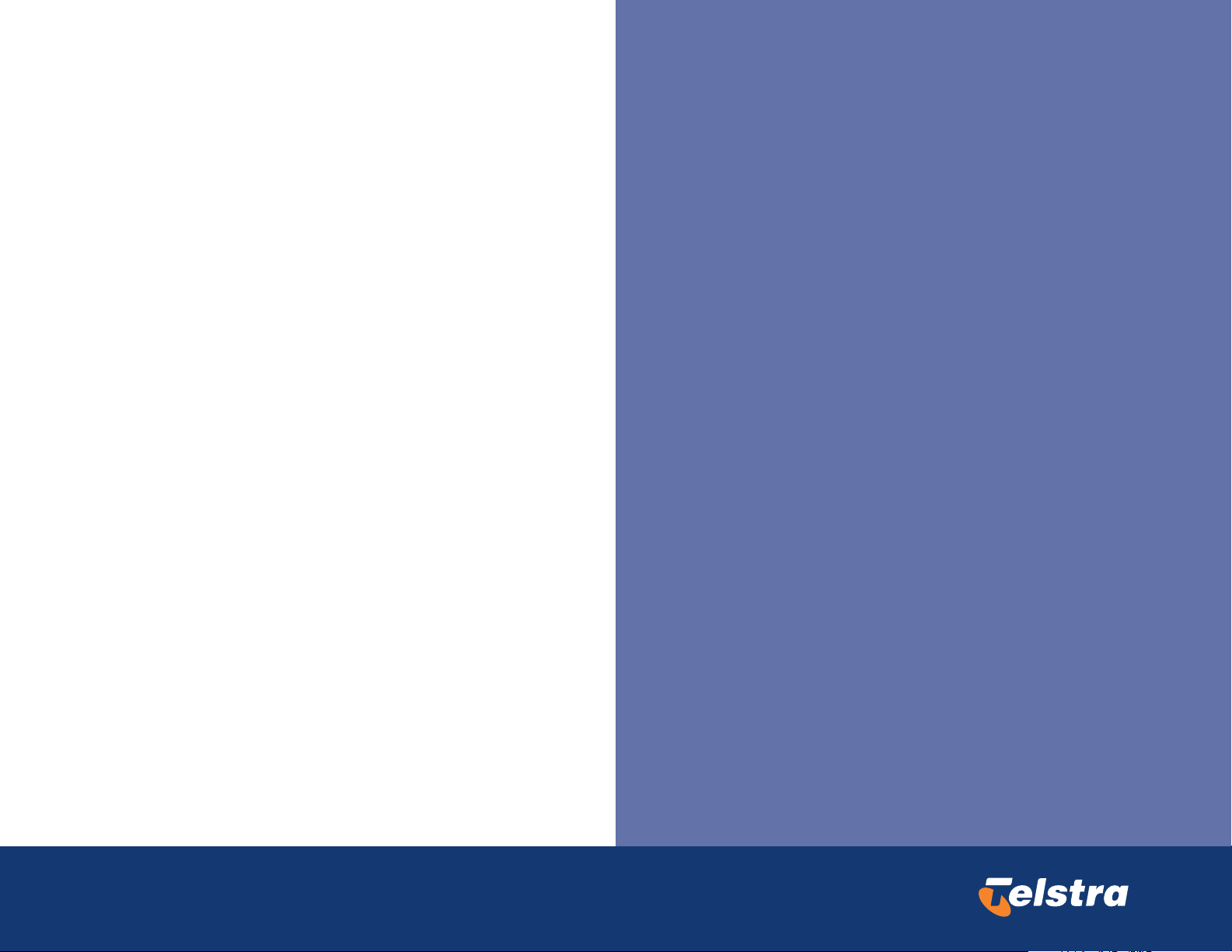
Service Difficulties & Faults
If you encounter any difficulties or faults, please contact:
Global Customer Service – 1800 028 555
Or your Account Executive.
S/I Number Item Description
511/692 NTU-45, HSSI B/U 48VDC+240VAC Power Pack
511/693 NTU-45, HSSI B/U 48VDC
511/722 Power Pack, 48VDC for NTU-45/45E -AULT
511/694 Power Pack, 240VAC – 48VDC for NTU-45
511/695 NTU-45 Module,V35 Service Interface
511/696 NTU-45 Module,HSSI Service Interface
511/707 Tray, Cable for NTU-45
NTU-45
Quick Reference
Guide
61200660L1-13A
Page 2
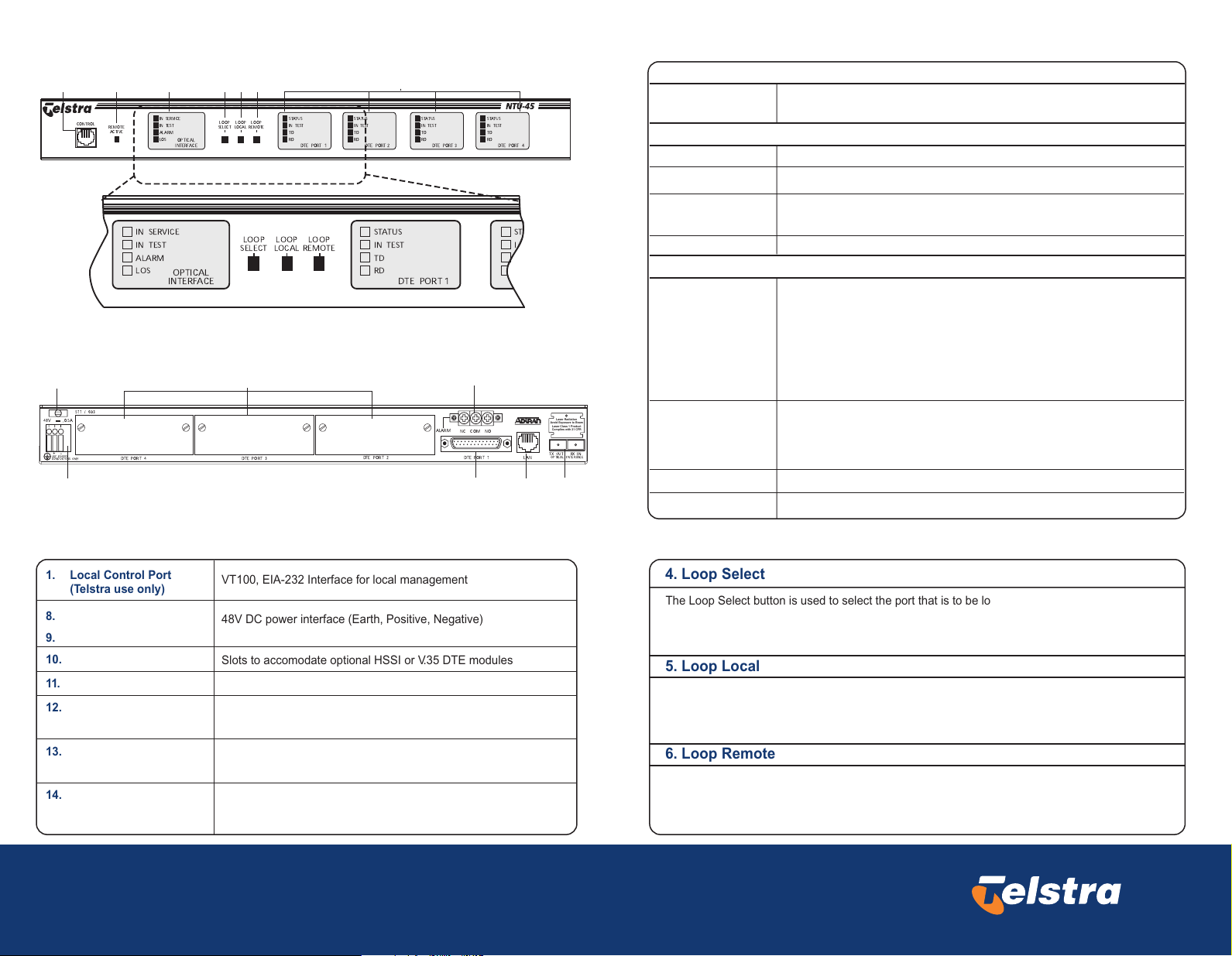
NTU-45 Front Panel
Front Panel LEDs
1
23456 7
CONTROL
REMOTE
ACTIVE
IN SERVICE
IN TEST
ALARM
LOS
IN SERVICE
IN TEST
ALARM
LOS
OPTICAL
INTERFACE
OPTICAL
INTERFACE
NTU-45 Rear Panel
511 / 693
48V ,0.5A
+
-
USE COPPER
CONDUCTORS ONLY
9
DTE PORT 4
LOOP
SELECT
LOOP
LOCAL
LOOP
SELECT
108
DTE PORT 3
LOOP
REMOTE
LOOP
LOCAL
STATUS
IN TEST
TD
RD
DTE PORT 1
LOOP
REMOTE
STATUS
IN TEST
TD
RD
DTE PORT 2
STATUS
IN TEST
TD
RD
DTE PORT 2
STATUS
IN TEST
TD
RD
DTE PORT 3
DTE PORT 1
ALARM
STATUS
IN TEST
TD
RD
DTE PORT 4
ST
I
12
NC
COM
NO
DTE PORT 1
LAN
11 13 14
Laser Radiation
Avoid Exposure to Beam
Laser Class 1 Product
Complies with 21 CFR
RX INTX OUT
OPTICAL INTERFACE
2. Remote Active LED (Telstra use only)
Remote Active
(Yellow)
Indicates when the NTU-45 is being managed locally, or via a Telnet session
3. Optical Interface LEDs (Network Interface - Telstra Use Only)
IN SERVICE (Green)
TEST (Yellow)
ALARM (Yellow or
Red)
LOS (Red)
Indicates when the NTU-45 is powered on and functioning correctly .
Indicates when a Loop or Bit Error Rate test is active on the Optical Interface.
YELLOW indicates that there is a problem with the Remote NTU-45.
RED indicates that the NTU-45 cannot align with the incoming signal.
Indicates that the NTU-45 cannot detect any signal on the Optical Interface.
7. DTE Port LEDs (Customer Interfaces)
Status (Green
Yellow or Red)
In Test (Yellow)
TD (Green)
RD (Green)
OFF indicates that there is no card installed
Flashing GREEN indicates that the interface is not configured for service
GREEN indicates that the interface is ready to carry data.
YELLOW indicates that the interface is ready, but cannot detect the
customer's equipment (DTE)
RED indicates that there is a problem with the interface.
Indicates when a Loop or Bit Error Rate test is active on the Interface.
During the process of activating a loop from the front panel push buttons,
this LED will Flash, indicating that it is selected but no Loop test exists.
Indicates that the interface is transmitting data to the Newtork
Indicates that the interface is receiving data from the Network
Interfaces
Local Control Port
1.
(Telstra use only)
Power Cord Strain Relief
8.
9.
10.
DTE Ports 2, 3 and 4
11.
DTE Port 1
Alarm Port
12.
(Telstra use only)
Management Port
13.
(Telstra use only)
Optical Interface Port
14.
(Telstra use only)
TDC Power erminal Block
VT100, EIA-232 Interface for local management
48V DC power interface (Earth, Positive, Negative)
Slots to accomodate optional HSSI or V.35 DTE modules
In-built High Speed Serial Interface (HSSI)
Alarm Relay Contacts (Normally Closed, Common, Normally Open)
10BaseT LAN interface for remote management via MACS
Flat-SC Optical interface with separate Transmit and Receive fibres
Front Panel Push Buttons
4. Loop Select
The Loop Select button is used to select the port that is to be looped. It will cycle through
the four ports, causing the respective ports Test LED to flash.
When a loop is in place, pressing this button will turn the loop off.
5. Loop Local
When a port has been selected using the Loop Select button, pressing the Loop Local
button will initiate a loop on the selected port of the local NTU-45.
When a loop is in place, pressing this button will turn the loop off.
6. Loop Remote
When a port has been selected using the Loop Select button, pressing the Loop Remote button
will initiate a loop on the selected port of the remote NTU-45.
When a loop is in place, pressing this button will turn the loop off.
