Page 1

Telstra 7300 & 7300a
Digital DECT Cordless Telephone /Integrated Answering Machine
User
Guide
If you have any problems with
your phone, refer to the Help
section of this User Guide or
call TecHelp on 1300 369 193.
Page 2
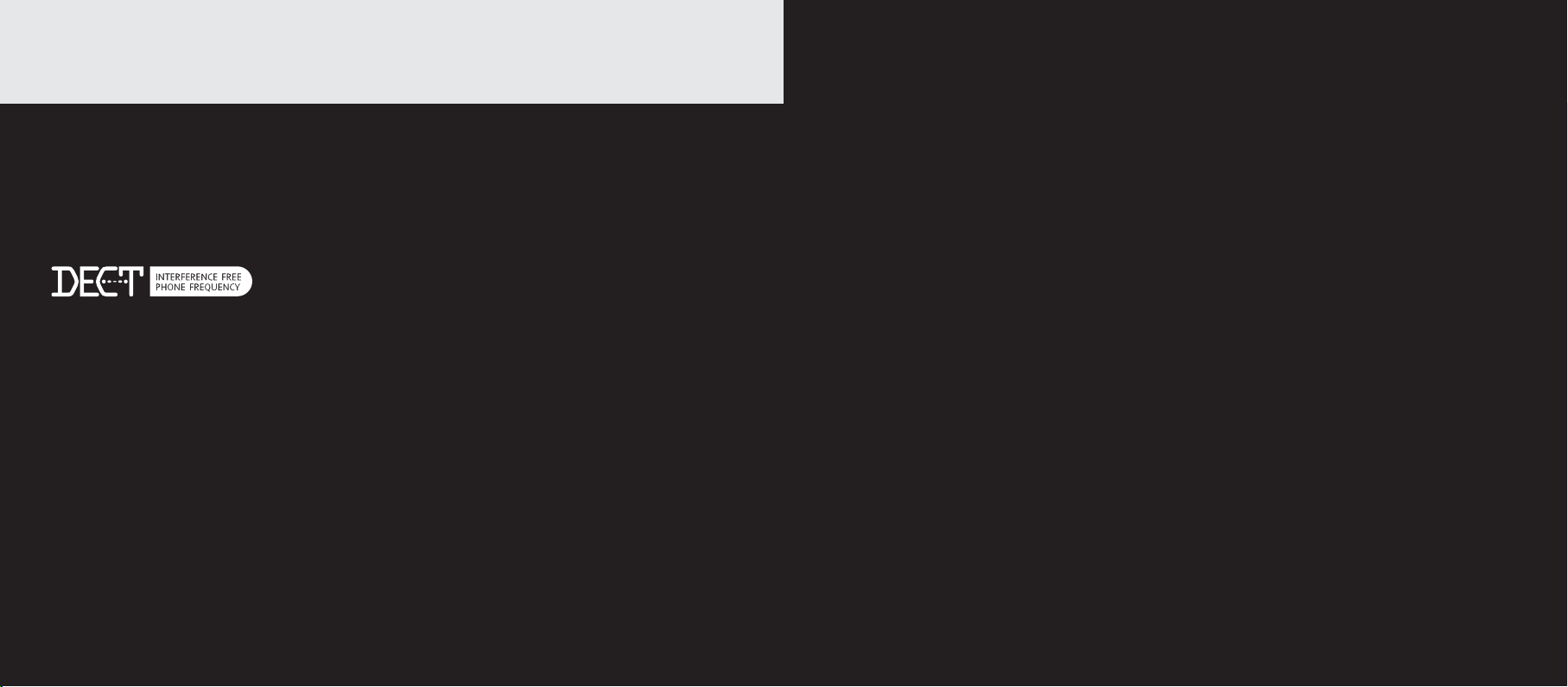
Introduction to your Telstra 7300 & 7300a Digital DECT Cordless
Telephone / Integrated Answering Machine
• Phonebook – lets you store up to 50 names and numbers for easy dialling.
• Calling Number Display - lets you see who’s calling. Your phone stores details of the last 20 callers in
a Calls list.
• Send & receive text messages
• Use the handsfree facility to talk to callers without holding the handset.
• Integrated Digital Answering Machine (7300a only)
Need help?
If you have any problems setting up or using your Telstra 7300/7300a, contact TecHelp on 1300 369 193
or email: tcpsupport@ingrammicro.com.au
Alternatively, you may fi nd the answer in the ‘Help’ section at the back of this guide.
Hearing aid?
Please note that the Telstra 7300 and 7300a works by sending radio signals between the base and
handset. These signals may interfere with some hearing aids, causing a humming noise.
Got everything?
As a Digitally Enhanced Cordless Telecommunications (DECT) product, your Telstra 7300/7300a series
provides:
• Digital clarity
• Digital range
• Digital security
• Telstra 7300 or 7300a handset
• Telstra 7300 or 7300a base
• 2 x NiMH AAA rechargeable batteries
• Mains power adaptor
• Telephone line cord
• Wall mounting bracket
IMPORTANT
This equipment is not designed for making emergency telephone calls when the power
fails. Alternative arrangements should be made to access emergency services.
This User Guide provides you with all the information you need to get the most from your phone.
Before you make your fi rst call you will need to set up your phone. Follow the simple instructions in
“Getting Started”, on the next few pages.
Some Telstra services such as SMS, Messagebank® and Calling Number Display may attract feature and usage charges.
Please visit Telstra.com for details.
2 3
If you have purchased a Telstra 7300 or 7300a multi handset pack you will also have the
following for each additional handset:
• Telstra 7300 or 7300a handset
• Telstra 7300 or 7300a charger
• 2 x AAA NiMH rechargeable batteries
• Mains power adaptor (for the charger)
Page 3
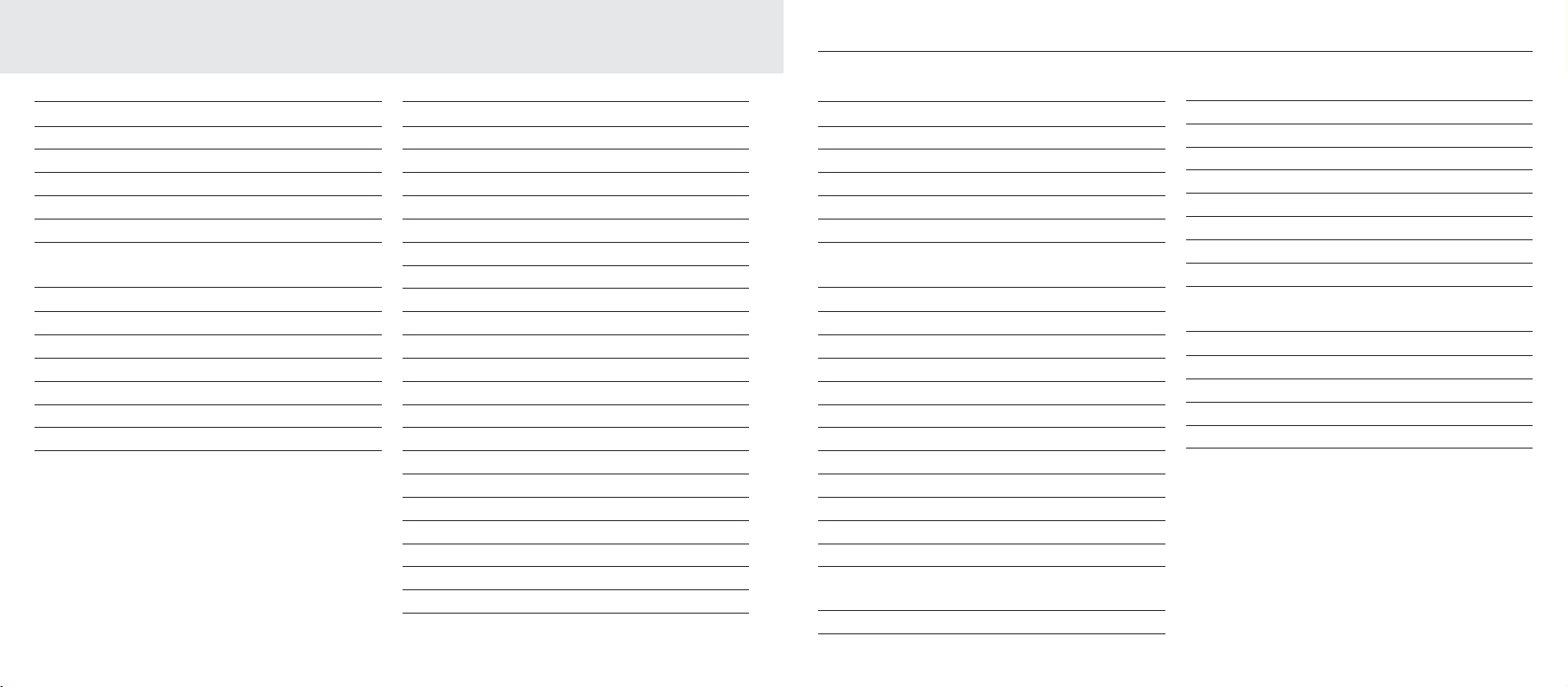
In this guide
In this guide
Getting started 8
Location 8
Setting up 8
Set the day and time 11
To change the time or date format 11
Setting up the charger 12
Wall mounting your 7300/7300a 13
Getting to know your phone 16
Handset buttons 16
Handset display icons 18
Base and charger 19
Answering machine 20
Navigating the menus 22
Handset menu map 23
Menu navigation 23
Using the phone 24
Make a call 24
Preparatory dialling 24
End a call 24
Receiving calls 24
Earpiece volume 24
Handsfree 25
Make a call in handsfree 25
Answer a call in handsfree 26
Switch to handsfree during a call 26
Mute 26
Redial 27
To copy a redial number to the Phonebook 27
To delete a number from the redial list 28
To delete the entire redial list 28
Keypad lock 28
Ringer volume on/off 29
Page the handset(s) 29
Making internal calls 29
Transferring calls 30
3-Way conference calls 30
Switching a handset off 31
Receiving internal calls 31
Phonebook 32
Store a number 32
Entering names 32
Dial/view a number 33
Edit a Phonebook entry 34
Delete a Phonebook entry 34
Delete Phonebook 35
Text messages (SMS) 36
Subscribe to the text messaging service 36
Calling Number Display and text messaging 36
Using text messaging 36
Send/save text messages 37
Receiving and reading text messages 38
Reply to a text message 38
Delete a text message 38
Delete a list 39
Call the sender’s phone number 39
Send/edit/delete text messages in the outbox 39
Message alert beep on/off 40
SMS Service Centre numbers 41
Adding or changing SMS Service Centre
numbers 41
Select a Send Service Centre number 41
Handset settings 42
Ringer melody 42
Ringer volume 42
Handset tones on/off 43
Handset name 43
Registering handsets 44
De-registering a handset 44
Restore default settings 45
Language 45
Base settings 46
Ringer volume 46
Ringer melody 46
Change PIN code 47
Restore default settings 48
PABX access 48
4 5
Page 4
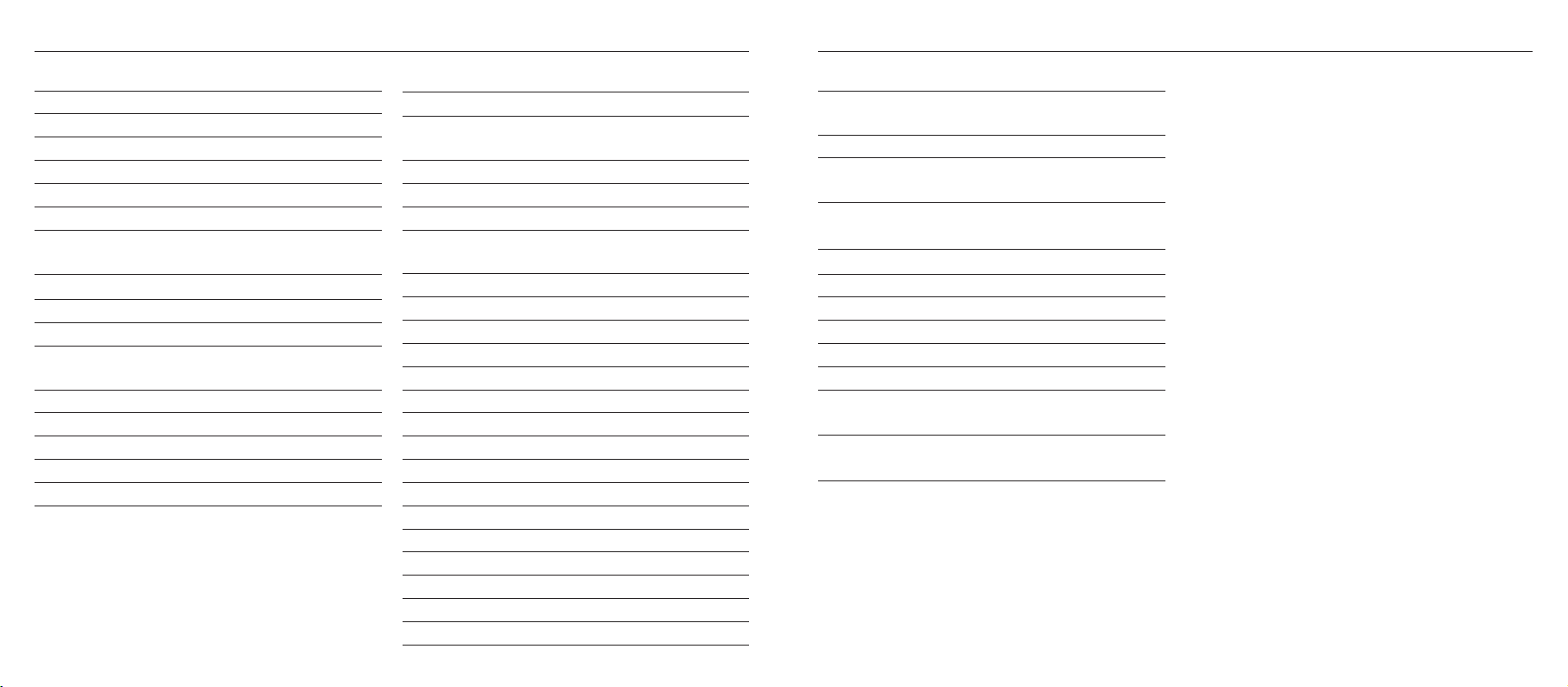
In this guide
In this guide
Calling Number Display 49
Caller information not available 49
Calls list 49
View/dial a number 50
To copy a Calls list number to the Phonebook 50
Delete a number 51
Delete the entire Calls list 51
Telstra Network Features 52
To access a Network Feature 52
TecHelp line 52
MessageBank® 53
To retrieve a message from your message
service 53
Flashing Message Indicator 53
Call Waiting 54
Answer a Call Waiting call 54
Add/edit a service 54
Delete a service 55
Using the answering machine (7300a only) 56
Date and time 56
Operating the answering machine from
the base 57
Switch on/off 57
Playing messages 57
Adjust volume 57
Operating the answering machine from the
handset 57
Switch on/off 58
Outgoing messages 58
Answer & Record 58
Answer only 58
Record your own outgoing message 59
Play outgoing message 59
Reinstate pre-recorded outgoing message 60
Set answer mode 60
Answer delay 61
Set answer delay 61
Set/change remote access security PIN 63
Operating your answering machine
from another phone 64
Switch answering machine on remotely 65
Help 66
General information 70
Safety 70
Cleaning 70
Environmental 71
PABX compatibility 71
Recall 71
Technical information 71
Customer service & Product warranty 72
Wall mounting template 75
Playing messages 61
Delete all old messages 62
Call screening 62
Memory full 63
Remote access 63
Security PIN 63
6 7
Page 5
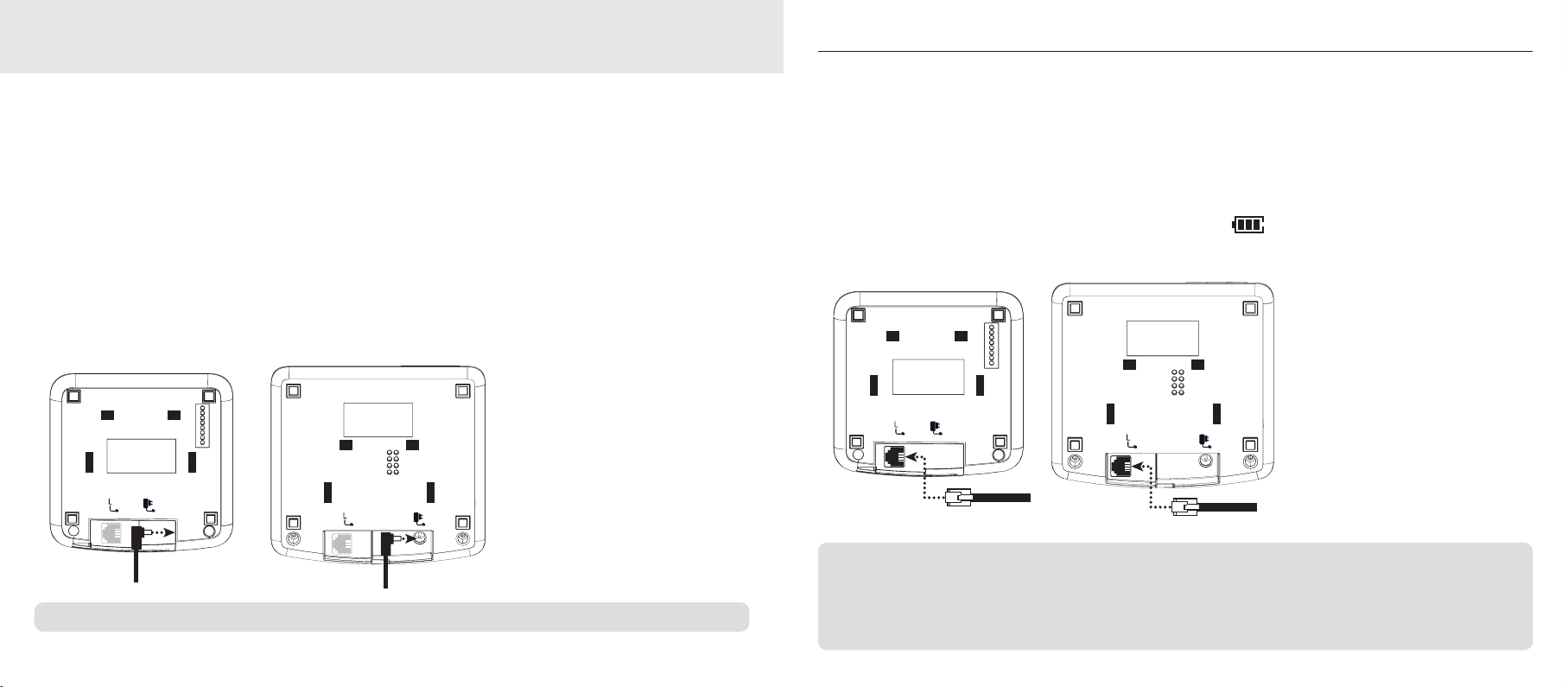
Getting started
Location
You need to place your Telstra 7300/7300a base within 2 metres of a mains power and telephone socket
so that the cables will reach.
Make sure it is at least 1 metre away from other electrical appliances to avoid interference. Your
Telstra 7300/7300a works by sending radio signals between the handset and base. The strength of the
signal depends on where you site the base. Putting it as high as possible helps ensure the best signal.
Setting up
1. Plug the mains power cable into the power socket on the back of the base. Plug the other end into the
mains socket and switch on.
?PW^_]L"L
?PW^_]L"
Getting started
2. Remove the battery compartment cover and insert the 2 x AAA NiMH batteries supplied into the
handset, ensuring the + and -ends of the battery match up with the markings inside the battery
compartment. Slide the battery cover compartment into place. The battery cover must be in place at
all times when the handset is placed in the cradle.
3. Place the handset on the base to charge the batteries for at least 16 hours.
The main handset is pre-registered to the base as –1– (Telstra 1). This is shown on the display.
When the handset is fully charged the display shows the
symbol.
4. After 16 hours, connect the telephone line cord to the base and plug the other end into the wall
socket.
?PW^_]L"L
?PW^_]L"
:YaO\KNKZ^Y\ZV_Q
WARNING: Do not place your Telstra 7300/7300a in the bathroom or other humid areas.
:YaO\KNKZ^Y\ZV_Q
6SXOMKLVO
Handset range
The Telstra 7300/7300a works by sending radio signals between the handset and the base. Any source of interference between
the handset and base may impact on the range you obtain from your cordless telephone. In ideal conditions your Telstra
7300/7300a has a range of up to 300 metres outdoors when there is a clear line of sight between the base and the handset.
With the base indoors and handset either indoors or outdoors, the range will normally be up to 50 metres. Any obstruction
between the base and handset will reduce the range signifi cantly. Thick stone walls can severely affect the range.
6SXOMKLVO
8 9
Page 6
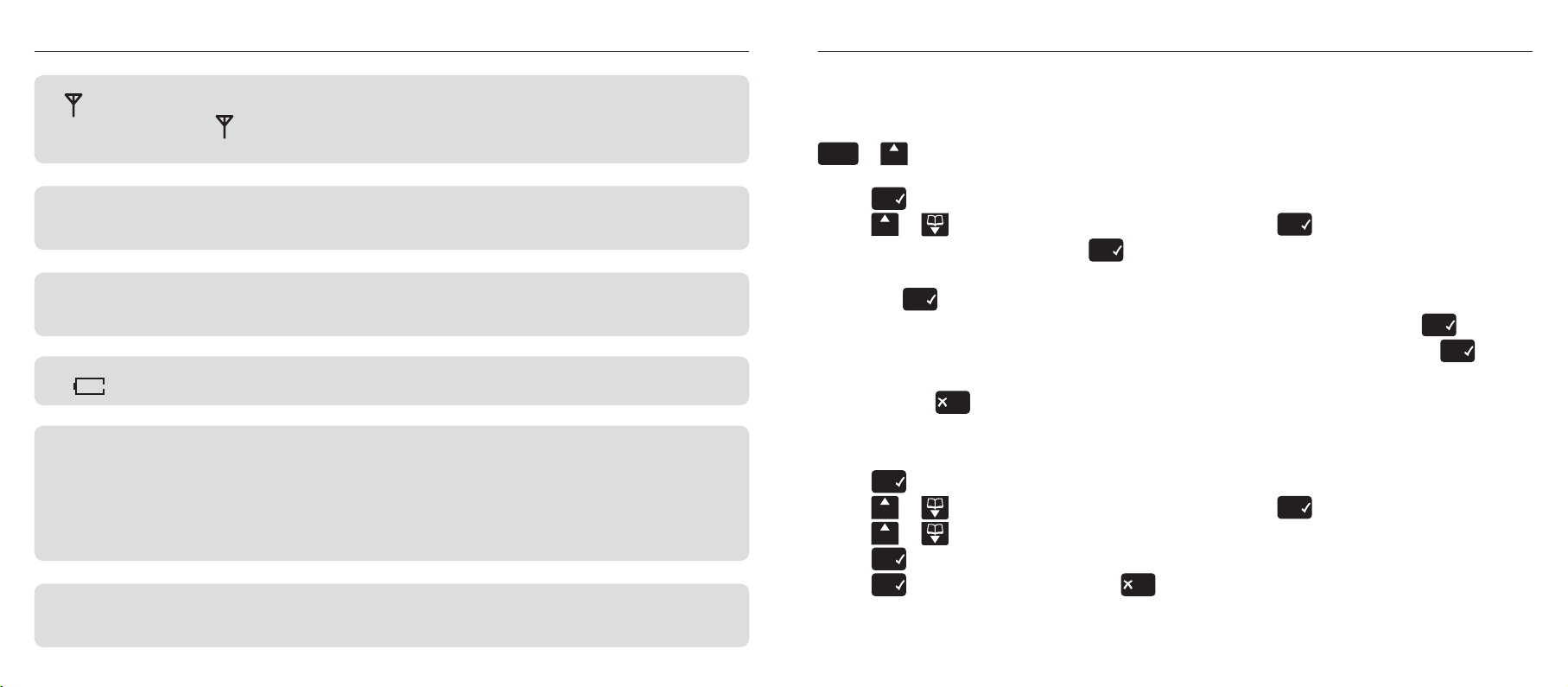
Getting started
Getting started
Signal strength
The
SIGNAL symbol on your handset screen indicates when you are in range.
When you are out of range, the symbol fl ashes, and the screen displays Searching. You should move closer to the
base if this happens to ensure the full functionality of your phone.
IMPORTANT
Do not connect the telephone line until at least one of the handsets is fully charged.
The base station must be plugged into the mains power at all times.
Talk/Standby time
Under ideal conditions, fully charged handset batteries should give approximately 10 hours talk time or 100 hours standby
time on a single charge.
Battery low warning
If the symbol is fl ashing, you will need to recharge your handset before using it.
Battery performance
To keep your batteries in the best condition, leave the handset off the base for a few hours at a time (after the initial 16 hour
charge). New NiMH batteries do not reach full capacity until they have been in normal use for several days. Running the
batteries right down at least once a week will help them last as long as possible. The charge capacity of rechargeable batteries
will reduce with time as they wear out, so reducing the talk/standby time of the handset. Eventually they will need to be
replaced. New batteries can be purchased from your local electrical retailer or from TecHelp on 1300 369 193.
Batteries and handset may become warm during charging. This is normal.
IMPORTANT
Only use the power supply and telephone line cord supplied with your Telstra 7300/7300a otherwise the telephone may not
work.
Set the day and time
If you have more than one handset registered to your base, you only need to set the date and time on
one handset and the other handsets will be automatically updated once you make a call, or press the
?PW^_]L
1. Press
2. Press
3. Set date/time is displayed, press
.LWW^
or
keys.
8PY`
to open the main menu.
.LWW^
or until the display shows Date/Time and press
8PY`
.
8PY`
.
4. The current year setting is displayed; enter the last 2 digits of the year (e.g. press 0 then 6 for 2006)
and press
5. Enter 2 digits for the date and 2 for the month (e.g. for 5th August, press 0 5 0 8 press
6. Enter 2 digits for the hour and 2 for the minute (e.g. for 10.54am, press 1 0 5 4 and press
8PY`
.
8PY`
.
8PY`
.
Saved is displayed.
7. Press and hold
8`_P
to return to standby.
To change the time or date format
1. Press
2. Press
3. Press
4. Press
5. Press
8PY`
to open the main menu.
.LWW^
or until the display shows Date/Time and press
.LWW^
or until Time format or Date format is displayed, as required.
8PY`
and choose between 24hr/12hr or dd.mm/mm.dd as appropriate.
8PY`
to confirm and press and hold
8`_P
to return to standby.
8PY`
.
Your Telstra 7300/7300a is now ready for use.
10 11
Page 7
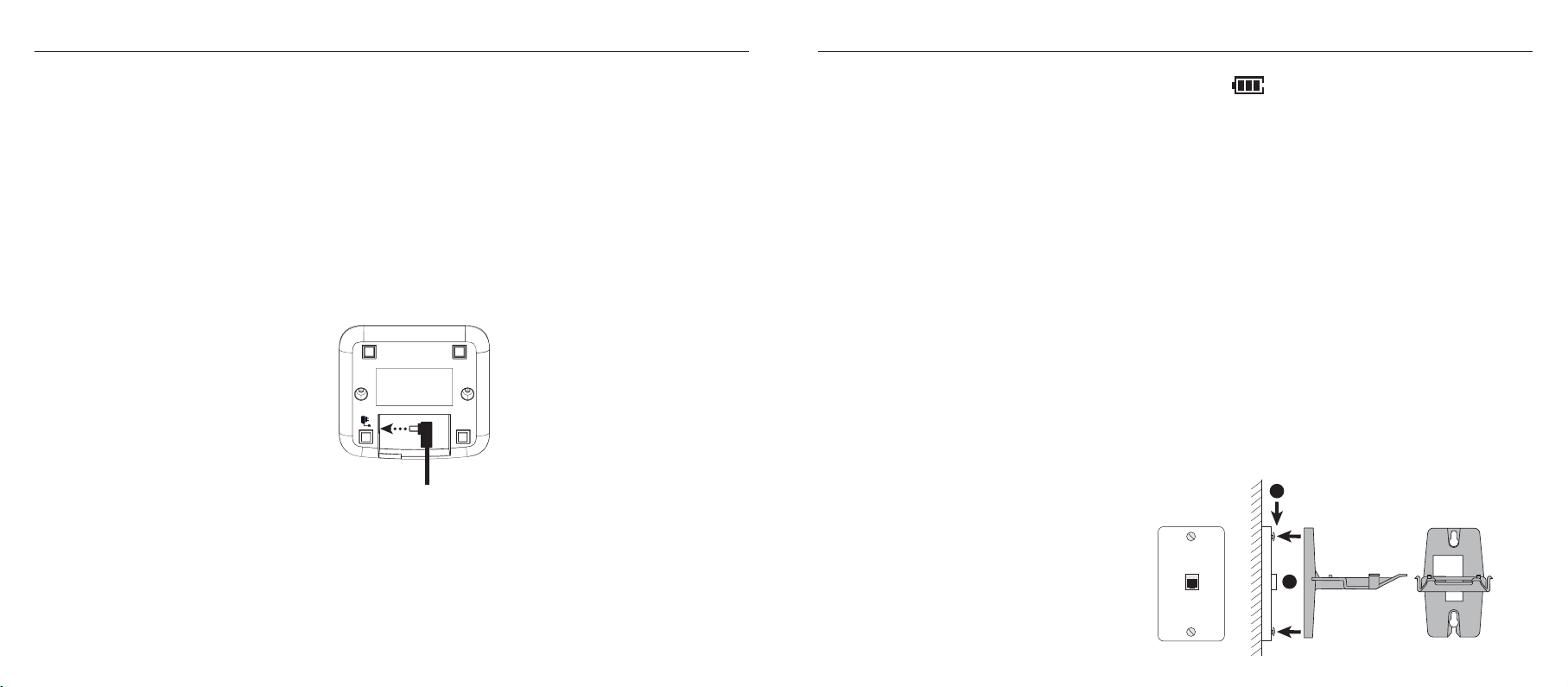
Getting started
Getting started
Under no circumstances use non rechargeable batteries. Only use NiMH rechargeable batteries with
a capacity of 600mAh or higher. Using inappropriate batteries will invalidate your guarantee and
may damage the telephone.
Telstra 7300/7300a multi handset pack only
Location
You need to place your Telstra 7300/7300a charger close enough to a mains power socket so that the
cable will reach.
Setting up the charger
1. Plug the power adaptor cable into the underside of the charger, plug the other end into the mains
wall socket and switch the power on.
When the handset is fully charged the display shows the
symbol.
4. After 16 hours, connect the phone line cord to the main base and plug the other end into the wall
socket.
Your Telstra 7300/7300a multi handset pack is now ready for use.
Wall mounting your 7300/7300a
The Telstra 7300/7300a can be wall mounted to a standard Telstra wall mount plate. To wall mount
the phone proceed as follows:
1. Place the wall mount bracket over the two retaining screws of your standard Telstra wall mount
plate.
2. Slide the bracket downward into position.
Alternatively to wall mount the phone:
1. Using the template on page 75, drill two 3mm holes. Insert plastic plugs (optional) and partially
screw two screws into place. Ensure there is sufficient space allowed for mounting the phone before
drilling holes.
Caution: Ensure there is no risk of damaging any pipes or wiring that may be behind the wall.
:YaO\
KNKZ^Y\ZV_Q
2. Remove the battery compartment cover and insert the 2 x AAA NiMH batteries supplied into the
handset, ensuring the + and -ends of the battery match up with the markings inside the battery
2. Place the wall mount bracket over the two screws.
3. Slide the bracket downwards into position.
AKVVWY_X^
Tighten the two screws to prevent the
wall bracket from moving.
>OV]^\K
ZVK^O
compartment. Slide the battery cover compartment into place. The battery cover must be in place at
all times when the handset is placed in the cradle.
3. Place the handset on the base to charge the batteries for at least 16 hours.The extension handset is
pre-registered to the base as –2– (Telstra 2). This is shown on the display.
12 13
Page 8
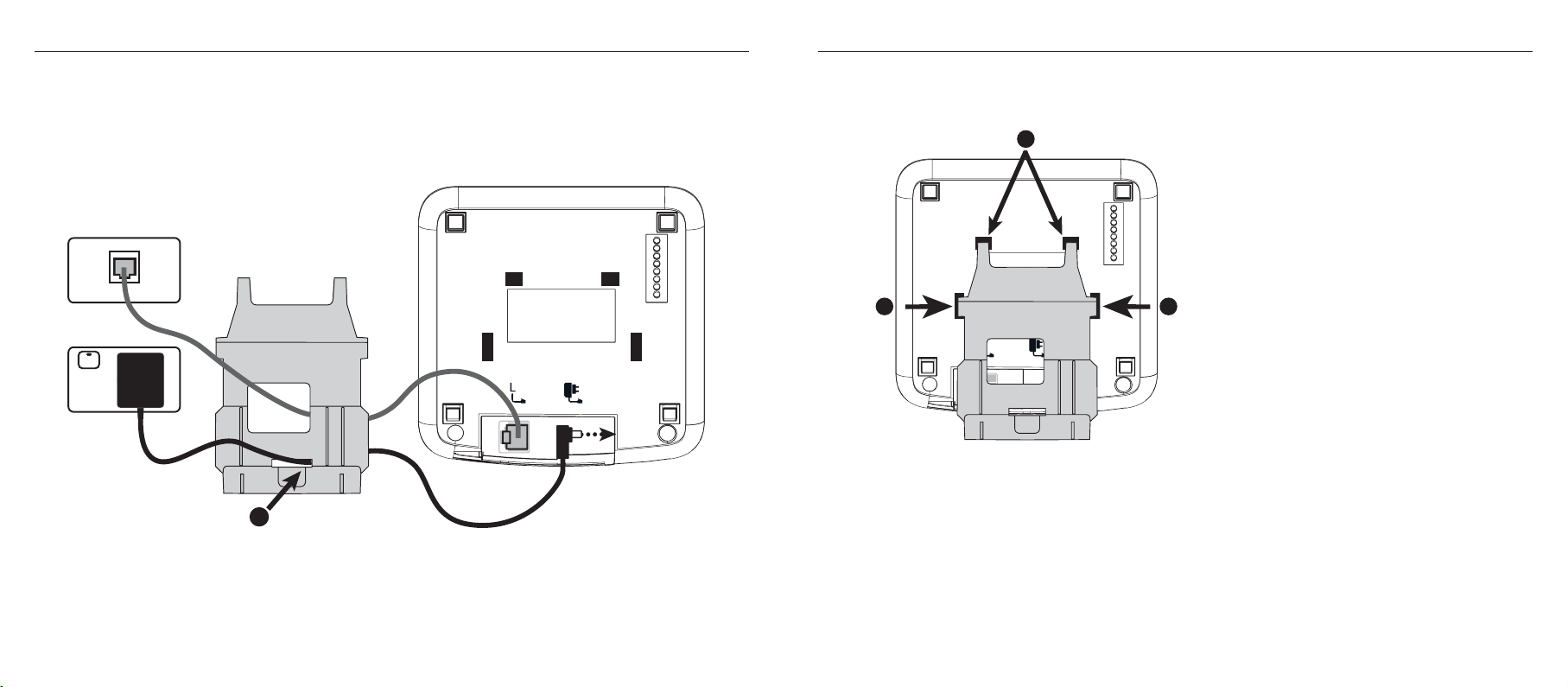
Getting started
Getting started
4. Thread the power cord from the power supply through the L-shaped opening of the wall bracket and
out through the bottom of the bracket. Now thread the line cord from the phone socket through the
square opening of the bracket. Plug the power cord into the power socket and the line cord into the
line socket of the telephone.
AKVVZRYXO]YMUO^
+-
:YaO\
+NKZ^Y\
AKVVZYaO\Y_^VO^
:YaO\KNKZ^Y\ZV_Q
5. Align the holes on the bottom of the telephone base with the lugs on the front of the wall bracket.
Slide the telephone base downward on the bracket until you hear it click into place.
To remove the 7300/7300a from the wall mounting bracket
6. Gently press the release tabs and lift the base up and forward to remove the base from the bracket.
7. Disconnect the power and line cords.
Helpline
If you are having any difficulties setting up or using your Telstra 7300/7300a, please call the TecHelp
on 1300 369 193 or email: tcpsupport@ingrammicro.com.au
14 15
Page 9
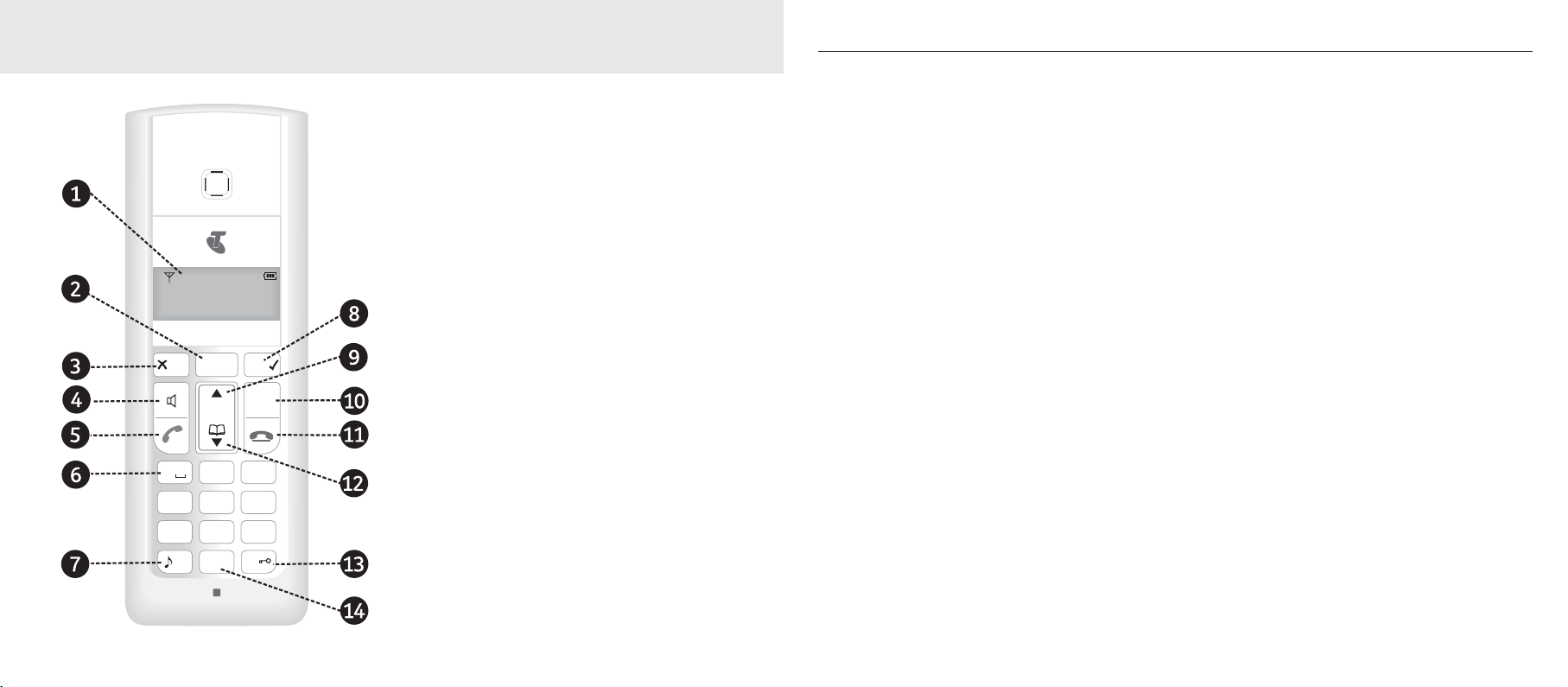
Getting to know your phone
V
-
K
V
K
^
S
\
S
Q
^
S
c
.
9IPWXVE
T
7_^O
!
>OV]^\K 7OX_
-KVV]
+,- ./0
456123 789
>?@:;<= ABCD
"
#
<
Handset buttons
1. Display
With orange backlight.
2. Telstra button
Press to access the Telstra Calling features services
list, page 52.
3. X/Mute
Press to go back to previous display.
Press and hold to return to standby.
Used to delete digits and to switch Mute on and
off, page 26.
4. Handsfree
Press to activate handsfree (loudspeaker) mode,
page 25.
5. Talk
Press to make and receive phone calls, page 24.
6. 1 button
Getting to know your phone
7. * button
Press and hold to switch the ringer on/off, page
43.
8. Menu/
4
Used to access the main menu, select sub-menus
and confi rm changes.
9. Up/Calls list
From standby, press to display the Calls list, page
49. Use to scroll up through a menu or list.
During a call, press to adjust the earpiece volume,
page 24.
10. R (Recall)
Used when connected to a PABX, page 71 and
with some Telstra Calling Features, page 52.
11. End call
Press to end the call in progress.
Use to return to standby.
12. Down/Phonebook
Press to access the Phonebook, page 32.
Use to scroll down through a menu or list.
During a call, press to adjust the earpiece volume,
page 24.
13. #/Keypad lock
Press and hold to lock/unlock the keypad, page 28.
14. 0 button
Press and hold to insert a pause in a number. page
32.
Inserts a space when typing text in PhoneBook
entries and Text Messaging.
16 17
Page 10
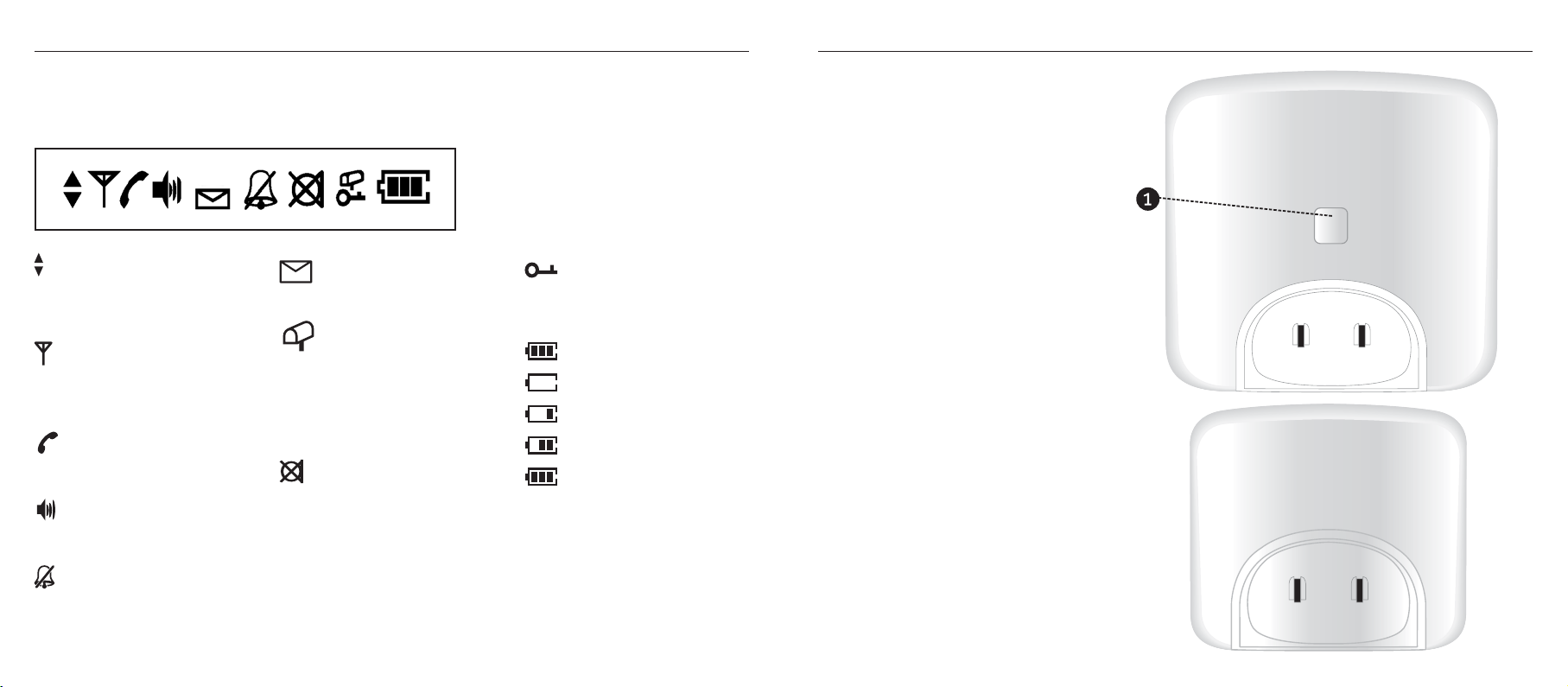
Getting to know your phone
Getting to know your phone
Handset display icons
These are the symbols you will
see on your handset’s display.
UP/DOWN
When scrolling through the
menu and Directory
ANTENNA
Steady when in range.
Flashing when out of range.
HANDSET
Handset in use Incoming call
HANDSFREE
Handsfree on
CROSSED BELL
Ring volume off
TEXT MESSAGE (SMS)
Accessing text messaging
MessageBank® or
Telstra Home Messages 101®
Indicates new message on
MessageBank® or Telstra Home
Messages 101®
MUTE
Mute on
7300 Base unit
1. Page button
Press to page the handset(s) page 29.
:KQO
KEY
Keypad lock on
BATTERY
Battery empty
Battery low
Battery half full
Battery full
Charger unit
(For multiple pack users only)
18 19
Page 11
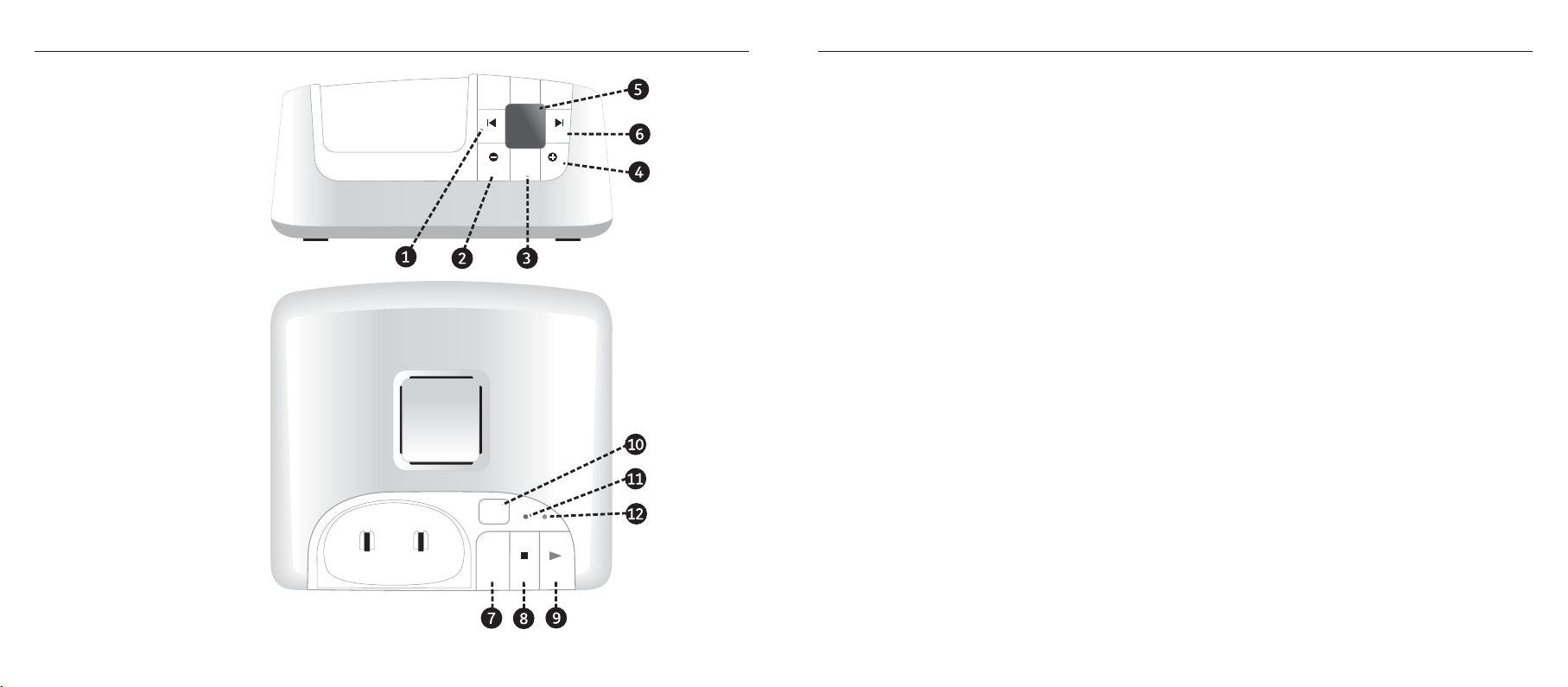
Getting to know your phone
Getting to know your phone
!K
+X]aO\SXQ7KMRSXO
0\YX^@SOa
!K
+X]aO\SXQ7KMRSXO
>YZ@SOa
>OV]^\K!K
0
=USZ =USZ
7O]]KQO]
.OVO^O
:YaO\
:KQO
+X]aO\
9X9PP
=7=
3X_]O
=^YZ :VKc
7300a Base unit
7. Answer On/off button
To turn your answering machine on or off, page
1 Skip < button
@YV@YV
To skip back when listening to your messages,
page 57.
57.
8. Stop button
Stops messages being played, page 57.
2. Vol – button
To decrease the speaker volume, page57.
3. Delete button
To delete messages received, page 62.
4. Vol + button
To increase the speaker volume, page 57.
9. Play/Pause button
To playback or pause messages, page 57.
10. Page button
Press to page handset(s), page 29.
11. Power/In use indicator
5. Message indicator
Displays the number of message(s) in the
answering machine.
6. Skip > button
To skip forward when listening to your messages,
page 57.
On = Power on
Flashes when making or receiving a call (approx
once every second)
12. Text message (SMS) indicator
Flashes when a text (SMS) has been received
(approx once every second).
20 21
Page 12
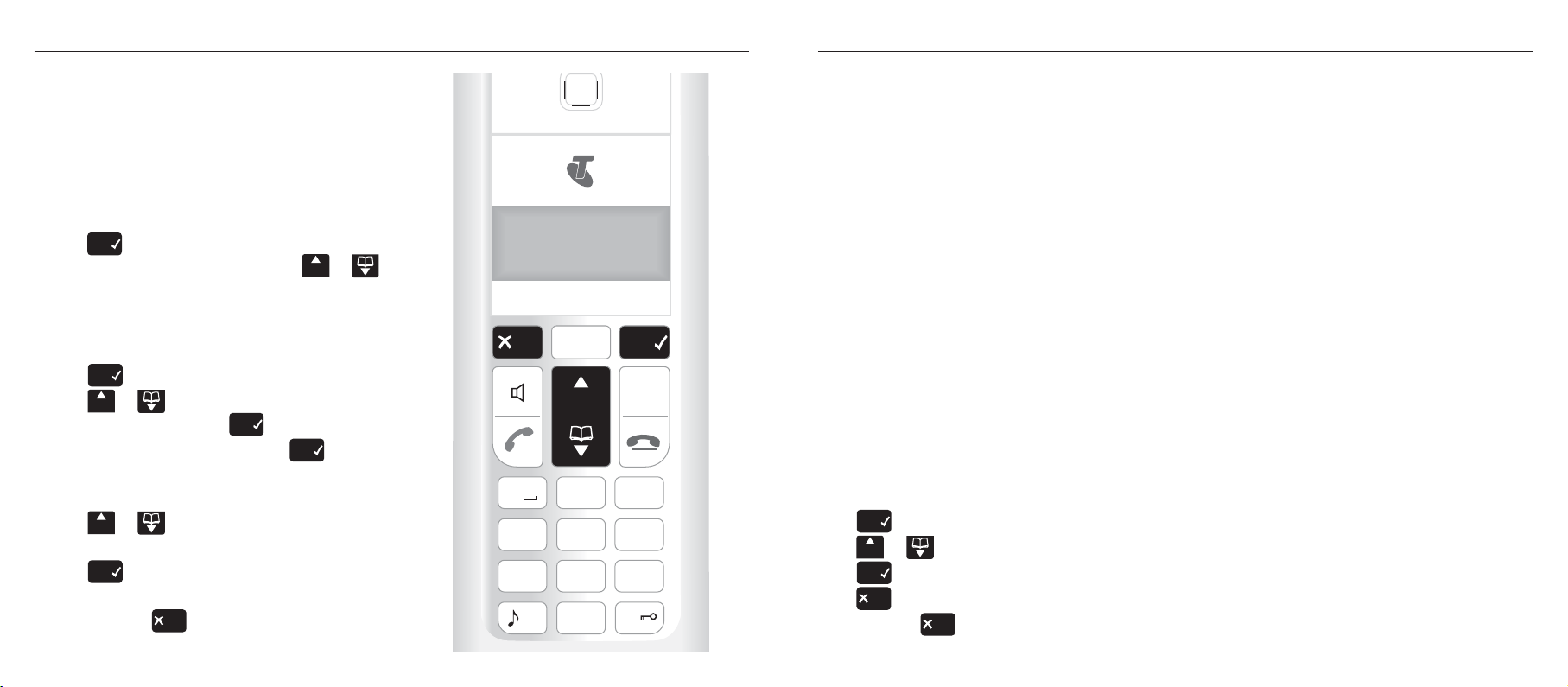
Getting to know your phone
Getting to know your phone
Navigating the menus
Your Telstra 7300/7300a handset features an easy
to use menu system. Have a look at the menu
map on the next page.
When the handset is switched on and in
standby:
1. Press
the function you want by pressing the
button.
For example, to change the ringer melody:
1. Press
2. Press
3. Ring melody is displayed, press
4. Press
5. Press
6. Press and hold
8PY`
to open the main menu and select
.LWW^
8PY`
to open the main menu.
.LWW^
or until the display shows
Setup h/set and press
select. The current melody is played for 5
seconds.
.LWW^
or to select your preferred
melody.
8PY`
to save. You hear a confirmation
tone and Saved is displayed.
8`_P
8PY`
.
8PY`
to return to standby.
or
to
!
7_^O
>OV]^\K 7OX_
-KVV]
+,- ./0
456123 789
>?@:;<= ABCD
"
<
#
22 23
Handset menu map
SMS messages
- Write message
- Inbox
- Outbox
- SMS settings
Directory
- New
- Details
- Edit
- Delete entry
- Delete list
Menu navigation
8PY`
Press
Press
Press
Press
Press and hold
to open the main menu.
.LWW^
or to scroll through the menu options.
8PY`
to select an option.
8`_P
to go back to the previous display screen.
8`_P
Answering Machine
- Play message
- Del all old
- Security PIN
- Ans settings
Redial
- Details
- Save number
- Delete entry
- Delete list
to return to the standby display screen.
Calls List
- Details
- Save number
- Delete entry
- Delete list
Internal
Switch off
Setup h/set
- Ring melody
- Ring volume
- Warning tones
- Handset name
- Language
- Reset
Setup base
- Ring melody
- Ring volume
- Change PIN
- Flash time
- Access code
- VMWI
- Reset
Date/Time
- Set date/time
- Time format
- Date format
Page 13
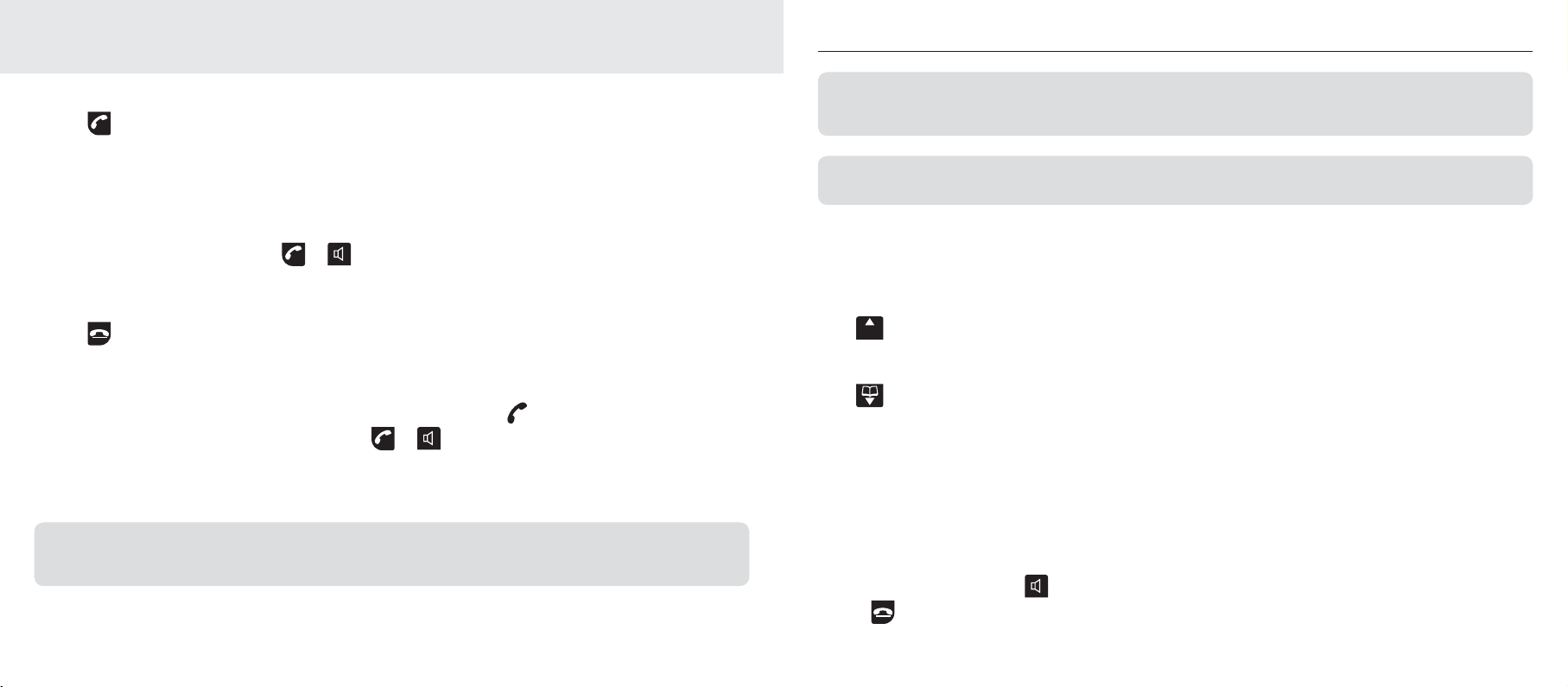
Using the phone
Using the phone
Make a call
1. Press .
Enter the telephone number and the number is dialled.
Preparatory dialling
Use preparatory dialling to see and check the number on the display before you dial out.
1. Enter the number first then press or to dial.
End a call
1. Press or place the handset back on the base.
Receiving calls
When you receive an incoming call, the telephone will ring and the PHONE icon will flash.
1. If the handset is not in the base/charger, press or to answer the call.
Or
If the handset is on the base/charger, lift the handset to answer the call.
Call timer
Your handset automatically displays the duration of every external call. The call time will remain on the display until 2
seconds after the call has ended.
If you have subscribed to Telstra’s Calling Number Display service, your caller’s number will also be shown. If the number is
private (eg blocked calls) the display will show Withheld. If an exact number match is found in the Phonebook, the name
will be displayed instead of the number. See page 49 for more information.
Internal calls
When you receive an internal call, the calling handset number will be shown on the handset display.
Earpiece volume
During a call:
To increase the volume
.LWW^
Press
.
To decrease the volume
Press .
The earpiece volume can only be changed when you are on a call.
Handsfree
Handsfree lets you talk to your caller without holding the handset. It also enables other people in the
room to listen to your conversation over the loudspeaker.
Make a call in handsfree
1. Dial the number then press .
2. Press to end the call.
24 25
Page 14

Using the phone
Using the phone
Answer a call in handsfree
When the phone rings:
1. Press
and the call is transferred to the loudspeaker.
Switch to handsfree during a call
During a call:
1. Press . The call is transferred to the loudspeaker.
2. Press to toggle between Handsfree and the handset.
3. Press to end the call.
Mute
During a call, you can talk to someone nearby without your caller hearing.
1. Press
2. Press
Range Indicator
The icon on the display indicates when you are in range of the base. If Searching is displayed, you are out of range
and will need to move closer to the base.
8`_P
. The display shows the symbol and your caller cannot hear you.
8`_P
again to return to your caller.
Redial
Your Telstra 7300/7300a stores the details of the last 10 calls made into a redial list. Stored redial
numbers can be up to 20 digits long.
If a redial number is stored in the Phonebook, the caller’s name will be displayed instead of the number.
If there are no redial numbers stored, Empty will be displayed.
If you dial the same number on more than one occasion, only the most recent call details will be stored, any previous
occurrence will be deleted.
1. Press
2. Press
3. Press
8PY`
, to open the main menu.
.LWW^
or until the display shows Redial, press
.LWW^
or to select any of the last 10 numbers called.
8PY`
to display the redial list.
4. Press or to dial the number displayed.
To copy a redial number to the Phonebook
1. Press
2. Press
3. Press
4. Press
5. Name is displayed. Enter a name using the keypad and press
6. Saved is displayed. Press and hold
8PY`
, to open the main menu.
.LWW^
or until the display shows Redial, press
.LWW^
or to display the number you want and press
.LWW^
or to display Save number and press
8`_P
to return to standby mode
8PY`
8PY`
to display the redial list.
8PY`
to select.
to select.
8PY`
to confirm.
26 27
Page 15

Using the phone
Using the phone
To delete a number from the redial list
1. Press
2. Press
3. Press
4. Press
5. Delete? is displayed, press
6. Deleted is displayed. Press and hold
8PY`
, to open the main menu.
.LWW^
or until the display shows Redial, press
.LWW^
or to display the number you want and press
.LWW^
or to display Delete entry and press
8PY`
again to confirm.
8`_P
to return to standby mode.
8PY`
to display the redial list.
8PY`
to select.
8PY`
to select.
To delete the entire redial list
1. Press
2. Press
3. With any of the redial numbers displayed, press
4. Press
5. Delete list? is displayed, press
6. Deleted is displayed. Press
8PY`
, to open the main menu.
.LWW^
or until the display shows Redial, press
.LWW^
or to display Delete list and press
8PY`
again to confirm.
8`_P
to return to standby mode.
8PY`
8PY`
.
8PY`
to display the redial list.
to select.
Keypad lock
You can lock the keypad to prevent accidentally dialling numbers while carrying the handset around.
When the keypad is locked incoming calls can still be answered. Once the call has ended, the keypad lock is reactivated.
IMPORTANT
Emergency calls to 000 can be made when the keypad lock is on.
1. Press and hold
2. To unlock the keypad, press and hold
for 1.5 seconds until the icon is displayed.
again.
Ringer volume on/off
1. Press and hold
If you switch the ringer off, the icon will be displayed.
Stopping the ring at a handset stops the ring at that handset only.
for 1.5 seconds to switch the ringer on or off.
Page the handset(s)
You can alert handset users that they are wanted or locate a missing handset.
1. Press
2. Press
;LRP
on the base. The handset(s) ring.
;LRP
on the base again or press on the handset to stop the handset ring.
Making internal calls
If you purchased a Telstra 7300/7300a multi handset pack, you can make internal calls between
handsets.
1. Press
2. Press
8PY`
8PY`
display your handset number to let the handset user know who is calling. When the other handset
answers hold your conversation as normal.
3. Press to end the call.
.LWW^
then
or until the display shows Internal.
and enter the number of the handset you want to call. The other handset will ring and
28 29
Page 16

Using the phone
Using the phone
Transferring calls
If using a Telstra 7300/7300a multi handset pack, you can transfer an external call to another handset.
1. During an external call, press
2. Press
.LWW^
or until the display shows Internal and press
8PY`
.
8PY`
to confirm.
3. Enter the number of the handset you want to call, the external caller will be put on hold. The other
handset will ring and display your handset number to let the handset user know who is calling.
4. When the other handset answers, press
If the other handset does not answer, you can be connected with your external caller by pressing once.
to transfer the call.
3-Way conference calls
If using a Telstra 7300/7300a multi handset pack, you can hold a 3-way conference call with an
external caller and another internal handset.
1. During an external call, press
8PY`
then
.LWW^
or until the display shows Internal. Press
to confirm.
2. Enter the number of the other handset you wish to join the call. The other handset will ring.
3. The other handset answers the call by pressing .
4. Press
8PY`
, the display shows Conference. Press
8PY`
to confirm. The external call and the two
internal handsets are all connected to the conference.
5. Any caller can leave the conference by pressing .
8PY`
Switching a handset off
1. Press
2. Press
8PY`
8PY`
will turn off.
To turn your handset back on just press the button
.LWW^
then
or until the display shows Switch off.
and the display shows Switch off?, pressing
8PY`
again will confirm and the handset
Receiving internal calls
When you receive an internal call, the calling handset number will be shown on the handset display.
1. Press or to answer the call.
To put an external call on hold during a conference, press
To take the external caller off hold, press
8PY`
. Conference will be displayed, press
8PY`
End conf will be displayed. Press
8PY`
8PY`
to confi rm.
to confi rm.
30 31
Page 17

Phonebook
Phonebook
You can store up to 50 numbers in the Phonebook of each of your Telstra 7300/7300a handsets for quick
and easy dialling. Numbers can be up to 20 digits long. Phonebook entries are stored alphabetically.
Store a number
1. Press to open the Phonebook. The first entry is displayed.
2. Press
8PY`
, New is displayed, press
3. Number is displayed; enter the number for the entry using the keypad and press
4. Name is displayed; enter a name for the entry using the keypad and press
5. Saved is displayed. Press and hold
If there are no stored entries, Empty will be displayed.
If you try to store a new entry and the Phonebook is full, you will hear an error tone and Full will be displayed.
8`_P
Press
to delete an incorrect digit.
8PY`
again to select.
8`_P
to return to standby mode.
8PY`
8PY`
to save.
to store.
Entering names
Use the keypad to enter the letters shown on the buttons, e.g. to store TOM:
1. Press
2. Press
3. Press
?@A
once to enter T.
#
89:
!
three times to enter O.
89:
!
once to enter M.
Writing tips
If you make a mistake, press
Press
Press
Press
Press
until the cursor moves to the right before trying to enter it.
repeatedly to enter the following: SPACE 1 ¤ £ $ % & < >
repeatedly to enter the following symbols: . , ? ! 0 + - : ‘ “
repeatedly to enter the following symbols: # * @ \ / _ ( ) = §
to toggle between lower and upper case. If the next letter is on the same button that you have just pressed, wait
8`_P
to delete the last character or digit.
Dial/view a number
1. Press to open the Phonebook. The first entry is displayed.
2. Press
Or, search alphabetically, using the keypad to enter the first letter of the name you want, then scroll
3. To dial press or to view press
4. The selected entry will be displayed ready to be dialled out.
Press or to dial.
.LWW^
or to scroll through the Phonebook to the entry you want.
to the exact entry using the
Insert a pause in a number
You may need to do this if you are connected to a PABX. When entering a number, usually after entering the PABX access code
(e.g. 9) press and hold
.LWW^
or buttons.
8PY`
, then to Details and
until P appears in the display.
8PY`
to confirm.
Searching for a name
Example: To search for Oliver, press
scroll to Oliver.
89:
!
three times to display the fi rst entry beginning with O, then use
.LWW^
or to
32 33
Page 18

Phonebook
Phonebook
Edit a Phonebook entry
1. Press to open the Phonebook. The first entry is displayed.
2. Press
3. Press
.LWW^
or to scroll through the Phonebook to the entry you want.
8PY`
then
.LWW^
or to display Edit and press
8PY`
again to select.
4. The stored number is displayed followed by a flashing cursor.
8`_P
Edit the number using
8PY`
press
.
5. The name is displayed followed by a flashing cursor. Edit the name using
characters and enter new ones using the keypad, then press
6. Saved is displayed. Press and hold
See page 32 for help with entering names.
to delete incorrect digits and enter new ones using the keypad, then
8`_P
to delete incorrect
8PY`
to save.
8`_P
to return to standby mode.
Delete a Phonebook entry
1. Press to open the Phonebook. The first entry is displayed.
2. Press
3. Press
4. Delete? is displayed. Press
5. Deleted is displayed. Press and hold
.LWW^
or to scroll through the Phonebook to the entry you want.
8PY`
If you have purchased a Telstra 7300/7300a multiple pack, entries are only deleted on the handset you are using.
then
.LWW^
or to display Delete entry and press
8PY`
to confirm.
8`_P
to return to standby mode.
8PY`
to select.
Delete Phonebook
1. Press to open the Phonebook. The first entry is displayed.
2. Press
8PY`
3. Delete list? is displayed. Press
4. Deleted is displayed. Press and hold
then
.LWW^
or to display Delete list and press
8PY`
to confirm.
8`_P
to return to standby mode.
8PY`
to select.
34 35
Page 19

Text Messaging (SMS)
Text messaging (SMS)
Your Telstra 7300/7300a can send and receive text messages (SMS – Short Messaging Service). With text
messaging you can send & receive text messages up to 160 characters long.
Subscribe to the text messaging service
When you send your fi rst text message from your Telstra 7300/7300a you will automatically be
registered for the service.
On receipt of your fi rst text message through the service, the system will send you a welcome text
message back to confi rm your registration.
Note: For information on how to use the Telstra text messaging service, call 0198 339 999 and follow the voice prompts.
Send/save text messages
1. Press
2. Press
3. Press
4. When you have finished, press
5. Enter the phone number you want to send the message to.
Alternatively:
Press
6. When you have entered the number, press
8PY`
, SMS messages will be displayed.
8PY`
, Write message is displayed.
8PY`
, the display shows Enter message. Enter your message using the keypad.
8PY`
. The display shows Number:
8PY`
, to locate a number in the Phonebook, Calls list or redial list.
8PY`
and then press
.LWW^
or to scroll to Send
Message to send or Save message to save the message.
Calling Number Display and text messaging
In accordance with worldwide standards for text messaging, all messages including reply messages
will display the telephone number of the sender.
If you have a Silent Line or have blocked Calling Number Display and attempt to send text messages,
your text message will not get through. Customers can call Telstra’s text messaging service on 0198 339
999 and use the prompts to turn off Silent Line and Calling Number Display blocking for text messages
7. Press
8PY`
, the display will show Send Message followed by Msg transfer or Saved as
appropriate.
Entering text
Use the keypad to enter characters.
Press the button repeatedly to move through the characters shown.
For example, press
?@A
Press
If the next character you want to enter is on the same button, wait for the cursor to move right.
once to enter t.
#
,-.
twice to enter b.
only.
Writing tips
Using text messaging
If you have more than one handset, all handsets use the same inbox and outbox.
Your Telstra 7300/7300a can hold approximately ten messages, in the Inbox, Outbox or a combination
of both. When full the display will show SMS mem. full. No more messages can be received until you
If you make a mistake, use
Press
Press
Use 0, 1 and # to enter other punctuation characters.
to enter a space.
to switch between upper and lower case letters and numbers.
.LWW^
or to move left and right through the message and press
8`_P
to delete characters.
delete old messages, see Delete a text message or Delete a list (page 38).
36 37
Page 20

Text messaging (SMS)
Text messaging (SMS)
Receiving and reading text messages
When you receive new text messages, you will hear the message alert beep and the display will show
New SMS msg.
1. Press
2. Press
3. Scroll
4. Press
8PY`
, SMS messages will be displayed.
8PY`
, then scroll to Inbox and press
.LWW^
or to the message you want to read first and press
8`_P
to return to the inbox.
8PY`
.
8PY`
.
Reply to a text message
1. When reading a text message, press
2. To use the sender’s message in your reply, press
3. Enter your message and press
4. Press
8PY`
to accept then scroll
If you include the sender’s message, the text will be inserted at the beginning of your message. You can then edit it as normal.
8PY`
. Reply is highlighted. Press
8PY`
. Or, press
8PY`
the sender’s number will be displayed.
.LWW^
or to Send Message and press
8PY`
.
8`_P
to start with a blank message.
8PY`
.
Delete a text message
1. Press
8PY`
, SMS messages will be displayed, press
2. Scroll to Inbox or Outbox and press
3. Scroll
.LWW^
or to the message you want to delete and press
4. Scroll to Delete entry and press
5. Press
8PY`
to confirm or
8`_P
to cancel.
8PY`
8PY`
.
8PY`
.
.
8PY`
.
Delete a list
1. Press
2. Scroll
3. Press
4. Press
8PY`
, SMS messages will be displayed, press
to Inbox or Outbox and press
8PY`
and scroll to Delete list, press
8PY`
to confirm or
8`_P
to cancel.
8PY`
8PY`
.
.
8PY`
.
Call the sender’s phone number
1. Press
2. Scroll to Inbox and press
3. Scroll
8PY`
, SMS messages will be displayed, press
8PY`
.
.LWW^
or to the message you want and press
4. Scroll to Call number and press
5. The number is displayed and dialled.
8PY`
.
8PY`
8PY`
.
.
Send/edit/delete text messages in the outbox
1. Press
2. Scroll to Outbox and press
3. Scroll
4. Press
8PY`
, SMS messages will be displayed, press
8PY`
.
.LWW^
or to the message you want and press
8PY`
to read the message or press
.LWW^
or to choose from: Send message, Edit,
Delete Entry or Delete List.
Messages in the outbox are labelled according to their status. For example, Saved indicates a saved message or
Failed which indicates a message that failed to be sent.
8PY`
8PY`
.
.
38 39
Page 21

Text messaging (SMS)
Text messaging (SMS)
Send Message
8PY`
Press
to view the phone number, then either
8PY`
.LWW^
,
or to send or
8`_P
to edit.
SMS Service Centre numbers
To send and receive SMS text messages you need the phone number of the Telstra SMS Service Centre.
If you accidentally delete the Send or Receive SMS Service Centre numbers you will need to re-enter
Edit
Press
8`_P
to edit the message and phone number or
8PY`
to send the message.
them in order for your SMS Service to work.
Telstra’s Send SMS Service number is: 019833910
Telstra’s Receive SMS Service number is: 019833910
Delete entry
Press
8PY`
, then
8PY`
to confi rm or
8`_P
to cancel.
Delete list
8PY`
Press
Press to exit the menu and return to standby at any time
, then
8PY`
to confi rm or
8`_P
to cancel.
Message alert beep on/off
When you have new messages, your handset will beep. The default setting is on. You can switch the
setting off.
1. Press
2. Scroll to SMS settings and press
3. Scroll to New msg alert and press
4. Scroll
5. Press and hold
8PY`
, SMS messages will be displayed, press
8PY`
.LWW^
or to select On or Off. Press
8`_P
to return to standby mode.
.
8PY`
8PY`
40 41
8PY`
.
.
.
Adding or changing SMS Service Centre numbers
Your Telstra 7300/7300a is pre-set to send using Service Centre 1 and receive using Service Centre 2.
1. Press
2. Scroll to SMS settings and press
3. Svce centres is highlighted. Press
4. Scroll
8PY`
, SMS messages will be displayed, press
8PY`
.
8PY`
.
.LWW^
or to select the centre you want and press
5. Enter the service centre number you want and press
6. Press and hold
8`_P
to return to standby mode.
8PY`
8PY`
8PY`
.
.
.
Select a Send Service Centre number
If you have entered additional Service Centre numbers, you can choose which send Service centre you
want to use. Your 7300/7300a is pre-set to send using Service Centre 1 and receive using Service Centre 2.
1. Press
8PY`
, SMS messages will be displayed, press
2. Scroll to SMS settings and press
3. Scroll to Send service. Press
4. Scroll
5. Press and hold
.LWW^
or to the centre you want and press
8`_P
to return to standby mode.
8PY`
8PY`
.
.
8PY`
8PY`
.
.
Page 22

Handset settings
Handset settings
Ringer melody
There are 6 different ringer melodies to choose from.
1. Press
2. Press
3. Ring melody is displayed, press
4. Press
5. Press
6. Press and hold
8PY`
to open the main menu.
.LWW^
or until the display shows Setup h/set and press
8PY`
to select. The current melody is played for 5 seconds.
.LWW^
or to select your preferred melody.
8PY`
to save. You hear a confirmation tone and Saved is displayed.
8`_P
to return to standby.
Ringer volume
There are 5 different ringer volume levels to choose from.
1. Press
2. Press
3. Press
4. Press
5. Press
6. Press and hold
8PY`
to open the main menu.
.LWW^
or until the display shows Setup h/set and press
.LWW^
or until Ring volume is displayed, press
is played at the current volume for 5 seconds.
.LWW^
or to select your preferred volume.
8PY`
to save. You hear a confirmation tone and Saved is displayed.
8`_P
to return to standby.
8PY`
.
8PY`
.
8PY`
to select. The selected ringer melody
Handset tones on/off
Your Telstra 7300/7300a has a series of tones designed to alert you to certain situations. A tone will
sound: when the battery is low; when you move out of range of the base and there is no coverage; to
confi rm each button press (key beeps). You can switch the handset tones on or off.
1. Press
2. Press
3. Press
4. Press
5. Press
8PY`
to open the main menu.
.LWW^
or until the display shows Setup h/set and press
.LWW^
or until Warning Tones is displayed, press
.LWW^
or to select the tone you want and press
.LWW^
or to display either On or Off and press
8PY`
8PY`
8PY`
8PY`
to select.
to select.
to confirm.
.
6. You hear a confirmation tone and Saved is displayed.
7. Press and hold
8`_P
to return to standby.
Handset name
You can give each handset a name up to a maximum of 11 characters, for example “Kitchen”. It will still
display its number.
1. Press
2. Press
3. Press
4. Press
8PY`
.LWW^
.LWW^
confirm.
to open the main menu.
or until the display shows Setup h/set and press
or until Handset name is displayed, press
8`_P
to delete characters and use the keypad to enter the name you want, then press
8PY`
8PY`
to select.
.
8PY`
to
42 43
Page 23

Handset settingsHandset settings
Registering handsets
If you have purchased a Telstra 7300/7300a multi handset pack, the handsets in these packs are
.LWW^
5. Use
or to display the handset number you wish to de-register, then press
6. Deregister? will be displayed, press
8PY`
again to confirm.
8PY`
.
already pre-registered to the main base.
If however you de-register a handset and need to re-register it back to a Telstra 7300/7300a base at
any stage:
1. Press
8PY`
and enter
2. Registration is displayed, press
3. Register is displayed, press
4. Enter the base PIN (original setting 0000) and press
5. The handset will display Searching, press and hold the
8PY`
8PY`
and Enter PIN will be displayed.
using the keypad.
.
8PY`
.
;LRP
button on the base until you receive a
Restore default settings
You can reset your Telstra 7300/7300a handset to its default (original) settings.
1. Press
2. Press
3. Press
4. Reset? is displayed. Press
8PY`
to open the main menu.
.LWW^
or until the display shows Setup h/set and press
.LWW^
or until Reset is displayed and press
8PY`
. Saved is displayed.
8PY`
8PY`
.
.
confirmation tone.
6. The handset will temporarily display Registered then will display Handset and will be
automatically assigned the next handset number.
Your Telstra 7300/7300a is not GAP compatible and registration is therefore generally limited to other Telstra 7300/7300a
handsets. The Registration and De-registration menu’s are therefore “hidden” and can only be accessed after entering the
code
De-registering a handset
Language
You can change the default language used by your Telstra 7300/7300a from English to German or
Turkish.
1. Press
2. Press
3. Press
4. Scroll
5. Press and hold
8PY`
to open the main menu.
.LWW^
or until the display shows Setup h/set and press
.LWW^
or until Language is displayed and press
.LWW^
or to choose the default language and press
8`_P
to return to standby.
8PY`
.
8PY`
8PY`
.
to confirm.
You can de-register any handset from a base using any of the handsets that are registered to it.
1. Press
8PY`
and enter
2. Registration is displayed, press
3. Press
.LWW^
or until Deregister is displayed, press
4. Enter the base PIN (original setting 0000) and press
8PY`
using the keypad.
.
8PY`
and Enter PIN will be displayed.
8PY`
.
44 45
Page 24

Base settings
Base settings
Ringer volume
1. Press
2. Scroll
3. Scroll
8PY`
, scroll
to Ringer volume and press
.LWW^
or to the volume level then press
4. Press and hold
There are 5 volume levels.
.LWW^
or to Setup base and press
8`_P
to return to standby.
Ringer melody
1. Press
8PY`
, scroll
2. Ring melody is highlighted, press
3. Scroll
4. Press
You will hear a sample as each melody is highlighted.
.LWW^
or to the melody you want and press
8`_P
to return to standby.
There are 5 base ringer melodies.
.LWW^
or to Setup base and press
8PY`
.
8PY`
Change PIN code
8PY`
.
.
8PY`
.
8PY`
.
8PY`
.
Your System PIN can help prevent unauthorised users from changing the settings on your phone.
1. Press
2. Press
3. Press
4. Enter the existing PIN code using the keypad and press
5. Enter a new 4 digit PIN code using the keypad and press
6. Re-enter the new PIN code and press
7. Press and hold
8PY`
to open the main menu.
.LWW^
or until the display shows Setup base and press
.LWW^
or until Change PIN is displayed, press
8PY`
. Saved is displayed.
8`_P
to return to standby.
The default PIN setting is 0000.
If you change your PIN, keep a note of the new number by writing it in the space provided on page 73.
If you enter the wrong PIN code Wrong PIN will be displayed.
8PY`
8PY`
8PY`
8PY`
.
to select. Enter PIN is displayed.
. New PIN is displayed.
. Repeat PIN is displayed.
46 47
Page 25

Base settings
Calling Number Display
Restore default settings
You can reset your Telstra 7300/7300a base to its default (original) settings.
1. Press
2. Press
3. Press
4. Enter PIN is displayed. Enter the 4 digit PIN code using the keypad and press
5. Reset? is displayed. Press
6. Press and hold
8PY`
to open the main menu.
.LWW^
or until the display shows Setup base and press
.LWW^
or until Reset is displayed, press
8PY`
to confirm, Saved is displayed.
8`_P
to return to standby.
8PY`
to select.
8PY`
.
8PY`
.
PABX access
If your Telstra 7300/7300a is connected to a PABX, you may need to enter an access code (e.g. 9) to get
an outside line. You can store the access code in the base so that all handsets registered to your Telstra
7300/7300a will dial the access code automatically before each number.
1. Press
2. Scroll
8PY`
.LWW^
or to Access code and press
3. Enter the access number and press
4. Press
The access code only applies when you dial using the keypad. It will not be automatically dialled when using the
Phonebook, therefore it is recommended that you enter the PABX access code at the start of all Phonebook entries.
8`_P
.LWW^
, scroll
or to Setup base and press
to return to standby.
8PY`
8PY`
.
8PY`
.
.
If you subscribe to Telstra’s Calling Number Display service, you can see your caller’s number on your
handset display prior to answering the call.
If the caller’s name and number are stored in the Phonebook and a name/number match is found, you
will see the caller’s name on the display instead.
It may take a couple of seconds for the display to show the telephone number (or name if stored in the Phonebook) for an
incoming call. The display will initially display External Call followed by the number. To ensure that the caller’s name
is displayed, make sure you have stored the full number including the area code in the Phonebook.
Caller information not available
For some incoming calls, the telephone number of the caller is not available and so cannot be
displayed. In this case the Telstra 7300/7300a provides you with some explanatory information.
Unavailable – The number is unavailable. May indicate that the call is from overseas or from a caller
whose carrier does not participate in Calling Number Display.
Private – The caller has withheld (blocked) their number or the call is from a Silent Line or unlisted
number.
Calls List
When a call is not answered, the display shows New calls and your caller’s telephone number will
be stored in the Calls list.
The Calls list holds up to 10 missed calls.
When the Calls list is full, the oldest call will be replaced by a new call, the most recent call will always
be at the top of the list. If a caller rings again their number will move to the top of the list.
48 49
Page 26

Calling Number DisplayCalling Number Display
View/dial a number
1. Press
2. Press
3. The most recent missed call is displayed. Press
4. Press
8PY`
, to open the main menu.
.LWW^
or to display Calls list and press
or to dial the number displayed.
8PY`
to select.
.LWW^
or to scroll through the Calls list.
To copy a Calls list number to the Phonebook
1. Press
2. Press
The most recent missed call is displayed.
3. Press
4. Press
5. Name is displayed. Enter a name using the keypad and press
6. Saved is displayed. Press and hold
8PY`
, to open the main menu.
.LWW^
or to display Calls list and press
.LWW^
or to scroll through the Calls list to the entry you want and press
.LWW^
or to display Save number and press
8`_P
to return to standby mode.
IMPORTANT
To use Calling Number Display you must fi rst subscribe to Telstra’s Calling Number Display service.
Instead of accessing the Calls list via the menu, you can press
If a number is stored in the Phonebook, the caller’s name will be displayed instead of the number.
If there are no Calls list numbers stored, Empty will be displayed.
8PY`
8PY`
from standby.
.LWW^
to select.
to select.
8PY`
to confirm.
8PY`
to select.
Delete a number
1. Press
2. Press
The most recent missed call is displayed.
3. Press
4. Press
5. Delete? is displayed, press
6. Deleted is displayed. Press and hold
8PY`
, to open the main menu.
.LWW^
or to display Calls list and press
.LWW^
or to scroll through the Calls list to the entry you want and press
.LWW^
or to display Delete entry and press
8PY`
again to confirm.
8`_P
to return to standby mode.
Delete the entire Calls list
1. Press
2. Press to display Calls list and press
3. Press
4. Delete list? is displayed, press
5. Deleted is displayed, then Empty. Press and hold
8PY`
displayed.
.LWW^
, to open the main menu.
8PY`
, press
or to display Delete list and press
8PY`
again to confirm.
8PY`
to select.
8PY`
to select.
8PY`
to select. The most recent missed call is
8PY`
to select.
8`_P
to return to standby mode.
8PY`
to select.
50 51
Page 27

Telstra Network Features
Telstra Network Features
By pressing the Telstra button on the handset your Telstra 7300/7300a gives you easy access to a range
of pre-stored Telstra Calling Features.
These are:
• MessageBank® • Call Waiting • 3-Way Chat • Call Back • Feat. Assist
• Call Wait On • Call Wait Off • Call Back Off • CF Immed. Off • TecHelp Line
To access a Network feature
1. Press
?PW^_]L
, scroll to desired network feature and press . The feature will be automatically
dialled
For more information on these Telstra network services please contact Telstra on 13 22 00 or visit the web at www.telstra.com
TecHelp line
A dedicated support service for your Telstra cordless telephone.
1. Press
The TecHelp line will be automatically dialled.
?PW^_]L
, then scroll to TecHelp Line, then or .
MessageBank®
If you are a Telstra Home Messages 101® or MessageBank® user, its now even easier to retrieve your
messages. Your Telstra 7300 or 7300a is programmed to access Telstra Home Messages 101® and
MessageBank®
To retrieve a message from your message service
1. Press the
2. MessageBank should now appear highlighted, now press
3. Follow the message service prompts.
?PW^_]L
key
Flashing Message Indicator
The Telstra 7300/7300a is designed to provide a visual indicator when a new message is left in your
Telstra Home Messages 101® or MessageBank® service.
When a new message is left the icon will appear.
After you have listened to your message(s), the icon will disappear.
Please call Telstra on 13 22 00 to arrange activation of Flashing Message Indicator.
52 53
Page 28
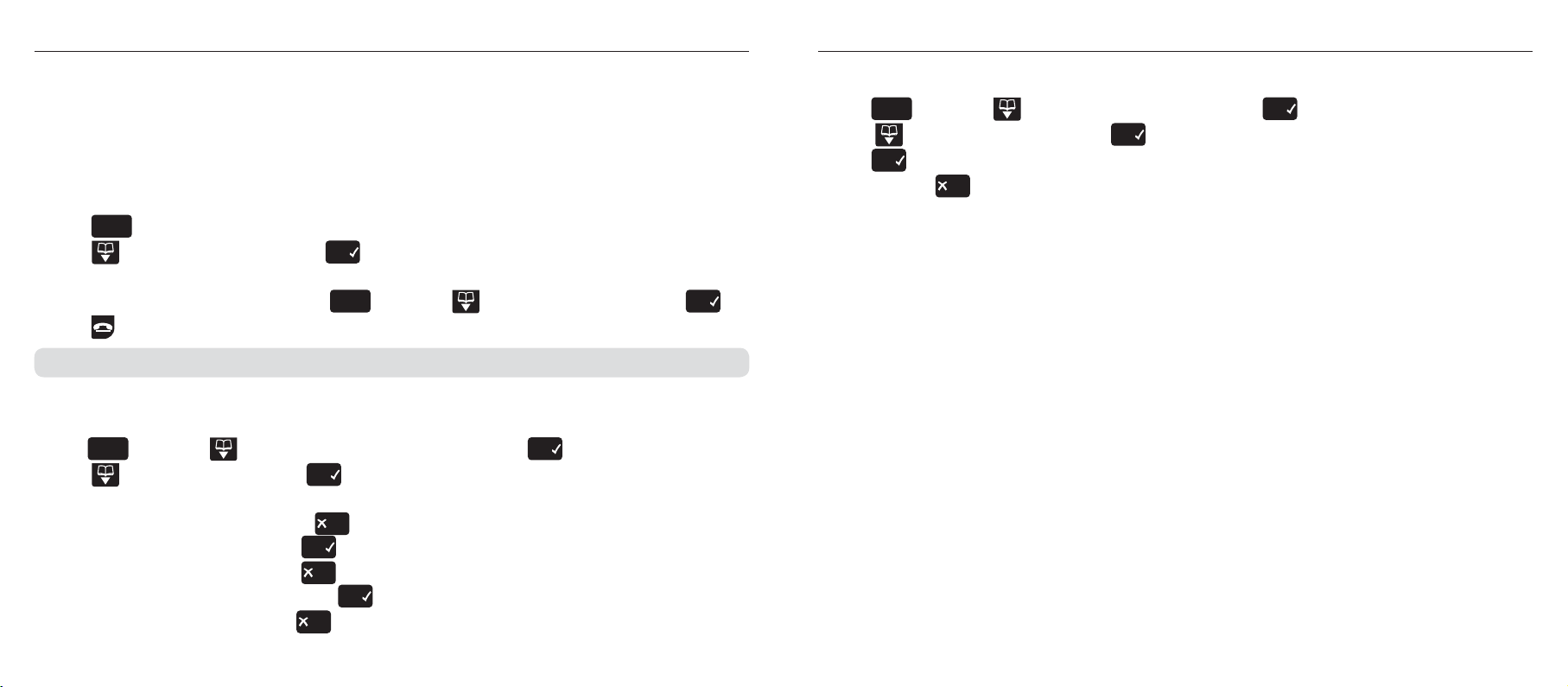
Telstra Network FeaturesTelstra Network Features
Call Waiting
Call Waiting lets you know if another person is trying to contact you while you are on a call. If a second
caller rings you will hear a beep in the handset.
Answer a Call Waiting call
During a call, you hear the call waiting signal,
1. Press
2. Scroll to Call Waiting and press
?PW^_]L
.
8PY`
. Your first caller is put on hold and you are connected
to your second caller.
3. To toggle between the two callers Press
?PW^_]L
then scroll to Call Waiting and press
8PY`
.
4. Press to hang up the current call.
Providing you have subscribed to Telstra’s Calling Number Display service, the screen will show the caller’s details.
Add/edit a service
1. Press
?PW^_]L
then scroll to the service you want to edit and press
2. Scroll to display Edit and press
displayed.
3. If necessary edit the number, pressing
number using the keypad and press
4. If necessary edit the name, pressing
service name using the keypad and press
5. Saved is displayed. Press and hold
8PY`
. If there is a previously stored number, this will be
8`_P
to delete any existing digits, then enter the new service
8PY`
. If there is a previously stored name, this will be displayed.
8`_P
to delete any existing characters, then enter the new
8PY`
. For help with entering text, see page 37.
8`_P
to return to standby mode.
8PY`
.
Delete a service
1. Press
2. Scroll
3. Press
4. Press and hold
?PW^_]L
then scroll to the service you want and press
to display Delete and press
8PY`
to confirm. Deleted is displayed. After 2 seconds the display shows Empty.
8`_P
to return to standby mode.
8PY`
. Delete? is displayed.
8PY`
.
54 55
Page 29

Using the answering machine (7300a only)
Using the answering machine (7300a only)
You can operate your Telstra 7300a answering machine from:
• the base
• the handset
• remotely from any external tone dialling telephone.
The default setting for the answering machine is ON.
Until you change your outgoing message, your callers will be greeted with the pre-recorded message,
“Hello, your call cannot be taken at the moment, so please leave your message after the tone”.
Your answering machine is designed to answer calls after 15 rings when it is switched off. This is to enable you to operate the
remote access functions of your answering machine in the event your answering machine is switched off.
Date and time
An announcement of date and time of recording will be added automatically to each message and
memo.
When playing back messages at the handset, the date and time of the message is displayed on the
screen.
If you subscribe to Telstra’s Calling Number Display service, the date and time are set automatically
when your Telstra 7300a receives its first call, but you may also need to set the year using a handset,
see page 11.
Operating the answering machine from the base
Switch on/off
,Y^bP]
1. Press
:Y:QQ
Playing messages
1. Press
During playback:
>VT[
>VT[
/PWP_P
>_Z[
;WLd
SKIP BACK – press once to repeat current message, twice to play previous message
SKIP FORWARD – press to play next message
DELETE – press to delete current message
STOP – press to stop playback
Adjust volume
1. Press
or
to increase or decrease the volume
AZW
AZW
Operating the answering machine from the handset
You can use any registered Telstra 7300a handset to switch your answering machine on and off, hear
your messages and adjust the answering machine settings
During operation via the handset, you will hear prompts that guide you through each step
56 57
Page 30

Using the answering machine (7300a only)
Using the answering machine (7300a only)
Switch on/off
1. Press
2. Scroll
8PY`
to scroll to Ans. Machine menu and press
.LWW^
or to Ans. Settings and press
8PY`
3. **Listen** will be displayed and you will be prompted to enter
4. Press
to select On or Off. The voice prompt will announce “Answer on” or “Answer off” as
appropriate.
5. Press and hold
8`_P
to return to standby.
8PY`
.
to hear the menu options
Outgoing messages
This is the message your callers hear when the answering machine picks up their call. Your Telstra
7300a comes with two pre-recorded outgoing messages to choose from.
To set your answering machine to Answer & Record or Answer Only, see Set answer mode, Page 60.
Answer & Record
This invites your caller to leave a message.
The pre-recorded message is, “Hello, your call cannot be taken at the moment, so please leave your
message after the tone”.
Answer Only
This does not allow your caller to leave a message.
The pre-recorded message is, “Hello, your call cannot be taken at the moment, and you cannot leave a
message, so please call later”.
Record your own outgoing message
To record a new Answer Only message you must fi rst set up your answering machine to Answer Only, see page 58. Similarly,
to record a new Answer & Record message the answering machine must be set to Answer & Record.
An Answer & Record message can be up to 2 minutes long. An Answer Only message can be any length
depending on the amount of recording memory available.
1. Press
2. Scroll
8PY`
scroll to Ans. Machine menu and press
.LWW^
or to Ans. Settings and press
3. **Listen** will be displayed and you will be prompted to enter
BCDE
4. Press
$
to start to record your new message. Press
8PY`
8PY`
to hear the menu options
to end recording and your new message
will be played back to you.
5. Press and hold
8`_P
to return to standby.
Play outgoing message
If the answering machine is set to Answer Only you will hear the Answer Only message. Similarly if
Answer & Record is on you will hear the Answer & Record message.
1. Press
2. Scroll
8PY`
scroll to Ans. Machine menu and press
.LWW^
or to Ans. Settings and press
3. **Listen** will be displayed and you will be prompted to enter
?@A
4. Press
5. Press
#
to hear your message.
8`_P
to return to standby.
8PY`
8PY`
to hear the menu options
58 59
Page 31

Using the answering machine (7300a only)
Using the answering machine (7300a only)
Reinstate pre-recorded outgoing message
This will delete your own recorded outgoing message.
To reinstate the answer only message you must fi rst set up your answering machine to Answer Only, see below. Similarly, to
reinstate the Answer & Record message the answering machine must be set to Answer & Record
1. Press
2. Scroll
8PY`
scroll to Ans. Machine menu and press
.LWW^
or to Ans. Settings and press
3. **Listen** will be displayed and you will be prompted to enter
4. Press
BCDE
$
and then
immediately after the tone. The original pre-recorded message will be
8PY`
8PY`
to hear the menu options
played back to you.
5. Press
8`_P
to return to standby.
Set answer mode
Set your machine to Answer & Record or Answer Only.
1. Press
2. Scroll
8PY`
scroll to Ans. Machine menu and press
.LWW^
or to Ans. Settings and press
3. **Listen** will be displayed and you will be prompted to enter
;<=>
4. Each press of
5. Press
"
will alternate between Answer & Record on and Answer Only on.
8`_P
to return to standby.
8PY`
8PY`
to hear the menu options
Answer delay
Answer delay sets the number of rings before your Telstra 7300a answering machine picks up a call.
The default setting is 6 rings. You can select an answer delay of 2, 4, 6, 8 rings or Time Saver.
Time Saver can save you the cost of a call when you want to ring in to find out if you have new
messages. Your answering machine answers after 2 rings if you have new messages. If you have no
new messages, it will answer after 6 rings which gives you the opportunity to hang up and save the
cost of a call.
Set answer delay
1. Press
2. Scroll
8PY`
scroll to Ans. Machine menu and press
.LWW^
or to Ans. Settings and press
3. **Listen** will be displayed and you will be prompted to enter
4. Press
5. Press and hold
to change the answer delay. The new setting will be announced after each press.
8`_P
to return to standby.
8PY`
8PY`
to hear the menu options
Playing messages
During playback, you can repeat, delete and skip back to previous messages or forward to the next
message.
1. Press
8PY`
scroll to Ans. machine menu and press
2. Play message is displayed, press
are displayed.
8PY`
. Your messages are played and details of each message
8PY`
.
60 61
Page 32

Using the answering machine (7300a only)
Using the answering machine (7300a only)
During playback:
,-.
Stop/Play press
Repeat current message press
Play previous message press
Delete current message press
Skip forward to next message press
3. Press and hold
234
8`_P
to return to standby.
234
567
, twice
!
89:
Delete all old messages
You can only delete messages that have been played. Any new, unplayed, messages will not be
deleted
1. Press
2. Scroll
3. Press
4. Press
8PY`
scroll to Ans. machine menu and press
.LWW^
or to Del. all old and press
8PY`
to confirm.
8`_P
to return to standby.
8PY`
8PY`
.
.
Call screening
You can listen while your answering machine takes a call via the handset or the base speaker. This lets
you identify the caller and decide whether to take the call yourself.
1. When the answering machine takes a call it can be heard through the base speaker. Screen? also
appears on the handset and pressing
2. To speak to your caller, press or . Recording stops automatically.
8PY`
allows you to hear your caller leaving their message.
Memory full
If a caller is leaving a message when the memory becomes full your machine will announce, “Memory
full thank you for calling” and hang up. The machine will also automatically set to Answer Only, the
base indicator will flash F and the handset display will show Ans. mach full. You must delete
messages before you can receive any new ones.
Remote access
Security PIN
You can operate your answering machine from any modern phone by calling your Telstra 7300a and
entering a 4-digit security code.
The pre-set code is 0000. You must change the code from 0000 to another 4-digit number to enable
remote access.
Set/change remote access security PIN
1. Press
2. Scroll
8PY`
scroll to Ans. machine menu and press
.LWW^
or to Security PIN and press
3. Enter the current 4 digit PIN (default setting = 0000) and press
4. Enter the new PIN and press
5. Enter the new PIN again and press
6. Press
8`_P
to return to standby.
8PY`
.
8PY`
.
8PY`
8PY`
.
8PY`
62 63
Page 33

Using the answering machine (7300a only)
Using the answering machine (7300a only)
Operating your answering machine from another phone.
1. Dial your phone number. When you hear your outgoing message, press the button. You will
hear, “Please enter your security code.”
2. Enter your 4-digit PIN. If you have new messages, your machine announces, “You have (x) new
messages”, and they are played back. Or you will hear, “You have no new messages, to hear main menu
press 1.”
3. Use the buttons on the phone to operate the answering machine:
Press:
to hear main menu
,-.
to play all messages
/01
to play new messages only
234
once to repeat the message, twice to play previous message
567
to delete the current message
89:
!
to skip forward to the next message
;<=>
"
to set answer mode, follow voice prompts
?@A
#
to play outgoing message
BCDE
$
to record a new outgoing message, follow voice prompts
to switch answering machine on/off
If you don’t give any instructions for 8 seconds, your Telstra 7300a will hang up.
Switch answering machine on remotely
If you forget to switch on your answering machine, you can do it from another phone.
1. Dial your phone number and let it ring. After 15 rings, your answering machine will switch on.
2. You will hear, “Please enter your security code.”
3. Enter your 4-digit PIN. If you have new messages, your machine announces “You have (x) new
messages”, and they are played back. Or you will hear “You have no new messages, to hear main menu
press 1.”
4. Enter
to switch the answering machine on.
64 65
Page 34

Help
Help
If you experience any problems, please call TecHelp on 1300 369 193 or email:
tcpsupport@ingrammicro.com.au
Handset not registering?
• Is Searching displayed on the handset?
• Check that the base is plugged into the mains power and switched on.
• Check that there are charged batteries in the handset and that they are fitted correctly.
Handset is not charging properly
• Make sure the handset is placed properly on the base/charger. When charging, the battery symbol is
shown filling up.
• Clean the charging contacts with a soft, slightly damp (not wet) cloth.
Handset does not ring
• Check that the batteries are inserted correctly.
• Check that the handset ringer has not been switched off, see page 43.
Forgotten your PIN number
• Try entering the default PIN = 0000. If you have changed the number and cannot remember it,
contact the TecHelp line on 1300 369 193 or email: tcpsupport@ingrammicro.com.au
Your caller cannot hear you
• Is the MUTE symbol displayed? If so, Mute is switched on. Press the
caller again.
8`_P
button to speak to your
No display
• Check that the handset batteries are charged and correctly fitted. If necessary, replace the batteries.
Nothing happens when you press any button
• Is the LOCK symbol displayed? If so, the key lock is on, press and hold
unlock the keypad.
for 1.5 seconds to
No connection between handset and base
• You may be out of range, is the ANTENNA symbol flashing? If so, move closer to the base.
66 67
Incoming caller’s number is not displayed even though you have Caller Display
• Caller has to allow their number to be sent.
• It has been withheld or is unavailable
Buzzing noise on my phone or on other electrical equipment nearby
• Your Telstra 7300 may interfere with other electrical equipment if it placed too close. It is
recommended that you place your Telstra 7300 at least one metre away from electrical appliances
or metal obstructions to avoid interference.
• If you have an ADSL internet service ensure that the correct filter for a Digital DECT cordless
telephone is installed to prevent interference from the telephone line.
Page 35

Help
Help
Possible problems with text messaging
Text messages cannot be sent and screen displays Msg Failed
• The base station power supply or telephone line cord might not be properly connected.
• Check that the base station power supply is plugged into the mains socket and switched on and that
the telephone is plugged into the telephone wall socket.
• There might be a fault on the line. Check your telephone line is working properly.
• You might have deleted the server number in error. See page 41 for instructions on how to enter the
number.
Cannot send text
• Check Outgoing service centre number is correct
• Check that the service you are sending to is a compatible Network to receive fixed line text messages
• Ensure that you are entering the full telephone number, including area code, of the person you are
trying to text message
Cannot receive text
• You will not be able to receive text messages until you have first sent a message. The first message
sent registers you with the text service.
• More than one text messaging product is plugged into the line. Change the Common Inbox Sub
Address of other text message enabled products to a number other than 0.
• Check Incoming service centre number is correct.
• Ensure the sender is entering your full telephone number, including area code.
• Check that the service that is sending is a compatible Network to send text messages to a fixed line.
Further help and advice for text queries on Telstra lines call 13 2200
Possible problems with the answering machine
Answering machine does not record any messages
• The memory may be full. Play and delete old messages, see page 62.
Answering machine messages have the wrong date and time
• Have you set the date and time? See page 56.
68 69
Page 36

General information
General information
Safety
• The Telstra 7300/7300a digital cordless
telephone is not designed for making
emergency telephone calls when the power
fails.
• Only use the power supply supplied with your
Telstra 7300/7300a. Using an unauthorised
power supply will invalidate your guarantee
and may damage the telephone.
• Only use the telephone line cord supplied
with your Telstra 7300/7300a, otherwise your
telephone may not work correctly.
• For the handset, use only AAA Nickel Metal
Hydride (NiMH) rechargeable batteries with a
minimum capacity of 600mAh. Never use other
batteries or conventional alkaline batteries as
this could lead to a short circuit or destroy the
battery casing.
• If the keylock is switched on, it is only possible
to make calls to emergency numbers (000).
• Do not open the handset (except to replace the
handset batteries). This could expose you to
high voltages or other risks.
• Radio signals transmitted between the handset
and base may cause interference to hearing
aids.
• It is recommended that advice from a qualified
expert be sought before using this product
in the vicinity of emergency/intensive care
medical equipment.
• It is recommended that if you have a pacemaker
fitted you check with a medical expert before
using this product.
• Never dispose of batteries in a fire. There is a
serious risk of explosion and/or the release of
highly toxic chemicals.
Cleaning
Simply clean the handset and base with a damp
(not wet) cloth, or an anti-static wipe. Never use
household polish as this will damage the product.
Never use a dry cloth as this may cause a static
shock.
Environmental
• Do not expose to direct sunlight.
• The Telstra 7300/7300a handset may become
warm when the batteries are being recharged.
This is normal. We recommend that you do not
place the product on antique/veneered wood to
avoid damage.
• Do not stand your product on carpets or other
surfaces which generate fibres or place it in
locations preventing the free flow of air over its
surfaces.
• Do not submerge any part of your product
in water and do not use it in damp or humid
conditions, such as bathrooms.
• Do not expose your product to fire, explosive or
other hazardous conditions.
• We recommend that you unplug the power and
telephone line cord during an electrical storm
as there is a slight chance your phone could be
damaged by such storm.
PABX compatibility
This telephone may be connected to most types
of PABX, however in the event of any difficulties,
consult your PABX Service Provider.
Recall (R)
Recall is used when connected to certain PABX’s
and some Telstra Calling Features, or those
services available via your network provider.
Technical information
How many telephones can I have?
All items of equipment have a Ringer Equivalence
Number (REN) which is used to calculate the
number of items that may be connected to
any one telephone line. The Telstra 7300/7300a
has a total REN of 0.1, i.e. for a base and up
to 4 handsets. A total REN of 3 is allowed per
telephone line. If the total REN of 3 is exceeded,
the telephone may not ring. With different
telephone types there is no guarantee of ringing,
even when the REN is less than 3.
70 71
Page 37

Customer service & Product warranty
IMPORTANT
Please retain this booklet with your sales receipt
as proof of the date of purchase
Customer Service
If you require assistance in operating this product
please call the TecHelp Information Line on 1300
369 193 or contact us by e-mail at: tcpsupport@
ingrammicro.com.au
If you are trying to access a Telstra Network
Service and require assistance specifi cally related
to the network service or would like to subscribe
to the service, contact Telstra on 132200 for
residential or 132000 for business.
Product Warranty
Subject to the conditions below, Telstra
and similar State and Territory laws (Statutory
Rights).
Subject to your Statutory Rights, the goods will
not be eligible for service under this warranty if:
a) Proof of purchase cannot be provided;
b) The defect was caused by an accident, misuse,
abuse, improper installation or operation, vermin
infestation, lack of reasonable care, unauthorised
modifi cation, loss of parts, tampering or
attempted repair by a person not authorised by
Telstra; or
c) The product has been damaged by lightning or
a mains power surge.
To obtain service during the terms of this
warranty call the TecHelp Information Line
on 1300 369 193 or contact us by e-mail at:
tcpsupport@ingrammicro.com.au
Customer service & Product warranty
b) Your product is suitably packaged; and
c) You have included all components from the
original purchase.
Subject to your Statutory Rights:
a) Any claim under this warranty is limited to the
cost of repair or replacement of the product; and
b) If the goods are found to be in sound working
order by the authorised service centre, you may
be charged a fee for service and for any other
direct costs associated with having the product
delivered for service.
For your records
Date of purchase:
Place of purchase:
Enter your base PIN here:
(See page 47 for more information)
guarantees this product against any defect in
materials or workmanship under conditions of
normal use for a period of 24 months from date of
purchase.
The benefi ts conferred by this warranty are
in addition to other warranties and remedies
that are implied under the Trade Practices Act
If it is necessary to have the product serviced, the
Customer Service Representative will inform you
of the product return process.
Please ensure that:
a) You provide proof of purchase;
Serial number:
For guarantee purposes proof of purchase is
required so please keep your receipt.
© COPYRIGHT 2007 Telstra Corporation Limited
This work is copyright. All rights reserved. Other than for purposes
and subject to conditions prescribed under the Copyright Act, no
part of it may in any form or by any means (electronic, mechanical,
photo copying, microcopying, scanning, recording or otherwise) be
reproduced, stored in a retrieval system or transmitted without prior
permission from Telstra Corporation Limited ABN 33 051 775 556.
™ Trade Mark of Telstra Corporation Limited
® Registered Trade Mark of Telstra Corporation Limited
72 73
Page 38
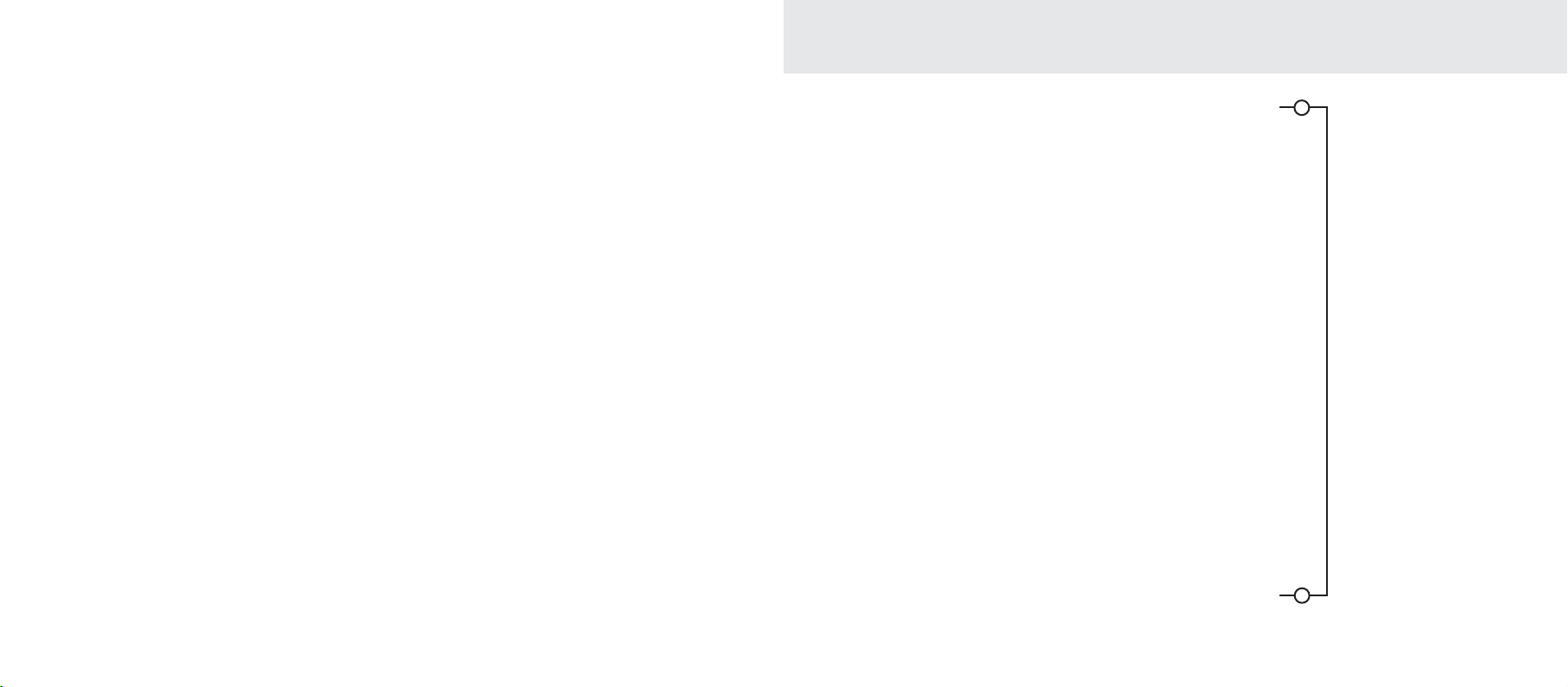
Wall mounting template
Wall mounted spacing
Ensure there is sufficient space allowed
for mounting the phone before drilling
holes.
See page 13 and follow mounting
instructions.
Caution: Ensure there is no risk of
damaging any pipes or wiring that may
be behind the wall.
Drill two holes 3 mm
in diameter.
100 mm apart
74 75
Page 39

www.telstra.com
