Page 1

Telstra V950a
Digital DECT 6.0 cordless phone with
integrated answering machine
User Guide
This telephone has been designed for ease of use.
Please read the instructions and keep it handy for
future reference. If you have any problems with your
phone, refer to the Help section of this User Guide.
1
Page 2

2 3
• Phonebook – lets you store up to 100
contact numbers for easy dialling.
• Store a phonebook entry then copy it – or
the entire phonebook – to another Telstra
handset.
• Send and receive text messages.
• Quick access to a range of Telstra Network
Features including Call Waiting and Call
Forward.
• Telstra Calling Number Display* lets you see
who’s calling. Your phone stores details of
the last 30 callers in a Calls list.
• Answering machine, with up to 15 minutes
digital recording time and helpful voice
prompts.
Call features and charges may apply.
* IMPORTANT You need to subscribe to
Telstra’s Calling Number Display service to
be able to see the caller’s number or name
when called, or in the Calls list. See page 35
for more details.
IMPORTANT
This equipment requires electricity
to work. You will not be able to make
any telephone calls when the power
fails. Alternative arrangements
should be made to access emergency
services in times of power failure.
As a Digitally Enhanced Cordless
Telecommunications (DECT) product, your
Telstra V950a provides:
• Digital clarity
• Digital range
• Digital security
This product has been designed and tested
for Australian conditions for use with Telstra’s
network.
This User Guide provides you with all the
information you need to get the most from
your phone. Before you make your first call,
you will need to set up your phone. Follow
the simple instructions on the next few pages.
Some Telstra features such as SMS, Message
Bank® and Calling Number Display may
attract feature and usage charges. Please visit
Telstra.com for details.
Need help?
PLEASE LOOK IN THE HELP SECTION AT THE
END OF THE USER GUIDE IF YOU EXPERIENCE
ANY OPERATIONAL DIFFICULTIES WITH YOUR
TELSTRA PRODUCT, OR PLEASE CONTACT THE
TECHELP INFORMATION LINE 1300 369 193
OR CONTACT US BY EMAIL AT:
tcpsupport_au@vtech.com
Hearing aid?
Please note that the Telstra V950a works by
sending radio signals between the base and
handset. These signals may interfere with
some hearing aids, causing a humming noise.
Got everything?
The package contains the following items:
• Telstra V950a handset
• Telstra V950a answering machine base unit
• AC power adapter
• Telephone line cord
• 1 NiMH rechargeable battery
• 1 User manual
If you have purchased a Telstra V950a multi
handset pack you will also have the following
for each additional handset:
• Telstra V950a handset
• Telstra V950a charger
• 1 NiMH rechargeable battery
• AC power adaptor (for the charger)
Introduction
To your Telstra V950a Digital DECT 6.0 Cordless Telephone
with Answering Machine
1
Page 3

4 5
Important Safety Instructions 8
Getting started 10
Location 10
Setting up 10
Wall mounting 11
Setting up for multiple packs 12
Using your Telstra V950a on a
Broadband line? 12
Date and time 13
Set date manually 13
Set time manually 13
Getting to know your phone 14
Handset buttons 14
Handset display 16
Display icons 16
Answering machine base 18
Navigating the menus 20
Option buttons 20
Menu Layout 21
Using the phone 22
Switch handset on or off 22
Make an external call 22
Pre-dialling 22
End a call 22
Receive a call 22
Earpiece / handsfree volume 22
Mute 23
Silent 23
Handsfree 23
Make a handsfree call 23
Answer a call handsfree 23
Switch to handsfree during a call 23
Redial 23
Redial the last number called 23
Delete a redial number 24
Delete all redial numbers 24
Keypad lock 24
To lock the keypad 24
To unlock the keypad 24
Find handset (Paging) 24
Phonebook 25
Store a name and number 25
View an entry 25
View phonebook capacity 26
Dial an entry 26
Edit a name and number 26
Copy all entries 26
Delete an entry 27
Delete entire phonebook 27
Settings 28
Handset settings 28
Display contrast 28
Handset name 28
Auto answer 28
Handset reset 28
Select Base Station 29
Sounds 29
Audio Volume 29
Internal Ringer Melody 29
External Ringer Melody 29
Ringer Volume 30
Alert Tones 30
Base settings 30
Ringer 30
Ringer Volume 30
Change Recall (Flash)Time 31
System PIN 31
System reset 32
Deregister a handset 32
Registration 32
Date/Time/Alarm 33
Date Format 33
Time Format 33
Set date manually 33
Set time manually 33
Set and turn on the alarm 34
Turn off the alarm 34
Select alarm melody 34
Stop alarm ring 34
In this guide
In this guide
1
Page 4

6 7
In this guideIn this guide
Remote access 45
To enable/disable remote access 45
Change the 4-Digit Remote Access PIN 46
If you forget to switch on your
answering machine 46
Operating your answering
machine remotely 47
Memo 47
Record Memo 47
Text messaging 48
Sending messages 48
Send a text message 48
Sent and saved texts are stored in the
Outbox 50
Using the Outbox 50
Receiving messages 50
Read messages 50
Service Centre numbers 51
Add or change Service Centre numbers 51
Select Send Service Centre 51
Set Switch Receiving SMS 51
Set Box Number 52
Set SMS Default 52
Multiple SMS Devices 53
Additional handsets
(multi handset packs only) 54
Call another handset 54
Transfer a call 54
3-Way conference call 54
De-register a handset 54
Registering an additional handset 55
Select base 55
Help 56
General Information 59
Replacing the handset batteries 59
Safety 59
Cleaning 60
Environmental 60
Telstra accessories and replacement
items 60
How many telephones can you have? 60
Product warranty & Customer service 61
Telstra Network Features 35
Calling Number Display 35
Call list 35
View call details 36
Dial from the Calls list 36
Store a Call list number into the
phonebook 36
Delete an entry 37
Delete entire call list 37
Flashing Message Indicator (FMI) 37
Telstra Home Messages 101® 37
To call Telstra Home Messages 101® 37
Call Waiting 38
3-Way Chat 38
Pre-stored Telstra Network Features 38
To use Feature Assistant 38
To check or turn Call Waiting on/off 39
To use Call Return 39
To check Call Forward Immediate 39
To check Call Forward on Busy 39
To check Call Forward on No Answer 39
To turn Call Back off 39
To call the TecHelp Helpdesk 39
Answering machine 40
Using the answering machine from the
handset 40
Switch the answering machine
on/off 40
Outgoing messages 41
Record your own outgoing message
(OGM) 41
Check your outgoing message 41
Restore your outgoing message to
default 42
Answer settings 42
Set Answer Delay 43
Set Recording Time of Incoming
Message 43
Call screening 44
Message playback 44
Delete all old messages 45
Using the answering machine at the
base 45
Switch on/off 45
Message playback 45
1
Page 5

8 9
Important safety instructions
Important safety instructions
10 The use of other battery types or
non rechargeable battery/primary
cell can be dangerous. These may
cause interference and/or unit
damage. Telstra will not be held
liable for damage arising from such
noncompliance.
11 Use only the AC power adaptors
supplied with this product. Please
contact TecHelp on 1300 369 193 for
replacement adaptors.
12 Please ensure that the polarity plug is
inserted correctly.
13 Do not immerse the battery in water,
and do not place it in a fire.
14 Telephone receivers produce magnetic
fields that can attract small metallic
objects such as pins or staples. To
avoid injury, do not place the handset
where such objects can be picked up.
When using your telephone equipment,
basic safety precautions should always
be followed to reduce the risk of fire,
electric shock and injury, including the
following:
1 Read and understand all the
instructions.
2 Follow all warnings and instructions
marked on the product.
3 Unplug this product from the wall
outlet before cleaning. Do not use
liquid or aerosol cleaners. Use a damp
cloth for cleaning.
4 Do not use this product near water (for
example, near a bath tub, kitchen sink,
swimming pool) or in humid areas.
5 Do not overload wall outlets and
extension cords as this can result in
the risk of fire or electric shock.
6 Unplug this product from the wall
outlet and contact TecHelp on
1300 369 193 under the following
conditions:
• When the power supply cord or plug
is damaged or frayed.
• If the product does not operate
normally by following the operating
instructions.
• If the product has been dropped and
the outer casing has been damaged.
• If the product exhibits a distinct
change in performance.
7 Avoid using a telephone during an
electrical storm. There may be a
remote risk of electric shock from
lightning.
8 Do not use the telephone to report a
gas leak in the vicinity of the leak.
9 Use only the supplied NiMH (Nickel
Metal Hydride) battery. The operation
periods for the handsets are only
applicable with the default battery
capacity
1
Page 6

10 11
Getting started
Getting started
2. To fit the NiMH battery into the handset,
remove the battery compartment cover
by sliding it out. Place the battery pack as
indicated, following the polarity. Slide the
battery compartment cover back on until it
clicks into place.
3. Place the handset on the base to charge for
at least 14 hours. When the handset is fully
charged the
will be displayed.
A beep indicates that the handset is
properly placed on the base or charger.
4. When the battery is fully charged, plug
one end of the telephone line cord into the
base station and the other end into the
telephone wall socket.
Wall mounting
Your Telstra V950a is designed to mount on
a standard wall mounting plate. Reverse the
desk stand on your V950a base and attach to
your wall mount plate.
IMPORTANT
The base station must be plugged into
the mains power socket at all times. Do
not connect the telephone line until the
handset is fully charged. Only use the power,
telephone cables and NiMH battery pack
supplied with the product.
Battery low warning
If the flashes in the handset display you
will need to recharge the handset before you
can use it again. During charging, the
will appear to be filling in the display.
Battery performance
In ideal conditions, a fully charged battery
should give up to 10 hours talk time, or 100
hours standby time, on a single charge.
Note that a new battery will not reach full
capacity until it has been in normal use for
several days.
To keep the battery in the best condition,
leave the handset off the base for a few hours
at a time.
Running the battery right down at least once
a week will help it last as long as possible.
The charge capacity of the rechargeable
battery will reduce with time as it wears out,
giving the handset less talk/standby time.
Eventually it will need to be replaced. A
replacement battery pack can be obtained by
contacting TecHelp on 1300 369 193 or from
your local electrical retailer.
After charging your handset for the first time,
subsequent charging time is about 6–8
Location
Place your Telstra V950a within 2 metres of
the mains power socket and telephone socket
so that the cables will reach.
Make sure it is at least 1 metre away
from other electrical appliances to avoid
interference. Your Telstra V950a works by
sending radio signals between the handset
and base. The strength of the signal depends
V950a Base
on where you locate the base. Putting it as
high as possible ensures the best signal.
Setting up
1. Plug the mains power cable into the base
station, plug the other end into the mains
power wall socket and switch the power
on. The base indicator will light up and the
answering machine will be switched on.
1
Page 7

12 13
Getting startedGetting started
Date and time
If you have subscribed to Telstra’s Calling
Number Display service, the date and time
is set automatically for all handsets when
you receive your first call. The date and time
is recorded with each answering machine
message you receive. If you have not
subscribed to Telstra Calling Number Display
you can set the date and time manually.
Set date manually
1. Choose Menu and press to select
CLOCK/ALARM
. Choose Select.
2. Press
to select
DATE & TIME
. Choose
Select.
3. Press
to select
SET DATE
. Choose
Select.
4. Enter the date according to DD-MM-YYYY
or MM-DD-YYYY format. (To change date
format, see page 33)
5. Choose OK to confirm.
6. Press
to return to standby.
Set time manually
1. Choose Menu and press to select
CLOCK/ALARM
. Choose Select.
2. Press
to select
DATE & TIME
. Choose
Select.
2. Press
to select
SET TIME
. Choose
Select.
3. Enter the date according to 12 Hours or 24
Hours format. (To change time format, see
page 33)
4. Press
to select AM OR PM. (If time format is
set to 12 hours)
5. Choose OK to confirm.
6. Press
to return to standby.
If you have entered incorrectly, an error tone
will be emitted and the cursor will stop at the
incorrect input.
hours a day. The battery and handset may
become warm during charging, however, this
is normal.
Setting up for multiple packs
If you have purchased a Telstra V950a
multiple pack, you will need to prepare
additional handsets and chargers for use.
For each additional handset and charger
1.Plug the mains power cable into the power
socket on the charger base, plug the other
end into the mains power wall socket and
switch the power on.
V950a
Extension Charger
2. To fit the NiMH battery into the handset,
remove the battery compartment cover
by sliding it out. Place the battery pack as
indicated, following the polarity. Slide the
battery compartment cover back on until it
clicks into place.
3. Place the handset on the base to charge for
at least 14 hours. When the handset is fully
charged the
will be displayed.
Using your Telstra V950a on a
Broadband ADSL line?
If this product is to be used on a broadband
ADSL line, then you must ensure that it
is connected via an ADSL filter. Using this
product on a Broadband line without an ADSL
filter may cause problems with this product
and your Broadband service.
1
Page 8

14 15
Getting to know your phone
5. DOWN / Redial list
In standby mode, press to access the redial
list.
When on a call, press to decrease volume.
In menu mode, press to scroll down through
the options displayed on-screen.
In Phonebook list / Redial list / Call List, press
to scroll down the list.
6. INTERCOM
In menu mode, press to access the intercom
list to make an internal call.
When in an external call, press and hold to
initiate conference between the external call
and the internal call.
7. MICROPHONE
8. TELSTRA
Press to open a list of Telstra network
features.
9. SPEAKERPHONE
When on a call, press to turn the
speakerphone on / off.
When a Call List / Phonebook entry is selected,
press to make a call using speakerphone.
When the phone rings, press to answer a call
with speakerphone.
Press to play a message via speaker during
answering machine message playback / call
screening.
10. ALPHANUMERIC KEYPAD, * (STAR), #
(HASH)
Press to insert a digit / character / * / #
* key in standby mode: Press and hold to turn
the keypad lock on/off.
* key in editing mode: Press and hold to switch
character set.
# key in editing mode: Press and hold to toggle
between uppercase or lowercase character
input.
# key in standby mode: Press and hold to turn
the ringer on / off.
0 key in standby / pre-dialling /number
editing mode: Press and hold to insert a pause.
11. TALK ON
In standby / pre-dialling mode, press to make
a call.
When a Redial list / Call List/ Phonebook
entry is selected, press to make a call to the
selected entry.
When the phone rings, press to answer a call.
Press to intercept the call during call
screening.
Press during a call to activate Recall for use
with Telstra Network Features such as Call
Waiting.
1
3
2
4
5
12
13
11
10
9
8
6
7
Handset buttons
1. Earpiece
2. UP/ Call list
In standby mode, press to open and move
through the Call list.
When on a call, press to increase volume.
In menu mode, press to scroll up.
through the options displayed on-screen.
3. Option button (Right)
Press to select options displayed on the
screen above the right option button.
In standby mode, press to access the
phonebook.
In sub-menu mode, press to go back to
previous level.
In editing / pre-dialling mode, press to clear a
character / digit; press and hold to delete all
characters / digits.
4. TALK OFF
When on a call, press to end a call and go
back to standby screen.
In menu / editing mode, press to return to
standby.
In standby mode, press and hold to switch the
handset off/on.
Getting to know your phone
1
Page 9

16 17
Getting to know your phoneGetting to know your phone
On - an intercom is in progress.
On - Indicates a call is in progress.
Flashing – handset is ringing during
incoming call.
On – handsfree speaker is
switched on.
On – handset ringer is switched off.
On - answering machine is
switched on.
Off – answering machine is
switched off.
Flashing - answering machine
memory is full.
On – a new text message has
been received.
Flashing – the text message
mailbox is full.
Off – all text messages have
been read.
On - a new Telstra Home Messages
101® message has been received.
On – the keypad is locked.
Battery is fully charged.
Battery is 1/3 charged.
Battery is 2/3 charged.
Flashing – battery needs charging.
Battery is charging
12. Option button (Left)
Press to select options displayed on the
screen above the left option button.
In standby mode, press to access the main
menu.
In sub-menu mode, press to confirm the
selection.
When on a call, press to mute/unmute the
microphone.
Press to intercept the call during call
screening.
13. CHARGE LED
Handset display
Display icons
Icons can be On (visible),
Flashing or Off (not visible):
On – indicates the handset is within
the range of the base. More bars
indicates stronger signal.
Flashing – indicates that you are
moving out of range or when the
handset is not registered to the
base.
On – alarm is set.
Flashing - alarm time has reached.
Off – alarm off.
1
Page 10

18 19
Getting to know your phoneGetting to know your phone
Answering machine base
9
14
1
13
8
6
12
5
7 4 2 11 10 3
1. DELETE
In standby mode, press and hold to delete
all old messages.
During answering message playback, press
to delete the current playing message.
2. REPEAT
During answering message playback, press
to repeat the message.
3. SKIP FORWARD
During answering message playback, press
to play the next message.
4. IN USE Light
Turn On when the handset has answered a
call or is making a call.
5. CHARGING Light
6. ANSWER ON/OFF
Press to switch answering machine on or
off.
7. PAGE
Press to ring all registered handsets. This is
helpful for finding a missing handset. (see
page 24)
Also used during registration process. (see
page 55)
8. CHARGING CRADLE
9. VOLUME +/-
Press to increase or decrease the speaker
volume during message playback or call
screening.
10. STOP
Press to stop playback.
11. PLAY
Press to play both new and old messages.
12. Play selected OGM (Outgoing Message)
13. Change answer mode
Press to switch between Answer off, OGM1
and OGM2
14. Press to play new messages only
1
Page 11

20 21
Getting to know your phoneGetting to know your phone
Menu layout
Calls List
Received Call
Dialed Call
(List Empty)
OR
(Display Call
List Entries)
Add to PB
Delete
Delete All
SMS
Write
Inbox
Outbox
SMS Settings
Phonebook
View
Add
Edit
Delete
Delete All
PB Status
PB Transfer
OR
(List Empty)
Add
PB Status
Clock/Alarm
Date & Time
Alarm
HS Settings
Audio Setup
Ring Setup
Tone Setup
Rename HS
Contrast
Auto Answer
Select Base
HS Default
Base Settings
Delete HS
Ring Setup
Flash Time
Modify PIN
BS Default
Registration
See page 55
Info Services
Feat. Assist
C.W. On
C.W. Off
Chk Call Wait
Call Return
Chk CF Imm.
Chk CF Busy
Chk CF No Ans
C.B. Off
TecHelp Line
Ans. Machine
Playback
Delete All
Memo
TAM On/Off
TAM Settings
Note: Phonebook transfer will function on the
Multi-handset version only
Navigating the menus
Your Telstra V950a has an easy to use menu
system. Each menu has a list of options, as
outlined on the following page. When the
handset is switched on and in standby:
1. Choose Menu to open the main menu.
2. Then press
buttons to move
through the available options.
3. Choose the OK or Select option button to
select a Menu option or the Back option
button to return to the previous screen. To
exit a menu and return to standby, press
.
Option buttons
Press or to select the option shown
on the screen. If no buttons are pressed for
30 seconds, the handset returns to standby
automatically.
Ok Back
1
Page 12

22 23
Switch handset on or off
To switch the handset off:
1. Press and hold .
To switch the handset on:
1. Press and hold
again.
Make an external call
1. Press or to access the line.
2. When you hear the dial tone, dial the
number.
Pre-dialling
1. Enter the number. If you make a mistake,
choose
CLEAR
to delete the last digit.
2. Press
to dial.
End a call
1. Press or put the handset back on the
base station.
Call timer
Your handset will automatically time the duration of
all external calls. The handset display shows the call
duration both during and for a few seconds after your
call is terminated.
Out of range warning
When the handset goes out of range of the base, the
antenna icon fl ashes. If you are on a call, the line
will hang up. When you move back within range the
handset will automatically reconnect to the base.
Receive a call
When you receive a call, the phone rings.
The display will show the caller’s number if
available or the caller’s name if it matches
an entry in the phonebook. If you do not
subscribe to Telstra Calling Number Display,
the screen shows
INCOMING CALL
.
1. Press , or choose
ACCEPT
to answer the
incoming call.
Auto answer
As long as you have auto answer set to ON you can
answer a call by lifting the handset off the base. If you
have switched auto answer off, you will need to press
as well. Auto answer ON is the default setting. See
page 28.
Earpiece / handsfree volume
During a call, you can adjust the volume
of the earpiece or loudspeaker. There are 5
volume levels.
1. Press to increase or decrease the
volume level while in a call.
Mute
During a call, you can talk to someone nearby
without your caller hearing.
1. Choose
MUTE
/ while in the call. The
display shows
CALL MUTED
and your caller
cannot hear you.
2. Choose
UNMUTE
/ again to unmute the
microphone.
Silent
In standby mode, press and hold to turn
off the ringer. The display shows .
Handsfree
Handsfree lets you talk to your caller without
holding the handset to your ear. It also
enables other people in the room to join in
the conversation over the loudspeaker.
Make a handsfree call
1. Dial the number then press on the
handset. is displayed. You will then hear
your call over the handset loudspeaker.
Press to switch the call between the
earpiece and the loudspeaker.
2. Press
to end the call.
During a handsfree call, press to adjust the
volume.
Answer a call in handsfree mode
When the phone rings:
1. Press on the handset. The call is
transferred to the handset loudspeaker.
Switch to handsfree mode during a call
1. When in a call, press on the handset to
put the call on the loudspeaker. To switch
handsfree off and return the call to the
earpiece, press again.
Redial
Up to 20 of the last telephone numbers called
are saved in the redial list. You can select any
of the numbers to redial, delete or copy to the
phonebook.
Redial the last number called
1. Press . The last number you called will
be displayed.
2. Press
to dial the number displayed.
Save a number from the redial list to the
phonebook
1. Press then press to move to the
number you want to save.
2. Choose Select to select the redial number.
3. Choose Menu and press
to select
ADD TO PB
. Choose Select.
Using the phone
Using the phone
1
Page 13

24 25
Using the phone
You can store up to 100 names and numbers
in the phonebook. Names can be up to 12
characters long and numbers up to 24 digits.
Store a name and number
1. In standby mode, choose Menu and press
to select
PHONEBOOK
.
2. Choose Select to access the Phonebook
menu.
3. Press
to select
ADD
.
Choose Select.
4. Enter the name and choose OK.
5. Enter the number and choose OK.
6. Press
to select a melody and
choose OK to save the phonebook entry.
You must enter a name to go with a number
in order to save the entry.
Entering names
Use the keypad letters to enter names, e.g. to store
Tom:
Press once to enter T.
Press
three times to enter o.
Press
once to enter m.
Writing tips
Press Clear to delete the last character or digit.
Press and hold Clear to delete all characters or digits.
Press to move backward or forward through
the characters/digits. Press and hold to switch
between upper and lower case. Press and hold to
switch among different character sets.
To enter a pause in a phonebook number
When storing a number press and hold and a P will
be displayed.
View an entry
1. In standby mode, press right . The first
entry in the phonebook will be displayed.
2. Press
to select the phonebook
entry that you want.
4. Choose Select to view the phonebook
entry.
OR
1. Choose Menu and press
to select
PHONEBOOK
.
2. Choose Select to access the Phonebook
menu.
3. Choose Select to select
VIEW
.
4. Press
to select the phonebook
entry that you want.
5. Choose Select to confirm.
Phonebook
4. Use the keypad to enter the name. Choose
OK.
5. Edit the number (if required). Choose OK.
6. Press
to select the melody. Choose
OK.
7. The entry is saved.
If the phonebook is full, the display shows
MEMORY
FULL
and the number will not be saved. You will need
to delete a number in the phonebook fi rst (see page 27).
Delete a redial number
1. Press then press to move to the
number you want to delete.
2. Choose Select to select the redial number.
3. Choose Menu and press
to select
Delete.
4. Choose OK to confirm.
Delete all redial numbers
1. Press . The last number dialed will be
displayed.
2. Choose Select to select the redial number.
3. Choose Menu and press
to select
DELETE ALL
.
4. Choose OK to confirm.
5. Press
to exit and return to standby mode.
Keypad lock
You can lock the keypad so that it cannot be
used accidentally while carrying it around.
To lock the keypad:
1. Press and hold while in standby mode.
The
is displayed onscreen.
To unlock the keypad:
1. Press and hold while in standby mode.
The disappears.
WARNING
If the keypad is locked you will still be able to dial the
emergency numbers 000 and 106. When the keypad is
locked you can still answer incoming calls and operate
the handset as normal during those calls. When the call
ends, the keypad lock comes on again.
Find handset (Paging)
You can ring a handset to help locate it.
1. Press on the base. All handsets registered
to the base will ring for up to 60 seconds.
The display shows
--PAGING--
2. Press on the base again to stop the
paging, or press a button on any handset
(except
SILENT
/ ).
Note - If there is an incoming call during paging, paging
will cease and the phone will ring with the incoming
call instead
1
Page 14

26 27
PhonebookPhonebook
handset, the additional handset will be
selected automatically)
At the receiving handset:
5. The handset will sound a tone and you
will be prompted to accept the phonebook
transfer.
6. Choose OK to start or choose
BACK
to abort.
7. If the transfer is successful, the display will
show
FINISHED
on both handsets.
You can copy the entire phonebook to another handset
registered to the base.
If the phonebook becomes full during copying, the
display shows “
MEMORY FULL
” on the receiving
handset and
ABORTED
in the sending handset.
If copying is interrupted, the display shows
ABORTED
.
If you copy an entry that already exists in the receiving
Handset, a duplicate entry will be created.
Delete an entry
1. In standby mode, choose Menu and press
to select
PHONEBOOK
.
2. Choose Select to access the Phonebook
menu.
3. Press
to select
DELETE
. Choose
Select.
5. Press
to select the entry that you
want to delete. Choose Select to delete.
Delete entire phonebook
1. In standby mode, choose Menu and press
to select
PHONEBOOK
.
2. Choose Select to access the Phonebook
menu.
3. Press
to select
DELETE ALL
. Choose
Select.
4. Choose OK to reconfirm or choose
BACK
to
cancel.
View Phonebook capacity
1. In standby mode, choose Menu and press
to select Phonebook.
2. Choose Select to access the Phonebook
menu.
3. Press
to select
PB STATUS
.
4. Choose Select to display the number
of entries remaining in the phonebook
memory.
Dial an entry
1. In standby mode, press right to access
the Phonebook.
2. Press
to select the entry you
want, or search alphabetically using the
alphanumeric keypad (see tip below).
3. Press
or to dial the desired number.
.
To search alphabetically
Press the relevant keypad button, e.g. for the entries
beginning with T press once then press to
scroll through the entries.
Edit a name and number
1. In standby mode, choose Menu and press
to select Phonebook.
2. Choose Select to access the Phonebook
menu then choose Select.
3. Press
to select the entry that you
want. Choose Select.
4. Choose Menu, then press
to select
Edit. Choose Select.
5. Use the keypad to enter a new name and
phone number and then select the melody.
6. Choose OK to save.
When editing a name or number, choose
CLEAR
to
delete characters and digits
Copy all entries
1. In standby mode, choose Menu and press
to select Phonebook.
2. Choose Select to access the Phonebook
menu.
3. Press
to select
PB TRANSFER
. Choose
Select. (Note: if you only have one handset
registered to the base station, PB Transfer
menu will not appear)
4. Press
to select the handset that
you want to copy to and choose Select.
(Note: if you only have one additional
1
Page 15

28 29
Settings
Settings
If you restore your handset to its original factory
settings, this will not affect:
• The phonebook
Select Base Station
1. In standby mode, choose Menu and press
to select
HS SETTINGS
. Choose
Select.
2. Press
to select
SELECT BASE
. Choose
Select.
3. Press
to select the base station
that you want. (Note: The currently used
base is indicated with an *)
4. Choose Select to confirm.
Sounds
Audio Volume
1. In standby mode, choose Menu and press
to select
HS SETTINGS
. Choose
Select.
2. Press
to select
AUDIO SETUP
. Choose
Select.
3. Press
to select
SPEAKER VOLUME
or
EAR VOLUME
. Choose Select.
4. Press
to select the volume level
that you want. (Level 1 to Level 5)
4. Choose OK to confirm.
Internal Ringer Melody
1. In standby mode, choose Menu and press
to select
HS SETTINGS
. Choose
Select.
2. Press
to select
RING SETUP
. Choose
Select.
3. Press
to select
INTERNAL RING
.
Choose Select.
4. Press
to select the internal ringer
melody that you want. (10 ringer melodies
and 5 standard tones)
5. Choose Select to confirm.
External Ringer Melody
1. In standby mode, choose Menu and press
to select
HS SETTINGS
. Choose
Select.
2. Press
to select
RING SETUP
. Choose
Select.
3. Press
to select
EXTERNAL RING
.
Choose Select.
4. Press
to select the external ringer
melody that you want. (10 ringer melodies
and 5 standard tones)
5. Choose Select to confirm.
Handset settings
Display contrast
1. In standby mode, choose Menu and press
to select
HS SETTINGS
. Choose
Select.
2. Press
to select
CONTRAST
. Choose
Select.
3. Press
to select the contrast setting.
(Note: There are 5 contrast levels and the
contrast effect will display while you are
selecting them)
4. Choose Select to confirm.
Handset name
1. In standby mode, choose Menu and press
to select
HS SETTINGS
. Choose
Select.
2. Press
to select
RENAME HS
. Choose
Select.
3. Enter the handset name with the keypad.
(Note: Press
CLEAR
to delete one character
or press and hold
CLEAR
to clear the entire
entry. You can enter a maximum of 12
characters)
4. Choose OK to confirm.
Auto answer
1. In standby mode, choose Menu and press
to select
HS SETTINGS
. Choose
Select.
2. Press
to select
AUTO ANSWER
. Choose
Select.
3. Press
to turn the Auto Answer
feature On or Off.
4. Choose Select to confirm.
As long as you have auto answer set to ON you can
answer a call by lifting the handset off the base. If you
have switched auto answer off, you will need to press
when you lift up the handset. Auto answer ON is the
default setting.
Handset reset
1. In standby mode, choose Menu and press
to select
HS SETTINGS
. Choose
Select.
2. Press
to select
HS DEFAULT
. Choose
Select.
3. Enter the 4-digit system PIN. (Default
4-digit system PIN is 0000)
4. Choose OK to confirm.
5. Choose OK to reconfirm.
1
Page 16

30 31
SettingsSettings
4. Press to select the ringer volume
that you want.
5. Choose Select to confirm.
Choose from 5 base melodies. There are 5 volume levels
including Volume Off.
Change Recall (Flash) Time
The default Recall Time is 100msec.
1. In standby mode, choose Menu and press
to select
BASE SETTINGS
. Choose
Select.
2. Press
to select
FLASH TIME
. Choose
Select.
3. Press
to select the recall (flash)
time that you want (Short, Medium, Long)
4. Choose Select to confirm.
The recall time should not normally need to be
adjusted from the default 100msec unless you are
advised to do so.
The Recall button is used to access certain Telstra
Network Features such as Call Waiting.
System PIN
1. In standby mode, choose Menu and press
to select
BASE SETTINGS
. Choose
Select.
2. Press
to select
MODIFY PIN
. Choose
Select.
3. You will be prompted to enter the 4-digit
system PIN.
4. Enter the old system PIN and choose OK.
(Default 4-digit system PIN is 0000)
5. Enter the new system PIN and choose OK.
6. Re-enter the new system PIN and choose OK.
7. Choose OK to confirm.
The System PIN is used when changing certain settings
and registration / deregistration.
The default setting is 0000. You can change this to your
own preferred 4-digit number.
If you make a mistake, choose Clear to delete digits.
Ringer Volume
1. In standby mode, choose Menu and press
to select
HS SETTINGS
. Choose
Select.
2. Press
to select
RING SETUP
. Choose
Select.
3. Press
to select
RING VOLUME
. Choose
Select.
4. Press
to select the ringer volume
that you want. (Level 1 to Level 5 or Ringer
Off)
5. Choose OK to confirm.
You can set different ringtones for external calls and
internal calls.
Choose from 10 ringer melodies and 5 standard tones.
The handset also has 5 ringer volume settings plus Off.
You can also switch the handset ringer off by pressing
and holding .
Alert Tones
1. In standby mode, choose Menu and press
to select
HS SETTINGS
. Choose
Select.
2. Press
to select
TONE SETUP
. Choose
Select.
3. Press
to select
KEY TONE / BATTERY
LOW / OUT OF RA NGE
. Choose Select.
4. Press
to turn these tones on or off.
5. Choose Select to confirm.
Your handset can give alert tones when you are going
out of range and when the battery is low.
It can also beep every time you press a button.
You can switch these tones on or off individually as set
out above.
Base settings
Ringer
1. In standby mode, choose Menu and press
to select
BASE SETTINGS
. Choose
Select.
2. Press
to select
RING SETUP
. Choose
Select.
3. Press
to select
RING MELODY
. Choose
Select.
4. Press
to select the ringer melody
that you want.
5. Choose Select to confirm.
Ringer Volume
1. In standby mode, choose Menu and press
to select
BASE SETTINGS
. Choose
Select.
2. Press
to select
RING SETUP
. Choose
Select.
3. Press
to select
RING VOLUME
. Choose
Select.
1
Page 17

32 33
SettingsSettings
Date/Time/Alarm
Set date and time
If you have subscribed to Telstra’s Calling
Number Display service, the date and time is
set automatically when you receive your first
call.
Date Format
1. In standby mode, choose Menu and press
to select
CLOCK/ALARM
. Choose
Select.
2. Press
to select
DATE & TIME
. Choose
Select.
3. Press
to select
DATE FORMAT
. Choose
Select.
4. Press
to select the date format that
you want. (DD-MM-YYYY or MM-DD-YYYY)
5. Choose Select to confirm.
Time Format
1. In standby mode, choose Menu and press
to select
CLOCK/ALARM
. Choose
Select.
2. Press
to select
DATE & TIME
. Choose
Select.
3. Press
to select
TIME FORMAT
. Choose
Select.
4. Press
to select the date format that
you want. (12 Hours or 24 Hours)
5. Choose Select to confirm.
Set date manually
1. Choose Menu and press to select
CLOCK/ALARM
. Choose Select.
2. Press
to select
DATE & TIME
. Choose
Select.
3. Press
to select
SET DATE
. Choose
Select.
4. Enter the date according to DD-MM-YYYY
or MM-DD-YYYY format.
5. Choose OK to confirm.
Set time manually
1. Choose Menu and.press to select
CLOCK/ALARM
. Choose Select.
2. Press
to select
DATE & TIME
. Choose
Select.
.
3. Press to select
SET TIME
. Choose
Select.
4. Enter the time according to time format.
5. Press
to select
AM OR PM
. if time format
is set to 12 hour.
6. Choose OK to confirm.
System reset
This resets your Telstra V950a to its original
settings. (But does not delete the Phonebook)
1. In standby mode, choose Menu and press
to select
BASE SETTINGS
. Choose
Select.
2. Press
to select
BS DEFAULT
. Choose
Select.
3. Enter the 4-digit system PIN. (Default
4-digit system PIN is 0000)
4. Choose OK to confirm.
5. Choose OK to reconfirm.
Deregister a handset
1. In standby mode, choose Menu and press
to select
BASE SETTINGS
. Choose
Select.
2. Press
to select
DELETE HS
. Choose
Select.
3. Enter the 4-digit system PIN. (Default
4-digit system PIN is 0000)
4. Choose OK and press
to select the
handset that you want to de-register.
5. Choose Select to confirm.
You cannot deregister the handset that you are
currently using. If de-registration is successful, the
de-registered handset will display
UN-REGISTERED
Registration
Your handset and base station is preregistered. Up to five handsets can be
registered to a single base station.
If for some reason, the handset is not
registered to the base station (
flashes),
register your handset according to the
following procedure
1. Press and hold
on the base station for
about five seconds. The base station enters
registration mode.
2. Choose Menu and press
to select
Registration. Choose Select.
3. Press
to select the base station.
Choose Select.
4. Enter the 4-digit system PIN. (Default
4-digit system PIN is 0000)
5. Choose OK to confirm.
If the handset registration is successful, you will hear
a confi rmation tone and will return to idle screen. The
will stop fl ashing. The handset will automatically
be allocated the next available handset number. This
handset number is shown in the handset display in
standby mode. The base station that is successfully
registered is bold in the Registration menu.
1
Page 18

34 35
Settings
Telstra Network Features
Calling Number Display*
If you have subscribed to Telstra’s Calling
Number Display service, you will be able to
see your caller’s number on your handset
display (provided it is not blocked) prior to
answering the call. If your caller’s name is
stored in the phonebook and a number match
is found, you will see the caller’s name on the
display instead.
*Call features and charges may apply
Call list
When Telstra Calling Number Display is active
on your service, dialled numbers will be saved
in the telephone’s Calls list. Your phone can
store up to 30 answered calls and unanswered
with date/time information in the call list. The
number will be shown on the display when
the phone is ringing. If the number, including
area code, matches with one of the entries
in your phonebook, the caller’s name stored
in the phonebook will be displayed with the
number.
Missed calls are marked with an “
*
” at the
beginning of the missed call entry. Once the
missed call has been read, the “*” will be
removed.
If the caller number is withheld,
“
PRIVATE
” will display.
If the caller number is unavailable,
“
UNAVAILABLE
” will display.
When the list is full, and a new call is
received, the oldest entry will be deleted
automatically. The Calls list can hold
numbers up to 24 digits and names up to 12
characters.
IMPORTANT
To use Telstra Calling Number Display you
must first subscribe to the service from
Telstra. For more information on Telstra
Network Features call Telstra on 13 22 00. To
ensure the caller’s name is displayed, make
sure you have stored the full telephone
number, including the area code, in the
phonebook.
Set and turn on the alarm
1. In standby mode, choose Menu and press
to select
CLOCK/ALARM
. Choose
Select.
2. Press
to select
ALARM
.
Choose Select.
3. Press
to select
ALARM ON
. Choose
Select.
4. Enter the alarm time. (Using 12 hour format
or 24 hour format, depends on the time
format setting)
5. Choose OK to confirm the alarm time.
6. Press
to select
SNOOZE ON OR SNOOZE
OFF
.
7. Choose Select to confirm.
Turn off the alarm
1. In standby mode, choose Menu and press
to select
CLOCK/ALARM
. Choose
Select.
2. Press
to select
ALARM
.
Choose Select.
3. Press
to select
ALARM OFF
.
4. Choose Select to confirm.
Select alarm melody
1. In standby mode, choose Menu and press
to select
CLOCK/ALARM
. Choose
Select.
2. Press
to select
ALARM
.
Choose Select.
3. Press
to select
ALARM MELODY
.
Choose Select.
4. Select the alarm melody that you want.
5. Choose Select to confirm.
Stop alarm ring
When the alarm rings, the and
ALARM ON
fl ash
on the screen. The alarm rings for 45 seconds. You can
press any key to disable the alarm. If snooze function is
activated, the alarm will sound again at the end of the
snooze period of two minutes. When the alarm time is
reached, you can choose
OFF
or to disable the alarm
or choose
SNOOZE
to activate the snooze.
1
Page 19

36 37
Telstra Network FeaturesTelstra Network Features
Delete an Entry in the Call List
1. Press to access the call list.
OR
1.In standby mode, choose Menu and press
to select
CALL LIST
. Choose Select.
2. Select
RECEIVED CALL
3. Press to select the entry that you
want.
4. Choose Menu and press
to select
DELETE
.
5. Choose Select to confirm.
Delete the Entire Call List
1. Press to access the call list.
OR
1. In standby mode, choose Menu and press
to select
CALL LIST
. Choose Select.
2. Select
RECEIVED CALL
3.Choose Menu and press to select
DELETE ALL
.
4.Choose Select to confirm.
5.Choose OK to reconfirm.
Flashing Message Indicator (FMI)
The Telstra V950a is designed to provide
visual indication when a new message is
left in your Telstra Home Messages 101® or
MessageBank® service. To arrange connection
of the Flashing Message Indicator service,
simply call Telstra on 13 2200. When a new
message is left, the
will be displayed on
the handset. After you have listened to your
message(s) the will disappear.
Telstra Home Messages 101®
You can get messages from your Telstra fixed
home phone when you are away from the
phone, busy on another call or using the
Internet. Callers will hear a standard greeting
inviting them to leave a message.
To call Telstra Home Messages 101®
Press and dial 101.
OR
When the handset is in standby mode,
press and hold the
key.
The handset will dial 125101.
OR
Press
and then press and hold the key.
The handset will dial 125101.
By pressing the Telstra Network Features key, you can
access a range of useful pre-stored Telstra Network
Features. You can also access the TecHelp number.
View call details
1. Press to access the call list.
OR
1.In standby mode, choose Menu and press
to select
CALL LIST
. Choose Select.
2. Select
RECEIVED CALL
3. Press to select the entry that you
want.
4. Choose Select to view the details of the call
list entry.
Dial from the Calls list
1. Press to access the call list.
OR
1.In standby mode, choose Menu and press
to select
CALL LIST
. Choose Select.
2. Select
RECEIVED CALL
3. Press to select the entry that you
want.
4. Press
to call the number.
Store a Call list number into the
phonebook
1. Press to access the call list.
OR
1.In standby mode, choose Menu and press
to select
CALL LIST
. Choose Select.
2. Select
RECEIVED CALL
3. Press to select the entry that you
want.
4. Choose Menu and press
to select
Add to PB. Choose Select.
5. Enter the name and choose OK.
Note: You can press and hold to toggle between
uppercase and lowercase letters. When editing the
name, you can also press and hold to toggle among
different character sets.
6. Edit the number if necessary and choose
OK.
7. Press
to select the melody and
choose OK to confirm.
When the Call list is opened, press to move from the
newest call to the oldest, or press to move from the
oldest call to the newest.
If you need to edit the number or name, choose
CLEAR
to delete any unwanted characters, then enter new
ones using the keypad.
1
Page 20

38 39
Telstra Network FeaturesTelstra Network Features
To check or turn Call Waiting on/off
1. Press .
2. Press
to select
C. W. ON, C. W. OFF OR
CHK CALL WAIT
.
3. Choose Select to call. Follow the spoken
instructions, or listen for confirmation/
status of your instructions.
To use Call Return
1. Press .
2. Press
to select
CALL RETURN
.
3. Choose Select to call. Listen for voice
instructions.
To check Call Forward Immediate
1. Press .
2. Press
to select
CHK CF IMM
.
3. Choose Select to call. Listen for
confirmation/status of your instructions.
To check Call Forward on Busy
1. Press .
2. Press
to select
CHK CF BUSY
.
3. Choose Select to call. Listen for
confirmation/status of your instructions.
To check Call Forward on No Answer
1. Press .
2. Press
to select
CHK CF NO ANS
.
3. Choose Select to call. Listen for
confirmation/status of your instructions.
To turn Call Back off
If you have activated the Call Back feature
using Recall * 3 7 # after you hear busy tone,
you can turn the feature off as follows:
1. Press
.
2. Press
to select
C.B. OF F
.
3. Choose Select to call. Listen for
confirmation/status of your instructions.
To call the TecHelp Helpdesk
1. Press .
2. Press
to select
TECHELP LINE
.
3. Choose Select to call. Listen for
confirmation/status of your instructions.
Call Waiting
Call Waiting tells you if a new caller is trying
to contact you when you are already on
the phone. A discreet tone alerts you to the
new caller, so you can answer your second
incoming call by putting the first caller on
hold.
1. Press and hold the
button.
Your first caller is put on hold and you can
talk to your second caller.
2. To revert back to the original caller, press
and hold the
button again.
3-Way Chat
This service is available on most lines ready
for you to use! If you are already on a call,
you can add another person and then have a
3-Way Chat.
To put existing call on hold and make a
new call then to 3-Way Chat
1. Press
2. Dial the second phone number
3. Long press
To split a 3-Way Chat or switch between
callers
1. Long press
Pre-stored Telstra Network Features:
Feat. Assist. ( To call Feature Assist)
C.W. On (Turn Call Waiting On)
C.W. Off ( Turn Call Waiting Off)
Chk Call Wait (To check Call Waiting status)
Call Return (To use Call Return)
Chk CF Imm. ( To check Call Forward Immediate)
Chk CF Busy ( To check Call Forward Busy)
Chk CF No Ans ( To check Call forward No Answer)
C.B. Off ( To turn Call Back off )
TecHelp Line (To call TecHelp Line)
To use Feature Assistant
1. Press to select
FEAT. ASSIST
.
2. Choose Select to call. Listen for voice
instructions.
1
Page 21

40 41
Answering machine
Answering machine
Your Telstra V950a can digitally record up to
59 individual messages within the maximum
recording time of approximately 15 minutes.
Each incoming message can last up to a
maximum of 2 minutes. You can operate your
answering machine from:
• the handset.
• the base.
• remotely, from any other Touchtone™
telephone (see page 45).
Your Telstra V950a comes with two
pre-recorded outgoing messages,
Answer and Record or Answer Only,
alternatively you can record your own
message.
Your answering machine is designed to answer calls
after 14 rings when it is switched off. This is to enable
you to operate the remote access functions of your
answering machine in the event your answering
machine is switched off.
You will need to set the day, date and time
(if you have not already done so) so that you
will know when each message was received.
If you have subscribed to Telstra Calling
Number Display, the date and time is set
automatically when you receive your first
call. To set the date and time manually, see
page 33.
Using the answering machine
from the handset
Switch the answering machine on / off
1. In standby mode, choose Menu and press
to select
ANSWER MACHINE
. Choose
Select.
2. Press
to select
TAM O N/O FF
. Choose
Select.
3. Press
to select
ON OR OFF
.
4. Choose OK to confirm. When set to On, the
handset display shows
.
Outgoing messages
The outgoing message is the message a caller
first hears when the answering machine
answers their call. There are 2 pre-recorded
outgoing messages to choose from or you can
record your own.
Record Your Own Outgoing Message
(OGM)
1. In standby mode, choose Menu and press
to select
ANSWER MACHINE
. Choose
Select.
2. Press
to select
TAM SETTINGS
.
Choose Select.
3. Press
to select
OGM SETTINGS
.
Choose Select.
4. Press
to select
ANSWER & RECORD OR
ANSWER ONLY
. Choose Select.
5. Press
to select
RECORD
.
6. Choose Select to start recording your
personalized OGM and
“RECORDING”
is
displayed on the screen.
7. Choose OK to stop and save your
personalized OGM or choose Cancel to
return to previous screen without saving
the personalized OGM.
Any subsequent newly recorded OGM will overwrite
the previously recorded OGM.After the recorded OGM
is saved, the phone will playback the newly recorded
OGM automatically.
Check your outgoing message
1. In standby mode, choose Menu and press
to select
ANSWER MACHINE
.
Choose Select.
2. Press
to select
TAM SETTINGS
.
Choose Select.
3. Press
to select
OGM SETTINGS
.
Choose Select.
4. Press
to select
ANSWER & RECORD
or
ANSWER ONLY
. Choose Select.
5. Press
to select
PLAYBACK
.
6.
.
Choose Select to playback your
personalized OGM (if you have recorded a
personalized OGM before) and “
PLAYING
” is
displayed on the screen.
7. Choose Back to stop the OGM playback and
return to the previous menu.
If a personalized OGM has not been recorded, the preset OGM will be played.
1
Page 22

42 43
Answering machineAnswering machine
Set Answer Delay
1. In standby mode, choose Menu and press
to select
ANSWER MACHINE
. Choose
Select.
2. Press
to select
TAM SETTINGS
.
Choose Select.
3. Press
to select
ANSWER DELAY
.
Choose Select.
4.Choose Select and press
to select
the answer delay that you want. (2 Rings to
9 Rings or Time Saver).
5. Choose Select to confirm.
Set Recording Time of Incoming
Message
1. In standby mode, choose Menu and press
to select
ANSWER MACHINE
. Choose
Select.
2. Press
to select
TAM SETTINGS
.
Choose Select.
3. Press
to select
RECORDING TIME
.
Choose Select.
4.Choose Select and press
to select
the recording time that you want. (60 Sec,
120 Sec, 180 Sec, or Unlimited).
5.Choose Select to confirm.
Answer and Record
You cannot delete a pre-recorded message. If you delete
your personal outgoing message the pre-recorded
outgoing message will be automatically reinstated as
your outgoing message.
Answer mode
Choose which outgoing message you want played to
callers.
Answer delay
Answer delay sets the number of times your Telstra
V950a will ring before the answering machine answers
your call and starts playing the outgoing message. You
can choose a Answer Delay setting from 2 to 9 rings or
Time Saver.
Time Saver
When you ring in to access your messages remotely, if
your answering machine is set to Time Saver and you
have new messages it will answer after 2 rings. If you
do not have any new messages, it will answer after 4
rings. This means you can hang up knowing you have
no new messages, saving you time and the cost of the
call.
Recording time
Set the maximum message length: 60, 120 or 180
seconds or unlimited.
Restore your outgoing message to
default
1. In standby mode, choose Menu and press
to select
ANSWER MACHINE
. Choose
Select.
2. Press
to select
TAM SETTINGS
.
Choose Select.
3. Press
to select
OGM SETTINGS
.
Choose Select.
4. Press
to select
ANSWER & RECORD
or
ANSWER ONLY
. Choose Select.
5. Press
to select
DEFAULT
. Choose
Select.
6.Press OK to confirm restoring to default
OGM.
Answer and Record
The pre-set Answer and Record outgoing message,
which allows your caller to leave a message, is
“Hello, your call cannot be taken at the moment, so please
leave your message after the tone”.
Your Answer and Record outgoing message can be
up to 1 minute long and will replace the pre-recorded
message.
Answer Only
The pre-set Answer Only outgoing message, where
callers hear an announcement but cannot leave a
message, is “Hello, your call cannot be taken at the
moment and you cannot leave a message, so please call
later”.
When recording your Answer Only message, remember
to advise your caller that they will not be able to leave
a message. Your own Answer Only message can be
up to 1 minute long and will replace the pre-recorded
message. To reinstate the pre-recorded messages,
restore your outgoing message to default.
When your answering machine memory is full and
the answer mode is in Answer & Record, the answer
mode will change to Answer Only automatically. It will
change back to Answer & Record mode automatically
after some messages have been deleted.
Answer Settings
1. In standby mode, choose Menu and press
to select
ANSWER MACHINE
. Choose
Select.
2. Press
to select
TAM SETTINGS
.
Choose Select.
3. Press
to select
ANSWER MODE
. Choose
Select.
4. Press
to select the outgoing
message type,
ANSWER & RECORD
or
ANSWER
ONLY
.
5. Choose Select to confirm.
1
Page 23

44 45
Answering machineAnswering machine
Using the answering machine at
the base
Switch on/off
1. Press .
Message playback
Press . New messages are played first.
Press
. Only new messages are
played.
During playback:
Press to delete the current message.
Press to repeat the message.
Press twice to play the previous
message.
Press to play the next message.
Press to stop playback.
Press to adjust the speaker volume up or
down during playback.
In standby mode, press and hold to
delete all old messages.
Answering machine messages that are not deleted are
automatically saved.
Memory full
If the caller is still talking when the memory becomes
full the caller hears “Thank you for calling” and the
machine will hang up. You must delete messages
before your machine will be able to record new ones.
To delete old (played) messages, see page opposite.
Remote access
You can operate your answering machine
from most Touchtone™ phones by calling
your Telstra V950a and entering a 4 digit
security code.
To enable/disable remote access
1. In standby mode, choose Menu and press
to select
ANSWER MACHINE
. Choose
Select.
2. Press
to select
TAM SETTINGS
.
Choose Select.
3. Press
to select
REMOTE ACCESS
.
Choose Select.
4. Press
to select
ON OR OFF
to turn
the remote access on or off respectively.
5. Choose Select to confirm.
Remote access
When enabled, you can call in from another phone to
listen to your messages and operate your answering
machine. You are asked to set a Remote Access PIN so
that other people cannot ring up and listen to your
messages.
Call Screening
When the answering machine is on and takes
a call, you can listen to the caller leaving a
message. You can then identify the caller and
decide whether to take the call in person.
The call can be heard through the base
speaker, or the handset as follows:
1. When your Telstra V950a rings, wait for
the answering machine to answer the call.
When the caller begins leaving a message,
the display shows
SCREEN?
Choose OK to
hear the caller.
Press to stop screening without talking to
the caller.
2. To interrupt and speak to the caller directly,
press
.
During call screening, you can adjust the volume by
pressing .
Message playback
1. In standby mode, choose Menu and press
to select
ANSWER MACHINE
. Choose
Select.
2. Press
to select
PLAYBACK
.
3. Choose Select to start new message
playback.
The handset displays the date and time the message
was received.
During playback you have the following
options:
1. Press
to adjust the volume.
2. Press
once to repeat the message.
3. Press
to play the next message.
4. Press
to stop message playback.
5. Press
to delete the current message
playback.
6. Press
to cancel playback and return to
standby mode. At the end of playback the
handset will return to standby mode.
New (unplayed) messages cannot be deleted.
Delete All old messages
1. In standby mode, choose Menu and press
to select
ANSWER MACHINE
. Choose
Select.
2. Press
to select
DELETE ALL
.
3. Choose Select to confirm.
4. Choose OK to delete all old messages.
1
Page 24

46 47
Answering machineAnswering machine
Operating your answering machine
remotely
1. Dial your phone number. When you hear
your outgoing message, press .
2. Enter your 4 digit Remote Access PIN.
If you press key after OGM has fi nished playing,
you will not be able to access your answering machine
remotely.
If the 4-digit Remote Access PIN is entered incorrectly
three times consecutively, the line will be released
automatically.
When you have remotely accessed your
Telstra V950a, you can use the keypad to
operate your answering machine.
Press
to delete the current message
playback.
Press
once to repeat the message or twice
to play the previous message.
Press
to play the message or stop the
current message playback.
Press
to play the next message.
Press
to turn on the answering machine.
Press
to turn off the answering machine.
Press
to enter the 4-digit remote access
PIN.
Memo
Record Memo
You can record your memo message for
another user. When you record a memo, the
message counter will increase by one and
the message can be played back in the same
way as answering machine messages. Memo
recording can still function even when the
answering machine is turned off.
1. In standby mode, choose Menu and press
to select
ANSWER MACHINE
. Choose
Select.
2. Press
to select
MEMO
.
3. Choose Select to start memo recording and
RECORDING
is displayed.
4. Choose OK to stop memo recording and
save the memo.
OR
4. Choose Cancel to stop memo recording
without saving and return to the Answer
Machine menu.
Change the 4-Digit Remote Access PIN
1. In standby mode, choose Menu and press
to select
ANSWER MACHINE
. Choose
Select.
2. Press
to select
TAM SETTINGS
.
Choose OK.
3. Press
to select
CHG REMOTE PIN
.
Choose Select.
4. Enter the Old remote access PIN (Default
Remote Access PIN is 0000).
5. Press
to enter the new remote access
PIN.
6. Press
to enter the new remote access
PIN again.
7. Choose OK to confirm.
If you forget to switch on your
answering machine
1. Call your number from another phone and
let it ring. After 14 rings, the machine will
switch on and answer your call.
2. Enter your Remote Access PIN. Play
back your messages as shown below
in ‘Operating your answering machine
remotely’. If you do not choose to switch
your answering machine On, it will switch
off when the call has ended.
IMPORTANT
You must change the security PIN from the original
setting of 0000 to enable this feature. It is advisable
to make a note of your new PIN code and keep it
somewhere safe.
1
Page 25

48 49
Text messaging
5. When sending a message, the display
shows
SENDING
and then
SENT
.
6. Press
to cancel at any time and return to
standby mode.
If the text is not sent, the display shows
SENDING
FAILED!
. The failed message will then be stored in the
Outbox.
Writing tips
Use the keypad to enter letters and numbers, e.g. to
write 2day:
Press four times to enter 2.
Press
once to enter d.
Press
once to enter a.
Press
three times to enter y.
Press
to enter a space
Press
to enter other symbols.
Choose Clear to delete incorrect characters.
Press to move the cursor to the point you
want.
Press to move the cursor to the beginning or
end of the text.
Press and hold to switch character set.
Upper & lower case
Press and hold to change between upper (ABC) and
lower (abc) case letters.
Maximum number of characters in a text message is
160. The display shows a character countdown from
160 down to 0.
Sent and saved texts are stored in the
Outbox
Your Telstra V950a outbox is like a redial list.
It holds copies of sent and saved messages.
When the Outbox is full, a new message
replaces the oldest. Your Telstra V950a can
store up to a total of 30 text messages in the
Inbox and Outbox combined.
Using the Outbox
Saved draft text messages and messages you
have sent are kept in the Outbox. If a text
message you tried to send was not successful,
it is stored in the Outbox.
1. In standby mode, choose Menu and press
to select SMS. Choose Select.
2. Press
to select Outbox. Choose
Select.
3. Press
to select the message
you want and choose Select to view the
message content.
4. Choose Menu and press
to select
the following options:
Forward
Choose Select to display the original SMS
text of the sender. You can edit the message
or send to other respondents directly.
When you send your first text message from
your Telstra V950a, you will automatically
be registered with the Telstra Text Messaging
service.
In order to send and receive text messages
you must ensure you have not blocked your
number.
If you have a Silent Line or have blocked
Calling Line Identification and attempt
to send a message, your message will be
rejected. To alter your service so that you
can send text messages, call the Telstra Fixed
Phone text services on 0198339999 and use
the set up menu to turn off Silent Line or
Calling Line Identification blocking for text
messaging ONLY.
At any time, choose Back to go back to the
previous screen, or press
to cancel and
return to standby mode.
Sending messages
Send a text message
1. In standby mode, choose Menu and press
to select
SMS
.
Choose Select.
2. Press
to select
WRITE
.
Choose Select.
3. Use the keypad to enter your message.
4. Choose Send to send your message or
choose Menu and press
to select:
Send
Choose OK. Enter the phone number, or
choose PB to select an entry from the
phonebook. After the number has been
entered, choose Send to send the message.
Save
Choose OK to save the SMS in the Outbox
for sending later.
If the SMS memory is full,
“SMS FULL”
will
be displayed.
Notify
This feature is not currently available on
the Telstra Network.
Text messaging
1
Page 26

50 51
Text messagingText messaging
Service Centre numbers
To send and receive text messages you
need the telephone number of Telstra’s Text
Messaging Service Centre. If you accidentally
delete the Outgoing or Incoming Telstra
Service Centre numbers, you will need to
re-enter them in order for your text service to
work.
The Outgoing Service number is: 01983391
The Incoming Service number is: 01983391
Add or change Service Centre numbers
1. In standby mode, choose Menu and press
to select
SMS
. Choose Select.
2. Press
to select
SMS SETTINGS
.
Choose Select.
3. Press
to select
SMS CENTRE 1
or
SMS
CENTRE 2
, then choose Select.
4. Press
to select
SEND NUMBER
and
choose Select to enter the number of the
selected SMS Centre.
5. Choose Save to confirm the settings.
6. Repeat Step 4 and 5 to set the Receive
Number of the selected SMS Centre.
If you have more than one ‘Service Centre’ stored on
your Telstra V950a you will need to select which one
you want to use for sending (see next section).
Select Send Service Centre
1. In standby mode, choose Menu and press
to select
SMS
. Choose Select.
2. Press
to choose
SMS SETTINGS
.
Choose Select.
3. Press
to select
SEND SERVICE
.
Choose Select.
4. Press
to choose
SMS CENTRE 1
or
SMS CENTRE 2
.
5. Choose Select to confirm.
Set Switch Receiving SMS
1. In standby mode, choose Menu and press
to select
SMS
. Choose Select.
2. Press
to select
SMS SETTINGS
.
Choose Select.
3. Press
to select
RECEIVING SMS
.
Choose Select.
4. Press
to select ON or
OFF
to enable
or disable SMS respectively.
5. Choose Select to confirm.
Delete
Choose Select to delete the selected SMS.
Choose OK to confirm deletion.
Delete List
Choose Select to delete all the SMS stored
in the Outbox. Choose OK to confirm
deletion.
5. Press
to cancel at any stage and return
to standby mode.
Receiving Messages
When you receive new text messages, and
“NEW SMS”
will be displayed on the screen.
Read messages
1. In standby mode, choose Menu and press
to select
SMS
. Choose Select.
2. Press
to select
INBOX
. Choose Select.
If there is no message,
“MAILBOX EMPTY”
will
display, choose OK to go back to previous
menu.
3. Press
to select the message
you want and choose Select to view the
message content.
4. Choose Menu and press
to select
the following options:
Details
Choose Select to view the name, number
of the sender and date/time of the received
SMS.
Reply
Choose Select to type a SMS to reply the
sender.
Forward
Choose Select to display the original SMS
text of the sender. You can edit the message
or send to other respondents directly.
Save Number
Choose Select to save the number in the
phonebook. The number of the sender is
displayed. Enter the name, edit the number
(if necessary) and select a melody to save it
as a phonebook entry.
Delete
Choose Select to delete the selected SMS.
Choose OK to confirm deletion.
Delete All
Choose Select to delete all the SMS stored
in the Inbox. Choose OK to confirm deletion.
5. Press
to cancel at any stage and return
to standby mode.
1
Page 27

52 53
Text messagingText messaging
Multiple SMS Devices
If you have more than one text messaging
capable phone on the same line you may not
be able to receive text messages. To prevent
this you can change the Terminal number
(Box number) of one or more of the phones to
prevent interference. Your Telstra V950a is setup with Terminal number (Box number) ‘0’ by
default. To change the Terminal number:
1. In standby mode, choose Menu and press
to select
SMS
. Choose Select.
2. Press
to select
SMS SETTINGS
.
Choose Select.
3. Press
to select
BOX NUMBER
.
Choose Select.
4. Enter the new Box Number 0-9 and select
Save to set the new Box Number.
Set Box Number
1. In standby mode, choose Menu and press
to select
SMS
. Choose Select
2. Press
to select
SMS SETTING
. Choose
Select.
3. Press
to select
BOX NUMBER
. Choose
Select
4. Enter the Box number 0 to 9 and choose
Save
Note: The default box number is 0, user can set
between box number 0 to 9. The phone will reject SMS
other than the box number being set. This setting
enables different mails with different box numbers to
different phones connected in parallel.
Set SMS Default
You can reset all the SMS settings to default
settings.
1. In standby mode, choose Menu and press
to select
SMS
. Choose Select.
2. Press
to select
SMS SETTINGS
.
Choose Select.
3. Press
to select
SMS DEFAULT
.
Choose Select.
4. Enter the 4-digit system PIN and choose
OK to reset the SMS settings to default
settings.
During the SMS function, when an internal or external
incoming call is received, the call will have the higher
priority and the SMS function is interrupted.
1
Page 28
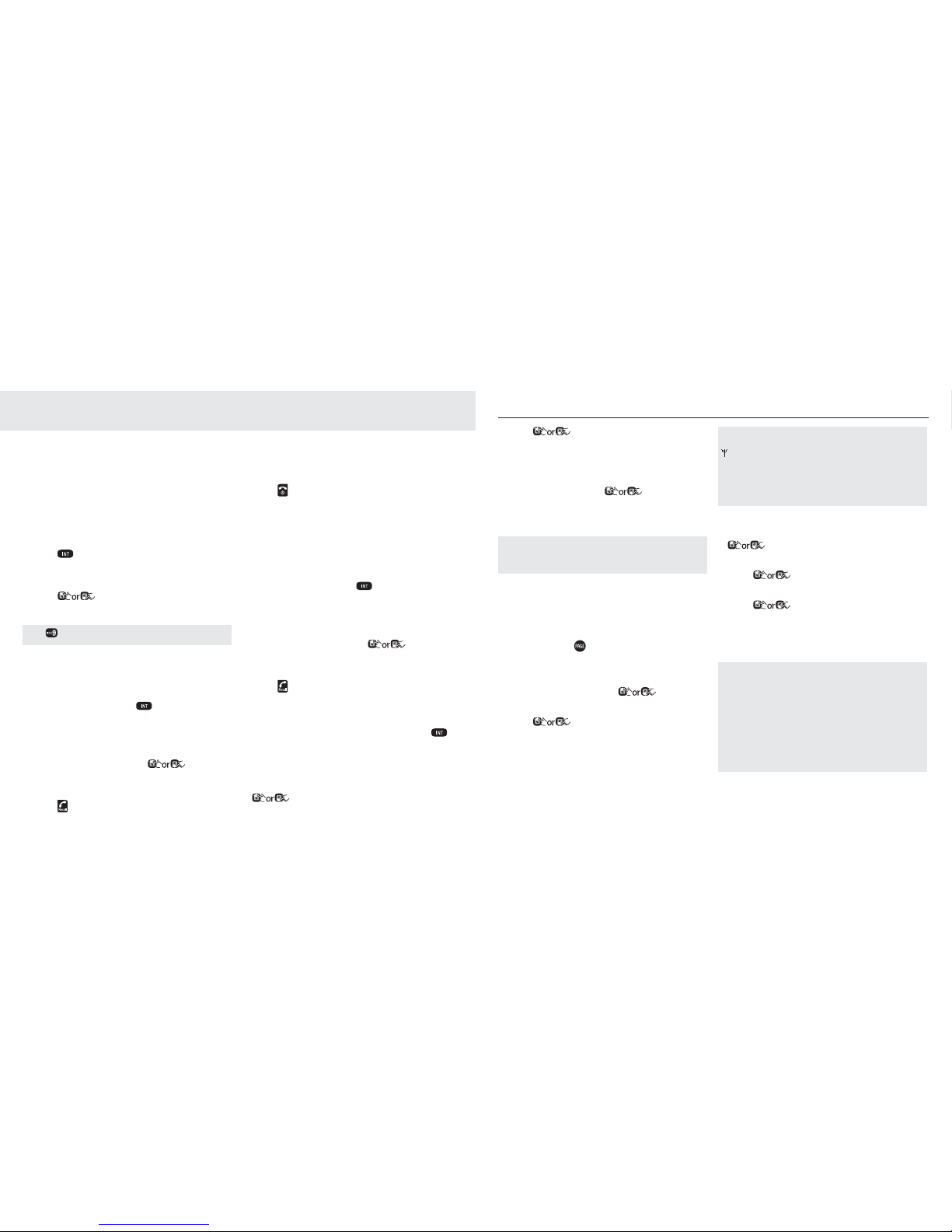
54 55
Additional handsets
Additional handsets (multi handset packs only)
If you have purchased a multi handset pack
you are able to make internal calls, transfer
external calls from one handset to another
and use the conference option.
Call another handset
You can make internal calls between two
handsets.
1. Press
and if you have only one other
handset, it will ring. If you have extra
handsets, enter the handset number or
press to select the handset (1-5)
you want to call, then choose Select.
Press to call all the registered handsets.
Transfer a call
You can transfer an external call to another
handset registered to the base.
1. During your call, press
. Your external
caller is put on hold.
2. If you have only one other handset it will
ring. If you have extra handsets, enter the
handset number or press
to select
the handset (1-5) you want to transfer to,
then choose Select.
3. Press
on the called handset to answer
the call.
4. When the called handset answers, you can
announce the caller.
5. Press
on the calling handset to transfer
the external call to the called handset.
3-Way conference call
You can hold a 3-way conference call
between 2 internal callers and 1 external
caller. No subscription is required.
1. During your call, press
. Your external
caller is put on hold.
2. If you have only one other handset it will
ring. If you have extra handsets, enter the
handset number or press
to select
the handset (1-5) you want, then choose
Select.
3. Press
on the called handset to answer
the call.
4. When the other handset answers, you can
announce the call. Then press and hold
to join all callers.
Deregister a handset
1. In standby mode, choose Menu and press
to select
BASE SETTINGS
. Choose
Select.
2. Press
to select
DELETE HS
. Choose
Select.
3. Enter the 4-digit system PIN. (Default
4-digit system PIN is 0000)
4. Choose OK and press
to select the
handset that you want to de-register.
5. Choose Select to confirm.
You cannot deregister the handset that you are
currently using. If de-registration is successful, the
de-registered handset will display
UN-REGISTERED
Registering an additional handset
Your additional handset(s) will come preregistered but should you need to register a
handset, follow these steps.
1. Press and hold
on the base station for
about five seconds. The base station enters
registration mode.
2. Choose Menu and press
to select
REGISTRATION
. Choose Select.
3. Press
to select the base station.
Choose Select.
4. Enter the 4-digit system PIN.
5. Choose OK to confirm.
If the handset registration is successful, you will hear
a confi rmation tone and will return to idle screen. The
will stop fl ashing. The handset will automatically
be allocated the next available handset number. This
handset number is shown in the handset display in
standby mode. The base station that is successfully
registered is bold in the Registration menu.
Select Base
1. In standby mode, choose Menu and press
to select
HS SETTINGS
. Choose
Select.
2. Press
to select
SELECT BASE
.
Choose.Select.
3. Press
to select the base station
that you want.
(Note: The currently used base is indicated
with an *)
If registration is not successful fi rst time, please
repeat the process again in case the base registration
period ran out of time. If there are already 5 handsets
registered to the base, the registration will fail. You
must de-register another handset before you can
register the new one. If your Telstra V950a handset is
registered to more than one base, you can select which
base to use. If you have a handset registered to more
than one base and then deregister it from one of them,
you will need to re-select which base to use.
1
Page 29

56 57
Help
battery icon does not appear to be
filling
• Try cleaning the charging contacts.
• Check that the mains power is correctly
connected.
You hear the busy tone when
you press
• Make sure the handset is in range of the
base.
• Another handset registered to your Telstra
V950a base may be on the line.
Answering machine does not record any
messages
• The memory may be full. Play and delete
old messages. See page 45.
• Check answering machine is switched on.
See page 45.
• Make sure answering machine is set to
“Answer and record”. See page 42.
Answering machine messages have the
wrong date and time
• Have you manually set the date and time?
See page 33.
Cannot access your messages from
another phone
• Have you changed the remote access
security PIN code? See page 46. Always
keep a note of the new PIN code in a safe
place.
• Has remote access been disabled? To enable
remote access, see page 45.
No Calling Number Display number/
name displayed
• Have you subscribed to Telstra Calling
Number Display? See page 35.
• The caller may have blocked their number.
• An exact name/number match was not
found in your phonebook. Check that you
have stored the complete number including
area code.
Base unit does not ring, but the lights
are on
• Have you connected the telephone line
correctly?
• Is the base ringer set to off?
• You may have a faulty line or socket. Try
using another socket.
Help
Phone does not work
• Have you installed the battery correctly?
See page 11.
• Check that the mains power is correctly
connected.
• Is the handset switched off? To switch the
handset on, see page 22.
No dial tone
• Is the telephone cord of the base plugged
into the phone socket?
• Check that the mains power is switched on
at the power point.
• Only use the telephone cord supplied with
the phone.
Cannot dial out or receive calls
• Check that the mains power is correctly
connected.
• The battery may need recharging.
• Has there been a power cut? If so, place the
handset back on the base for 10 seconds
and try again. If it still does not work
disconnect the battery and mains power for
10 minutes, then reconnect and try again.
You have a dial tone, but the phone will
not dial out
• If you are connected to a PABX, check
whether you need to dial an access code.
Handset does not ring
• The ringer volume may be switched off. See
page 29.
• Check that the mains power is correctly
connected.
• Make sure the handset is registered to the
base. See page 55.
No display
• The battery may be flat, dead or incorrectly
inserted.
• Recharge or replace the battery
Antenna icon flashes
• Is the handset registered correctly to the
base? See page 55.
• Check that the mains power is correctly
connected.
• Check that the handset is within range of
the base.
• Is the battery low? Place the handset on the
base/charger to recharge.
1
Page 30

58 59
Help
General information
Replacing the handset batteries
After a time, you may find that the handset
battery is running out of charge more quickly.
This is a standard sign of wear and the
battery will need replacing. A replacement
rechargeable Nickel Metal Hydride (NiMH)
battery can be purchased from TecHelp
line on 1300 369 193 or your local electrical
retailer. Slide off the battery compartment
cover and remove existing battery. Insert the
new battery and replace the compartment
cover until it clicks into place.
IMPORTANT
This equipment requires electricity to work.
You will not be able to make any telephone
calls when the power fails.
Alternative arrangements should be made
for access to emergency services in times of
power failure.
Safety
• Only use the power supply included with
the product. Using an unauthorised power
supply will invalidate your guarantee and
may damage the telephone.
• Use only the approved rechargeable battery
supplied. A spare rechargeable battery can be
purchased from TecHelp Information Line on
1300 369 193 or your local electrical retailer.
• Do not open the handset (except to replace
the handset battery) or the base. This could
expose you to high voltages or other risks.
Contact TecHelp Information Line on
1300 369 193 for all repairs.
• Radio signal transmitted between the
handset and base may cause interference to
hearing aids.
• It is recommended that advice from a
qualified expert be sought before using this
product in the vicinity of emergency/intensive
care medical equipment.
• Your product may interfere with other
electrical equipment, e.g. TV and radio sets,
clock/ alarms and computers if placed too
close. It is recommended that you place
your product at least one metre away from
such appliances to minimise any risk of
interference.
• Never dispose of batteries in a fire. There is a
serious risk of explosion and/or the release of
highly toxic chemicals.
• Dispose of batteries as per local/state
requirements.
Buzzing noise on my phone or on other
electrical equipment nearby
• Sometimes your Telstra V950a can interfere
with other electrical equipment if it is
placed too close. It is recommended that
you place your Telstra V950a at least one
metre away from electrical appliances or
metal obstructions to avoid any risk of
interference.
• If you have an ADSL internet service ensure
correct filters are installed to prevent
interference.
Customer Helpline
If you are still experiencing difficulties
please call TecHelp on 1300 369 193 or email
tcpsupport_au@vtech.com
1
Page 31

Customer service & Product warranty
IMPORTANT
Please retain this booklet with your sales
receipt as proof of the date of purchase.
Customer Service
If you require assistance in operating this
product please call the TecHelp Information
Line on 1300 369 193 or contact Vtech by email at: tcpsupport_au@vtech.com.
If you are trying to access a Telstra Network
Service and require assistance specifically
related to the networ k service or w ould like to
subscribe to the service, contact Telstra on 13
22 00 for residential or 13 20 00 for business.
Voluntary Product Warranty
In addition to your Statutory Rights and
subject to the conditions below, VTech
warrants that this product will be free from
any defect in materials or workmanship
under conditions of normal use for a period of
12 months from date of purchase.
VTech do not warrant that the product will be
free from defects if defects are caused by an
accident, misuse, abuse, improper
installation or operation, vermin infestations,
lack of reasonable care, unauthorised
modification, loss of parts, tampering or
attempted repair by a person not authorised
by VTech; or where the product has been
damaged by lightning or a mains power
surge.
Where a valid claim is made under this
Voluntary Product Warranty, VTech will, at no
cost to you, repair or replace the product
within a reasonable time. Subject to your
Statutory Rights, if your claim under this
Voluntary Product Warranty is not valid, you
may be charged a fee under this Voluntary
Product Warranty for the service and for any
direct costs associated with having the
product delivered for service.
To make a claim under this Voluntary Product
Warranty you must call the TecHelp
Information Line on 1300 369 193 or contact
VTech by e-mail at:
tcpsupport_au@vtech.com where a Customer
Service Representative will inform you of the
product return process.
You will need to ensure that:
You provide proof of purchase;
Your product is suitably packaged (original
packaging is not required); and
You have included all components from the
original purchase.
Page 32

Page 33

www.telstra.com
© COPYRIGHT 2009 Telstra Corporation Limited
This work is copyright. All rights reserved. Other than for
purposes and subject to conditions prescribed under the
Copyright Act, no part of it may in any form or by any means
(electronic, mechanical, photo copying, microcopying,
scanning, recording or otherwise) be reproduced, stored in a
retrieval system or transmitted without prior permission from
Telstra Corporation Limited ABN 33 051 775 556.
™ Trade Mark of Telstra Corporation Limited
® Registered Trade Mark of Telstra Corporation Limited
1
