Page 1

If you have any problems with your phone, refer
to the Help section of this User Guide.
Telstra V850a
Cordless Telephone User Guide
This telephone has been designed for ease of use.
Please read the instructions in (Setting up the Telstra V850a)
and keep it handy for future reference.
Page 2
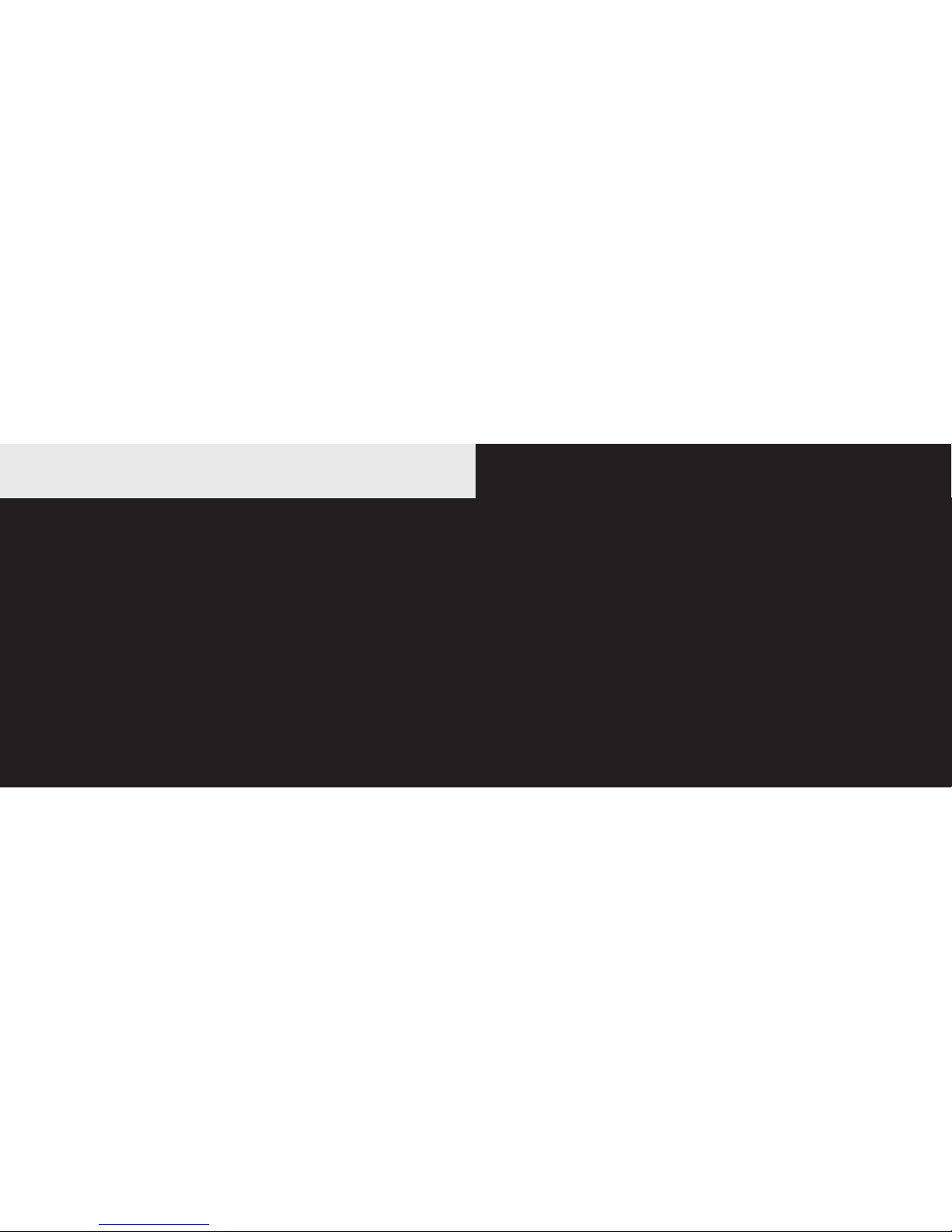
• Phonebook - lets you store up to 50 names and
numbers for easy dialling.
• Calling Number Display - lets you see who’s calling.
Your phone stores details of the last 20 callers in a
Calls list.
• Handsfree facility allows you to talk to callers without
holding the handset.
• Integrated Digital Answering Machine
IMPORTANT
This equipment requires electricity to work. You
will not be able to make any telephone calls
when the power fails. Alternative arrangements
should be made to access emergency services in
times of power failure.
As a Digitally Enhanced Cordless Telecommunications
(DECT) product, your Telstra V850a provides:
• Digital clarity
• Digital range
• Digital security
This User Guide provides you with all the information
you need to get the most from your phone. Before you
make your first call you will need to set up your phone.
Follow the simple instructions on the next few pages.
Some Telstra services such as MessageBank® and
Calling Number Display may attract feature and usage
charges. Please visit Telstra.com for details.
Introduction to your Telstra V850a
Digital Cordless Telephone / Integrated Digital Answering Machine
2
Need help?
IF YOU HAVE ANY PROBLEMS SETTING UP OR USING
YOUR TELSTRA V850a, PLEASE CONTACT THE TECHELP
INFORMATION LINE 1300 369 193,
OR CONTACT US BY E-MAIL AT:
tcpsupport@ingrammicro.com.au.
If it is necessary to have the product serviced, the
Customer Service Representative will inform you of the
product return process.
You may also find assistance in the Help section at the
end of this user guide.
Hearing aid?
Please note that the Telstra V850a works by sending
radio signals between the base and handset. These
signals may interfere with some hearing aids, causing a
humming noise
Got everything?
• Telstra V850a handset
• Telstra V850a base (with desk/table bracket)
• 1 x NiMH battery pack
• Mains power adaptor
• Telephone line cord
If you have purchased a Telstra V850a multi handset
pack you will also have the following for each
additional handset:
• Telstra V850a handset
• Telstra V850a charger
• 1 x NiMH battery pack
• Mains power adaptor (for the charger)
3
Page 3
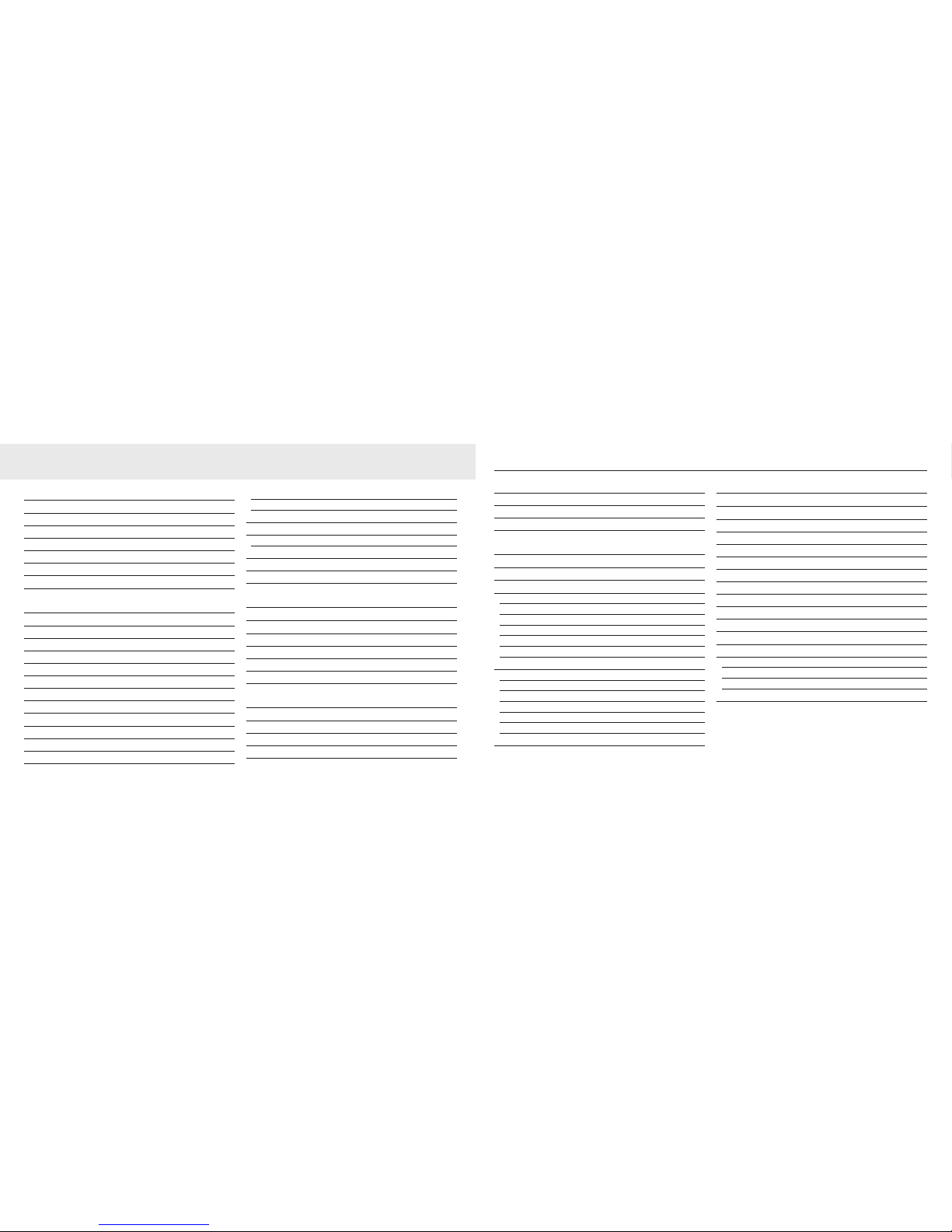
4 5
In this guide
Setting up your Telstra V850a 7
Connecting the base 7
Install handset battery 8
Battery life 8
Desk/table bracket installation 9
To install the bracket 9
To remove the bracket 9
If you subscribe to an ADSL service 10
Getting to know your Telstra V850a 11
Telstra V850a handset 11
Handset icons 12
Handset display screen messages 12
Call log display screen messages 13
Telstra V850a base 14
Telephone base lights 15
Technical specifications 15
Navigating the handset 16
Date and time 16
Ring melody 16
Ring volume 16
Tones 17
Battery low tone 17
Out of range tone 17
Key beep 18
Handset name 18
Edit handset name 18
Base melody 18
Base ringer volume 19
Reset to default settings 19
Using your Telstra V850a 20
To make a call 20
To answer a call 20
To end a call 20
Speakerphone 20
Mute 20
Find handset 20
Phonebook 21
Review the Phonebook 21
Search the Phonebook 21
Store a Phonebook entry 22
Character chart 22
In this guide
Dial a Phonebook entry 22
Edit an entry in the Phonebook 23
Delete from the Phonebook 23
To delete all entries 23
Telstra network services 24
Flashing Message Indicator (FMI) 24
Calling Number Display 24
Call log 24
Review the call log 25
Dial a call log number 25
Store a call log number 25
Delete from the call log 25
To delete one entry 26
To delete all entries 26
Redial 26
Review redial 26
Store a redial number to the Phonebook 26
Dial from redial 26
Delete from redial 26
To delete one entry 27
To delete all entries 27
Clear MessageBank Indicator 27
Using your answering machine 28
Message capacity 28
Activate the answering system 28
Set the clock 28
Set number of rings 28
Set remote access code 29
Outgoing announcement 29
Record your announcement 29
Play your announcement 30
Delete your announcement 30
Message playback 30
New message indication 30
Delete all messages 31
Remote access 31
To connect remotely 31
Remote access commands 31
Commands during playback mode 32
Message window displays 32
Page 4
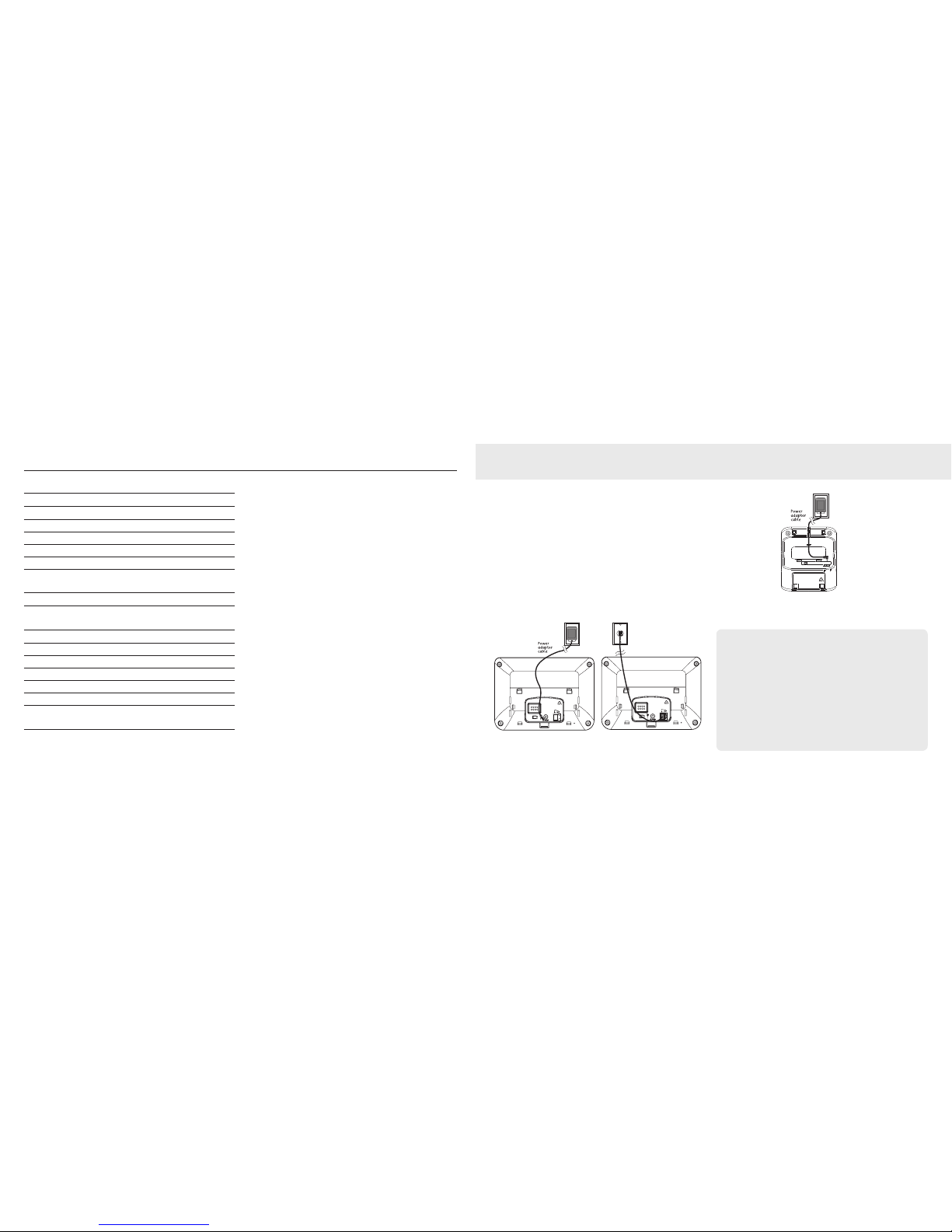
6 7
Using multi handsets 34
Intercom 34
Conference call 34
Transfer an external call 34
Switch between external and internal calls 35
Answer an incoming call during an intercom call 35
Page handset 35
Help 36
How to register a handset 38
General Information 40
Replacing the handset batteries 40
Safety 40
General 40
Cleaning 40
Environmental 41
How many telephones can you have? 41
Product warranty & Customer service 42
The position in which you place the base can have an
effect on the range and performance of your Telstra
V850a.
Connecting the base
1. Place the base within reach of the telephone line and
electrical power sockets.
2. Plug the line cord and the power cable to the sockets
at the back of the base as shown below, and secure
cords in the cable clamps provided in the base.
?PW^_]LA# L
</8'
0Y\Z\YN_M^
]_ZZY\^ZVOK]OMKVV$
##
7KNOSX-RSXK
8!!"
@"K,K]O
?PW^_]LA# L
</8'
0Y\Z\YN_M^
]_ZZY\^ZVOK]OMKVV$
##
7KNOSX-RSXK
8!!"
@"K,K]O
6SXO-Y\N
?PW^_]LA# L0c_PY^TZY.SL]RP]
0Y\Z\YN_M^]_ZZY\^
ZVOK]OMKVV$ ##
7KNOSX-RSXK
8!!"
@"K/b^OX]SYX-RK\QO\
3. Plug the other end of the line cord and power cable in
to the telephone wall socket and mains power socket.
NOTE Connect the line cord to the line adaptor before plugging it
into the line socket if required.
TIP Avoid placing the base too close to large metal objects such as
fi ling cabinets, radiators or electrical appliances. This can impair
the range and sound quality. Buildings with thick internal and
external walls may impair transmission of signals to and from the
base.
WARNING The base does not have an ON/OFF switch. Power is
applied when the power adaptor is plugged into the unit and
connected to the electrical power socket. The only way to power
down the unit is to unplug the power adaptor from the electrical
power socket. Therefore, ensure that the electrical power socket is
easily accessible.
Setting up your Telstra V850a
In this guide
Page 5
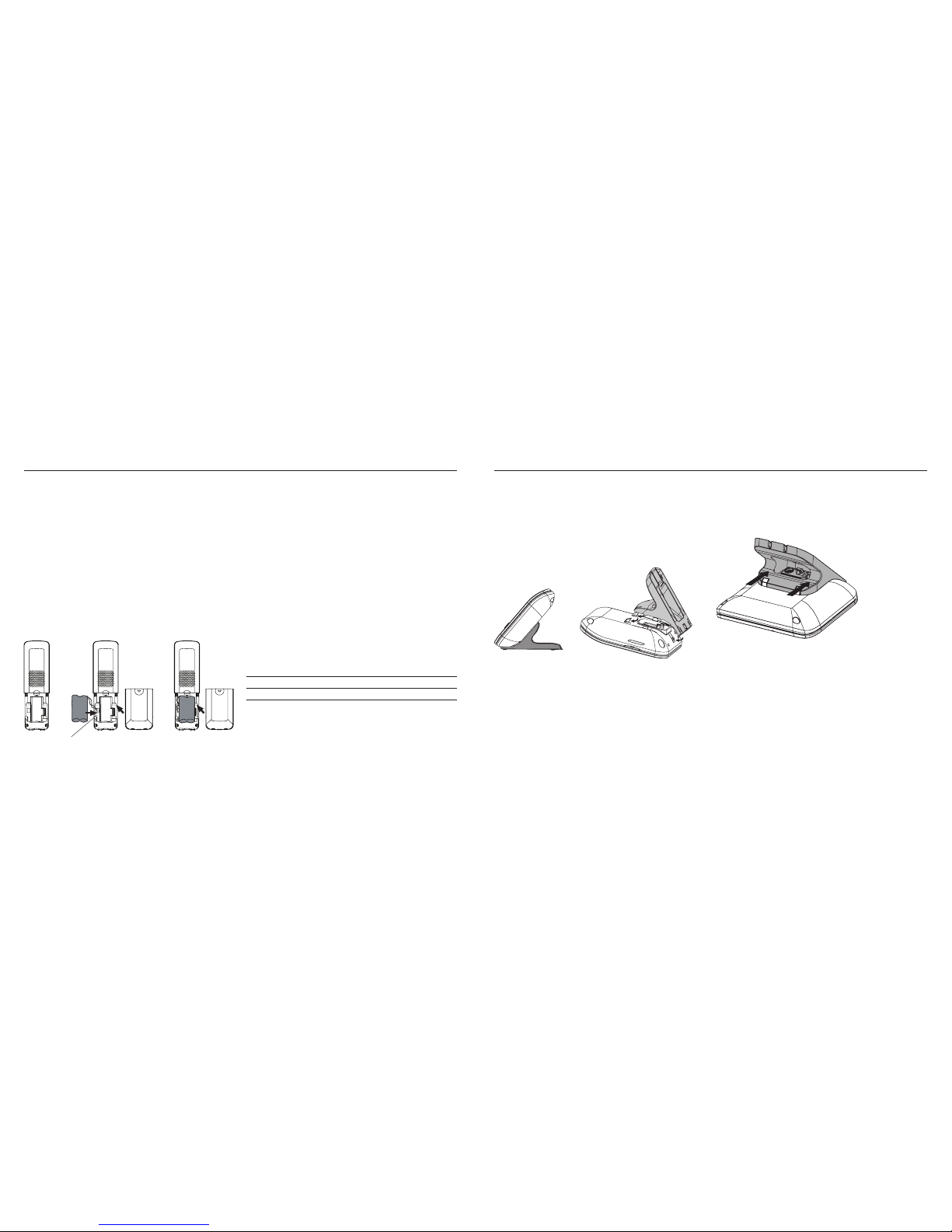
8 9
Install handset battery
1. Remove the battery compartment cover and align the
two holes in the plug with the socket pins according
to the colour-coded label in the battery compartment,
then snap the plug into place.
2. Place the battery into the compartment.
3. Position the battery compartment cover and slide it
upwards until it clicks into place.
4. Put the handset on the telephone base to charge
the new battery for at least 16 hours. The battery
may have enough charge for short calls. For best
performance, charge for at least 16 hours.
NZWZ]NZOPOWLMPW
You can keep the battery charged by returning the
handset to the telephone base after each use. When the
battery power is fully depleted, a full recharge takes
about 16 hours.
For further information on batteries, please see the
Battery section on page 40.
If the handset will not be used for a long period of time,
remove the battery to prevent possible leakage.
To purchase replacement batteries, please call TecHelp
on 1300 369 193.
Battery Life
After the battery is fully charged for 16 hours, you can
expect the following performance:
Operation Operating time
While in use (talking) Approximately 10 hours
While not in use (idle*) Approximately 100 hours
*Handset is off the telephone base but not in use.
The battery needs charging when:
• A new battery is installed in the handset.
• Battery indicator on screen is flashing.
• The handset does not turn on.
Setting up your Telstra V850a
Desk/table bracket installation
The telephone base comes with a desk/table bracket.
To install the bracket
1. Align the tabs of the bracket with the slots at the
bottom of the telephone base as shown in the
diagram.
2. Slide the bracket towards the centre of the telephone
base until to clicks into place.
To remove the bracket
Push the bracket away from the telephone base as
shown below. Do not remove the bracket by force to
avoid breakage of the tabs.
Setting up your Telstra V850a
Page 6
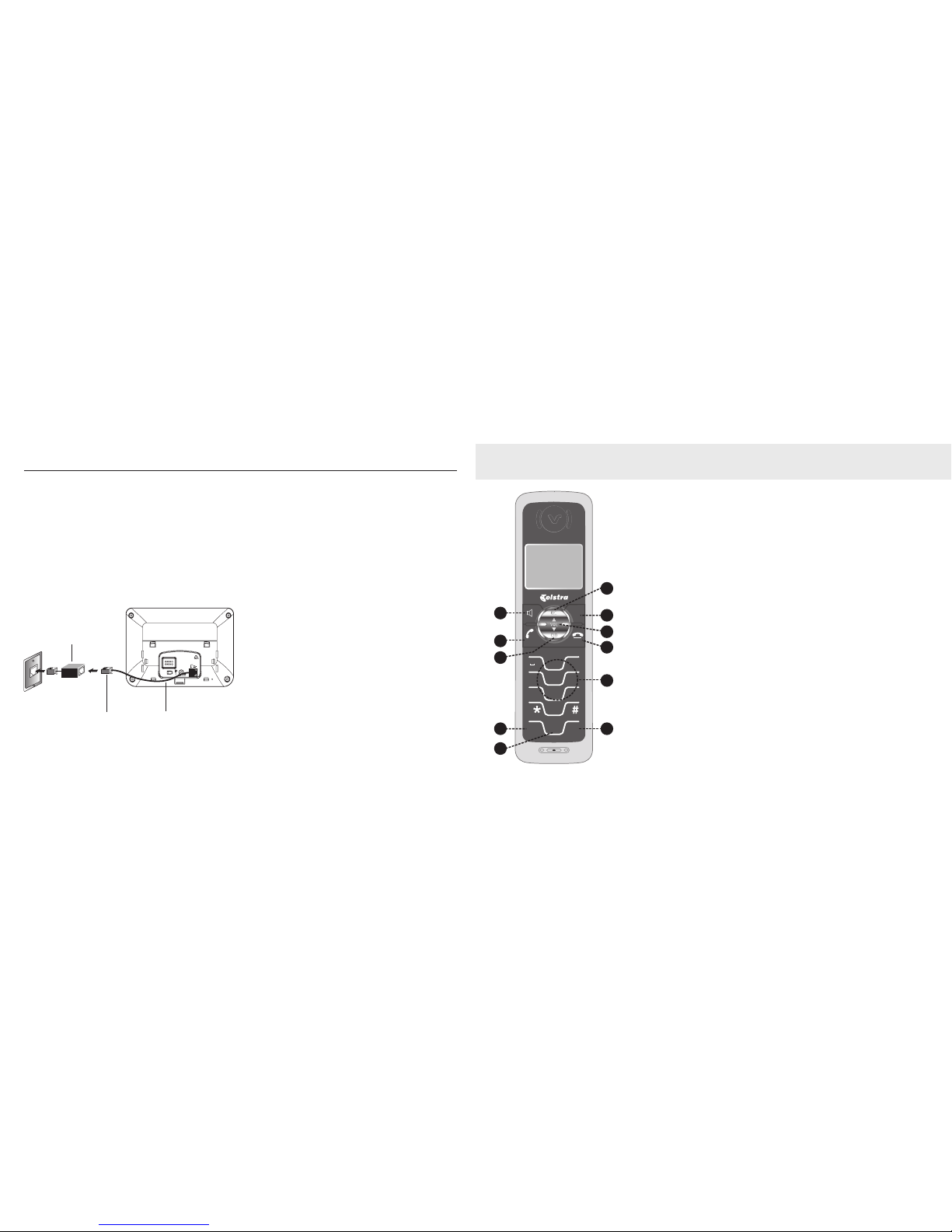
10 11
Setting up your Telstra V850a
If you subscribe to an ADSL service
If you receive broadband internet through your
telephone line (commonly referred to as DSL or ADSL),
and you are experiencing interference during telephone
conversations and/or your Calling Number Display
features are not functioning properly (if you have
subscribed to that service), install an ADSL fi lter to
the telephone line between the telephone base and
the telephone wall socket. Contact your ADSL service
provider for fi lter information.
+.=6ÈV^O\PY\
+.=6_]O\]
6SXO]YMUO^ 6SXOMY\N
?PW^_]LA# L
</8'
0Y\Z\YN_M^
]_ZZY\^ZVOK]OMKVV$
##
7KNOSX-RSXK
8!!"
Telstra V850a handset
1.Handsfree/speakerphone
Enter and exit handsfree mode
2. Talk/Recall
Answer an incoming call or obtain
a dial tone during idle mode. Recall
is used to access Telstra network
services.
3. Down/CID (Calls)
Enter the Calls List from idle mode
or decrease the earpiece volume
during a call. Scroll through options
from on screen menus.
4. Redial
Go to the redial list when in idle
mode.
5. Mute/Remove
Mute the microphone during a
call. Press remove when entering
information to remove incorrect
entries.
6. UP/Phonebook
Scroll through options from on
screen menus. Enter the Phonebook.
7. Menu/Select
Enter the phone menu from idle
mode. Select items when in the
menu.
8. Volume UP/DOWN
To increase or decrease the earpiece
volume during a call. Scroll through
options from on screen menus
9. End/Clear
Hang up a call. Go back one level
in the menu. Press and hold when
in the menu takes back to the idle
screen.
10. Alpha/Numeric keypad.
11. Int.
Intercom to other registered
handsets.
Getting to know your Telstra V850a
<OMKVV
=POTLW 4Y _
8`_P
=PXZaP
-VOK\
7OX_
=OVOM^
+,- ./0
!
456123
789
"#$
>?@
:;
<=
AB
CD
!
"
#
Page 7
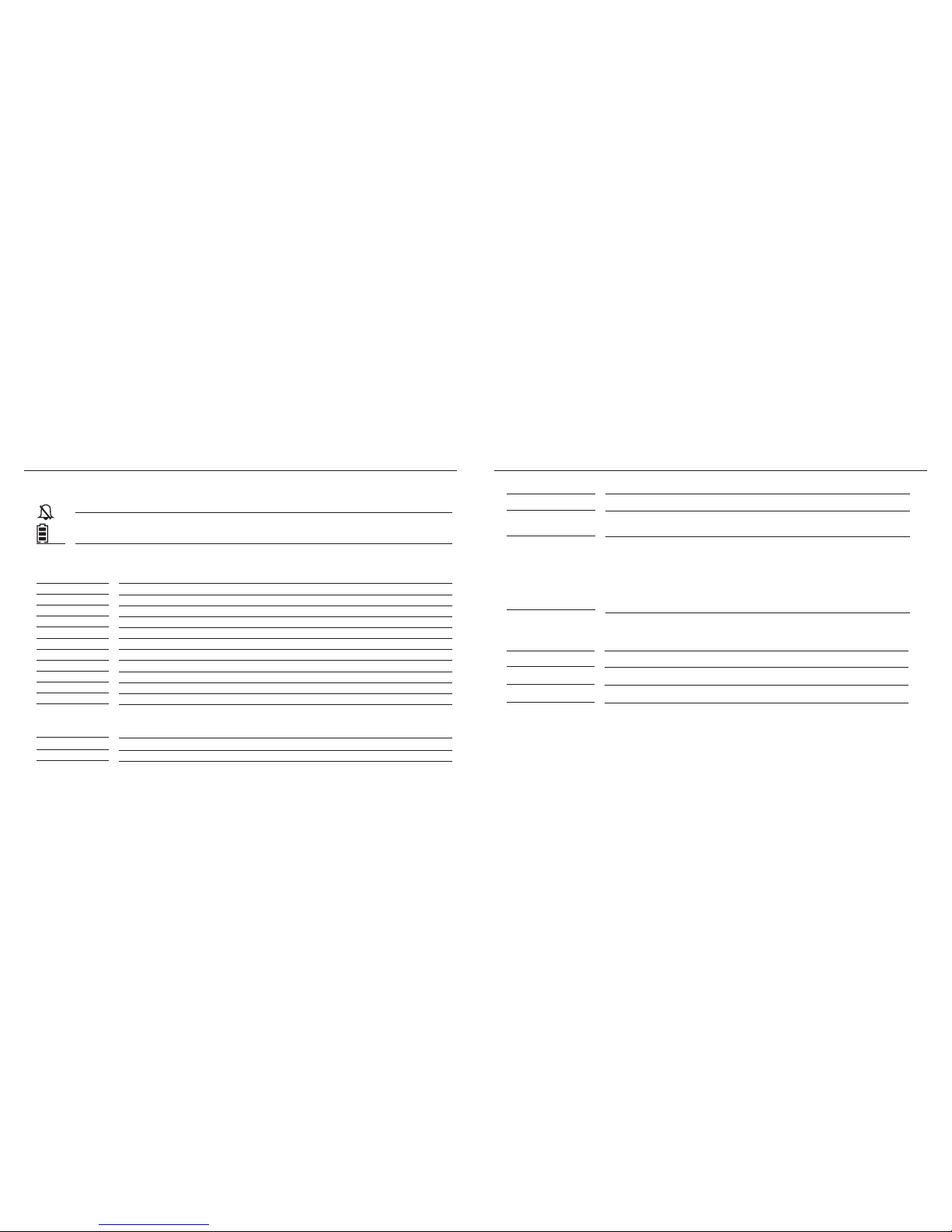
12 13
Handset icons
•Illuminates when the ringer is muted.
•Cycles (low, medium, and full) when handset battery is charging.
• Flashes when the battery power is low.
Handset display screen messages
Display: When:
CALL
There is an incoming call.
CHARGING
A handset with a battery that is not fully charged has been placed on the telephone base.
SEARCHING...
The cordless handset is searching for the telephone base.
EMPTY
There are no entries in the call log, Phonebook, or redial list.
ENDED
You have just ended a call.
FULL
The Phonebook is full.
LINE IN USE
Another handset connected to the same line is in use.
LOW BATTERY
The battery needs to be recharged.
MUTE
The microphone is muted temporarily during a conversation.
NEW
There are un-reviewed calls in the call log.
NEW VOICEMAIL
There is new voicemail message on Telstra Home Messages 101® or MessageBank®.
NOT AVAILABLE
There is no line or the handset is out of range from the telephone base.
-OR- If one handset is already viewing the call log and another handset attempts to
review it.
NO LINE
There is no telephone line connected.
PAGING
The handset locator has been activated or the handset is being paged.
Display: When:
PHONE
The handset is in use.
PLACE IN CHARGER The battery is very low. The handset should be placed on the telephone base to
recharge.
WARNING
CHECK BATTERY!
The battery is not installed or not installed properly in the handset.
-ORThe battery needs to be replaced.
-ORAn incorrect battery has been installed by mistake. Use only the supplied
battery, or equivalent.
Call log display screen messages
Display: When:
PRIVATE
The caller has withheld their number
UNAVAILABLE
The number is not available
PAYPHONE
The caller is ringing from a payphone
Getting to know your Telstra V850aGetting to know your Telstra V850a
Page 8

14
15
Getting to know your Telstra V850a
12
-RK\QO
.OVO^O
:VKc=^YZ
+X]aO\
9X9PP
=USZ =USZ
@YV
@YV
@"K
7O]]KQO]
3X?]O 7O]]KQO,KXU
:KQO
7SM
<SXQ] +XXM
!
# "
Telstra V850a base
1. Charge LED
2. In use LED
3. MessageBank LED
4. Delete
5. Skip forward
6. Volume+/-
7. Answer On/Off
8. Message indicator
9. Page button
10. Microphone
11. Rings button
12. Skip backward
13. Announce button
14. Play/Stop
Telephone base lights
IN USE Flashes when there is an incoming call.
On when the handset is in use.
MESSAGEBANK Flashes when there is a new message on your Telstra Home Messages 101® or
MessageBank® service.
CHARGE On when the handset is in the telephone base.
Technical specifications
Frequency control Crystal controlled PLL synthesizer
Transmit frequency 1.88GHz to 1.9GHz
Channels 10
Size Handset: 170.9mm X 48.1mm X 25.8mm
Telephone base: 129.5mm X 123.8mm X 95.0mm
Weight Handset: 131.0 grams (including battery)
Telephone base: 181.6 grams
Power requirements Handset: DC2.4V 600mAh NiMH battery
Telephone base: DC6V @ 600mA, Extension base: DC6V @ 200mA.
Memory Handset Phonebook: 50 memory locations; up to 24 digits and 15 characters
Handset call log: 50 memory locations; up to 20 digits and 15 characters
Getting to know your Telstra V850a
Page 9

16
17
Navigating the handset
Press / at anytime to return to the previous
screen. Press and hold / at anytime to exit the
menu.
Date and time
1. Press to display menu when in idle mode.
2. Press or to reach DATE/TIME. Pre ss .
3. Press to select DATE/TIME. Pre ss .
4. Use the keypad to set the date. Press .
5. Use the keypad to set the time. Press or to
select a.m. or p.m. Press .
6. The screen displays STORED and you’ll hear a
confirmation beep.
When entering the date or time, a zero must be entered
first when entering a single digit (i.e. if the time is 6:08,
you must enter 0608).
Ring melody
There are ten handset ringer melodies to choose from.
1. Press
to display menu when in idle mode.
2. Press
or to reach SETUP HS. P res s
3. Press or to reach RING MELODY. P res s , a
checkmark is shown next to the current ring melody.
4. Press or to scroll through the choices and a
sample of each ring melody will be played. Press
5. The screen displays STORED and you’ll hear a
confirmation beep.
Ring volume
The handset ringer volume can be adjusted from five
available levels.
1. Press to display menu when in idle mode.
2. Press or to reach SETUP HS. P res s .
3. Press or to reach RING VOLUME. P res s .
4. Press or to scroll through the choices and a
sample of each ring volume will be played.
5. Press to confirm. The screen displays STORED
and you’ll hear a confirmation beep.
The handset will not ring when the ringer volume is at
the lowest setting. A ringer off icon will be displayed.
While the telephone is ringing, you can temporarily
silence the ringer by pressing / or .
A ringer off icon will be displayed. The next call will ring
normally.
Tones
Battery low tone
The handset is preset to beep when the battery level is
low. It can be turned off. To turn it off:
1. Press to display the menu when in idle mode.
2. Press or to reach SETUP HS. P res s .
3. Press or to reach TONES. P res s .
4. Press or to reach BATTERY LOW. P res s .
5. A checkmark is shown next to the current selection.
Press or to choose ON or OFF. Pr ess .
6. The screen displays STORED and you’ll hear a
confirmation beep.
Out of range tone
The handset will beep during a conversation when it
is out of range from the telephone base. This tone is
preset to On, but can be turned off. To turn it off:
1. Press
to display the menu when in idle mode.
2.Press or to reach SETUP HS. P ress .
3. Press or to reach TONES. P res s .
4. Press or to reach OUT OF RANGE. P res s
5. A checkmark is shown next to the current selection.
Press or to choose ON or OFF. Pr ess .
6. The screen displays STORED and you’ll hear a
confirmation beep.
Getting to know your Telstra V850a Getting to know your Telstra V850a
Page 10

18
19
Key beep
The handset is preset to beep whenever any button is
pressed. To change this setting:
1. Press
to display the menu when in idle mode.
2. Press
or to reach SETUP HS. Pre ss .
3. Press or to reach TONES. Pre ss .
4. Press or to reach KEY BEEPS. Pre ss .
5. A checkmark is shown next to the current selection.
Press or to select or Press .
6. The screen displays STORED and you’ll hear a
confirmation beep.
Handset name
Press / at anytime to return to the previous
screen. Press and hold / at anytime to exit the
menu.
Edit handset name
1. Press to display the menu when in idle mode.
2. Press or to reach SETUP HS. Pre ss .
3. Press or to reach HANDSET NAME. Pre ss .
Press
to backspace and erase characters. Press
and hold to delete the entire entry. Press to
alternate between uppercase and lowercase.
4. Use the keypad to enter characters (see the chart on
page 22). Press
.
5. The screen displays STORED and you’ll hear a
confirmation beep.
A handset name can be up to 14 characters only.
Base Ring Melody
There are 6 base ringer melodies to choose from.
1. Press to display menu in idle mode.
2. Press or to reach SETUP BS. P res s
3. Press or to reach BS MELODY. P res s .
A checkmark is shown next to the current ring
melody.
4. Press or to scroll through the choices and a
sample of each ring melody will be played. Press
5. The screen displays STORED and you’ll hear a
confirmation beep.
Base Ringer Volume
The base ringer volume can be adjusted from nine
available levels.
1. Press
to display menu when in idle mode.
2. Press
or to reach SETUP BS. P res s
3. Press or to reach BS RINGER VOL. Pre ss
.
4. Press or to scroll through the choices and a
sample of each ringer volume will be played. Press
to select level.
5. The screen displays STORED and you’ll hear a
confirmation beep.
Reset to default settings
The handset and the telephone base can be individually
reset to their default settings by selecting RESET in the
SETUP HS or SETUP BS menus respectively.
1. Press
to display menu when in idle mode.
2.Press or to reach SETUP HS or SETUP BS.
Press .
3. Press or to reach RESET. P res s .
4. The screen displays RESET? Press to confirm or
to exit to previous menu.
5. If selection is confirmed, the screen displays STORED
and you’ll hear a confirmation beep.
When the handset or telephone base settings are reset
to default, all items stored in memory will be deleted.
This includes the call log entries.
Getting to know your Telstra V850a Getting to know your Telstra V850a
Page 11

20 21
Phonebook
The Phonebook can store up to 50 entries. Each entry
may consist of a number up to 24 digits and a name up
to 15 characters.
NOTE: When in the Phonebook, the screen displays EMPTY if there
is no record in the Phonebook. The screen displays FULL if the
Phonebook is full.
Review the Phonebook
Method 1
1. Press to enter the Phonebook.
2. Press or to browse and press / to exit.
-OR-
Method 2
1. Press to display menu when in idle mode.
2. Press or to reach PHONEBOOK. P res s .
3. Press or to reach REVIEW. P res s .
4 Press or to browse and press / to e xit.
Search the Phonebook
Entries are sorted alphabetically and names beginning
with numbers are listed first.
An alphabetical search can be done after entering the
Phonebook. Enter the first letter of the name using the
chart on page 22. The first name beginning with that
letter will be displayed.
For example, press
(JKL) once to find Jenny, twice to
find Kristen, or three times to find Linda.
You can search the Phonebook by pressing or on
the handset.
Store a Phonebook entry
1. Press twice to enter the Phonebook.
2. Press or to reach STORE and then press .
3. The screen displays ENTER NUMBER. Use the
keypad to enter the number and then press .
4. The screen displays ENTER NAME. Use the keypad
to enter the characters and then press .
5. The screen displays STORED and you’ll hear a
confirmation beep.
Using your Telstra V850a
To make a call
1. Press or , then use the keypad to dial a number.
-OR-
Use the keypad to dial a number (press
to make
corrections) and then press
or .
To answer a call
Press , or any dialling keys ( to , or ) to
answer an incoming call.
To end a call
Press / or put the handset back on the
telephone base to end a call.
The call timer will be activated during a call to show
call duration.
NOTE Press or to adjust the listening volume during a call.
Speakerphone
1. Press to alternate between speakerphone and
normal handset use, or to make or answer a call on
speakerphone.
Mute
1. Press on the handset to silence the microphone
during a conversation. You can still hear the caller but
the caller cannot hear you. The screen displays MUTE
2. Press again to resume call.
Find handset
1. Press on the telephone base to locate the
handset when in idle mode. The handset will ring and
PAGING will flash on its screen.
2. Press again or put the handset back on the
telephone base to stop the paging tone.
Using your Telstra V850a
Page 12

22
23
Using your Telstra V850a Using your Telstra V850a
Character chart
Use the keypad and the chart on the next page to enter
a name (up to 15 characters). Each press of a particular
key causes the characters to be displayed in the
following order:
Press
repeatedly to alternate between uppercase and
lowercase when entering characters.
Number Characters by
Key number of key presses
1 2 3 4 5 6 7
space/1 * ? ! / ( )
A B C 2
D E F 3
G H I 4
J K L 5
M N O 6
P Q R S 7
T U V 8
W X Y Z 9
0
Uppercase/lowercase
# , , - . &
• Press
to backspace and erase a single character.
• Press and hold
to delete the entire entry.
• Press and hold
to insert a dialling pause (P will
be displayed) when entering a telephone number.
Dial a Phonebook entry
Method 1
1. Press to enter the Phonebook.
2. Press or to scroll to the desired entry, or use the
alphabetical search to find it.
3. Press or to dial.
-OR-
Method 2
1. Press to display menu when in idle mode.
2. Press or to reach PHONEBOOK. P res s .
3. Press or to reach REVIEW. P res s .
4. Press or to scroll to the desired entry, or use the
alphabetical search to find it.
5. Press or to dial.
Edit an entry in the Phonebook
1. Press once or three times to enter the
Phonebook.
2. Press
or to scroll to the desired entry or use the
alphabetical search to find the number. Press
3. The screen displays ENTER NUMBER. Use and
the keypad to edit the number and press .
4. The screen displays ENTER NAME. Use and
the keypad to edit the name and then press .
5. The screen displays STORED and you’ll hear a
confirmation beep.
Press / to return to the previous screen.
Press and hold / to exit the menu at anytime.
Delete from the Phonebook
1. Press once or three times to enter the
Phonebook.
2. Press
or to scroll to the desired entry.
3. Press
.
4.The screen displays DELETED and you’ll hear a
confirmation beep.
To delete all entries
1. Press once or three times to enter the
Phonebook.
2. Press and hold
3. The screen displays DELETE ALL? Press .
4. The screen displays DELETED and you’ll hear a
confirmation beep.
Page 13

24 25
• The screen displays NEW in standby mode if there are
new call log entries (missed and unread calls).
• Duplicate or anonymous calls - no calling number
information will be stored in the call log.
* Charges apply
Review the call log
1. Press to enter the call log.
-OR-
Press . P res s or to select CALL LOG
2. Press and then press or to browse through
the entries.
3. The name (if available), number, date and time of the
incoming call are displayed on the screen.
NOTE: The time is automatically set and updated with incoming
calling number information, if you subscribe to this service*.
* Charges apply
Dial a call log number
1. Press to enter the call log.
-OR-
Press
. Pre ss or to select CALL LOG.
2. Press
or to scroll to the desired entry.
3. Press
or to dial.
Store a call log number
1. Press to enter the call log.
-OR-
Press . Pre ss or to select CALL LOG.
2. Press and then press or to scroll to the
desired entry.
3. Press and the screen displays ENTER NAME.
4. Use the keypad to enter the name then press .
5. The screen displays STORED and you’ll hear a
confirmation beep.
Delete from the call log
Press to enter the call log.
-OR-
Press
. Pre ss or to select CALL LOG, then
press .
The Telstra V850a supports the following network
features.
Flashing Message Indicator (FMI)
The Telstra V850a is designed to provide visual message
indication (a flashing red indicator). To arrange the
connection to the Flashing Message Indicator feature,
simply call Telstra on 13 2200 . When a message is left
in your Telstra Home Messages 101® or MessageBank®
service, a signal is sent to your telephone and the red
indicator will flash on the base and the words NEW
VOICEMAIL will be displayed on the handset. The red
indicator will stop flashing and the NEW VOICEMAIL
display will be deleted a short time after you have
listened to your new messages.
Calling Number Display
If you have subscribed to Calling Number Display*,
and provided the caller’s number is not withheld, the
number (or name if stored in the Phonebook) of the
caller will be displayed together with the date & time
of the call. With some incoming calls, if the telephone
number is not available, the handset will display the
following explanations:
UNAVAILABLE - the number is not available
PRIVATE - the caller has withheld their number
PAYPHONE - the caller is ringing from a payphone
Call log
The information of the caller will be displayed if you
subscribe to Calling Number Display*.
• The call log can store up to 50 entries. Each entry may
consist of a number up to 20 digits and a name up to
15 characters. If the number consists of more than 20
digits, the last 20 digits will be displayed and stored.
If the name consists of more than 15 characters, the
first 15 characters will be displayed and stored.
• Entries are displayed in chronological order with the
newest entry first.
• When the call log is full, the oldest entry will be
deleted to make room for the new incoming call
information.
• When in the call log, the screen displays EMPTY if
there is no record in the call log.
Telstra network services
Telstra network services
Page 14

26
27
To delete one entry
Press or to scroll to the desired entry and then
press . The screen displays DELETED and you’ll
hear a confirmation beep.
To delete all entries
2. Press and hold when in the call log.
3. The screen displays DELETE ALL? Press .
4. The screen displays DELETED and you’ll hear a
confirmation beep.
Press / to return to the previous screen. Press
and hold / to exit the menu at anytime.
Redial
The redial list can store up to 10 of the most recently
dialled numbers.
When there are already 10 entries in the redial list, the
oldest entry will be deleted to make room as you place
additional calls.
When in the redial list, the screen displays EMPTY if
there are no records n the list.
Review redial
1. Press to enter the redial list.
2. Press
or to browse through the entries.
Store a redial number to the Phonebook
1. Press to enter the redial list.
2. Press or to scroll to the desired entry. Press
3. The screen displays ENTER NAME.
4. Use the keypad to enter the name and then press
.
5. The screen displays STORED and you’ll hear a
confirmation beep.
Dial from redial
1. Press to enter the redial list.
2. Press or to scroll to the desired entry.
3. Press or to dial.
Delete from redial
1. Press to enter the redial list.
To delete one entry
2. Press or to scroll to the desired entry and then
press .
3. The screen displays DELETED and you’ll hear a
confirmation beep.
To delete all entries
1. Press and hold .
2. The screen displays DELETE ALL? Press .
3. The screen displays DELETED and you’ll hear a
confirmation beep.
Press / to return to the previous screen. Press
and hold / to exit the menu at anytime.
Clear MessageBank Indicator
If you use Home Messages 101® or subscribe to
MessageBank®*, NEW VOICEMAIL will appear on the
handset display and the light on the telephone
base will flash when you have a new voicemail
message. This feature allows you to turn off these
indicators.
1. Press
to display the menu when in idle mode.
2. Press
or to reach SETUP BS. P res s .
3. Press
or to reach CLR VOICE MAIL. .
4. The screen displays INDICATOR OFF? Press
.
5. The screen displays STORED and you’ll hear a
confirmation beep.
The clear MessageBank® feature only turns off the
NEW MESSAGE display on the handset and the
light on the telephone base. It does not delete
your voicemail message(s). Use this feature when the
telephone indicates there is voicemail when you have
none.
* Charges apply
Telstra network services Telstra network services
Page 15

28 29
To set the number of rings
1. Press in idle mode, and the system announces
the number of rings setting.
2. Press
again to cycle through 2, 4, 6, 8 or Toll
Saver. The current selection is displayed on the
message counter.
Set remote access code
A four-digit security code is required to access the
answering system from most touch tone telephones.
The factory default code is 0000. To set the remote
access code:
1. Press in idle mode.
2. Press or to display SETUP BS, then press .
3. Press or to display CHANGE ITAD PIN, then
press .
4. Enter the current PIN (the default is 0000), then press
.
5. Enter a new PIN, then press .
6. Re-enter the new PIN then press
7. The display will show STORED with a confirmation
tone.
Outgoing announcement
The outgoing announcement is the message callers
hear when calls are answered by the answering system.
The telephone is preset with a greeting that answers
calls with “Hello, please leave a message after the tone.”
You can use this factory announcement, or replace it
with your own outgoing announcement. If you receive
calls when the memory is full, the telephone will ring 10
times, then answer and announce “Please enter remote
access code.”.
Record your announcement
1. While in idle mode, press and the system
will announce “Announcement, press PLAY or press
announcement again to record a new announcement.”
2. Press to record, and the system announces
“Record after the tone, press STOP when you are done.”
3. After the tone, speak towards the microphone at the
bottom front of the telephone base from about nine
inches away.
4. Press when finished.
5. The answering system will automatically
playback the newly recorded announcement. Press
Using your answering machine
You can operate your Telstra V850a answering machine
from:
• the base
• remotely from most touch tone telephones
The default setting for the answering machine is On.
Until you change your outgoing message, your callers
will be greeted with the pre-recorded message, “Hello,
please leave a message after the tone”.
ease leave a message after the tone”.
Your answering machine is designed to answer calls after 10 rings
when it is switched off. This is to enable you to operate the remote
access functions of your answering machine in the event your
answering machine is switched off.
Answering system setup
Message capacity
The answering system can record up to 99 messages,
depending on the length of each message. Individual
messages can be up to four minutes in length, but the
total maximum recording time is 15 minutes. Messages
will remain available for replay until they are deleted.
Activate the answering system
The answering system must be turned on to answer
and record messages. If the answering system is turned
off, the telephone base light will be off.
To turn the answering system on or off, press
.
Set the clock
Before playing each message, the answering system
announces the day and time the message was received.
You should set the day and time before using the
answering system, so messages are dated correctly,
please see page 16.
Set number of rings
This feature allows you to select the number of rings
before the answering system answers. You can choose
from two, four, six or eight rings or toll saver. With toll
saver active, the answering system answers after two
rings when there are new messages, and after four rings
when there are no new messages.
Using your answering machine
Page 16

30
31
Using your answering machine Using your answering machine
to stop the playback anytime.
NOTE: Your announcement can be up to 90 seconds in length.
When your announcement is deleted, calls will be answered with
the pre-programmed announcement.
Play your announcement
1. While in idle mode, press and the system
will announce “Announcement, press PLAY or press
announcement again to record a new announcement.”
2. Press to play.
Press to stop the playback.
Delete your announcement
1. While in idle mode, press and the system
will announce “Announcement, press PLAY or press
announcement again to record a new announcement.”
2. Press to hear your announcement,
then press to delete, and the system will
announce “Announcement deleted”.
Message playback
Press to listen to messages.
Press to stop playback.
If you have new messages waiting, you will hear only
the new message (oldest first). If there are no new
messages, the system will play back all messages
(oldest first).
When playback begins, the total number of messages
and the day and time it was received will be announced.
New message indication
The message counter will flash when there are new
answering system messages.
Options during playback:
1. Press
or to adjust the speaker volume.
2. Press to skip to the next message.
3. Press to repeat the message currently playing.
Press twice to listen to the previous message.
4. Press to delete the current message. The
system will advance to the next message.
Delete all messages
1. When in idle mode, press and hold to delete
all old messages. The system will announce “All old
messages deleted.”
You will have to delete some messages before new ones
can be received. Only old messages can be deleted.
Messages can only be deleted after they are played.
NOTE: If the system has less than fi ve minutes of recording time
left, the remaining time will be announced. If F is fl ashing in the
message window, memory is full.
Remote access
You can access many features of your answering
system remotely from most touch tone telephones. A
remote access code is required to access the system and
the factory default code is 0000. See page 29 to change
it.
To connect remotely
1. Dial your telephone number from a touch tone
telephone.
2. When the system answers and announces the
greeting, enter the remote access code.
3. After hearing a double beep, enter one of the remote
commands in the following table.
4. Hang up or press 0 to end the call.
Remote access commands
Hang-up Saves all messages
0 End call
1 Play all messages
2 Play new messages
3 Delete message, press 3 two times to delete
all old messages
4 Repeat previous message
5 Stop
6 Skip the message
7 Turn answer on
8 Turn answer off
9 Repeat help
Page 17

32
33
Using your answering machine Using your answering machine
Commands during playback mode
3 Deletes the message currently playing and
announces “Message deleted.”
3 (twice) Deletes all old messages while no message is
currently playing.
4 (twice) Plays the previous message
6 Skips to the next message
NOTE: After entering remote access mode, any new messages
will be played automatically. Once the new messages have
been played, the system will announce the help menu options.
If no key is pressed within 20 seconds, the remote access call is
automatically disconnected.
Message window displays
The message counter usually displays the total number
of incoming messages
See the list below for explanations of other displays in
this counter.
0 No messages.
1-98 Total number of old message(s)
recorded.
0-98 (flashing) Total number of new
message(s) recorded in idle mode.
99&F (alternating) Memory is full with total
number of messages recorded.
1-99 (counting) Elapsed time while recording
memo or announcement.
99 (flashing) Recording time exceeds 99
seconds.
1-99 (flashing) Current message number
during new message playback.
1-99 Current message number during old
message playback.
1-8 Current volume level while adjusting.
02, 04, 06, Current number of rings while setting.
08, TS
-- System is answering a call, or setting
the time and date, or being accessed
remotely.
-- (flashing) System is being programmed
or initialized.
Page 18

34 35
NOTE: If the destination handset does not pick up the intercom
call, the originating handset can return to the external
call by pressing / . If a call remains on hold for
approximately 100 seconds, the screen of the originating handset
shows UNAVAILABLE and reconnects to the external call
automatically. The destination handset returns to idle mode
Switch between external and internal calls
When on an external call and you wish to intercom
another system handset in your home without ending
the external call:
1. Press The screen will display TRANSFER TO:
2. Press the handset number you wish to reach. The
screen will display CALLING HANDSET X (the
handset number is displayed on the handset when in
idle mode).
3. Press , then select OTHER CALL
Answer an incoming call during an intercom call
1. During an intercom call, there will be an alert tone
signalling an incoming call.
2. To end the intercom call press
/ , then press
to answer the incoming call.
3. To terminate the intercom call without answering the
incoming call, press / on the handset.
Page handset
This feature allows the telephone base to page all the
handsets.
1. Press on telephone base, all the handset(s) will
ring and the screens display PAGING.
2. To stop paging, press again on the telephone
base or on the handset.
Using multi handsets
Intercom
The intercom feature allows conversation between one
handset to another.
1. Press
to display menu while in idle mode.
2. The screen will display INTERCOM TO:
3. Use the dial pad to select the handset you wish to
intercom.
4. The screen of the originating handset will display
CALLING HANDSET Y (the handset number is
displayed on the handset when in idle mode).
5. The destination handset will ring, and the screen will
display HANDSET X IS CALLING.
6. To answer the intercom call on the handset, press
,
, or any dialling keys (0-9,#,*) on the handset.
7. To end an intercom call, press , or place the
handset back in the telephone base or charger.
Conference call
You can conference up to two registered handsets on an
external line. If one handset is on the line, press or
on another handset to join the call.
Transfer an external call
This telephone allows you to transfer an external call
from one handset to any other handset.
1. During a call, press
to put the call on hold at
the originating handset. The screen will display
TRANSFER TO:
2. Use the keypad to select the number of the
destination handset, and the screen will display
CALLING HANDSET Y (the handset number is
displayed on the handset when in idle mode).
3. The destination handset will ring and the screen
displays HANDSET X IS CALLING.
4. To answer the call at the destination handset, press
or , or any keys (0-9, #, *) on the destination
handset.
5. Now the party at the originating handset can have
a conversation with the party at the destination
handset, and the screen displays INTERCOM.
6. Press / on the originating handset to
transfer the call.
Using multi handsets
Page 19

36 37
The display shows SEARCHING
• Handset is not registered to the base - register the
handset to the base
• You are too far from the base – Move closer to the
base
The handset display is not available.
• Try again by disconnecting and connecting the base
power supply and follow the procedure to register a
handset (see page 38). Remove and place back the
handset batteries
The handset display is not available- when
attempting to add another handset to the base
• Maximum number of 5 handsets has been reached
– de-register a handset in order to register a new one
The handset display is not available- when using
a handset
• Base may be busy with another handset. Wait until it
is available
Noise interference on your radio or TV
• Your base or charger may be too close. Move it as far
away as possible
Caller Number Display (CND) service does not
work
• Call Telstra to check your subscription
No ring
• The ring is switched off. Increase the volume
A Phonebook entry cannot be stored
• The Phonebook is full. Delete an entry to free memory
Help
IF YOU HAVE ANY PROBLEMS SETTING UP OR USING
YOUR TELSTRA V850a, PLEASE CONTACT THE TECHELP
INFORMATION LINE 1300 369 193,
OR CONTACT US BY E-MAIL AT:
tcpsupport@ingrammicro.com.au.
If it is necessary to have the product serviced or
replaced, the Customer Service Representative will
inform you of the product return process.
The BATTERY icon is not blinking when the
handset is placed on the base
• Bad battery contact – move the handset slightly
• Dirty contact - clean the battery contact with a cloth
moistened with alcohol
• Battery is full – no need to charge
No dialling tone
• No power - check the connections. Reset the phone by
unplugging and plugging back in the electrical socket
• Batteries are empty - charge the batteries for at least
24 hours
• You are too far from the base – move closer to the
base
• Wrong line cable - use the line cable provided
• Line adaptor when needed is not connected to the line
cord - connect the line adaptor when needed to the
line cord
Poor audio quality
• You are too far from the base – move closer to the
base
• The base is too close to electrical appliances,
reinforced concrete walls or metal doorframes - move
the base at least one metre away from any electrical
appliances
• Where ADSL Broadband is in use a filter should be
connected between the cordless telephone and the
telephone socket
Help
Page 20

38
39
Help
How to register a handset
Should a V850a+ handset lose its registration to the
base the display will show SEARCHING…….
To re-register the handset to the base:
1. Press
to display the menu when in idle mode.
2. Press or to reach REGISTRATION. Pre ss .
3. Press or to reach REGISTER. Pre ss .
Display shows SEARCHING.
4. Press and hold the button on the base until it
beeps twice.
5. The screen displays REGISTERED and you’ll hear a
confirmation beep.
Help
Page 21

40 41
Environmental
• Do not expose to direct sunlight.
• The Telstra V850a may heat up when the battery
is being recharged or during prolonged periods of
use. This is normal. However, we recommend that to
avoid damage you do not place the Telstra V850a on
antique/veneered wood.
• Do not stand your Telstra V850a on carpets or other
surfaces, which generate fibres, or place it in locations
preventing the free flow of air over its surface.
• Do not submerge any part of your Telstra V850a in
water and do not use it in damp or humid conditions,
such as bathrooms.
• Do not expose your Telstra V850a to fire, explosive or
other hazardous conditions.
• There is a slight chance that your Telstra V850a could
be damaged by an electrical storm. We recommend
that you unplug the power and telephone line cord
from the base for the duration of the storm.
How many telephones can you have?
All items of telephone equipment have a Ringer
Equivalence Number (REN), which is used to calculate
the number of items, which may be connected to any
other telephone line. Your Telstra V850a has a REN of
0.1. A total REN of 3 is allowed, if the total REN of 3 is
exceeded, the telephone may not ring. With different
telephone types there is no guarantee of ringing, even
when the REN is less than 3.
General information
Replacing the handset batteries
After a time, you may find that the handset batteries
are running out of charge more quickly. This is a
standard sign of wear and the battery will need
replacing. For a replacement rechargeable NiMH battery
pack contact TecHelp on 1300 369 193
IMPORTANT
This equipment requires electricity to work. You will not
be able to make any telephone calls when the power
fails. Alternative arrangements should be made for
access to emergency services in times of power failure.
Safety
General
• Only use the power supply included with the product.
• Use only the approved rechargeable batteries
supplied. Spare rechargeable batteries are available
from TecHelp on 1300 369 193.
• Do not open the handset (except to replace the
handset batteries) or the base. This could expose you
to high voltages or other risks.
• Radio signals transmitted between the handset and
base may cause interference to hearing aids.
• It is recommended that advice from a qualified expert
be sought before using this product in the vicinity of
emergency/intensive care medical equipment.
• Your product may interfere with other electrical
equipment, e.g. TV and radio sets, clock alarms and
computers if placed too close. It is recommended that
you place your product at least one metre away from
such appliances to minimise any risk of interference.
• Never dispose of batteries in a fire. There is a serious
risk of explosion and/or the release of highly toxic
chemicals.
• Dispose of used batteries as per local/state
requirements.
Cleaning
Simply clean the handset and base with a damp (not
wet) cloth, or an anti-static wipe. Never use household
polish as this will damage the product. Never use a dry
cloth as this may cause a static shock.
General information
Page 22

42 43
contact us by e-mail at:
tcpsupport@ingrammicro.com.au
If it is necessary to have the product serviced, the
Customer Service Representative will inform you of the
product return process.
Please ensure that:
a) You provide proof of purchase;
b) Your product is suitably packaged; and
c) You have included all components from the original
purchase.
Subject to your Statutory Rights:
a) Any claim under this warranty is limited to the cost
of repair or replacement of the product; and
b) If the goods are found to be in sound working
order by the authorised service centre, you may be
charged a fee for service and for any other direct
costs associated with having the product delivered for
service.
For your records
Date of purchase:
______________________________
Place of purchase:
______________________________
Serial number:
______________________________
For guarantee purposes proof of purchase is required so
please keep your receipt.
© COPYRIGHT 2008 Telstra Corporation Limited
This work is copyright. All rights reserved. Other than for purposes
and subject to conditions prescribed under the Copyright Act, no
part of it may in any form or by any means (electronic, mechanical,
photo copying, microcopying, scanning, recording or otherwise) be
reproduced, stored in a retrieval system or transmitted without prior
permission from Telstra Corporation Limited ABN 33 051 775 556.
™ Trade Mark of Telstra Corporation Limited
® Registered Trade Mark of Telstra Corporation Limited
Product warranty & Customer service
IMPORTANT
IF YOU HAVE ANY PROBLEMS SETTING UP OR USING
YOUR TELSTRA v850a, PLEASE CONTACT THE TECHELP
INFORMATION LINE 1300 369 193, or contact us by email at: tcpsupport@ingrammicro.com.au.
If it is necessary to have the product serviced or
replaced, the Customer Service Representative will
inform you of the product return process.
Please retain this booklet with your sales receipt as
proof of the date of purchase
Customer Service
If you require assistance in operating this product
please call the TecHelp Information Line on 1300 369
193 or contact us by e-mail at:
tcpsupport@ingrammicro.com.au
If you are trying to access a Telstra Network Service and
require assistance specifically related to the network
service or would like to subscribe to the service, contact
Telstra on 132200 for residential or 132000 for business.
Product Warranty
Subject to the conditions below, Telstra guarantees
this product against any defect in materials or
workmanship under conditions of normal use for a
period of 24 months from date of purchase.
The benefits conferred by this warranty are in addition
to other warranties and remedies that are implied
under the Trade Practices Act and similar State and
Territory laws (Statutory Rights).
Subject to your Statutory Rights, the goods will not be
eligible for service under this warranty if:
a) Proof of purchase cannot be provided;
b) The defect was caused by an accident, misuse, abuse,
improper installation or operation, vermin infestation,
lack of reasonable care, unauthorised modification,
loss of parts, tampering or attempted repair by a
person not authorised by Telstra; or
c) The product has been damaged by lightning or a
mains power surge.
To obtain service during the terms of this warranty
call the TecHelp Information Line on 1300 369 193 or
Product warranty and Customer service
Page 23

44
