Page 1
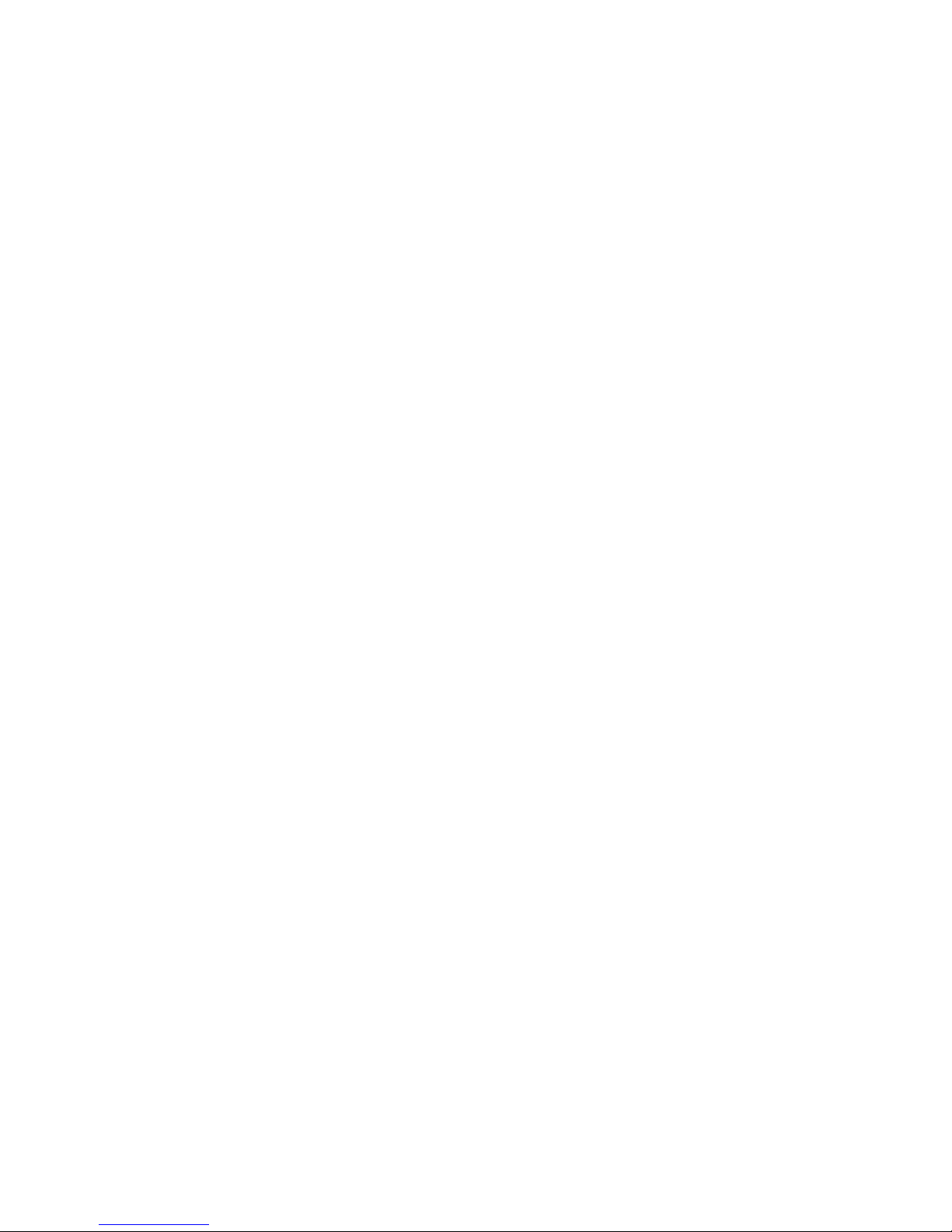
Broadband USB Modem User Manual AU V1.0 1
Contents
1 Introduction ........................................................................... 3
1.1 Warnings and Safety Notice....................................................3
1.2 Radiation from Electronic Devices...........................................5
1.3 System requirements...............................................................6
1.4 Functions..................................................................................6
1.5 Technical Specifications ..........................................................7
1.6 LED indications.........................................................................9
2 Installation .......................................................................... 10
2.1 Modem Introduction..............................................................10
2.2 Preparation ............................................................................11
2.3 Plug and Play Software Installation .....................................13
2.4 Quick Connect ........................................................................21
2.5 Safe Removal of Hardware ....................................................21
3 Operation............................................................................. 23
3.1 Software Interface .................................................................23
3.2 Task Bar Icons ........................................................................26
3.3 Connecting to the Internet .................................................... 28
3.4 SMS Interface......................................................................... 31
3.4.1 Read Incoming Messages........................................... 33
3.4.2 Creating a new message ............................................ 35
Page 2
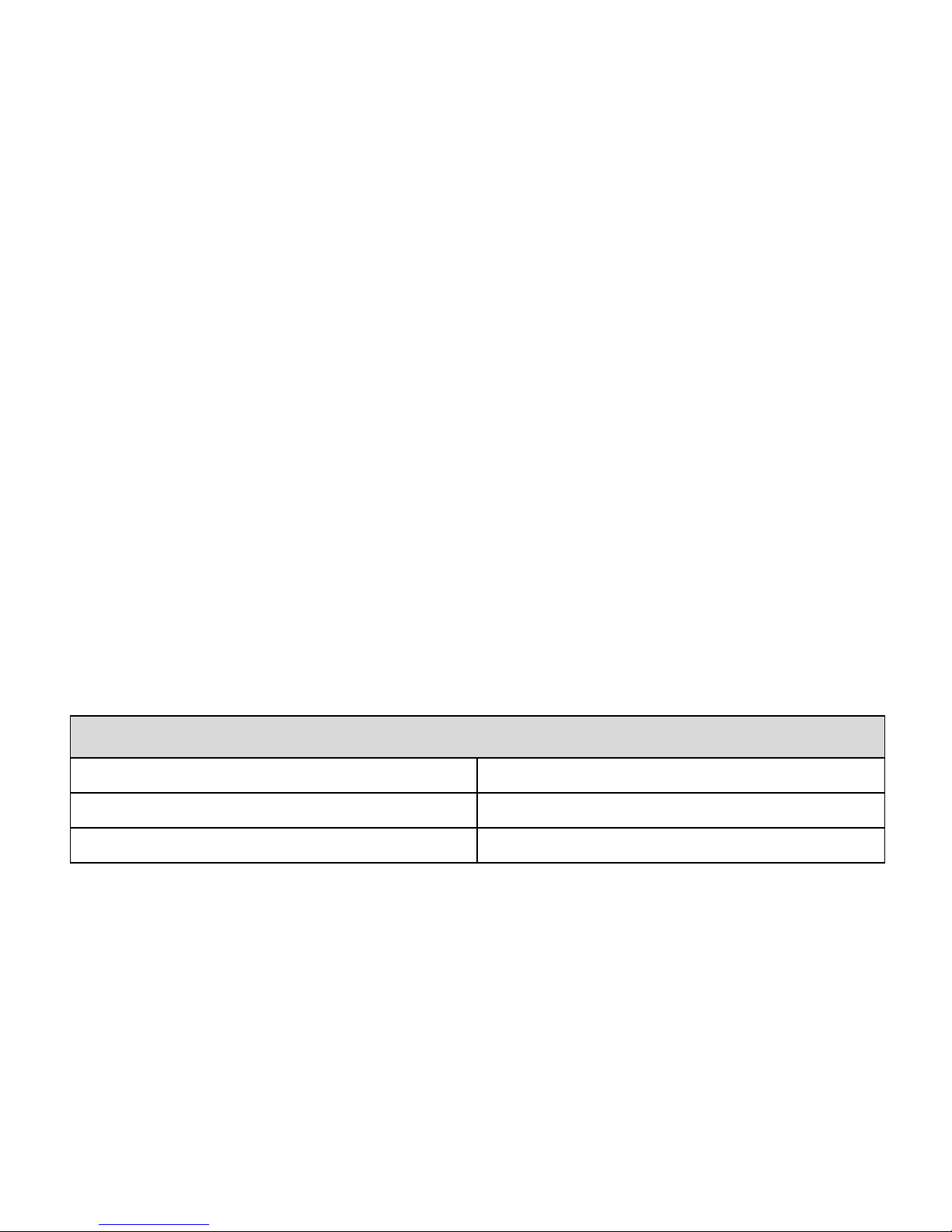
Broadband USB Modem User Manual AU V1.0 2
3.5 PhoneBook.............................................................................37
3.6 Settings .................................................................................. 40
3.6.1 Connection Settings...................................................40
3.6.2 Security Settings........................................................ 42
3.6.3 Network Settings........................................................43
3.6.4 Operator Selection, Manual Search Mode:...............45
3.6.5 Message Settings........................................................47
3.6.6 Alert Settings.............................................................. 48
3.7 Micro-SD card......................................................................... 49
3.8 Using the USB Extender Cable and Velcro Pad......................49
3.9 My Account ............................................................................49
3.10 Help ......................................................................................49
4 Troubleshooting and FAQ’s ................................................... 50
5 Software Removal ................................................................ 53
Package Contents
1 x USB Modem 1 x USB Extender lead
1 x User Guide 1 x Quick Start Guide
1 x Warranty card 1 x Velcro patch
Important Note
After the computer wakes up from hibernation mode please
remove and insert the modem to resume using the device.
Page 3
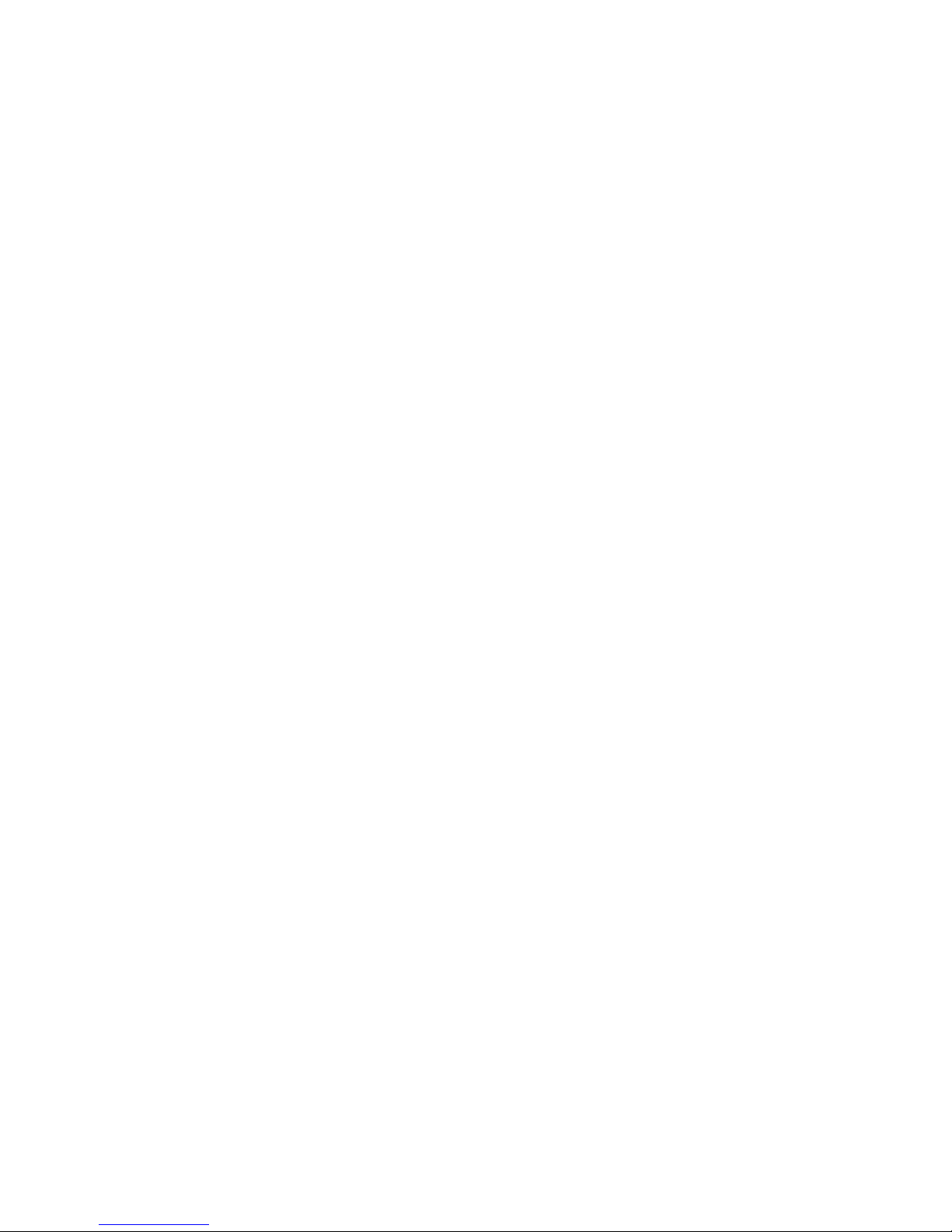
Broadband USB Modem User Manual AU V1.0 3
1 Introduction
Thank you for choosing the Telstra Wireless Broadband USB
modem. Please read this manual carefully and keep it for
future reference. The pictures, symbols and contents in this
manual are for reference only. They are correct at the time of
printing. We operate a policy of continuous development. We
reserve the right to update the technical specifications in this
document at any time without prior notice.
The USB modem is a multi-mode 3G high speed modem
suitable for GSM, GPRS, WCDMA, EDGE, and HSDPA networks. It
uses the USB standard interface for easy connection to any
laptop or desktop PC. Compatible with GSM and 3G mobile
networks it can connect to wireless data and SMS services to
give you high speed data access wherever you are.
1.1 Warnings and Safety Notice
Some electronic devices are susceptible to electromagnetic
interference. The modem is a transmitting device and may
cause interference to sensitive electronic equipment such as
audio systems, vehicle systems and medical equipment.
Please consult the manufacturer of the other electronic
equipment before using the modem.
Page 4
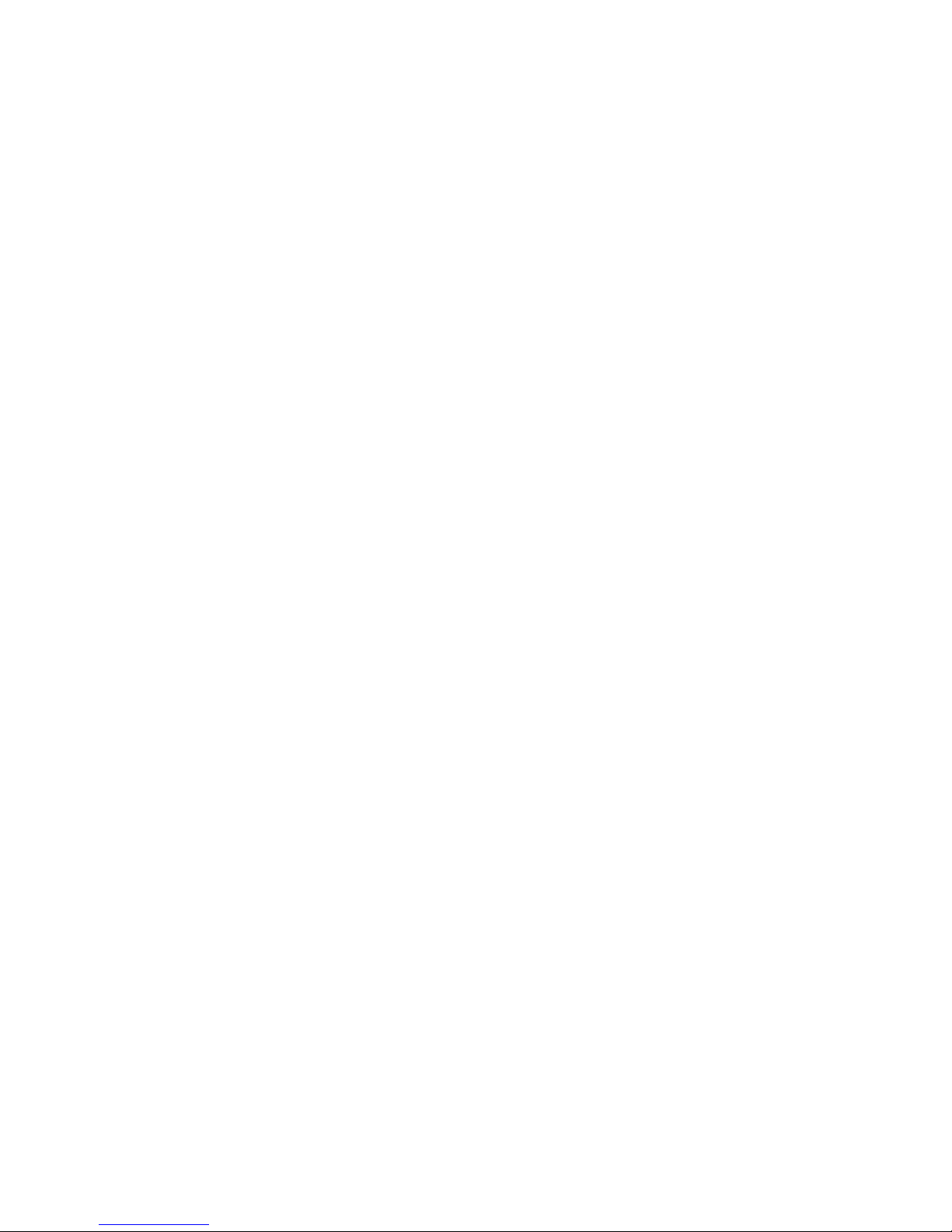
Broadband USB Modem User Manual AU V1.0 4
Operating laptop or desktop PCs with the modem may
interfere with medical devices like hearing aids and
pacemakers. Please keep the modem more than 20
centimetres away from such medical devices. Turn the
modem off if necessary. Consult a physician or the
manufacturer of the medical device before using the modem
near such devices.
Be aware of the regulations when using the modem at
places such as oil refineries or chemical factories, where
there are explosive gases or explosive products being
processed. Turn off your modem as instructed.
Don’t touch the antenna area unnecessarily whilst
connected. This can affect your modem performance and
reduce the signal quality.
Store the modem out of the reach of children. The modem
may cause injury or get damaged.
The modem contains sensitive electronic circuitry. Do not
expose the modem to any liquids, high temperatures or
shock.
Only use original accessories or accessories that are
authorized by the manufacturer. Using unauthorized
accessories may affect your modem’s performance, damage
your modem and violate related regulations.
Avoid using the modem in areas that emit electromagnetic
waves or in enclosed metallic structures eg. lifts.
The modem is not waterproof. Please keep it dry and store it
Page 5
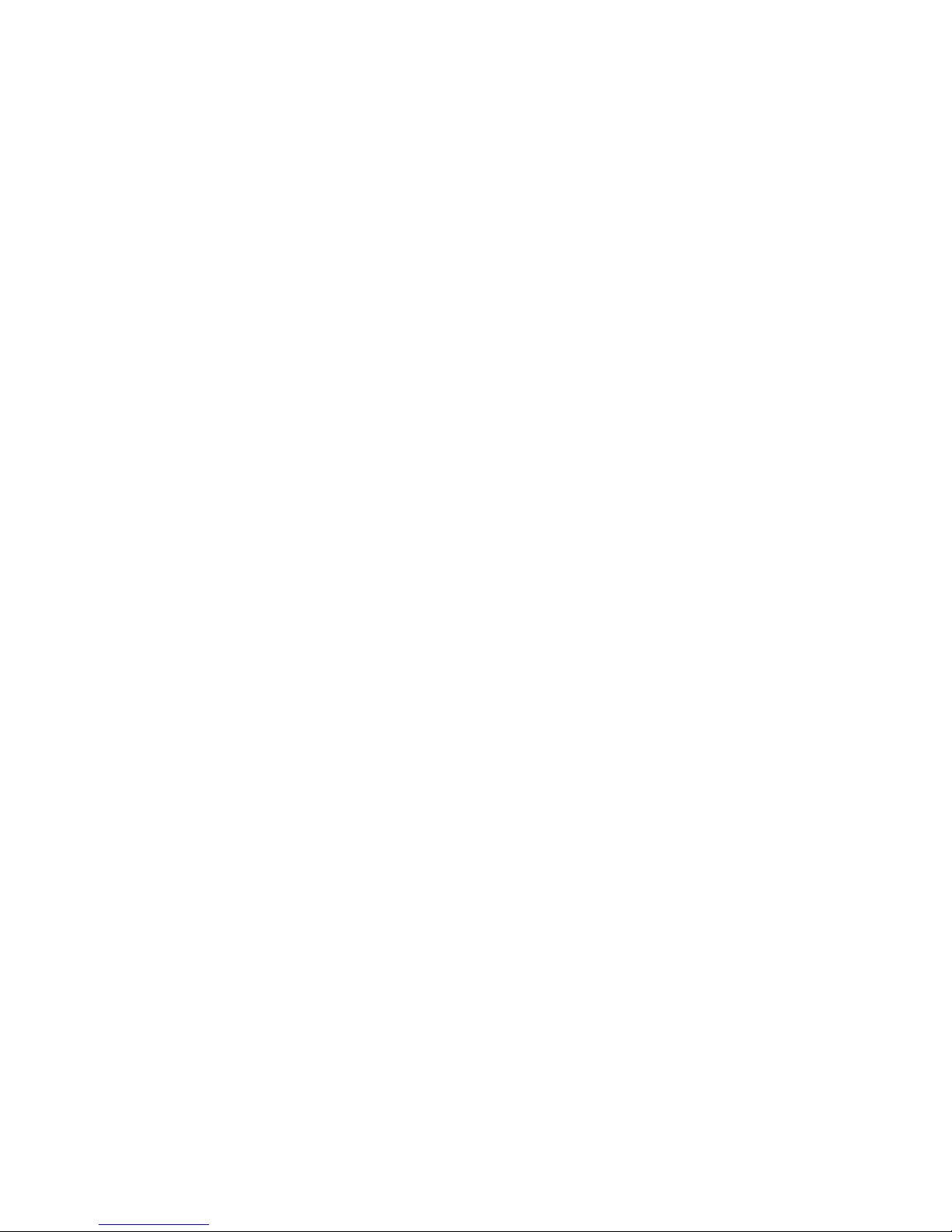
Broadband USB Modem User Manual AU V1.0 5
in a cool, dry place.
Don’t use the modem immediately after a sudden
temperature change eg. from an air conditioned
environment to high temperature and humidity outside. In
such cases condensation can occur inside the modem which
can cause internal damage. Unplug the modem and leave it
for 30 minutes before use.
Always handle the modem with care. Be careful not to drop
or bend the modem.
There are no user serviceable parts inside the modem.
Unauthorised dismantling or repair of the modem will void
the warranty.
1.2 Radiation from Electronic Devices
The USB modem is a transmitting device with similar output
power to a mobile phone. It uses an internal antenna to
connect to the mobile network. To get the best performance
from your device do not cover or shield the device in any way
as this will lead to increased output power. Always leave a clear
space around the device to allow the transmit and receive
signals to propagate. It is not intended to be used as a
handheld or body worn device but the SAR tests have been
completed and exceed the Australian regulatory requirements.
Page 6

Broadband USB Modem User Manual AU V1.0 6
1.3 System requirements
The modem supports any PC or MAC system using the USB 2.0
interface and operating systems listed below:
Operating System: Windows 2000 / XP / Vista.
MAC OS X 10.5 and above
Configuration (Recommended):
CPU 1GHz Pentium or above
Hard Disk 20GB or above
RAM 512M or above
The performance of the modem may be reduced if the system
requirements are not met.
1.4 Functions
This HSDPA modem is peak rated at 3.6Mbps* downstream. It
supports SMS Messages, applied management, data
concurrence, and Micro-SD memory cards.
* Actual speeds will be less. Speeds may vary due to congestion, distance from
the cell, local conditions, hardware, software and other factors.
Page 7
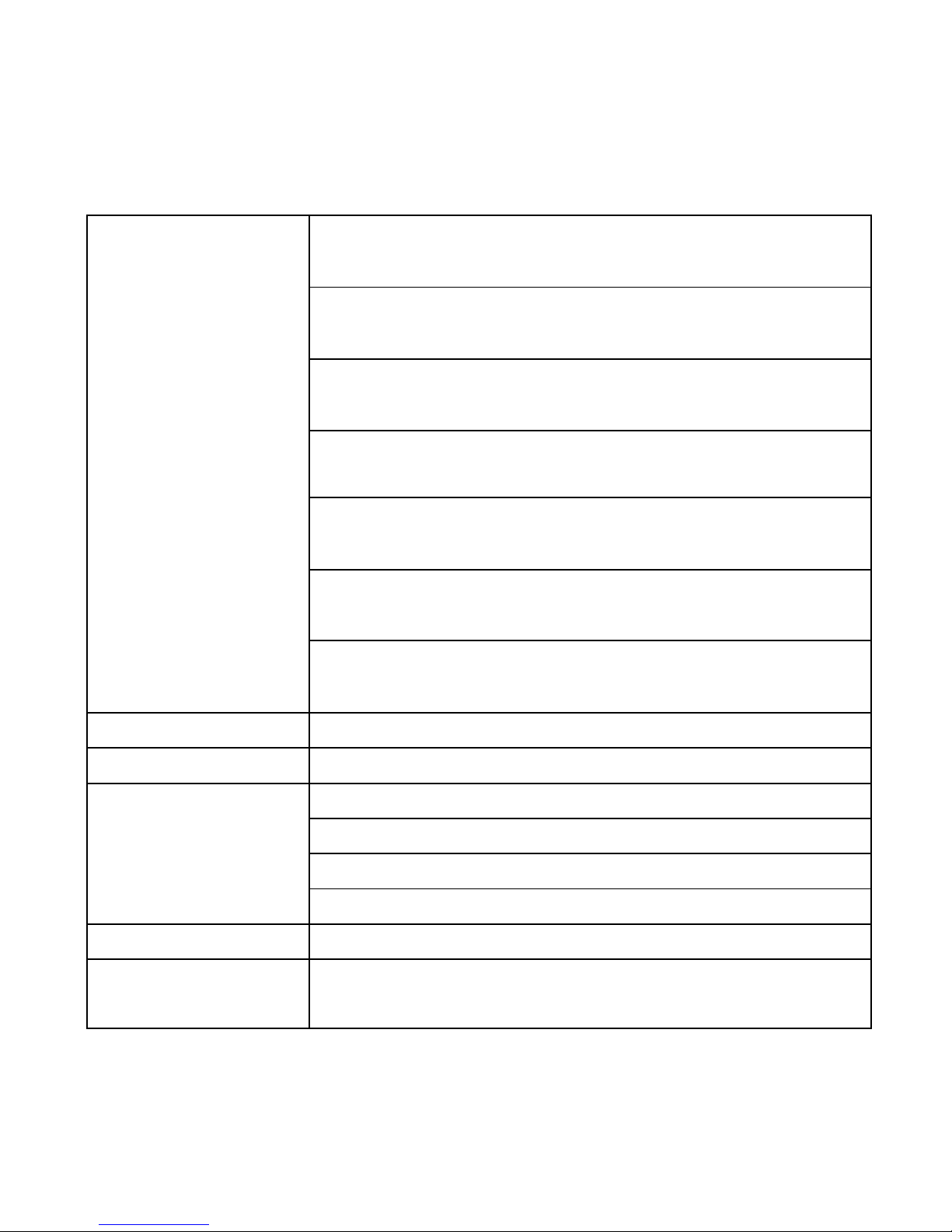
Broadband USB Modem User Manual AU V1.0 7
1.5 Technical Specifications
HSDPA/UMTS 2100 MHz
HSDPA/UMTS 1900 MHz
HSDPA/UMTS 850 MHz
GSM/GPRS/EDGE 1900 MHz
GSM/GPRS/EDGE 1800 MHz
GSM/GPRS/EDGE 900 MHz
Network and
Band
compatibility
GSM/GPRS/EDGE 850 MHz
Dimensions 69mm x 26.5mm x 12mm
Weight Approx. 40g
HSDPA Mode up to 3.6 Mbps
UMTS Mode up to 384 Kbps
EDGE Mode up to 236.8Kbps
Data Rates
GPRS Mode up to 57.6Kbps
Voltage 5V
Current
Consumption
Resting: 100mA rms
Max:
450mA rms
Page 8
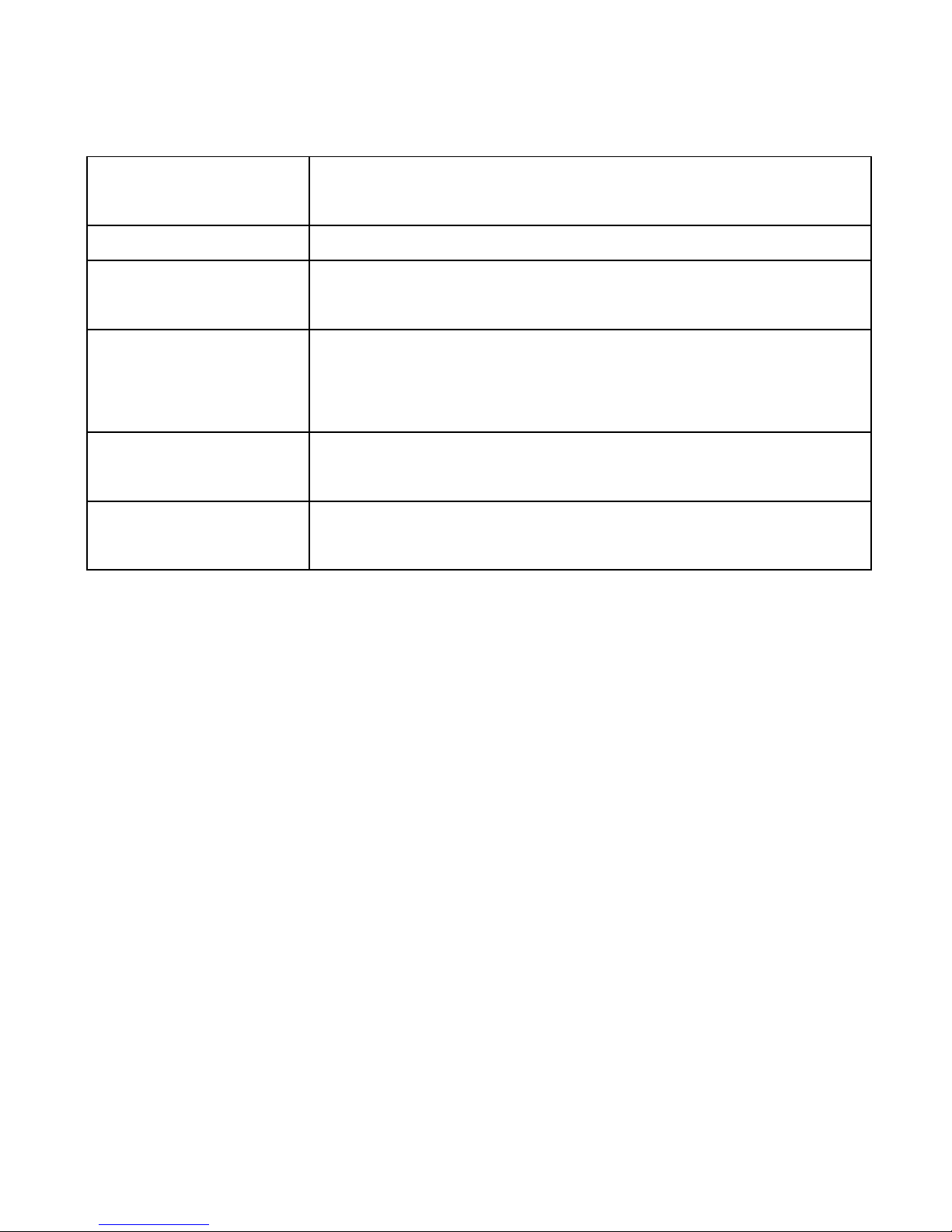
Broadband USB Modem User Manual AU V1.0 8
Max Emitted
Power
In 3G WCDMA Mode: 250mW
In 2G GSM/GPRS Mode: 2W
Interface USB 2.0
Operating
systems
Windows 2000, XP SP2, Vista
Apple MAC OS X 10.5 and above
Functions High speed wireless data, internet,
applied management, Micro-SD card,
SMS.
Micro-SD HC
memory card
Up to 4GB memory capacity on Micro-SD
HC card. 2GB on Micro-SD
Temperature
Range
0ºC to +55ºC
Page 9
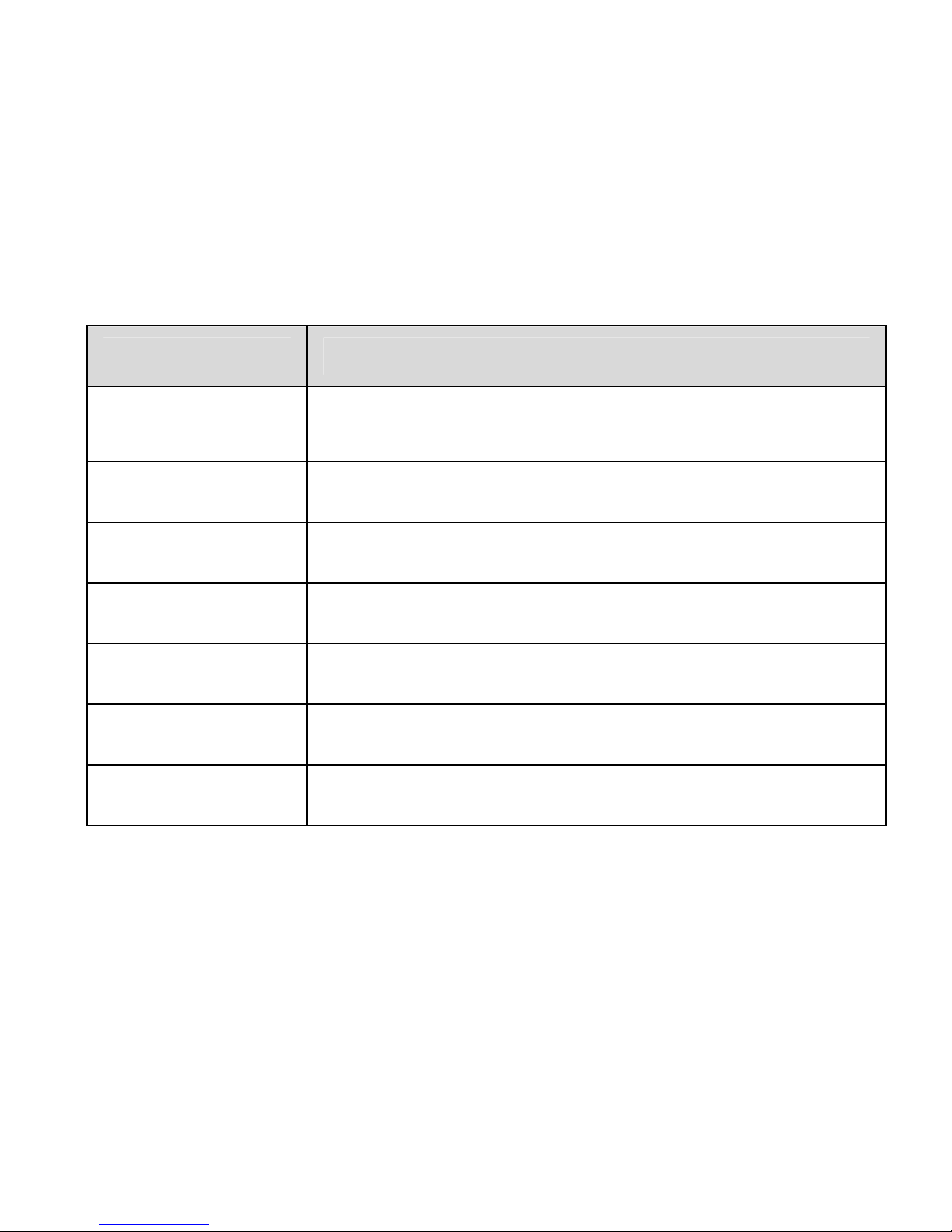
Broadband USB Modem User Manual AU V1.0 9
1.6 LED indications
The USB modem has a multi colour LED indicator to show the
status of the modem:
LED indication Modem status
Orange
Power on. Not registered on the 2G or 3G
network
Green solid Registered on the 2G network
Green blinking Active data transfer on the 2G network
Blue solid Registered on the 3G network
Blue blinking Active data transfer on the 3G network
Red solid Roaming status
Red blinking Active data transfer in roaming status
Page 10
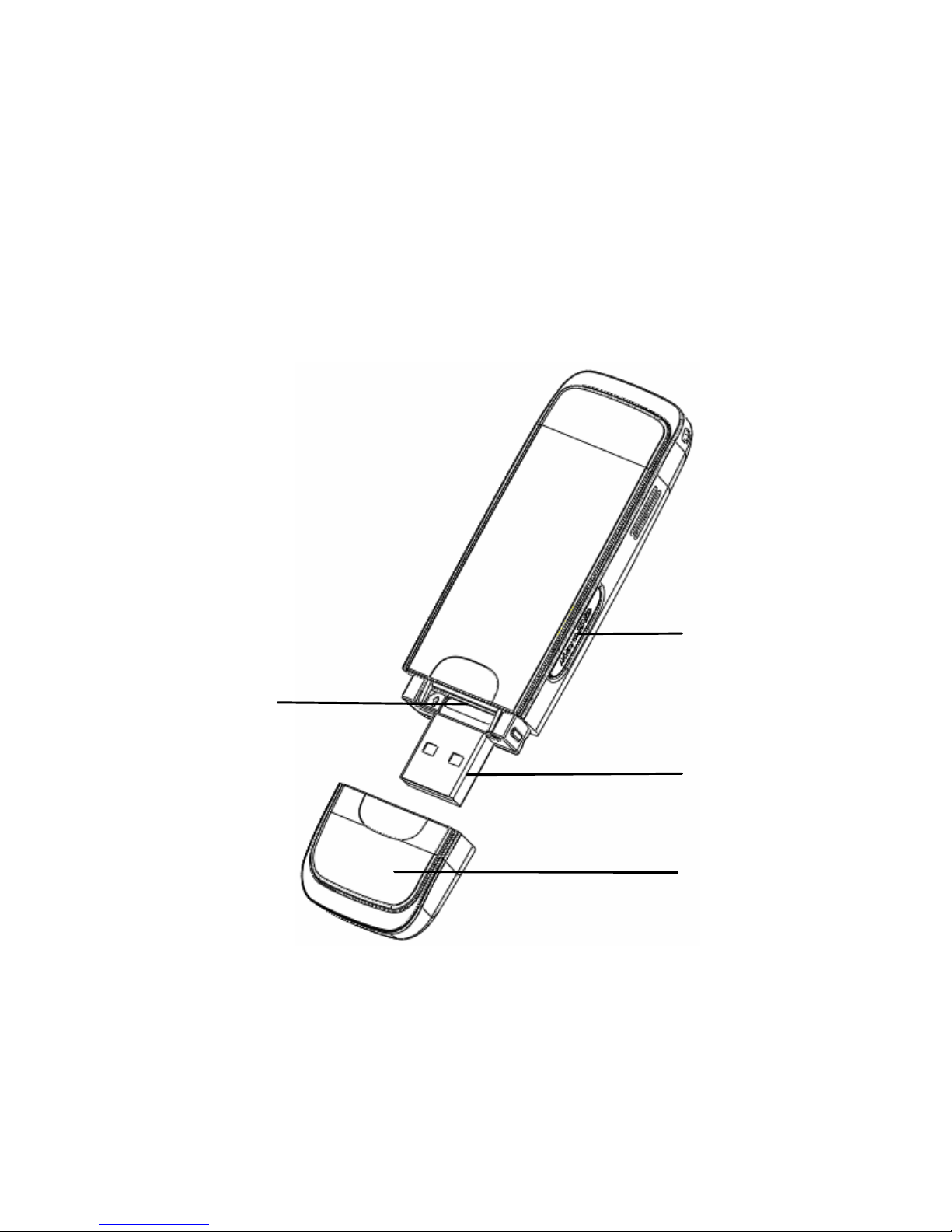
Broadband USB Modem User Manual AU V1.0 10
2 Installation
2.1 Modem Introduction
1. USIM Holder (thumb catch to open the tray)
2. Micro-SD Card Slot
3. USB Connector
4. Modem Cover
1
2
3
4
Page 11
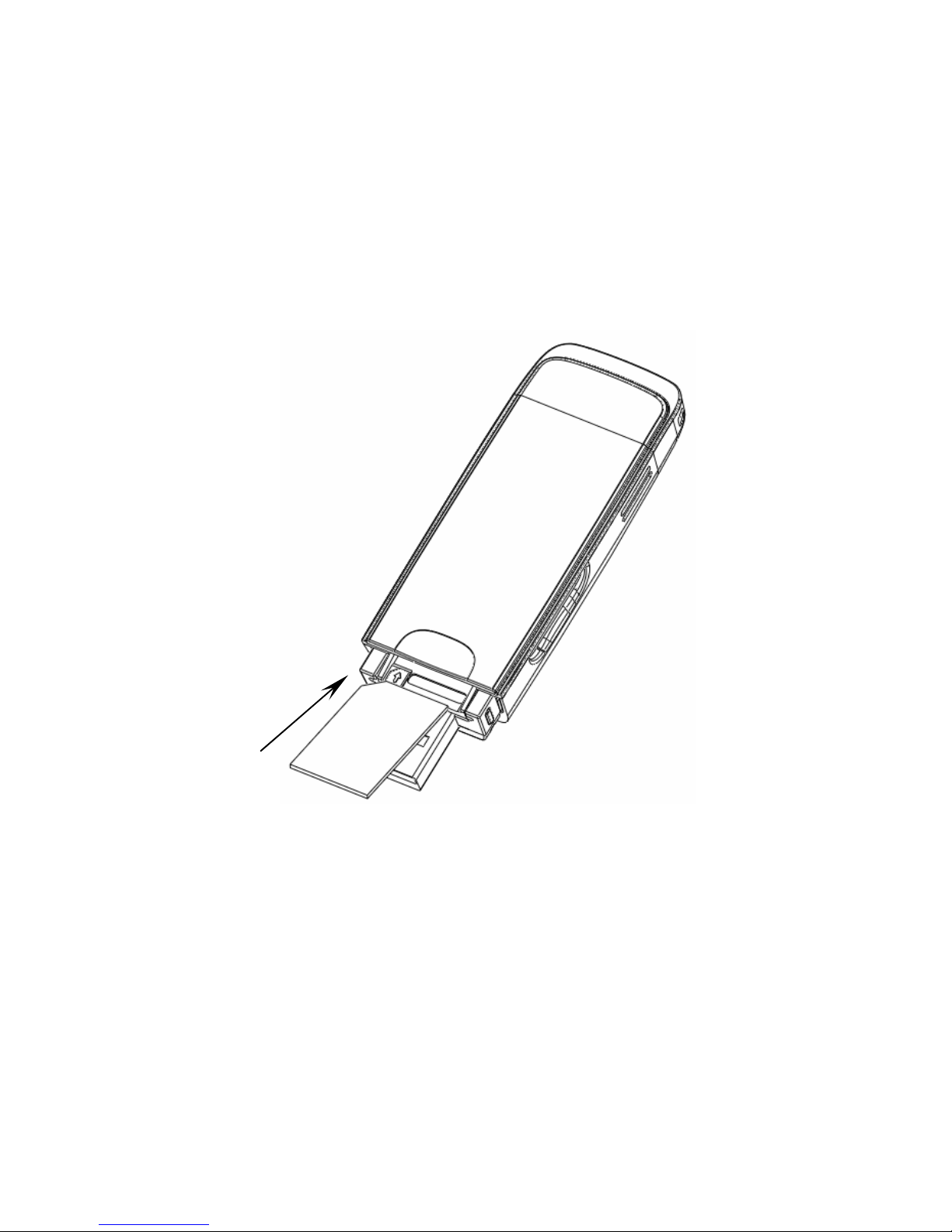
Broadband USB Modem User Manual AU V1.0 11
2.2 Preparation
• Insert the USIM card into the USB modem:
1. Open the modem cover and slide out the USIM tray using the
thumb catch
2. Insert the USIM card as shown with the gold contacts facing
down and the bevelled edge on the left hand side.
3. Push the USIM card in as far as it will go.
Note: When correctly inserted the thumb catch on the tray is
visible and not covered by the USIM card.
Page 12

Broadband USB Modem User Manual AU V1.0 12
For successful operation your USIM needs to support data
services. Contact your service provider for more information.
• Insert a memory card (optional):
Inserting a Micro-SD card in to the USB Modem will increase
memory capacity.
Note: Micro-SD HC cards up to 4GB can be used.
Open the Micro-SD slot on the side of the modem. Carefully
insert the card into the slot as shown below:
Close the card slot cover after insertion
Page 13
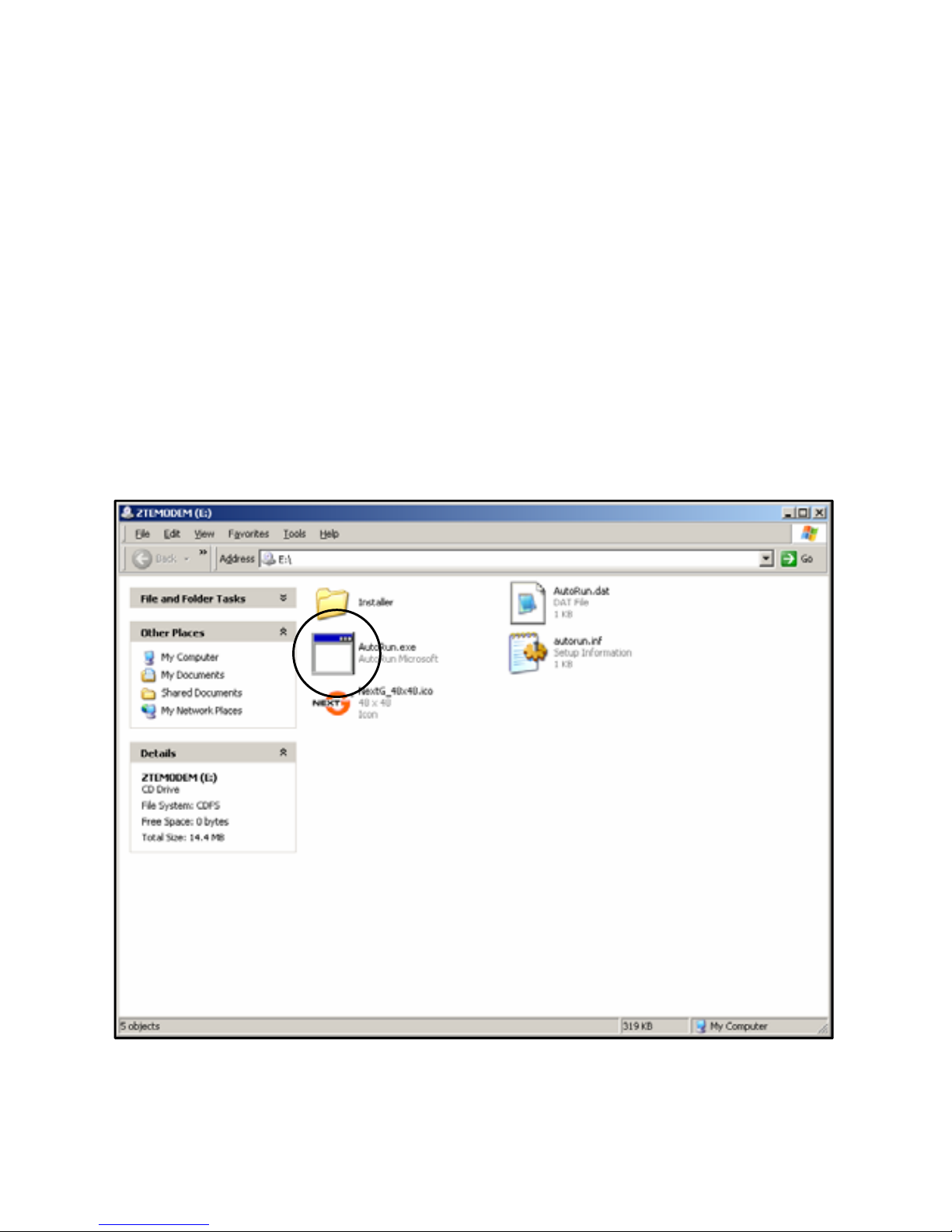
Broadband USB Modem User Manual AU V1.0 13
2.3 Plug and Play Software Installation
The modem features Plug and Play installation. Make sure
your computer is ON and has completed booting up. Insert the
modem and wait for the automatic installation to start.
First time installation can take several minutes to complete.
If Autorun does not start:
• Windows users: Double click the Autorun.exe file
Page 14
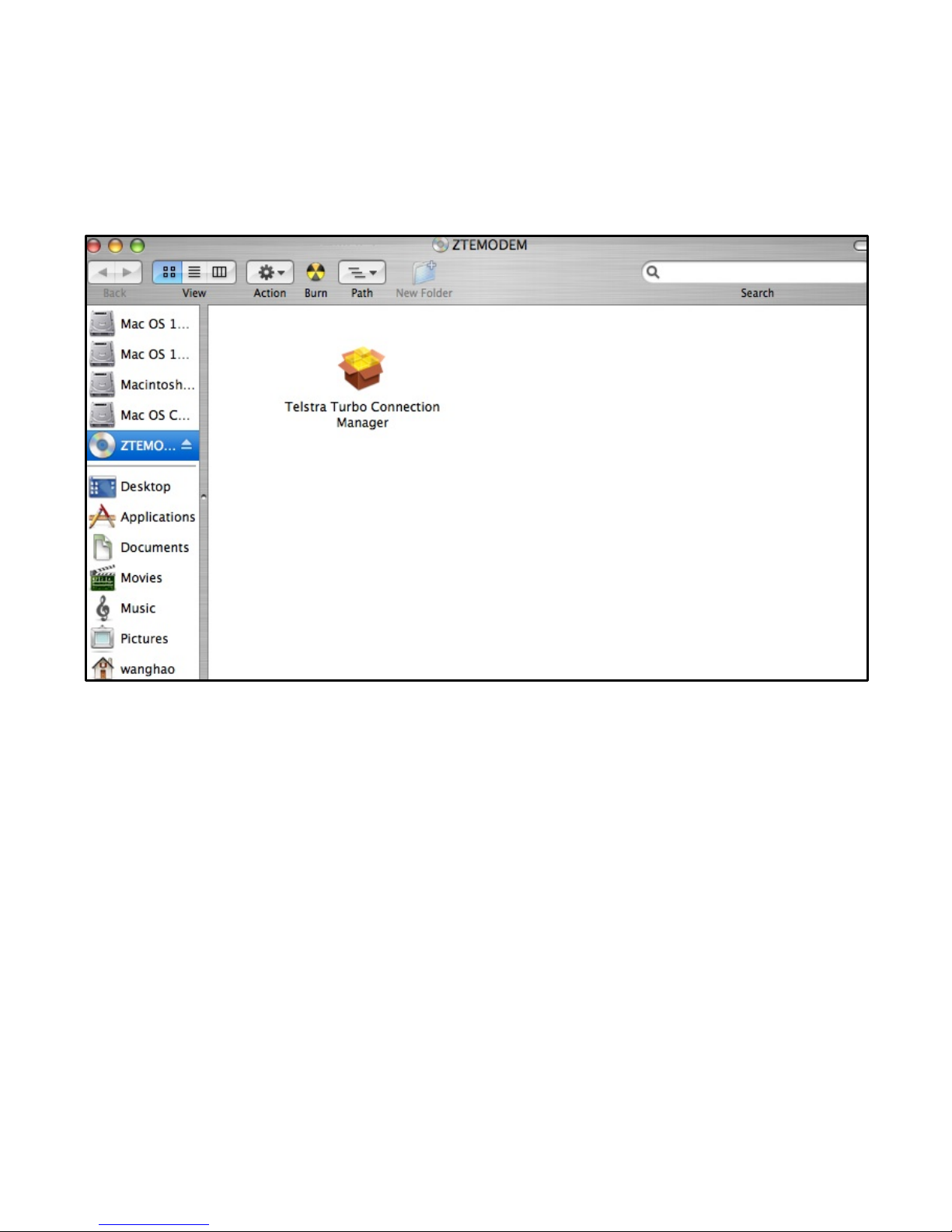
Broadband USB Modem User Manual AU V1.0 14
MAC users: Open the CD-ROM; ZTE MODEM, and double click
Telstra Turbo Connection Manager
• Follow the prompts to complete the installation.
• MAC users will need to reboot after installation.
The installation method shown below is for Windows XP. Other
systems will follow a similar but not necessarily identical
installation process:
Page 15
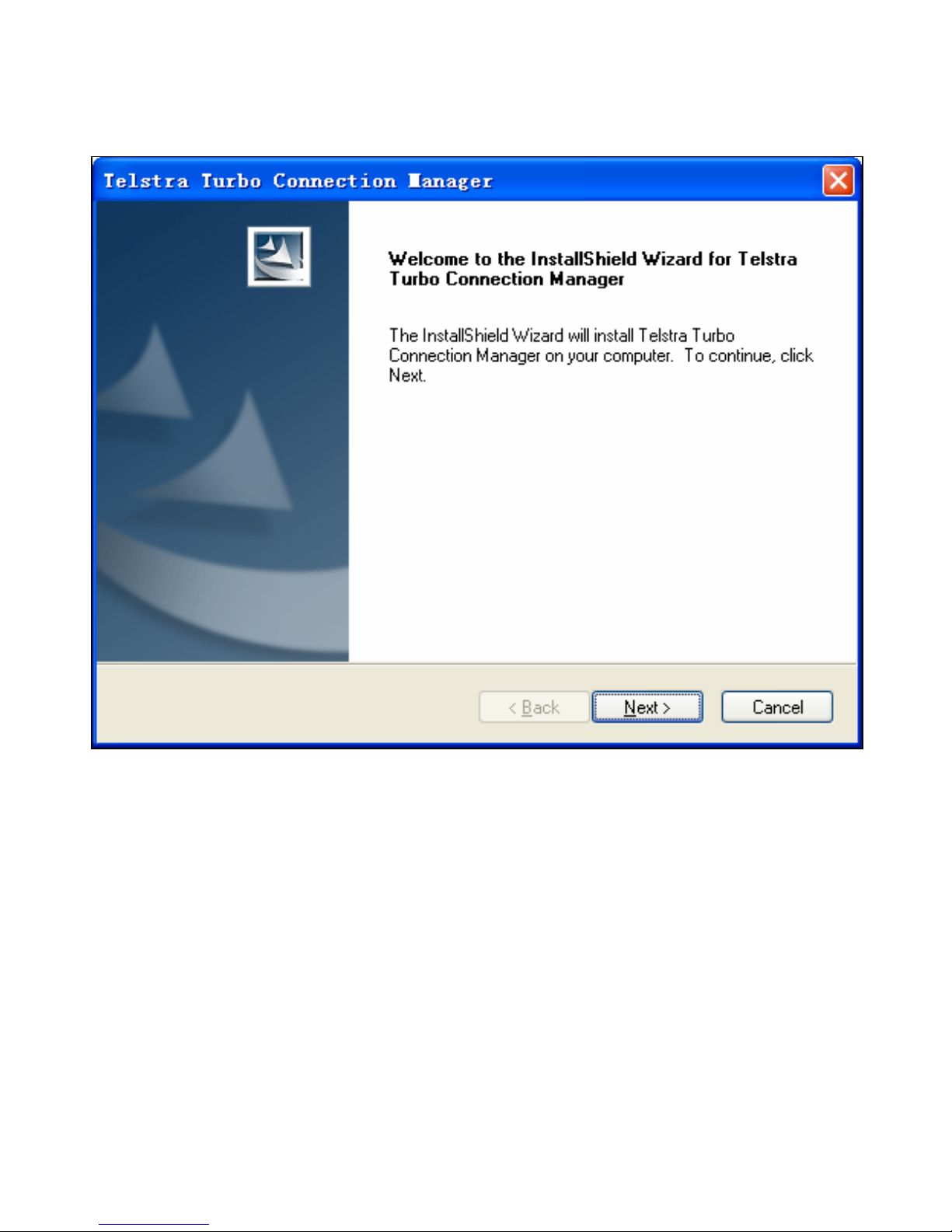
Broadband USB Modem User Manual AU V1.0 15
Click Next to continue:
Page 16
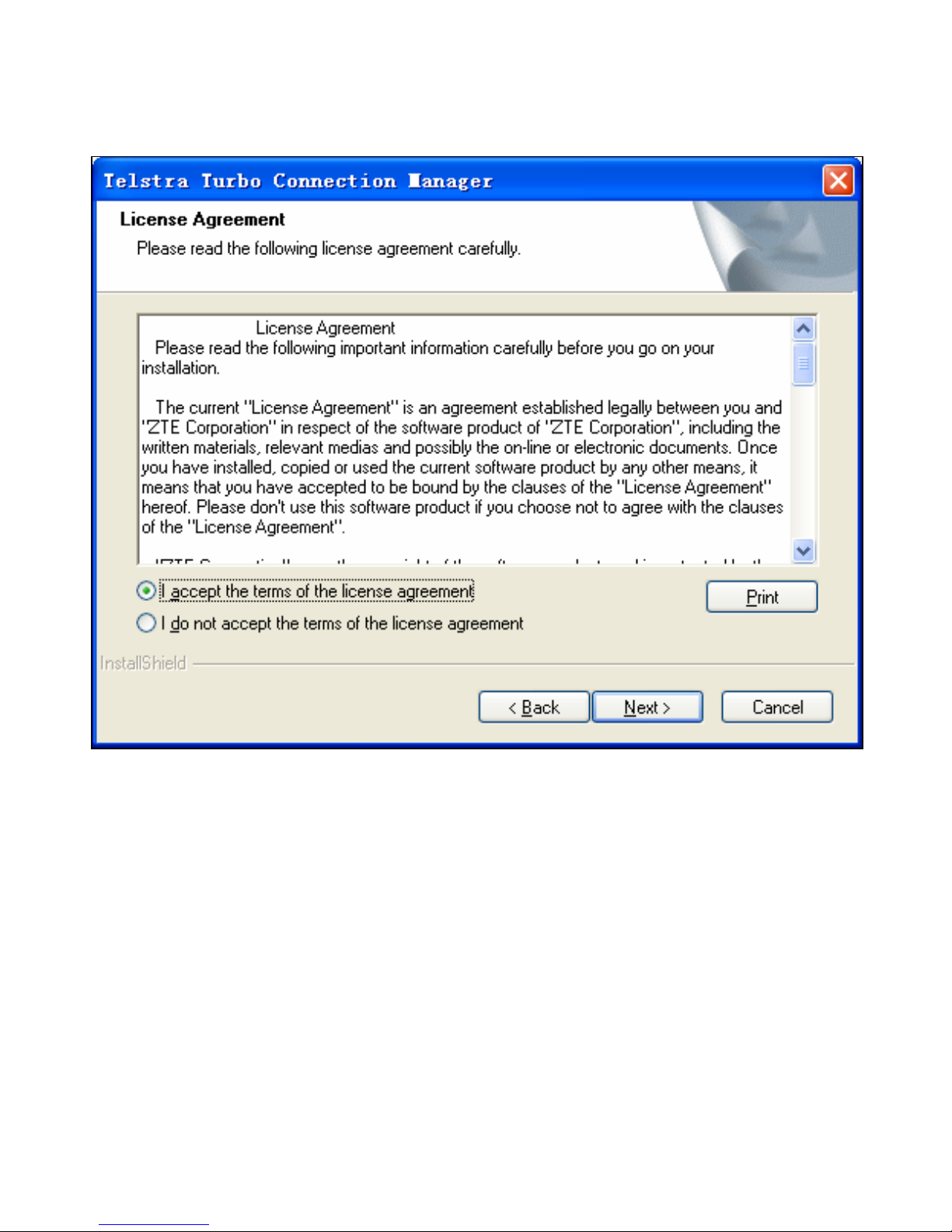
Broadband USB Modem User Manual AU V1.0 16
Read the agreement carefully. If you agree, choose ‘I accept
the terms of the license agreement’, and then click Next.
Page 17

Broadband USB Modem User Manual AU V1.0 17
Press Next to accept the default folder location, or press
Change to define your own path.
Page 18

Broadband USB Modem User Manual AU V1.0 18
The installation shield will install the software…
Please wait a few seconds for the installation to proceed and
the following screen will show:
Page 19

Broadband USB Modem User Manual AU V1.0 19
Click Finish to complete the installation.
Page 20

Broadband USB Modem User Manual AU V1.0 20
Installation Notes:
• The installation will create a new shortcut on your desktop
and a new program listing under Start-Programs
• A reboot of your PC or MAC may be required after the
installation is complete
• For installation problems please remove the modem, check
the USIM card is fully inserted, restart the PC and re-test.
See our website,
www.zte.com.au/ for more assistance and
FAQ’s.
Page 21

Broadband USB Modem User Manual AU V1.0 21
2.4 Quick Connect
After installation the Connection Manager will launch
automatically.
In normal operation double click the icon on the desktop:
• The modem will take a few minutes to initialize then the
main application window will appear.
• When the message below appears, the installation is
complete. Press Connect to get on line
• The state will change to Connected and the software will
display the data received and transmitted.
• To end your session press Disconnect.
2.5 Safe Removal of Hardware
To remove the USB modem from the computer always use the
“Safe Removal of Hardware” procedure. Removing the USB
modem when it is active can cause the software and drivers to
lock up or become corrupted.
Page 22

Broadband USB Modem User Manual AU V1.0 22
Close the software application by clicking the close button
then click OK to confirm.
Safely remove the modem
• Eg in Windows XP, left click the icon on the windows taskbar
• Click on ‘Safely Remove Hardware’ to shut down the device
• Remove the USB modem
Notes when using additional memory:
• If using a Micro-SD card in the modem then the following
additional message will be displayed :
• Select ‘Safely remove USB Mass Storage Device’
• Remove the USB Modem
Page 23

Broadband USB Modem User Manual AU V1.0 23
3 Operation
3.1 Software Interface
The main screen of the modem software is divided into 3 parts
as described below:
Function butt
o
System
information
area
User area
Page 24

Broadband USB Modem User Manual AU V1.0 24
1. Function buttons:
Internet Settings
SMS
My Account
Phonebook
Help
2. System Information Icons:
The antenna icon indicates network signal
strength.
The SMS icon indicates when there are new SMS
messages.
The Red Computer icon indicates the Internet
status is Not Connected.
Page 25

Broadband USB Modem User Manual AU V1.0 25
The Green Computer icon indicates the Internet
status is Connected.
‘P C’ indicates packet-switched and circuit
switched connections
The Green Modem icon indicates the modem is
inserted into the computer.
The Red Modem icon indicates the modem is not
inserted into the computer.
The Orange Modem icon indicates the modem is
inserted but is offline, eg No USIM.
The Green USIM icon indicates the USIM card is
inserted into the modem.
The Red USIM icon indicates the USIM card is not
inserted into the modem.
Indicates the current network type
Indicates the current service provider
Page 26

Broadband USB Modem User Manual AU V1.0 26
3.2 Task Bar Icons
When minimized, the software window will minimize to an
icon on the system tray. The program is still active in the
background but disappears to free your normal Windows space.
Double click the Task Bar icon to resize the display.
1. Taskbar icons
Green - The modem is inserted into the computer.
Red - The modem is not inserted into the computer.
Orange - The modem is offline.
Red - SIM/USIM card has not been inserted.
No network signal.
There is a new message.
The USB modem is ready to connect to Internet.
The Internet status is Connected.
Page 27

Broadband USB Modem User Manual AU V1.0 27
2. Task bar menu
Right Click the task bar icon to access the following menu:
Taskbar Options Explanation
Device offline /
Device online
Disconnect / Connect the modem from
the network
Factory Settings Restore the modem settings to the
original values
Help Enter the Help interface
About View software and hardware versions
Exit Close the software
Page 28

Broadband USB Modem User Manual AU V1.0 28
3.3 Connecting to the Internet
Click the Internet icon
then click Connect to proceed:
Page 29

Broadband USB Modem User Manual AU V1.0 29
• The card takes a few seconds to verify your connection and
then shows ‘State: connected to …’,
• The data amount, connected time etc are displayed in the
main window as shown below,
• Access the Internet and receive emails etc by launching
your usual applications eg Browser or Mail software,
• When a session is established the Connect button changes
to Disconnect,
• Click on Disconnect to end your session.
Note: The modem is locked to the Telstra Network. If using a
SIM/USIM card from another service provider it may not be
Page 30

Broadband USB Modem User Manual AU V1.0 30
possible to establish a connection. Consult your service
provider for details.
Internet connection records
Click to display the connection
records:
Page 31

Broadband USB Modem User Manual AU V1.0 31
3.4 SMS Interface
Click the SMS icon to select the SMS Interface:
Page 32

Broadband USB Modem User Manual AU V1.0 32
SMS Interface Description
SMS Tools Launch the online SMS application
Inbox View received messages
Outbox View sent messages
Drafts View draft messages and messages that fail
to send. Drafts can only be stored on the PC.
New Message Write a new message.
SMS Notes:
• Different USIM cards have different storage capacities. For
more information consult your Service provider.
• The SMS centre number is preset by your service provider. If
using an alternative provider this may need to be reset.
Refer to your service provider for more details.
Page 33

Broadband USB Modem User Manual AU V1.0 33
3.4.1 Read Incoming Messages
Click the Inbox button or the SMS icon to view received
messages.
Use the buttons under the menu to Read, Reply, Forward, Move,
Delete, Save and Cancel.
Page 34

Broadband USB Modem User Manual AU V1.0 34
Action Explanation
Read Read the selected message
Reply Reply to the selected message
Forward Forward the message to other recipients.
Move Save the message on the PC or the USIM card.
Delete Delete the selected message
Save Save the phone number from the message to
the contacts phonebook.
Cancel Return to the SMS interface.
Notes
• Use Ctrl or Shift keys to select multiple messages.
•
New messages cannot be received when the USIM card is
full.
• The system will indicate when the USIM inbox is full.
Messages cannot be saved until some messages have
been deleted.
Page 35

Broadband USB Modem User Manual AU V1.0 35
3.4.2 Creating a new message
• Click New Message and enter the recipient’s number
• The recipient’s number can be entered directly or by
selecting entries from the Phonebook
• Use ‘;’ to separate multiple recipients
• Click into the text field to enter text
• The interface will show total characters used
• Click Send. The prompt screen bellow will appear:
Page 36

Broadband USB Modem User Manual AU V1.0 36
• Select Yes to confirm.
• After the message has been sent successfully the SMS will
be saved in the Outbox.
• If the message fails to send it will be saved in Drafts.
Sending SMS while browsing the web:
SMS messages can be sent while connected to the internet.
This feature depends on your network.
Page 37

Broadband USB Modem User Manual AU V1.0 37
3.5 PhoneBook
Click the PhoneBook icon
Contacts can be saved on the PC or directly on the USIM card.
Records include Name, Number 1, Number 2, Email and Group.
Page 38

Broadband USB Modem User Manual AU V1.0 38
Create a new contact:
Click New →New Contact, enter the details, select OK to save.
Page 39

Broadband USB Modem User Manual AU V1.0 39
PhoneBook Notes:
• Number 2, Email and Groups can only be added when the
Save location is the PC
• To create a new group: Click New →New Group and enter
the group name
• Select contacts from the list on the right and drag them to
the group location.
If a contact is selected the following additional steps can be
performed using the buttons on the bottom of the screen:
Action Description
View View the selected contact information
Delete Delete contacts or groups
SMS Send a message to the selected contact
Save as Save the contact information as a TXT file
Edit Edit the contact information
Page 40

Broadband USB Modem User Manual AU V1.0 40
3.6 Settings
Click the Settings button
3.6.1 Connection Settings
The settings are pre-configured for your service provider. If
changing networks or roaming some settings may need to be
modified. Consult your service provider for more information.
Page 41

Broadband USB Modem User Manual AU V1.0 41
Connection Settings Description Table
Action Description
Add Add a new configuration file
Delete Delete the selected configuration file
Edit Edit the selected configuration file
Set Default Set the selected profile as your default
connection
Example Config page:
Page 42

Broadband USB Modem User Manual AU V1.0 42
3.6.2 Security Settings
PIN Enable
If PIN enable is active the user is prompted to enter a PIN to
start the modem. The PIN code is stored on the SIM card.
Consult your service provider for more information or if you
forget your PIN.
Click Change PIN to modify the number.
Page 43

Broadband USB Modem User Manual AU V1.0 43
Backup Contacts, Messages and Connection Records:
Create a local backup for your Phonebook and SMS data by
clicking the Backup button. The data is stored as a file on your
PC. Click Restore to restore previous data files.
3.6.3 Network Settings
These settings are pre-configured for your network. Consult
your service provider for more information.
Page 44

Broadband USB Modem User Manual AU V1.0 44
Network Settings Description Table
Operator Selection Description
Automatic The system selects the preferred
network automatically depending on
the network status.
Manual
The network can be manually selected
by the user.
When Manual is selected click Apply to
search for available networks.
Preferred Mode Description
Automatic (3G Pref) The system selects the available
network automatically with priority
UMTS > GSM.
UMTS Only The system will stay on the UMTS
network
GSM Only The system will stay the GSM network
Preferred Band Description
The network is selected
automatically with the following
priority:
Automatic
UMTS 850 > 2100 > 1900
GSM 900 >1800
UMTS 850
GSM 900/1800
Limited to UMTS 850 &
GSM 900 / 1800
Page 45

Broadband USB Modem User Manual AU V1.0 45
UMTS 2100
GSM 900/1800 (EU)
Limited to UMTS 2100 &
GSM 900, 1800 (European networks)
UMTS 850/2100
GSM 900/1800
Limited to UMTS 850, 2100 &
GSM 900,1800
UMTS 850/1900
GSM 850/1900
Limited to UMTS 850, 1900 &
GSM 850, 1900
3.6.4 Operator Selection, Manual Search Mode:
Page 46

Broadband USB Modem User Manual AU V1.0 46
Click Apply to search. Performing a manual search will take
some time for the network information to populate. The
available networks will be displayed:
Click on your preferred network and press Select to connect.
Page 47

Broadband USB Modem User Manual AU V1.0 47
3.6.5 Message Settings
Options Description
Message Centre The SMS centre number is set by your
service provider.
Validity Period SMS time limit on the network. The default
is the maximum permitted by the network.
Default Storage
Set the preferred location to save received
Page 48

Broadband USB Modem User Manual AU V1.0 48
SMS messages on the PC or the SIM card.
Delivery Report Set to get a notification when your SMS
message is received successfully.
3.6.6 Alert Settings
Change your alert tones settings by choosing different audio
files. The supported formats are MP3, WAV and MIDI. If ‘Mute’
is selected the tone is silenced.
Page 49

Broadband USB Modem User Manual AU V1.0 49
3.7 Micro-SD card
The modem can be used as a flash drive to store and transfer
files. Micro-SD cards up to 2GB or SD HC cards up to 4GB are
supported. If a Micro-SD card is inserted the computer will
display a removable disk related to the SD card.
Micro-SD cards up to 2GB are FAT 16 format.
Micro-SD HC cards (high capacity) are FAT 32 format.
Always use the ‘Safe Removal of Hardware’ procedure to
prevent possible corruption to your files.
3.8 Using the USB Extender Cable and Velcro Pad
The USB extender cable can be used to optimize the position of
the modem. Use the Velcro pad to attach the modem to the
desired location.
3.9 My Account
Use this function to check your pre-paid account status. This
facility is provided by your Network Supplier. Please contact
them for more details or see your pre-paid handbook.
3.10 Help
Click the Help button to access the user guide.
Page 50

Broadband USB Modem User Manual AU V1.0 50
4 Troubleshooting and FAQ’s
If there are any problems with the connection manager or
modem please consult the manual and check the
troubleshooting section below. If the problem still exists
contact your service provider or check our website for more
details at
www.zte.com.au
Problem
Description
Possible
Causes
Suggested Solution
The self install does
not start when the
modem is plugged
in
PC Security
preventing
Autorun
Double click
Autorun.exe in the pop
up window (see 2.3).
No USIM Detected
USIM card is
not inserted
correctly
Remove the device and
check the USIM is fully
inserted (see 2.2).
USIM is not
inserted
correctly
Remove the device and
check the USIM is fully
inserted (see 2.2).
You have not
entered your
PIN number
at start up
Restart application and
enter the PIN number. If
the PIN is invalid you
cannot connect.
The modem has no
service (no antenna
signal bars)
You have no
coverage
Change location to get
better reception.
Page 51

Broadband USB Modem User Manual AU V1.0 51
Problem
Description
Possible
Causes
Suggested Solution
The Connection
Manager displays:
“Limited service”
You are using
a ‘foreign’
SIM card
The device is network
locked. Please use the
USIM card provided by
your supplier. Contact
your supplier to unlock
your device.
Incorrect
account
setting
Test an alternate
Connection Setting. Set
Telstra.internet as
default (see 3.6.1).
Contact your service
provider to check your
account.
The manual
network
selection is
wrong.
Select the correct
network for your
service provider.
Restore ‘Automatic’
mode (see 3.6.3).
“A connection to
the remote
computer could not
be established”
Data connection
failed.
The wrong
APN is in use.
Consult your service
provider.
Page 52

Broadband USB Modem User Manual AU V1.0 52
Problem
Description
Possible
Causes
Suggested Solution
The modem cannot
connect to the
internet when
abroad
International
roaming is
not enabled.
To enable international
roaming contact your
service provider.
No warning tones
The PC sound
is disabled or
low volume
Check the audio
settings and adjust the
volume.
Message sent
failed.
The SMS
centre
number is
not correct.
Check with your with
service provider and
enter the correct
number in Message
Settings (see 3.6.5).
The Micro-SD card
is not recognised.
The card is
not inserted
correctly or is
the wrong
size / format
Re-insert the card. Try
another Micro-SD card
and make sure the
capacity and format is
correct (see 2.2 and 3.7)
Page 53

Broadband USB Modem User Manual AU V1.0 53
5 Software Removal
To uninstall the application please follow the procedure below:
Click Start > Programs > Telstra Turbo Connection Manager >
Uninstall
Click Yes to confirm, remove the modem, press Yes to continue:
Page 54

Broadband USB Modem User Manual AU V1.0 54
When the uninstall is complete click Finish to exit.
