Page 1

FOR MORE INFORMATION:
CALL 13 2000
VISIT telstrabusiness.com
VISIT A TELSTRA BUSINESS CENTRE OR PARTNER
Page 2
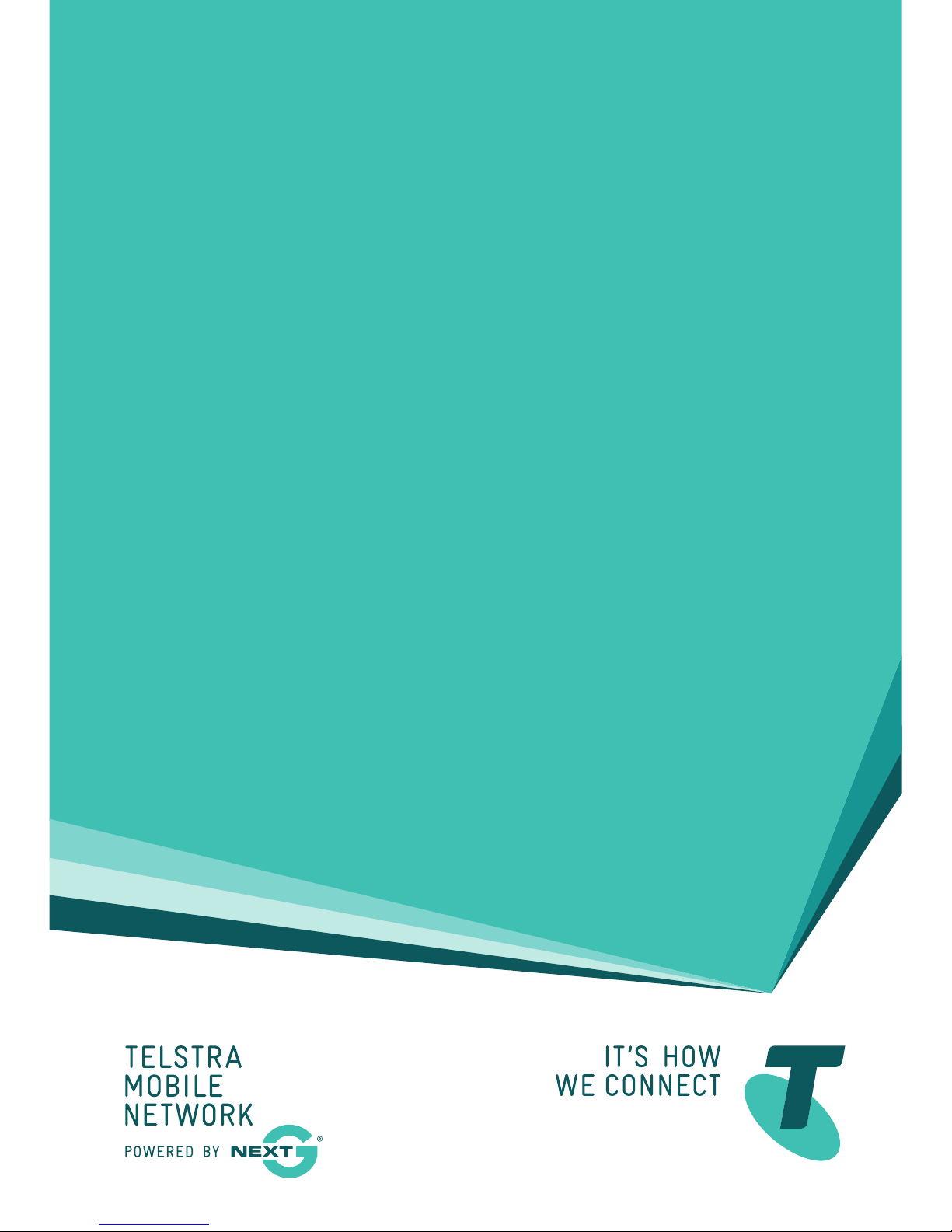
GETTING TO
KNOW YOUR
TELSTRA
ULTIMATE
®
GATEWAY
Page 3
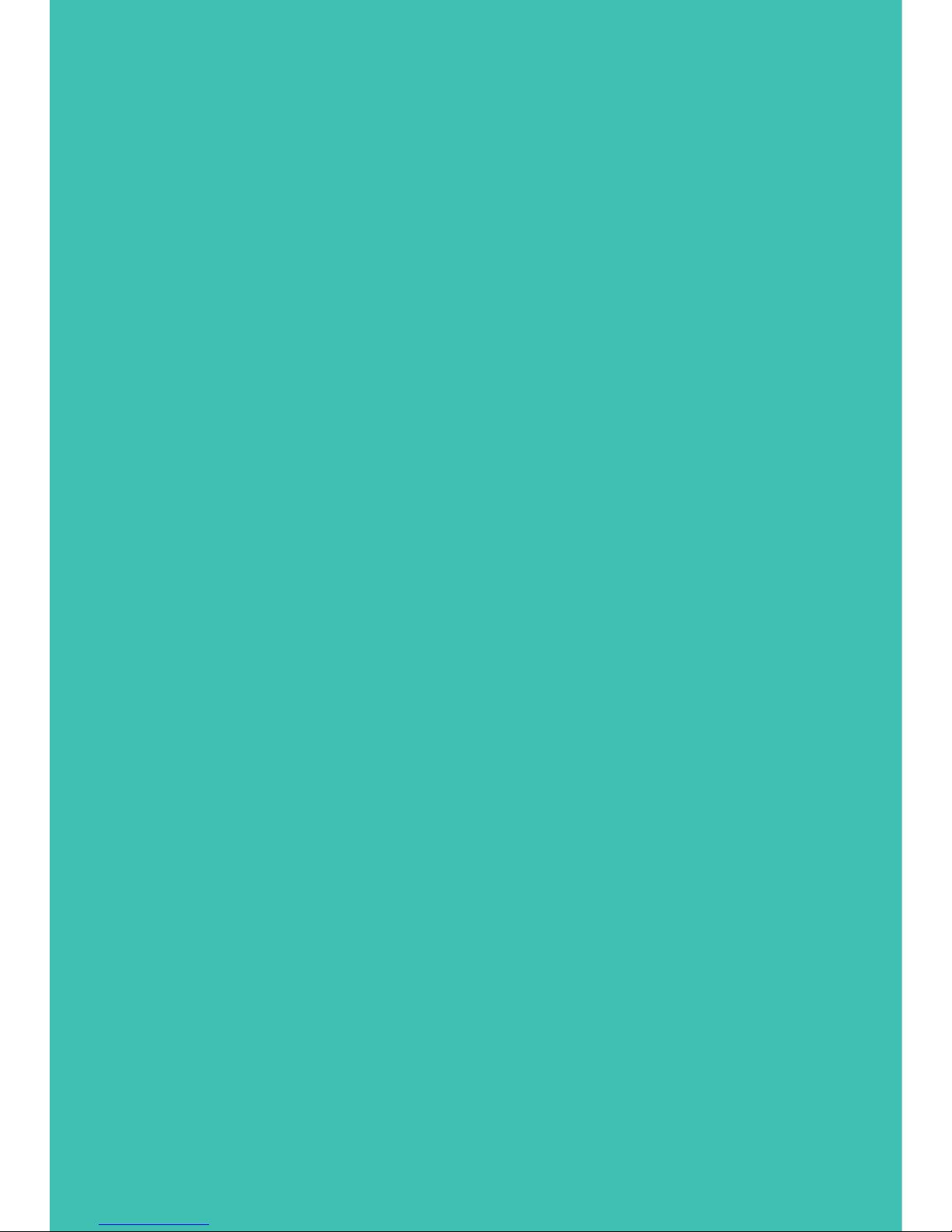
2
You must be excited to get started with your Telstra
Ultimate® Gateway. If all goes to plan, you’ll be up
and running in no time.
This guide will help you get started as quickly and
easily as possible. It’ll help you get connected and
show you all kinds of ways to get the most from your
Telstra Ultimate Gateway. You’ll be able to get your
remote office connected wirelessly to the internet
and share access to a printer or mass storage devices
in no time.
LET’S GET THIS
SHOW ON THE ROAD
Page 4
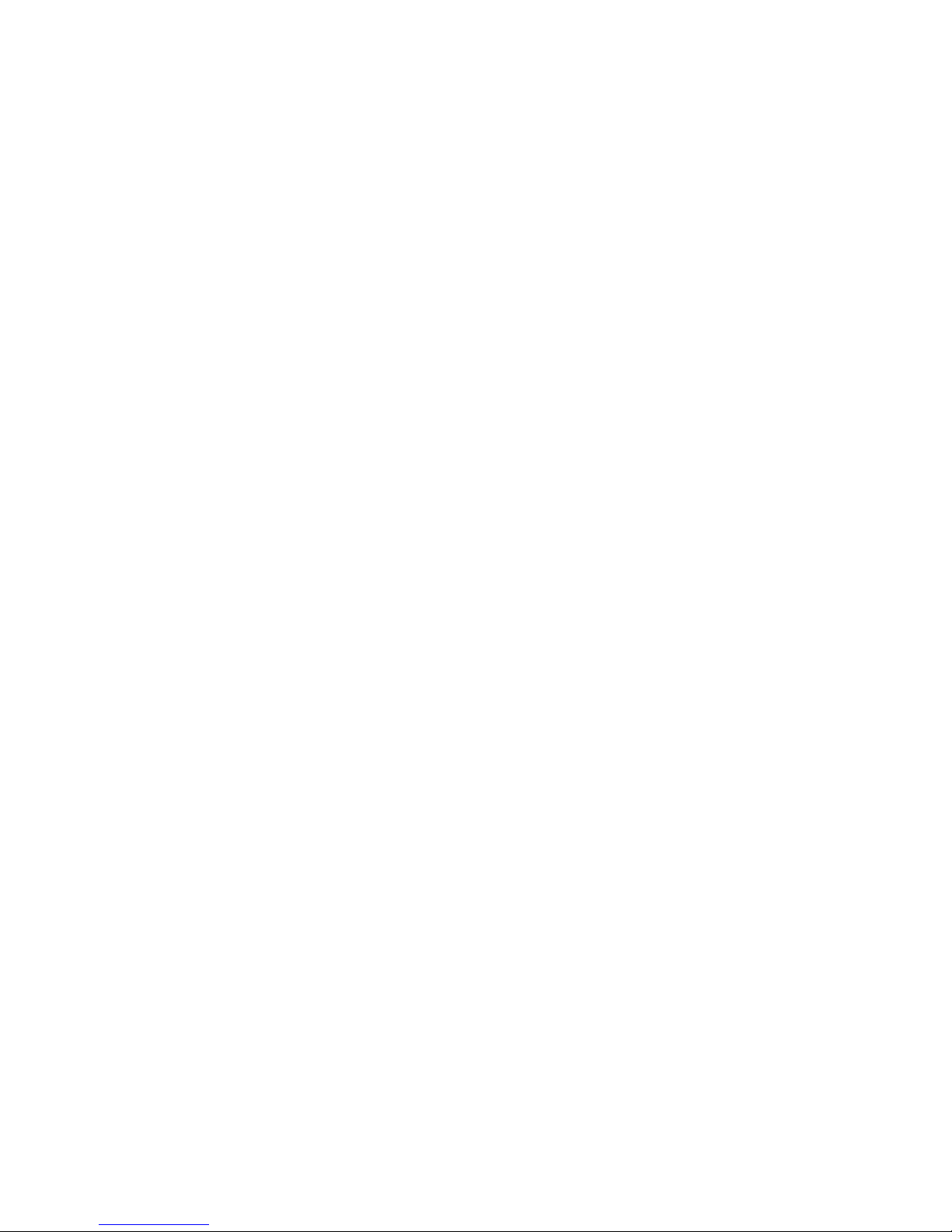
1
WHAT’S
INSIDE
02 Make a note of your Telstra details
03 Important: Read this first
04 Getting started
06 Getting connected
09 Installing connection software
10 What it all means
12 Connect with your remote office
Page 5
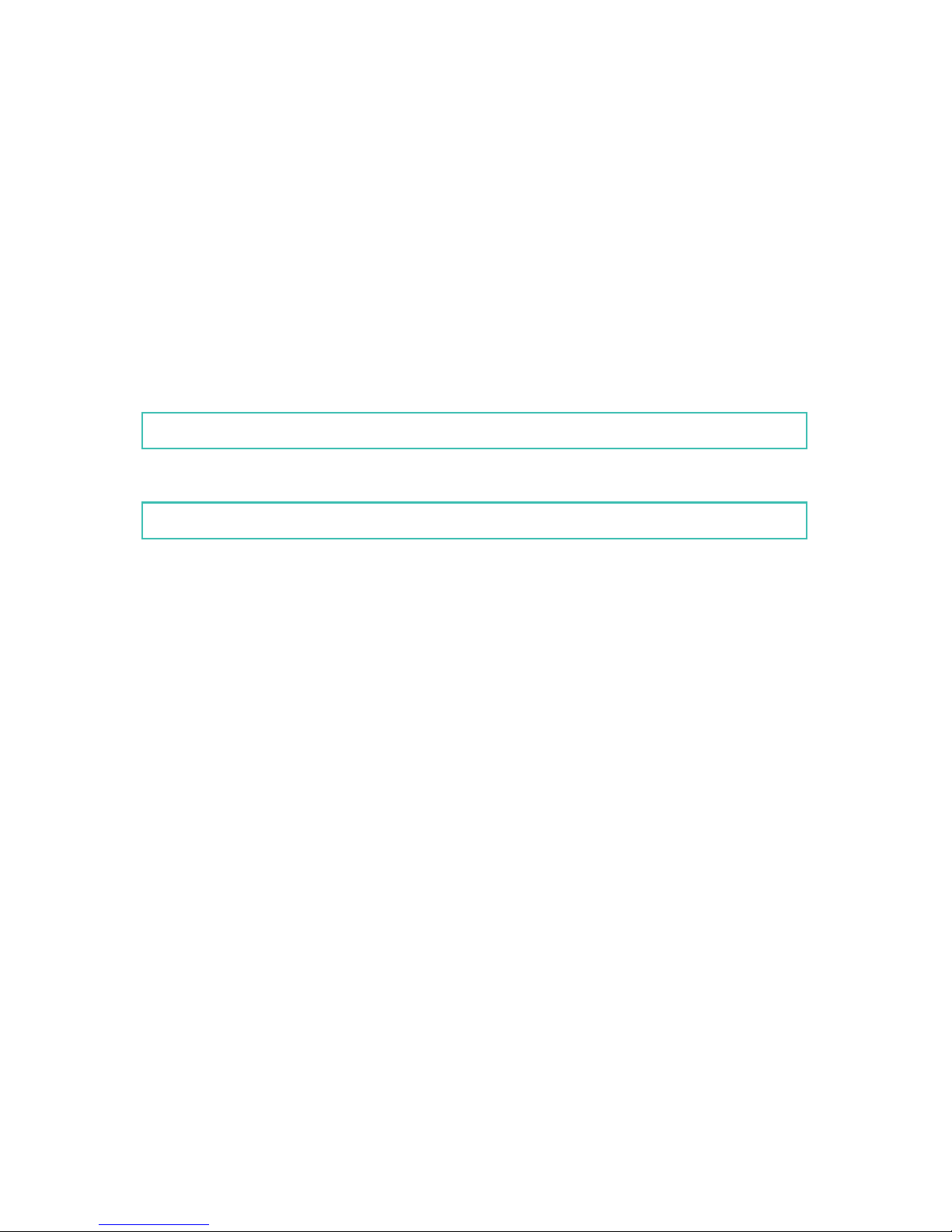
2
MAKE A NOTE
OF YOUR TELSTRA
DETAILS
You may wish to note these details below
for easy reference
EMAIL ADDRESS
PASSWORD
It’s a good idea to protect your security by writing down
a clue for yourself, rather than your actual password.
Page 6

3
Before connecting any cables, make sure that you have the
“USB Key with installation software and manual” (pictured
below). You will find this inside the box that your Telstra
Ultimate® Gateway came with.
Insert this into any USB port on your computer for a
step-by-step guide to connecting and configuring your
Telstra Ultimate Gateway.
IMPORTANT:
READ THIS
FIRST
Please pay particular attention to the USB content during
the installation process. Failure to do so may result in an
unsuccessful installation.
Page 7

4
GETTING
STARTED
YOUR PACKAGE CONTAINS:
•Mobilebroadbandgateway
•Externalpowersupply
•Ethernetcable
•Securitycard
•ThisGettingStartedGuide
•USBKeywithinstallationsoftwareandmanual
Page 8

5
YOUR TELSTRA ULTIMATE® GATEWAY:
Next G® SIM card slot
Optional external
antenna connectors
Wired ethernet connections
Reset button
Power input jack
USB ports
Page 9

6
The Installation USB Key will guide you through everything
you need, from setting up your hardware and connecting
the cables to your Telstra Ultimate® Gateway, through to
installing the connection manager software.
Simply insert the Installation USB Key into the USB port on
your computer.
GETTING
CONNECTED
Page 10

7
WINDOWS® USERS
The installation should load automatically. If it doesn’t, open
My Computer and double-click on the Telstra Ultimate
Gateway Installer.exe icon and follow the simple step-by-
step instructions to set up your Telstra Ultimate® Gateway.
Page 11

8
MAC USERS
Double-click on the ULTIMATE GW icon on your desktop and
open the Mac folder.
Double Click on the Telstra Ultimate Gateway Installer icon
and follow the simple step-by-step instructions to set up
your Telstra Ultimate® Gateway.
Page 12

9
The Installation USB Key will guide you through setting up
your Telstra Ultimate® Gateway.
During the setup process you will be asked to choose
whether you want to set up a “Wired” or “Wireless (Wi-Fi)”
connection if your computer has a Wi-Fi adaptor. If you
select the wireless connection, please make sure that
you enable the wireless network connection function
on your computer.
INSTALLING
CONNECTION
SOFTWARE
Page 13

10
Now that you’ve set up your Telstra Ultimate® Gateway,
here’s a quick guide to what it all means. Once your device
is powered up and running you will notice a series of lights.
These will light up, flash or turn off depending on the activity
of your Telstra Ultimate Gateway.
WHAT IT
ALL MEANS
1 High signal strength (Next G
®
)
2 Medium signal strength (Next G
®
)
3 Low signal strength (Next G
®
)
4 2G
5 3G
6 LAN 4
7 LAN 3
8 LAN 2
9 LAN 1
10 Internet
11 Wi-Fi- local wireless network
12 Power
13 Power button
Page 14

11
1
2
3
4
5
6
7
8
9
10
11
12
13
Page 15

12
CONNECT WITH YOUR
REMOTE OFFICE
You can connect multiple devices to your Telstra Ultimate®
Gateway, including laptops, desktop computers, Wi-Fi
enabled handsets and Tablets. To connect your remote
office with the Telstra Ultimate Gateway, follow these steps:
1. Using your Wi-Fi enabled device, scan for Wireless
networks (refer to the user manual of your laptop, desktop or
tablet for instructions on how to scan for wireless networks).
2. Locate the wireless network name (SSID) shown on the
wireless security card. (This information is also available on
the bottom of your Telstra Ultimate Gateway).
3. Click Connect To Your Wireless Network.
4. When prompted for your wireless security settings, enter the
wireless security key (WPA2) found on the wireless security card.
5. Now you can connect with your remote office.
Page 16

13
Windows is a trade mark of Microsoft corporation
in the US and/or other countries.
® Registered trade mark of Telstra Corporation Limited
ABN 33 051 775 556.
