Telstra TCG301 Getting To Know Manual
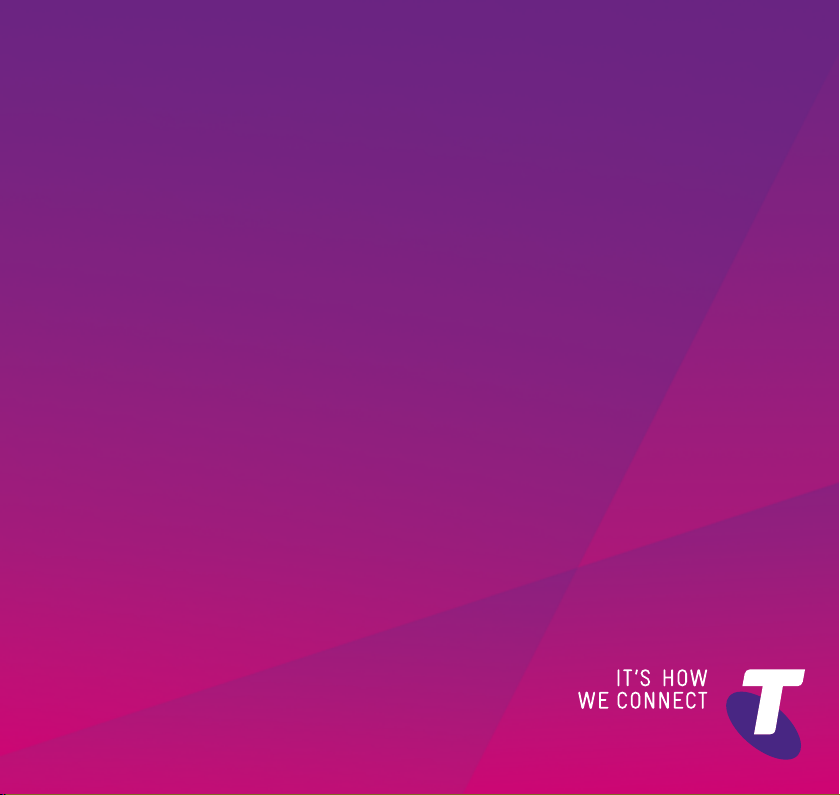
GETTING TO
KNOW YOUR
TELSTRA CALL
GUARDIAN 301
CORDLESS PHONE

2
Check box contents
Telephone line cord
(pre-installed)
Handset Base
Contents for each additional handset (multipacks only)
Handset Charger
Important
Only use the mains power adaptors, cables and rechargeable batteries supplied in
this box or this product might not work. Any replacement rechargeable batteries
must be of the same type. Telstra accepts no responsibility for damage caused to
your Telstra Call Guardian 301 if you use any other type of batteries.
Mains power adaptor
Mains power adaptor
2 x AAA Ni-MH 750
mAh rechargeable
batteries
(already in handset)
2 x AAA Ni-MH 750
mAh rechargeable
batteries
(already in handset)
If you need some help, call us on 13 2200 or go to https://go.telstra.com.au/helpandsupport/home-phone/
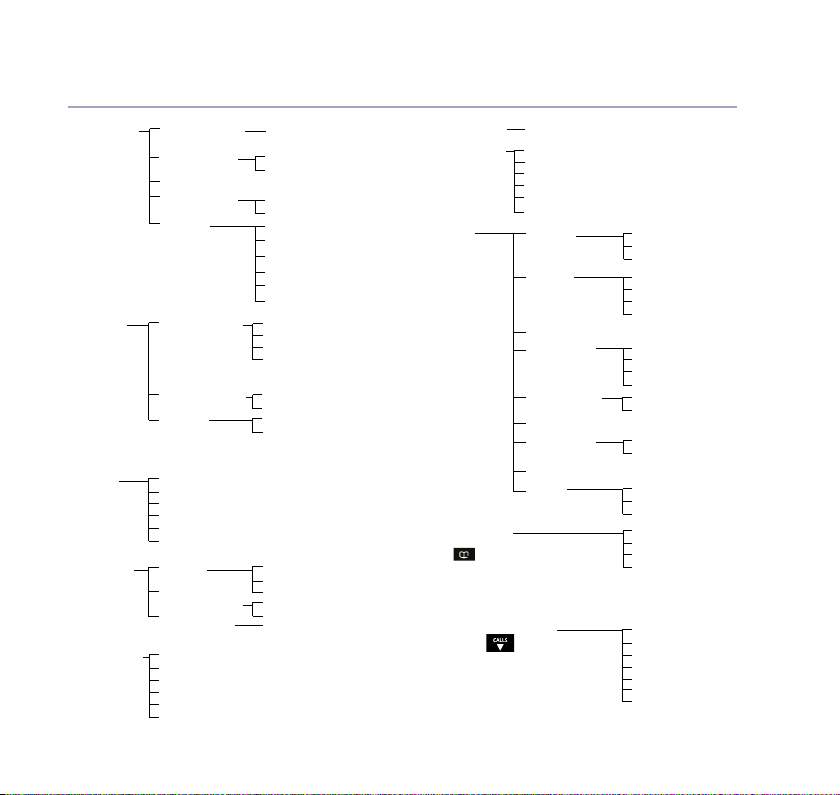
Menu map 3
Answer Phone View messages Messages
Outgoing msg Ans. & record
Record memo
Answer mode Answer on/off
Settings Text alert
Call Control
Calls List
Clock/Alarm Alarm On once, On daily,....Off
Text Messages Write message
Call Guardian
Do Not Disturb
VIP list
Save number
Allow number
Block number
Delete call
Send tex t
Delete all
Time and date Time AM/PM
Time format 12 Hours or 24 Hours
Inbox
Drafts
Sent folder
Templates
Settings
Answer only
Answer mode
Ans. & record
Answer only
Call screening
Auto on/off
Remote access
Guardian settings
Announce msg
Block numbers
Allow numbers
On/Off
VIP calls
Remove VIPs
VIP ringtone
Time AM/PM
Melody
Date
Speed Dial List 1 No.125101 stored / 2-9 Empty
Calling Features Voice Assistant
Settings Sounds Ringing
Contacts menu
Accessed by pressing
button
the
Calls List Menu accessed
by pressing
*Play message option is only available if the caller leaves a
message.
Call Foward
Cancel Call Back
Call Waiting
Voicemail
Call Return
Display Colour theme
Handset name
Call settings Auto answer
Base settings Ringing
S/ware version
Registration Register
Change Sys. PIN
Reset H/set settings
CALLS
Alert tones
Handset tones
Wallpaper
Contrast
Screen saver
Auto end call
Auto join calls
First ring
PBX Code
De-register
Base settings
Clear user data
Add contact
Edit contact
Delete
Memory status
Play message*
Save number
Allow number
Block number
Delete call
Send text
Delete all
If you need some help, call us on 13 2200 or go to https://go.telstra.com.au/helpandsupport/home-phone/
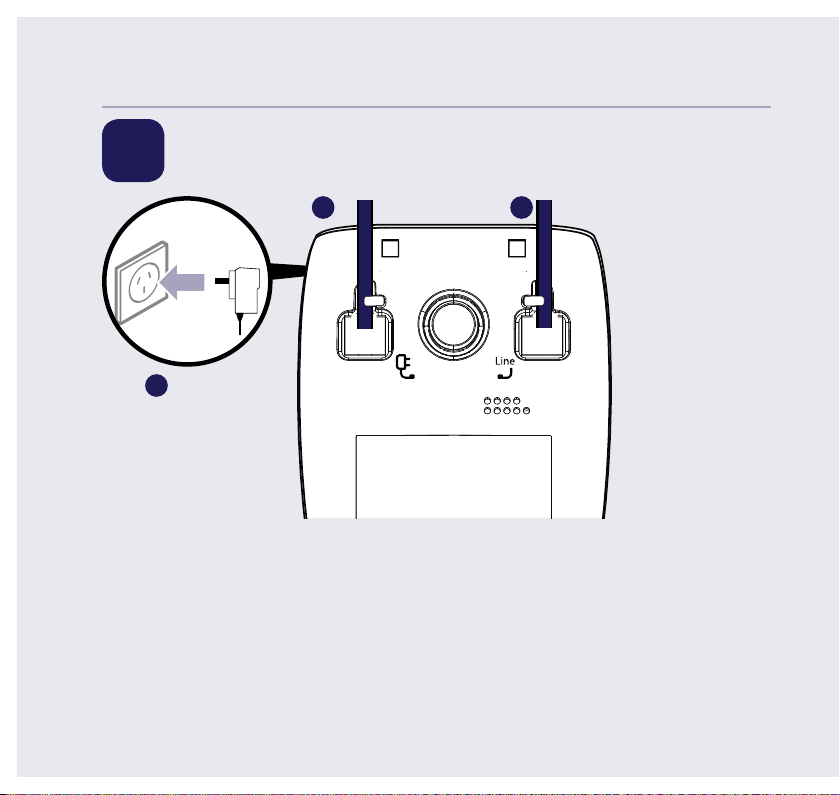
Quick set-up guide4
1 Plug in
3
12
1. The telephone line cord is already
tted but don’t plug the other end
into the wall socket yet.
2. Plug the mains power adaptor into
the base, with the cable clipped in
the groove provided.
If you need some help, call us on 13 2200 or go to https://go.telstra.com.au/helpandsupport/home-phone/
3. Turn the cable when clipping into
the groove so that the narrow part
ts between the clips before turning
the cable back to secure.
4. Plug the other end of the power
adaptor into the wall power socket
and switch on.
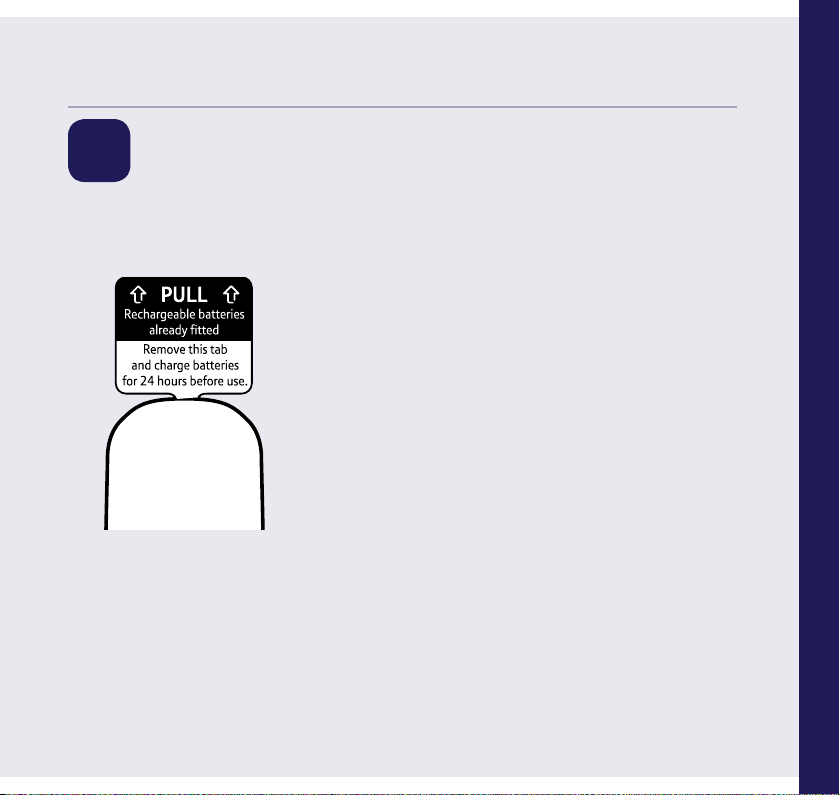
Quick set-up guide 5
Quick set-up guide 5
2 Activate the batteries
1. Activate the batteries by pulling the plastic tab away from the back
of the handset.
Quick set-up guide
If you need some help, call us on 13 2200 or go to https://go.telstra.com.au/helpandsupport/home-phone/
If you need some help, call us on 13 2200 or go to https://go.telstra.com.au/helpandsupport/home-phone/
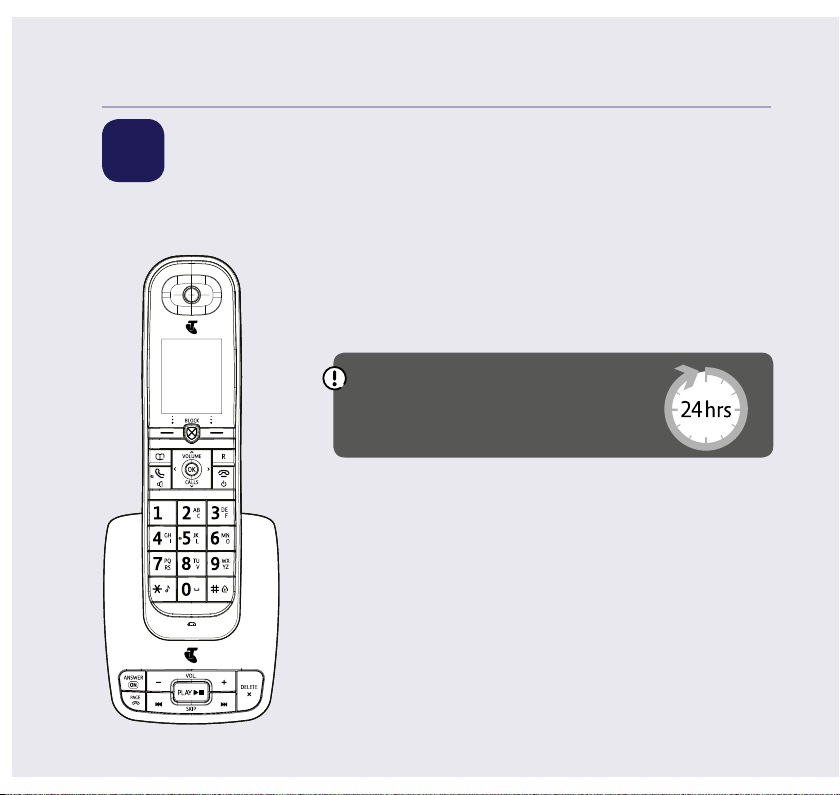
Quick set-up guide6
3 Charge
Place the handset on the base and leave to charge for 24 hours.
Important
Charge the handset batteries for
24 hours or your phone might
not work.
If you need some help, call us on 13 2200 or go to https://go.telstra.com.au/helpandsupport/home-phone/
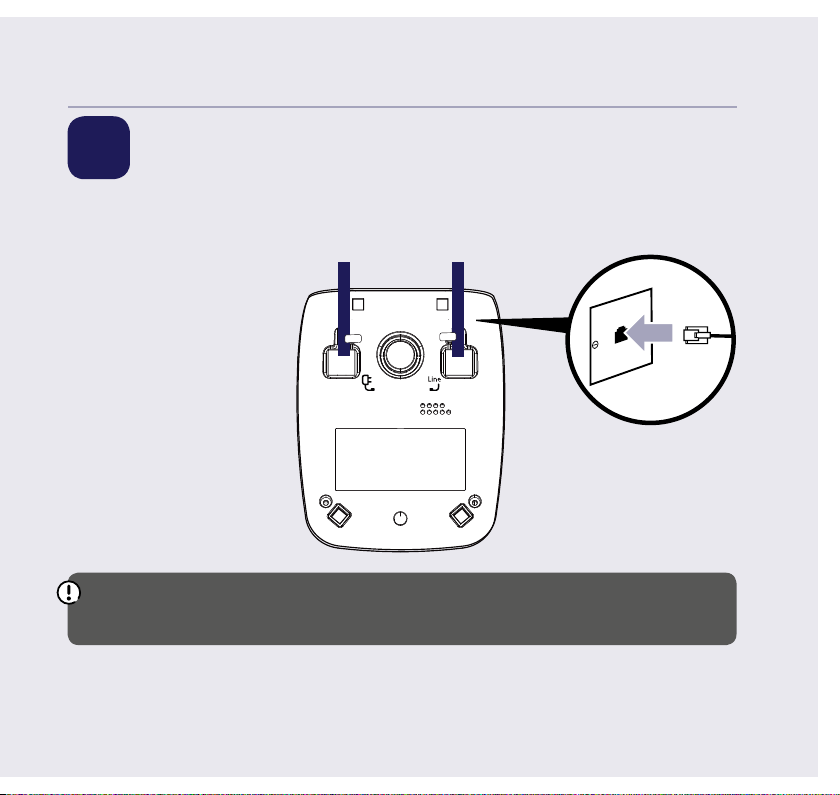
Quick set-up guide 7
Quick set-up guide 7
4 Connect the phone line cord
After 24 hours, plug the phone line cord into the phone wall socket.
If you ever need to remove the batteries, simply open the battery
compartment cover and ease out the batteries.
If you need some help, call us on 13 2200 or go to https://go.telstra.com.au/helpandsupport/home-phone/
If you need some help, call us on 13 2200 or go to https://go.telstra.com.au/helpandsupport/home-phone/
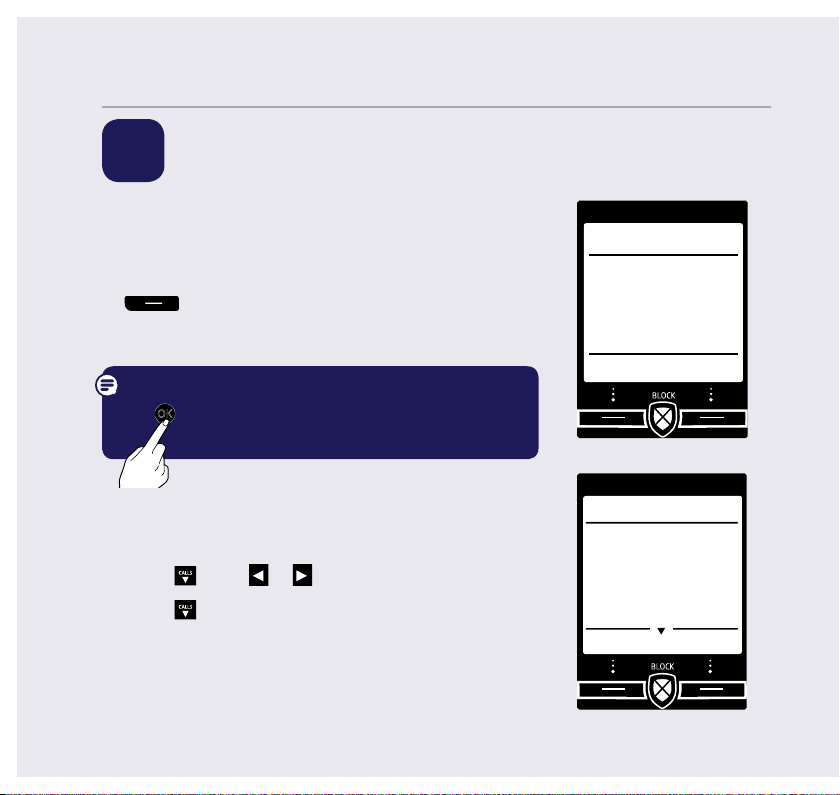
Quick set-up guide8
5 Follow the set up wizard
Set the time and date
Set up
1. Select OK by pressing the Left option button
under the screen. The set up wizard will
begin. Follow the prompts to complete the set
up process.
Please set the
time and date
to start using
your telephone
OK
Tip: when prompted to select OK you can press
OK
button in the centre of the keypad if you
the
prefer.
2. Use the keypad to enter the time using the 12 hour
clockformat e.g. for 3:32 pm you need to enter
03:32.
CALLS
3. Press
4. Press
DD/MM/YYYY.
5. Press Save. Saved is displayed.
If you need some help, call us on 13 2200 or go to https://go.telstra.com.au/helpandsupport/home-phone/
press
CALLS
enter the date in the format
or
to select AM or PM.
Set up
Time
HH:MM
AM/PM
PM
Save Back
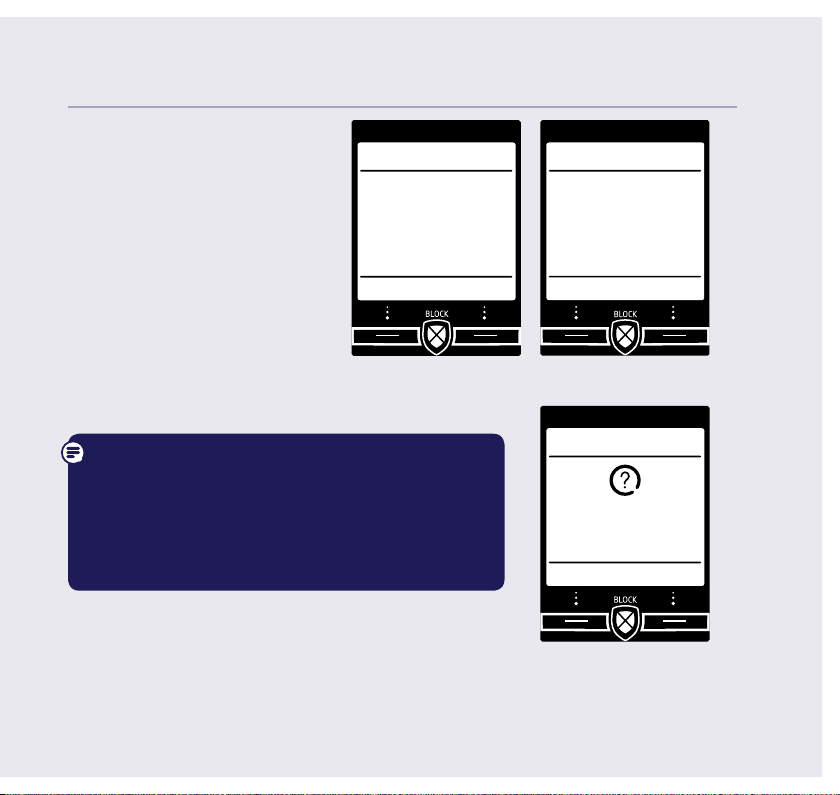
Call Guardian
6. Continue to read and
follow the prompts.
7. Press OK.
8. Press OK.
Call Guardian
Your phone’s set
to announce
unknown caller’s
names when you
answer so you...
OK
You need to have a Caller Display service from
your network provider to use all the features
available from Call Guardian, Answer machine
playlist, Calls List, Text Messaging and other
Caller Display enabled features. Charges
may apply.
9. Select Yes or No, and
follow the prompts.
Quick set-up guide 9
Call Guardian
...can decide
how to deal with
calls. Change
settings via Call
Control.
OK
Back
Set up
Do you have
Caller Display?
Yes
No
If you need some help, call us on 13 2200 or go to https://go.telstra.com.au/helpandsupport/home-phone/
If you need some help, call us on 13 2200 or go to https://go.telstra.com.au/helpandsupport/home-phone/
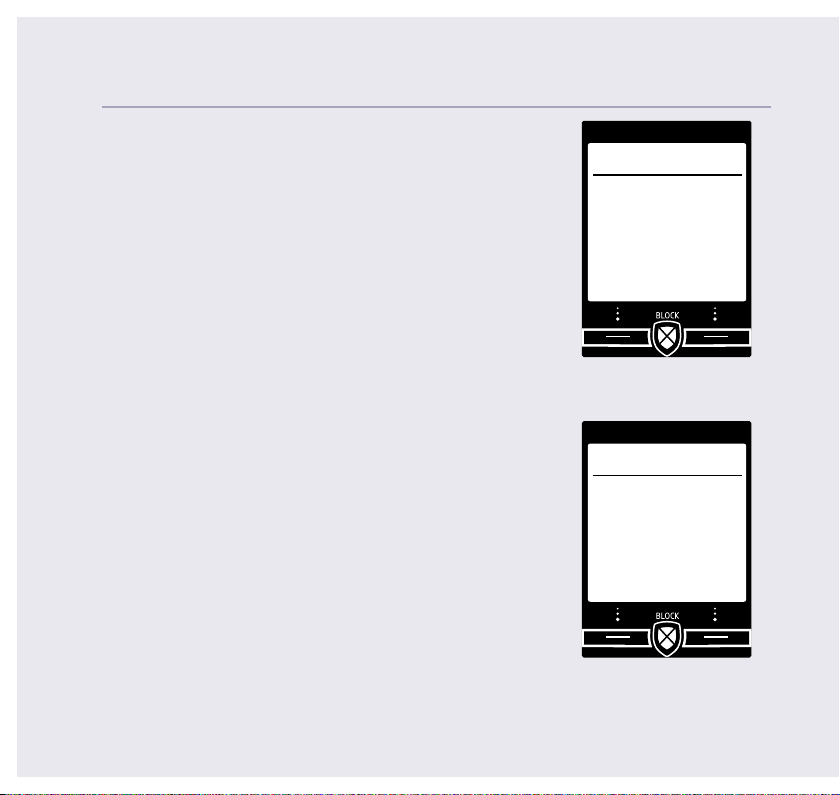
Quick set-up guide10
Complete the set up tasks
10. If you wish to continue following the set up
wizard, select Yes. (If you don’t want to follow the
wizard, select No and you can start using your
phone straight away. You can always set up tasks
via the menu later).
Record your outgoing message
11. If you wish to complete this step, select Yes
(or No to continue to the next step).
12. Record message is highlighted, press Select.
13. Follow the voice prompt and speak your
message into the phone after the tone.
14. Select Save when you’ve nished.
15. Your message will be played back to you.
16. Select OK (or Delete if you want to replace it).
Set up
Would you like
us to guide you
through some
set up tasks?
Yes No
Set up
Do you want to
record your
answer phone
outgoing
message now?
Yes No
17. Select Done, to continue with the set
up wizard.
If you need some help, call us on 13 2200 or go to https://go.telstra.com.au/helpandsupport/home-phone/
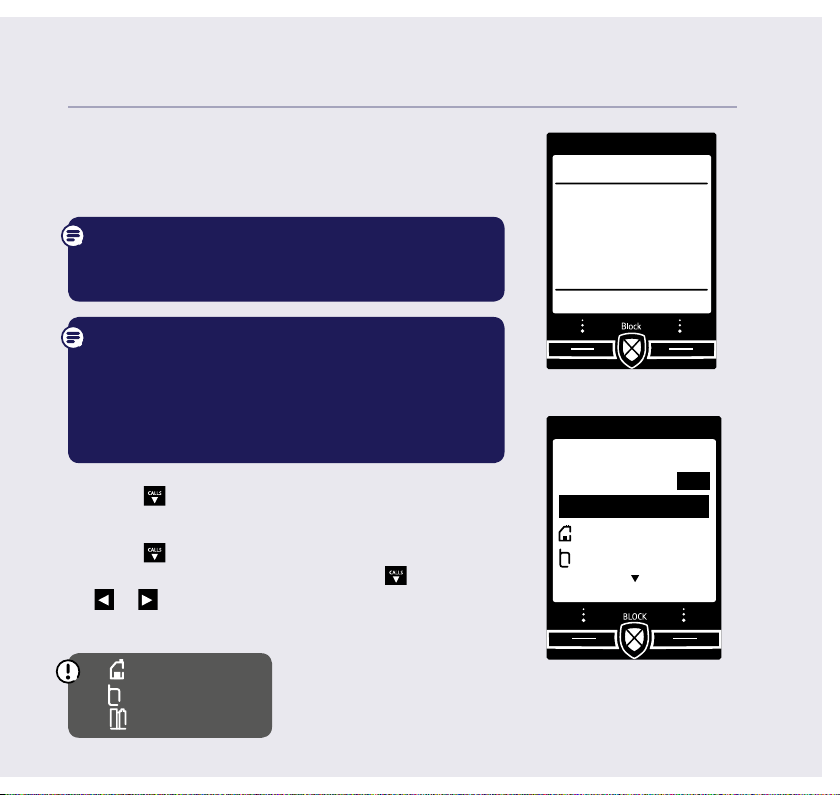
Add contacts
18. If you want to add some contact numbers now,
select Yes (or select No to continue to next
step).
By adding contacts, you will always know that
their calls will get straight through to you, without
the need to go through Call Guardian.
Please make sure you always add the full
telephone number when you save a contact. If you
have important numbers that will always need to
get through e.g (Doctors, Carer Line numbers etc.),
make sure you’ve added them to your Contacts or
Allow numbers list.
19. Enter the contact name using the keypad and
20. Enter the home phone number. You can then
CALLS
press
press
.
CALLS
and enter a mobile number and then
a work number if you want to. Press
or
to select a ringtone.
CALLS
then
21. Select Save when you’ve nished.
Quick set-up guide 11
Set up
Do you want to
add contacts
now, so their calls
are allowed?
Yes No
Add contact
Name
Abc
I
Home
Mobile
Save Back
Home
Mobile
Work
If you need some help, call us on 13 2200 or go to https://go.telstra.com.au/helpandsupport/home-phone/
If you need some help, call us on 13 2200 or go to https://go.telstra.com.au/helpandsupport/home-phone/
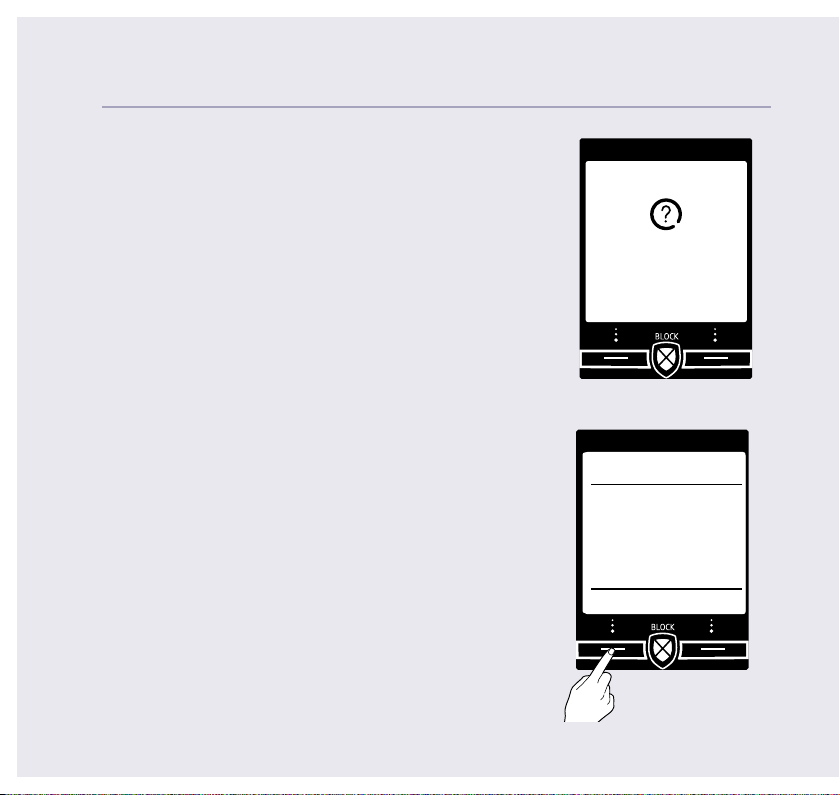
Quick set-up guide12
22. Select Yes if you want to enter more contacts
or No if you don’t want to for now.
Follow steps 19, 20 and 21 on page 11
for instructions on how to add a contact.
23. Select OK to complete the set up wizard.
You can now start using your phone.
Please read the rest of this User Guide for
instructions on how to use the most popular
features of your Telstra Call Guardian 301 phone.
Set up
Do you want to
add another
contact?
Yes No
Set up
Set up
complete.
Please read the
user guide
enclosed.
OK
If you need some help, call us on 13 2200 or go to https://go.telstra.com.au/helpandsupport/home-phone/
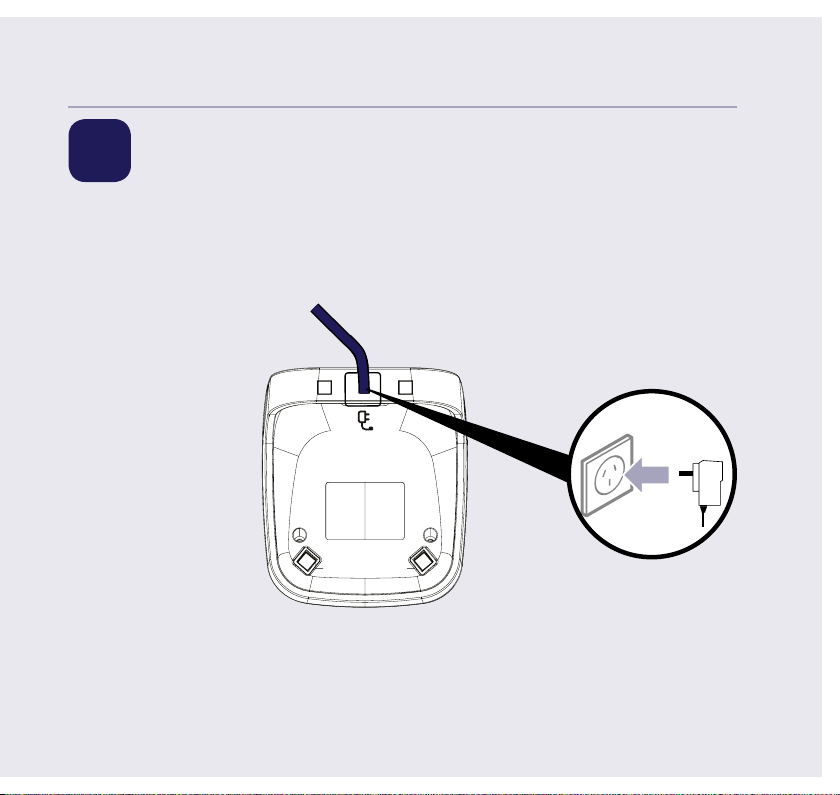
Quick set-up guide 13
6 Set up your additional
handsets (multi packs only)
1. For additional handsets and chargers: plug the mains power adaptor into the
back of the charger and plug the other end into the mains wall socket and
switch on the power.
2. Activate the batteries as explained on page 5. If you set the time and date on the
rst handset then it will be shared with all other handsets in your multi pack
once you activate the batteries and they have all synchronised.
3. Place the handset on the charger to charge for 24 hours.
If you need some help, call us on 13 2200 or go to https://go.telstra.com.au/helpandsupport/home-phone/
If you need some help, call us on 13 2200 or go to https://go.telstra.com.au/helpandsupport/home-phone/
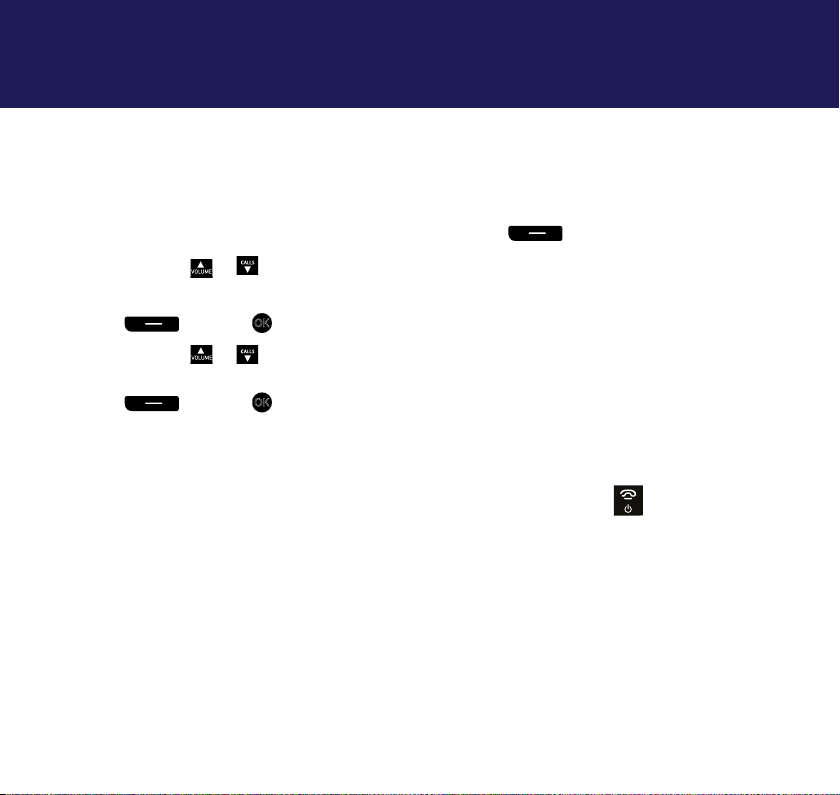
14
Getting to know your phone
Finding your way around your phone
Your Telstra Call Guardian 301 has an easy to use menu system.
When the handset is switched on and at the home screen:
1. Select Menu by pressing the Left option button
CALLS
or
2. Use the
button to scroll through the available menu options.
to open the main menu.
3. When the menu you want is displayed, select by pressing the Left option button
or press OK.
CALLS
or
4. Use the
button to scroll through the available sub menu options. When
the sub menu you want is highlighted, select by pressing the Left option button
or press OK.
Select the Back option if you want to return to the previous screen.
To exit a menu and return straight to the home screen, press
.
If no buttons are pressed for 30 seconds, the handset returns to the home
screen automatically.
If you need some help, call us on 13 2200 or go to https://go.telstra.com.au/helpandsupport/home-phone/
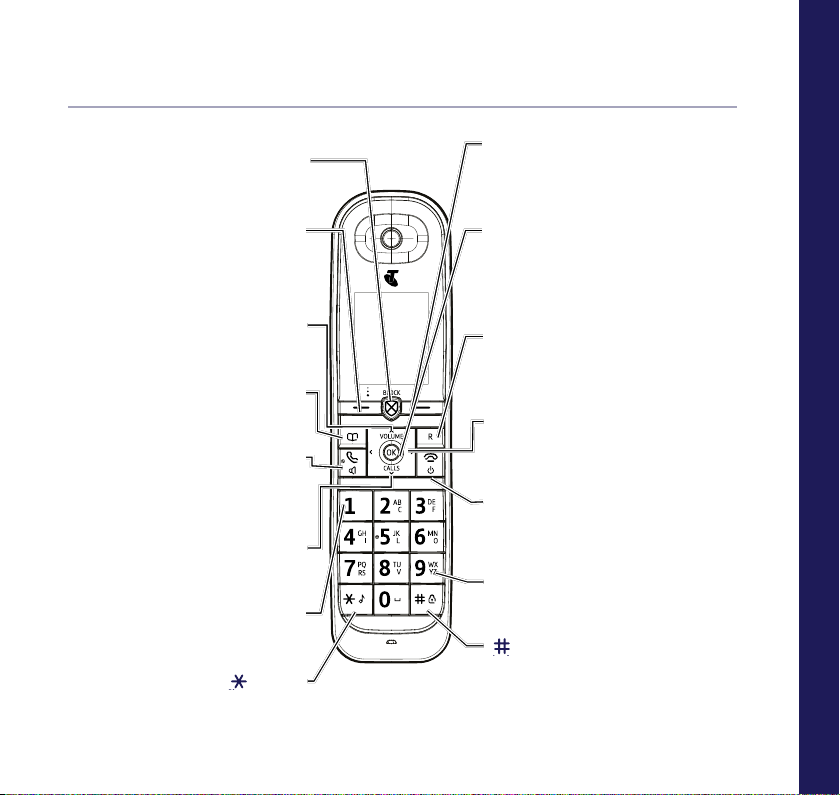
Getting to know your phone 15
Handset buttons
Call block button
Press to access the call block
Left option button
Opens up the Menu. See page 14.
In answer machine mode, deletes
current message playing.
Move up through menu options,
increase volume, page 29.
Access stored Contacts, page 32.
Talk/Handsfree
Make/receive calls, page 28.
Switch handsfree on/off, page 29.
Enter calls list, page 37, decrease
volume, page 29 and move down
through menu options.
1 (Speed dial)
Press and hold to dial Voicemail or a
stored speed dial number.
Press and hold to turn handset
menu.
Up/Volume
Contacts
Calls/Down
(Star)
ringer on/off.
Right option button
Press to conrm the option displayed on
the screen above the button, to delete or
go back to the previous screen.
OK
From home screen, press to access a
highlighted event e.g. missed calls,
answer phone messages and text
messages on the display.
R (Recall)
R (Recall) for use with some Telstra
Call Features and when connected to a
switchboard/PBX.
< / >
Left and right navigation buttons.
In text edit/entry mode, press to move
cursor.
End call/on or off
End a call, page 28.
Press and hold to switch handset on/off.
In menu mode, press to return to home screen.
2-9 (Speed dial)
Press and hold buttons 2-9 to dial a stored
speed dial number.
(Hash)
Press and hold to lock/unlock keypad.
Toggle between upper/lower case characters
and number mode.
Getting to know your phone
If you need some help, call us on 13 2200 or go to https://go.telstra.com.au/helpandsupport/home-phone/
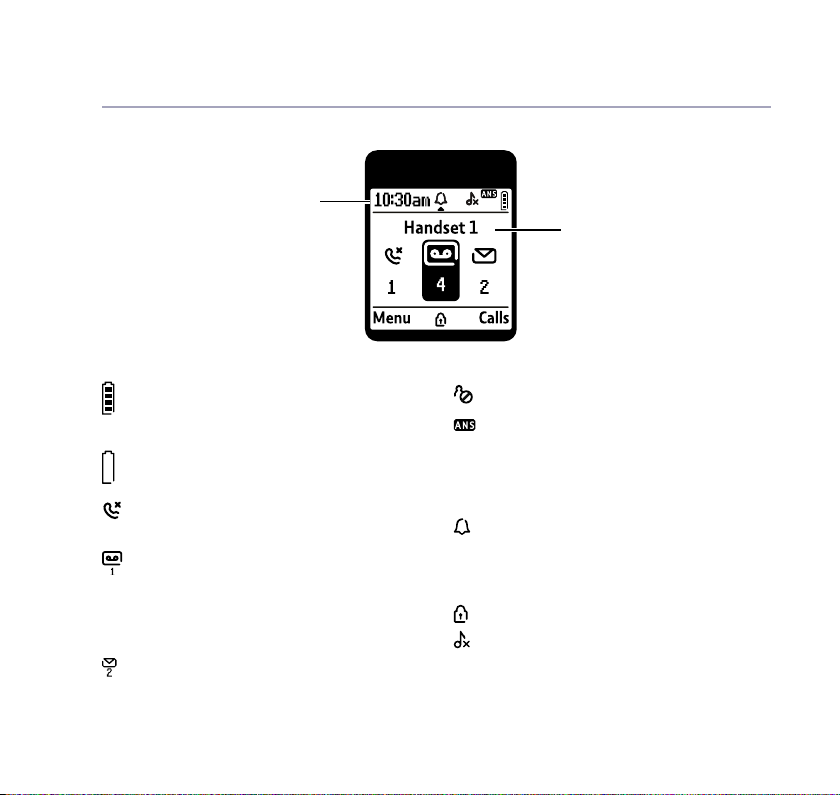
Getting to know your phone
16
Handset display
Time
Handset name
Handset display icons
Shows handset battery status.
Scrolls when the handset is
charging.
Empty frame ashes when battery
needs recharging.
On – missed call(s) in the Calls list*.
With number of calls displayed.
On – answer machine message(s)
received with number of messages
displayed.
FULL displayed when the answer
machine memory is full.
On – text message(s) received with
number of messages displayed.
* For full details of who has called you please make sure you have subscribed to Caller Display from
your network provider. Charges may apply.
If you need some help, call us on 13 2200 or go to https://go.telstra.com.au/helpandsupport/home-phone/
Blocked call.
On – answer machine on.
Off – answer machine off.
UnMute/Mute Indicates when Mute is on or
off .
On – alarm is set.
Flashing – alarm time has been
reached.
Off – alarm off.
The keypad is locked.
Handset ringer is switched off.
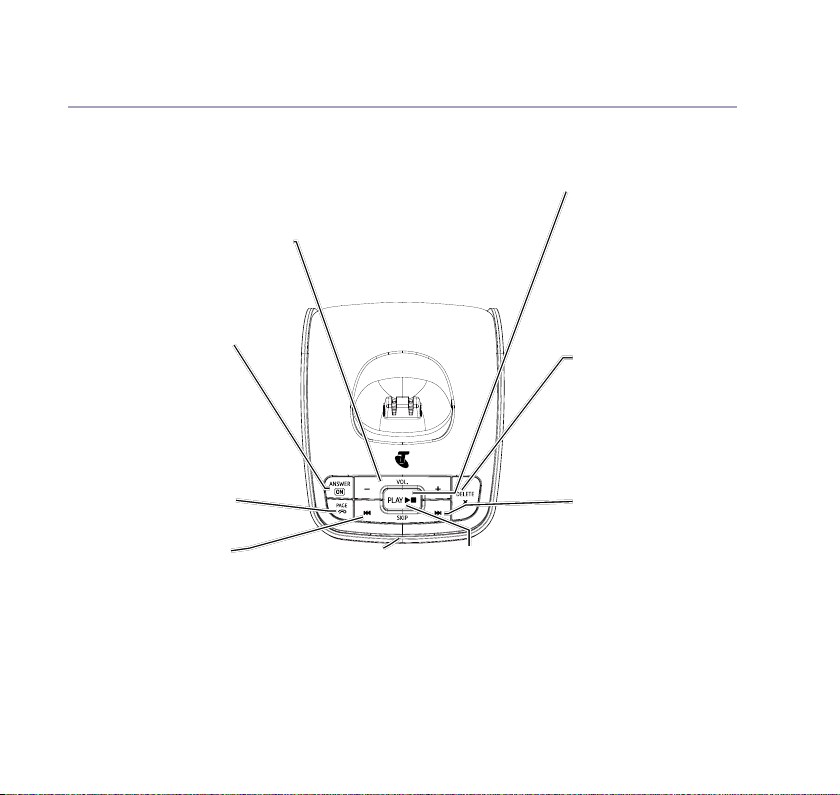
Base
Volume
Adjust speaker volume during
voice message playback.
Getting to know your phone 17
Play / Stop
Green light on button
ashes when there
are new messages.
Press to play messages.
Stop message
during playback.
Answer on/off
Turn answer
machine on/off.
Red light on button
is on when answer
machine is on.
Page
Press to locate
handsets.
Skip<<
Repeat current
message.
Press twice to skip to
previous message.
If you need some help, call us on 13 2200 or go to https://go.telstra.com.au/helpandsupport/home-phone/
Blue In use light
On when base is
connected to power
and the handset is
on the base.
Flashes when phone
rings, during a call
and registration.
Green play /
message light
.
Delete
During playback,
press to delete
message playing.
In idle, press to delete
all old messages.
Skip>>
Skip forward to start of
next message during
playback.
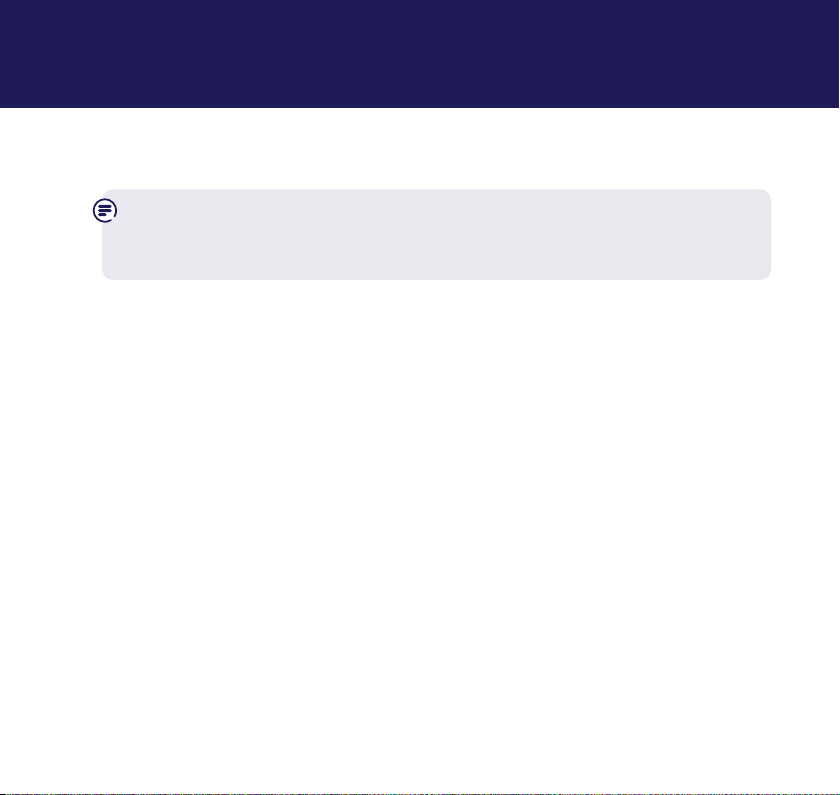
Telstra Call Guardian18
The best way to stop unwanted calls, is to know who’s at the other end of the
phone before you decide if you want to take it.
You need Caller Display
This will help you get the most out of your Telstra Call Guardian. You can get
this from your phone service provider.
Your Telstra Call Guardian 301 has four Guardian modes that allow you to
easily manage calls in different ways:
• Announce (All calls not in your Contacts, Allow numbers, Speed dial numbers or
VIP list must say their name)
• International (All calls from International numbers must announce their name.
All other calls, except those on your blocked list hear the call block message
and all other calls come straight through)
• Ans. phone (All calls not in your Contacts, Allow numbers, Speed dial numbers
or VIP list are sent straight to the Answer Phone)
• Custom (You choose how you’d like to handle all of your calls)
In Announce mode (default setting), the Telstra Call Guardian 301 will lter all
rst time calls from numbers that are not yet saved in your Contacts, or already
on your allowed list. By doing this, you gradually build up these lists and your
phone will know how to deal with the call the next time it comes in.
If you need some help, call us on 13 2200 or go to https://go.telstra.com.au/helpandsupport/home-phone/
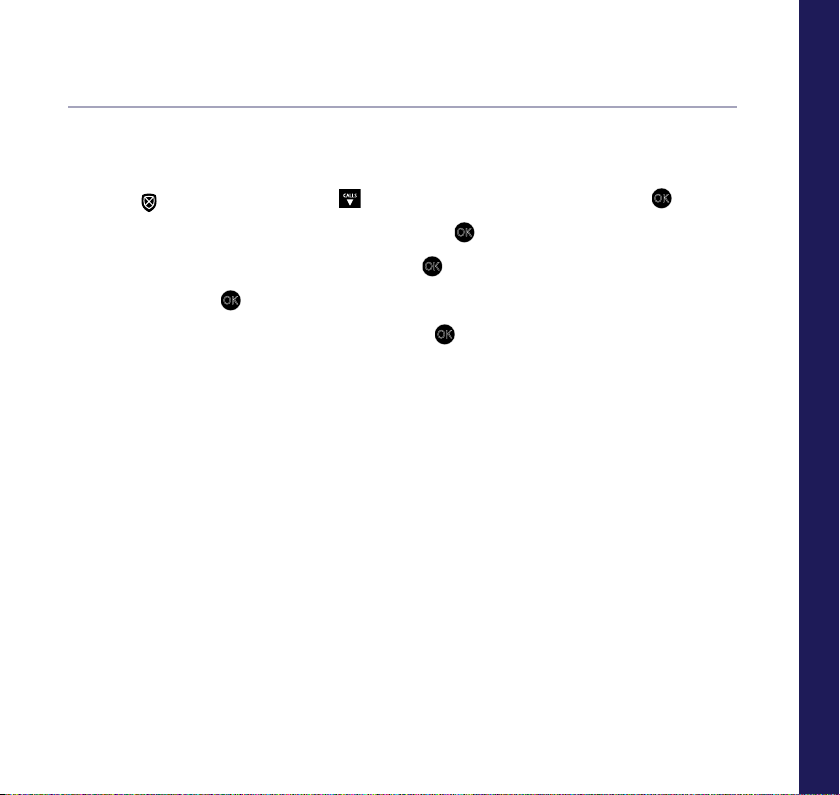
Telstra Call Guardian 19
Record your announce message
You can personalise the Telstra Call Guardian greeting, by adding your name to
the Announce message.
1. Press
or select Menu, scroll
2. Call Guardian is highlighted, press Select or
3. Scroll to Announce msg, press Select or
OK
4. Press Select, or
, on Record name and follow the voice prompt and press Save.
5. If you are happy with your recording, press
CALLS
to Call Control and press Select or OK.
OK
.
OK
.
OK
.
How do you accept, block or send a call to the answer phone?
1. Telstra Call Guardian answers a call for you and asks the caller to say
(“announce”) who they are.
2. Your Telstra Call Guardian 301 then rings you with the Announced call on the
display and announces the caller’s name when you pick up the phone. (e.g. “You
have a call from Mark”).
3. You now have the following choices :
• To accept the call, press 1
• To always accept their calls, press 2
• To block their calls, press 3
• To send this call to the answer phone, press 4
• Or to ignore the call, just hang up (if the answer phone is switch on, this call will
then be sent straight to the answer phone)
If you need some help, call us on 13 2200 or go to https://go.telstra.com.au/helpandsupport/home-phone/
Telstra Call Guardian
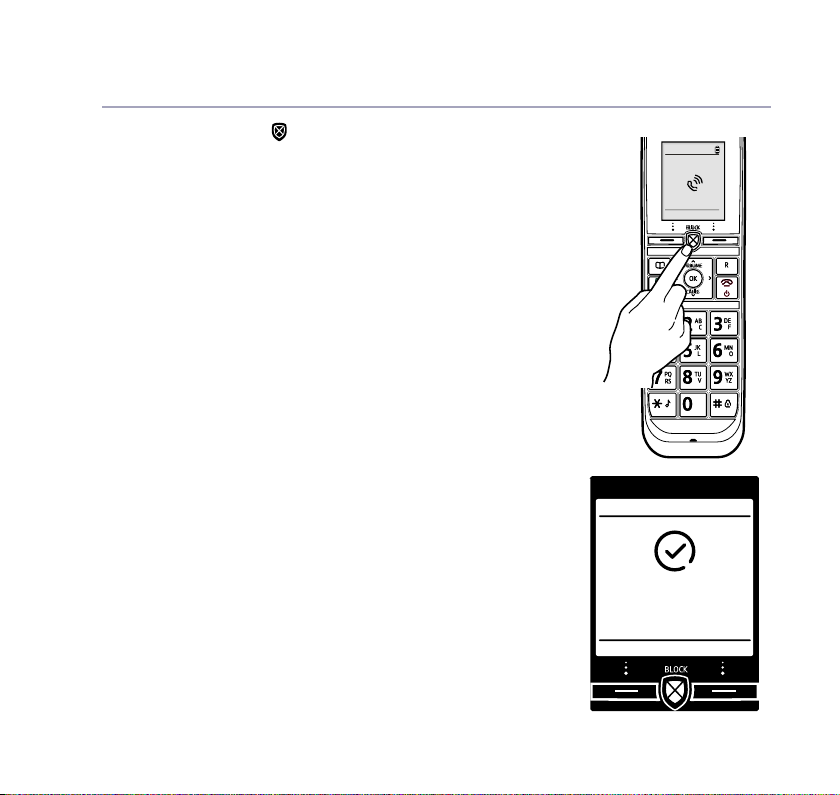
Telstra Call Guardian
Mute
20
The Block button
The block call button can be used in 3 ways:
1. Incoming call
When you have an incoming call, the handset
display will show ‘Announced call’. When you
pick up the handset you’ll hear the caller
announcement so you can decide whether to take
the call. If you don’t want to take the call, press
on the handset and the caller will be advised
that their call is not accepted and the call will be
disconnected.
The number will be blocked and added to the
blocked calls list if Caller ID is displayed. If the
number calls again, the caller will hear, “Calls
to this number are being screened by Telstra
Call Guardian, the person you are calling is not
accepting your call. Please hang up”.
12:00pm
Mark
Mobile
Added to blocked
numbers list
If you need some help, call us on 13 2200 or go to https://go.telstra.com.au/helpandsupport/home-phone/
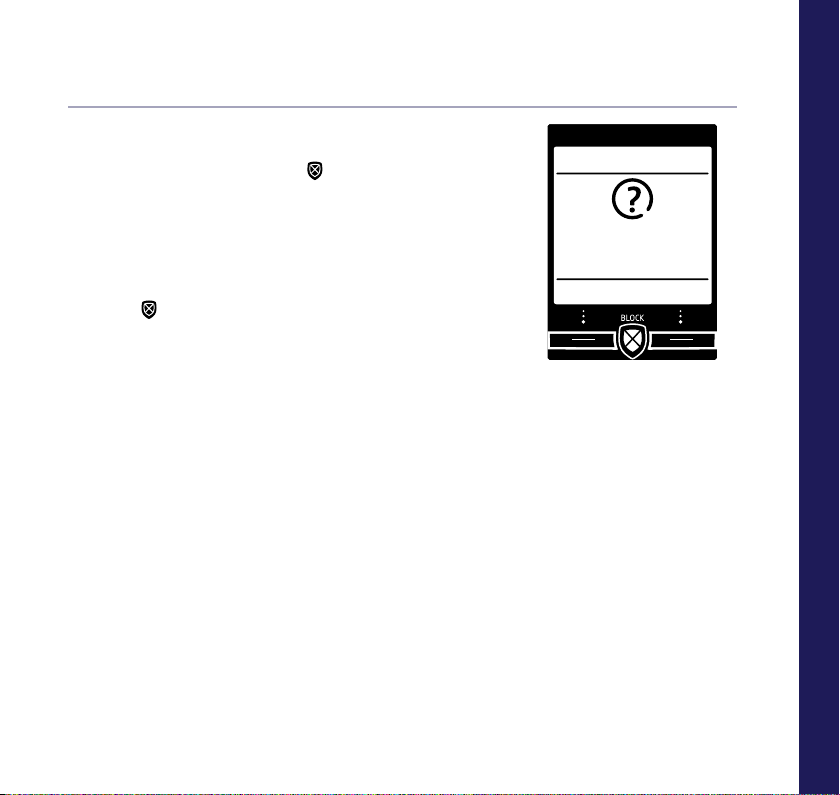
2. During a call
If you have already answered the call and you want
to block the number press
displayed you have the option to select Yes and the
number will be added to the blocked numbers list
and the call will end. Or select No to go back to the
caller.
3. In idle mode
Press
menu. See page 26.
as a shortcut to the Call Control
. If the number is
Telstra Call Guardian 21
Blocked numbers
End call and
block number?
Yes No
Telstra Call Guardian
If you need some help, call us on 13 2200 or go to https://go.telstra.com.au/helpandsupport/home-phone/
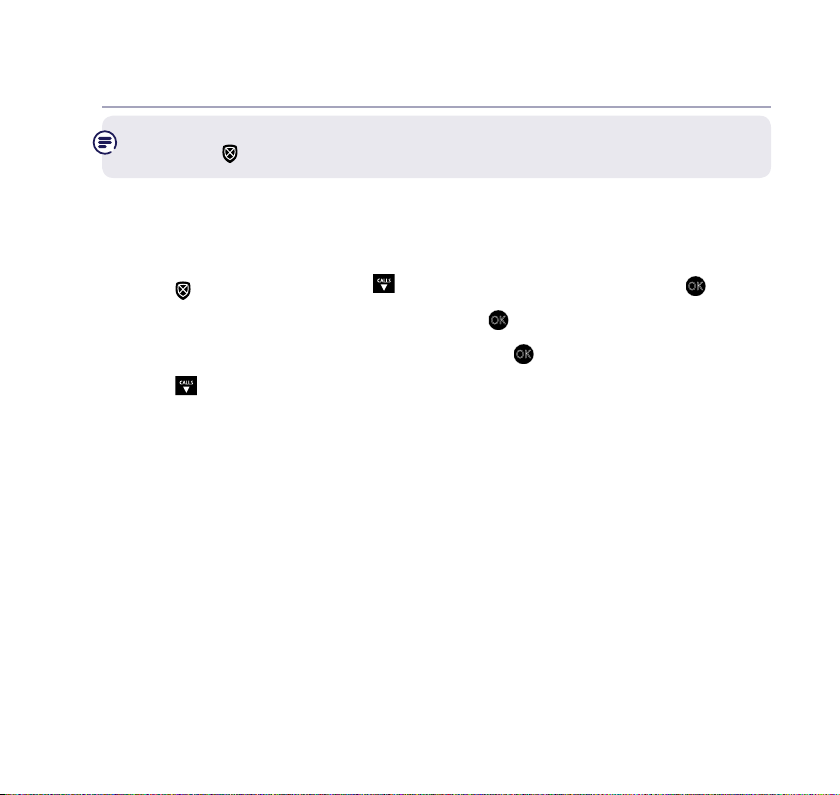
Telstra Call Guardian
22
Remember: when a call starts ringing, you can quickly block it straight away
by pressing
on the handset.
How do I change the different Telstra Call Guardian modes?
You can change the default setting of Announce mode, to International, Answer
phone or Custom:
1. Press
or select Menu, scroll
CALLS
to Call Control and press Select or OK.
2. Call Guardian is highlighted, press Select or
3. Guardian setting is highlighted, press Select or
CALLS
4. Scroll
to the Guardian mode that you want to change (e.g. International) and
press Save.
Custom mode
Once you get used to your phone, you might decide to customise your settings
further. For example, you can choose announce, block, allow or answer phone
for any of these types of calls:
Unknown numbers, Unavailable will be displayed on the handset.
International calls, Overseas or OVERSEAS will be displayed on the handset.
Private numbers, Private will be displayed on the handset.
Payphones, Payphone or PAYPHONE will be displayed on the handset.
Mobiles, 04xxxxxxxx / 05xxxxxxxx or Mobile or MOBILE will be displayed on
the handset.
OK
.
OK
.
If you need some help, call us on 13 2200 or go to https://go.telstra.com.au/helpandsupport/home-phone/
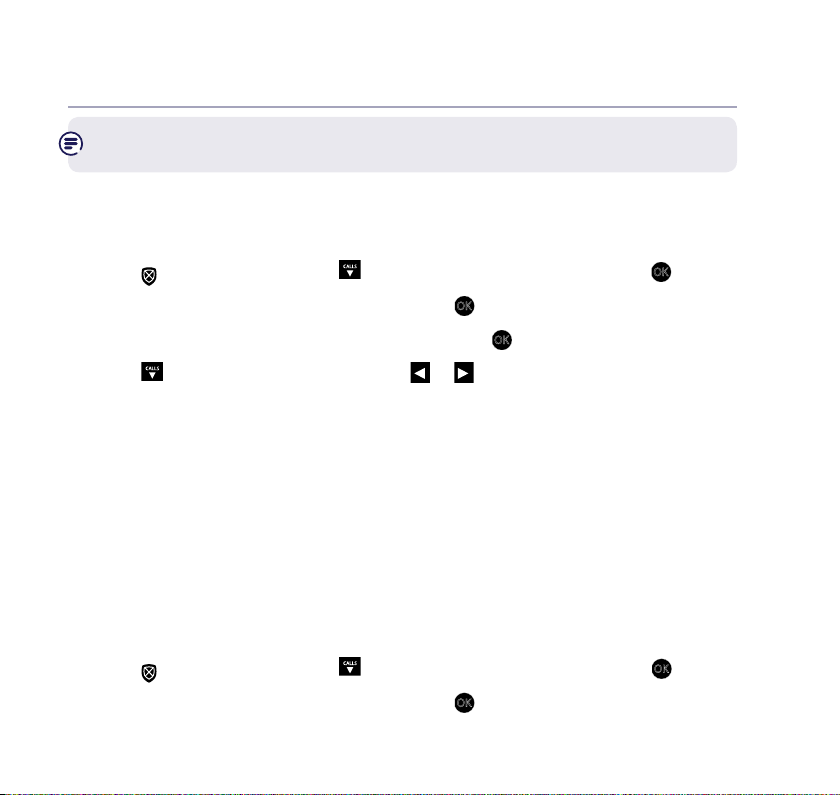
Telstra Call Guardian 23
Remember: settings will be the same as the last mode you selected, unless
you save your own custom options.
Here’s how to customise settings for certain types of call
Take care when doing this, as it changes your phone’s Telstra Call Guardian
settings.
1. Press
or select Menu, scroll
2. Call Guardian is highlighted, press Select or
3. Guardian settings is highlighted, press Select or
CALLS
4. Scroll
to Guardian mode then press
CALLS
to Call Control and press Select or OK.
OK
.
OK
.
or
to nd Custom.
5. Press Save and scroll to nd the type of call that you want to change the
settings for. You can change :
Blocked / Allowed / International / Withheld / Payphones / Mobile / Unavailable
/ All other numbers.
And for each of these, you have the choice to: Block / Ans. phone / Allow / Announce.
6. Select Save.
Switch Telstra Call Guardian on/off
When Telstra Call Guardian is set to On, it is On for whichever mode you’re using
(e.g Announce mode). If you turn Telstra Call Guardian Off, all calls will be
allowed through, even if they are already on your blocked list.
1. Press
or select Menu, scroll
2. Call Guardian is highlighted, press Select or
CALLS
to Call Control and press Select or OK.
OK
.
If you need some help, call us on 13 2200 or go to https://go.telstra.com.au/helpandsupport/home-phone/
