Page 1

1
Slim
Digital cordless phone/
Digital cordless phone
with integrated
answering machine
User Guide
This telephone has been designed
for ease of use. Please read the
instructions and keep it handy for
future reference. If you have any
problems with your phone, refer to
the Help section of this User Guide.
Page 2
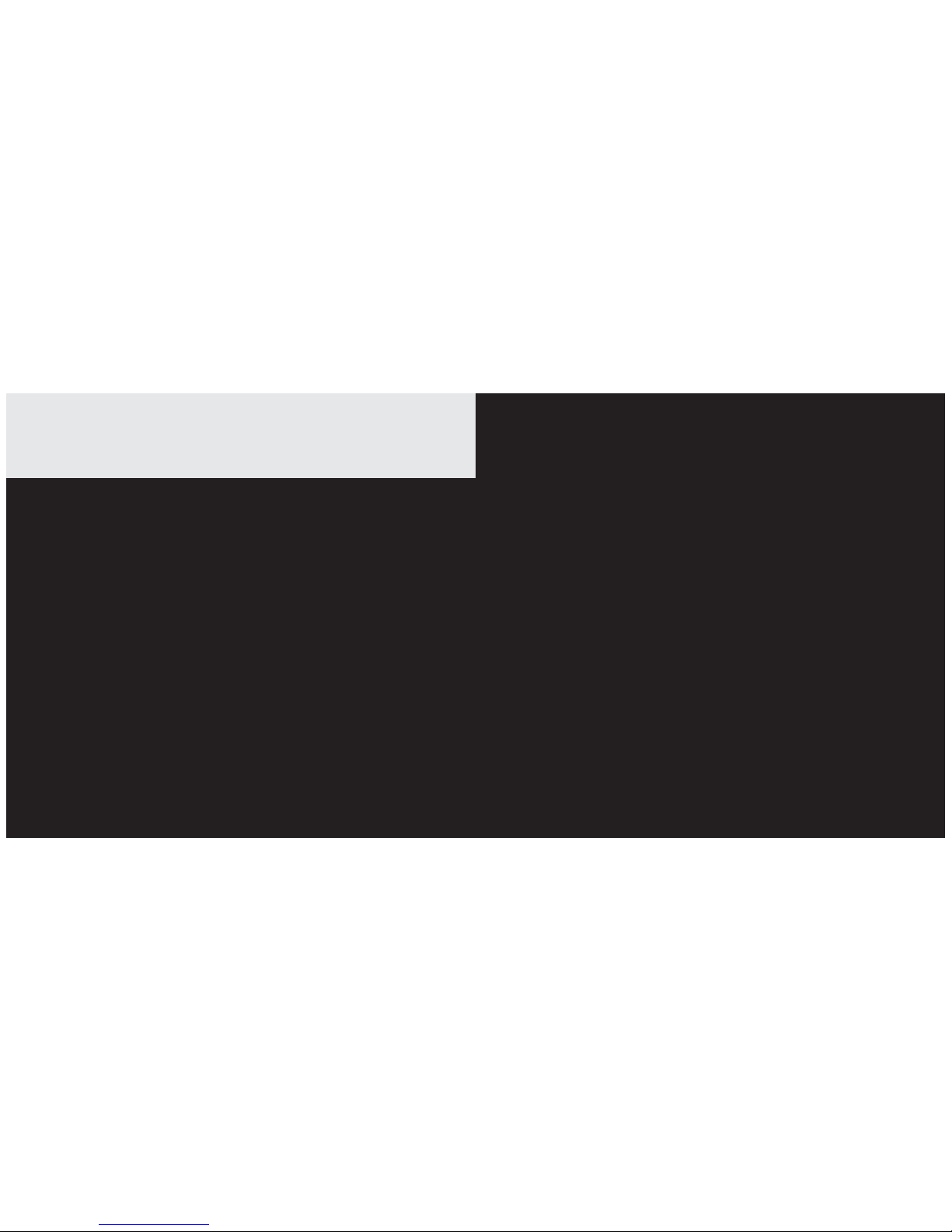
2 3
Introduction
To your Telstra Slim Digital Cordless Telephone /
Telstra Slim Digital Cordless Telephone with Answering Machine
• Ultra slim handset.
• Phonebook – lets you store up to 200
contact numbers for easy dialling.
• Store a phonebook entry then copy it – or
the entire phonebook – to another Telstra
Slim handset.
• Send and receive text messages.
• Quick access to a range of Telstra Network
Services including Call Waiting and Call
Forward.
• Telstra Calling Number Display* lets you
see who’s calling. Your phone stores details
of the last 20 callers in a Calls list.
• Answering machine, with up to 15 minutes
digital recording time and helpful voice
prompts (Telstra Slim answering machine
version only).
Call features and charges may apply.
* IMPORTANT You need to subscribe to
Telstra’s Calling Number Display service to
be able to see the caller’s number or name
when called, or in the Missed and Received
Calls logs. See page 35 for more details.
IMPORTANT
This equipment requires electricity
to work. You will not be able to
make any telephone calls when
the power fails. Alternative
arrangements should be made to
access emergency services in times
of power failure.
As a Digitally Enhanced Cordless
Telecommunications (DECT) product, your
Telstra Slim provides:
• Digital clarity
• Digital range
• Digital security
This product has been designed and tested
for Australian conditions for use with
Telstra’s network.
This User Guide provides you with all the
information you need to get the most from
your phone. Before you make your first call
you will need to set up your phone. Follow
the simple instructions on the next few
pages.
Some Telstra services such as SMS, Message
Bank® and Calling Number Display may
attract feature and usage charges.
Please visit Telstra.com for details.
Need help?
SHOULD YOU EXPERIENCE ANY OPERATIONAL
DIFFICULTIES WITH YOUR TELSTRA
PRODUCT PLEASE CONTACT THE TECHELP
INFORMATION LINE 1300 369 193, OR
CONTACT US BY E-MAIL AT: tcpsupport@
ingrammicro.com.au.
You may also find assistance in the Help
section at the end of this user guide.
Hearing aid?
Please note that the Telstra Slim works by
sending radio signals between the base and
handset. These signals may interfere with
some hearing aids, causing a humming noise.
Got everything?
The package contains the following items:
• Telstra Slim handset
• Telstra Slim base unit or Telstra Slim
answering machine base unit (Telstra Slim
answering machine version only).
• AC power adaptor
• Telephone line cord
• 1 NiMH rechargeable battery
• 1 User manual
If you have purchased a Telstra Slim
multi handset pack you will also have the
following for each additional handset:
• Telstra Slim handset
• Telstra Slim charger
• 1 NiMH rechargeable battery
• AC power adaptor
(for the charger)
Page 3
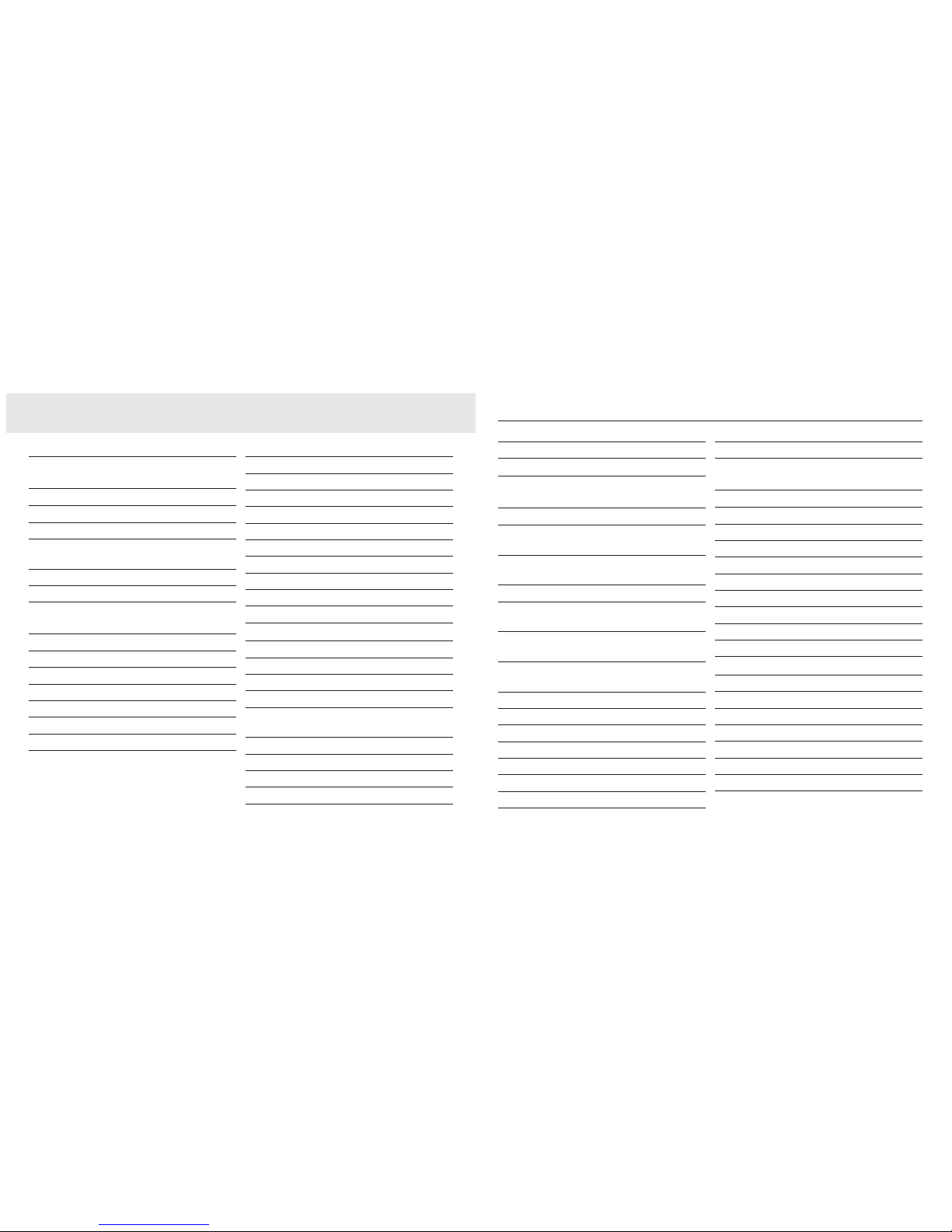
4 5
In this guide
Important Safety Instructions 8
Getting started 10
Location 10
Setting up 10
Setting up for multiple packs 12
Using your Telstra Slim on a Broadband
ADSL line? 13
Date and time 13
Set date and time manually 13
Getting to know your phone 14
Handset buttons 14
Handset display 16
Display icons 16
Base (Non answering machine) 17
Navigating the menus 18
Option buttons 18
Menu layout 19
Using the phone 20
Switch handset on or off 20
To switch the handset on 20
Make an external call 20
Pre-dialling 20
End a call 20
Receive a call 20
Earpiece / handsfree volume 21
Mute 21
Handsfree 21
Make a handsfree call 21
Answer a call in handsfree mode 21
Switch to handsfree mode during a call 21
Redial 21
Redial the last number called 21
Redial a number from the redial list 22
Save a number from the redial list to the
phonebook 22
Delete a redial number 22
Delete all redial numbers 22
Keypad lock 23
To lock the keypad 23
To unlock the keypad 23
Find handset (Paging) 23
Message & Call inbox 23
Phonebook 24
To store a name and number 24
To view a name and number in the
phonebook 25
To check how many phonebook entries are
stored 25
To dial an entry from the phonebook 25
To edit a name and/or number in the
phonebook 25
Copy all phonebook entries from one
handset to another 26
To copy one phonebook entry from one
handset to another 26
To delete one entry from the phonebook 27
To delete all entries from the phonebook 27
To edit call group name 27
To change call group ringtone 27
Speed dial 28
To copy a phonebook entry to a Speed dial 28
To delete a Speed dial 28
To edit a Speed dial 28
To dial using a Speed dial 29
Settings 30
Handset settings 30
Display contrast / Handset name 30
Auto answer 30
Handset reset 30
Sounds 31
Handset ringer 31
Handset beeps 31
Base settings 32
Ringer 32
Handset priority 32
Change the Recall Time 32
PABX access code 33
System PIN 33
System reset 33
Date/Time/Alarm 34
Set date and time 34
Set alarm call 34
Stop alarm ring 34
In this guide
Page 4
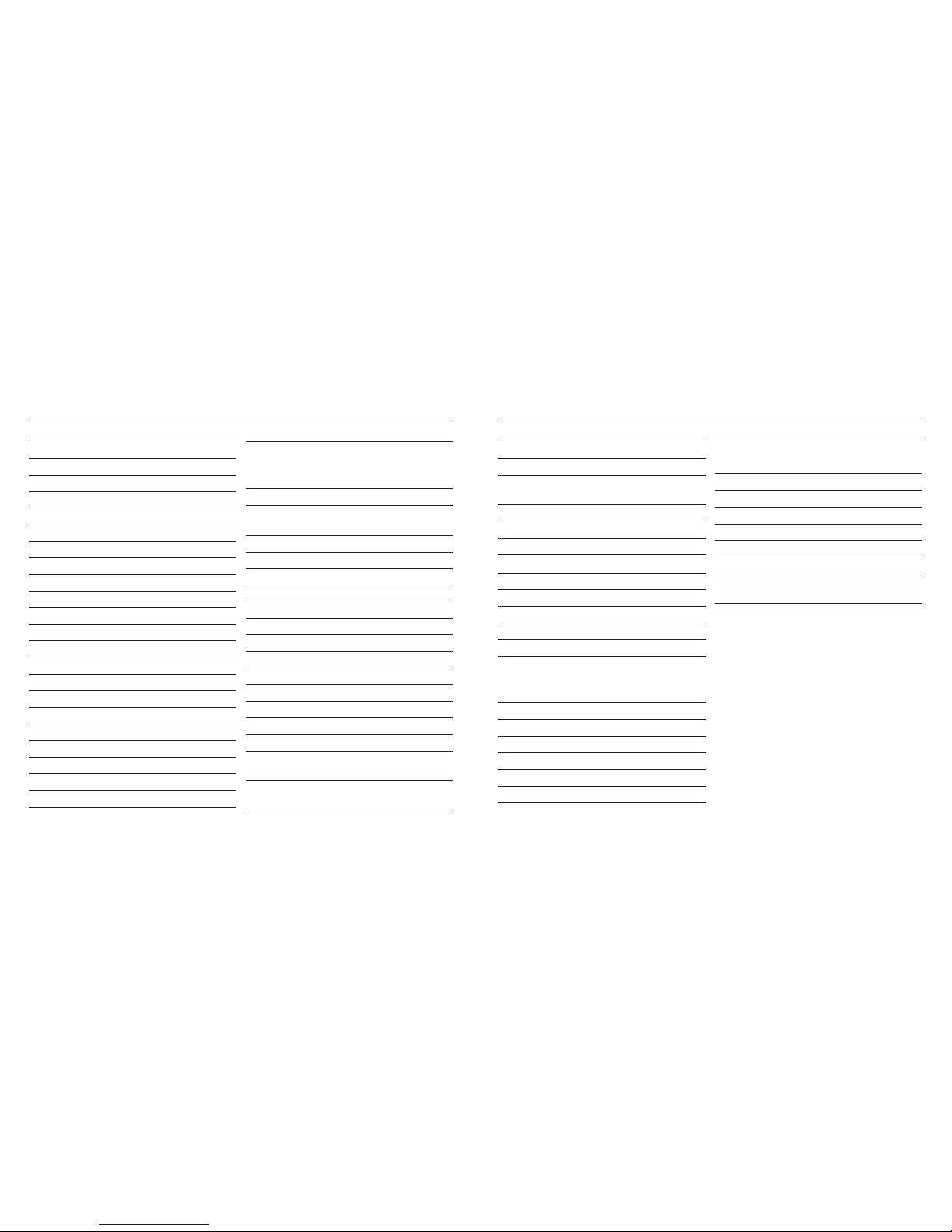
6 7
In this guide
Telstra Network Services 35
Calling Number Display 35
Calls list 35
View call details 35
Dial from the Calls list 36
Copy a Calls list number to the phonebook 36
Calls list settings 36
Delete an entry in the Calls list 37
Delete entire Calls list 37
Flashing Message Indicator (FMI) 37
Telstra Home Messages 101® 37
To call Telstra Home Messages 101® 37
Pre-stored Telstra Network Features 38
To use Feature Assistant 38
To check or turn Call Waiting on/off 38
Using Call Waiting 38
To use Call Waiting 38
To use Conference Call 39
To use Call Return 39
To check Call Forward Immediate 39
To check Call Forward on Busy 39
To check Call Forward on No Answer 39
To use Call Back off 39
To call the TecHelp Helpdesk 39
Answering machine
(answering machine version only) 40
Answering machine base 40
Using the answering machine from the
handset 42
Switch the answering machine on / off 42
Outgoing messages 42
Record your own outgoing message 42
Check or delete your outgoing message 43
Answer settings 43
Call screening 44
Message playback 44
Delete all old messages 45
Using the answering machine at the base 45
Switch on/off 45
Message playback 45
Remote access 46
To enable/disable remote access 46
If you forget to switch on your answering
machine 46
Operating your answering machine
remotely 47
Text messaging 48
Sending messages 48
Send a text message 48
Sent and saved texts are stored in the
Outbox 49
Using the Outbox 49
Receiving messages 50
Read messages 50
Edit or delete templates 51
Service Centre numbers 51
Add or change Service Centre numbers 51
Select Send Service Centre 52
Message alert 52
Switch new message alert on or off 52
Additional handsets
(multi handset packs only) 53
Call another handset 53
Transfer a call 53
3-Way conference call 53
Registering an additional handset 53
Select base 54
De-register a handset 54
Help 55
General Information 58
Replacing the handset batteries 58
Safety 58
Cleaning 59
Environmental 59
Telstra accessories and replacement items 59
How many telephones can you have? 59
Product warranty & Customer service 60
In this guide
Page 5
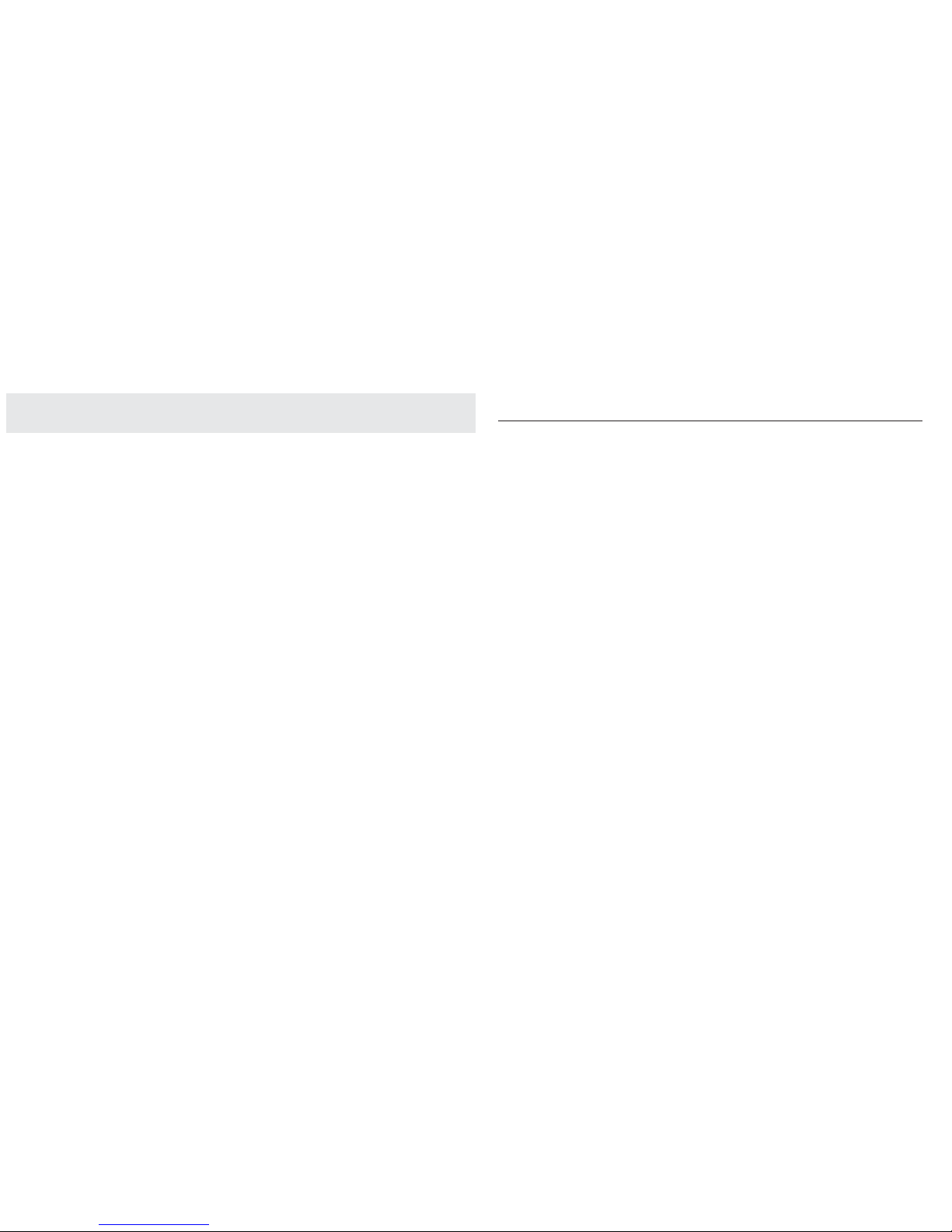
8 9
Important safety instructions
When using your telephone equipment,
basic safety precautions should always
be followed to reduce the risk of fire,
electric shock and injury, including the
following:
1 Read and understand all the
instructions.
2 Follow all warnings and instructions
marked on the product.
3 Unplug this product from the wall
outlet before cleaning. Do not use liquid
or aerosol cleaners. Use a damp cloth
for cleaning.
4 Do not use this product near water (for
example, near a bath tub, kitchen sink,
swimming pool).
5 Do not overload wall outlets and
extension cords as this can result in the
risk of fire or electric shock.
6 Unplug this product from the wall
outlet and contact TecHelp on 1300 369
193 under the following conditions:
• When the power supply cord or plug is
damaged or frayed.
• If the product does not operate
normally by following the operating
instructions.
• If the product has been dropped and
the outer casing has been damaged.
• If the product exhibits a distinct
change in performance.
7 Avoid using a telephone during an
electrical storm. There may be a remote
risk of electric shock from lightning.
8 Do not use the telephone to report a
gas leak in the vicinity of the leak.
9 Use only the supplied NiMH (Nickel
Metal Hydride) battery. The operation
periods for the handsets are only
applicable with the default battery
capacity.
10 The use of other battery types or
non rechargeable battery/primary
cell can be dangerous. These may
cause interference and/or unit
damage. Telstra will not be held
liable for damage arising from such
noncompliance.
11 Use only the AC power adaptors
supplied with this product. Please
contact TecHelp on 1300 369 193 for
replacement adaptors.
12 Please ensure that the polarity plug is
inserted correctly.
13 Do not immerse the battery in water,
and do not place it in a fire.
Important safety instructions
Page 6
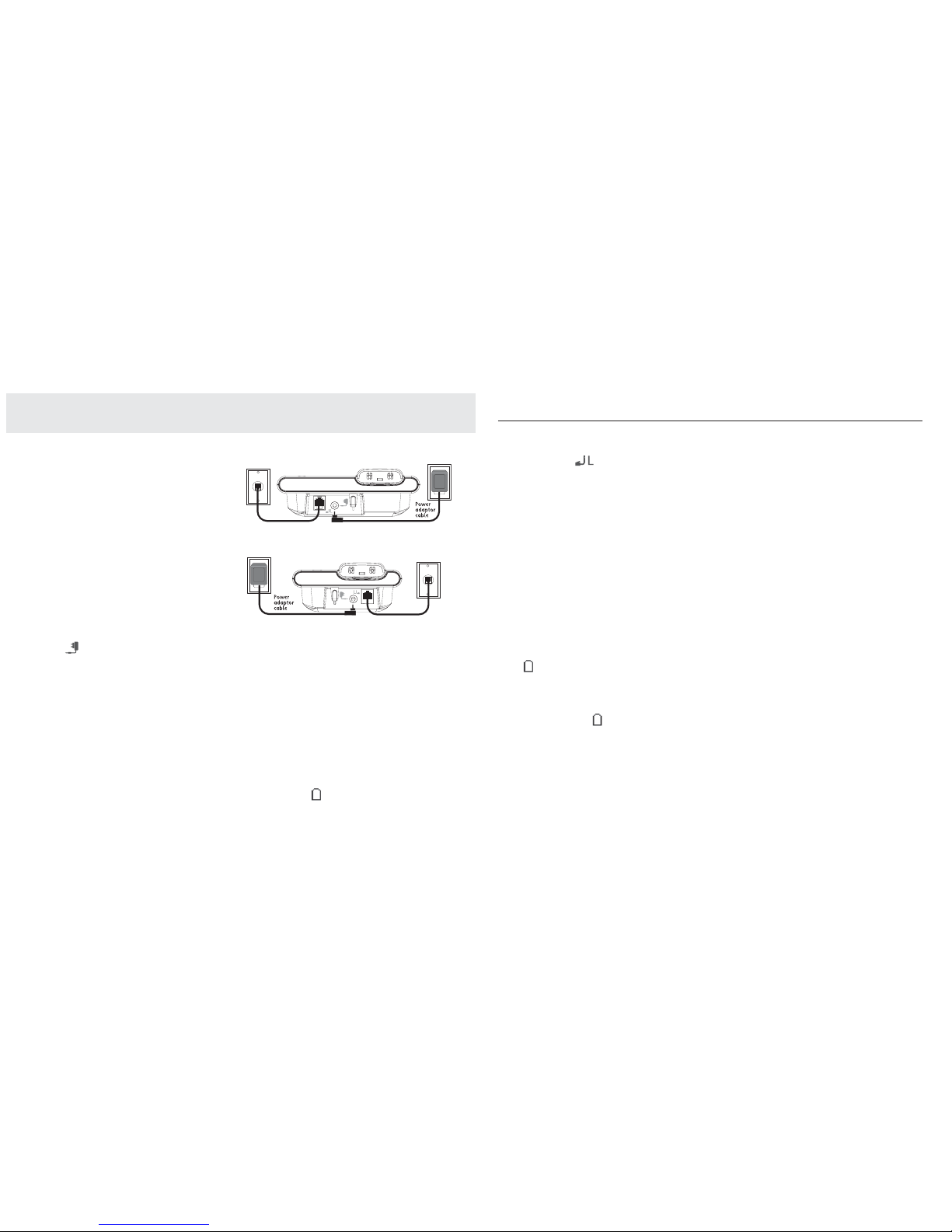
10 11
4. When the battery is fully charged, plug
one end of the telephone line cord into the
socket marked
on the rear of the base
and the other end into the telephone wall
socket.
WARNING
Do not place your Telstra Slim in the
bathroom or other humid areas.
IMPORTANT
The base station must be plugged into the
mains power socket at all times. Do not
connect the telephone line until the handset
is fully charged. Only use the power and
telephone cables supplied with the product.
Battery low warning
If the icon flashes in the handset display
you will need to recharge the handset before
you can use it again. You will also hear a low
battery warning beep once every 60 seconds.
During charging, the icon will appear to be
filling in the display.
Battery performance
In ideal conditions, a fully charged battery
should give up to 10 hours talk time, or 100
hours standby time, on a single charge.
Note that a new battery will not reach full
capacity until it has been in normal use for
several days.
To keep the battery in the best condition,
leave the handset off the base for a few hours
at a time.
Running the battery right down at least once
a week will help it last as long as possible.
The charge capacity of the rechargeable
battery will reduce with time as it wears out,
giving the handset less talk/standby time.
Eventually it will need to be replaced. A
replacement battery pack can be obtained by
contacting TecHelp on 1300 369 193 or from
your local electrical retailer.
After charging your handset for the first
time, subsequent charging time is about 6–8
hours a day. The battery and handset may
become warm during charging, however, this
is normal.
Getting started
Location
Place your Telstra Slim within 2 metres of the
mains power socket and telephone socket so
that the cables will reach.
Make sure it is at least 1 metre away
from other electrical appliances to avoid
interference.
Your Telstra Slim works by sending radio
signals between the handset and base. The
strength of the signal depends on where you
locate the base. Putting it as high as possible
ensures the best signal.
Setting up
1. Plug the mains power cable into the socket
marked on the underside of the base,
plug the other end into the mains power wall
socket and switch the power on. You can place
the cable behind the retaining clip to prevent
the plug being accidentally pulled from the
socket.
The base indicator will light up and the
answering machine will be switched on.
=VSW+X]aO\SXQ7KMRSXO,K]O
=VSW,K]O
6SXO-Y\N
6SXO-Y\N
2. The NiMH battery is already fitted in the
handset. Remove the battery compartment
cover, by sliding it downward and lifting off.
Locate the battery lead and connector and
plug it into the socket inside the battery
compartment (the red wire should be on
the left). Tuck the battery leads in the space
above the battery and slide the battery
compartment cover back on until it clicks
into place.
3. Place the handset on the base to charge for
at least 20 hours. When the handset is fully
charged the icon will be displayed.
Getting started
Page 7
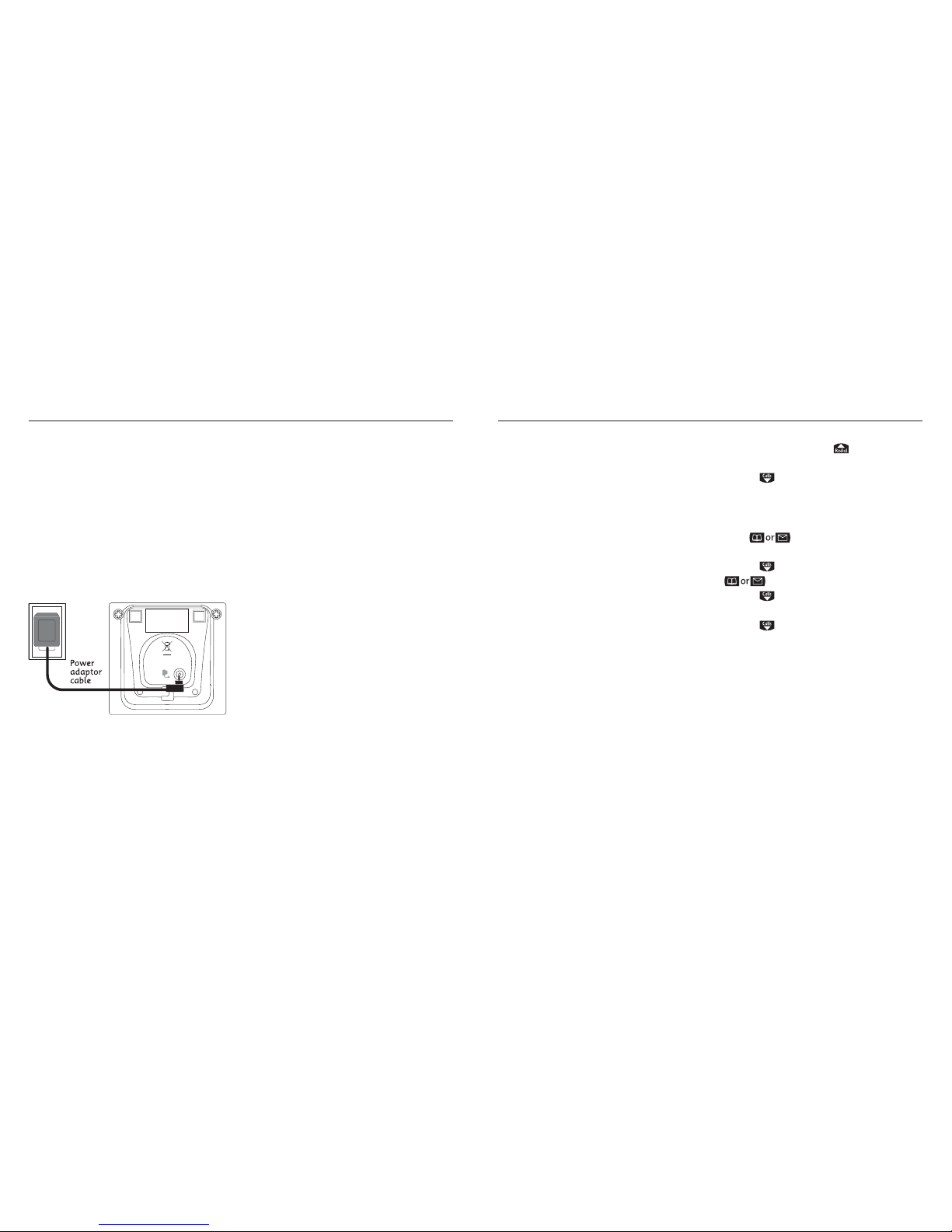
12 13
Getting startedGetting started
Setting up for multiple packs
If you have purchased a Telstra Slim multiple
pack, you will need to prepare any additional
handsets and chargers for use.
For each additional handset and charger
1. Insert the cable through the channel at the
rear of the charger and insert the plug into
the power socket. Plug the other end into
the mains wall power socket and switch on.
=VSW/b^OX]SYX-RK\QO\
2. The NiMH battery is already fitted in the
handset. Remove the battery compartment
cover, by sliding it downward and lifting off.
Locate the battery lead and connector and
plug it into the socket inside the battery
compartment (the red wire should be on
the left). Tuck the battery leads in the space
above the battery and slide the battery
compartment cover back on until it clicks
into place.
Charge the battery for at least 20 hours.
Using your Telstra Slim on a Broadband
ADSL line?
If this product is to be used on a broadband
ADSL line then you must ensure that it is
connected via an ADSL filter. Using this
product on a Broadband line without an ADSL
filter may cause problems with this product
and your Broadband service.
Date and time
Providing you have subscribed to Telstra’s
Calling Number Display service, the date and
time is set automatically for all handsets
when you receive your first call.
The date and time is recorded with each
answering machine message you receive.
If you have not subscribed to Telstra Calling
Number Display you can set the date and
time manually.
Set date and time manually
1. Choose Menu and press to select
SETTINGS
. Choose OK.
2. Choose
to select
DATE/TIME/ALARM
then
choose OK.
3. Date/Time is highlighted. Choose OK.
4. The current time format is highlighted.
Press
to choose 24 hour or 12 hour
mode.
5. Choose to select
DATE FORMAT
and press
to choose dd/mm or mm/dd.
6. Choose to select
ENTER TIME
and enter
the time e.g. 1705 for 5 05 pm.
7. Choose to select
ENTER DATE
and enter
the date, (e.g. 09 06 07 for 9th June 2007).
8. Choose OK to save.
9. Choose Back until you return to standby.
Page 8
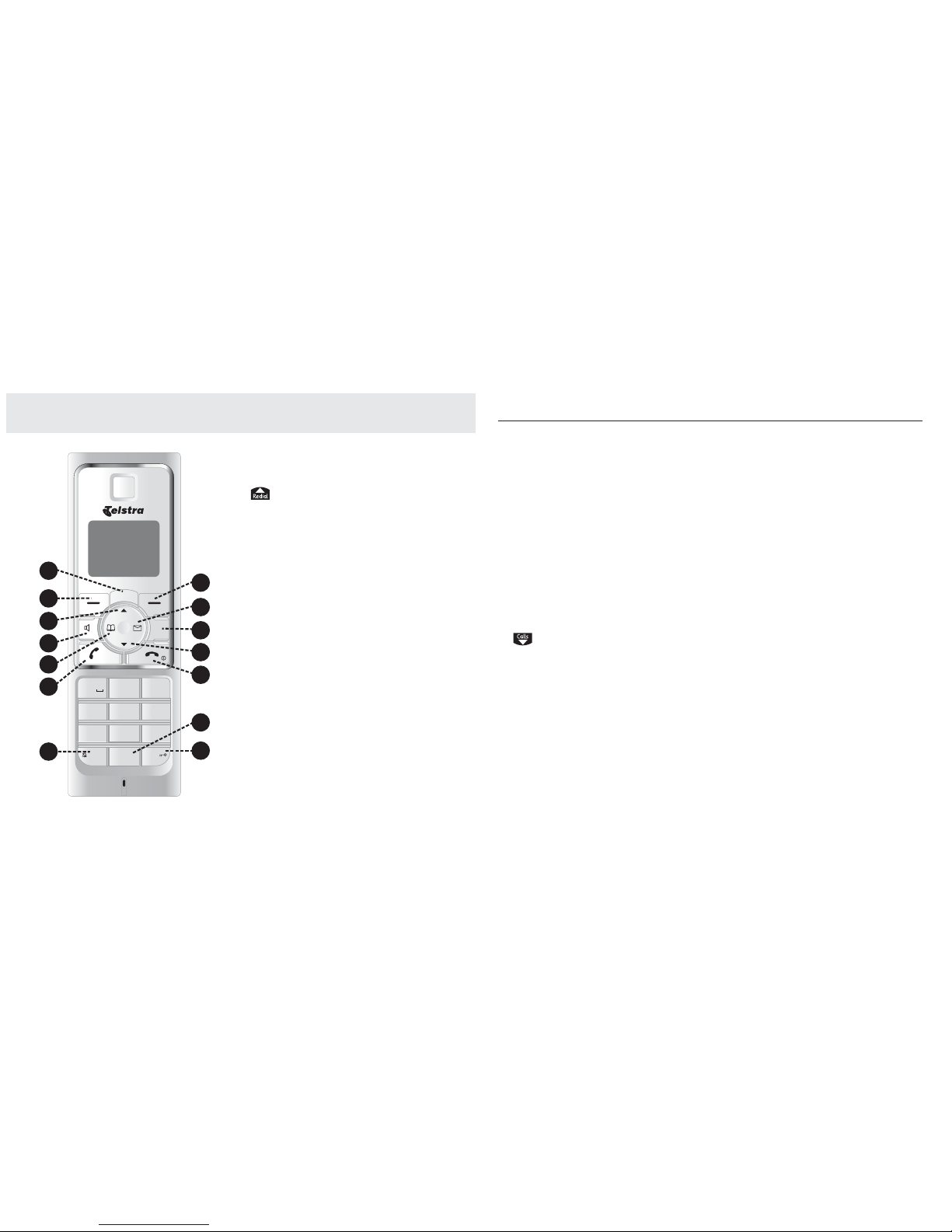
14 15
7. Star
Press and hold to switch the handset ringer on
or off.
8. Option button (right)
Press to select options displayed on the
screen above the right option button (see
diagram on page 18). In standby mode, press
to open the menu. When using Call Waiting,
press to toggle between the two callers.
9. (RIGHT) Messages & Calls List
In standby mode, press to access the Calls
list, or answering machine messages. When
entering text, press to move the cursor to the
right. When listening to answering machine
messages, press to skip to next message.
10.
DOWN/Calls
In standby mode, press to open and move
through the Calls list. When on a call, press to
adjust volume. In menu mode, press to move
down through the options.
11. End call/Off or On
In standby mode, press and hold to switch the
handset off/on.When on a call, press to end
the call. In standby mode, press and hold to
switch the handset off/on. In menu mode,
press to return to standby.
12. #/Lock
In standby mode, press and hold to lock/
unlock the keypad. When entering text, press
to switch between upper and lower case
letters.
13. 0(zero)
When storing an entry in the phonebook,
press and hold to enter a Pause.
14. R (Recall)
When on a call, press to access dial tone. Also
used for Telstra’s Call Back feature, see page
39.
Getting to know your phone
Getting to know your phone
>OV]^\K
<ONSKV
-KVV]
+,- ./0
456123
789
>?@
:;
<=
AB
CD
!
"#$
=
#
"
!
Handset buttons
1. Telstra
Press to open a list of Telstra network features.
2.
UP/Redial
In standby mode, press to open and move
through the Redial list. When on a call, press to
adjust volume. In menu mode, press to scroll up
through the options displayed on-screen.
3. Option button (left)
Press to select options displayed on the screen
above the left option button (see diagram on
page 18). In standby mode, press to initiate an
internal call.
4. (LEFT) Phonebook
In standby mode, press to access the
phonebook.When on a call press to mute the
handset.When listening to answering machine
messages, press to play the previous message.
5. Handsfree
When on a call, press to switch handsfree/
speakerphone on and off.
6. Talk
In standby mode, press to make and receive
calls.
Page 9
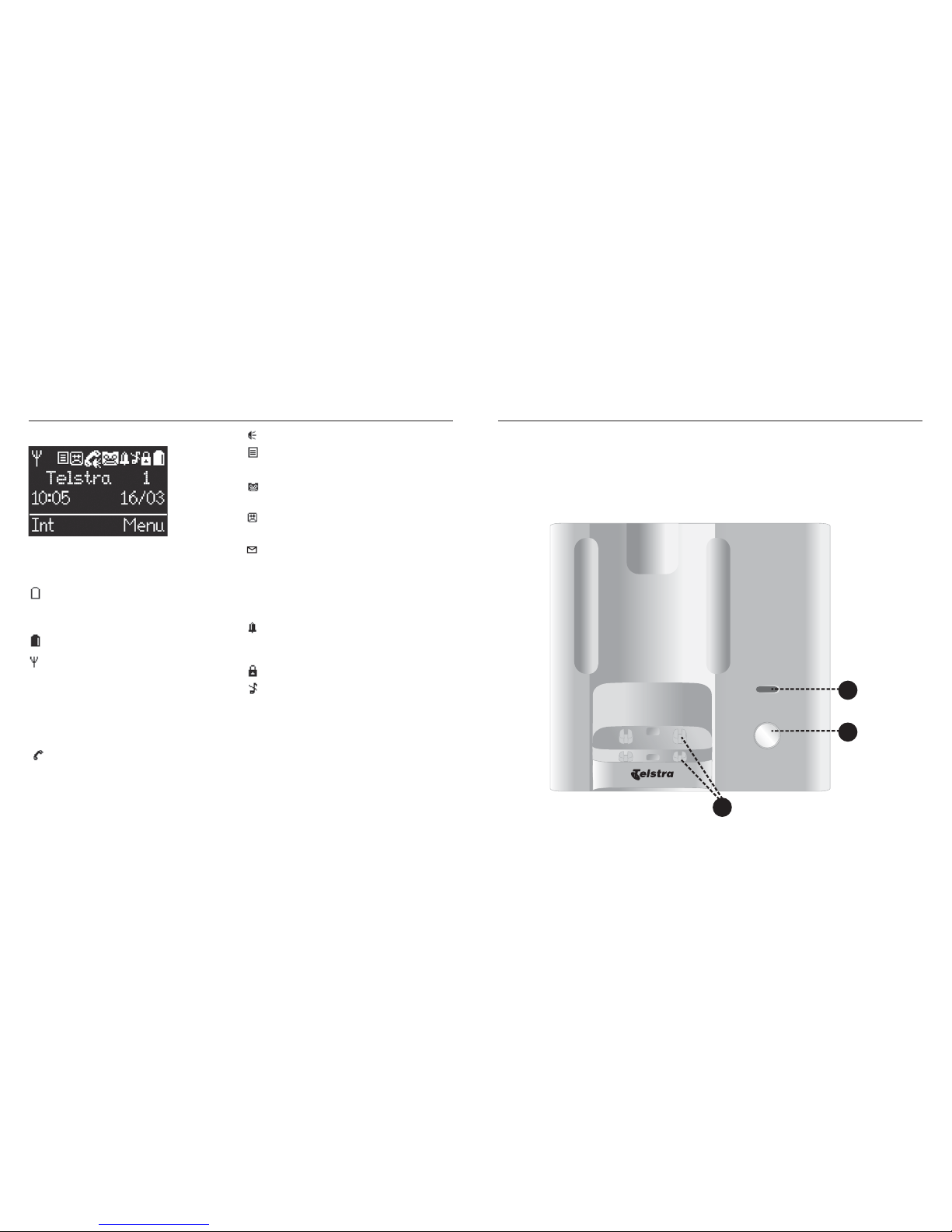
16 17
Getting to know your phone
Handset display
Display icons
Icons can be On (visible), Flashing or Off (not
visible):
Shows handset battery status.
Appears to be filling when the handset is
charging.
Battery needs charging.
On in standby mode - indicates the
handset is in range of the base.
Flashing – indicates that you are moving
out of range.
Off – handset is out of range or cannot
connect to the base.
On – indicates a call is in progress.
Flashing – handset is ringing during
incoming call.
On – handsfree speaker is switched on.
On – indicates a missed call is in the Calls
list.*
On – answering machine is switched on.
Off – answering machine is switched off.
Flashing – indicates there is a new
answering machine message.
On – a new text message has been
received.
Flashing – the text message mailbox is
full.
Off – all text messages have been read.
On – alarm is set.
Flashing – alarm time has been reached.
Off – alarm off.
The keypad is locked.
Handset ringer is switched off.
* For this feature to work you must subscribe
to Telstra’s Calling Number Display service.
Call features and charges apply.
Base (Non answering machine)
1. 2-position handset charging contacts
Handset can be placed flat on the base or can
sit in an upright position.
2. Charging
Lights up when handset is charging.
-RK\QSXQ
:KQO
3. Page
Press to ring all registered handsets, helpful
for finding a missing handset, (see page 23).
Also used during the registration process, (see
page 53).
Getting to know your phone
Page 10
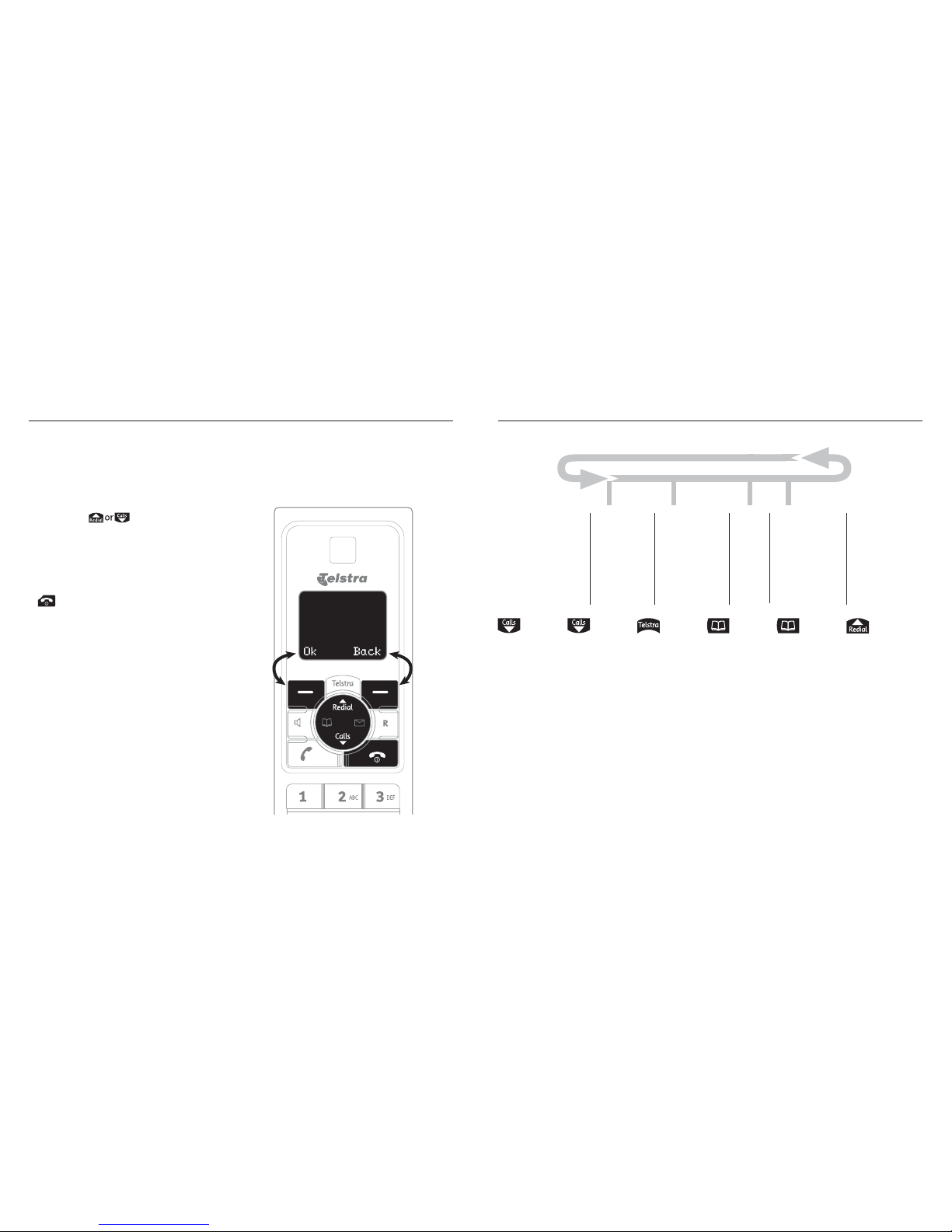
18 19
Getting to know your phone
Navigating the menus
Your Telstra Slim has an easy to use menu
system. Each menu has a list of options, as
outlined on the following page. When the
handset is switched on and in standby:
1. Choose Menu to open the main menu.
2. Then press
buttons to move
through the available options.
3. Choose the OK option button to select a
menu option or the Back button to return
to the previous screen.
To exit a menu and return to standby, press
Option buttons
Press to select the option shown on the screen
If no buttons are pressed for 30 seconds, the
handset returns to standby automatically.
Menu layout
?Pc _
A\S^OXOa^Ob^
3XLYb
9_^LYb
>OWZVK^O
>Ob^]O^^SXQ]
,Y^bP]8LNSTYP
:VKcWO]]KQO]
.OVO^OW]Q
+X]aO\YXYPP
9_^QYSXQW]Q
+X]]O^^SXQ]
>Z`YO
<SXQO\
>YXO]
>P__TYR^
2=]O^^SXQ]
,K]O]O^^SXQ]
.K^O>SWO+VK\W
OR
Calls list empty
Settings
Calls list display,
press Option
Details
Delete
Delete all
Call number
Store number
Settings
Telstra menu
• Feature
Assistant
•Call Wait On
•Call Wait Off
•Check Call Wait
•Call Return
•Check CF
Immed.
•Check CF Busy
•Check CF
No Ans.
•Call Back Off
•TecHelp
OR
Names menu
Phonebook
displayed press
Option
New entry
Edit entry
View
Copy
Copy all
Delete entry
Delete all
Capacity
Edit call grp
Speed dial
Phonebook
empty
New entry
Capacity
Redial list
displayed press
Option
Delete
Delete all
Call number
Store number
Getting to know your phone
Page 11

20 21
Using the phone
Earpiece / handsfree volume
During a call you can adjust the volume
of the earpiece or loudspeaker. There are 5
volume levels.
1. Press
to increase or decrease the
volume level while in a call.
Mute
During a call, you can talk to someone nearby
without your caller hearing.
1. Press while in a call. The display shows
MUTE ON
and your caller cannot hear you.
2. Press again to unmute the microphone.
Handsfree
Handsfree lets you talk to your caller without
holding the handset to your ear. It also
enables other people in the room to join in
the conversation over the loudspeaker.
Make a handsfree call
1. Dial the number then press . on the
handset. is displayed. You will then hear
your call over the handset loudspeaker.
Press to switch the call between the
earpiece and the loudspeaker.
2. Press to end the call.
During a handsfree call, press to change the
volume.
Answer a call in handsfree mode
When the phone rings:
1. Press on the handset. The call is
transferred to the handset loudspeaker.
Switch to handsfree mode during a call
1. During a call: press on the handset to
put the call on the loudspeaker. To switch
handsfree off and return the call to the
earpiece, press again.
Redial
Up to 15 of the last telephone numbers called
are saved in the redial list. You can then select
any of the numbers to redial, delete or copy
to the phonebook.
Redial the last number called
1. Press . The last number you called will
be displayed.
2. Press to dial the number displayed.
Using the phone
Switch handset on or off
To switch the handset off:
1. Press and hold
.
2.
SWITCH OFF?
will be displayed. Choose Yes
to confirm.
To switch the handset on
1. Press and hold .
Make an external call
1. Press to access the line.
2. When you hear the dial tone, dial the
number.
Pre-dialling
1. Enter the number. If you make a mistake,
press Clear to delete the last digit.
2. Press to dial.
End a call
1. Press .
When you make a call, the charge light on the standard
Telstra Slim base is extinguished. On a Telstra Slim
Answering Machine base the light fl ashes.
Call timer
Your handset will automatically time the duration of
all external calls. The handset display shows the call
duration both during and for a few seconds after your
call is terminated.
Out of range warning
When the handset goes out of range of the base, the
antenna icon fl ashes.
If you are on a call, the line will hang up. When
you move back within in range, the handset will
automatically re-connect to the base.
Receive a call
When you receive a call, the phone rings.
The display will show the caller’s number if
available or the caller’s name if it matches
an entry in the phonebook. If you do not
subscribe to Telstra Calling Number Display,
the screen shows “
EXTERNAL CALL
”.
1. Press to answer the incoming call.
Auto answer
As long as you have auto answer set to ON you can
answer a call by lifting the handset off the base. If you
have switched auto answer off, you will need to press
as well. Auto answer ON is the default setting. See
page 30.
Page 12

22 23
Redial a number from the redial list
1. Press . The last number you called will
be displayed.
2. Press
to move to the number you
want to call in the redial list.
3. Press
to dial the selected number.
Save a number from the redial list to the
phonebook
1. Press then press to move to
the number you want to save.
2. Choose Option and press to select
STORE
NUMBER.
3. Choose OK. Use the keypad to enter a
name.
4. Choose to select
NUMBER
. The number is
displayed.
5. If required, press to select
SELECT GROUP
to select a ring then press to
select a group.
6. Choose OK. The entry is saved. Choose Back
to return to the previous menu level.
Delete a redial number
1. Press . The last number dialled will be
displayed.
2. Press
to select the number you
want to delete.
3. Choose Option.
DELETE
is highlighted.
Choose OK.
If the phonebook is full, the display shows
MEMORY
FULL
and the number will not be saved. You will need
to delete a number in the phonebook fi rst. (See page 27).
4. Choose Yes to confirm or No to cancel.
5. Choose Back to return to the previous menu
level.
Delete all redial numbers
1. Press . The last number dialled will be
displayed.
2. Choose Option and press to select
DELETE ALL,
and choose OK.
3. Choose Yes to confirm or No to cancel.
4. Press to exit and return to standby
mode.
Keypad lock
You can lock the keypad so that it cannot be
used accidentally while carrying it around.
To lock the keypad:
1. Press and hold while in standby mode.
The handset beeps and ”
KEYPAD LOCKED
“is
displayed on-screen.
To unlock the keypad:
1. Press and hold while in standby mode.
The handset beeps and “
KEYPAD
UNLOCKED
“is displayed on-screen for 2
seconds before returning to standby mode.
WARNING
If the keypad is locked you will not be able to dial the
emergency numbers 000 until the keypad is unlocked
again. When the keypad is locked you can still answer
incoming calls and operate the handset as normal
during those calls. When the call is ended, the keypad
lock comes on again.
Find handset (Paging)
You can ring a handset to help locate it.
1. Press
on the base. All handsets
registered to the base will ring for up to 30
seconds.
2. Press
on the base again to stop the
ringing or press a button on any handset.
Note - If there is an incoming call during paging, paging
will cease and the phone will ring with the incoming call
instead.
Message & Call inbox
Your Telstra Slim has an inbox which shows
the status of your messages and calls and
gives a short cut to access:
• Missed calls
• Answering machine messages
• Text messages
1. Press . The Inbox screen is displayed.
2. Press to select the option you
want and choose OK.
Paging calls cannot be answered by a handset.
Using the phone Using the phone
Page 13

24 25
Phonebook
Phonebook
You can store up to 200 names and numbers
in the phonebook.
Names can be up to 15 characters long and
numbers up to 24 digits.
To store a name and number
To access the phonebook from standby mode,
press .
1. When the phonebook is empty, the
phonebook menu is displayed.
2. When storing the first entry,
NEW ENTRY
is highlighted. Choose OK to enter a new
name and number.
When storing further entries:
The phonebook list is displayed, with the
first entry highlighted. Choose Option.
NEW ENTRY
is highlighted. Choose OK to
enter a new name and number.
3. Enter the desired name.
4. Press
to select
NUMBER
and enter the
desired telephone number.
5. If required, scroll to
SELECT GROUP.
Press to set the group you want.
Choose OK. Display shows
SAVED
.
6. Choose Back to return to the previous menu
level.
Entering names
Use the keypad letters to enter names, e.g. to store Tom:
Press
once to enter T.
Press three times to enter o.
Press once to enter m.
Writing tips
Press Clear to delete the last character or digit.
Press to move backwards or forwards through
character/digits. Press to switch between upper,
lower or sentence case. Press to insert a space. Use
and/or for other punctuation characters. You
must enter a name to go with a number.
To enter a pause in a phonebook number
When storing a number press and hold and a P will
be displayed.
Phonebook empty
If the phonebook is empty and you press , the display
shows the phonebook option
NEW ENTRY
. Once an
entry has been stored the full menu is displayed.
To view a name and number in the
phonebook
1. Press in standby mode. The first entry
in the phonebook will be displayed.
2. Press
to select the entry you want.
3. Choose Option and scroll to
VIEW
.
4. Choose OK. Press to view the
name, number and group of the selected
entry.
5. Choose Back to return to the previous level.
To check how many phonebook entries
are stored
1. From standby mode, press . The
phonebook will be displayed.
2. Choose Option. Press to select
CAPACITY
and choose OK. The number of available
spaces for entries in the phonebook will be
displayed, e.g. 150/200.
3. Choose Back to return to the previous menu
level.
To dial an entry from the phonebook
1. In standby mode, press . The first entry
in the phonebook will be displayed.
2. Press to select the entry you
want, or search alphabetically using the
alphanumeric keypad (see tip below).
3. Choose
to dial the desired number.
To search alphabetically
Press the relevant keypad button, e.g. for the entries
beginning with T press once then press to
scroll through the entries.
Call groups
You can assign different ringtones to different call
groups (see page 27). Your call group options are:
General/Family/Business/Friends/ Utilities/VIP/Others/
No Group
To edit a name and/or number in the
phonebook
1. Press in standby mode.
2. Press to select the entry you want.
3. Choose Option and press to scroll to
EDIT ENTRY,
and choose OK.
4. Use the keypad to enter a new name.
5. Press
to select
NUMBER
, to enter a new
number.
6. Press to select
GROUP
, to select a different
group.
7. Choose OK to save or Back to return to the
previous menu level.
When editing a name or number, choose Clear to delete
characters and digits
Page 14

26 27
Phonebook
Copy all phonebook entries from one
handset to another
1. Press in standby mode.
2. The first entry in the phonebook will be
displayed.
3. Choose Option and press
select
COPY
ALL
, and choose OK.
4. Press to select the handset you
want to copy to and choose OK. (Note: if
you only have one additional handset,
the additional handset will be selected
automatically)
At the receiving handset:
5. Display will show
RECEIVE DIR. ENTRIES.
Choose Yes to confirm or No to cancel.
6. If the transfer is successful, the display will
show
COPIED
.
7. Choose Back to return to the previous menu
level.
You can copy the entire phonebook to another handset
registered to the base. If the phonebook becomes full
during copying the display shows
MEMORY FULL.
If copying is not successful the display shows
DIR. COPY FAILED.
If you copy an entry that already
exists in the receiving receiving handset it will create a
duplicate entry.
To copy one phonebook entry from one
handset to another
1. Press in standby mode, then press
to select the entry you want to
copy.
2. Press Option and press
to select
COPY,
and press OK.
3. Press to select the handset you
want to copy to and press OK. (Note: if
you only have one additional handset,
the additional handset will be selected
automatically).
At the receiving handset:
5. Display will show
RECEIVE DIR. ENTRIES.
Choose Yes to confirm or No to cancel.
6. If the transfer is successful, the display will
show
COPIED
.
7. Choose Back to return to the previous menu
level.
You can copy an entry to another handset registered to
the base.
If you copy an entry that already exists in the receiving
handset it will create a duplicate entry.
Phonebook
To delete one entry from the phonebook
1. Press .
2. Press
to select the entry you want
to delete.
3. Choose Option, press
to select
DELETE
ENTRY
and choose OK.
4. Choose Yes to confirm or No to cancel.
5. Choose Back to return to the previous menu
level.
To delete all entries in the phonebook
1. Press in standby mode.
2. Choose Option, press to select
DELETE ALL
and choose OK.
3. Choose Yes to confirm or No to cancel.
4. Choose Back to return to the previous menu
level.
To edit call group name
Note: You can choose your own name for a
call group
1. Press in standby mode.
2. Choose Option, press to select
EDIT CALL GRP
and choose OK.
3. Choose to select the call group
you want to edit.
4. Press OK. The display highlights
RENAME
GROUP
. Choose OK.
5. Choose Clear to delete the current name
and enter a new name.
6. Choose OK to save.
7. Choose Back to return to the previous menu
level.
To change call group ringtone
Note: You can assign different ring melodies
to callers from different Call Groups
1. Press in standby mode.
2. Choose Option, press to select
EDIT CALL GRP
and choose OK.
3. Choose to select the call group
you want to edit.
4. Choose OK. Then press to select
RINGTONE
. Choose OK.
5. Press to choose the ringtone.
A sample of each one is played when
highlighted.
6. Choose OK to save.
7. Choose Back to return to the previous menu
level.
Page 15

28 29
Speed dial
(Note: Up to 9 of the phonebook entries can
also be allocated as Speed Dial entries) You
can allocate a name and number from the
phonebook to each of the number buttons
except 1.
To copy a phonebook entry to Speed
dial
1. Press in standby mode.
2. Choose Option, press to select
SPEED DIAL
and choose OK.
3. Choose to select the Speed dial
number (2 to 0) you want to store the
phonebook entry in and choose OK.
4. If a name and number is already allocated
to the Speed dial you have chosen they will
be displayed. To re-use this Speed dial see
“To edit a Speed dial”.
5. If the Speed dial is empty
NO NUMBER
is
displayed, followed by the phonebook
entries. Press to select the entry
you want to copy and choose OK to save.
6. Choose Back to return to the previous menu
level.
To delete a Speed dial
1. Press in standby mode.
2. Choose Option, press
to select
SPEED DIAL
and choose OK.
3. Press
to select the Speed dial
number you want to delete and choose OK.
4. Once the name and number are displayed,
choose Option and press to select
5. Choose OK to confirm. Once the entry
is successfully deleted,
DELETED
will be
displayed.
6. Choose Back to return to the previous menu
level.
To edit a Speed dial
1. Press in standby mode.
2. Choose Option, press to select
SPEED DIAL
and choose OK.
3. Press to select the Speed dial
entry you want to edit, and choose OK.
4. Once the entry is displayed, choose Option
and
EDIT
is displayed.
5. Choose OK to confirm, and then press
to select the new phonebook
entry you want for that Speed Dial. Choose
OK to save.
Phonebook Phonebook
6. This new name and number will replace the
old name and number in the Speed dial.
7. Choose Back to return to the previous menu
level.
To dial using a Speed dial
1. Press and hold the number dial button with
the Speed dial you wish to dial.
2. The display shows
CALLING
and the number
being dialled.
Page 16

30 31
Sounds
Handset ringer
1. Choose Menu, press to select
SOUND
and
choose OK.
2.
RINGER
is highlighted. Choose OK.
3. The current external melody is highlighted.
Press
to select the ringtone you
want for external calls.
4. Press to select
INTERNAL MELODY
. Press
to select the ringtone you want
for internal calls.
5. Press to select
RING VOLUME
. Press
to select from the volume levels
1-5 or off to mute the ringer volume
6. When the ringer volume is set to off a single
beep will be heard when the phone rings. To
turn the single beep off, press to select
SILENT
. Press to select
BEEP
or
OFF
.
7. Choose OK to confirm.
8. Choose Back to return to the previous menu
level.
You can set different ringtones for external calls and
internal calls.
Choose from 10 polyphonic and 5 standard handset
ringtones.
The handset also has 5 ringer volume settings plus Off.
You can also switch the handset ringer off by pressing
and holding . You can still hear a single beep when
you receive an incoming call by changing the
SILENT
setting from
OFF
to
BEEP
.
Handset beeps
1. Choose Menu, press to select
SOUND
and
choose OK.
2. Press to select
TONES
. Choose OK.
3.
KEY BEEPS
option is highlighted.
Press to select ON or
OFF
.
4. Press to select
CONFIRMATION
.
Press to select ON or
OFF
.
5. Press to select
BATTERY LOW
.
Press to select ON or
OFF
.
6. Press to select
OUT OF RANGE
.
Press to select ON or
OFF
.
7. Choose OK to confirm.
8. Choose Back to return to the previous menu
level.
Your handset can give a beep to confi rm a successful
action, such as storing a new phonebook entry.
It can give warning beeps when you are going out of
range and when the battery is low.
It can also beep every time you press a button.
You can switch these tones on or off individually as set
out above.
Settings
Handset settings
Display contrast / Handset name
1. Choose Menu, press to select
SETTINGS
and choose OK.
2.
H/SET SETTINGS
is highlighted. Choose OK.
3. Press to select
DISPLAY
and choose OK.
4. Press to select the contrast
setting. Choose OK to save.
5. Press to select
NAME
. Choose Clear to
delete the current name. Enter a new name.
6. Choose OK to save.
7. Choose Back to return to the previous menu
level.
Adjust the display contrast to suit different lighting
conditions. There are 8 levels.
Set a name for your handset, e.g. Donna or Offi ce.
Auto answer
1. Choose Menu, press to select
SETTINGS
and choose OK.
2.
H/SET SETTINGS
is highlighted. Choose OK.
3. Press
to select
AUTO ANSWER
and choose
OK.
4. Press to select ON or
OFF
.
5. Choose OK to save.
6. Choose Back to return to the previous menu
level.
As long as you have auto answer set to ON you can
answer a call by lifting the handset off the base. If you
have switched auto answer off, you will need to press
as well. Auto answer ON is the default setting.
Handset reset
1. Choose Menu, press to select
SETTINGS
and choose OK.
2.
H/SET SETTINGS
is highlighted. Choose OK.
3. Press to select
HANDSET RESET
and
choose OK.
4. Choose
YES
to confirm or NO to cancel.
If you restore your handset to its original factory
settings, this will not affect:
• The phonebook
• Text messages stored in the Inbox or Outbox
• The Calls list
Settings
Page 17

32 33
Base settings
Ringer
1. Choose Menu, press to select
SETTINGS
and choose OK.
2. Press
to select
BASE SETTING
. Choose OK.
3.
RINGER
is highlighted. Choose OK.
4. The
RINGTONE
option is highlighted. Press
to select the desired ringtone.
5. Press to select
RING VOLUME
Press
to select the volume, or
SILENT
to
mute the ringer volume.
6. Choose OK to save.
7. Choose Back to return to the previous
menu.
Choose from 5 base ringtones. There are 6 volume levels
including SILENT..
Handset priority
1. Choose Menu, press to select
SETTINGS
and choose OK.
2. Press to select
BASE SETTING
. Choose OK.
3. Press to select
H/SET PRIORITY
. Choose
OK.
4.
ALL HANDSETS
is highlighted. Choose OK
for all handsets to ring together, or press
to select
SELECT HANDSET
. Choose OK
then press to select the handset
you want to ring first. Choose OK. The
RING
DELAY
option is highlighted. Press
to set the number of rings before the other
handsets ring. Choose OK.
5. Choose Back to return to the previous menu.
When you have more than one handset registered
to your base, you can set one handset to ring before
the others. This allows one handset user to answer all
incoming fi rst, like a receptionist.
Choose
ALL HANDSETS
if you want all handsets to ring
at the same time or
SELECT HANDSET
to nominate a
handset to ring before the others.
Change the Recall Time
The default Recall Time is 100msec. This button is used
to obtain dial tone when on a call. As this time setting
may not work on some PABX’s a selection of time
setting is available using the procedure below
1. Choose Menu, press to select
SETTINGS
and choose OK.
2. Press to select
BASE SETTING
. Choose OK.
3. Press to select
RECALL TIME
. Choose OK.
4. Press to select the recall time
option you want.
5. Choose OK to save.
6. Choose Back to return to the previous
menu.
The recall time should not normally need to be adjusted
from the default setting unless you are advised to do so.
PABX access code
1. Choose Menu, press to select
SETTINGS
and choose OK.
2. Press to select
BASE SETTING
. Choose OK.
3. Press to select
PABX ACCESS
. Choose OK.
4. Enter the code you want, then choose OK.
5. Choose Back to return to the previous menu
level.
If you enter your PABX access code your Telstra Slim
will automatically enter a pause after the fi rst digit if
it matches the PABX access code. If any existing code is
displayed, choose Clear to delete digits.
System PIN
1. Choose Menu, press to select
SETTINGS
and choose OK.
2. Press to select
BASE SETTING
. Choose OK.
3. Press to select
SYSTEM PIN
. Choose OK.
4. Enter the old PIN (original setting 0000) and
choose OK.
5. Enter the new PIN and choose OK.
6. Re-enter the new PIN and choose OK.
7. Choose Back to return to the previous menu
level.
The System PIN is used when changing certain settings
and registration / deregistration.
The default setting is 0000. You can change this to your
own preferred 4-digit number.
If you make a mistake, choose Clear to delete digits.
System reset
This resets your Telstra Slim to its original
settings.
1. Choose Menu, press to select
SETTINGS
and choose OK.
2. Press to select
BASE SETTING
. Choose OK.
3. Press to select
SYSTEM RESET
. Choose OK.
4. Enter the system PIN and choose OK.
5. Choose
YES
to confirm or NO to cancel.
6. If you select
YES
the handset returns to
standby. Choose Back to return to the
previous menu level.
Settings Settings
Page 18

34 35
Date/Time/Alarm
Set date and time
Providing you have subscribed to Telstra’s
Calling Number Display service, the date and
time is set automatically when you receive
your first call.
1. Choose Menu, Press
to select
SETTINGS
and choose OK.
2. Press to select
DATE/TIME/ALARM
. Choose
OK.
3.
DATE/TIME
is highlighted. Choose OK.
4. Press to select the Time format (24
hour or 12 hour).
5. Press to select
DATE FORMAT
. Press
to select
MM/DD
or
DD/MM
.
6. Press to select
ENTER TIME
and enter the
time using the 24 hour format, e.g. 17.30 for
5.30pm. If 12 hour format is chosen, press
to change between AM or PM.
7. Press to select
ENTER DATE
and enter the
date.
8. Choose OK to save.
9. Choose Back to return to the previous menu
level.
Set alarm call
1. Choose Menu, Press to select
SETTINGS
and choose OK.
2. Press
to select
DATE/TIME/ALARM
. Choose
OK.
3. Press
to select ALARM. Choose OK.
4. Enter the alarm time, using the 24 hour
format, e.g. 0730 for 7.30am .
5. Press to select
ALARM ON/OFF
. Press
to select
DAILY, ONCE
or
OFF
.
6. Press to select
RINGTONE
and press
to select the ringtone you want
for the alarm.
7. Choose OK to save.
8. Choose Back to return to the previous menu
level.
Stop alarm ring
When the alarm rings, the display shows
((ALARM))
. The alarm rings for 60 seconds.
1. Choose Stop to stop the alarm.
Telstra Network Services
Calling Number Display*
If you have subscribed to Telstra’s Calling
Number Display service, you will be able to
see your caller’s number on your handset
display (provided it is not blocked) prior to
answering the call.
If your caller’s name is stored in the
phonebook and a number match is found,
you will see the caller’s name on the display
instead.
*Call features and charges may apply
Calls list
When Telstra Calling Number Display is active
on your service, dialled numbers will be saved
in the telephone’s Calls list. The Calls list
holds up to 20 numbers. The date and time
of the call is also stored if available. When
the list is full, and a new call is received, the
oldest entry will be deleted automatically.
The Calls list can hold numbers up to 20 digits
and names up to 16 characters.
IMPORTANT
To use Telstra Calling Number Display you
must first subscribe to the service from
Telstra. For more information on Telstra
Network Features call Telstra on 13 22 00. To
ensure the caller’s name is displayed, make
sure you have stored the full telephone
number, including the area code, in the
phonebook.
When a new call is received in the Calls list
the icon is displayed on the handset
screen.
If the number is not available to the network,
UNAVAILABLE
is displayed.
If the number has been blocked by the caller,
WITHHELD
is displayed.
If the call is from a payphone,
PAYPHONE
is displayed.
If you do not subscribe to Telstra Calling
Number Display, any external call is
displayed as
EXTERNAL CALL
.
When there are no calls in the Calls list,
the display shows
EMPTY
, and will offer the
Settings option if selected.
View call details
1. Press to view the most recent entry,
displayed at the top of the Calls list.
2. Press to move through the list.
3. Choose Option.
DETAILS
is highlighted.
Choose OK.
Settings
Page 19

36 37
4. The display shows phone number, date and
time of the call.
5. Press
to display details about the
next call.
6. Choose Back to return to the previous menu
level.
Dial from the Calls list
1. Press to display the Calls list. The most
recent entry will appear at the top of the
list.
2. Press to move through the Calls
list.
3. Highlight the desired number, and press
to call the number.
Or
1. Press .
2. Press to move through the list to
the entry you want.
3. Choose Option. Press to select
CALL
NUMBER
and choose OK.
4. If required, choose Clear to edit the number
first.
5. Press to dial.
Copy a Calls list number to the
phonebook
1. Press .
2. Press
to move through the Calls
list to the entry you want.
3. Choose Option. Press to select
STORE
NUMBER
and choose OK.
4. Enter the name.
5. Press
to select
NUMBER
and edit the
number if required.
6. Press to select
SELECT GROUP
and press
to set the call group you want.
7. Choose OK to save.
8. Choose Back to return to the previous menu
level.
When a Calls list is open, press to move from the
newest call to the oldest, or press to move from the
oldest call to the newest.
If you need to edit the number or name, choose Clear to
delete any unwanted characters, then enter new ones
using the keypad.
Calls list settings
1. Press .
2. Choose Option. Press to select
SETTINGS
and choose OK.
3. Press to select
ALL CALLS
or
MISSED
CALLS
.
4. Press to select
NEW CALL ALERT
.
5. Press to select ON or
OFF
.
6. Choose OK to save.
7. Choose Back to return to the previous menu
level.
ALL CALLS
will list answered and missed calls in the
Calls list.
MISSED CALLS
will only list unanswered calls.
NEW CALL ALERT ON
will cause the handset to beep
when a missed call is received.
When you turn the
NEW CALL ALERT
off you may
need to clear all calls in the Calls list to stop the beep.
The icon will appear in the display when a missed call
is received.
Delete an entry in the Calls list
1. Press .
2. Press to move through the list to
the entry you want.
3. Choose Option. Press to select
DELETE
and choose OK. If successful, handset
display shows
DELETED
.
4. Choose Back to return to the previous menu
level.
Delete entire Calls list
1. Press .
2. Choose Option. Press to select
DELETE
ALL
and choose OK.
3. Choose
YES
to confirm or NO to cancel.
4. Choose Back to return to the previous menu
level.
Flashing Message Indicator (FMI)
The Telstra Slim is designed to provide
visual indication when a new message is
left in your Telstra Home Messages 101® or
MessageBank® service. To arrange connection
of the Flashing Message Indicator service,
simply call Telstra on 13 2200. When a new
message is left, the
icon will be displayed
on the handset. After you have listened to
your message(s) the icon will disappear.
Telstra Home Messages 101®
You can get messages from your Telstra fixed
home phone when you are away from the
phone, busy on another call or using the
Internet. Callers will hear a standard greeting
inviting them to leave a message.
To call Telstra Home Messages 101®
Press and dial 101.
OR
While the handset is in standby press and
hold the key. The handset will dial
125101.
OR
Press and then press and hold the key.
The handset will dial 125101.
By selecting the Telstra Network Services menu you
can access a range of useful pre-stored numbers and
further Telstra Network Features. You can also access
the TecHelp number.
Telstra Network Services Telstra Network Services
Page 20

38 39
Telstra Network Services
Pre-stored Telstra Network Features:
• Feature Assistant
•Call Wait On
•Call Wait Off
•Check Call Wait
•Call Return
•Check CF Immed.
•Check CF Busy
•Check CF No Ans.
•Call Back Off
•TecHelp
To use Feature Assistant
1. Press .
2. Press to select
FEATURE ASSIST
. Choose
OK.
3. Press to call. Listen for voice
instructions.
To check or turn Call Waiting on/off
1. Press .
2. Press to select
CALL WAIT ON, CALL WAIT
OFF
or
CHK CALL WAIT
. Choose OK.
3. Press to call. Follow the spoken
instructions, or listen for confirmation/
status of your instructions.
Call Waiting
Call Waiting tells you if a new caller is trying
to contact you when you are already on
the phone. A discreet tone alerts you to the
new caller, so you can answer your second
incoming call by putting the first caller on
hold.
Providing you have also subscribed to Telstra Calling
Number Display, and the caller has not blocked their
number, the screen will show the second caller’s details.
To use Call Waiting
1. You will hear the call waiting tone and
the display will show
EXTERNAL CALL
or
the number of the caller if you subscribe
to Telstra’s Calling Number Display, or
the name if it matches an entry in your
phonebook.
2. Choose Option. The display will show
CW
ACCEPT & CALL WAIT REJECT
, choose OK to
answer the new call and your first caller
is put on hold. Or press to highlight
CW
REJECT
and choose OK.
3. Press
SWTCH
to toggle between the two
callers.
4. Press to hang up the current call.
To use Conference Call
After accepting a Call Waiting call you can
conference both external calls at the same
time.
1. To conference the two external calls choose
CONF
.
2. To toggle between single and conference,
choose
SINGLE / CONF.
To use Call Return
1. Press .
2. Press to select
CALL RETURN
. Choose OK.
3. Press to call. Listen for the number of
your last missed call.
To check Call Forward Immediate
1. Press .
2. Press to select
CHECK CF IM
. Choose OK.
3. Press to call. Listen for confirmation/
status of your instructions.
To check Call Forward on Busy
1. Press .
2. Press to select
CHECK CF BUSY
. Choose
OK.
3. Press to call. Listen for confirmation/
status of your instructions.
To check Call Forward on No Answer
1. Press .
2. Press
to select
CHECK CF NO ANS.
Choose
OK.
3. Press
to call. Listen for confirmation/
status of your instructions.
To turn Call Back off
If you have activated the Call Back feature
using after you hear busy
tone, you can turn the feature off as follows:
1. Press .
2. Press to select
CALL BACK OFF
. Choose
OK.
3. Press to call.
4. Press to finish.
To call the TecHelp Helpdesk
1. Press .
2. Press to select
HELPDESK
. Press to
call.
Telstra Network Services
Page 21

40 41
Answering machine
Answering machine (Telstra Slim answering machine version only)
Answering machine base
1. 2-position handset charging contacts
The handset can be placed flat on the base or
can sit in an upright position.
2. Delete
Press to delete answering machine messages.
3. Answer/On/Off
Press to switch answering machine on or off.
4. SKIP <
While listening to your messages, press once
to repeat the current message, twice to play
the previous message.
5,6. Vol + / Vol –
Press to increase or decrease speaker volume
during play back.
7. Stop
Press to stop play back.
8. SKIP >
Press to skip forward to the next message.
9. Play
Press to play messages.
10. Page
Press to press to ring all registered handsets.
This is helpful for finding a missing
handset, (see page 23). Also used during the
registration process, (see page 53).
11. Answering machine display
- -
Indicates answering machine is off.
0-99
Indicates answering machine is on, and
the number of messages stored..
Flashes when you have new, unplayed
messages.
RA
Displayed while a handset is accessing the
machine.
RE
Displayed while recording a message.
12. Power light
On: Indicates power is on.
12. In Use light
Flashes when the handset has answered a
call or is making a call
12. Text message(SMS) light
On: you have new text messages.
Flashing: a text message is being sent
Off: all text messages have been read
:YaO\
3X?]O
=7=
:KQO
.OVO^O
@YV
@YV
=USZ =USZ
+X]aO\
9X9PP
=^YZ
:VKc
#
"
!
00
Page 22

42 43
3.
RECORD MESSAGE
is highlighted. Choose OK.
4. Press to select
ANS & REC
or
ANSWER
ONLY
and choose OK.
5. Speak your announcement after the long
beep. Choose Save to stop recording.
6. Your message is then played back. If
you want to delete it, press
during
playback or choose OK to save.
Check or delete your outgoing message
1. Choose Menu. Press to select
ANSWER
MACHINE
. Choose OK.
2. Press to select
OUTGOING MSG
and choose
OK.
3. Press to select
PLAY MESSAGE
. Choose OK.
4. Press to select
ANS & REC
or
ANSWER ONLY
and choose OK.
5. Your message is then played back. If
you want to delete it, press during
playback or choose OK to save.
Answer and Record
The pre-set Answer and Record outgoing message,
which allows your caller to leave a message, is “Hello,
your call cannot be taken at the moment, so please leave
your message after the tone”.
Your Answer and Record outgoing message can be
up to 1 minute long and will replace the pre-recorded
message.
Answer Only
The pre-set Answer Only outgoing message, where
callers hear an announcement but cannot leave a
message, is “Hello, your call cannot be taken at the
moment and you cannot leave a message, so please call
later”.
When recording your Answer Only message, remember
to advise your caller that they will not be able to leave
a message.
Your own Answer Only message can be up to 1 minute
long and will replace the pre-recorded message.
To reinstate the pre-recorded messages, delete your own
recorded outgoing message (see opposite).
Answer settings
1. Choose Menu. Press to select
ANSWER
MACHINE
. Choose OK.
2. Press to select
ANS.SETTINGS
and choose
OK.
3. Press to select the outgoing
message type,
ANSWER ONLY
or
ANS & REC
.
4. Press to select
ANSWER DELAY
. Press
to select the setting.
5. Press to select
RECORDING TIME
. Press
to select the maximum message
length - 30, 60, 120 or 180 seconds.
6. Press to select
CALL SCREENING
. Press
to select On or Off.
7. Choose OK to save.
8. Choose Back to return to the previous menu
level.
Your Telstra Slim can digitally record up to
59 individual messages within the maximum
recording time of approximately 15 minutes.
You can operate your answering machine
from:
• the handset.
• the base.
• remotely, from any other Touchtone™
telephone, (see page 46).
Your Telstra Slim comes with two prerecorded outgoing messages, Answer and
Record or Answer Only, alternatively you can
record your own message.
Your answering machine is designed to answer calls
after 20 rings when it is switched off. This is to enable
you to operate the remote access functions of your
answering machine in the event your answering
machine is switched off.
You will need to set the day, date and time
(if you have not already done so) so that you
will know when each message was received.
If you have subscribed to Telstra Calling
Number Display, the date and time is set
automatically when you receive your first
call. To set the date and time manually, (see
page 13).
The default day and time setting is Sunday
12.01 pm.
Voice prompts
Your Telstra Slim answering machine has voice prompts
to help you use its settings and features.
Using the answering machine from the
handset
Switch the answering machine on / off
1. Choose Menu. Press to select
ANSWER
MACHINE
. Choose OK.
2. Press to select
ANSWER ON/OFF
. Choose OK.
3. Scroll to select highlight ON or
OFF
and choose OK. When switched on the
handset display shows .
4. Choose Back to return to the previous menu
level.
Outgoing messages
The outgoing message is the message a caller
first hears when the answering machine
answers their call. There are 2 pre-recorded
outgoing messages to choose from (see note
right) or you can record your own.
Record your own outgoing message
1. Choose Menu. Press to select
ANSWER
MACHINE
. Choose OK.
2. Press to select
OUTGOING MSG
and choose
OK.
Answering machineAnswering machine
Page 23

44 45
You cannot delete a pre-recorded message. If you delete
your personal outgoing message the pre-recorded
outgoing message will be automatically reinstated as
your outgoing message.
Answer mode
Choose which outgoing message you want played to
callers.
Answer delay
Answer delay sets the number of times your Telstra Slim
will ring before the answering machine answers up your
call and starts playing the outgoing message. You can
change the Answer Delay setting to between 2, 4, 6, 8
rings or Time Saver.
Time Saver
When you ring in to access your messages remotely, if
your answering machine is set to Time Saver and you
have new messages it will answer after 10 seconds. If
you do not have any new messages, it will answer after
20 seconds. This means you can hang up knowing you
have no new messages, saving you time and the cost of
the call.
Recording time
Set the maximum message length: 60, 120 or 180
seconds or unlimited.
Call screening
When the answering machine is on and
answers a call, you can listen to the caller
leaving a message. You can then identify the
caller and decide whether to take the call in
person.
The call can be heard through the base
speaker, or the handset as follows:
1. When your Telstra Slim rings, wait for the
answering machine to answer the call.
When the caller begins leaving a message,
the display shows
SCREENING?
Choose Yes to
hear the caller. Press to stop screening
without talking to the caller.
2. To interrupt and speak to the caller directly,
press
.
While screening, you can adjust the volume by pressing
or .
Message playback
1. Choose Menu. Press to select
ANSWER
MACHINE
. Choose OK.
2.
PLAY MESSAGES
is highlighted. Choose OK.
3. The handset displays the number or name
of the caller if available, and the date and
time it was received.
During playback you have the following
options:
1. Press to hear the message over the
handset loudspeaker.
2. Press to play back through the earpiece
again. Press to adjust the volume.
3. Press once to repeat the message or
twice to play the previous message.
4. Press
to play the next message.
5. Press
or to delete the current
message. The display shows
DELETED
.
6. Press Paus e or
to pause playback.
7. Press
to cancel playback and return to
standby mode.
At the end of playback the handset will
return to standby mode. The messages are
renumbered to take account of any deleted
messages.
Each message is played back with the day and time of
the call announced as well as the caller’s number (if
available) and name if stored in the phonebook.
If there are no messages the display shows
NO
MESSAGES.
New (unplayed) messages cannot be deleted.
Delete all old messages
1. Choose Menu. Press to select
ANSWER
MACHINE
. Choose OK.
2. Press to select
DELETE MSG
and choose
OK.
If there are no old (unplayed) messages, the
display shows
NO OLD MESSAGES
.
If there are old messages the display shows
DELETE ALL?
Choose
YES
to confirm or NO to
cancel.
3. Choose Back to return to the previous menu
level.
Using the answering machine at the
base
Switch on/off
1. Press . The setting is announced.
Message playback
1. Press . New messages are played first.
During playback:
Press to delete the current message.
Press once to repeat the message.
Press twice to play the previous
message.
Press to play the next message.
Press to pause and resume playback.
Press to stop playback.
Press adjust the speaker volume up
or down during playback.
At the end of playback press and follow
the voice prompts. Press again to delete
all old messages.
Answering machine messages that are not deleted are
automatically saved.
Memory full
If the caller is still talking when the memory becomes
full the caller hears “Thank you for calling” and the
machine will hang up. You must delete messages before
your machine will be able to record new ones. To delete
old (played) messages, see page 45 or opposite for
instructions.
Answering machine Answering machine
Page 24

46 47
Remote access
You can operate your answering machine
from any Touchtone™ phone by calling your
Telstra Slim and entering a 4 digit security
code.
To enable/disable remote access
1. Choose Menu. Press to select
ANSWER
MACHINE
. Choose OK.
2. Press to select
REMOTE ACCESS
and
choose OK.
3. Press to select
DISABLE
or
ENABLE
.
4. If you select
ENABLE
the display asks you
to enter the Remote Access PIN. Enter the
current 4-digit PIN. The default setting is
0000
. Choose OK.
5. Enter a new PIN. Choose OK. Enter the PIN
again and choose OK to save.
Remote access
When enabled, you can call in from another phone to
listen to your messages and operate your answering
machine. You are asked to set a Remote Access PIN so
that other people cannot ring up and listen to your
messages.
If you forget to switch on your
answering machine
1. Call your number from another phone and
let it ring. After 20 rings the machine will
switch on and answer your call.
2. Enter your Remote Access PIN. Play
back your messages as shown below
in ‘Operating your answering machine
remotely’. If you do not choose to switch
your answering machine On, it will switch
off when the call is ended.
IMPORTANT
You should change the security PIN from the original
setting of
0000
. It is advisable to make a note of your
new PIN code and keep it somewhere safe.
Operating your answering machine
remotely
1. Dial your phone number. When you hear
your outgoing message, press . You will
hear, “Please enter your security code”.
2. Enter your 4 digit Remote Access PIN. You
will hear, “You have X new messages”. If you
only have old messages you will hear “You
have X messages” followed by “To hear main
menu press 1”.
When you have remotely accessed your
Telstra Slim, you can use the keypad to
operate your answering machine. Follow the
announcements and instructions you hear.
Press
to play main menu.
Press to play all messages.
Press to play new messages only.
Press to skip back to previous message.
Press to delete current message.
Press to skip forward to next message.
Press to set answer mode – this lets you
select the outgoing message to
Answer & Record or Answer Only.
Press to play outgoing message.
Press
to set answering machine to On or
Off.
Press
to end outgoing message recording.
If you enter the incorrect PIN code you will be allowed
one further attempt. If it is still incorrect you will hear,
“Thank you for calling”, and Telstra Slim will hang up.
If no button is pressed for 8 seconds or more, your
Telstra Slim will hang up.
Answering machine Answering machine
Page 25

48 49
4. When sending a message, the display
shows
SENDING
message then
MESSAGE SENT.
5. Press to cancel at any time and return
to standby mode.
If the text is not sent, the display shows
MESSAGE
FAILED
. The failed message will then be stored in the
Outbox.
Writing tips
Use the keypad to enter letters and numbers, eg to write
today (2day):
Press four times to enter 2.
Press once to enter d.
Press once to enter a.
Press three times to enter y.
Press to enter a space and use
and/or for other characters.
Choose Clear to delete incorrect characters.
Press to move the cursor to the point you want.
Press to move the cursor to the beginning or
end of the text.
Upper & lower case
Press to change between upper (ABC), lower (abc)
and sentence (Abc) case letters.
Maximum number of characters in a text message is
160. The display shows a character countdown from 160
down to 0.
Sent and saved texts are stored in the
Outbox
Your Telstra Slim’s outbox is like a redial list.
It holds copies of sent and saved messages.
When the Outbox is full, a new message
replaces the oldest.
Your Telstra Slim can store up to a total of
20 text messages in the Inbox and Outbox
combined.
Using the Outbox
Saved draft text messages and messages you
have sent are kept in the Outbox. If a text
message you tried to send was not successful,
it is stored in the Outbox and shown as
FAIL.
1. Choose Menu,
TEXT
is displayed. Choose OK.
2. Press to select
OUTBOX
. Choose OK.
3. The number of messages is displayed, e.g.
4.Press to select the message you
want and choose Edit.
Templates
There are fi ve pre-set templates:
Please call
I’ll be there at
Thank you
I’ll call you
Happy Birthday!
Receiving a call while writing a text
If you are writing a text and you receive a call the text
will be lost.
Text messaging
When you send your first text message from
your Telstra Slim, you will automatically be
registered with the Telstra Text Messaging
service.
In order to send and receive text messages
you must ensure you have not blocked your
number.
If you have a Silent Line or have blocked
Calling Line Identification and attempt
to send a message, your message will be
rejected. To alter your service so that you
can send text messages, call the Telstra Fixed
Phone text services on 0198339999 and use
the set up menu to turn off Silent Line or
Calling Line Identification blocking for text
messaging ONLY.
At any time, choose Back to go back to the previous
screen, or press to cancel and return to standby mode.
Sending messages
Send a text message
1. Choose Menu,
TEXT
will be displayed.
Choose OK.
2.
WRITE NEW TEXT
is highlighted. Choose OK.
3. Use the keypad to enter your message.
Choose Option and press to:
SEND
Choose OK. Enter the phone
number and choose Send.
Or choose Option to select a
number from the phonebook,
Redial list or Calls list. Press
to select the option you
want and choose OK. Scroll to the
entry or number you want and
choose OK.
Choose OK again to send.
STORE
Choose OK to save the message
in the Outbox for sending later.
TEMPLATE
Choose OK. The template options
are displayed. Press to
highlight the template you want
then choose OK to insert the
template into your text.
Text messaging
Page 26

50 51
Text messaging
Do you have two SMS-enabled phone bases connected
to the same phone line?
If you have two SMS enabled phones plugged into one
line, you are likely to experience problems receiving text
messages. Normally, only one SMS enabled base unit
(DECT or cordless) can be plugged into any line. If you do
want to use two base units and still receive written text
on one phone, you must delete receive service centre
number from one of the phones. To do this on your
Telstra Slim, see instructions on page 51. This will allow
you to send text messages via either base station but
text messages will only be received on the product with
the active receive centre number. If the base unit with
the active receive centre number is a DECT product then
all handsets registered to that base unit will be able to
receive text messages..
5. The message is displayed. Choose Option to
select
SEND, STORE, ADD A TEMPLATE, DELETE
or
DELETE ALL
.
6. Press to cancel at any stage and return
to standby mode.
Receiving messages
When you receive a new text message, the
icon is displayed along with
NEW TEXT MSG
and the base text indicator flashes
(Answering Machine version only).
Unread messages are marked
NEW
.
Read messages are marked
OLD
.
Read messages
1. Choose Menu,
TEXT
is displayed. Choose OK.
Press to select
INBOX
and choose OK.
2. Press
to select the text you want
to read and choose Read.
3. Press
to scroll through the text.
4. Choose Option and press to select
REPLY
Choose OK. Choose NO to use a blank
screen or
YES
to keep original text in the
reply.
Enter your message. Choose Option
then choose OK. The caller’s number is
displayed. Choose Send.
FORWARD
Choose OK. Add more text if
required. Choose Option to
Send.
CALL NUMBER
Choose OK. The caller’s
number is displayed. Edit the
number if required. Press
to dial.
STORE NUMBER
Choose OK. Enter the name.
Press to select
NUMBER
and
edit number if required. Press
to select
GROUP
and press
to select the Group.
Choose OK to save.
DELETE
Choose OK. The text is deleted.
DELETE ALL
Choose OK. Choose
YES
to
confirm or NO to cancel.
5. Press
to cancel at any time and return
to standby mode.
Edit or delete templates
1. Choose Menu,
TEXT
is displayed. Choose OK.
2. Press to select
TEMPLATE
and choose OK.
3. Press to select the template you
want to edit or delete. Choose OK.
EDIT TEMPLATE
Choose OK. Choose Clear to
delete characters. Enter your
template text and choose
Save.
DEL. TEMPLATE
Choose OK. Choose
YES
to
confirm or NO to cancel.
4. Choose Back to return to the previous menu
level.
You can change the templates to your preferred
message, up to a maximum of 20 characters.
If you delete a template without replacing the text it is
marked as
EMPTY
.
All templates are restored if you reset your Telstra Slim
to its default settings (see page 33).
Service Centre numbers
To send and receive text messages you
need the telephone number of Telstra’s Text
Messaging Service Centre. If you accidentally
delete the Outgoing or Incoming Telstra
Service Centre numbers you will need to reenter them in order for your text service to
work.
You can enter up to 4 Service Centre numbers
– two incoming and two outgoing.
The Outgoing Service number is: 01983391
The Incoming Service number is: 01983391
Add or change Service Centre numbers
1. Choose Menu,
TEXT
is displayed. Choose OK.
2. Press to select
TEXT SETTINGS
and
choose OK.
3.
SERVICE CENTRE
is highlighted. Choose OK.
4. Press to select
SMS CENTRE 1, 2, 3
or 4 and choose OK.
5. If necessary, choose Clear to delete the
current number. Enter the new service
centre number and choose Save.
6. Choose Back to return to the previous menu
level or press to return to standby
mode.
If you have more than one ‘Service Centre’ stored on
your Telstra Slim you will need to select which one you
want to use for sending (see next section).
Text messaging
Page 27

52 53
Text messaging
Select Send Service Centre
Only service centres that have numbers
stored will be displayed as Send Centres.
1. Choose Menu,
TEXT
is displayed. Choose OK.
2. Press
to select
TEXT SETTINGS
and
choose OK.
3. Press
to select
SEND SERVICE
and choose
OK.
4. Press to select the Service Centre
and choose OK.
5. Choose Back to return to the previous menu
level. Or press to return to standby
mode.
Message alert
When you receive a text message:
• the new message beep will sound at the
handset.
• the new text message icon is shown on the
handset display.
• the base indicator light flashes.
These alerts can be switched On or Off.
The default setting is On.
Switch new message alert on or off
1. Choose Menu,
TEXT
is displayed. Choose OK.
2. Press to select
TEXT SETTINGS
and
choose OK.
3. Press to select
NEW TEXT ALERT
and
choose OK.
4. Press to select ON or
OFF
and
choose OK.
5. Choose Back to return to the previous menu
level.
Additional handsets (multi handset packs only)
If you have purchased a multi handset pack
you are able to make internal calls, transfer
external calls from one handset to another
and use the conference option.
Call another handset
You can make internal calls between two
handsets.
1. Choose Int and if you have only one other
handset it will ring. If you have extra
handsets, press to select the
handset (1-5) you want to call, then choose
OK.
Transfer a call
You can transfer an external call to another
handset registered to the base.
1. During your call, choose Int. Your external
caller is put on hold.
2. If you have one only other handset it will
ring. If you have extra handsets, press
to select the handset (1-5) you
want, then choose OK.
3. When the other handset answers you can
announce the caller.
4. Choose Switch to switch between the two
callers.
3-Way conference call
You can hold a 3-way conference call
between 2 internal callers and 1 external
caller
1. During your call, choose Int. Your external
caller is put on hold.
2. If you have only one other handset it
will ring. If you have extra handsets press
to select the handset (1-5) you
want, then choose OK.
3. When the other handset answers you can
announce the call. Choose Conf to join all
callers.
If the other handset does not answer, choose
SINGLE
to
return to your original caller.
Registering an additional handset
Your additional handset(s) will come pre
registered but should you need to register a
handset, follow these steps.
At the handset:
1. Choose Menu, press to select
SETTINGS
and choose OK.
2.
H/SET SETTINGS
is highlighted. Choose OK.
Page 28

54 55
3. Press
to select
REGISTER
and
choose OK.
4. Press
to select the base you want.
Choose OK.
5. Enter the system PIN then choose OK. The
display shows
REGISTERING...
At the base:
1. Press and hold . The handset is
automatically assigned the next available
handset number.
Select base
1. Choose Menu, press to select
SETTINGS
and choose OK.
2.
H/SET SETTINGS
is highlighted. Choose OK.
3. Press to select
SELECT BASE
and choose
OK.
4.
BASE 1
is highlighted. Press to
select the base you want and choose OK.
5. Display shows
SAVED
followed by the
standby screen.
De-register a handset
1. Choose Menu. Press to select
SETTINGS
and choose OK.
2.
H/SET SETTINGS
is highlighted. Choose OK.
3. Press
to select
DE-REGISTER
and choose
OK.
4. Enter the System PIN (original setting =
0000
) and choose OK.
5.
SELECT HANDSET!
option is highlighted. Press
to the handset you want and
choose OK.
6. Display shows
DE-REGISTERED!
7. Choose Back to return to the previous menu
level.
If registration is not successful fi rst time, please repeat
the process again in case the base registration period
ran out of time.
If there are already 5 handsets registered to the base,
the registration will fail. You must de-register another
handset before you can register the new one.
If your Telstra Slim handset is registered to more than
one base, you can select which base to use.
If you have a handset registered to more than one base
and then deregister it from one of them you will need to
re-select which base to use. Until the base is selected the
handset will display
REGISTER
.
Help
Phone does not work
• Have you installed the battery correctly?
See page 10.
• Check that the mains power is correctly
connected.
• Is the handset switched off? To switch the
handset on, see page 20.
No dial tone
• Is the telephone cord of the base plugged
into the phone socket?
• Check that the mains power is switched on
at the power point
• Only use the telephone cord supplied with
the phone.
Cannot dial out or receive calls
• Check that the mains power is correctly
connected.
• The battery may need recharging.
• Has there been a power cut? If so, place the
handset back on the base for 10 seconds
and try again. If it still does not work
disconnect the battery and mains power for
10 minutes, then reconnect and try again.
You have a dial tone, but the phone will
not dial out
• If you are connected to a PABX, check
whether you need to dial an access code.
Handset does not ring
• The ringer volume may be switched off. See
page 31.
• Check that the mains power is correctly
connected.
• Make sure the handset is registered to the
base. See page 53.
No display
• The battery may be flat, dead or incorrectly
inserted.
• Recharge or replace the battery.
Additional handsets
Page 29

56 57
Icon flashes
• Is the handset registered correctly to the
base? See page 53.
• Check that the mains power is correctly
connected.
• Check that the handset is within range of
the base.
• Is the battery low? Place the handset on the
base/charger to recharge.
Battery icon does appear to be
filling
• Try cleaning the charging contacts.
• Check that the mains power is correctly
connected.
You hear the busy tone when you
press
• Make sure the handset is in range of the
base.
• Another handset registered to your Telstra
Slim base may be on the line.
Answering machine does not record any
messages
• The memory may be full. Play and delete
old messages. See page 45.
Answering machine messages have the
wrong date and time
• Have you manually set the date and time?
See page 13.
Cannot access your messages from
another phone
• Have you changed the remote access
security PIN code? See page 46.
Always keep a note of the new PIN code in
a safe place.
• Has remote access been disabled? To enable
remote access. See page 46.
No Calling Number Display number/
name displayed
• Have you subscribed to Telstra Calling
Number Display? See page 35.
• The caller may have blocked their number.
• An exact name/number match was not
found in your phonebook. Check that you
have stored the complete number including
area code.
Base unit does not ring, but the lights
are on
• Have you connected the telephone line
correctly?
• Is the base ringer set to off?
• You may have a faulty line or socket. Try
using another socket.
Buzzing noise on my phone or on other
electrical equipment nearby
• Sometimes your Telstra Slim can interfere
with other electrical equipment if it is
placed too close. It is recommended that
you place your Telstra Slim at least one
metre away from electrical appliances or
metal obstructions to avoid any risk of
interference.
• If you have an ADSL internet service ensure
correct filters are installed to prevent
interference.
Customer Helpline
If you are still experiencing difficulties
please call TecHelp on 1300 369 193 or email
tcpsupport@ingrammicro.com.au
Help Help
Page 30

58 59
Cleaning
Simply clean the handset and base with a
damp (not wet cloth, or an anti-static wipe).
Never use household polish as this will
damage the product. Never use a dry cloth as
this may cause a static shock.
Environmental
• Do not expose to direct sunlight.
• The product may heat up when the batteries
are being recharged or during prolonged
periods of use. This is normal. However, we
recommend that to avoid damage you do not
place the product on antique/veneered wood.
• Do not stand your product on carpets or
other surfaces which generate fi bres, or place
it in locations preventing the free fl ow of air
over its surface.
• Do not submerge any part of your product
in water and do not use it in damp or humid
conditions, such as bathrooms.
• Do not expose your product to fi re, explosive
or other hazardous conditions.
• There is a slight chance that your phone
could be damaged by an electrical storm.
We recommend that you unplug the power
and telephone line cord from the base for the
duration of the storm.
Telstra accessories and replacement
items
For a full range of accessories and
replacement items for Telstra products,
please call TecHelp Information Line on
1300 369 193.
How many telephones can you have?
All items of telephone equipment have a
Ringer Equivalence Number (REN), which is
used to calculate the number of items which
may be connected to any other telephone
line. Your Telstra Slim has a REN of 0.1. A
total REN of 3 is allowed, if the total REN of
3 is exceeded, the telephone may not ring.
With different telephone types there is not
guarantee of ringing, even when the REN is
less than 3.
General information
Replacing the handset batteries
After a time, you may find that the handset
battery is running out of charge more quickly.
This is a standard sign of wear and the
battery will need replacing. A replacement
rechargeable Nickel Metal Hydride (NiMH)
battery can be purchased from TecHelp
line on 1300 369 193 or your local electrical
retailer. Slide off the battery compartment
cover and remove existing battery. Insert the
new battery and replace the compartment
cover until it clicks into place.
IMPORTANT
This equipment requires electricity to work.
You will not be able to make any telephone
calls when the power fails.
Alternative arrangements should be made
for access to emergency services in times of
power failure.
Safety
• Only use the power supply included with
the product. Using an unauthorised power
supply will invalidate your guarantee and
may damage the telephone.
• Use only the approved rechargeable battery
supplied. A spare rechargeable battery can be
purchased from TecHelp Information Line on
1300 369 193 or your local electrical retailer.
• Do not open the handset (except to replace
the handset battery or the base). This could
expose you to high voltages or other risks.
Contact TecHelp Information Line on
1300 369 193 for all repairs.
• Radio signal transmitted between the
handset and base may cause interference to
hearing aids.
• It is recommended that advice from a
qualified expert be sought before using this
product in the vicinity of emergency/intensive
care medical equipment.
• Your product may interfere with other
electrical equipment, e.g. TV and radio sets,
clock/ alarms and computers if placed too
close. It is recommended that you place
your product at least one metre away from
such appliances to minimise any risk of
interference.
• Never dispose of batteries in a fire. There is a
serious risk of explosion and/or the release of
highly toxic chemicals.
• Dispose of batteries as per local/state
requirements.
General information
Page 31

60 61
working order by the authorised service
centre, you may be charged a fee for service
and for any other direct costs associated with
having the product delivered for service.
For your records
Date of purchase:
______________________________
Place of purchase:
______________________________
Serial number:
______________________________
For guarantee purposes proof of purchase is
required so please keep your receipt.
Customer service & Product warranty
IMPORTANT
Please retain this booklet with your sales
receipt as proof of the date of purchase
Customer Service
If you require assistance in operating this
product please call the TecHelp Information
Line on 1300 369 193 or contact us by e-mail
at: tcpsupport@ingrammicro.com.au
If you are trying to access a Telstra Network
Service and require assistance specifi cally
related to the network service or would like
to subscribe to the service, contact Telstra on
132200 for residential customers or 132000 for
business customers.
Product Warranty
Subject to the conditions below, Telstra
guarantees this product against any defect in
materials or workmanship under conditions
of normal use for a period of 24 months from
date of purchase. The benefi ts conferred
by this warranty are in addition to other
warranties and remedies that are implied
under the Trade Practices Act and similar
State and Territory laws (Statutory Rights).
Subject to your Statutory Rights, the goods
will not be eligible for service under this
warranty if:
a. Proof of purchase cannot be provided;
b. The defect was caused by an accident,
misuse, abuse, improper installation or
operation, vermin infestation, lack of
reasonable care, unauthorised modifi cation,
loss of parts, tampering or attempted repair
by a person not authorised by Telstra;
or
c. The product has been damaged by lightning
or a mains power surge.
To obtain service during the term of this
warranty call the TecHelp Information Line
on 1300 369 193 or contact us by e-mail at:
tcpsupport@ingrammicro.com.au
If it is necessary to have the product serviced,
the Customer Service Representative will
inform you of the product return process.
Please ensure that:
a. You provide proof of purchase;
b. Your product is suitably packaged;
and
c. You have included all components from the
original purchase.
Subject to your Statutory Rights:
a. Any claim under this warranty is limited
to the cost of repair or replacement of the
product; and
b. If the goods are found to be in sound
Customer service & Product warranty
Page 32

www.telstra.com
© COPYRIGHT 2008 Telstra Corporation Limited
This work is copyright. All rights reserved. Other than for
purposes and subject to conditions prescribed under the
Copyright Act, no part of it may in any form or by any means
(electronic, mechanical, photo copying, microcopying,
scanning, recording or otherwise) be reproduced, stored in a
retrieval system or transmitted without prior permission from
Telstra Corporation Limited ABN 33 051 775 556.
™ Trade Mark of Telstra Corporation Limited
® Registered Trade Mark of Telstra Corporation Limited
