Page 1
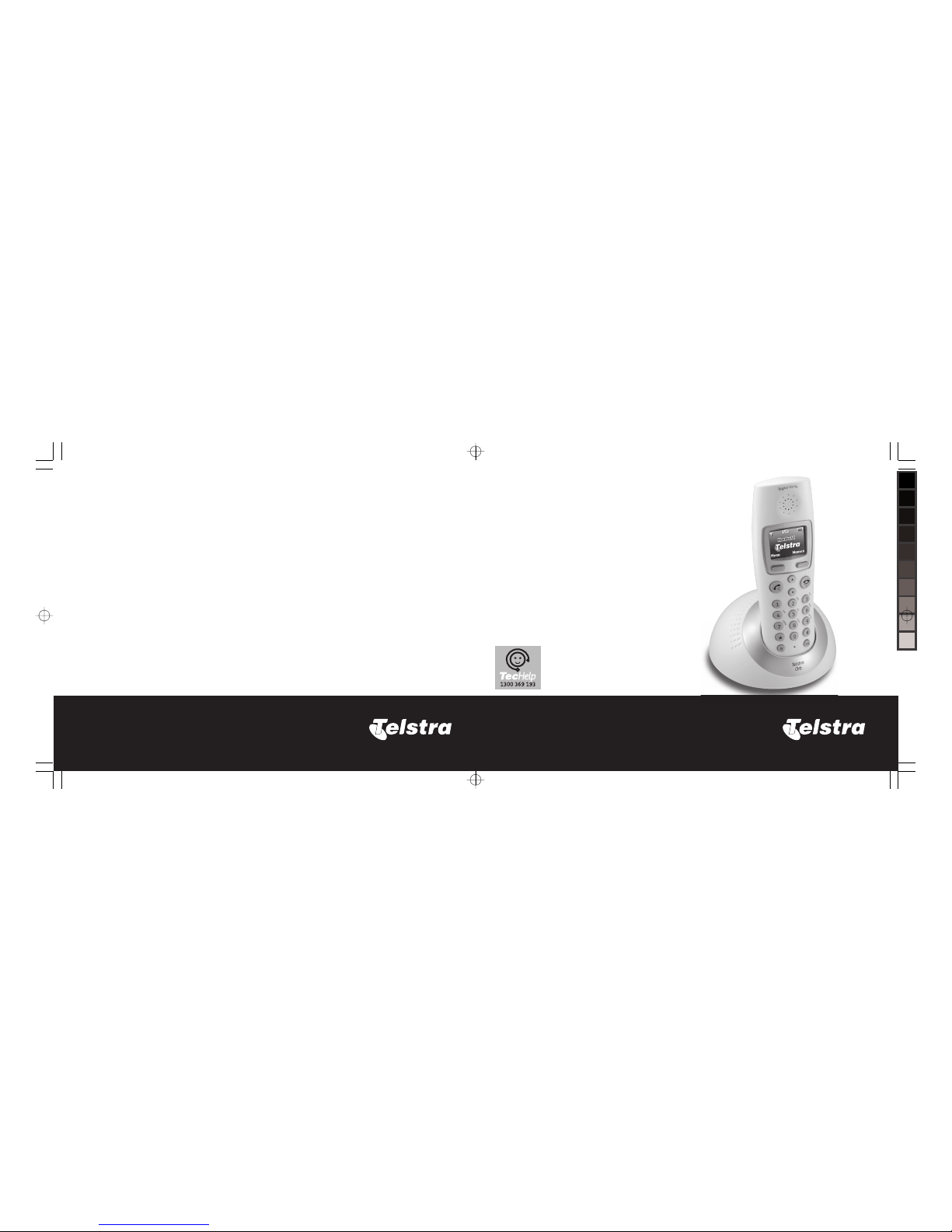
www.telstra.com
Telstra Orb
Cordless Telephone User Guide
This telephone has been designed for ease of use. Please read the
instructions in (Setting up the Telstra Orb) and keep it handy for future
reference.
If you have any problems with your
phone, refer to the Help section of
this User Guide.
ORB UG 148x105.indd, Spread 1 of 40 - Pages (80, 1) 19/3/08 10:22 AM
Page 2
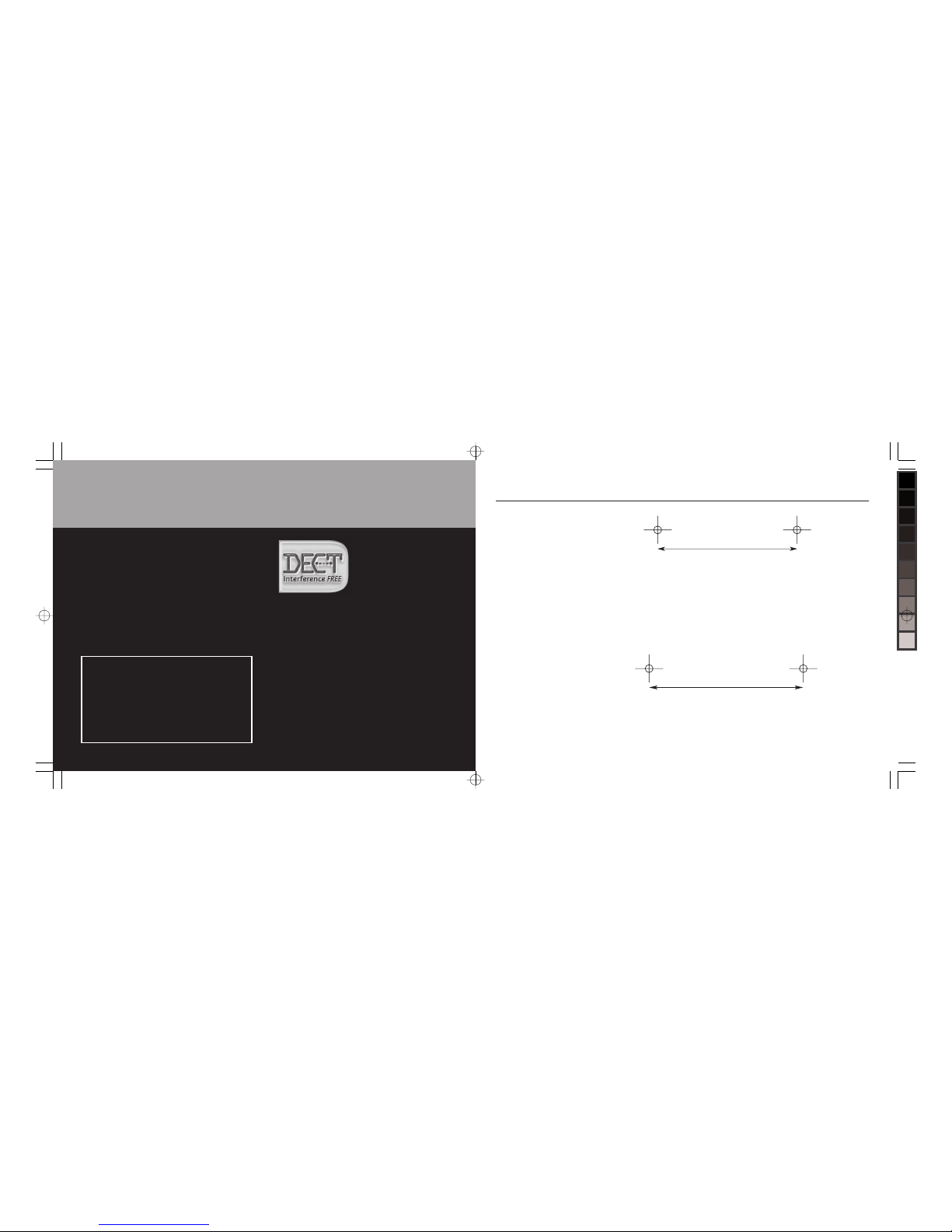
79
Introduction to your Telstra Orb Digital Cordless
Telephone / Integrated Digital Answering Machine
• Phonebook - lets you store up to 50 names and
numbers for easy dialling.
• Calling Number Display - lets you see who’s
calling. Your phone stores details of the last 20
callers in a Calls list.
• Send & receive text messages
• Use the handsfree facility to talk to callers
without holding the handset.
• Integrated Digital Answering Machine
As a Digitally Enhanced Cordless
Telecommunications (DECT) product,
your Telstra Orb provides:
• Digital clarity
• Digital range
• Digital security
IMPORTANT
This equipment is not designed for making
emergency telephone calls when the power
fails. Alternative arrangements should be
made to access emergency services.
2
IMPORTANT
You need to subscribe to Telstra Calling
Number Display service to be able to see
the caller’s number or name when called,
or in the Missed and Received Calls logs.
See page 49 for more details.
Wall mounting template
XXbTOP
1_SNOPY\>OV]^\K9\L-,>0_XS^
XXbTOP
1_SNOPY\>OV]^\K9\L.3,=20=_XS^
/]TWW^TeP
XX
OTLXP_P]
ORB UG 148x105.indd, Spread 2 of 40 - Pages (2, 79) 19/3/08 10:22 AM
Page 3
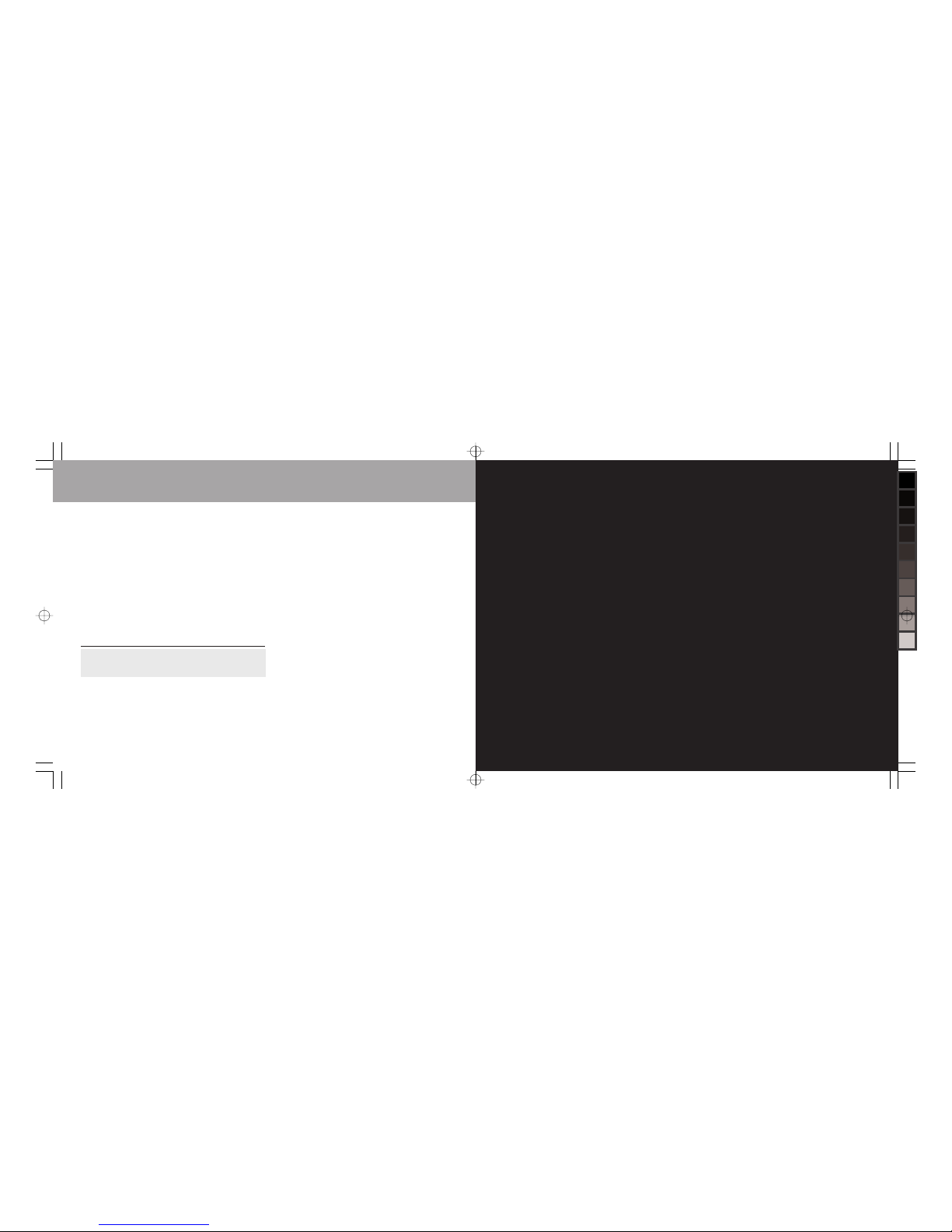
78
Wall mounting template
Your Telstra Orb main base unit (or extension
handset charger if you have purchased one) can be
wall mounted directly on to a wall.
1. Use this template to drill 2 holes in your desired
location. These holes should be made 25mm
deep using a 3mm diameter drill.
2. Insert the wall plugs and insert a screw into each
hole. Leave 3mm between the head of the screw
and the wall.
3. Position the base unit or extension charger on to
the screws and slide down to secure.
NOTE: Check and ensure before drilling that you will
not be drilling into any hidden wiring or pipes..
This User Guide provides you with all the
information you need to get the most from your
phone. Before you make your first call you will
need to set up your phone. Follow the simple
instructions on the next few pages.
Some Telstra services such as SMS, Messagebank®
and Calling Number Display may attract feature
and usage charges. Please visit Telstra.com for
details.
Need help?
If you have any problems setting up or using
your Telstra Orb, contact TecHelp on 1300 369
193 or email: tcpsupport@ingrammicro.com.au
Alternatively, you may find the answer in the
‘Help’ section at the back of this guide.
Hearing aid?
Please note that the Telstra Orb works by sending
radio signals between the base and handset.
These signals may interfere with some hearing
aids, causing a humming noise.
Got everything?
• Telstra Orb handset
• Telstra Orb base
• 2 x NiMH AAA rechargeable batteries
• Mains power adaptor
• Telephone line cord
If you have purchased a Telstra Orb multi handset
pack you will also have the following for each
additional handset:
• Telstra Orb handset
• Telstra Orb charger
• 2 x AAA NiMH rechargeable batteries
• Mains power adaptor (for the charger)
3
ORB UG 148x105.indd, Spread 3 of 40 - Pages (78, 3) 19/3/08 10:22 AM
Page 4
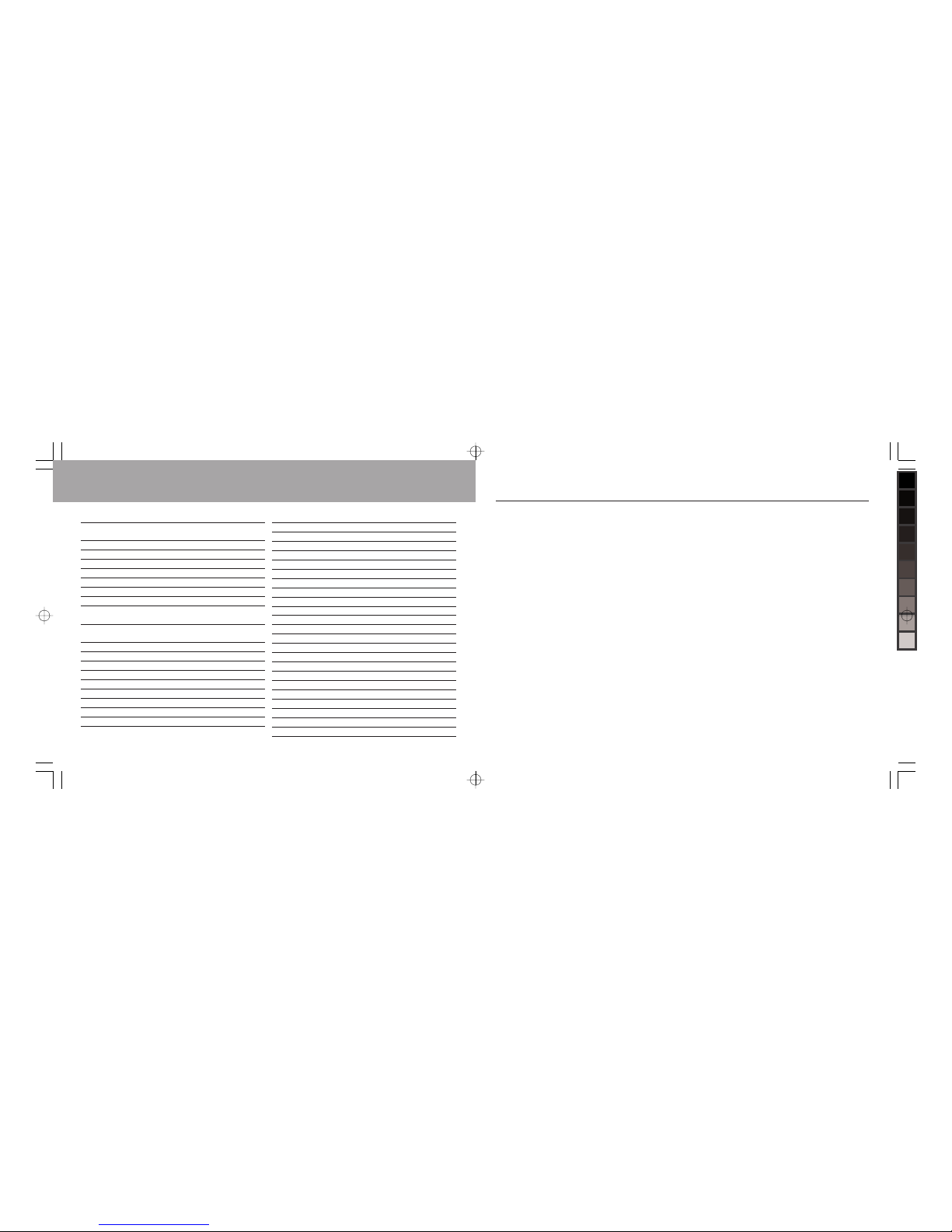
4
In this guide
Introduction 2
Setting up your Telstra Orb 9
Connecting the base station 9
Install battery 10
Charge battery 10
Battery life and range 11
Talk time and stand-by 11
Low battery warning 11
Out of range warning 11
Wall mounting your Telstra Orb 12
Getting to know your Telstra Orb 13
Display icons & symbols 14
Telstra Orb Base Station 15
Main features of your Telstra Orb 16
Menu navigation 17
Stand-by mode 18
Text and number entry 18
Symbol panel 19
Emoticons 20
Default settings 20
Using the Telstra Orb 21
Make a call 21
Pre-dial 21
Call from the Phonebook 21
Search alphabetically for Phonebook entries 21
Call from the call lists 21
Answer a call with handset on the base station 21
Answer a call with handset off the base station 22
Silence 22
Answer a call in handsfree mode 22
Adjust loudspeaker volume 22
End a call 23
Call in progress 23
Adjust earpiece volume 23
Mute 23
Loudspeaker mode 23
Intercom 23
Call another handset 23
Transfer an external call to another handset 23
Switch between an internal and external call 24
Three-party conference call 24
Clock & Alarm 24
Set date and time 24
Set Alarm On 25
For your records
Date of purchase:
______________________________
Place of purchase:
______________________________
Serial number:
______________________________
For guarantee purposes proof of purchase is required so
please keep your receipt.
© COPYRIGHT 2008 Telstra Corporation Limited
This work is copyright. All rights reserved. Other than for purposes
and subject to conditions prescribed under the Copyright Act,
no part of it may in any form or by any means (electronic,
mechanical, photo copying, microcopying, scanning, recording
or otherwise) be reproduced, stored in a retrieval system or
transmitted without prior permission from Telstra Corporation
Limited ABN 33 051 775 556.
™ Trade Mark of Telstra Corporation Limited
® Registered Trade Mark of Telstra Corporation Limited
Product warranty & customer service
77
ORB UG 148x105.indd, Spread 4 of 40 - Pages (4, 77) 19/3/08 10:22 AM
Page 5
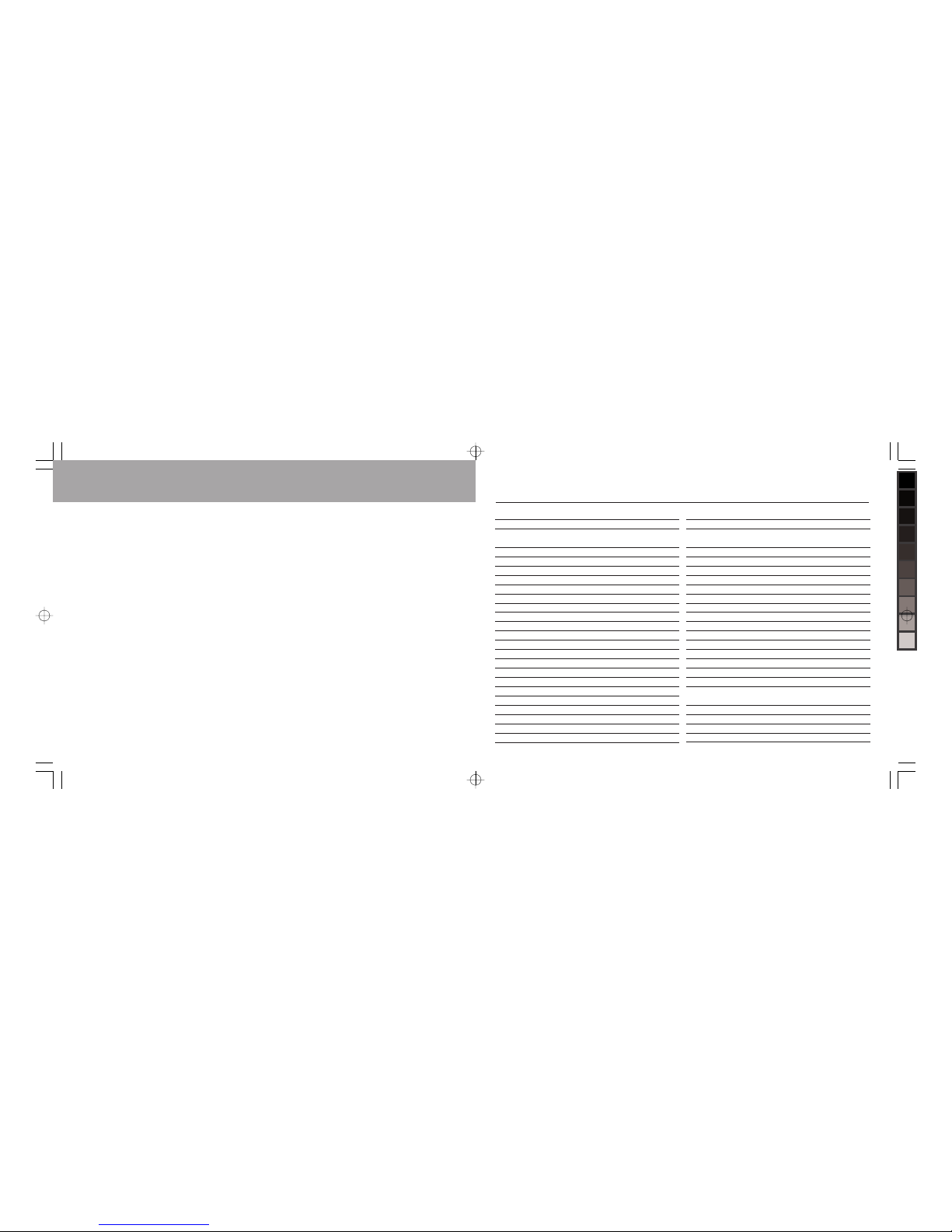
5
Product warranty & customer service
IMPORTANT
Please retain this booklet with your sales receipt as proof
of the date of purchase
Customer Service
If you require assistance in operating this product please
call the TecHelp Information Line on 1300 369 193 or
contact us by e-mail at: tcpsupport@ingrammicro.com.
au
If you are trying to access a Telstra Network Service and
require assistance specifically related to the network
service or would like to subscribe to the service, contact
Telstra on 132200 for residential or 132000 for business.
Product Warranty
Subject to the conditions below, Telstra guarantees this
product against any defect in materials or workmanship
under conditions of normal use for a period of 24 months
from date of purchase.
The benefits conferred by this warranty are in addition
to other warranties and remedies that are implied under
the Trade Practices Act and similar State and Territory
laws (Statutory Rights).
Subject to your Statutory Rights, the goods will not be
eligible for service under this warranty if:
a) Proof of purchase cannot be provided;
b) The defect was caused by an accident, misuse, abuse,
improper installation or operation, vermin infestation,
lack of reasonable care, unauthorised modification, loss
of parts, tampering or attempted repair by a person not
authorised by Telstra; or
c) The product has been damaged by lightning or a
mains power surge.
To obtain service during the terms of this warranty call
the TecHelp Information Line on 1300 369 193 or contact
us by e-mail at: tcpsupport@ingrammicro.com.au
If it is necessary to have the product serviced, the
Customer Service Representative will inform you of the
product return process.
Please ensure that:
a) You provide proof of purchase;
b) Your product is suitably packaged; and
c) You have included all components from the original
purchase.
Subject to your Statutory Rights:
a) Any claim under this warranty is limited to the cost of
repair or replacement of the product; and
b) If the goods are found to be in sound working order by
the authorised service centre, you may be charged a fee
for service and for any other direct costs associated with
having the product delivered for service.
76
In this guide
Switch alarm off 25
Set time format 25
Handset Settings 26
Ringtone 26
To set Ringtone 26
Ringer Volume 26
To set Ringer Volume 26
Receiver call volume 26
To set Receiver call volume 27
Handset name 27
To set Handset name 27
Wallpaper 27
To set Wallpaper 27
Menu colour 28
Screensaver 28
To set Screensaver 28
Light Timeout 28
To set Light Timeout 28
Display Contrast 29
To set Display Contrast 29
Auto Talk 29
To set Auto Talk 29
Key Beeps 30
To set Key Beeps 30
Redial Length 30
To set Redial Length 30
Base Settings 31
Ringtone 31
To set Ringtone 31
Base Ringer Volume 31
To set Base Ringer Volume 31
Eco Mode 32
To turn Eco mode on or off 32
Ring Priority 33
To set Ring Priority 33
First Ring 34
To set First Ring 34
Master Reset 34
To achieve a master reset 34
Lock keypad 35
Paging 35
Switch on/off handset 35
Phonebook 36
Access the names list 36
Add entry in the Phonebook 36
View the Phonebook 36
Edit Phonebook entry 37
ORB UG 148x105.indd, Spread 5 of 40 - Pages (76, 5) 19/3/08 10:22 AM
Page 6
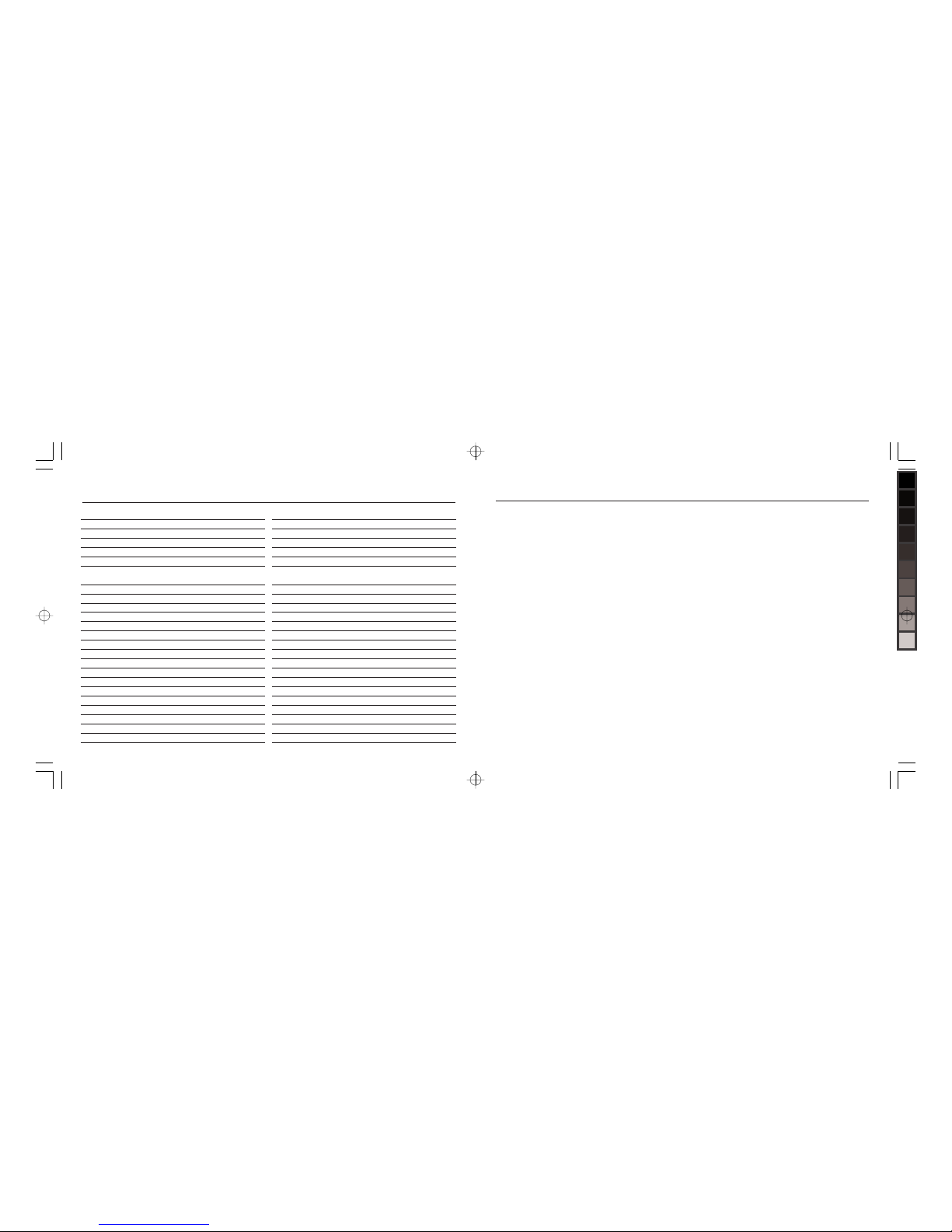
6 75
In this guide
Delete Phonebook entry 37
Delete all Phonebook entries 37
Copy entry to another handset 37
Dialling code 38
Check Phonebook capacity 38
Reminders 39
Answering Machine 40
Operating your answering machine 40
Switch answer machine on/off 40
Outgoing messages 40
Set answer mode (OGM) 41
Record your own outgoing message (OGM) 41
Play/delete outgoing message (OGM) 42
Listen to your messages 42
Play a message 42
Play all messages 43
Controlling your messages 43
Play messages on loudspeaker 43
Adjust playback volume 43
Delete all messages 43
Memory Full 44
Call screening 44
Screen a call 44
Record a memo 44
Answer delay 45
Set the answer delay 45
Remote Access 45
Change remote access PIN 45
Switch answering machine on from another phone 46
Listening to your messages from another phone 46
Telstra network services 47
Messagebank® 47
To retrieve a message from your message service 47
Flashing Message Indication (FMI) 47
3-Way Chat 47
How to use 3-Way Chat 47
To split a 3-Way Chat or switch between callers 47
Other Phone Features 48
View and dial a Phone Feature 48
Call Waiting 48
Calling Number Display 49
Calls Lists 49
Access the calls lists 49
Save number from the Calls List to the Phonebook 50
Delete a Calls List entry 50
Delete all entries in a Calls List 51
Access the redial list 51
Save redial list entry to Phonebook 51
General information
Orb has a REN of 0.1. A total REN of 3 is allowed, if
the total REN of 3 is exceeded, the telephone may
not ring. With different telephone types there is
no guarantee of ringing, even when the REN is less
than 3.
ORB UG 148x105.indd, Spread 6 of 40 - Pages (6, 75) 19/3/08 10:22 AM
Page 7
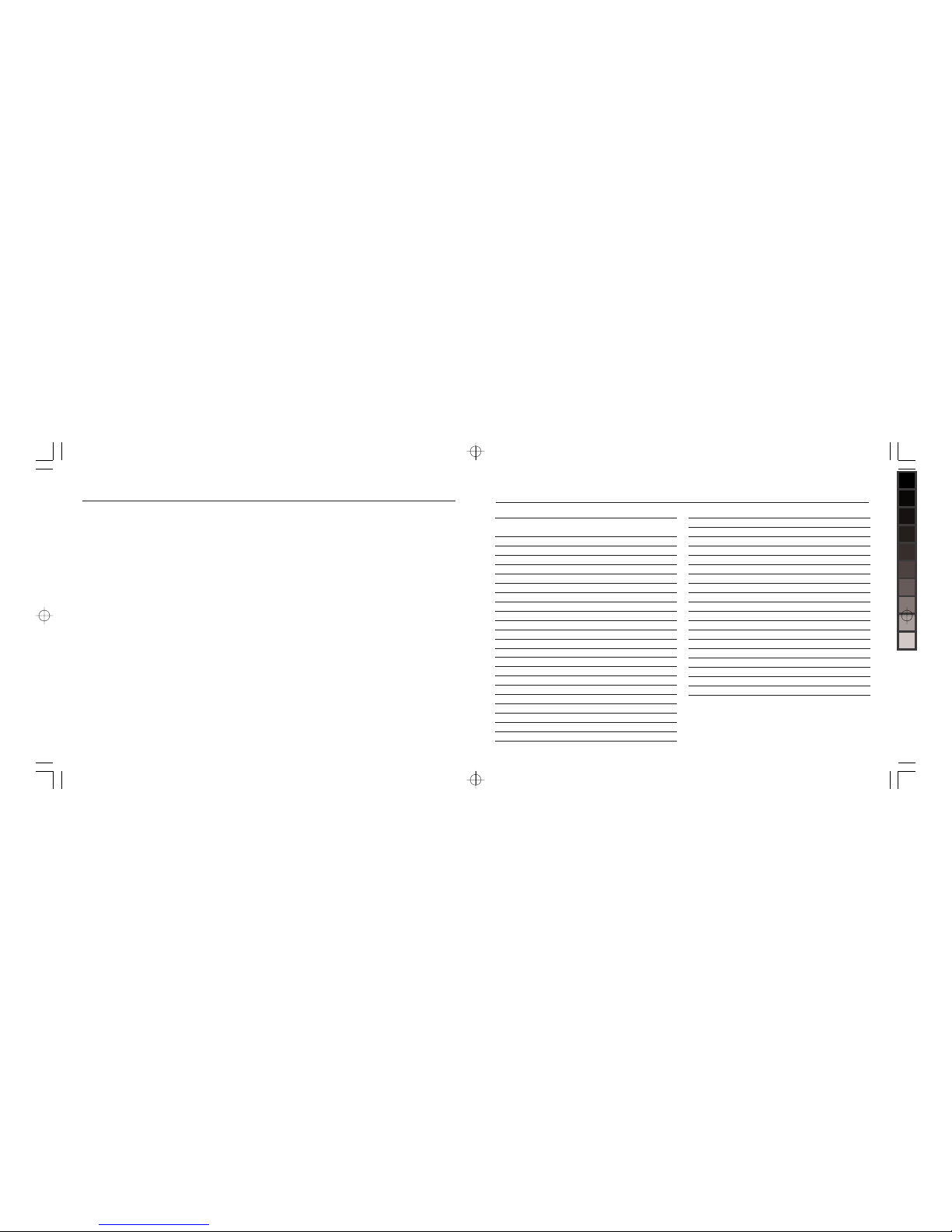
74 7
General information
alarms and computers if placed too close. It is
recommended that you place your product at
least one metre away from such appliances to
minimise any risk of interference.
● Never dispose of batteries in a fire. There is a
serious risk of explosion and/or the release of
highly toxic chemicals.
Cleaning
Simply clean the handset and base with a damp
(not wet) cloth, or an anti-static wipe. Never use
household polish as this will damage the product.
Never use a dry cloth as this may cause a static
shock.
Environmental
● Do not expose to direct sunlight.
● The Telstra Orb may heat up when the batteries
are being recharged or during prolonged periods
of use. This is normal. However, we recommend
that to avoid damage you do not place the
Telstra Orb on antique/veneered wood.
● Do not stand your Telstra Orb on carpets or
other surfaces, which generate fibres, or place it
in locations preventing the free flow of air over
its surface.
● Do not submerge any part of your Telstra Orb
in water and do not use it in damp or humid
conditions, such as bathrooms.
● Do not expose your Telstra Orb to fire, explosive
or other hazardous conditions.
● There is a slight chance that your Telstra Orb
could be damaged by an electrical storm.
We recommend that you unplug the power
and telephone line cord from the base for the
duration of the storm.
How many telephones can you have?
All items of telephone equipment have a Ringer
Equivalence Number (REN), which is used to
calculate the number of items, which may be
connected to any other telephone line. Your Telstra
In this guide
Delete number from redial list 52
Text Messaging (SMS) 53
Write and send new text messages 54
Key operation 54
Send a message to a number in a Calls List 54
Save a message 55
Insert a symbol 55
Insert Emoticon 55
Insert Template 56
Edit Template 56
Delete Template 57
Send text message to previously dialled number 57
Inbox 57
View messages in the main Inbox 57
View messages in an individual mailbox 58
To select an individual user mailbox 58
Reply to an Inbox message 59
Forward an Inbox message 59
View message details 59
Call a sender’s number 60
Save a sender’s number 60
Delete an Inbox message 60
Draft Box 60
Review or Edit Draft messages 60
Send a message from Draft Box 61
Outbox 61
View a message in the Outbox 61
Forward a message from the Outbox 62
Delete messages from the Outbox 62
Delete messages 62
Delete all messages 62
Text Message settings 63
Mailboxes 63
Add user mailboxes 63
Receive a message to a mailbox 64
View messages in a mailbox 64
Edit a user mailbox 64
Delete a user from a mailbox 65
Set message size 65
Message Alert 66
Service Centres 66
To set outgoing number 66
To set incoming number 67
Set default Text Message send centre 67
ORB UG 148x105.indd, Spread 7 of 40 - Pages (74, 7) 19/3/08 10:22 AM
Page 8
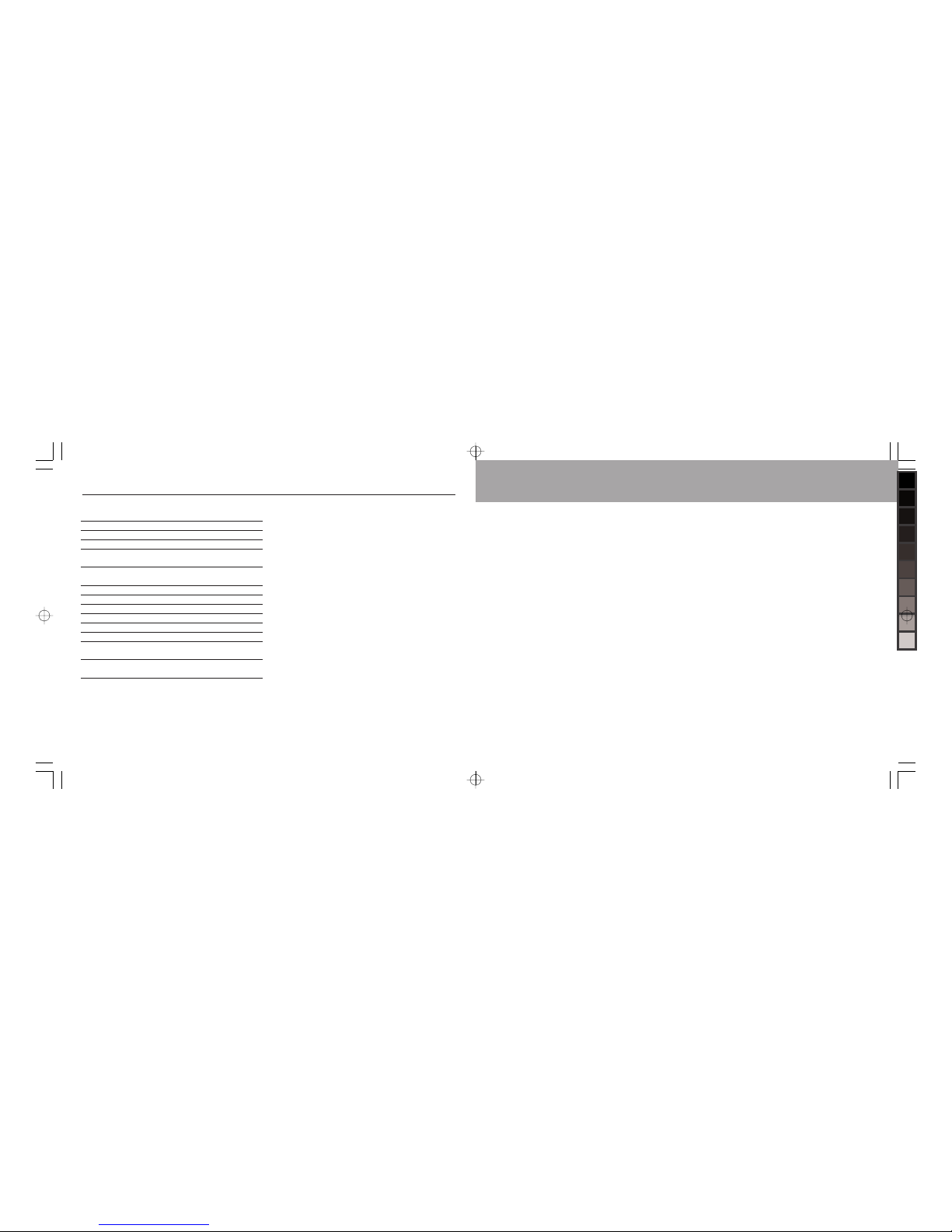
8 73
In this guide
Register an additional handset 68
Register an additional handset 68
Switch bases 68
De-register a handset 69
Help 70
General Information 73
Replacing the handset batteries 73
Safety 73
General 73
Cleaning 74
Environmental 74
How many telephones can you have? 74
Product warranty & customer service 76
Wall mounting template 78
Replacing the handset batteries
After a time, you may find that the handset
batteries are running out of charge more quickly.
This is a standard sign of wear and the batteries
will need replacing. For replacement rechargeable
NiMH batteries contact your local electrical
retailer.
Replacement batteries
Type: AAA Nickel Metal Hydride (NiMH)
Quantity: 2
Capacity 750 mAH
Slide off the battery compartment cover and
remove existing batteries. Insert new batteries and
replace the compartment cover.
IMPORTANT
This equipment is not designed for making
emergency telephone calls when the power fails.
Alternative arrangements should be made for
access to emergency services.
Safety
General
● Only use the power supply included with the
product.
● Use only the approved rechargeable batteries
supplied. Spare rechargeable batteries are
available from your local electrical retailer.
● Do not open the handset (except to replace the
handset batteries) or the base. This could expose
you to high voltages or other risks.
● Radio signal transmitted between the handset
and base may cause interference to hearing
aids.
● It is recommended that advice from a qualified
expert be sought before using this product in
the vicinity of emergency/intensive care medical
equipment.
● Your product may interfere with other electrical
equipment, e.g. TV and radio sets, clock
General Information
ORB UG 148x105.indd, Spread 8 of 40 - Pages (8, 73) 19/3/08 10:22 AM
Page 9
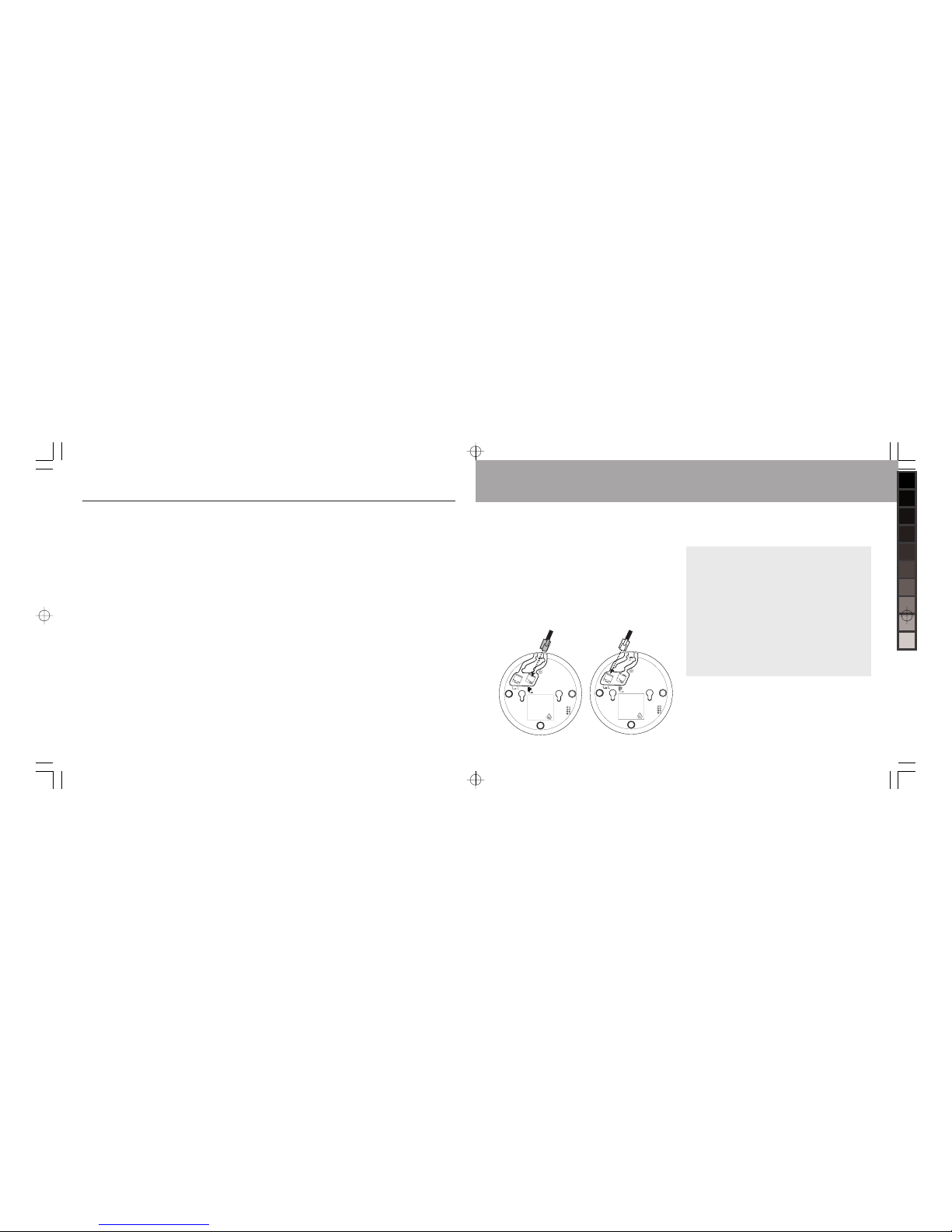
72 9
Help
Cannot send or receive new text message
• The outgoing or incoming text message centre
numbers are not set or are wrong. Refer to “text
message settings” on pages 63-67.
• Another SMS-enabled phone is also on your line.
If you have more than one text message capable
phone on the same line, the phones may not
be able to operate properly when receiving text
messages. To overcome this you should change
the terminal number on one of the phones so
that only one phone has a terminal number of
0 (see page 63). The phone with the terminal
number of 0 will receive all the text messages
sent to your default address. The other phone
will only receive text messages sent to the
specific terminal sub address.
Setting up your Telstra Orb
The position in which you place the base station
can have an effect on the range and performance
of your Telstra Orb.
Connecting the base station
1. Place the base station within reach of the
telephone line and electrical power sockets.
2. Plug the line cord and the power cable to the
sockets at the back of the base station as shown
below, and secure cords in the cable clamps
provided in the base.
?PW^_]L:]M
</8'
0Y\Z\YN_M^]_ZZY\^
ZVOK]OMKVV$ ##
7KNOSX-RSXK
:YaO\MKLVO
?PW^_]L:]M
</8'
0Y\Z\YN_M^]_ZZY\^
ZVOK]OMKVV$ ##
7KNOSX-RSXK
6SXOMKLVO
3. Plug the other end of the line cord and power
cable in to the telephone wall socket and mains
power socket.
NOTE Connect the line cord to the line adaptor before
plugging it into the line socket if required.
TIP Avoid placing the base station too close to large
metal objects such as filing cabinets, radiators or
electrical appliances. This can impair the range and
sound quality. Buildings with thick internal and
external walls may impair transmission of signals to
and from the base.
WARNING The base station does not have an ON/OFF
switch. Power is applied when the power adaptor is
plugged into the unit and connected to the electrical
power socket. The only way to power down the unit is
to unplug the power adaptor from the electrical
power socket. Therefore, ensure that the electrical
power socket is easily accessible.
ORB UG 148x105.indd, Spread 9 of 40 - Pages (72, 9) 19/3/08 10:22 AM
Page 10

10 71
Setting up your Telstra Orb
Install batteries
Your Telstra Orb is supplied with 2 rechargeable
batteries. Before using the handset, the batteries
must be installed and charged for at least 24 hours.
1. Slide out the battery cover.
2. Insert the batteries as shown and replace the
cover.
Charge batteries
1. Place the handset on the charging cradle of the
base station. A beep confirms that the handset is
placed correctly.
2. A charging animation on the handset screen
shows that the batteries are charging.
3. The handset is fully charged when the charging
animation stops and is displayed.
Help
The handset display is not available.
• Try again by disconnecting and connecting
the base station power supply and follow the
procedure to register a handset (see page 50).
Remove and place back the handset batteries
The handset display is not available - when
attempting to add another handset to the
base station
• Maximum number of 5 handsets has been
reached – de-register a handset in order to
register a new one.
The handset display is not available - when
using a handset
• Base station may be busy with another handset.
Wait until it is available.
Noise interference on your radio or TV
• Your base station or charger may be too close.
Move it as far away as possible
Caller Number Display (CND) service does
not work
• Call Telstra to check your subscription.
No ring
• The ring is switched off. Increase the volume
A Phonebook entry cannot be stored
• The Phonebook is full. Delete an entry to free
memory
Cannot receive new Text Message
• Text Message storage space is full. Delete old Text
Message
• Wrong Text Message settings. Check your Text
Message settings (see page 63-67)
ORB UG 148x105.indd, Spread 10 of 40 - Pages (10, 71) 19/3/08 10:22 AM
Page 11

70 11
The BATTERY icon is not blinking when the
handset is placed on the base
• Bad battery contact – move the handset slightly
• Dirty contact - Clean the battery contact with a
cloth moistened with alcohol
• Battery is full – no need to charge
No dialling tone
• No power - check the connections. Reset the
phone: unplug and plug back in the mains
• Batteries are empty - charge the batteries for at
least 24 hours
• You are too far from the base station - move
closer to the base station
• Wrong line cable - use the line cable provided
• Line adaptor when needed is not connected to
the line cord - connect the line adaptor when
needed to the line cord
Poor audio quality
• You are too far from the base station - move
closer to the base station
• The base station is too close to electrical
appliances, reinforced concrete walls or metal
doorframes - move the base station at least one
metre away from any electrical appliances
• ADSL Broadband requires the correct type of
filter for Digital DECT cordless telephones. If
unit functions without interference when ADSL
modem is not connected to the line then filter is
not suitable
The range icon is blinking
• Handset is not registered to the base station register the handset to the base station
• You are too far from the base station - Move
closer to the base station
Help
Setting up your Telstra Orb
Battery life and range
Talk time and stand-by
When the batteries are fully charged, the talk time
of your Telstra Orb is approximately 12 hours and
the stand-by time is approximately 150 hours.
Low battery warning
The battery level is shown at the top left of the
handset screen. When the battery level becomes
low, you will hear a beep and the battery icon
flashes.
NOTE A low battery alert will inform you that the
handset has to be recharged. If this happens during a
call, the call may end shortly after the alert. If the
battery level is very low, the phone automatically
switches off shortly after the alert. Any function in
progress will not be saved.
The approximate power levels of your battery are
indicated as follows:
,K^^O\cS]P_VVcMRK\QON
,K^^O\cS]ZK\^SKVVcMRK\QON
,K^^O\cS]\_XXSXQVYa
,K^^O\cS]KVWY]^OWZ^c
Out of range warning
If the handset moves out of range, the antenna
icon
will flash.
If out of range, the screen shows Searching…
then shows Not Available. Move back in range
to make and receive calls and text messages again.
NOTE The effective range of the phone can be affected
by environmental factors such as proximity to power
lines
TIP Avoid placing the base station too close to large
metal objects such as filing cabinets, radiators or
electrical appliances.
This can impair the range and sound quality.
Buildings with thick internal and external walls may
impair transmission of signals to and from the base.
ORB UG 148x105.indd, Spread 11 of 40 - Pages (70, 11) 19/3/08 10:22 AM
Page 12
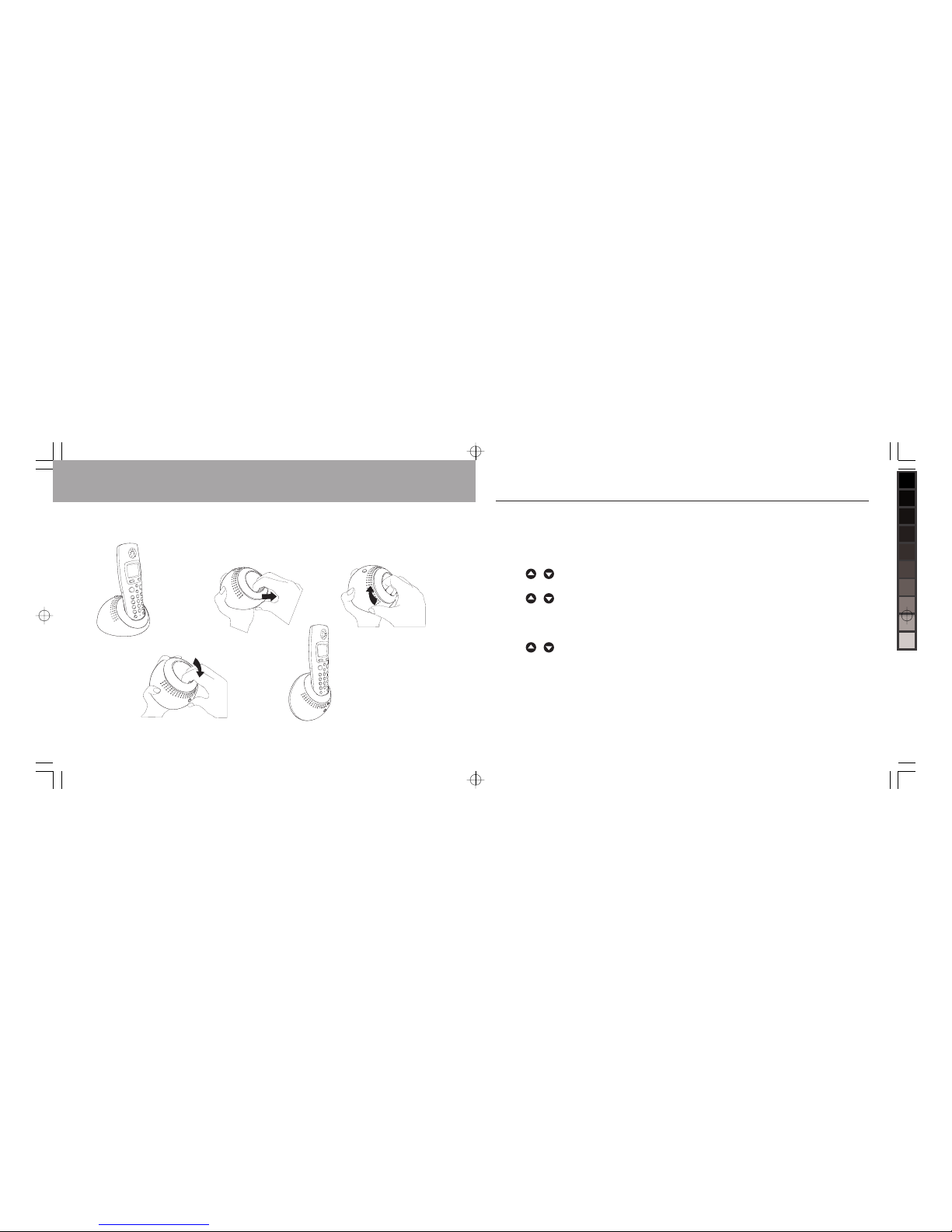
12 69
The Telstra Orb can be wall mounted. Follow the diagrams below to configure the base unit for wall
mounting. To install wall mounting screws refer to wall mounting instructions in the Wall Mounting
Template section of this guide on page 78.
.O]UWYNO
6SP^]SV`O\M\KNVO <Y^K^O"åMVYMUaS]O
AKVVWY_X^WYNO<OVOK]OM\KNVOSX^YZY]S^SYX
Wall mounting your Telstra Orb
Register an additional handset
De-register a handset
You can use one handset to de-register another.
To de-register a handset
1. Press MENU.
2. Scroll
or to Registration and press
SELECT.
3. Scroll
or to De-register and press
SELECT.
4. Enter the System PIN - original setting 0000
and press OK.
5. Scroll
or to the handset to be de-registered
and press SELECT.
6. Press YES to confirm or NO to cancel.
ORB UG 148x105.indd, Spread 12 of 40 - Pages (12, 69) 19/3/08 10:22 AM
Page 13

68 13
Register an additional handset
Register an additional handset
(Multi Handset packs only)
Your additional handset(s) will come pre registered
but should you need to register an additional
handset, follow these steps.
To register an additional handset
1.Press and hold the page button on the base
station for 3 seconds in stand-by mode. The
base will emit 2 beeps and the blue event light
will begin to flash. You have up to 60 seconds to
complete the registration procedure.
2. The additional handset display shows Please
Register.
3. Press MENU then scroll
or to
Registration.
4. Press SELECT and then scroll
or to the base
you want.
5. Press SELECT and enter the System PIN - original
setting 0000.
6. Press OK.
Switch bases
If your Telstra Orb handset is registered to more
than one base, you can switch operation between
bases.
To switch bases
1. At the handset, press MENU the scroll or to
Registration and press SELECT.
2. Scroll
to Select Base.
3. Press SELECT. In Use is shown next to the base
currently being used by the handset.
Scroll
or to select the Base.
4. Press SELECT.
Getting to know your Telstra Orb
.
S
Q
S
^
K
V
-
V
K
\
S
^
c
<3X^
!
"
#
4
5
6
+
,
-
>
?
@
1
2
3
:
;
<
=
.
/
0
7
8
9
A
B
C
D
Telstra Orb Handset
1. Display screen
2. Up/Redial key
Go to the Redial list from standby mode. Increase the earpiece
volume during a call.
Long press - enter a Pause when
dialling or storing a number.
Scroll through options from onscreen menus.
3. Down/Phonebook key
Go to the Names list from
standby mode.
Decrease the earpiece volume
during a call.
Scroll through options from onscreen menus.
4. Left Soft key
Enter the main menu from standby mode. Select the function
displayed on the handset screen
directly above it
5. Right Soft key
Enter the Phonebook menu.
Return to previous menu level
6. Talk/Handsfree key
Answer an incoming call.Switch
between normal and handsfree
mode during a call.
7. End/Power key
Hang up a call. When in a menu,
returns you to the previous menu
level or stand by mode.
Long press - in stand by mode
turns handset ON or OFF
8. Alphanumeric keypad
9. Intercom key
For internal calls or call transfers
between handsets.
ORB UG 148x105.indd, Spread 13 of 40 - Pages (68, 13) 19/3/08 10:22 AM
Page 14

14 67
10. Microphone
11. Recall key
To access dial tone during a call
12. MessageBank® key
Long press - dials MessageBank® or Telstra Home
Messages 101®.
13. Call Wait key
Long press - answers a Call Waiting when on a call.
14. 3-Way Chat key
Long press - sets up a 3-Way Chat after answering a
Call Waiting call.
Display icons & symbols
In stand-by mode, several icons & symbols may be
displayed on the handset.
The handset is registered and within range
of the base station. It blinks when the
handset is out of range or is searching for
a base
Battery symbol indicating 4 different
battery levels
The ringer volume is set to zero
The Handsfree loudspeaker is on
There is a missed call or missed calls are
being reviewed
There are text messages
Getting to know your Telstra Orb
Text Messaging (SMS)
4. Scroll or to select Send Centre 1 or
2 and press SELECT.
5. Enter the number and press SAVE.
6. Press to return to stand-by mode.
NOTE The maximum length of an outgoing number is
24 digits.
To set incoming number
1. Press MENU then SELECT to choose Text
Messaging menu.
2. Scroll
or to Text Settings and press
SELECT.
3. Press SELECT again to open the Service Centres
menu, scroll
to Incoming Centre and
press SELECT.
4. Scroll
or to select Receive Centre 1
or 2 and press SELECT.
5. Enter the number and press SAVE. This sets the
Receive Centre selected as the default setting
6. Press
to return to stand-by mode.
NOTE The maximum length of an incoming number is
24 digits.
Set default Text Message send centre
The default Text Message centre is 1.
1. Press MENU then SELECT to choose Text
Messaging menu.
2. Scroll
or to Text Settings and press
SELECT.
3. Press SELECT again to open the Service Centres
menu, scroll
to Set Send Centre and
press SELECT.
4. Scroll
or to select Send Centre 1 or
2 and press SELECT to confirm.
5. Press
to return to stand-by.
ORB UG 148x105.indd, Spread 14 of 40 - Pages (14, 67) 19/3/08 10:22 AM
Page 15

66 15
Text Messaging (SMS)
Message Alert
A tone is emitted when a new text message is
received. You can switch this Text Message Alert
Tone On or Off. By default, Text Message Alert tone
is On.
1. Press MENU then SELECT to choose Text
Messaging menu.
2. Scroll
or to Text Settings and press
SELECT.
3. Scroll
or to Message Alert and press
SELECT.
4. Scroll
or to select On or Off and press
SELECT.
5. Press
to return to stand-by mode.
Service Centres
Your Telstra Orb can send and receive messages
via 2 service centres. Each of the incoming and
outgoing service centre numbers are programmed
with the Telstra default service centre numbers:
- Incoming number - 01983391
- Outgoing number - 01983391
NOTE: The default service centre for receive and send
is No 1. If you change the numbers or the service
centres from the default values you may not be able
to send or receive text messages on Telstra’s network.
To set outgoing number
The incoming and outgoing numbers of your
Telstra Orb are already set to work on Telstra’s
network. We advise you not to modify these
settings. For more details or in case of any
problems, please contact your local network
provider.
1. Press MENU then SELECT to choose Text
Messaging menu.
2. Scroll
or to Text Settings and press
SELECT.
3. Press SELECT again to open the Service Centres
menu, scroll
to Send Centres and press
SELECT.
Getting to know your Telstra Orb
There are Voicemail messages on Telstra
MessageBank® or Telstra Home Messages
101®
Alarm clock is activated
The keypad is locked
Answering Machine
Eco Mode
Telstra Orb Base Station
A. Paging key/LED indicator
ORB UG 148x105.indd, Spread 15 of 40 - Pages (66, 15) 19/3/08 10:22 AM
Page 16

16 65
Getting to know your Telstra Orb
Main features of your Telstra Orb
Here is a quick view of the menu options available in your Telstra Orb. For a full explanation of each
menu option, see the detailed sections in this User Guide.
TO
Setup, write/read SMS text messages.
Setup, Play Messages on the answering machine
Display details of Missed, Received, Dialled Calls. Call, save or delete numbers.
Add reminders for important dates or events and get an alert for the event.
Access special Telstra phone services such as MessageBank®.
Set Date and Time, Alarm and Alarm tone.
Set display on handset, Ringtone, Ringer Volume, Receiver Volume, and
more on handset and base.
Register and De-register handsets. Select preferred base.
pg 53
pg 40
pg 49
pg 39
pg 47
pg 24
pg 26
pg 68
MENU
Text Messaging
Answer Machine
Calls List
Reminders
Phone Features
Clock & Alarm
Settings
Registration
8. Enter a new 4 digit PIN password and press SAVE.
9. Re-enter the PIN and press SAVE.
10.Edit another user or press
to return to stand-
by mode.
Delete a user from a mailbox
1. Press MENU then SELECT to choose Text
Messaging menu.
2. Scroll
or to the mailbox name and press
SELECT.
3. Enter the 4-digit mailbox PIN and press OK.
4. Scroll
or to Text Settings then press
SELECT then scroll
or to Users and press
SELECT.
5. Scroll
or to select the User mailbox and
press OPTIONS.
6. Scroll
to Delete and press SELECT.
7. Press YES to confirm or NO to cancel.
8. Enter the 4 digit PIN password. The user name is
deleted.
9. Delete another user or press
to return to
stand-by mode.
Set message size
Standard text message size is 160 characters. Your
Telstra Orb can send long messages up to 612
characters in one transaction. Messages over 160
characters may be delivered as separate messages
of 160 characters each depending on the receiving
phone. Each unit of 160 characters will be charged
as for a separate message. Choose from 160 or 612
characters.
1. Press MENU then SELECT to choose Text
Messaging menu.
2. Scroll
or to Text Settings and press
SELECT.
3. Scroll
or to Message Size and press
SELECT.
4. Scroll
or to select the default message size
and press SELECT.
5. Press
to return to stand-by mode.
Text Messaging (SMS)
ORB UG 148x105.indd, Spread 16 of 40 - Pages (16, 65) 19/3/08 10:22 AM
Page 17

64 17
6. Press SAVE. The mailbox number allocated by
the Telstra Orb is displayed. Press SAVE.
7. Enter the 4 digit PIN password and press SAVE.
8. Re-enter the PIN and press SAVE.
9. Add another user or press
to return to stand-
by mode.
Receive a message to a mailbox
To receive a text into an individual mailbox, the
sender must add the relevant mailbox number 1,
2, 3 or 4 to the end of your phone number. If no
mailbox number is added, the message will be
received into the general mailbox.
View messages in a mailbox
1. Press MENU then SELECT to choose Text
Messaging menu.
2. Scroll
or to the mailbox name and press
SELECT.
3. Enter the 4-digit mailbox PIN and press OK.
4. Scroll
or to Inbox and press SELECT.
5. Press
or if required to scroll through the
text message.
Edit a user mailbox
Change the mailbox name and 4-digit password.
1. Press MENU then SELECT to choose Text
Messaging menu.
2. Scroll
or to the mailbox name and press
SELECT.
3. Enter the 4-digit mailbox PIN and press OK.
4. Scroll
or to Text Settings then press
SELECT then scroll
or to Users and press
SELECT.
5. Scroll
or to select the User mailbox and
press OPTIONS.
6. Press SELECT to choose Edit and edit the name.
7. Press SAVE. The mailbox number is displayed.
Press SAVE.
Text Messaging (SMS)
Menu navigation
The basic steps of navigating through the menus and on-screen options.
Task
Open main menu
Go to a specific menu option
Confirm your selection
To change your selection
To confirm your selection
Return to previous menu or
stand-by screen
To
Press MENU
1 Press
or key to scroll to the
menu/option you want
2. SELECT the option by pressing the left
soft key.
1 Press
or to scroll to the option
you want
2. SELECT the option by pressing the left
soft key.
3 Go BACK by pressing the right soft key.
(EPPW1MWXW
2MWWIH(EPPW
7IGIMZIH(EPPW
)MEPPIH(EPPW
)IPIXI(EPPW
8IPIGX'EGO
Getting to know your Telstra Orb
ORB UG 148x105.indd, Spread 17 of 40 - Pages (64, 17) 19/3/08 10:22 AM
Page 18

18 63
Getting to know your Telstra Orb
Stand-by mode
If you do not press any button for 30 seconds the handset will automatically return to stand-by mode.
Text and number entry
Button Upper case Lower case
.,-?!¡¿‘@:;/1 .,-?!¡¿‘@:;/1
ABC2ÄÆÅÇ abc2джеаз
DEF3Й def3èé
GHI4 ghi4i
JKL5 jkl5
MNO6öøòñ mno6öøòñ
PQRS7 pqrs7ß
TUV8Ü tuv8úü
WXYZ9 wxyz9
Space 0 Space 0
Brings up symbol table in text messaging mode.
Short press to switch between Abc, abc and 123 mode.
Text Messaging (SMS)
1. Press MENU then SELECT to choose Text
Messaging menu.
If you have set user mailboxes, scroll
or to
the mailbox and press SELECT
2. Scroll
or to Delete Message and press
SELECT.
3. Scroll
or to All Messages and press
SELECT.
4. Press YES to confirm or NO to cancel.
5. Press
to return to stand-by mode.
Text message settings
The text message settings menu allows you to:
• set a mailbox number
• set up the server for sending and receiving text
message messages
• set the message size to 160 or 612 characters
• activate/deactivate message alert
Mailboxes
All messages are initially received or sent from
the default mailbox which has a terminal number
of 0. You can add up to 4 other user mailboxes.
This gives your Telstra Orb a total of 5 available
mailboxes.
Add user mailboxes
You can set up to 4 individual mailboxes and
include a password to help keep messages private.
1. Press MENU then SELECT to choose Text
Messaging menu.
2. Scroll
or to Text Settings and press
SELECT.
3. Scroll
or to Users and press SELECT.
4. Scroll
or to select the User mailbox and
press OPTIONS.
5. Press SELECT to choose Edit and enter a name
maximum of 8 characters for the mailbox, e.g.
Mike.
ORB UG 148x105.indd, Spread 18 of 40 - Pages (18, 63) 19/3/08 10:22 AM
Page 19

62 19
Text Messaging (SMS)
Forward a message from the Outbox
1. When viewing a message in the Outbox, press
OPTIONS, scroll
to FORWARD then press
SELECT.
2. If necessary edit the text message then press
OPTIONS.
Send
Save
Insert Symbol
Insert Emoticon
Insert Template
3. Press SELECT then enter the phone number
(including the area code) or press SEARCH to
choose a number from the Phonebook and press
SEND.
4. Press
to return to stand-by mode.
Delete messages from the Outbox
1. When viewing a message in the Outbox, press
OPTIONS, scroll
to Delete and press SELECT.
2. Press YES to confirm or NO to cancel.
3. Press
to return to stand-by mode.
Delete messages
Delete messages in a folder - either the Inbox or
Drafts or Outbox.
1. Press MENU then SELECT to choose Text
Messaging Menu. If you have set user
mailboxes, scroll
or to the mailbox and
press SELECT.
2. Scroll
or to Delete Message and press
SELECT.
3. Scroll
or to Inbox, Drafts or
Outbox and press SELECT.
4. Press YES to confirm or NO to cancel.
5. Press
to return to stand-by mode.
Delete all messages
Delete all messages in all Inbox, Drafts, Outbox and
Delivery Reports folders.
Getting to know your Telstra Orb
For example, to enter the name ”Telstra”:
1. Press 8 once: T
2. Press 3 twice: Te
3. Press 5 three times: Tel
4. Press 7 four times: Tels
5. Press 8 once: Telst
6. Press 7 three times: Telstr
7. Press 2 once: Telstra
By default, the first letter of a word is in upper case.
Press to switch between upper and lower case.
Symbol panel
If you wish to add a symbol, then:
1. Press MENU from stand-by mode, press SELECT
to choose Text Messaging Menu and press
SELECT again to choose Write Message.
2. Enter the text. When ready to insert the symbol
press OPTIONS. Scroll
to Insert Symbol
and press SELECT. Pre ss
or to select the
symbol and press INSERT.
3. Continue adding text until finished then send the
message as normal.
ORB UG 148x105.indd, Spread 19 of 40 - Pages (62, 19) 19/3/08 10:22 AM
Page 20

20 61
Emoticons
If you wish to add an “emoticon” to symbolise
happy, sad, etc, then:
1. Press MENU from stand-by mode, press SELECT
to choose Text Messaging Menu and press
SELECT again to choose Write Message.
2. Enter the text. When ready to insert the
emoticon, press OPTIONS. Scroll
to Insert
Emoticon and press SELECT. Pre ss
or to
select the emoticon and press INSERT.
3. Continue adding text until finished then send
the message as normal.
Default settings
Ringer Volume Volume 3
Earpiece Volume Volume 3
Speaker Volume Volume 3
Key Beep On
Auto Talk On
Alarm clock Off
Getting to know your Telstra Orb
Insert Template
5. Send the message as shown in steps 3-5 of ‘Write
and send new text message’ on page 64.
Send a message from Draft Box
1. While viewing the message, press OPTIONS.
2. Send the message as shown in steps 3-5 of ‘Write
and send new text message’ on page 54.
Outbox
The Outbox contains messages that have been
sent. The Outbox can store up to 50 messages.
The Outbox lets you view messages you have sent
and forward messages to other people without
having to re-write a new message.
View a message in the Outbox
1. Press MENU then SELECT to choose Text
Messaging menu (select relevant User if
other Users have been set up).
2. Scroll
or to OUTBOX and press SELECT.
Scroll
or to the text message and press
SELECT.
3. When viewing a message you can press
OPTIONS to access the following:
Forward
Delete
4. Press
to return to stand-by mode.
Text Messaging (SMS)
ORB UG 148x105.indd, Spread 20 of 40 - Pages (20, 61) 19/3/08 10:22 AM
Page 21

60 21
Text Messaging (SMS)
Call a sender’s number
1. While viewing the message, press OPTIONS,
scroll
to Use Number and press SELECT.
2. Scroll
or to choose Call and press SELECT.
The number is dialled.
Save a sender’s number
1. While viewing the message, press OPTIONS,
scroll
to Use Number and press SELECT.
2. Scroll
or to choose Save and press
SELECT.
3. Enter the name and press OK. The number is
displayed, press SAVE and scroll
or to the
desired ringer melody and press SELECT.
4. The Inbox screen is displayed again.
Delete an Inbox message
1. While viewing the message, press OPTIONS,
scroll
to Delete and press SELECT.
2. Press YES to confirm or NO to cancel.
Draft Box
In addition to text messages saved as drafts, all the
text messages that are not successfully sent will
be automatically stored in the Draft Box. The Draft
Box can store up to 50 messages.
Review or Edit Draft messages
1. Press MENU, press SELECT to choose Text
Messaging menu and press SELECT (Select
relevant User if other Users have been set up)
2. Scroll
to Drafts and press SELECT.
3. If you have more than one message, scroll
or
to your desired message and press SELECT.
4. When reviewing the message content you can
press OPTIONS to begin editing your text. Press
OPTIONS again to access the following:
Send
Save
Insert Symbol
Insert Emoticon
Using the Telstra Orb
Make a call
1. Press display shows Calling. Listen for dial
tone.
2. Enter the number to dial, maximum 32 digits.
Pre-dial
1. Enter the phone number, maximum 32 digits. If
you make a mistake, press CLEAR to delete the
last digit.
2. Press
to dial the number.
Call from the Phonebook
1. Press in stand-by mode.
2. Scroll
or to a Phonebook entry.
3. Press
to dial the number.
Search alphabetically for Phonebook entries
1. Press NAMES then press SELECT to choose
Search.
2. Press the numeric key containing the first letter
of the name you want. For example, pressing 2
will show the entries starting with A. Pressing 2
again will show the entries starting with B, etc...
Call from the call lists
1. Press MENU and scroll or to Calls Lists.
2. Press SELECT and scroll
or to the Calls List
you want.
3. Press SELECT and scroll
or to an entry.
4. Press
to dial the number.
IMPORTANT You need to subscribe to Telstra Calling
Number Display service to be able to see the caller’s
number or name in the Missed and Received Calls logs.
See page 49 for more details.
Answer a call with handset on base station
Auto Talk mode is On when you receive your
Telstra Orb. You can simply lift the handset from
the base station to answer a call. If you wish to
switch Auto Talk mode Off see page 29
ORB UG 148x105.indd, Spread 21 of 40 - Pages (60, 21) 19/3/08 10:22 AM
Page 22

22 59
Using the Telstra Orb
Answer a call with handset off the base
station
1. When the phone rings, press to answer call.
NOTE An incoming call has priority over other events.
Whenever there is an incoming call, other actions in
progress such as phone setting, menu navigation, etc.
will be aborted.
Silence
When an incoming call is received you have the
option to ignore the call and silence the ring on a
particular handset by pressing the SILENCE button.
Should you then choose to accept the call you can
do so from the silenced or any other registered
handset by pressing
.
NOTE: The base and all other registered additional
handsets will continue to ring after SILENCE has been
pressed.
Answer a call in handsfree mode
1. When the phone rings, press then press
again. The call is transferred to the handset
loudspeaker.
2. Press
to switch between the earpiece and
loudspeaker.
WARNING Switching on handsfree mode can suddenly
increase the volume in the earpiece to a very high level.
Make sure the handset is not too close to your ear.
Adjust loudspeaker volume
1. Press or to adjust the volume displayed onscreen.
End a call
1. Press .
NOTE The call duration will be displayed on the
handset screen for about 2 seconds after the call ends.
Text Messaging (SMS)
Reply Send a reply to the sender
of the message.
Forward Send the message on to
another number.
Message Detail View the sender’s number
and time and date of
reception.
Use Number Call the sender’s number
or Save it to the Phonebook
Delete Delete the text message.
4. To return to text messaging menu, press BACK.
Reply to an Inbox message
1. While viewing the message, press OPTIONS then
SELECT to choose Reply.
2. Press SELECT and write your reply message..
3. Send the message as shown in steps 3-5 of ‘Write
and send new text message’ on page 54.
Forward an Inbox message
1. While viewing the message, press OPTIONS,
scroll
to Forward and press SELECT.
The message is displayed again so you can edit
if you wish.
2. After editing, press OPTIONS.
3. Send the message as shown in steps 3-5 of ‘Write
and send new text message’ on page 54.
View message details
1. While viewing the message, press OPTIONS,
scroll
to Message Details and press
SELECT.
2. The sender’s details, phone number, date and
time of reception are displayed.
3. Press DIAL to call the sender or
to return to
stand-by.
ORB UG 148x105.indd, Spread 22 of 40 - Pages (22, 59) 19/3/08 10:22 AM
Page 23

58 23
Text Messaging (SMS)
TIP While reading a text message, press or to
scroll to the next or previous row.
3. When viewing the message content, you can
press OPTIONS to access the following:
Reply Send a reply to the sender
of the message.
Forward Send the message on to
another number.
Message Detail View the sender’s number
and time and date of
reception.
Use Number Call the sender’s number
or Save it to the Phonebook
Delete Delete the text message.
4. To return to text messaging menu, press BACK.
View messages in an individual mailbox
Your Telstra Orb has 1 general mailbox and allows
up to 4 additional individual mailboxes which can
be password protected for extra privacy.
To select an individual user mailbox
1. Press MENU then SELECT to choose Text
Messaging menu.
The available user mailboxes and the common
mailbox are listed.
Scroll
or to the mailbox you want , enter
the PIN and press OK.
2. Scroll
to Inbox and press SELECT.
3. Scroll to your desired message then press READ.
The message is displayed.
4. When viewing the message content, you can
press OPTIONS to access the following:
Using the Telstra Orb
Call in progress
The following options are available during a call:
Adjust earpiece volume
1. Press or to adjust the volume displayed onscreen.
Mute
You can mute the microphone so that you can talk
to someone else in the room without your caller
hearing you.
1. Press MUTE to turn the microphone off.
2. Press OFF to cancel the mute function and turn
on the microphone.
Multi-handset packs only
If you have purchased a multi handset pack you
are able to make internal calls, transfer external
calls from one handset to another and use the
conference option.
Call another handset
1. Press .
2. Press the number of the other handset then OK
3. Press
to end the call.
Transfer an external call to another handset
1. During an external call, press . Your caller is
put on hold.
2. Enter the number of the other handset and press
OK.
3. When the other handset answers you can
announce the caller.
4. When the other handset answers the internal
call either press END to transfer the call OR
press
on the handset to return to the
external caller. If the other handset does not
answer, press
to speak to your caller again.
ORB UG 148x105.indd, Spread 23 of 40 - Pages (58, 23) 19/3/08 10:22 AM
Page 24

24 57
Using the Telstra Orb
Switch between an internal and external
call
1. During an external call, press . Your caller is
put on hold.
2. Enter the number of the other handset and press
OK.
3. When the other handset answers you can speak
privately to your internal caller.
4. Press
to hang up.
Three-party conference call
1. During an external call, press . Your caller is
put on hold.
2. Enter the number of the other handset and press
OK.
3. When the other handset answers, press JOIN
to join both calls together. The display shows
Conference Call.
4. Press
to hang up the internal caller and
return to the external caller.
Clock & Alarm
Set date and time
1. Press MENU, scroll or to Clock & Alarm
and press SELECT.
2. Press SELECT to choose Date & Time
3. Press SELECT again and enter the date DD/MM/
YY then time HH:MM
4. Press SAVE then BACK to return to menu or press
to return to stand-by mode.
NOTE Enter the date in Day/Month/Year format and
the time in 24-hour format.
Text Messaging (SMS)
Delete Template
1. Press MENU from stand-by mode, press SELECT
to choose Text Messaging menu, scroll
to Templates and press SELECT.
2. Scroll
or to the template and press
OPTIONS.
3. Scroll
to Delete and press SELECT.
4. Press YES to confirm or NO to cancel.
5. Press
to return to stand-by mode.
Send text message to previously dialled
number
1. Press MENU, scroll to Calls Lists and
press SELECT.
2. Scroll
or to Dialled Calls and press
SELECT.
3. Press OPTIONS, scroll
or to Send
Message and press SELECT.
4. Write your message then press OPTIONS.
5.Press SELECT to choose Send. The number is
displayed. Press SEND.
Inbox
The messages in the Inbox are listed according
to the time of receipt, with the newest message
appearing first. The Inbox can store up to 50
messages. Each time a text message is received
the screen displays the number of new messages
received.
WARNING When the maximum number of messages
has been reached, the display will show Memory
Full Delete Messages.
You must delete
some messages in order to send or receive new ones.
View messages in the main Inbox
1. Press MENU then SELECT to choose Text
Messaging menu, scroll
to Inbox and
press SELECT.
2. Scroll to your desired message then press READ.
The message is displayed.
ORB UG 148x105.indd, Spread 24 of 40 - Pages (24, 57) 19/3/08 10:22 AM
Page 25

56 25
Text Messaging (SMS)
Emoticon and press SELECT. Pre ss or to
select the emoticon and press INSERT.
3. Continue adding text until finished then send
the message as normal.
Insert Template
Choose from 3 pre-set templates: Please call, I’ll be
there at and What time will you be home?
1. Press MENU from stand-by mode, press SELECT
to choose Text Messaging Menu and press
SELECT again to choose Write Message.
2. Enter the text. When ready to insert the
template, press OPTIONS. Scroll
to Insert
Template and press SELECT. Pre ss
or to
select the template and press INSERT.
3. Continue adding text until finished then send
the message as shown in steps 3-5 of ‘Write and
send new text message’ on page 54.
TIP: When writing a message, the screen displays the
number of available characters counted down from
160 to 0. To change the message size to 612 characters,
see page 65.
Edit Template
1. Press MENU from stand-by mode, press SELECT
to choose Text Messaging menu, scroll
to Templates and press SELECT.
2. Scroll
or to the template and press
OPTIONS.
3. Press SELECT to choose Edit.
4. Change the text as required and press SAVE. The
new template is stored in the list.
5. Press
to return to stand-by mode.
NOTE A template can up to a maximum of 32
characters long.
Set Alarm On
1. Press MENU, scroll or to Clock & Alarm
and press SELECT.
2. Scroll
to Alarm and press SELECT.
3. Scroll
or to On and press SELECT.
4. Scroll
or to choose:
Once for a once only alarm
Mon-Fri for alarm to sound Monday-Friday only
On Daily for the alarm to sound every day
5. Press SELECT, enter the time for the alarm to go
off and press SAVE.
6. Press BACK to return to menu or press
to
return to stand-by mode.
NOTE When the alarm is set On the BELL ICON is
displayed on the handset display..
Switch alarm off
1. When the alarm goes off, press STOP.
If no button is pressed the alarm will stop
automatically after one minute.
Set time format
Choose between 12/24 hour formats.
1. Press MENU, scroll
or to Clock & Alarm
and press SELECT.
2. Scroll
to Time Format and press SELECT.
3. Scroll
or 12 hour or 24 hour and
press SELECT.
4. Press BACK to return to menu or press
to
return to stand-by mode.
Using the Telstra Orb
ORB UG 148x105.indd, Spread 25 of 40 - Pages (56, 25) 19/3/08 10:22 AM
Page 26

26 55
Handset settings
Ringtone
You can choose from 10 ringtones and set different
ringtones for internal and external calls.
To set Ringtone
1. Press MENU then scroll or to Settings
and press SELECT.
2. Press SELECT to choose Handset Settings.
3. Press SELECT again and scroll
or to choose
External or Internal Calls.
4. Press SELECT and scroll
or to choose the
ringtone.
5. Press SELECT to confirm.
6. Press BACK to return to menu or press
to
return to stand-by mode.
Ringer Volume
There are 5 volume levels.
To set Ringer Volume
1. Press MENU then scroll or to Settings
and press SELECT.
2. Press SELECT to choose Handset Settings.
3. Scroll
or to Ringer Volume. and press
SELECT.
4. Scroll
or to choose Volume 1-5 or Ringer
Off.
5. Press SAVE to confirm.
6. Press BACK to return to menu or press
to
return to stand-by mode.
NOTE When Ringer Off is selected, the icon is
displayed on the screen. WARNING: When the handset
rings during an incoming call, please do not hold the
handset too close to your ear as the volume of the
ringing tone may damage your hearing.
Receiver call volume
There are 8 volume levels
Using the Telstra Orb
Text Messaging (SMS)
3. Scroll or to the desired number or name
and press OPTIONS.
4. Scroll
or to Send Message and press
SELECT.
5. Write your message, press OPTIONS and press
SELECT to choose Send.
6. Press SEND to send the message. If send is
successful the display shows Message Sent.
WARNING: When the maximum number of messages
has been reached, the display will show Memory
Full Delete Messages.
You must delete
some messages in order to send or receive new ones.
Save a message
1. Press MENU from stand-by mode, press SELECT
to choose Text Messaging Menu and press
SELECT again to choose Write Message.
2. Enter the text and press OPTIONS. Scroll
to
Save and press SELECT. The text is saved in the
Drafts folder.
NOTE You can save a message for sending later.
Insert a symbol
1. Press MENU from stand-by mode, press SELECT
to choose Text Messaging Menu and press
SELECT again to choose Write Message.
2. Enter the text. When ready to insert the symbol
press OPTIONS. Scroll
to Insert Symbol
and press SELECT. Pre ss
or to select the
symbol and press INSERT.
3. Continue adding text until finished then send
the message as normal.
Insert Emoticon
1. Press MENU from stand-by mode, press SELECT
to choose Text Messaging Menu and press
SELECT again to choose Write Message.
2. Enter the text. When ready to insert the
emoticon, press OPTIONS. Scroll
to Insert
ORB UG 148x105.indd, Spread 26 of 40 - Pages (26, 55) 19/3/08 10:22 AM
Page 27

54 27
Text Messaging (SMS)
Write and send new text message
1. Press MENU from stand-by mode, press SELECT
to choose Text Messaging Menu and press
SELECT again to choose Write Message.
Key Operation
Press to move cursor left
Press to move cursor right or
Press and hold to jump to the last
character/digit.
BACK Press to delete the previous
character/digit, or
Press to return to the previous menu if no
text or digits have been entered or
Long press to delete all text entered.
2. Enter the text and press OPTIONS. Pre ss SELECT
to choose Send To.
3. Enter the destination number (including the area
code) or press SEARCH to scroll
or through
the Phonebook to the recipient’s name. Then
press SELECT.
4. Press SEND the message will be sent
immediately. Message Sent will be displayed
if the message has been sent successfully.
NOTE If you receive a call while writing a text
message, the operation will be interrupted. However,
your text message will be saved and will appear when
you return to the Write Message screen.
NOTE When a message is sent, a copy is kept in the
Outbox with details of the time and date it was sent.
NOTE If the message cannot be sent, the screen shows
Message Sending Failed. Your Telstra Orb
will try to send the text three times at 10 minute
intervals. If message sending still fails a copy is kept in
the Drafts folder. WARNING: When composing your
text message, if no keys are pressed for 60 seconds,
the handset will return to stand-by mode. The edited
message will be automatically saved and will appear
when you return to the Write Message screen.
Send a message to a number in a calls list
1. Press MENU, scroll or to Calls Lists and
press SELECT.
2. Scroll
or to Missed, Received or
Dialled and press SELECT.
To set Receiver call volume
1. Press MENU then scroll or to Settings
and press SELECT.
2. Press SELECT to choose Handset Settings.
3. Scroll
or to Receiver Volume.
4. Press SELECT and scroll
or to choose the
Volume 1-8
5. Press SELECT to confirm.
6. Press BACK to return to menu or press
to
return to stand-by mode.
Handset name
You can name the handset and display the
handset name in stand-by mode. The default
handset name of your handset is TELSTRA. The
handset name can be a maximum of 10 characters,
e.g. Mike, Kitchen.
To set Handset name
1. Press MENU then scroll or to Settings
and press SELECT.
2. Press SELECT to choose Handset Settings.
3. Scroll
to Handset Name.
4. Press SELECT and enter the name.
5. Press SAVE to confirm.
6. Press BACK to return to menu or press
to
return to stand-by mode.
Wallpaper
Your Telstra Orb can display 3 different wallpapers.
To set Wallpaper
1. Press MENU then scroll or to Settings
and press SELECT.
2. Press SELECT to choose Handset Settings.
3. Scroll
to Wallpaper.
4. Press SELECT and scroll
or to choose the
wallpaper.
5. Press VIEW to see the wallpaper
Using the Telstra Orb
ORB UG 148x105.indd, Spread 27 of 40 - Pages (54, 27) 19/3/08 10:22 AM
Page 28

28 53
Using the Telstra Orb
6. Press USE to select the wallpaper.
7. Press BACK to return to menu or press
to
return to stand-by mode.
Menu colour
1. Press MENU then scroll or to Settings
and press SELECT.
2. Press SELECT to choose Handset Settings.
3.Scroll
to Menu Colour.
4. Press SELECT and scroll
or to choose the
colour Blue, Orange or Pink.
5. Press SELECT to use the colour.
7. Press BACK to return to menu or press
to
return to stand-by mode.
Screensaver
The screensaver displays a clock face plus the time
and date. The screensaver comes on when the
backlight goes off and will only appear when your
handset is in stand-by mode.
To set Screensaver
1. Press MENU then scroll or to Settings
and press SELECT.
2. Press SELECT to choose Handset Settings.
3.Scroll
or to Screensaver.
4. Press SELECT and scroll
or to Clock or
Off.
5. Press SELECT to confirm.
6. Press BACK to return to menu or press
to
return to stand-by mode.
Light Timeout
You can set how long the backlight stays on – 15,
30 or 45 seconds.
NOTE: The default setting is 30 seconds
To set Light Timeout
1. Press MENU then scroll or to Settings
and press SELECT.
Text Messaging (SMS)
Your Telstra Orb cordless phone can send text
messages to and receive text messages from
compatible mobile telephones and compatible
fixed line telephones in Australia.
In accordance with worldwide standards for
text messaging, all messages (including reply
messages) will display the telephone number
of the sender. If you have a Silent Line or have
blocked Calling Line Identification and attempt
to send a message, your message will be rejected.
To alter your service so that you can send text
messages, call the Telstra Fixed Phone text service
on 0198339999 and use the setup menu to turn off
Silent Line or Calling Line Identification blocking
for text messaging ONLY.
NOTE: For information on how to use Telstra text
messaging service call 0198339999 and follow the
voice prompts.
You can create up to 4 extra text message mail
boxes, Box 1 to Box 4, and protect each box with a
password.
In order to send and receive text messages, there
must be at least one general text message mailbox
0.
Mailbox 0 with an empty password is created
by default. For more information, please refer to
“Mailboxes” on page 63.
Your Telstra Orb can store up to 50 text messages
in the inboxes, draft folders, and outboxes. You can
set the maximum length of each message - either
160 characters or 612 characters (see page 65 for
further details).
ORB UG 148x105.indd, Spread 28 of 40 - Pages (28, 53) 19/3/08 10:22 AM
Page 29

52 29
Telstra network services
Access the redial list
1. Press UP from stand-by mode and scroll or
to view the entries.
Save redial list entry to Phonebook
1. Press UP from stand-by mode and scroll or
to view the entries.
2. Press OPTIONS and scroll
or to Save
Number
3. Press SELECT and enter a name. Press SELECT.
The number is displayed.
4. Press SELECT and scroll
or to select the
ringer melody. Press OK to confirm.
5. Press BACK to return to menu or press
to
return to stand-by mode.
Delete number from redial list
1. Press UP from stand-by mode and scroll or
to the number.
2. Press OPTIONS. Scroll
or to Delete Call
and press OK.
Using the Telstra Orb
2. Press SELECT to choose Handset Settings.
3. Scroll
or to Light Timeout.
4. Press SELECT and scroll
or to 15, 30 or
45 seconds.
5. Press SELECT to confirm.
6. Press BACK to return to menu or press
to
return to stand-by mode.
Display Contrast
You can adjust the contrast to suit different
lighting conditions.
To set Display Contrast
1. Press MENU then scroll or to Settings
and press SELECT.
2. Press SELECT to choose Handset Settings.
3. Scroll
or to Display Contrast.
4. Press SELECT and scroll
or to Low,
Medium or High.
5. Press SELECT to confirm.
6. Press BACK to return to menu or press to
return to stand-by mode.
Auto Talk
This function enables you to answer a call
automatically by simply lifting the handset from
the base station or charger. The default setting
is On. When Auto Talk is switched off or if the
handset is not sitting in the base station or charger,
you must presss
to answer a call.
To set Auto Talk
1. Press MENU then scroll or to Settings
and press SELECT.
2. Press SELECT to choose Handset Settings.
3.Scroll
or to Auto Talk.
4.Press SELECT and scroll
or to On or Off.
5. Press SELECT to confirm.
6. Press BACK to return to menu or press
to
return to stand-by mode.
ORB UG 148x105.indd, Spread 29 of 40 - Pages (52, 29) 19/3/08 10:22 AM
Page 30

30 51
Key Beeps
A single beep is emitted when a key is pressed. You
can enable or disable this key beep. By de fault, key
beep is On.
To set Key Beeps
1. Press MENU then scroll or to Settings
and press SELECT.
2. Press SELECT to choose Handset Settings.
3. Scroll
or to Key Beep.
4. Press SELECT and scroll
or to On or Off.
5. Press SELECT to confirm.
6. Press BACK to return to menu or press
to
return to stand-by mode.
Redial Length
This adjusts the number of digits dialled when
using the redial list of the Telstra Orb (see page 36).
To set Redial Length
1. Press MENU then scroll or to Settings
and press SELECT.
2. Press SELECT to choose Handset Settings.
3. Scroll
or to Redial Length.
4. Press SELECT and scroll
or to Long (32
Digits) or Short (20 Digits).
5. Press SELECT to confirm.
6. Press BACK to return to menu or press
to
return to stand-by mode.
NOTE: Selecting Short limits the number of digits
stored in the redial memory to the first 20 dialled. This
can be a useful security feature if you are using
telephone banking and wish to limit the amount of
information stored.
Using the Telstra Orb
Telstra network services
NOTE If the number your are trying to save is already
in your Phonebook, the number cannot be saved
again. If you try to save an existing number you will
hear an error tone. Press
to return to stand-by
mode.
Delete a Calls List entry
1. Press MENU and scroll or to Calls
Lists.
2. Press SELECT and scroll
or to the list you
want - Missed, Received or Dialled
3. Press SELECT then scroll
or to the entry
you want.
4. Press OPTIONS. Scroll
or to Delete Call
and press SELECT.
5. Press BACK to return to menu or press
to
return to stand-by mode.
Delete all entries in a Calls List
1. Press MENU and scroll or to Calls
Lists.
2. Press SELECT and scroll
or to Delete
Calls.
3. Press SELECT then scroll
or to - Missed,
Received, Dialled or All Calls.
Press SELECT.
4. Press YES to confirm or NO to cancel.
5. Press BACK to return to menu or press
to
return to stand-by mode.
NOTE You can delete all entries in any one of the Calls
Lists or all entries in all Calls Lists.
ORB UG 148x105.indd, Spread 30 of 40 - Pages (30, 51) 19/3/08 10:22 AM
Page 31

50 31
Telstra network services
Calls Lists
Missed Calls Received Calls
Dialled Calls Delete Calls
The calls missed, received and dialled are displayed
in chronological order with the most recent call
at the top of the list. When the call log is empty,
the screen displays Call Lists Empty. If you
have missed calls, text messages or voicemail, the
handset screen shows You have new calls or
You have new messages
Access the Calls Lists
1. Press MENU and scroll or to Calls
Lists.
2. Press SELECT and scroll
or to the list you
want - Missed, Received or Dialled
3. Press SELECT then scroll
or to view.
NOTE If a Calls List contains a number that matches
an entry in your Phonebook, the name stored with the
number will be displayed in the Calls Lists
Save number from the Calls List to the
Phonebook
1. Press MENU and scroll or to Calls
Lists.
2. Press SELECT and scroll
or to the list you
want Missed, Received or Dialled
3. Press SELECT and scroll
or to the entry you
want.
4. Press OPTIONS and scroll
or to Save
Number.
5. Press SELECT and enter a name. Press OK. The
number is displayed.
6. Press SAVE and scroll
or to select the ringer
melody. Press SELECT to confirm.
7. Press BACK to return to menu or press
to
return to stand-by mode.
Base Settings
Ringtone
Choose from 5 polyphonic ringtones
To set Ringtone
1. Press MENU then scroll or to Settings
and press SELECT.
2. Scroll DOWN to Base Settings and press
SELECT.
3. Scroll
or to choose the ringtone.
4. Press SELECT to confirm.
5. Press BACK to return to menu or press
to
return to stand-by mode.
Base Ringer Volume
There are 5 volume levels
To set Base Ringer Volume
1. Press MENU then scroll or o Settings and
press SELECT.
2. Scroll DOWN to Base Settings and press
SELECT.
3. Scroll
or to Ringer Volume.
4. Press SELECT and scroll
or to choose the
Volume 1-5 or Ringer Off.
5. Press SELECT to confirm.
6. Press BACK to return to menu or press
to
return to stand-by mode.
Using the Telstra Orb
ORB UG 148x105.indd, Spread 31 of 40 - Pages (50, 31) 19/3/08 10:22 AM
Page 32

32 49
ECO Mode
ECO mode reduces power consumption in both
the handset and base of your Telstra Orb cordless
telephone. How it works:
1. The Handset – The default setting for the
handset is ECO mode. While the handset is close
to the base (within approximately 5-10 metres)
the handset drops its transmission power by
approximately 50%. The result is that, while
being able to maintain clear communications,
the power demand on the batteries is reduced.
The batteries therefore last longer than if in
normal mode and the time between charges is
increased. If you move further away from the
base the handset automatically switches to
NORMAL mode to enable the call to continue.
2. The Base – The base does not change between
ECO and NORMAL mode automatically. ECO
mode must be turned ON and OFF via the
handset by the user. If ECO mode is switched
on, the base reduces its transmission power by
approximately 50%, which results in less power
being drawn from the mains power supply. To
identify if the base is in ECO mode the standard
antenna icon on the display is replaced with an
ECO mode icon.
NOTE:If the base is in ECO mode there is a reduction in
range performance, but this should still be acceptable
in most residential situations.
To turn ECO mode ON or OFF in the base
1. Press MENU on the handset
2. Press
until the display shows Settings,
press SELECT.
3. Press
until the display shows Base
Settings, press SELECT.
4. Press
until the display shows ECO Mode,
press SELECT.
5. Press
until the display shows Highlights
On or Off press SELECT.
Using the Telstra Orb
Telstra network services
1. To answer the second call and put your first call
on hold, press
.
2. To switch between both callers, press
.
3. Press
to hang up on the person you are
talking to and return to the caller on hold.
Calling Number Display
If you have subscribed to Calling Number Display,
and provided the caller’s number is not withheld,
the number or name if stored in the Phonebook of
the caller will be displayed together with the date
& time of the call. With some incoming calls, if the
telephone number is not available, the handset
will display the following explanations:
UNAVAILABLE - the number is not available
PRIVATE - the caller has withheld their number
PAYPHONE - the caller is ringing from a payphone
NOTE When the Received Calls list is full, a new call
replaces the oldest in the list. The Received Calls list
holds details of up to 50 calls. The Dialled Calls list
holds up to 20 of the last numbers dialled.
ORB UG 148x105.indd, Spread 32 of 40 - Pages (32, 49) 19/3/08 10:22 AM
Page 33

48 33
To split a 3-Way Chat or switch between
callers
1. Long press .
Other Phone features
The Telstra Orb also provides you with quick access
to 11 important phone features:
Personal Assistant
MessageBank®
Call Wait On
Call Wait Off
Check Call Wait
Call Forward Immediate On
Call Forward Immediate Off
Call Forward No Answer On
Call Forward No Answer Off
Call Forward Immediate check
Call Forward No Answer Check
View and dial a Phone feature
1. Press MENU, scroll or to Phone
Features and press SELECT.
2. Scroll
or to the entry and press OPTIONS.
3. Press SELECT to choose Show Details.
4. Press DIAL to call the number. If the number is a
prefix, you can enter the rest of the number or
add an entry from the Phonebook.
5. Press BACK to return to menu or press
to
return to stand-by mode.
NOTE For more information on Telstra network
services you can contact Telstra on 13 2200 or visit the
web at www.telstra.com
Call Waiting
If you have Call Waiting turned on the earpiece
will emit a beep tone to inform you when there is
a second incoming call. The number, (or name if
stored in your Phonebook), of the second caller will
also be displayed if you have subscribed to Calling
Number Display and the incoming caller’s number
is not withheld. Please contact Telstra on 13 2200
for more information on this service.
Telstra network services
Using the Telstra Orb
Ring Priority
If you have more than one handset, all handsets
normally ring at the same time. You can set one
handset to ring 2, 4 or 6 rings before the others.
This gives one person the chance to act as a
receptionist and answer incoming calls first. Calls
can then be transferred to other handsets (see
page 23 for more details).
To set Ring Priority
1. Press MENU then scroll or to Settings
and press SELECT.
2. Scroll DOWN to Base Settings and press
SELECT.
3. Scroll
or to Ring Priority.
4. Press SELECT and scroll
or to All
Handsets or Select Handset.
5. Press SELECT. If you chose SELECT HANDSETS,
scroll
or to the handset number you want
to ring first.
Press SELECT to confirm. Then press
or to
set the number of rings that will be heard before
the other handsets start ringing.
6. Press BACK to return to menu or press
to
return to stand-by mode.
ORB UG 148x105.indd, Spread 33 of 40 - Pages (48, 33) 19/3/08 10:22 AM
Page 34

34 47
First Ring
When this function is set to On the first ring burst
from a voice call or a text message will always
sound as the standard ring. If you want to mute
the first ring burst for text messages and ensure
that distinctive rings matched to names in the
Phonebook always sound first, this function should
be set to Off. See page 36 for information on how
to set ringtones to match names.
To set First Ring
1. Press MENU then scroll or to Settings
and press SELECT.
2. Scroll DOWN to Base Settings and press
SELECT.
3. Scroll
or to First Ring.
4. Press SELECT and scroll
or to choose On or
Off.
5. Press SELECT to confirm.
6. Press BACK to return to menu or press
to
return to stand-by mode.
Master Reset
This restores all the original settings to your Telstra
Orb. However, entries stored in the Phonebook and
handset registrations will not be affected.
To achieve a master reset
1. Press MENU then scroll or to Settings
and press SELECT.
2. Scroll DOWN to Base Settings and press
SELECT.
3. Scroll
or to Master Reset.
4. Press SELECT then press YES to confirm or NO to
cancel
5. If YES enter your System PIN. Default setting is
0000.
6. Press OK and wait while your Telstra Orb is reset.
Using the Telstra Orb
Telstra network services
In addition to the phone’s built-in capabilities, the
Telstra Orb Cordless Phone includes the following
one touch feature keys to access Telstra’s network
services:
Messagebank®
If you are a Telstra Home Messages 101® and
MessageBank® user, it’s now even easier to retrieve
your messages. Your Telstra Orb is programmed
to access Telstra Home Messages 101® and
MessageBank®.
Telstra Home Messages 101® and MessageBank®
can take a message for you when you’re on
another call or out of the house.
To retrieve a message from your message
service
1. Long press the and follow the message service
prompts.
Flashing Message Indicator (FMI)
The Telstra Orb is designed to provide visual
message indication (a flashing blue indicator). To
arrange the connection to the Flashing Message
Indicator feature, simply call Telstra on 13 2200.
When a message is left in your MessageBank®
service, a signal is sent to your telephone and the
blue indicator will flash and the words You Have
New Voicemail will be displayed. The blue
indicator will stop flashing a short time after you
have listened to all your messages.
3-Way Chat
This service is available on most lines ready for you
to use! If you are already on a call, you can add
another person and then have a 3-Way Chat.
How to use 3-Way Chat
To put existing call on hold and make a new call
then to 3-Way Chat
1. Press
2. Dial the second phone number
3. Long press
ORB UG 148x105.indd, Spread 34 of 40 - Pages (34, 47) 19/3/08 10:22 AM
Page 35

46 35
Answering Machine
2 Scroll to Answer Settings and press
SELECT.
3 Scroll
to Remote Access and press SELECT.
4 Press SELECT to choose Set Remote PIN.
5 Enter the current PIN (default is 0000) and press
ENTER.
6 Enter the new PIN and press SAVE.
7 Re-enter the new PIN and press SAVE.
8 Press
to return to stand-by mode.
Switch answering machine on from another
phone
If you forget to switch on your answering machine,
you can do it from another phone by calling your
number and letting it ring. After 14 rings, your
Telstra Orb answering machine will switch on
automatically and take the call.
With Toll Saver switched on, your answering
machine will answer after 2 rings if you have
new messages or 6 rings if you do not have new
messages so you can hang up before the machine
answers. To set Toll Saver, see ‘Answer Delay’, page
45 for more details.
Listening to messages from another phone
1 Dial your phone number. When you hear your
outgoing message, press
on your phone’s
keypad.
2 When you hear a beep, enter your 4-digit remote
access PIN.
3 If you have messages they will be played
automatically.
During playback you can operate your answering
machine using your phone’s keypad:
PRESS ACTION
To enter remote access mode
To play all messages
To play new messages
To skip back during messages
To delete during messages
To skip forward during messages
To switch answer machine off
To switch answer machine on
Lock keypad
Lock the keypad to prevent accidental dialling
while carrying the handset around.
1. Press and hold
. An icon confirms the keypad
is locked and the screen shows
.
2. To unlock the keypad, press UNLOCK then
.
The
key must be pressed within 2 seconds.
Paging
Paging is a useful way of finding lost handsets.
1. Press the page button on the base. All handsets
ring and display Paging Call.
2. Press CANCEL on the handset to cancel the
paging call, or press the page button again on
the base.
Switch on/off the handset
1. When the handset is in standby, press and hold
to switch the handset off. To switch the
handset on press the
Using the Telstra Orb
ORB UG 148x105.indd, Spread 35 of 40 - Pages (46, 35) 19/3/08 10:22 AM
Page 36

36 45
PhoneBook
Your Telstra Orb can store up to 50 Phonebook
entries. Each entry can hold up to 24 digits for the
phone number and 12 characters for the name.
Access the Names list
1. Press in standby mode or press NAMES
TIP: Instead of scrolling or to browse the
Phonebook entries, you can press the numeric key
corresponding to the first letter of the entry you wish
to locate. For example, pressing key will show the
entries starting with A. Pressing again will show
the entries starting with B, etc...
Add entry in the Phonebook
1. Press NAMES
2. Scroll
to Add Entry and press SELECT
3. Enter the name max. 12 characters. Press OK.
4. Enter the number (including area code) max. 24
digits. Press SAVE.
5. Scroll
or to select the ringer melody. Press
SELECT. The display shows Name Saved.
6. Press BACK to return to menu or press
to
return to stand-by.
NOTE When entering a name, the first character is
automatically given as an upper case letter with the
rest of the name in lower case lettering. You can
change the case from lower case to upper case or
numbers using the key
TIP When entering a number be sure to include the full
number, including area code. This will allow the
Telstra Orb to send text messages to your Phonebook
entries (see page 54) as well as ensure Number and
Name matching for Calling Number Display (see page
49 for more details)
View the Phonebook
1. Press in standby mode or press NAMES then
SELECT to search the list.
2. The entries are listed in alphabetical order.
3. Scroll
or browse the Phonebook.
4. To view details of a Phonebook entry, press
OPTIONS then SELECT to show the details.
Answering Machine
2 Scroll to Record Memo and press SELECT.
3 After the tone, speak your message into the
handset microphone. Your message can be up to
3 minutes long.
4 Press SAVE to finish recording. Your message is
played back. During play back, press DELETE if
you want to delete and re-record the memo.
5 Press
to return to stand-by mode.
Answer delay
Set the number of rings before your Telstra Orb
answer machine picks up the call. You can choose
from 2 – 9 rings or Toll Saver.
With answer delay set to Toll Saver, your
answering machine will answer after 2 rings if
you have new messages or 6 rings if you do not
have new messages so you can hang up before the
machine answers and save the cost of the call.
Set the answer delay
1 Press MENU, scroll to Answer Machine and
press SELECT.
2 Scroll
to Answer Settings and press
SELECT.
3 Scroll
to Answer Delay and press SELECT.
4 Scroll
or to the answer delay you want and
press SELECT to confirm.
5 Press
to return to stand-by mode.
Remote Access
Remote access allows you to listen to your
messages by calling your Telstra Orb from another
phone. You can also switch the answering machine
on and off remotely. When you call your Telstra
Orb you will need to enter a 4-digit security PIN to
access your messages. The default remote access
PIN is 0000; this should be changed for increased
security.
Change remote access PIN
1 Press MENU, scroll to Answer Machine and
press SELECT.
ORB UG 148x105.indd, Spread 36 of 40 - Pages (36, 45) 19/3/08 10:22 AM
Page 37

44 37
Answering Machine
1 Press MENU, scroll to Answer Machine and
press Select.
2 Scroll
to Delete Messages and press
SELECT.
3 Press YES to confirm or NO to cancel.
4 Press
to return to stand-by mode.
Memory Full
If the recording memory becomes full while
recording a message, the caller will hear two beeps
and in stand-by mode the display will prompt
Memory Full Delete Messages.
The answering machine will automatically switch
to Answer Only mode.
NOTE You must delete existing answering machine
messages before new ones can be recorded. To delete
a message, see ‘Controlling your messages’ and
‘Delete All Messages’ above.
Call screening
When your answering machine takes a call you
can hear who’s calling on the handset and decide
whether to answer the call in person.
Screen a call
1 When the answering machine is switched on and
takes a call, your handset displays External
Call If you subscribe to Telstra Calling Number
Display service, your handset will display
the caller’s number (or name if stored in the
Phonebook).
2 Press SCREEN to listen to the caller.
3 Press END to stop listening without speaking to
the caller.
4 Or press
to speak to the caller. The answering
machine stops recording.
Record a memo
Record a message for other users. Your memo is
stored and accessed on the answering machine
just like a received message.
1 Press MENU, scroll to Answer Machine and
press SELECT.
Phonebook
5. Press BACK to return to menu or press to
return to stand-by mode.
Edit Phonebook entry
1. Press in stand-by mode.
2. Scroll
or to the entry and press OPTIONS.
3. Scroll
or to Edit Entry and press
SELECT. Pre ss CLEAR to delete current name.
Enter the new name then press OK.
4. Press CLEAR to delete current number. Enter the
new number then press SAVE.
5. Scroll
or to select the ringer melody. Press
SELECT. The display shows Name Saved.
6. Press BACK to return to menu or press
to
return to stand-by mode.
Delete Phonebook entry
1. Press in stand-by mode.
2. Scroll
or to the entry and press OPTION.
3. Scroll or to Delete Entry and press
SELECT.
4. Screen shows Delete Entry? Press YES to
confirm or NO to cancel.
5. Press BACK to return to menu or press
to
return to stand-by mode.
Delete all Phonebook entries
1. Press NAMES.
2. Scroll
or to Delete Phonebook and
press SELECT.
3. Screen shows Delete All? Press YES to
confirm or NO to cancel.
4. Press BACK to return to menu or press
to
return to stand-by mode.
Copy entry to another handset
1. Press in stand-by mode.
2. Scroll
or to the entry and press OPTIONS.
ORB UG 148x105.indd, Spread 37 of 40 - Pages (44, 37) 19/3/08 10:22 AM
Page 38

38 43
3. Scroll
or to Copy Entry and press
SELECT.
4. To Handset is highlighted. Press SELECT then
scroll
or to the destination handset
number. Press SELECT. The entry is copied.
5. Press BACK to return to menu or press
to
return to stand-by mode.
At the receiving handset:
1. The display shows Replace Phonebook?.
Press YES to confirm or NO to cancel.
NOTE If the receiving handset memory is full, it
displays Phonebook Memory Full.
The sending handset displays Copying
Unsuccessful.
Copy Phonebook to another handset
1. Press NAMES in stand-by mode.
2. Scroll
or to Copy Phonebook and press
SELECT.
3. Press SELECT then scroll or to the
destination handset number.
4. Press SELECT to begin copying. On completion
the number of entries copied is displayed.
5. Press BACK to return to menu or press
to
return to stand-by mode.
AT THE RECEIVING HANDSET:
1. The display shows Replace Phonebook?.
Press YES to confirm or NO to cancel.
Dialling code
Your Telstra Orb feature automatically converts
mobile telephone numbers with International
codes on incoming calls as follows.
+61 is replaced by the local code 0.
+ is replace by the local code 0011
For instance , +442074030201 becomes
0011442074030201
Check Phonebook capacity
Phonebook Answering Machine
messages are displayed in chronological order.
New messages are marked with a green dot.
3 Scroll
or to the message you want and
press Play. The message is played.
Play all messages
1 Press MENU, scroll to Answer Machine and
press SELECT.
2 Scroll
to Play all and press SELECT. Your
messages are played in the order they were
received.
Controlling your messages
1 During playback, press OPTIONS to choose the
following:
PAUS E pause the message for
up to 60 seconds
REPEAT MESSAGE listen to the message again
SKIP FORWARD play the next message
SKIP BACKWARD play the previous message
DELETE the message is deleted
immediately
2 Scroll
or to the option you want then press
SELECT.
3 Press BACK to return to previous screen.
Play messages on loudspeaker
The default playback is via handset loudspeaker.
1 During playback, press
to switch play back to
the handset earpiece.
2 Press
again to return to listening via the
loudspeaker.
Adjust playback volume
During playback, press or to increase or
decrease the volume.
Delete all messages
You can only delete old messages, i.e. ones that
have been played back.
ORB UG 148x105.indd, Spread 38 of 40 - Pages (38, 43) 19/3/08 10:22 AM
Page 39

42 39
Answering Machine
7 Press to return to stand-by mode.
TIP During playback, press Delete if you want to
remove the message and start again.
Play/delete outgoing message (OGM)
1 Press MENU, scroll to Answer Machine and
press SELECT.
2 Scroll
to Outgoing Message and press
SELECT.
3 Scroll
to Play and press SELECT.
4 Press
or to choose Answer & Record or
Answer Only, and press SELECT.
5 Press
or to choose Default OGM or – if
you have recorded personal OGMs – Personal
OGM and press SELECT. The message is played
back.
6 During playback, press OK to stop playback or
DELETE to delete the message (Personal OGM
only).
7 Press
to return to stand-by mode.
Listen to your messages
When you have received new answer messages
the screen will display You have x new
messages (where x is the number of messages
received). Also, the alert light on the base will flash.
PRESS PLAY. The screen shows a list of answer
messages with the newest at the top. New
messages are marked with a green dot. Scroll to
the message you want to play and press Play to
listen to the selected message.
Or
PRESS BACK to listen to your messages later. A
reminder icon will be displayed indicating the
number of new messages.
Play a message
1 Press MENU, scroll to Answer Machine and
press SELECT.
2 Press SELECT to choose Play. Your answer
2. Scroll
or to Memory Status and press
SELECT. The memory available is displayed.
3. Press BACK to return to menu or press
to
return to stand-by mode.
Reminders
Reminders is a useful function that allows you to
program your Telstra Orb to remind you of key
events, such as birthdays and meetings.
To program a new reminder
1. Press MENU then scroll or to Reminders
and press SELECT.
2. Press SELECT to Add Event
3. Enter in the name of the event (maximum of 24
characters) using the keypad, then press SAVE.
4. Enter the date and time the event is to occur,
then press SAVE.
5. Press SELECT for Silent if you want a screen
only based reminder, or scroll to Alarm and
press SELECT if you want an audible reminder.
Note: If you select Alarm option then you can choose
whether the event is a single occurrence, Once, or an
annual event, Annually. Note: If Once is your selected
event occurrence, then you can set the time frame for
the Alarm Reminder to sound, either at the time of the
event, or 30 minutes prior.
6. Press to return to stand-by mode.
You can edit an event by:
1. Press MENU then scroll or to Reminders
and press SELECT.
2. Scroll to the event you want to edit and press
OPTIONS
3. Scroll to Edit Event then press SELECT
4. You can then edit the name of the event, the
date and time of the event and the reminder
options for the event.
5. Once editing is complete press
to return to
stand-by mode.
Phonebook
ORB UG 148x105.indd, Spread 39 of 40 - Pages (42, 39) 19/3/08 10:22 AM
Page 40

40 4140
Answering Machine
Your answering machine is designed to answer
calls after 14 rings even when it is switched off.
This is to enable you to operate the remote access
functions of your answering machine in the event
your answering machine is switched off.
Answer machine menu:
Play Play All
Answer On/Off Record Memo
Outgoing Message Delete Messages
Answer Settings
Operating your answering machine
Use the handset to operate the answering
machine. You can also access your message
by dialling in from any other touchtone phone
and entering a 4-digit PIN (see page 45 foe more
details).
NOTE If you haven’t already done so, you will need to
set the date and time so that your answering machine
announces the correct time your messages were
received. See ‘Date & Time’ on page 24 for more details
Switch answer machine on/off
When you first switch on your phone, the
answering machine is set to ON.
1 Press MENU, scroll to Answer Machine and
press SELECT.
2 Scroll to choose Answer On/Off then press
SELECT.
3 Press
or to switch between ON or OFF. Pres s
SELECT to confirm.
NOTE When the answer machine is switched on the
tape icon is displayed on the handset. Your answering
machine is designed to answer calls after 14 rings
even when it is switched off. This is to enable you to
operate the remote access functions of your
answering machine in the event your answering
machine is switched off.
Outgoing messages
Your answer machine has pre-set outgoing
messages. You can also record your own outgoing
messages. There are two types of outgoing
message:
ANSWER & RECORD – which asks your caller to
leave a message. The pre-set message is “This is an
answering machine, please leave your message after
the tone.”
ANSWER ONLY – callers hear your outgoing
message but are not allowed to leave their
own message. The pre-set message is “This is an
answering machine, please call back later.”
Set answer mode (OGM)
When you set the answer mode, you also set the
outgoing message.
1 Press MENU, scroll to Answer Machine and
press SELECT.
2 Scroll
to Answer Settings and press
SELECT.
3 Press SELECT to choose Answer Mode.
4 Press
or to choose Answer & Record or
Answer Only, and press SELECT
5 Press
or to choose Default OGM or – if
you have recorded personal OGMs – Personal
OGM and press SELECT.
6 Press
to return to stand-by mode.
Record your own outgoing message (OGM)
Recording a new personal outgoing message
automatically overwrites the old one.
1 Press MENU, scroll to Answer Machine and
press SELECT.
2 Scroll
to Outgoing Message and press
SELECT.
3 Press SELECT to choose Record.
4 Press
or to choose the type of outgoing
message you want to record – Answer & Record
or Answer Only. Press SELECT.
5 After the tone speak your message into the
handset. Your Answer & Record message can be
up to 3 minutes long. An Answer Only message
has no time restriction.
6 Press SAVE to finish recording. Your message is
played back.
Answering Machine
ORB UG 148x105.indd, Spread 40 of 40 - Pages (40, 41) 19/3/08 10:22 AM
